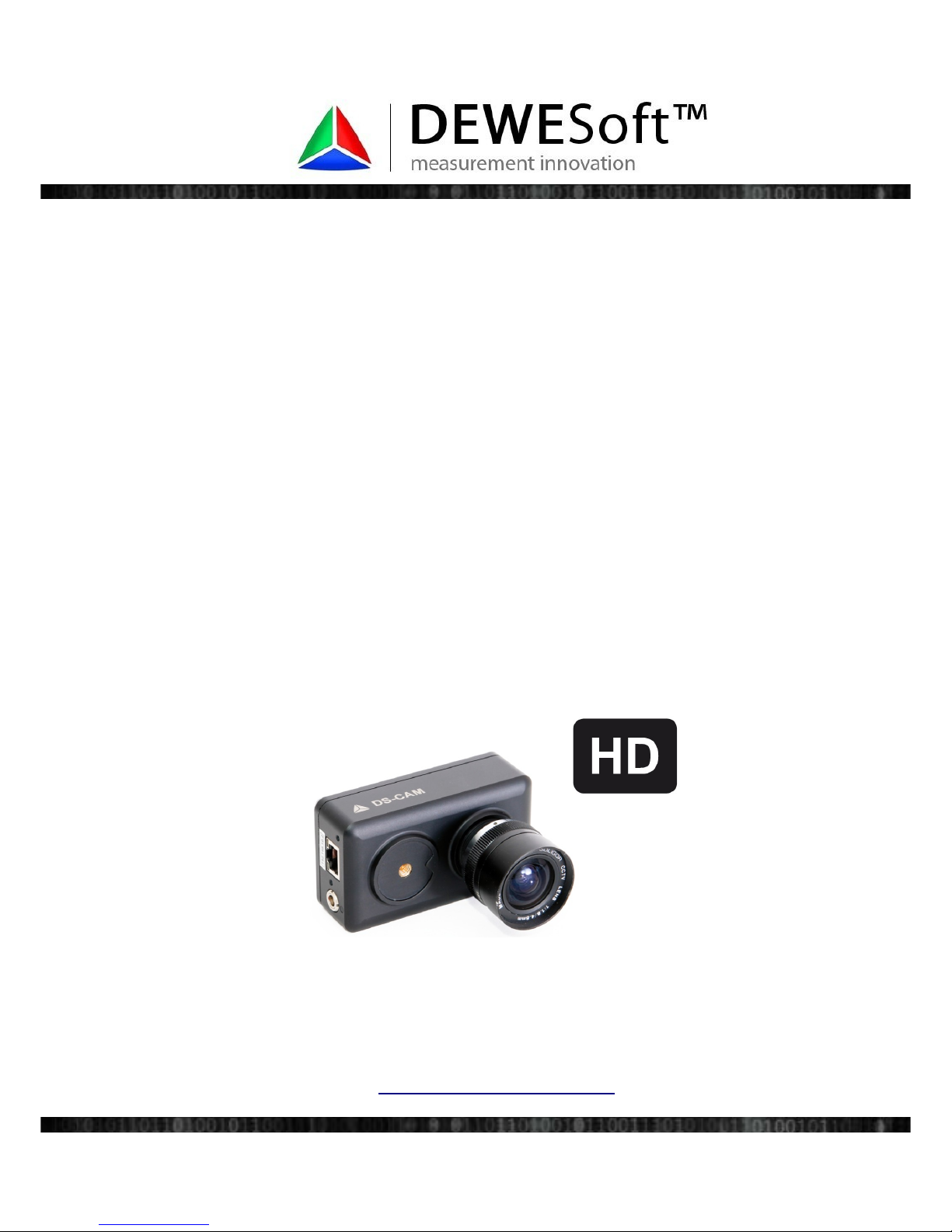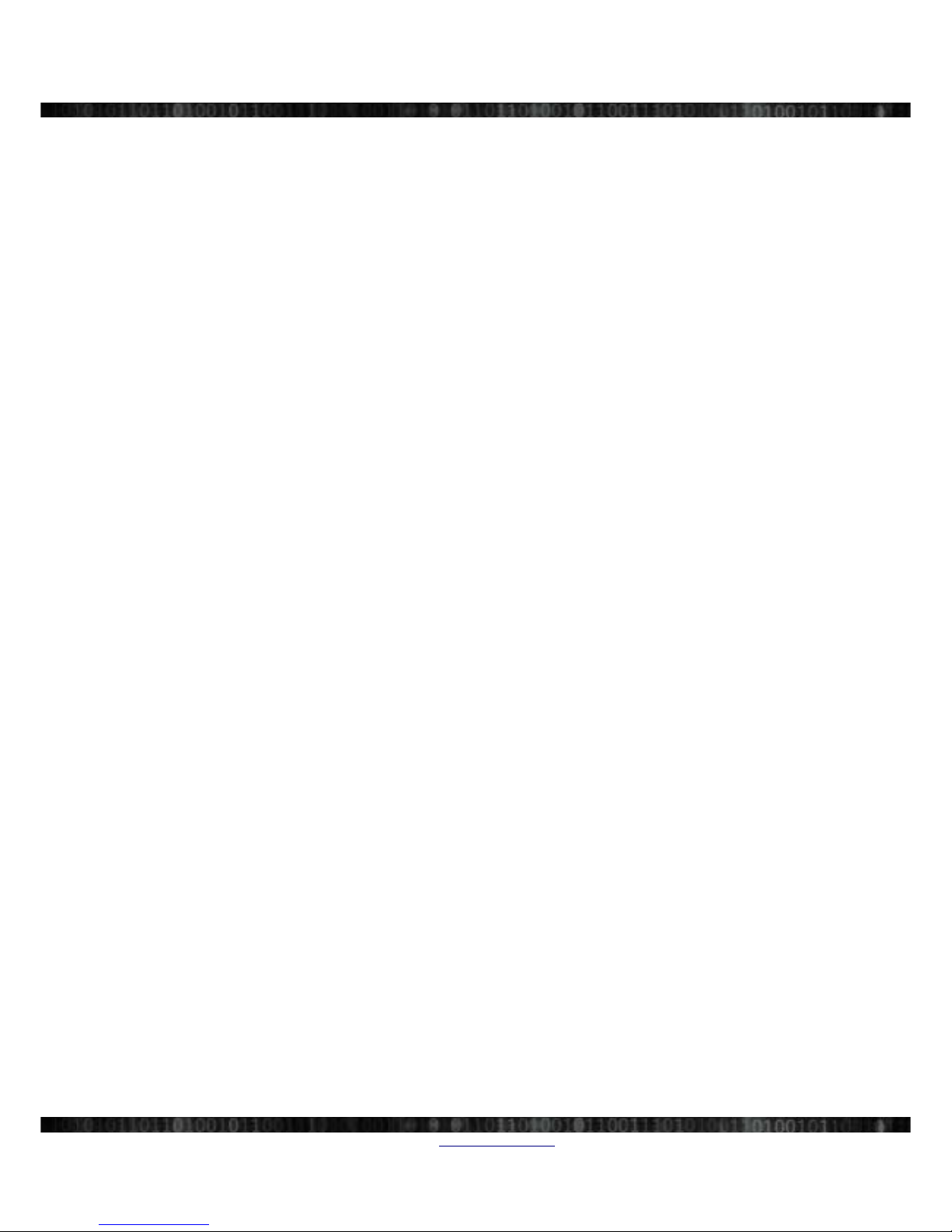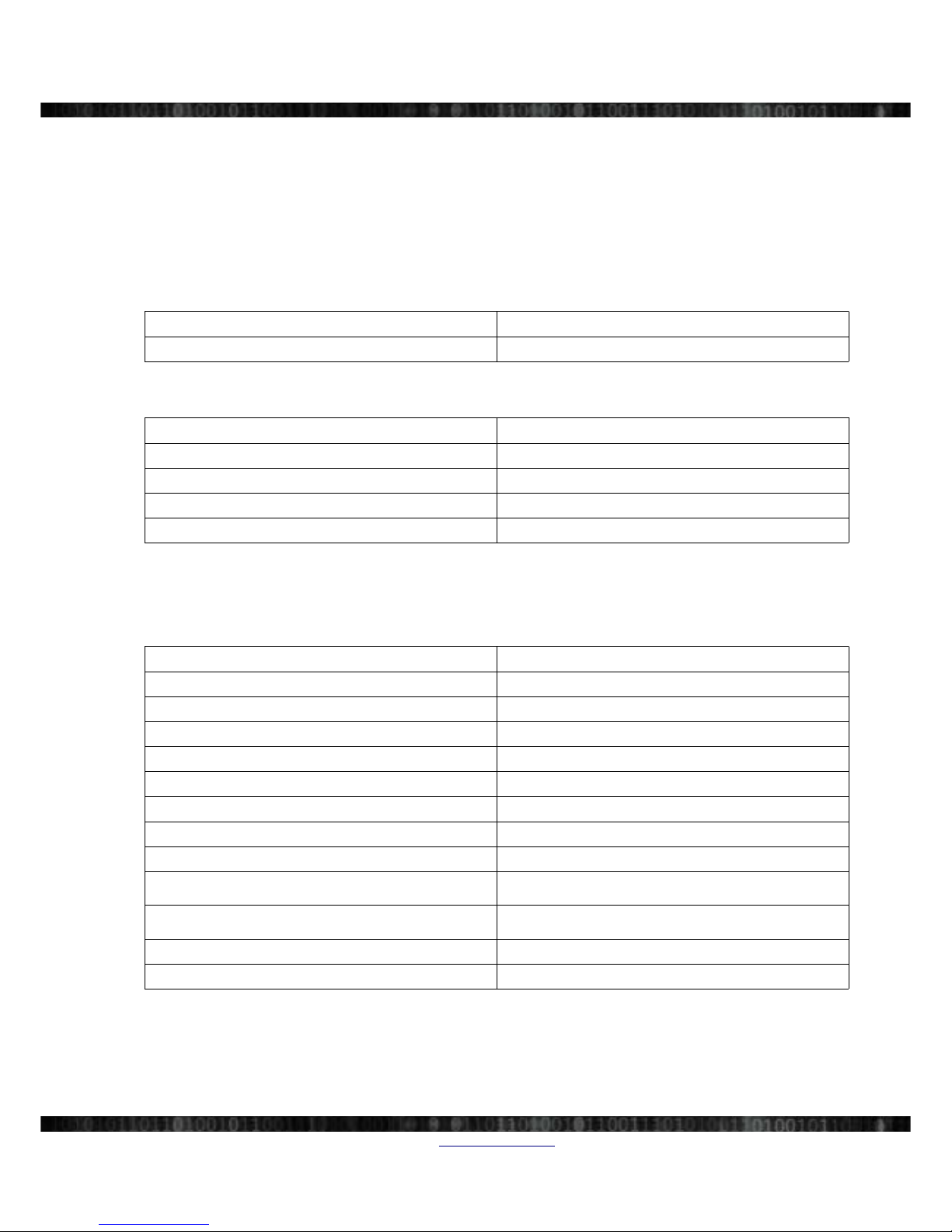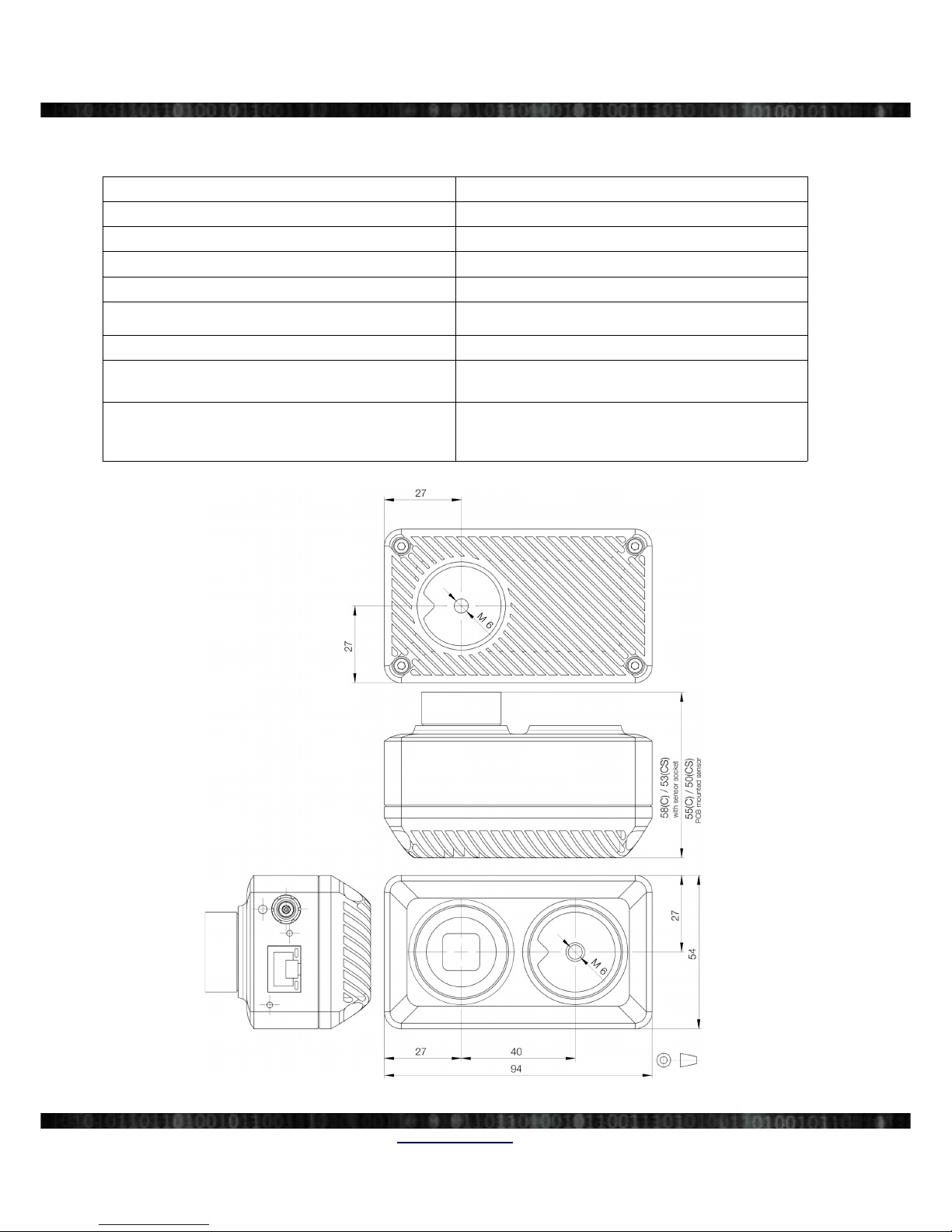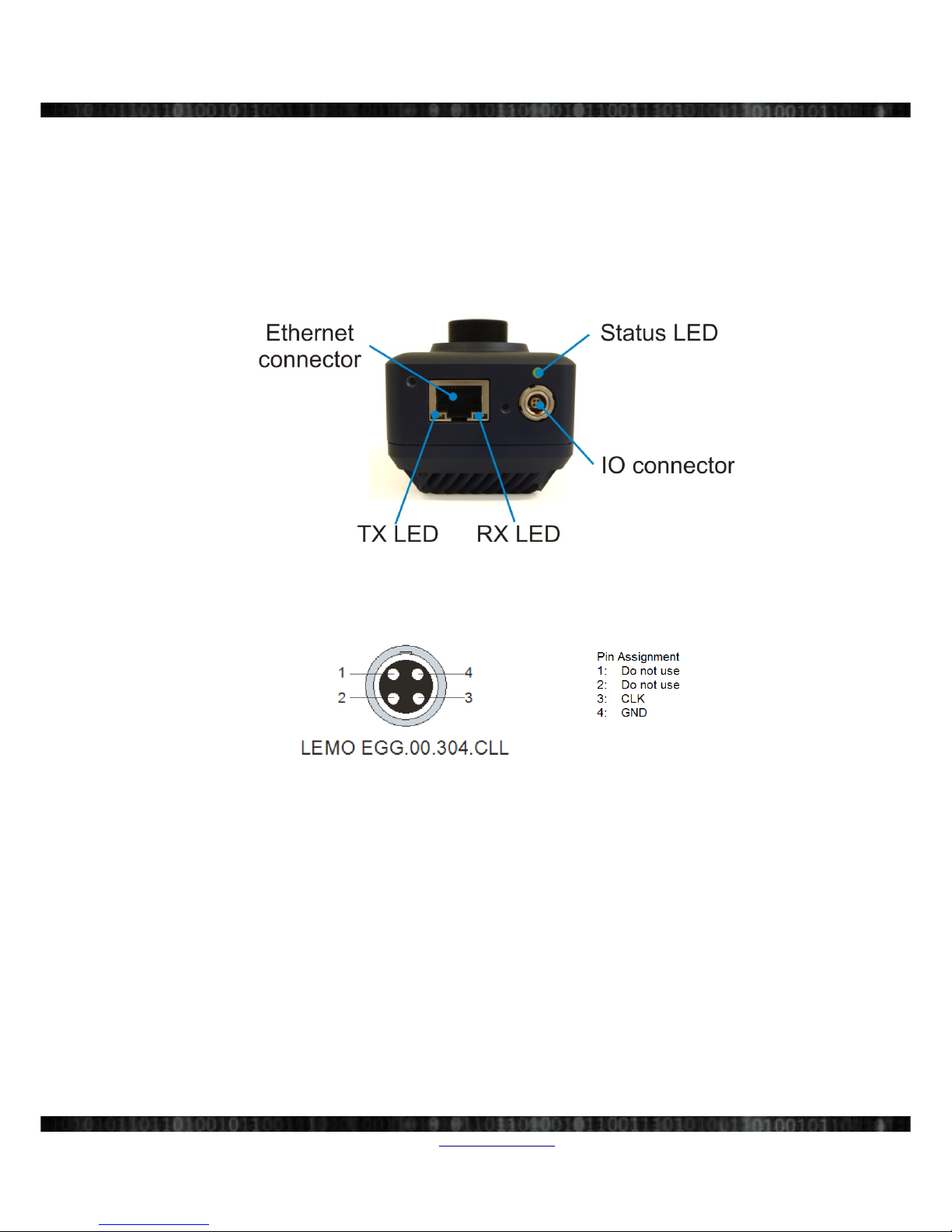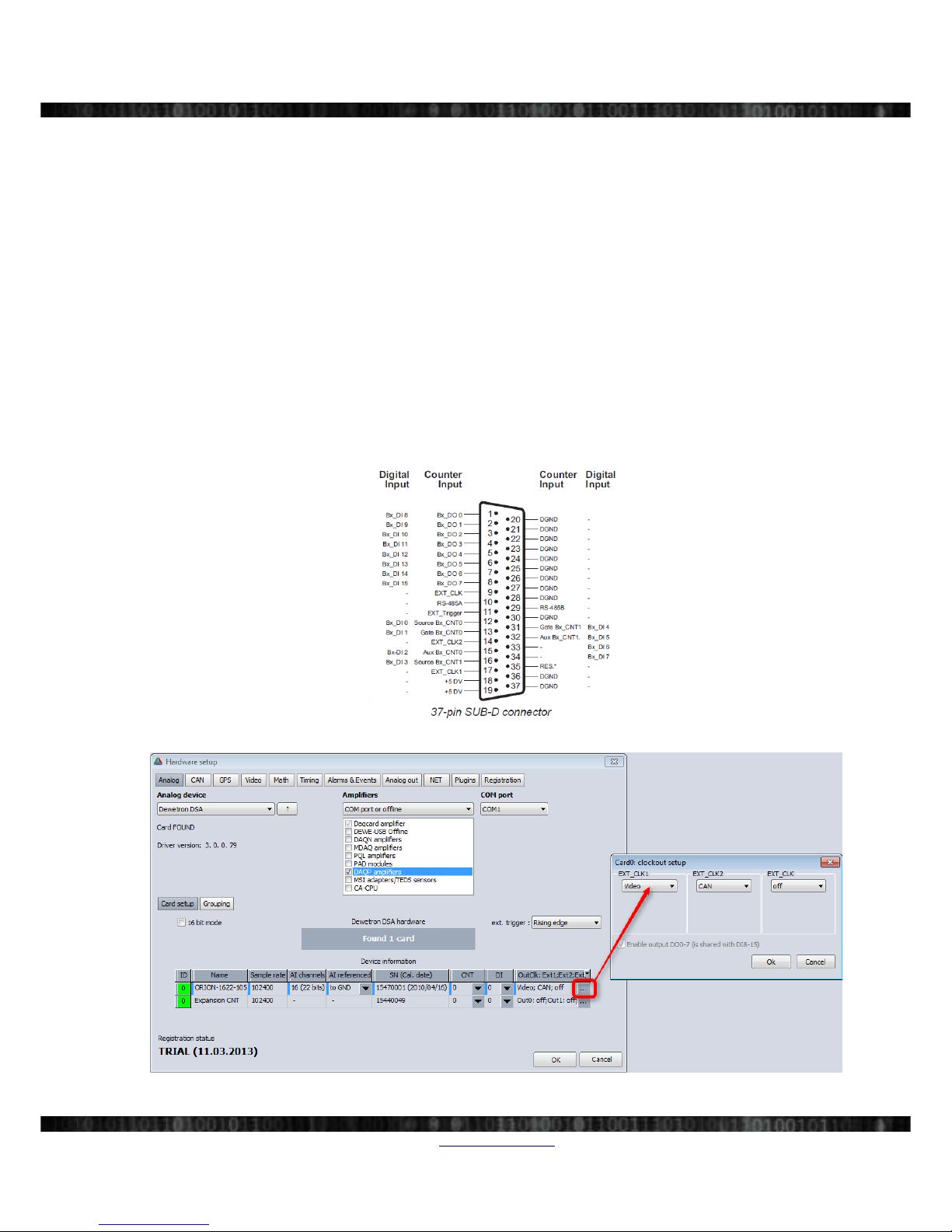DS-CAM-600 Table Of Contents
Table of Contents
1Key features........................................................................................................................................................................1
1.1Syste Require ents.................................................................................................................................................1
1.2Na ing.......................................................................................................................................................................1
2Technical data.....................................................................................................................................................................2
2.1Specifications.............................................................................................................................................................2
2.1.1Electrical............................................................................................................................................................2
2.1.2Optical ..............................................................................................................................................................2
2.1.3Mechanical........................................................................................................................................................3
2.2Connections................................................................................................................................................................4
2.2.1Connectors and pinout.......................................................................................................................................4
2.2.2SIRIUS connection exa ple.............................................................................................................................5
2.2.3Connecting to existing DEWETRON syste s..................................................................................................6
2.3Resolutions / Fra erates............................................................................................................................................7
3Installation..........................................................................................................................................................................8
3.1Installation – in DEWESoft X...................................................................................................................................8
3.2Installation – in DEWESoft 7.1.................................................................................................................................9
3.2.1Required files....................................................................................................................................................9
3.2.2Step-by-step instruction.....................................................................................................................................9
4FAQ...................................................................................................................................................................................14
5Docu entation Version....................................................................................................................................................17
5.1Reference list............................................................................................................................................................17
www.dewesoft.co Page I