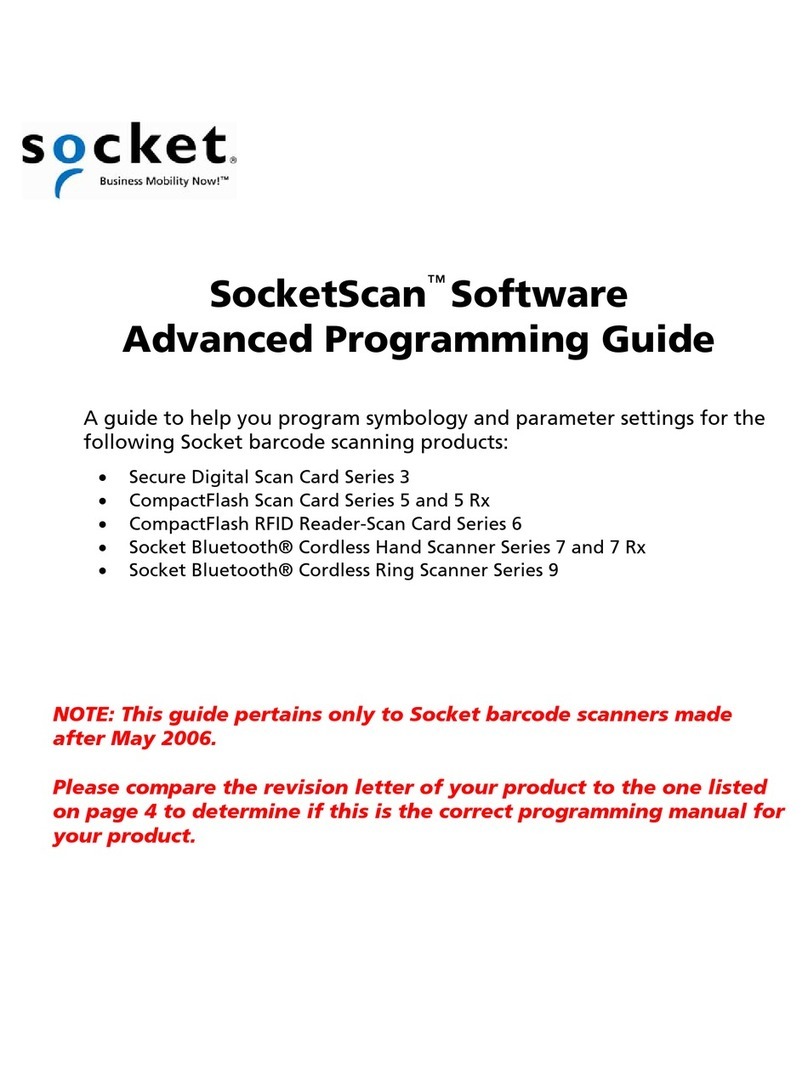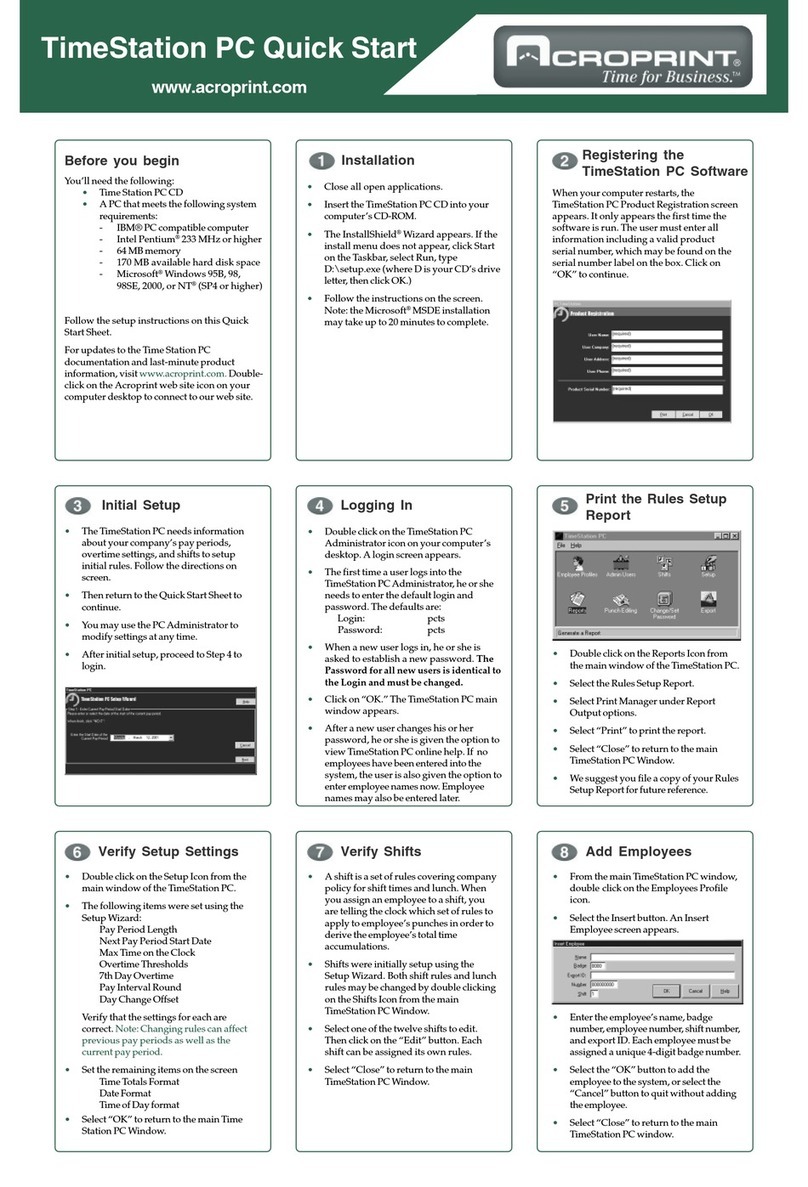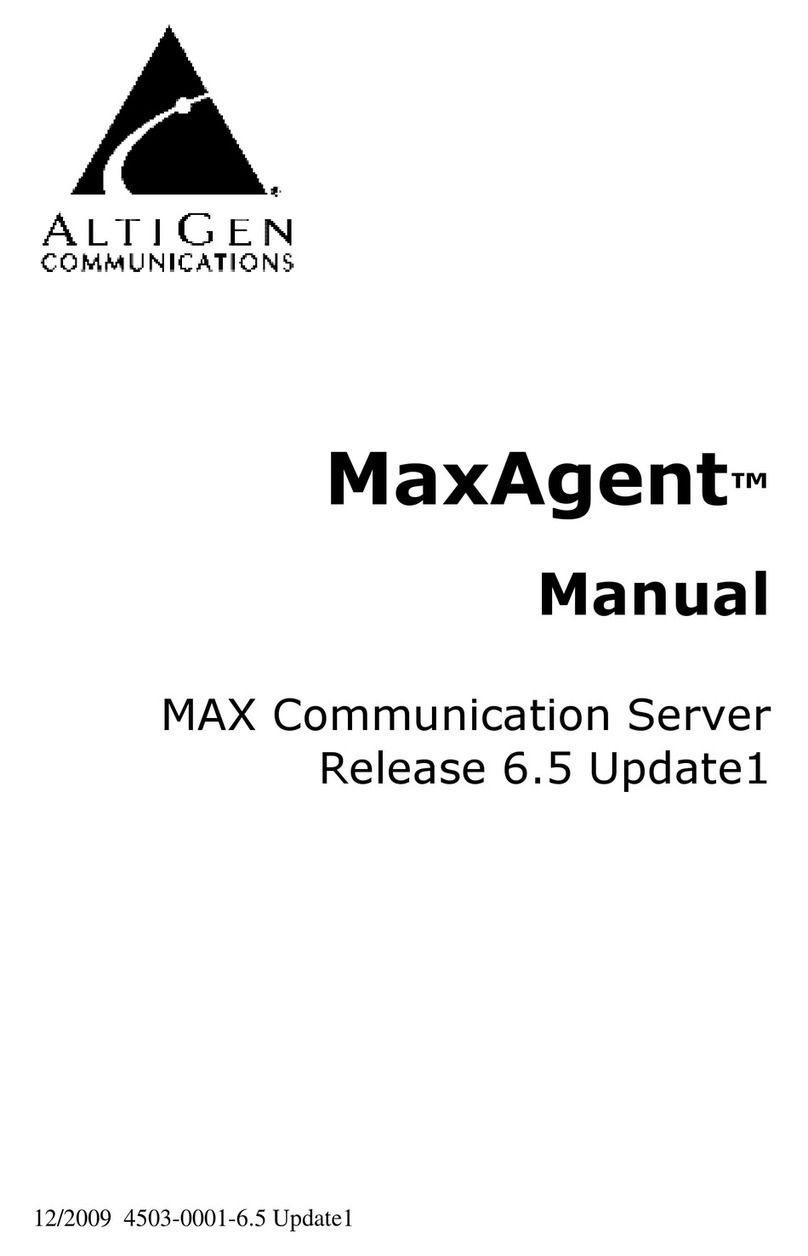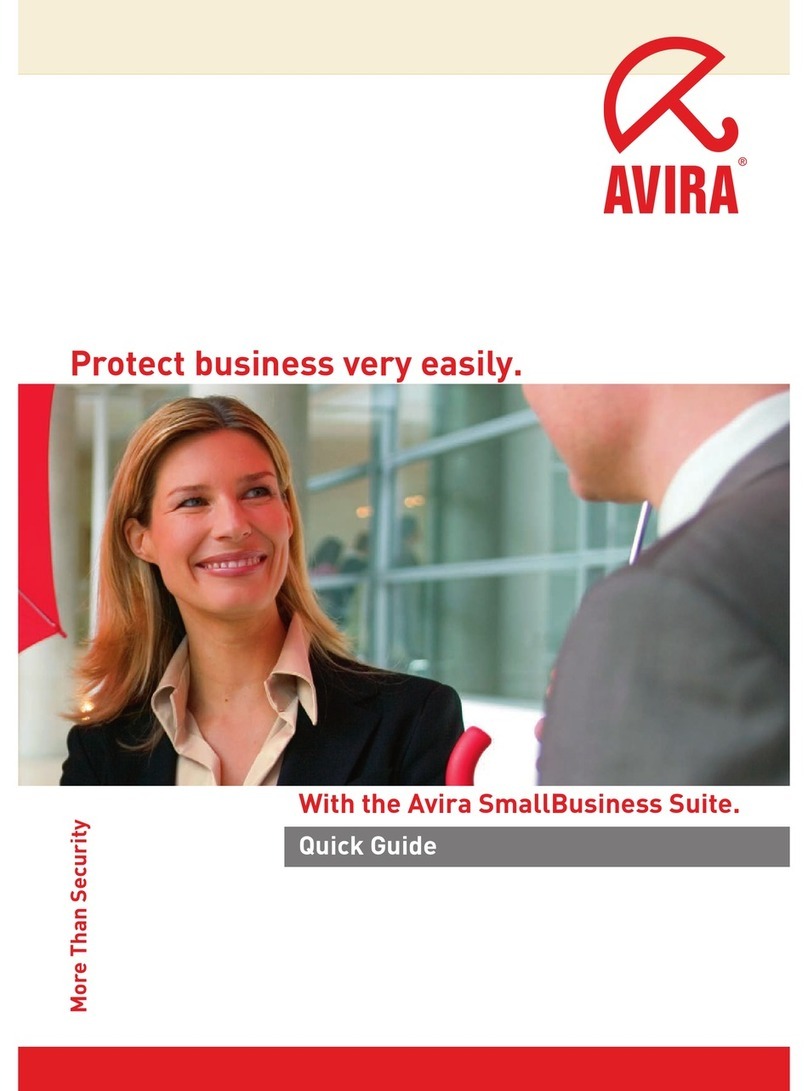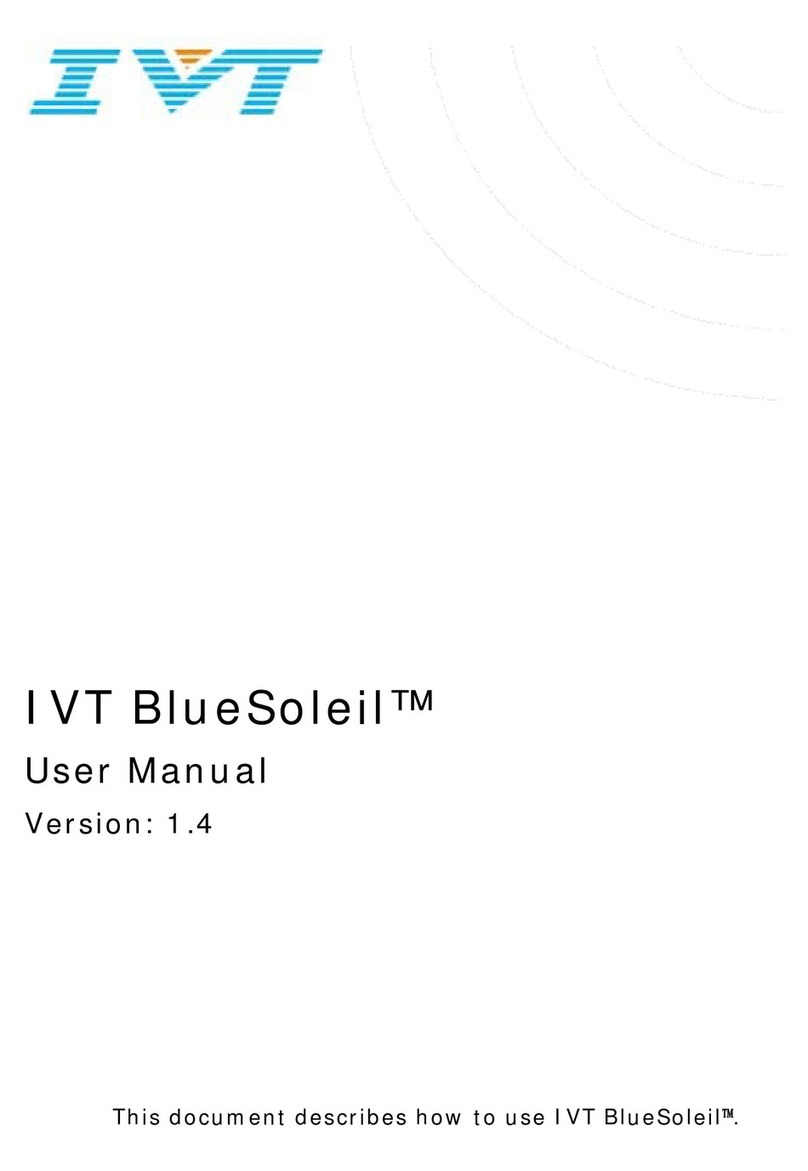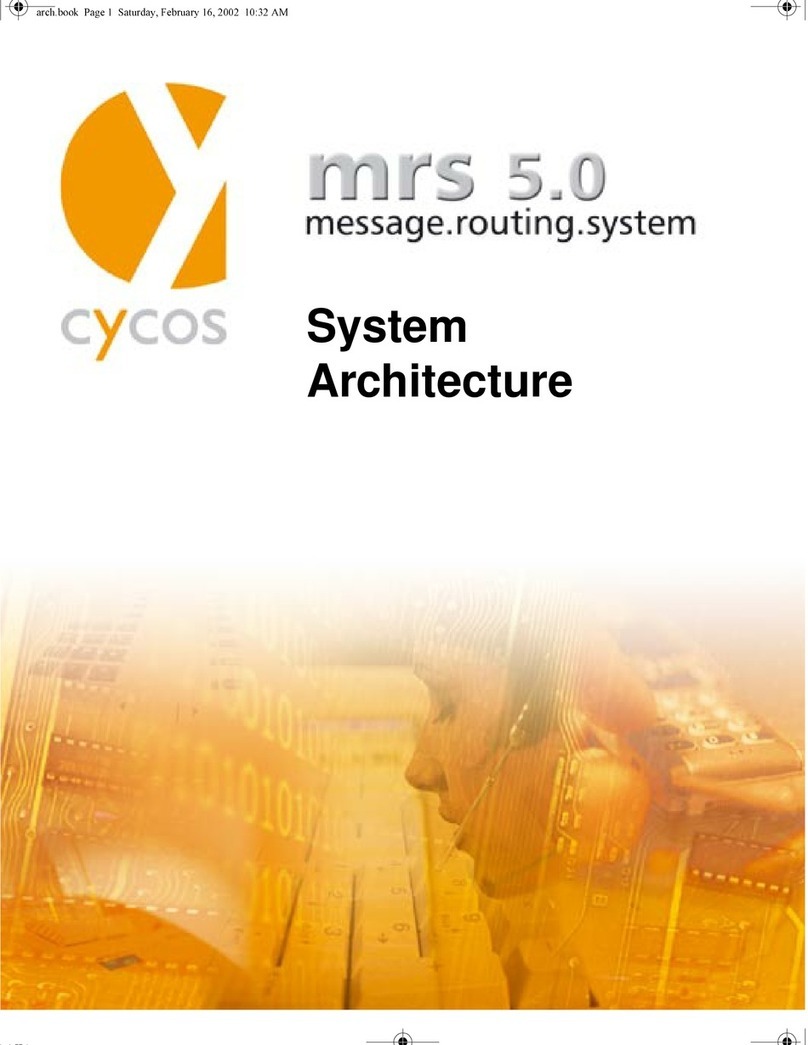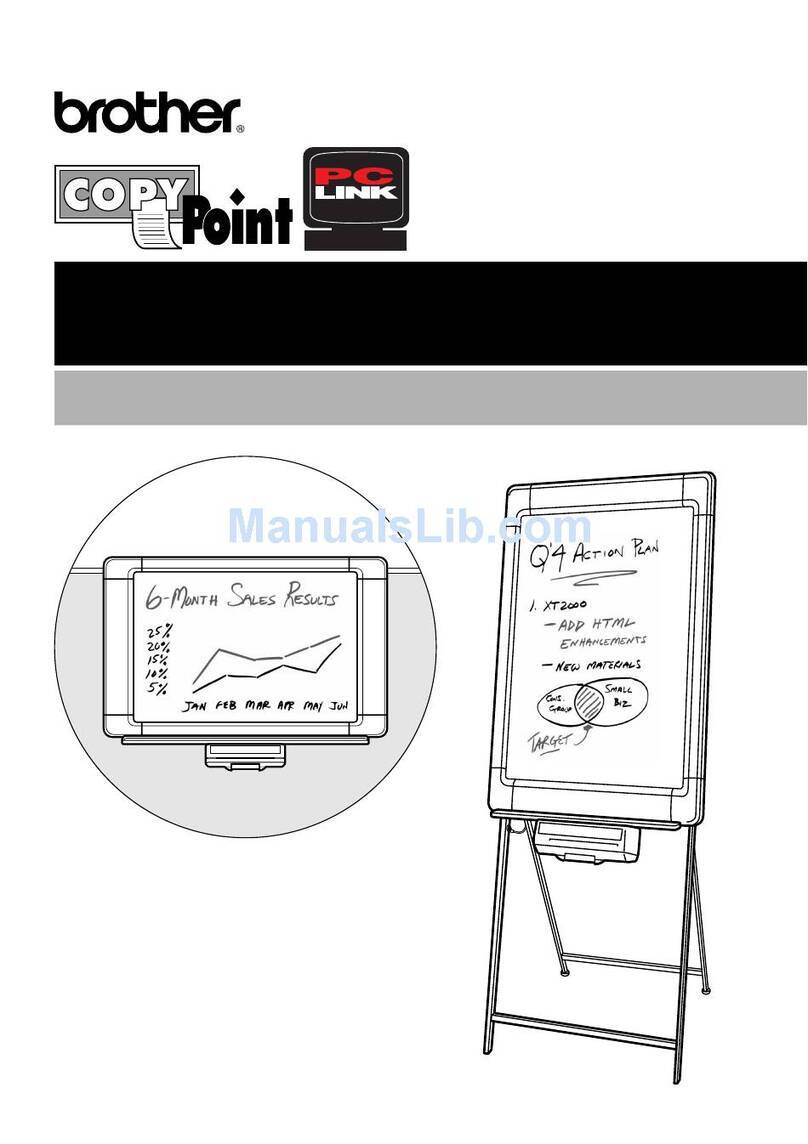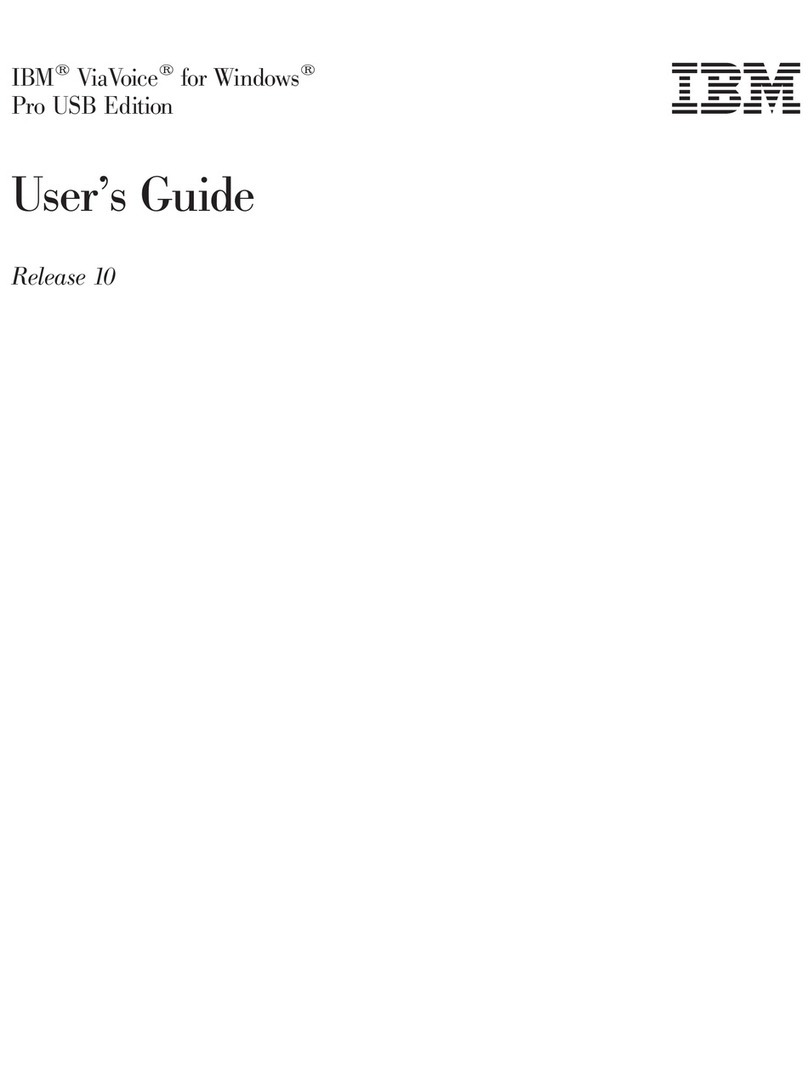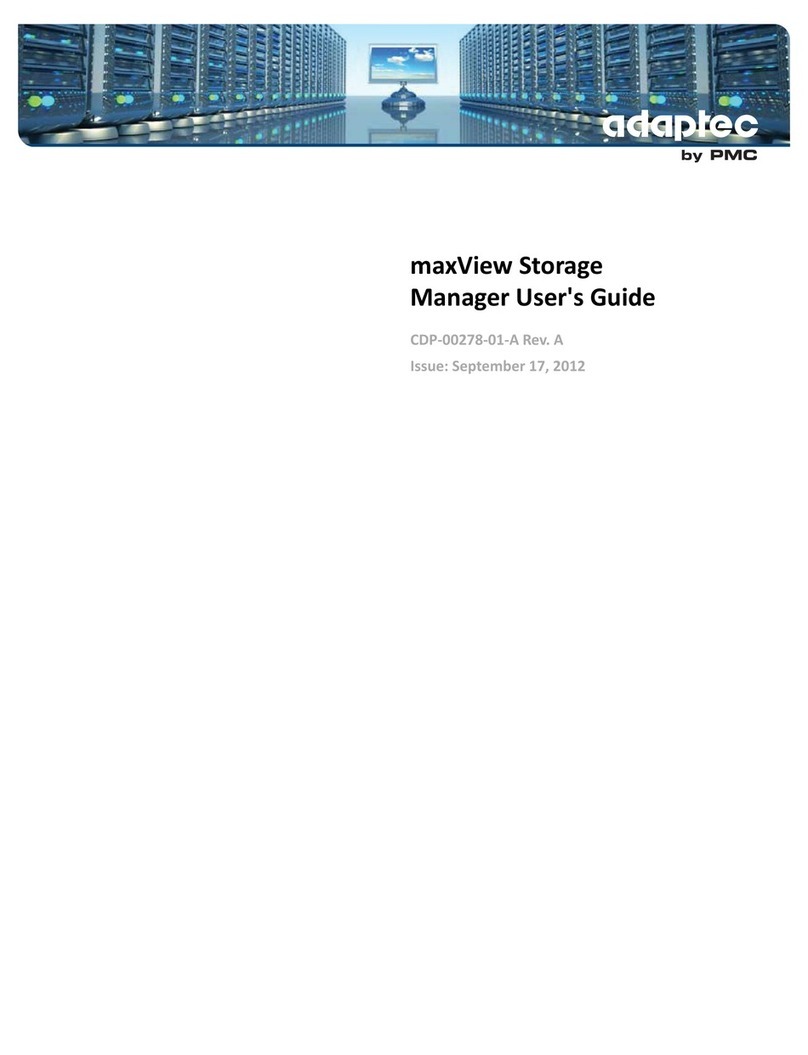deXlan PiXORD User manual

PiXORD MOBILE SOLUTION
USER’S MANUAL
Content
PiXORD Mobile Surveillance............................................................................. 2
1. Requirements for the Cell-Phone................................................................ 3
2. Downloading the surveillance software for the cell phone .............................. 3
3. Adding the Camera.................................................................................. 4
4. Setting the Camera.................................................................................. 5
5. Viewing the live video .............................................................................. 6
6. Live View Features................................................................................... 7
7. Troubleshooting ...................................................................................... 8
8. Supported Cell-Phones............................................................................10

PiXORD Mobile Surveillance
What is PiXORD Mobile Surveillance?
PiXORD Mobile makes possible your surveillance only with your cell-phone.
The perfect solution when you don’t have a computer around to access the Internet.
Use your cell phone to monitor what is going on at your office and home.
Just combining our IP Cameras and Video Servers, plus this software for your cell
phone, it will make your surveillance needs at the reach of your hands.
Tested and verified in several countries*, this tool makes your surveillance easier
than you have ever thought.
*Countries: Taiwan, China, USA, Australia, Switzerland, Portugal, England, Ireland, Italy, Germany,
Sweden, Finland, South Africa, France, Israel
Advantage Features
oM-to-M connection
Connecting the cell phone directly to the IP camera or Video Server,
with no PC or Server in between, avoiding any privacy concerns.
oMJPEG surveillance equipment support:
Including IP Cameras (fixed), IP Dome (PTZ), Video Server (Multi-
Channel), DVR (Multi-Channel)
oExtended Mobile Phones support:
Requiring only JAVA support and Internet Access*, connect to the IP
Camera or Video Server within some steps.
*Internet Access - WAP rates may vary in different countries, please
contact your local telephone company for more information.
oFastest speed:
Under 2.5G environment, speeds of up to 1-3 frames/sec
Under 3G environment, speeds of up to 5-10 frames/sec
Under Wi-Fi environment, speeds of up to 10 frames/sec
oVersions
Free Version
Limited for use with only 1 PiXORD surveillance device and provides
only limited features
Full Version (by Subscription)
For all PiXORD surveillance devices – MJPEG Series

USER’S MANUAL
1. Requirements for the Cell-Phone
GPRS service (at least) to access the Internet from the cell-phone
Java Platform: Java 1.0 (at least) or Java 2.0 (recommended).
2. Downloading the surveillance software for the cell
phone
2.1 Use the cell-phone, and browse the web for: http://wap.pixord.com:8001
2.2 To have a faster access, it is recommended to create a bookmark
Title: <Enter a name for the bookmark>
Address: <Enter the WAP address for downloading the Pixord Surveillance software>
Once the bookmark is set, please access the download, and the homepage will
display the following options:
Free Version
Traditional Chinese 1 CH, Dome, 4 CH
English: 1 CH, Dome, 4 CH
Professional Version (Full Version, for subscribers only)
Mo_Pixord_HS.jad
Mo_Pixord_HS.jar
The user can select either JAD or JAR version, if the JAD version is not accepted,
please download the JAR version
Once the language is selected, a list of options will be available, click on Download
Mobile Phone Surveillance System
A list of distributor and manufacturers will be displayed
Please select from Surveillance Equipment Manufacturers Pixord Version, and then
from the Express Version, select either Site 1 or Site 2
A window will pop-up displaying if Mo_Pixord_HS.jar/jad should be downloaded,
please select OK to start downloading
Comparison Table
Function Mobile surveillance
full version Mobile surveillance
free version
Connection
method Point to point Point to point
IP Fixed/Floating Fixed/Floating
Speed
•2.5G:
1~3FPS
•3G:
5~10FPS
•2.5G: 0.5~1FPS
•3G: 0.5~1FPS
PTZ control* Yes No
Snapshot Yes No
Split screen yes No
Channel
mode* yes No
Resolution QSIF / SIF / Full QSIF / Full

adjustment*
Quality
setting* lowest / low / middle /
high / highest lowest / highest
Add camera Unlimited Only one
Note:
•* Varies by type of equipment
3. Adding the Camera
Once the download is complete, the software will be installed in the
programs/configuration of your cell-phone, named Mo_Pixord.
Execute the software to initiate the setup of the camera into your cell-phone
Select Add, to add a quick access icon for the camera.
Once selected Add, an Icon will be displayed on your cell-phone desktop.

4. Setting the Camera
Click on the Icon of the new camera to be setup, and then click on Setting.
Once clicked, a menu will request you to enter the following information:
Alias: Enter a name to identify the device.
Serial Number:
Free Version:
There is no need for any Serial Number
Full Version:
Serial No: Enter the serial number provided by Pixord. Only for subscribers
IP (domain name is also acceptable): Enter the IP address of the device to be
monitored
Port: Enter the Port number which has been assigned to the device
DDNS: use (make a checkmark if a domain name is entered; only Public IPs
redirected to the DDNS address will be available for such feature)
Account/Password: Enter the respective Username and Password if applicable
Select Camera Kind (IP Camera, IP Dome, and Video Server/DVR)
Click on OK once the setting are entered.

5. Viewing the live video
After the settings are configured, enter into the camera by clicking on the camera
icon located at your cell-phone desktop, then click on Live Vision
The following section is made for your reference only; messages will vary depending
on the cell-phone’s brand and model. Messages may not follow as described in this
section.
---------------------------------------------------------------------------------------------
Connecting to the GPRS service for monitoring the IP camera/Video server:
A window will pop-up advising that there will be a charge* for such connection,
Options:
Yes, this is running
Only this operation. Ask me again
Not this operation. Ask me again
Not this running
Select the desired option for establishing the connection: Yes, this is running.
A menu will request which service you are using for the WAP service.
Select the proper one and click on OK.
Once the connection is successful, the Live View will be displayed
(*Charges will be based on the local prices and service packages)
---------------------------------------------------------------------------------------------

6. Live View Features
Operation PTZ: If a PTZ device is attached to the IP camera/Video Server, it will
allow the customer to control the Pan/Tilt/Zoom features.
Preset: Allows the view to be moved to preset points if applicable
Channel: Allows the user to switch among different channels. This
feature is only applicable for Video Server or IP cameras that have
more than 1 channel under the same IP address
Image Selectable Options:
Quality: Poor, Low, Medium, High, Excellent
Size: QSIF, SIF, Full
Snapshot: Takes a snapshot and stores it to the album
Move
Full : for full screen viewing
Split: splits the live view into 2, 4 or 6 windows
Original : Original Size
Album This feature is enabled when snapshots are taken.
When the snapshots are stored, it will allow the user to slide through
the images. (Previous, Next, Delete, Main Menu):
Back Goes back to the cell-phone desktop

7. Troubleshooting
Q: Phone GPRS setting
(2.5G)
Currently the services provided by the various carriers differ from country to country.
Generally there are 2 types of setting methods. They are WAP and MMS. Generally
all telecommunications carriers can send a short message to your mobile phone after
you request service. All that needs to be done is save the settings on your phone.
Because our system runs on GPRS therefore, there might be difference in the
settings.
Please contact your service provider and users manual for further details
(3G)
No additional setting are required, all the necessary setting are built in.
Q: How to set the GPRS function on the mobile phone?
All telecommunications company provides GPRS service. First apply for the GPRS
service with your provider then contact the customer service to inquire about the
proper method to set up GPRS service on your phone model
Q: I can't download the phone based application?
Please check that your phone supports java and has GPRS service.
If not please purchase a compatible phone.
If your phone does support java and has GPRS than please check if you have WAP
service from your telecommunication provider.
If you still cannot download, then please check if the GPRS is set properly.
Q: My Phone can't display image
Possible reasons:
1. No ADSL service
2. ADSL has not connected
3. ADSL signal loss
4. If you are using IP router than please set your (Virtual Server) using your
computer.
5. GPRS not active
6. GPRS signal is too weak
7. GPRS is not set properly
8. Some phone models due to its own processing limitation, for example: Nokia 6610,
the memory space is too small, and when the images are being transmitted they are
too large, the phone can't process the data fast enough so it can't display them.
Therefore, please reduce the resolution to the lowest and restart the application.
Q: cannot connect successfully
Some Telecommunications provider's WAP Gateway only permit port 80, therefore,
the surveillance device's port must be changed to 80 in order to connect.
Q:Mobile phone displays application error?
Below are the possibilities:
1. The APN of the GPRS is incorrect. Please check setting
2. If the users are using a camera with winbond chipset for example Kingwave,
Acutvista, Patatech, and Orite; and also using small screen type phones such as
Nokia(7210/720/6610/6100/6108/3300) or Moto (V303/V878), then please first

connect to the camera, change the resolution to the smallest(160x120 or 176x144),
and then you should be able to connect properly.
Q: How do I enter into the IP router setting screen?
Please check your IP router manual, find the original IP, then use the IE and enter
the IP to connect.
For example: IP router's original IP is 192.168.1.1, than enter http://192.168.1.1
into your web browser.
Q: Is the serial number case sensitive?
Yes, all letters should be capital letters
Q: How do I set my IP router to let my mobile phone see the image?
All IP routers have different setting screens. However, you can find the IP router
(Virtual Server) setting and its IP and port. This part is the camera's IP, if you are
using an IP router, this IP should be virtual IP, generally most IP start with192.168.
The Port is the camera's port, just match it correctly than you should be able to see
live images from your phone. However, make sure you can see the image on your
browser first. If you can't see the image on your PC browser then you won't be able
to see images on the phone.

8. Supported Cell-Phones
Our software support Java based phones, current models are listed below:
1. NOKIA: 7650 / 3650 / 7210 / 7250 / 6610 / 6100 / 6108 / 3300
2. MOTOROLA: T720 / A388c
3. Sony Ericsson: P800
Other models are being continuously tested.
Nokia
Nokia 6600
Nokia 7610
Nokia 6630
Nokia 6260
Motorola
Motorola
A768i Motorola A760 Motorola
E680 Motorola
E100 Motorola
V975
Sony Ericsson
SE P900 S
E P910i S
E K600i S
E S700i S
E P800 S
E K500i S
E K700i
Table of contents
Other deXlan Software manuals
Popular Software manuals by other brands
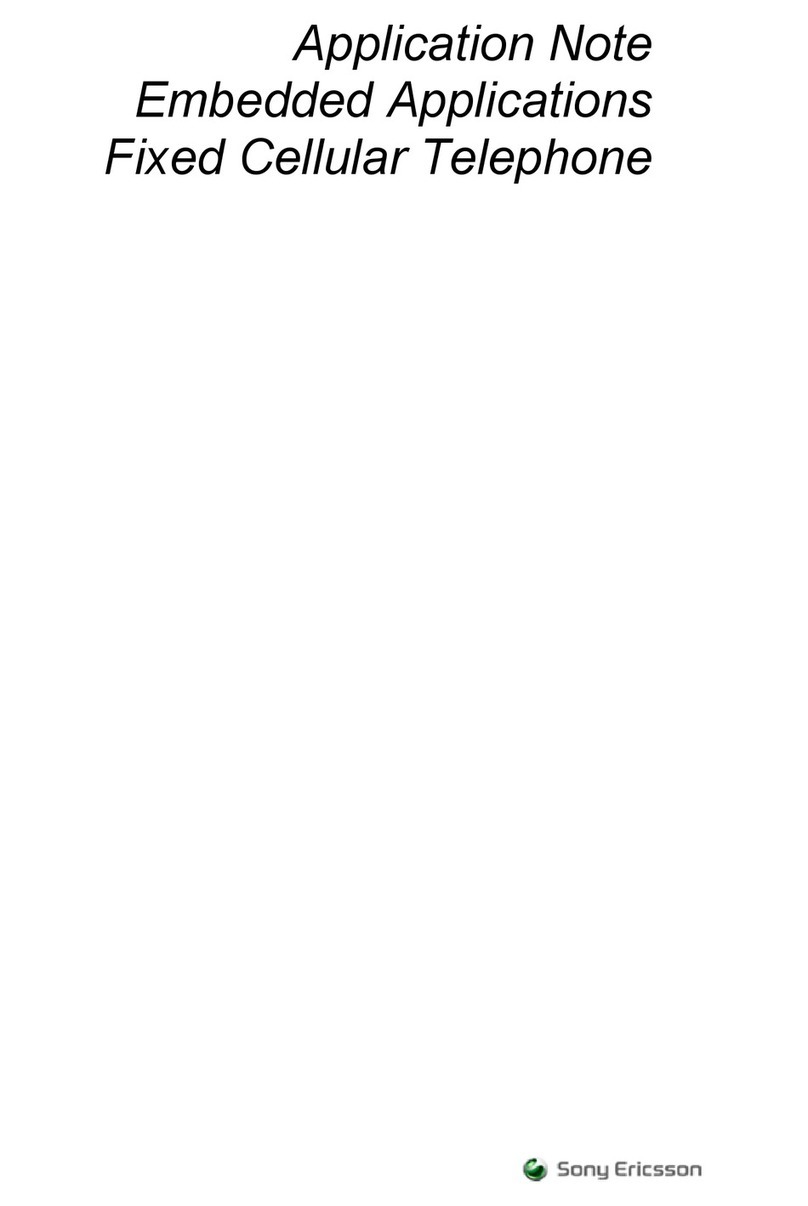
Sony Ericsson
Sony Ericsson Fixed Cellular Telephone Application note
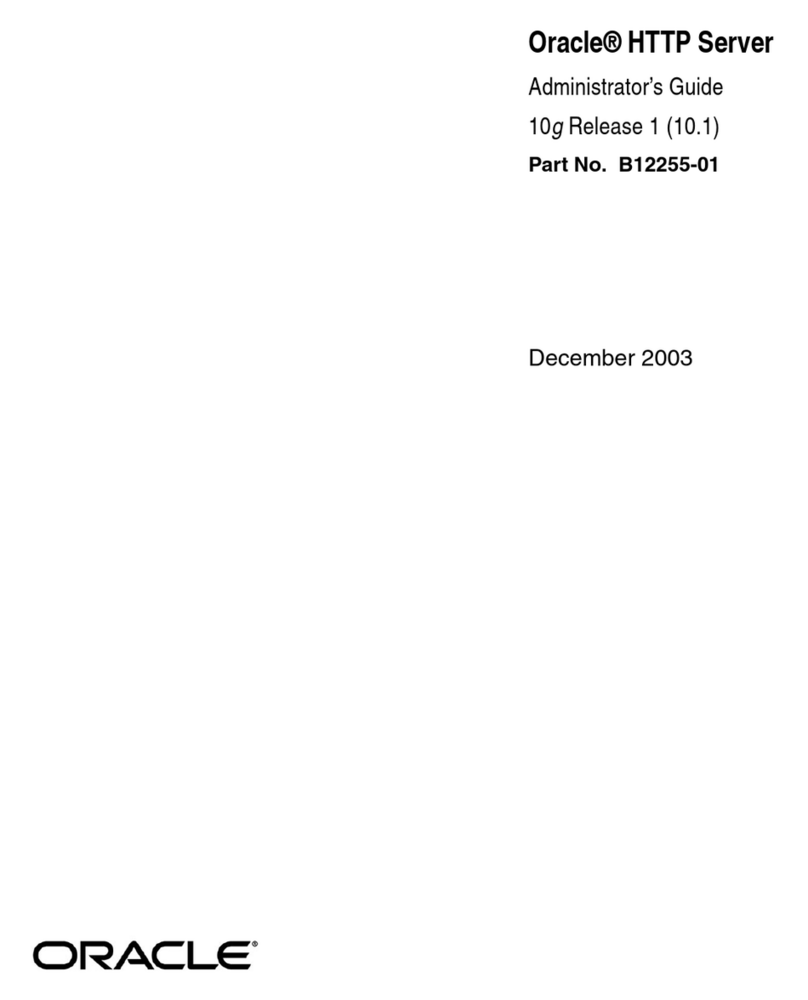
Oracle
Oracle HTTP Server B12255-01 Administrator's guide
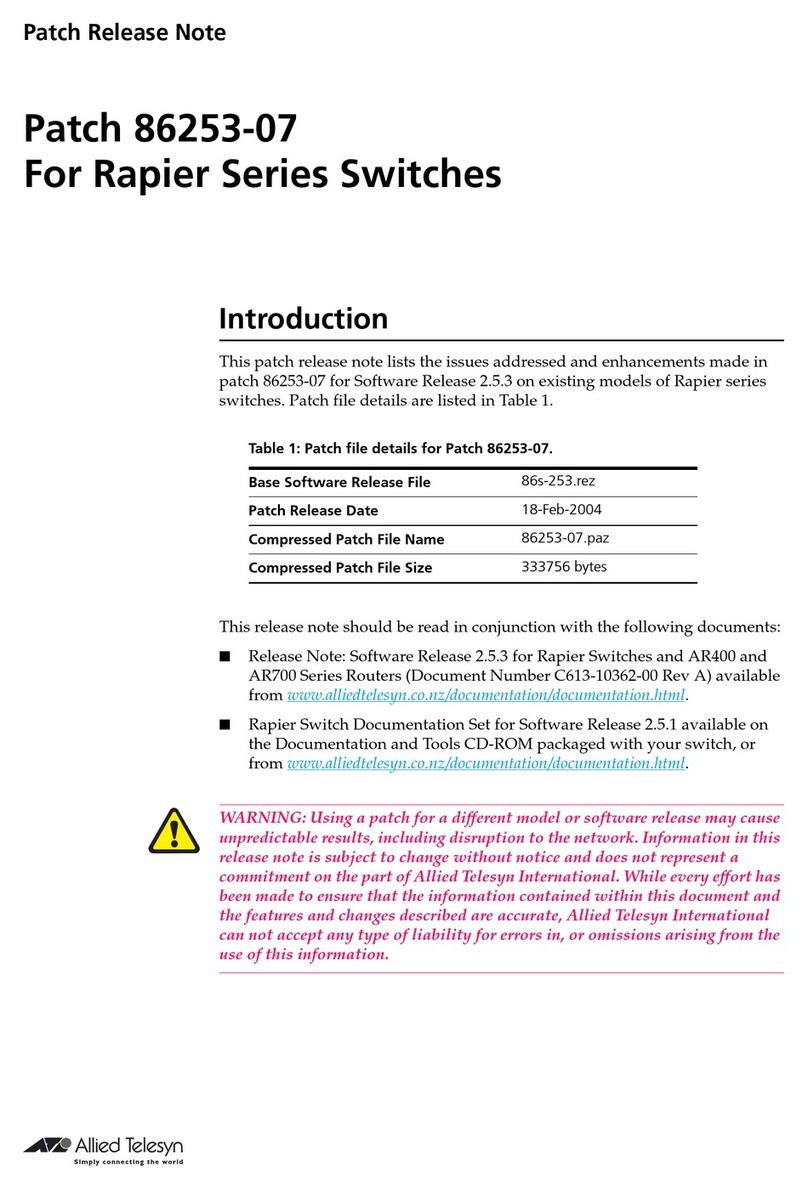
Allied Telesis
Allied Telesis 86253-07 release note
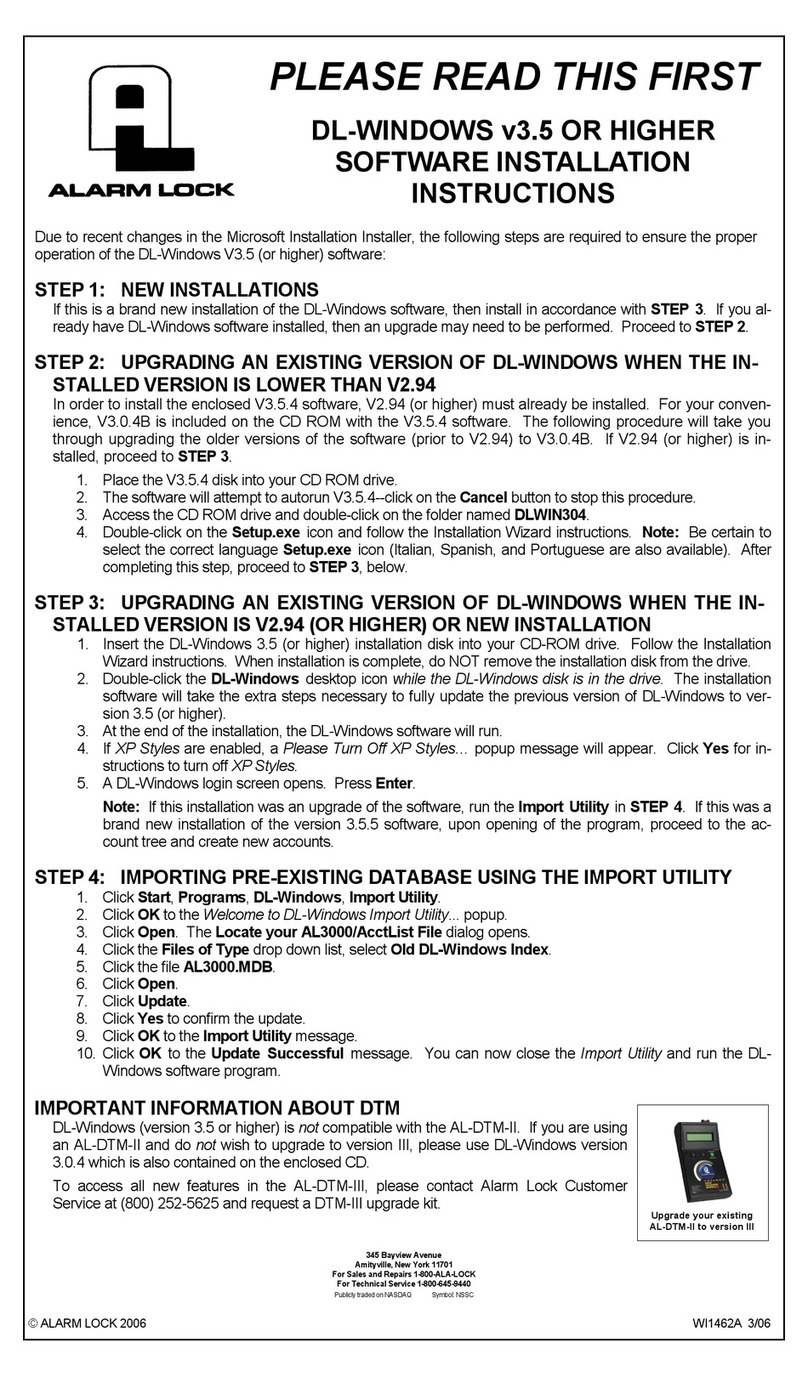
Alarm Lock
Alarm Lock DL-WINDOWS v3.5 or higher installation instructions
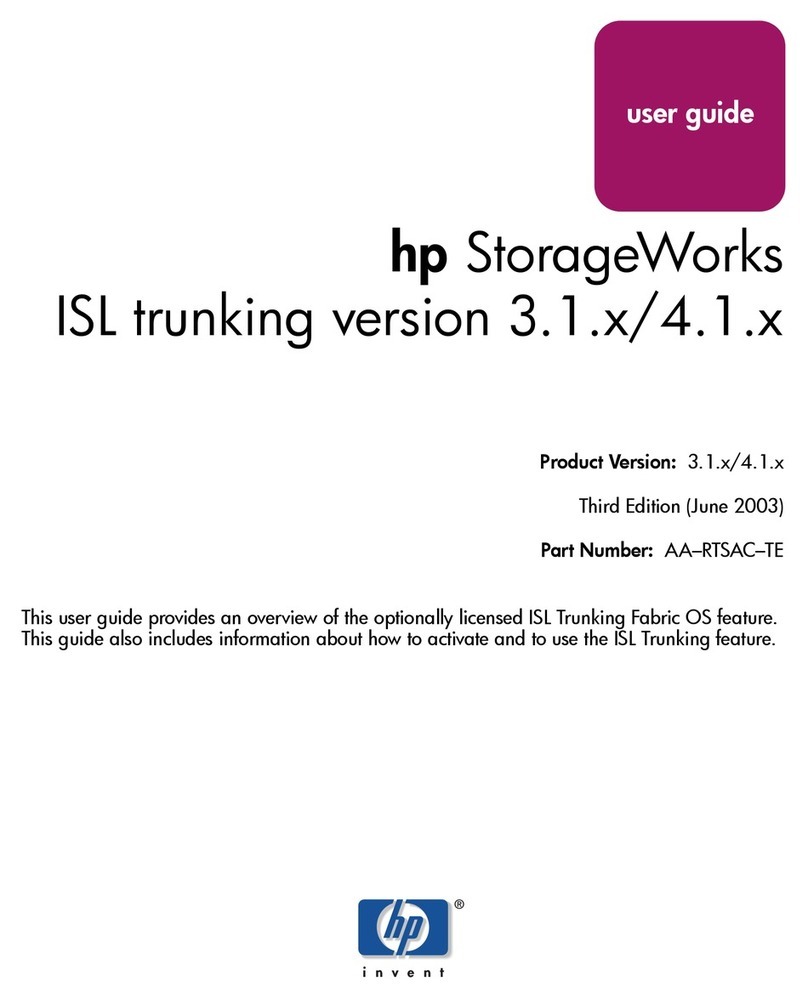
HP
HP StorageWorks MSA 2/8 - SAN Switch user guide
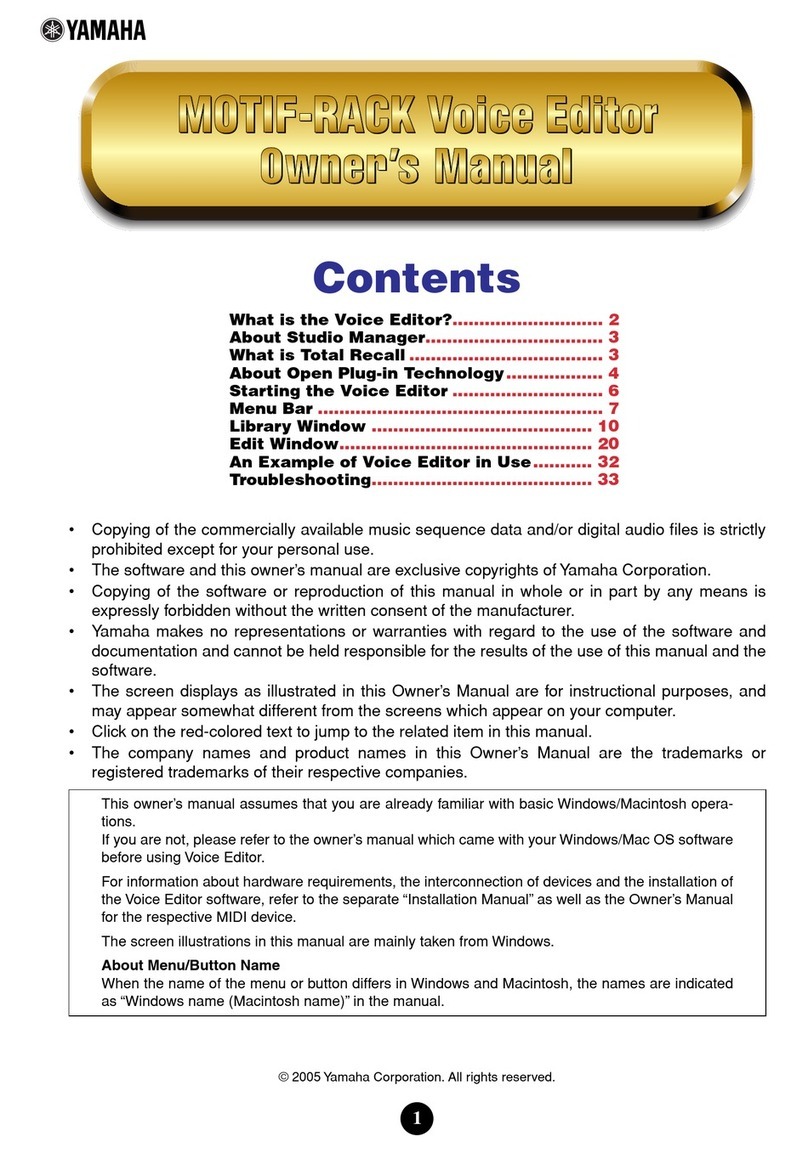
Yamaha
Yamaha VE owner's manual