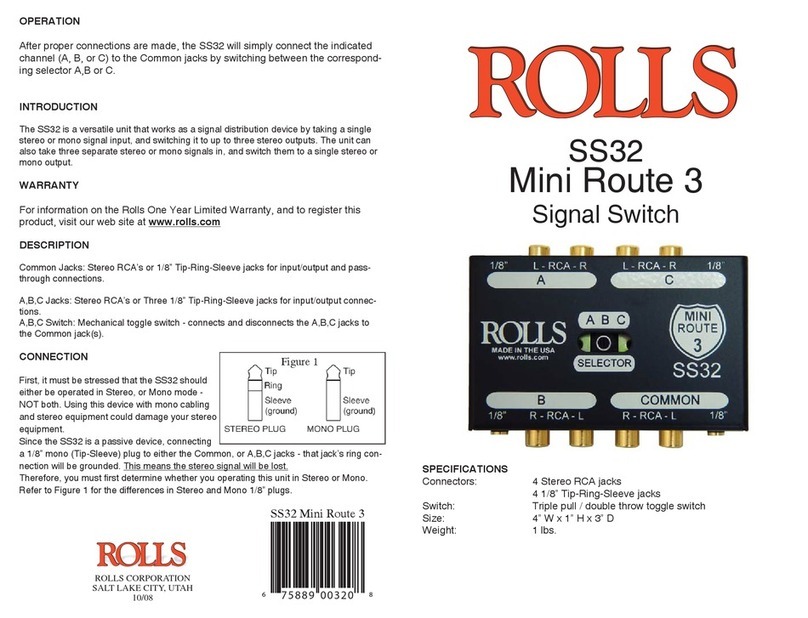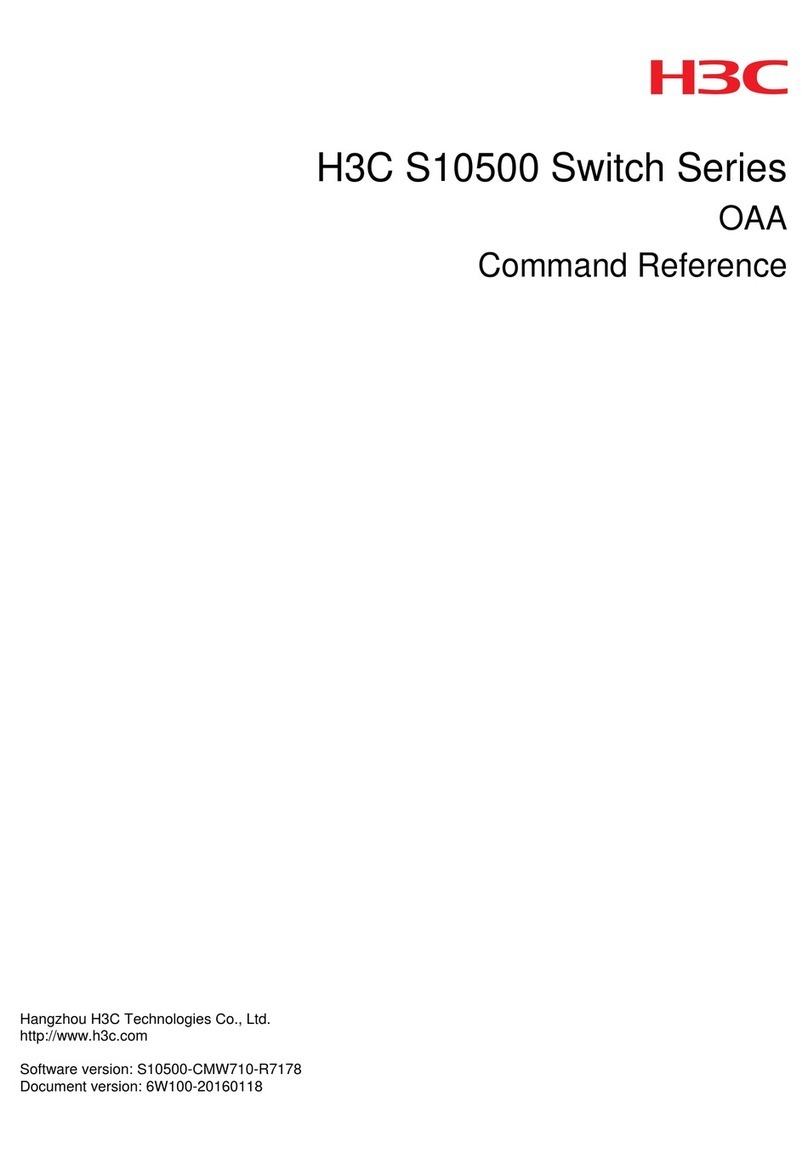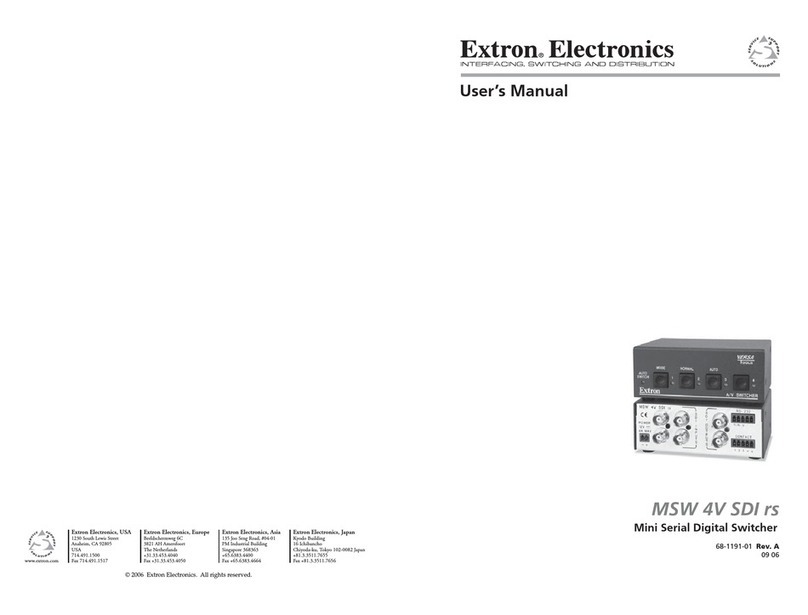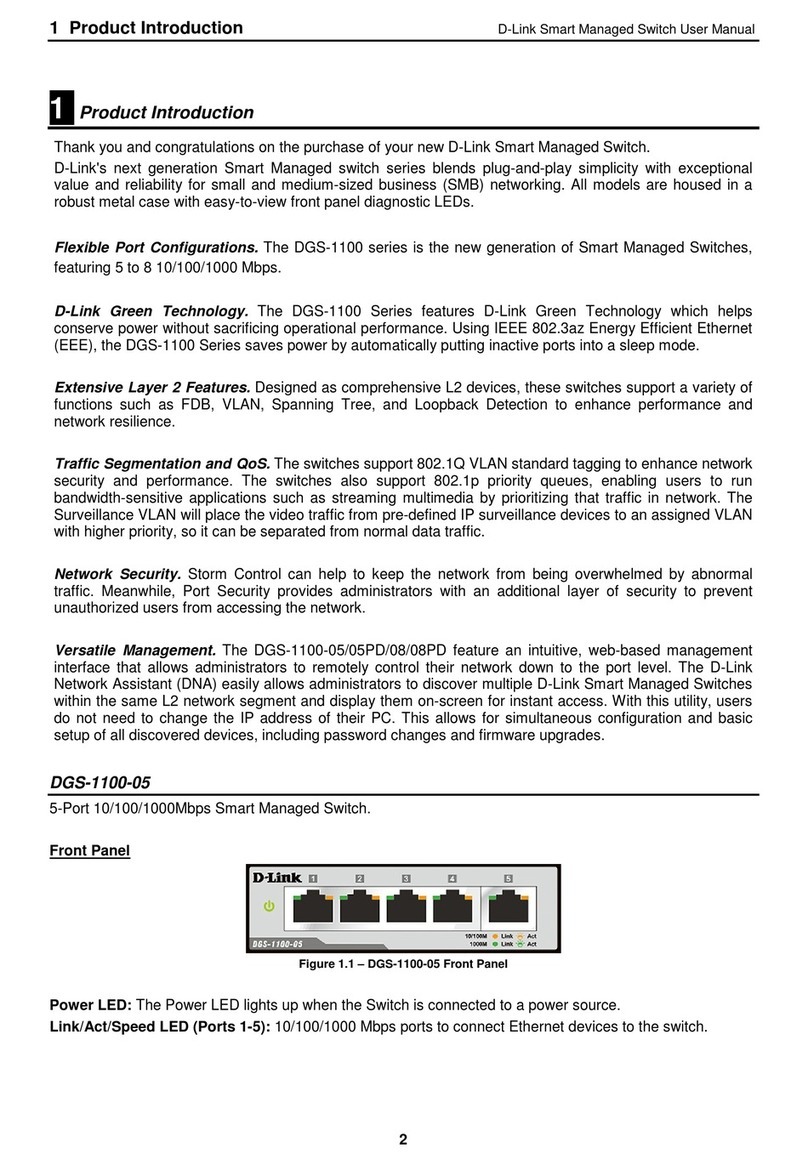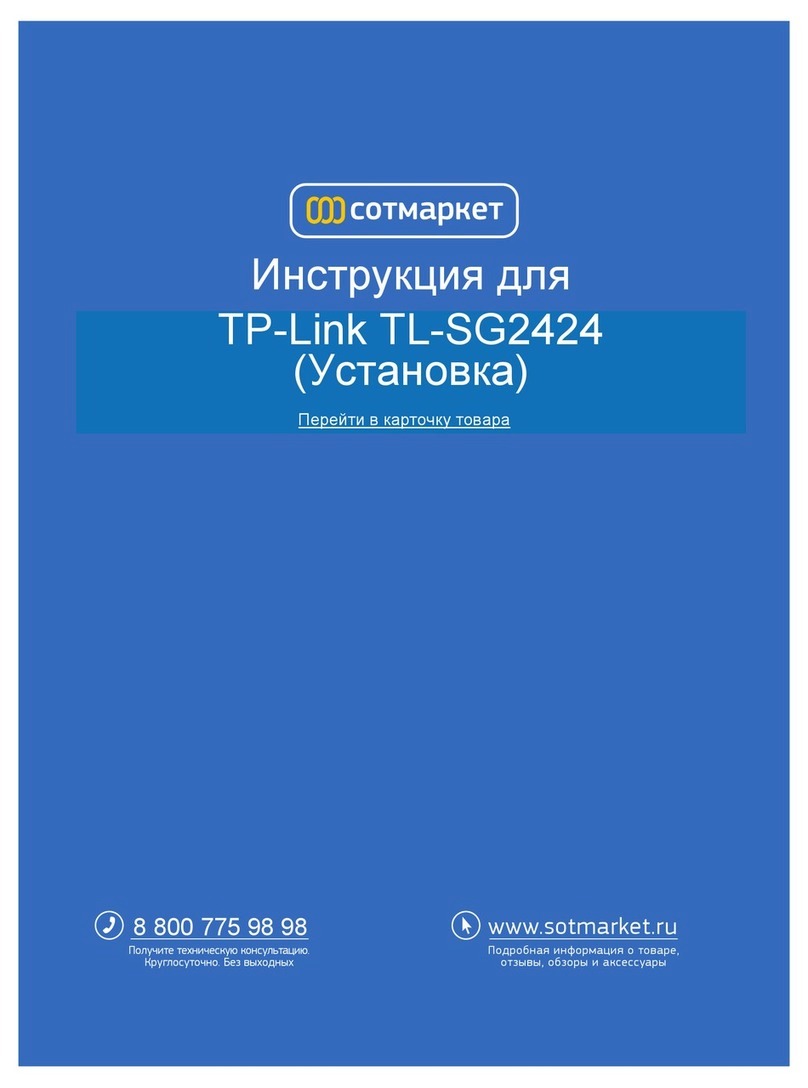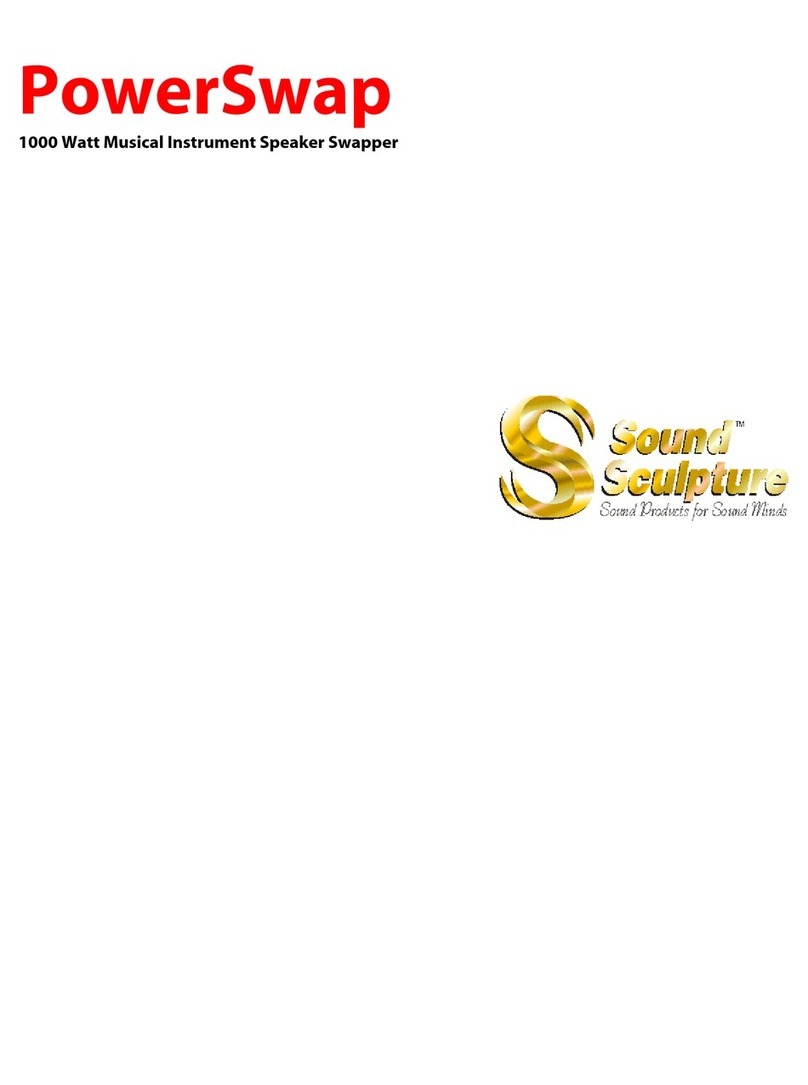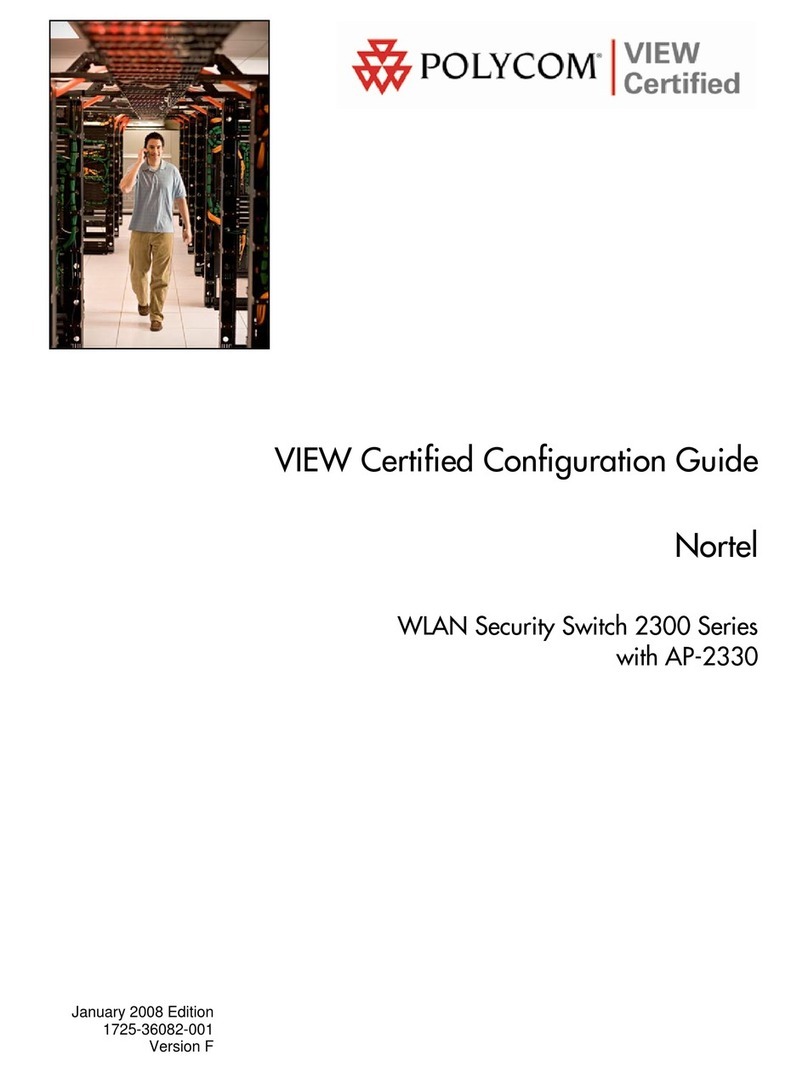DFx Technology InnEnergy User manual

Finalist
2008
InnEnergy®Instruction Manual
www.dfxtech.co.uk/energy

Index
1. Welcome…………………………………………………………………..…... 3
InnEnergy Schematic............................................................................... 3
2. Important Information………...………………………………………..…...... 4
3. Specifications…………………………………………………………..……... 4
4. Key Benefits…………………………………………………………..………. 5
4.1 InnEnergy®Device Features................................................... 5
4.2 Information Displayed............................................................... 5
5. How it works……………………………………………………………….…. 5
5.1 Teach/Learn Cycle................................................................... 5
5.2 Optimisation Mode................................................................... 6
5.3 Normal Operation..................................................................... 6
5.4 Power Interrupt (Teach Mode/ Normal Operation)................... 6
5.5 Additional Features (Override/Line Cleaning Mode/Python
Refresh)………………………………………………………………... 6
6. Energy Monitoring/Saving Features……………………………………….. 7
6.1 Date/Time Screen………………………………………………... 7
6.2MonetarySavings(£/€)………………………………………… 7
6.3 Carbon Dioxide Savings (kg)………………………………….... 7
6.4 Power Meter (kWh/PF/VA/W)………………………………....... 7
6.5 Voltage/Current Meter………………………………………….... 8
7. Engineer Mode………………………………………………………............ 8
7.1 Engineering Code………………………………………….......... 8
7.2 Clock Set (Date/Time/Day)……………………………………... 8
7.3 Trading Hours Set………………………………………….......... 9
7.4ElectricityCost(Unit£/€/CostperkWh)………………...….. 11
7.5 Python Refresh.…………………………………………............. 12
7.6 Reset………………………………………….............................. 12
8. Leap Year/Daylight Saving ……………………………………………….... 12
9. Override Mode…………………………………………………………….…. 12
10. Line Cleaning Mode………………………………………………….…….. 13
11. Python Refresh……………………………………………………….......... 13
12. Installation – Step by Step Guide ………………………………………... 13
12.1 Physical Installation…………………………………………...... 13
12.2 Programming (Date/Time/Trading Hours/Electricity Cost)..... 13
12.2.1 Clock Set (Date/Time/Day/Daylight Saving)..….... 13
12.2.2 Trading Hours Set ...........………………………..... 14
12.2.3ElectricityCost(Unit£/€/CostperkWh)............ 14
13. Care & Cleaning……………………………………………………………. 14
2

14. Troubleshooting…………………………………………………………….. 14
15. Trading Hours Tables………………………………………...................... 15
15.1 Example Table………………………….................................... 15
15.2 Blank Table…………………………......................................... 15
1. Welcome!
Hello! Thank you and congratulations for purchasing your new InnEnergy®energy
saving device! In just a few moments you will be ready to reduce your carbon foot-
print and your energy bills by up to 35%. Individual savings do vary, so to maximise
your energy savings please read these instructions carefully before installing the
device.Don’t forget to check out our latest energy saving devices (including 2eRT)
at www.dfxtech.co.uk/energy.
The DFx Design Team
InnEnergy Schematic
3
Button 1 Button 2 Button 3 Button 4 Button 5
InnEnergy®

2. Important Information
WARNING: The InnEnergy® device only switches the ‘live’ on and off. It
does not isolate the attached cooler. The cooler must be unplugged from the
InnEnergy® device before any maintenance work is carried out.
The operating voltage is limited to 207-250V ac. Do not use outside this range.
The maximum output current is 13A.
The InnEnergy® device is suitable for indoor use only.
To prevent fire or shock hazard, do not expose the InnEnergy® device to rain or
moisture.
To avoid electrical shock do not open the device.
No user serviceable parts inside.
Ensure that the cooler plug is inserted fully into the InnEnergy device. Also
Ensure that the InnEnergy device is inserted fully into the power socket.
The user should determine the applicability of this device for their equipment and
product range. DFx Technology Ltd. accepts no liability for loss, damage or injury
of any kind arising from the inappropriate use of this device.
The amount of energy saved is dependent upon the establishment’s trading hours.
Individual savings will vary.
These instructions are suitable for use with InnEnergy devices manufactured after
01/10/09. Other instructions may superceed the advice given herewithin.
3. Specifications
• RMS voltage 207-250V AC rms
• RMS current 0.00 ~ 13.00 A rms
• Active power: Typically 3,000 Watts
• Apparent power 0 ~ 3750 VA
• Line Frequency 50 Hz
• Power Factor 0.00 ~ 1.00
• Energy Quantity 0.00 ~ 99,999 kWh
• kWh Hour 00:00 ~ 99,999
• Clock: 24 Hour, Calendar, Leap Year and Daylight Saving
• Dimensions: 130.0 mm (H) x 65.0 mm (W) x 85.0 mm (D)
• Weight: 217g
4

4. Key Benefits
• Learns and optimises energy usage patterns, thus saving money.
• Reduces CO2emissions.
• Helps to increase cooler life.
• Shows energy savings made over time in GBP or Euros.
• Python refresh mode for product quality.
4.1 InnEnergy® Device Features
• Plugs into 13 Amp 230V AC socket.
• Cooler plugs into 13 Amp socket on device.
• Graphical LCD display.
• Real-time clock with auto-daylight saving adjustment.
• 7-day, 28 period programmable timer.
• Function buttons for setup and information.
• Override function.
• Line Clean mode.
• Adaptive technology.
• Carbon footprint reduction.
4.2 Information Displayed
• Voltage
• Current
• Power factor (PF)
• Real and apparent power consumption (VA/W)
• Power usage (kWh)
• Power saving
• Energy saved since installation or selected time period
5. How it works
The InnEnergy® device optimises your energy savings using a three-stage proc-
ess. First, the InnEnergy® device ‘learns’, then it ‘optimises’ and finally it enters the
‘Normal Operation’ mode.
5.1 Teach/Learn Cycle
When first installed, the InnEnergy® device starts in ‘Teach Mode’ and monitors
the power consumed by the cooler unit over a period of a week (7 days). The
cooler must be switched on continuously during this period. This gives the InnEn-
ergy® device the opportunity to acquire trading patterns and energy usage. When
in ‘Teach Mode’ the screen will display the number of days until the ‘Teach Mode’ is
complete.
At the end of the week the device will switch automatically into ‘Optimisation
Mode’.
5

5.2 Optimisation Mode
After the ‘Teach Mode’ period has been completed, the InnEnergy® device will
switch to ‘Optimisation Mode’. This starts with best ‘estimates’ of the times dur-
ing the day and night when the cooler can safely be turned off completely without
compromising its operation and functionality. The InnEnergy® device automati-
cally refines these ‘estimates’ by experience. The optimisation works by looking at
patterns and trends in power usage to optimise the time when the cooler turns on
before trading starts. This ensures that a full ice bank is ready for opening time.
This optimising period will continue on a day-to-day basis, so that within a week or
so the system will be fully optimised. Should trading patterns change, the InnEn-
ergy® device will automatically re-optimise itself such that the best use of energy is
ensured. At the end of the ‘Optimisation’ period, the device will automatically switch
to ‘Normal Operation’ mode.
5.3 Normal Operation
During the normal operating cycle, the InnEnergy® device controls the operation
of the cooler. It will give indications of the power usage and savings made in power
consumption. It will show savings made in GBP/EUROS based on a kWh unit cost
which can be entered by the user. The optimisation process is always on going so
that the system can adapt to a greater or lesser energy demand should circum-
stances change.
5.4 Power Interrupt Mode (Teach Mode/Normal Operation)
Should the power supply to the InnEnergy® device be interrupted for more than
3 hours whilst the InnEnergy® device is in ‘Teach Mode’, the ‘Teach Mode’ will
fail and the process will be automatically restarted. ‘Power Interrupt’ will be briefly
displayed on the screen. ‘Teach Cycle 7’ will then be displayed and the teaching
process will start again.
Should the power supply to the InnEnergy® device be interrupted during normal
operation, the optimising settings will not be lost. Once power has been restored,
normal operation will continue.
5.5 Additional Features (Override ‘OVR’/Line Cleaning Mode/Python Refresh)
Override: An override (‘OVR’) facility is provided in case of an abnormal trad-
ing pattern. This turns the cooler on continuously until either the override mode is
cancelled by the user, or the next programmed trading session begins (in which
case the InnEnergy® device reverts back to the stored trading hours). The override
facility is not availible whilst the cooler is on or the device is in either the ‘Teach’ or
‘Line Cleaning’ mode. See section 9. for details of how to use this feature.
Line Cleaning Mode: Selecting the ‘Line Clean Mode’ (‘CLN’) will place the
InnEnergy® device into ‘Clean Mode’. This will switch off the cooler for 2 hours
to allow cleaning (or until this mode is cancelled by the user). After this, normal
operation will continue. Please Note: Only the ‘live’ is switched, as stated earlier in
the ‘Important Information’ section (please refer to section 2. for more details). See
6

section 10. for more details of how to use this feature.
Python Refresh: With this function enabled, even if the cooler has been turned off
by the InnEnergy® device to save energy, the cooler will be periodically switched
on to allow for the recirculation of cooling water in the python. See section 11. for
more details of how to use this feature.
6. Energy Monitoring/Saving Features
These features can be accessed when the InnEnergy® device is not in ‘Engineer
Mode’ (see section 7.). They can be scrolled through by pressing the MENU button
(button 2).
6.1 Date/Time Screen
This is the default screen for the InnEnergy®
device. It displays the time, date and status of the
cooler (whether it is ON or OFF). The ‘Cleaning
Mode’ and ‘Override’ features are accessed from
this screen (see section 10.). Messages such as
‘Teach Cycle’ will also appear in this screen.
6.2 Monetary Savings (£ / €)
This screen displays an estimate of the amount of
money that has been saved (in GBP or EUROS)
by the InnEnergy® device since the date displayed
on the screen. The amount of money saved is
calculated from the price of electricity that has been
inputted by the user whilst in the ‘Engineer Mode’
and should be used as a guide only. See section
7.4 for details.
6.3 Carbon Dioxide Savings (kg)
This screen displays a guide to the amount of car-
bon dioxide, CO2(kg), which has not been released
into the atmosphere (i.e. saved) since the date
shown as a result of using the InnEnergy® device.
This value will vary between countries.
6.4 Power Meter (kWh/PF/VA/W)
This screen displays the power usage that is being/
has been measured over one week by the InnEn-
ergy® device. The first screen displays the power
usage in kWh. The value shown when ‘Before’ is
displayed is the power that was being used before
the optimisation of the InnEnergy® device. The
value shown when ‘After’ is being displayed is the
power that is now being used with the optimised
7

InnEnergy® device installed (note: the ‘After’ value will only be displayed when
the InnEnergy® device is in ‘Normal Operation’ mode). By pressing the ‘PF’ button
(button 4) the Power Factor (PF) is displayed. By pressing on the ‘VA’ button (but-
ton 5) the true power that is currently being measured by the InnEnergy® device is
displayed. When the true power is displayed, the ‘VA’ button changes into the ‘W’
button (button 5). By pressing on the ‘W’ button (button 5), the number of Watts
that are being measured is displayed.
6.5 Voltage/Current Meter
This screen displays the voltage (V) and current (A) being measured by the InnEn-
ergy® device.
7. Engineer Mode
The ‘Engineer Mode’ is where all user definable parameters are set. To access
the ‘Engineer Mode’ press the MENU (button 2) button until the ‘Engineer Mode’
screen is displayed. Next, press the OK button (button 4). This will display the
‘Enter Code’ screen (see 7.1).
7.1 Engineering Code
The engineering code prevents unauthorised
access to the settings of the InnEnergy® device.
The default code is 1966. To access the ‘Engi-
neer Mode’ this code must be entered, when
prompted to do so by the ‘Engineering Code’
screen (see 7.). Press the <INC button (button
1) to increment the first digit of the code. To input
the next digit press the SET> button (button 5).
When all four digits have been set, press the SET> button (button 5) once more to
enter the ‘Engineer Mode’. If the ‘Engineering Code’ is correct, access to the ‘Engi-
neer Mode’ will be granted, if the code is incorrect, the ‘Engineer Mode’ screen will
be re-displayed and the process of entering the code must be repeated.
7.2 Clock Set (Date/Time/Day)
In ‘Engineer Mode’ press the MENU (button 2)
until the ‘Clock Set’ screen is displayed (this
should be the first screen displayed in ‘Engineer
Mode’). To set the date, press the OK button (but-
ton 4). The ‘Date Set’ screen will be displayed.
To increment the highlighted digit press the <INC
button (button 1), then press the SET> button
(button 5) to move to the next digit. Once the date
had been set press the SET> button (button 5)
once more to set the day. The ‘Day Set’ screen will be displayed. Press the <INC
button (button 1) to display the different days of the week. Once the correct day
has been selected, press the SET> button (button 5) to proceed to the ‘Day Light’
set screen. By pressing the <INC button (button 1), the ‘Daylight Saving’ func-
8

tion can be enabled and disabled. When ‘ON’ is displayed on the right side of the
screen, the function has been enabled. When ‘OFF’ is displayed, the function has
been disabled. To save this setting press the SET> button (button 5) to proceed
to the ‘Time Set’ screen. To increment the highlighted digit press the <INC button
(button 1), then press the SET> button (button 5) to move to the next digit. Once
the all of the digits have been set, press the SET> button (button 5) once more to
set the time and go back to the ‘Clock Set’ screen.
7.3 Trading Hours Set
THE SETTING OF THE TRADING HOURS IS
ESSENTIAL AND MUST BE DONE WHEN THE
InnEnergy® DEVICE IS FIRST INSTALLED.
The InnEnergy® device uses the establishment’s
trading hours to optimise energy savings. During
trading hours, the InnEnergy® device will always
ensure that the cooler is switched on to maintain
uninterrupted beverage dispense. In ‘Engineer
Mode’ press the MENU (button 2) until you get to the ‘Trading Hours’ (‘Timer Set’
for older InnEnergy devices) screen. Pre-programmed trading hours run from 11:00
– 02:00 the following day, however, for the InnEnergy® device to work correctly it
is essential that the establishment’s own trading hours are programmed into
the device.
The InnEnergy® device allows different trading hours to be set for each day of the
week (7 days). So, for example, if the establishment opens between 11:00 – 23:00
on a Monday, but between 11:00 – 19:00 on a Sunday this can be programmed
into the InnEnergy® device. Once programmed, the InnEnergy® device will turn
the cooler on before the establishment opens to ensure that the product is brought
down to temperature, ready for opening time. This ensures that the first beverage
dispensed will be chilled, just like the last. The InnEnergy® device also allows the
cooler to be turned on for up to 4 different periods each day, which is useful if the
establishment closes for lunch and for a break in the morning and afternoon. For
example, the trading hours on a Monday can be set between 8:00 – 10:00, 10:30
– 12:00, 14:00 – 16:00 and 16:30 – 23:00.
If the establishment opens between 11:00 on a Tuesday but closes at 02:00 on
a Wednesday morning (i.e. it is open until 2 am) it is necessary to program
the InnEnergy® device as follows: In this case the user would need to set the
trading hours to be between 11:00 – 24:00 on a Tuesday and 00:00 – 02:00 on
a Wednesday. Programming the InnEnergy® device like this will ensure uninter-
rupted power to the cooler between the hours of 11:00 on a Tuesday and 02:00 on
a Wednesday.
Selecting the Correct Day:
Whilst in ‘Engineer Mode’ with the ‘Trading Hours’ screen displayed press the OK
9

button (button 4) to display the ‘Trading Hours’ data input screen. Trading hours
are programmed into the InnEnergy® device according to day. To select the day
for which trading hours need to be set press the DAY button (button 3) until the
name of the correct day is displayed in the middle of the screen.
Selecting the Correct Time Period:
Up to 4 different opening (OPEN) and closing (CLOSE) times can be set for any
given day, for example, if an establishment opens between 10:00 – 12:00, 12:30
– 13:00, 13:30 – 15:00 and 15:30 – 17:00 on a Monday these opening and closing
times can be programmed into the device for Monday. Each opening and closing
time needs to be programmed separately. By pressing the TIME button (button 2)
it is possible to scroll through these opening and closing times (OPEN1, CLOSE 1,
OPEN 2, CLOSE 2, OPEN 3, CLOSE 3, OPEN 4 and CLOSE 4). Once CLOSE 4
has been reached the InnEnergy device will auto-
matically scroll to the following day when the TIME
button (button 2) is pressed. Please Note: Older
InnEnergy® devices refer to ‘OPEN’ as ‘ON’ and
‘CLOSE’ as ‘OFF’.
Inputting Data:
With the ‘Trading Hours’ data input screen be-
ing displayed choose the desired day and scroll
through the various opening and closing times until
‘OPEN 1’ is displayed (if this is not already being
shown). The time displayed on the right side of the screen represents the time at
which the establishment first opens on the selected day. To set/change this time
press the > button (button 5). Press the <INC button (button 1) to increment the
highlighted digit. To input the next digit press the SET> button (button 5). Once all
4 digits have been inputted press the SET> button (button 5) to set this new open-
ing time and return to the ‘Trading Hours’ data input screen. Note: Trading hours
can be programmed to the nearest 10 minutes.
Having set this opening time it is necessary to set the next time at which the
establishment closes on that day. To do this, press the time button (button 2) until
‘CLOSE 1’ is displayed. To set/change this time press the > button (button 5).
Press the <INC button (button 1) to increment the highlighted digit. To input the
next digit press the SET> button (button 5). As before, once all 4 digits have been
inputted press the SET> button (button 5) to set this new closing time and return
to the ‘Trading Hours’ data input screen. If the establishment opens again on the
same day, scroll through various opening and closing times until ‘OPEN 2’ is dis-
played and repeat the process. As stated, up to 4 different trading periods can be
set for any given day.
In some cases not all 4 ‘OPEN’ and ‘CLOSE’ times will have values (for example,
when an establishment is only open between 11:00 and 23:00 and does not open
for any other periods of the day). Where this is the case all other ‘OPEN’ and
10

‘CLOSE’ times must be set to ‘OFF’. To do this, select the time that needs to be set
to off, e.g. ‘OPEN 2’, and press the > button (button 5). Next, press the <INC but-
ton (button 1) until ‘OFF’ is displayed on the right side of the screen. Finally, press
the SET> button (button 5) to confirm this change. All ‘OPEN’/’CLOSE’ times that
are not being used must be set to ‘OFF’.
Opening and closing hours should be set in chronological order.
The table found in section 15.2 may be useful when programming trading hours
into the InnEnergy® device. An example of how the table may be used is also
shown.
Please Note: If your establishment’s trading hours are likely to fluctuate slightly it
is advisable to adjust the trading times to accommodate this. However, this may
result in a reduction in energy savings.
Example:
The trading hours for the example table (found in section 15.1) are as shown. Note
how Thursday’s trading hours have been written into the table.
Monday: 10am – 2pm
Tuesday: 11am – 2pm, 3pm – 6pm
Wednesday: 10am – 2pm
Thursday: 11am – 2am
Friday: 10am – 2pm
Saturday: 11am – 2pm, 3pm – 6pm, 7pm – 9pm, 10pm – 11pm
Sunday: 10am – 2pm
7.4 Electricity Cost (Unit £ / € / Cost per kWh)
The InnEnergy® device can display how much
money has been saved as a result of its installa-
tion once both the cost of electricity per kWh and
unit of currency have been set. In ‘Engineer Mode’
press the MENU (button 2) until the ‘Electricity
Cost’ screen is displayed. To set the unit of cur-
rency: press the UNIT (button 3) until the currency
of choice is displayed. To set the cost of energy per
kWh: press the OK (button 3). The cost of electricity
should be entered in pence or cents, for example,
setting the cost as 10.05 would mean that each
kWh of electricity would cost 10.05 pence/cents.
Press the <INC button (button 1) to increment the
highlighted digit. To input the next digit press the
SET> button (button 5). Once all 4 digits have been
inputted, press the SET> button (button 5) to set
this cost of electricity per kWh and return to the
11

‘Electricity Cost’ screen.
7.5 Python Refresh
IT IS STRONGLY RECOMMENDED THAT THE ‘PY-
THON REFRESH’ FUNCTION IS KEPT ‘ON’. Turning
‘OFF’ the ‘Python Refresh’ function may result in a
reduction of the product quality. To turn the ‘Python
Refresh’ function ‘ON’ or ‘OFF’ (in ‘Engineer Mode’)
press the MENU button (button 2) until the ‘Python
Refresh’ screen is displayed. Then, press the TGL
button (button 4) until either the word ‘ON’ or ‘OFF’ is
displayed in the centre of the screen. For more infor-
mation about the Python Refresh function please refer
to section 11.
7.6 Reset
To reset the InnEnergy® device press the MENU but-
ton (button 2), whilst in ‘Engineer Mode’, until the ‘Re-
set’ screen is displayed. To reset the device press the
OK button (button 4). Once the device had been reset,
the OK button will change to DONE. To exit ‘Engineer
Mode’ press the MENU button (button 2). WARN-
ING: Resetting the InnEnergy® device removes ALL
savings history/electricity costs and ‘Python Refersh’/
’Daylight Saving’ settings. Custom trading hours will
not be re-set. The InnEnergy® device will need to be re-programmed with clock
settings/electricity costs and ‘Python Refersh’/’Daylight Saving’ settings etc..
8. Leap Year/Daylight Saving
The InnEnergy® device will automatically adjust its clock to accommodate leap
years or the summer time clock change until the year 2030. This means that once
the clock has been set during installation, it should not need to be reset until this
date, however, it is recommended that the clock is checked at least once per year
to ensure that the clock has not experienced any ‘drift’. If the device is being used
in a country where summer time clock changes do not occurr this function should
be turned off. For instructions of how to turn this function on/off see section 7.2.
9. Override Mode
An override facility is provided in case of an abnormal
trading pattern. This turns the cooler on continuously
until either the override mode is cancelled by the user,
or the next programmed trading session begins (in
which case the InnEnergy® device reverts back to the
stored trading hours/program). Press the MENU but-
ton (button 2) until the ‘Date/Time’ screen is displayed.
If the cooler has been turned ‘off’ the ‘Override’ button
12

will appear in the middle of the screen. To turn the cooler on, press the OVR button
(button 3); the word ‘Override’ should appear in the middle of the screen to indicate
that this mode has been activated. To cancel the ‘Override’ function, press the OVR
button (button 3) again; the word ‘Override’ should disappear. Using the override
facility will reduce the energy savings achieved.
10. Line Cleaning Mode
In ‘Line Clean Mode’, the InnEnergy® device will switch off the cooler for 2 hours
to allow cleaning (or until this mode is cancelled by the user). After this, normal
operation will continue. Please Note: Only the ‘live’ is switched, as stated earlier in
the ‘Important Information’ section (please refer to section 2. for more details). To
turn ‘Line Clean Mode’ on, press the CLN button (button 4). To cancel ‘Line Clean
Mode’ and turn the cooler back on (if during opening hours), press the CLN button
(button 4) again or wait for the 2 hour time period to expire.
11. Python Refresh
With this function enabled, even if the cooler has been turned off by the InnEn-
ergy® device to save energy, the cooler will be periodically switched on to allow
for the recirculation of cooling water in the python. This will help to maintain the
product quality, whilst still optimising energy savings. By default Python Refresh
is enabled, however, should it need to be turned off, please refer to section 7.5 for
more details.
12. Installation – Step by Step Guide
What follows is a guide to help you install your InnEnergy® device quickly and
easily. PLEASE NOTE: THE SETTING OF THE TRADING HOURS IS ESSEN-
TIAL AND MUST BE DONE WHEN THE InnEnergy® DEVICE IS FIRST IN-
STALLED.
12.1 Physical Installation
To install the InnEnergy® device, simply insert the cooler plug into the front of the
InnEnergy® device and then plug the InnEnergy® device into a wall socket. Turn
the wall socket on and you are ready to program!
ENSURE THAT THE COOLER PLUG IS INSERTED FULLY INTO THE INNEN-
ERGY DEVICE. ENSURE THAT THE INNENERGY DEVICE IS INSERTED
FULLY INTO THE WALL.
12.2 Programming (Date/Time/Trading Hours/Electricity Cost)
The programming of these functions has been described earlier; to save paper,
descriptions of how to program these functions will be referenced rather than being
repeated.
12.2.1 Clock Set (Date/Time/Day)
When first installed, press MENU (button 2) to set the current date, time and day.
Next, follow the instructions in section 7.2 to set the clock.
13

12.2.2 Trading Hours Set
The next step is to program the trading hours of your establishment into the InnEn-
ergy® device. This is an essential part of the installation process and must
be completed for the InnEnergy® device to work correctly. It is necessary to
enter the ‘Engineer Mode’, see section 7. and 7.1. Instructions on how to program
trading hours into the InnEnergy® device are given in section 7.3. Please read
these instructions carefully and thoroughly!
12.2.3 Electricity Cost (Unit £ / € / Cost per kWh)
You are almost there! The final value to be set is the cost of energy per kWh. This
value will often be found on your last energy bill and may also be referred to as
the cost per unit (provided that they unit is a kWh). To program this value into the
InnEnergy® device and to choose your local currency, follow the instructions in
section 7.4.
You should also check that ‘Python Refresh’ mode is ‘on’ (see section 7.5), how-
ever, as this is normally switched ‘on’ by default you should not need to change
anything. Once all of these functions have been set correctly, you should exit ‘En-
gineer Mode’ by pressing the MENU button (button 2) until the ‘Date/Time’ screen
is displayed. Finally, you should check that ‘TEACH CYCLE’ is displayed on the
‘Date/Time’ screen. You have now installed your InnEnergy® device!
13. Care & Cleaning
Protect the InnEnergy® device from adverse conditions.
The InnEnergy® device is not waterproof and should not be exposed to moisture.
Do not drop the InnEnergy® device.
Do not expose the LCD screen to direct sunlight.
Do not expose the InnEnergy® device to sprays, liquids or solvents.
Clean the exterior of the InnEnergy® device by removing dust with a dry cloth.
Do not use abrasives to clean the InnEnergy® device.
Do not use chemical cleaning agents to clean the InnEnergy® device.
14. Troubleshooting
I have programmed my trading hours and have exited the ‘Engineering Mode’
but the InnEnergy® device has turned the cooler off when it should be on!
Check to make sure that you have programmed the trading hours correctly. Failing
this, make sure that the InnEnergy® device is not in ‘Line Clean Mode’ and does
not have the ‘Override’ function enabled, as there functions will override any trad-
ing hours that have been programmed. See sections 7.3, 9. & 10.
I am trying to activate the ‘Override’ function, but it wont work!
Make sure that you are not in ‘Line Clean Mode’ as this will stop the ‘Override’
function from working (see sections 9. & 10.). Please also note that the ‘Override’
function is not available, or displayed, when the cooler is turned on.
14

15
15. Trading Hours Tables
15.1 Example Table
MONDAY TUESDAY WEDNESDAY THURSDAY FRIDAY SATURDAY SUNDAY
Period 1 OPEN 1 10:00 11:00 10:00 11:00 00:00 11:00 10:00
CLOSE 1 14:00 14:00 14:00 24:00 02:00 14:00 12:00
Period 2 OPEN 2 OFF 15:00 OFF OFF 10:00 15:00 OFF
CLOSE 2 OFF 18:00 OFF OFF 14:00 18:00 OFF
Period 3 OPEN 3 OFF OFF OFF OFF OFF 19:00 OFF
CLOSE 3 OFF OFF OFF OFF OFF 21:00 OFF
Period 4 OPEN 4 OFF OFF OFF OFF OFF 22:00 OFF
CLOSE 4 OFF OFF OFF OFF OFF 23:00 OFF
15.2 Blank Table
MONDAY TUESDAY WEDNESDAY THURSDAY FRIDAY SATURDAY SUNDAY
Period 1 OPEN 1
CLOSE 1
Period 2 OPEN 2
CLOSE 2
Period 3 OPEN 3
CLOSE 3
Period 4 OPEN 4
CLOSE 4

InnEnergy®
Instruction Manual
DFx Technology Ltd.,
Unit 8B Witan Park,
Avenue Two,
Station Lane,
Witney,
Oxfordshire,
OX28 4FH
Tel: 01993 705151 Fax: 01993 705551
www.dfxtech.co.uk/cooler
660-021-02
Table of contents
Popular Switch manuals by other brands

Milestone
Milestone ML 44PSS operating manual
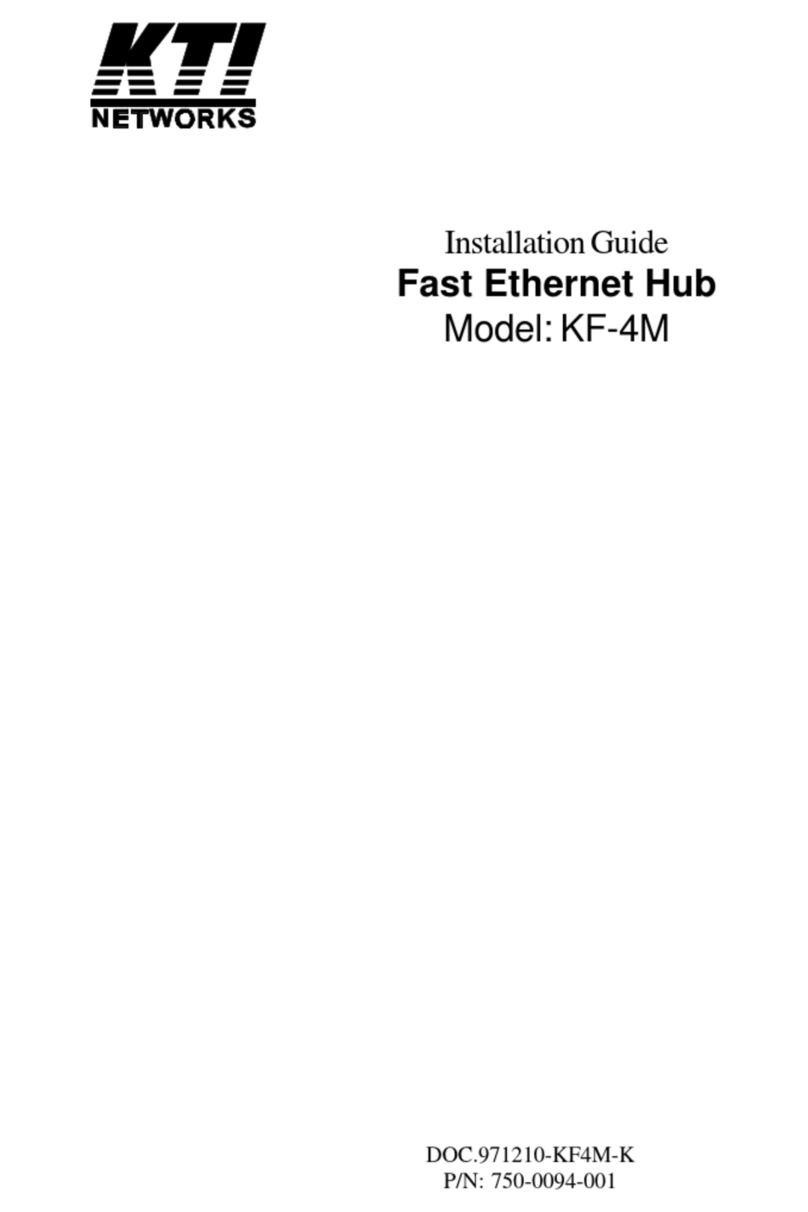
KTI Networks
KTI Networks KF-4M installation guide

D-Link
D-Link DGS-3000-28X Quick installation guide
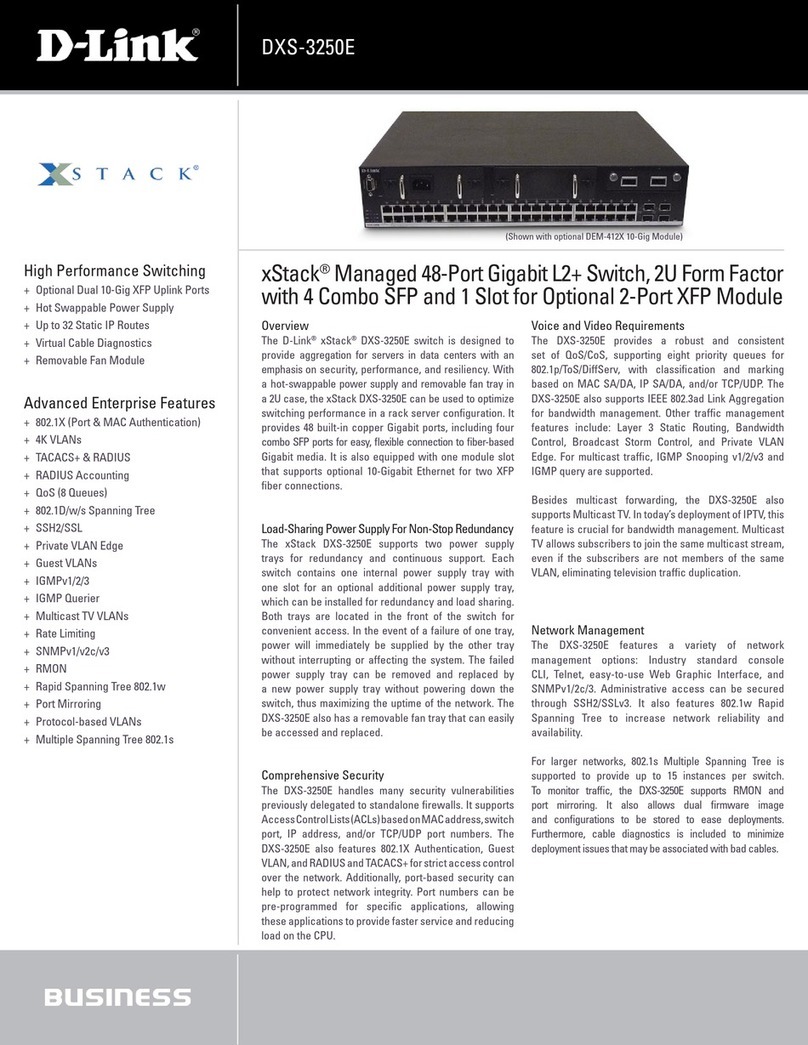
D-Link
D-Link DXS-3250E - xStack Switch Specifications

Jung
Jung 1254 TSE operating instructions
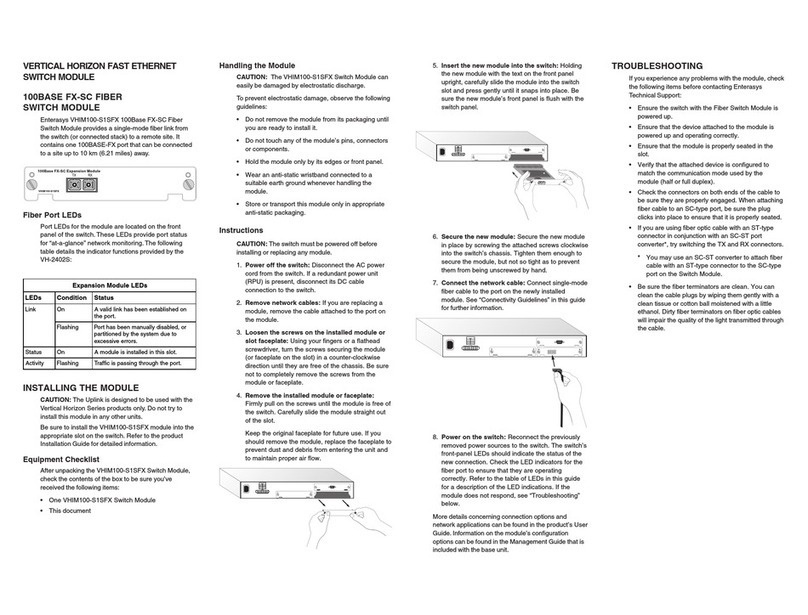
Enterasys
Enterasys Vertical Horizon VHIM100-S1SFX 100BASE FX-SC Quick installation guide