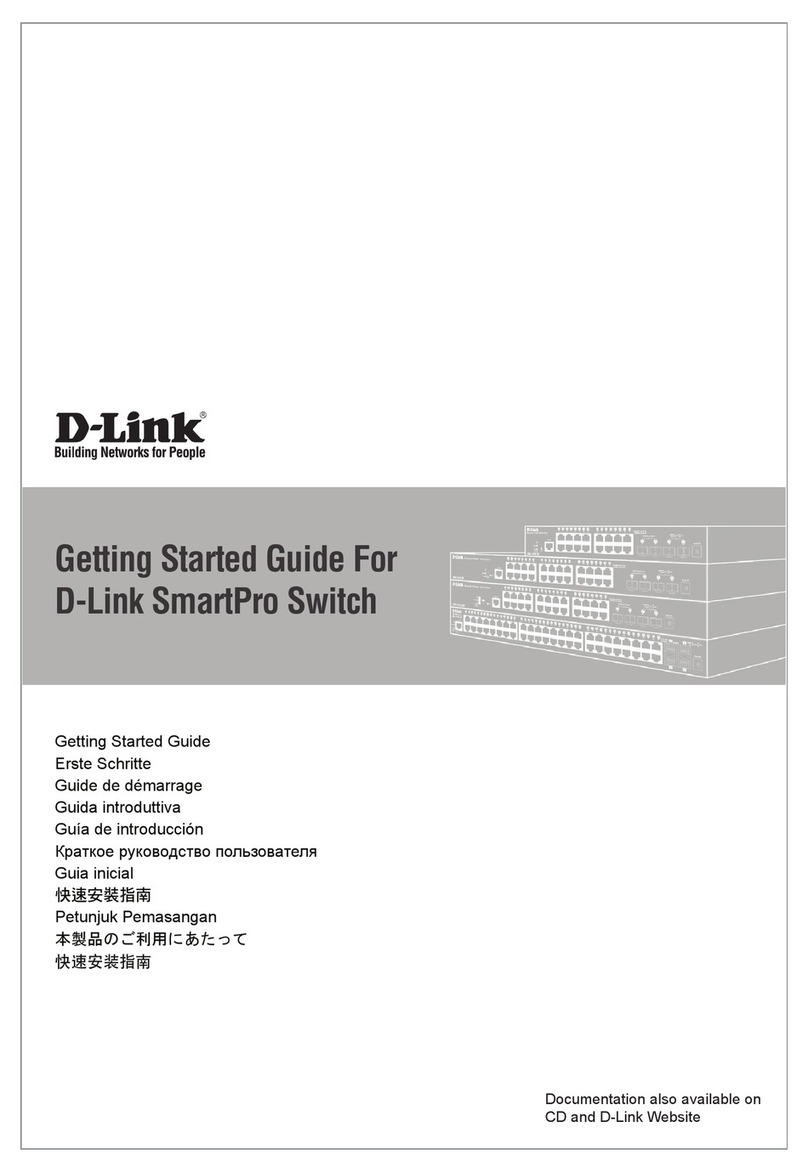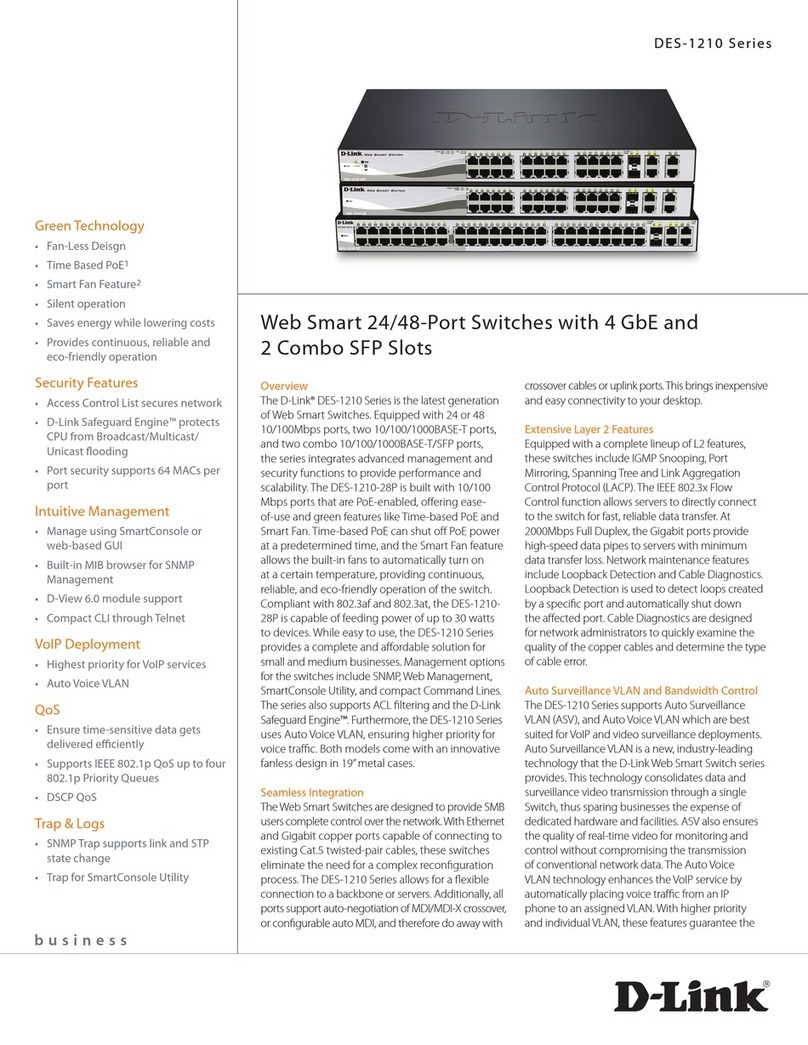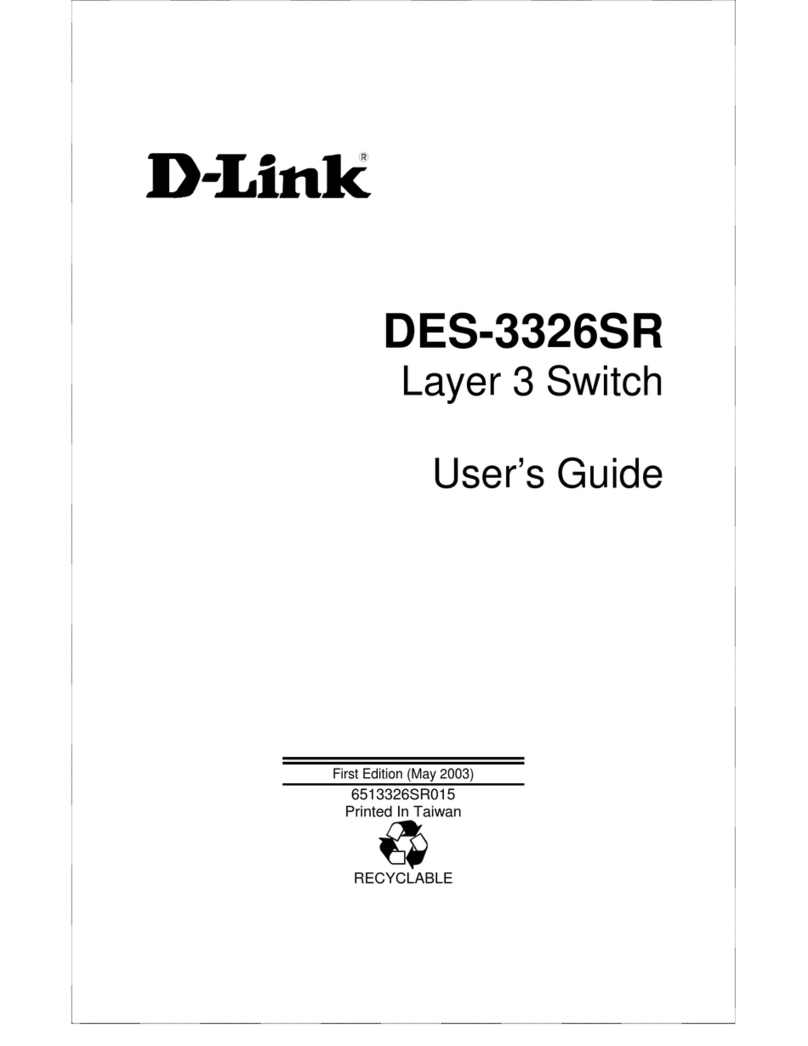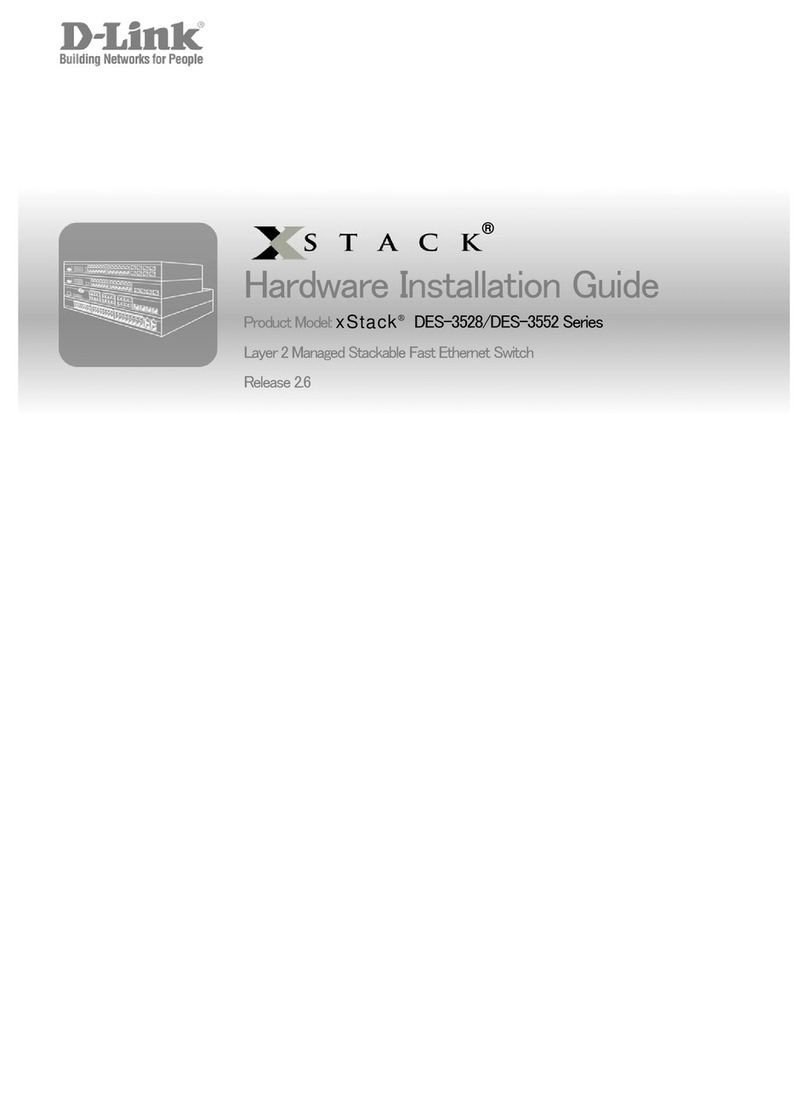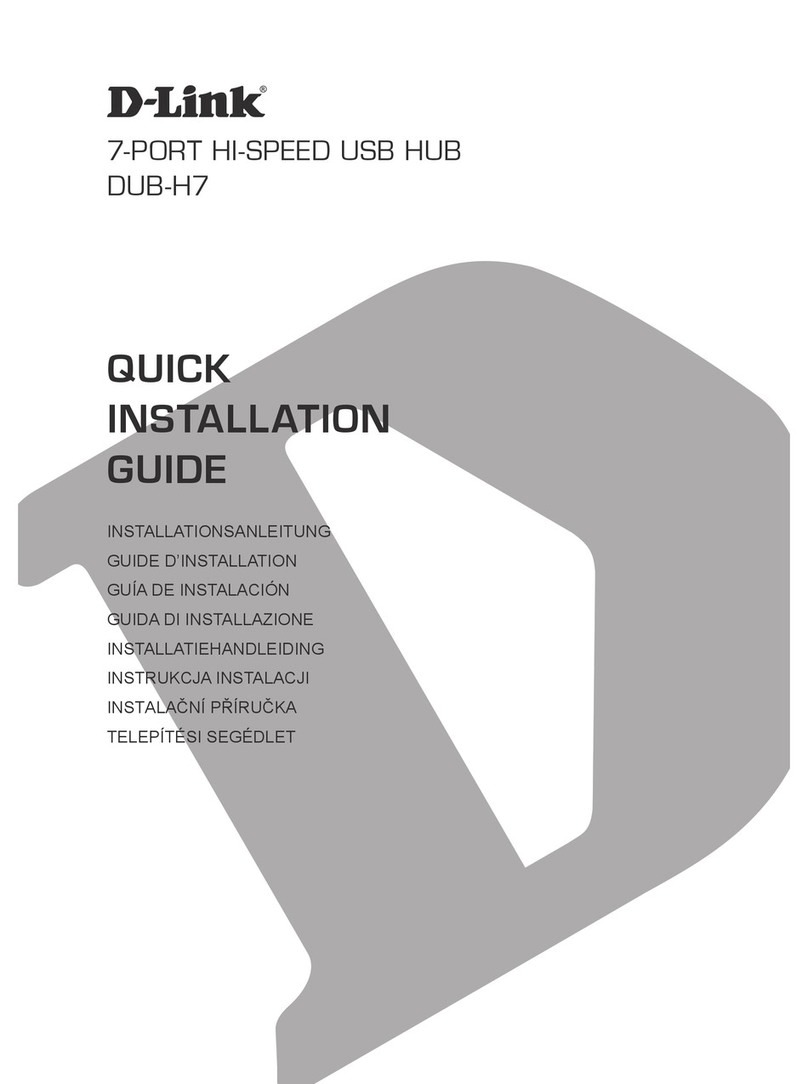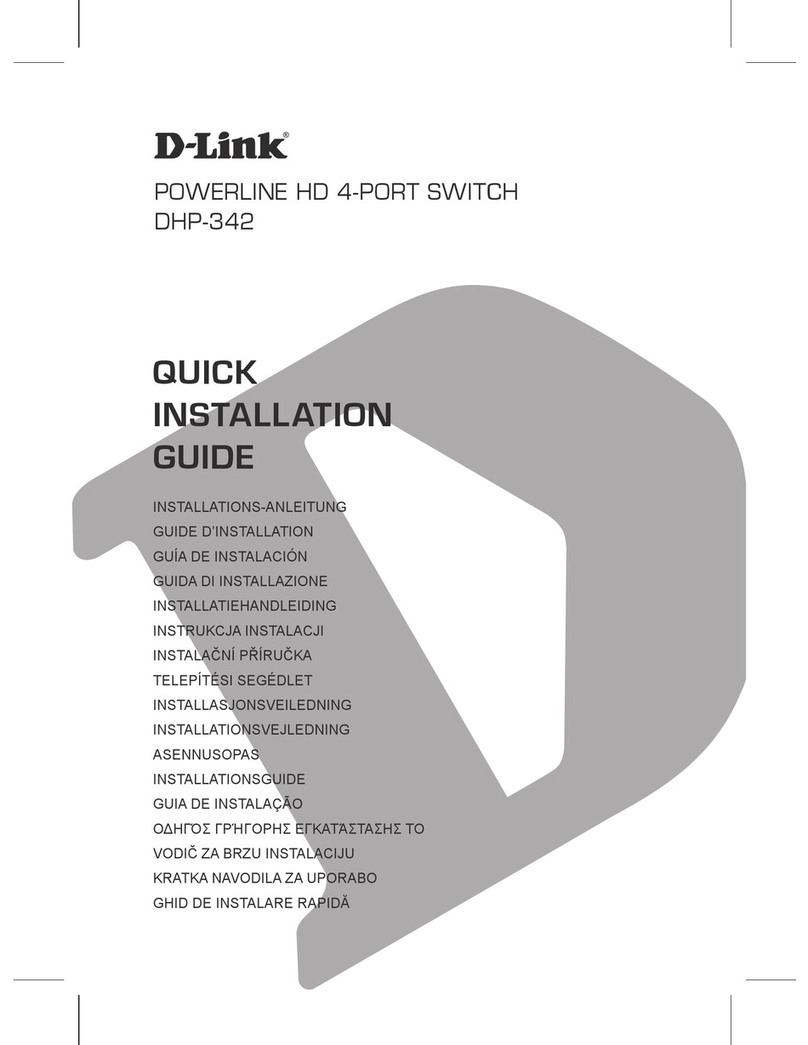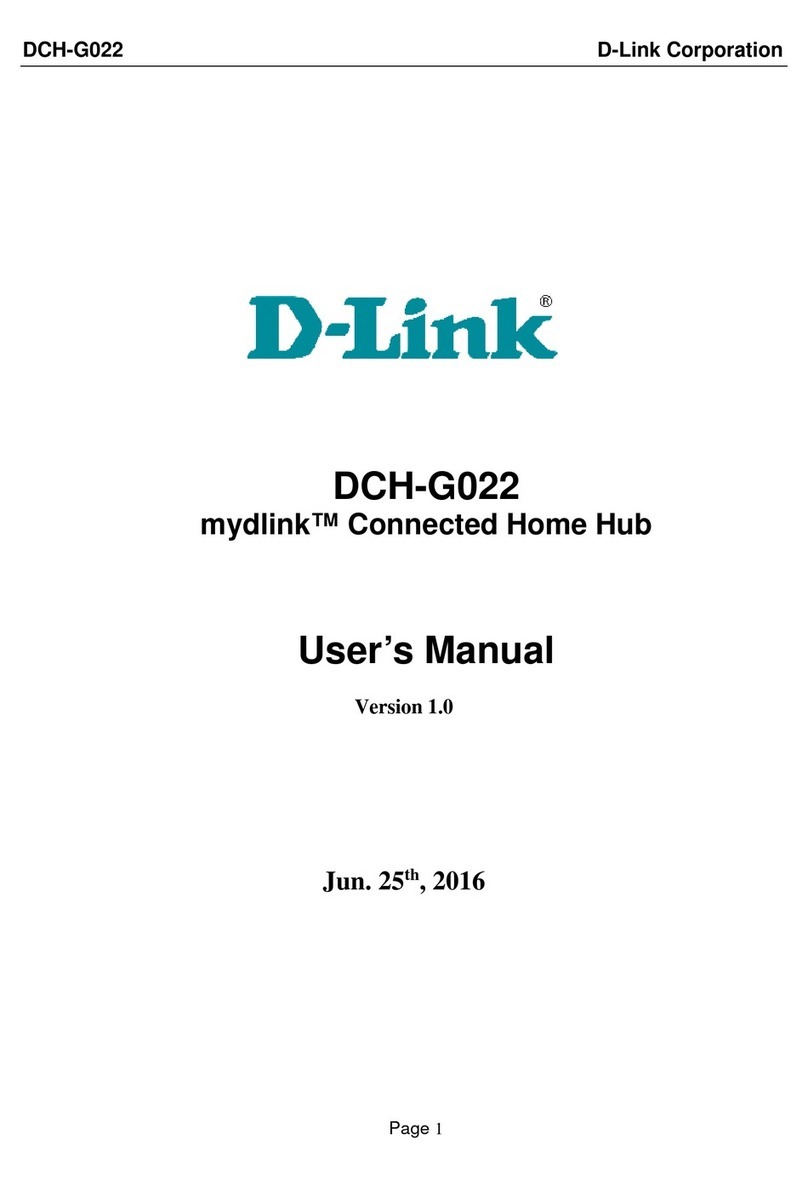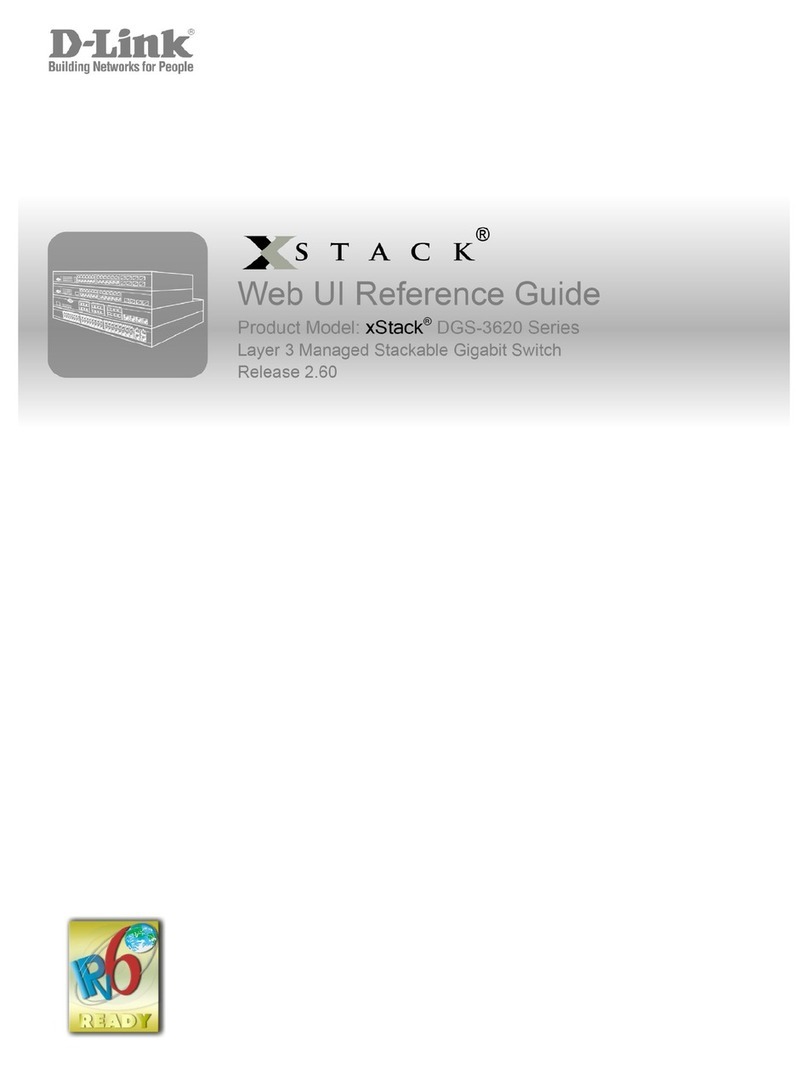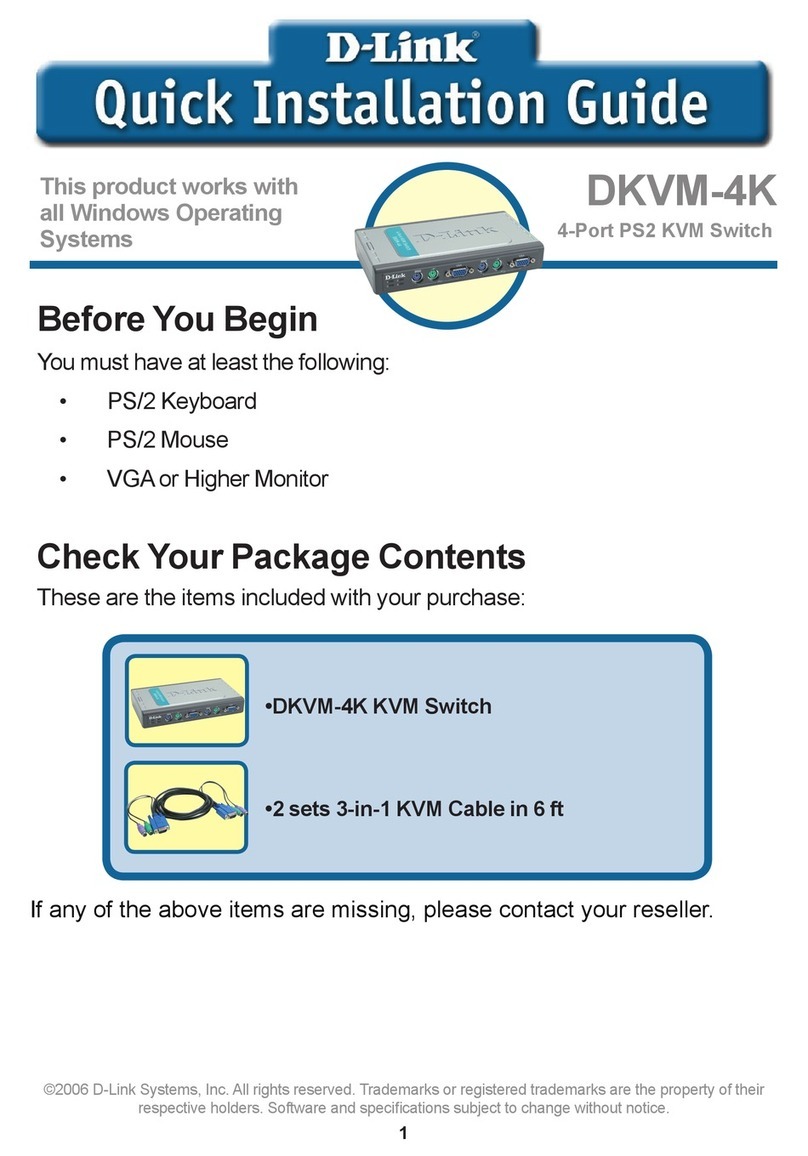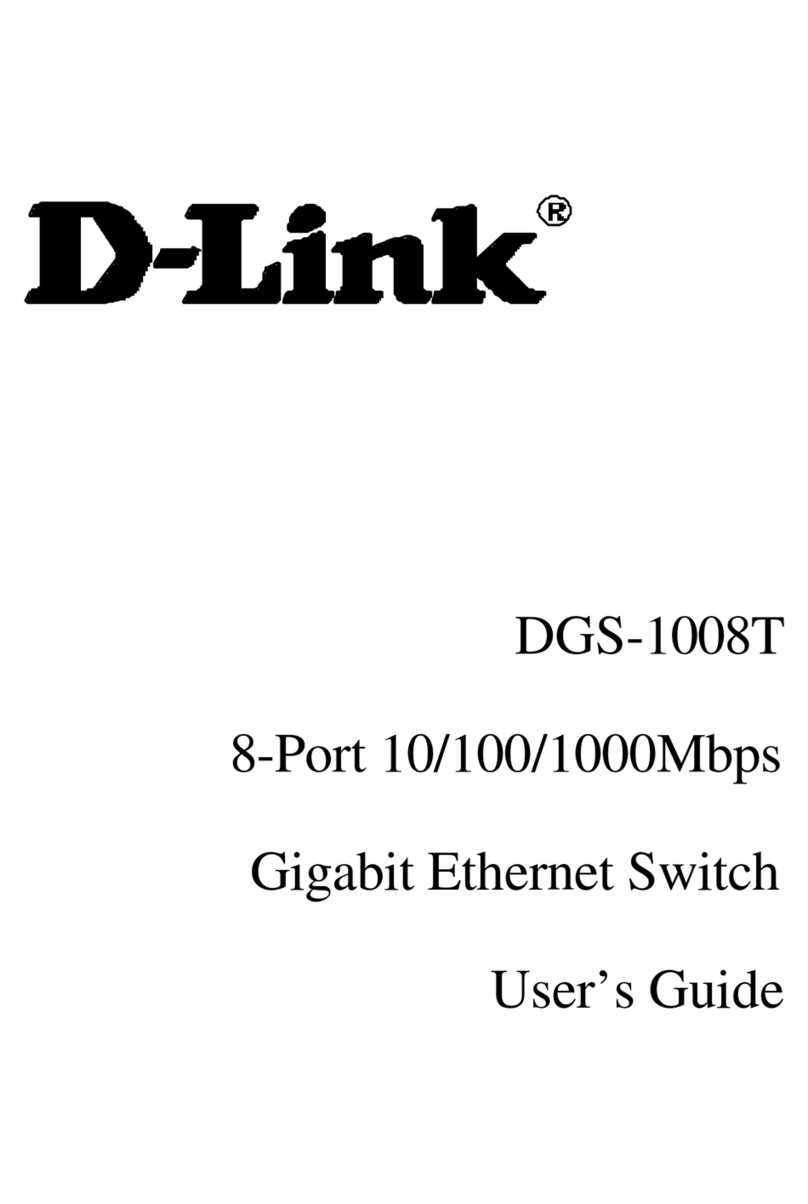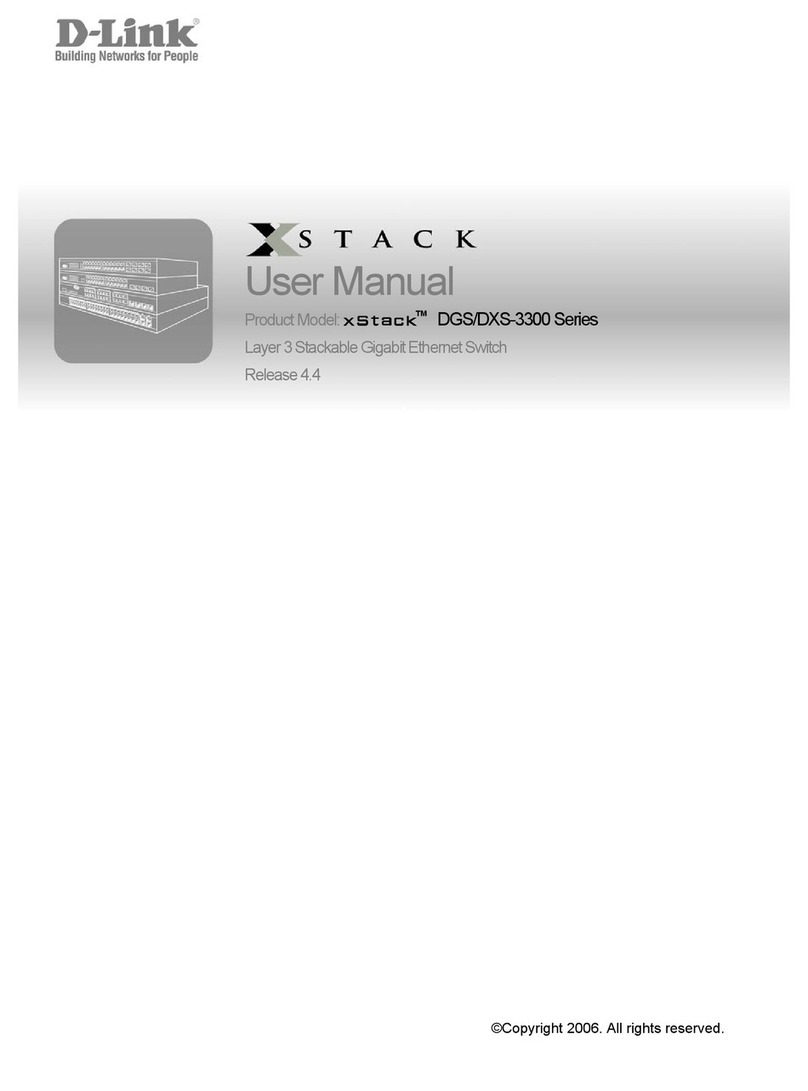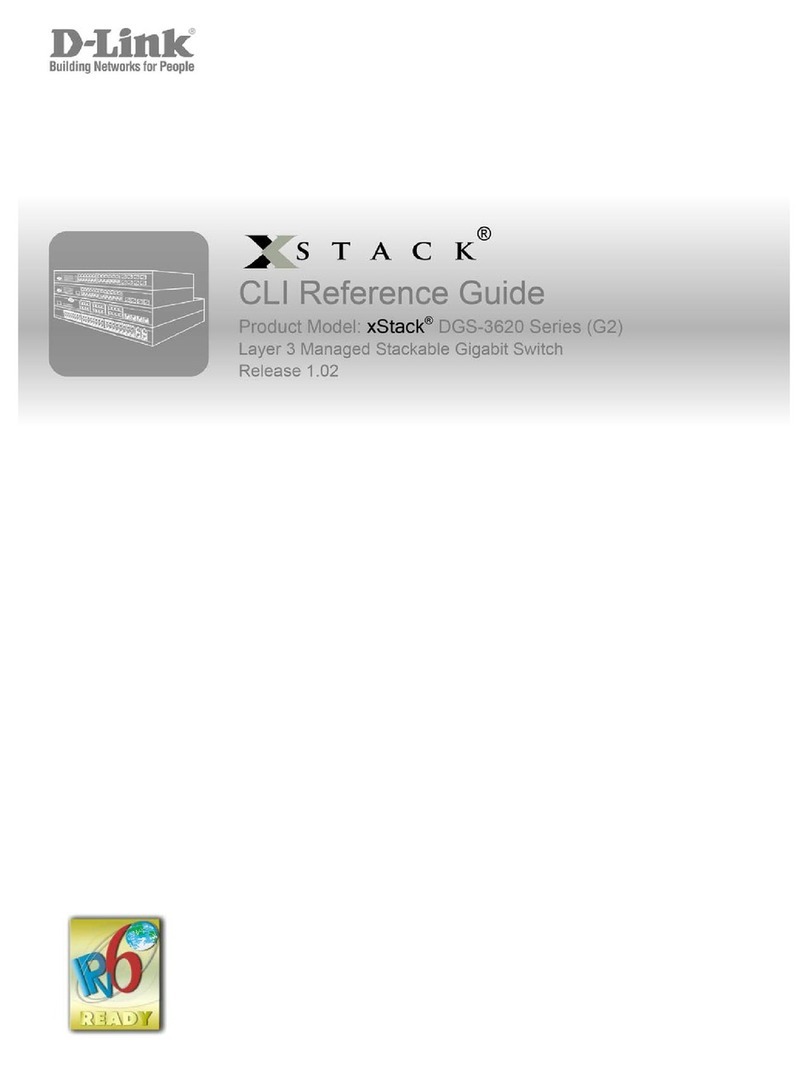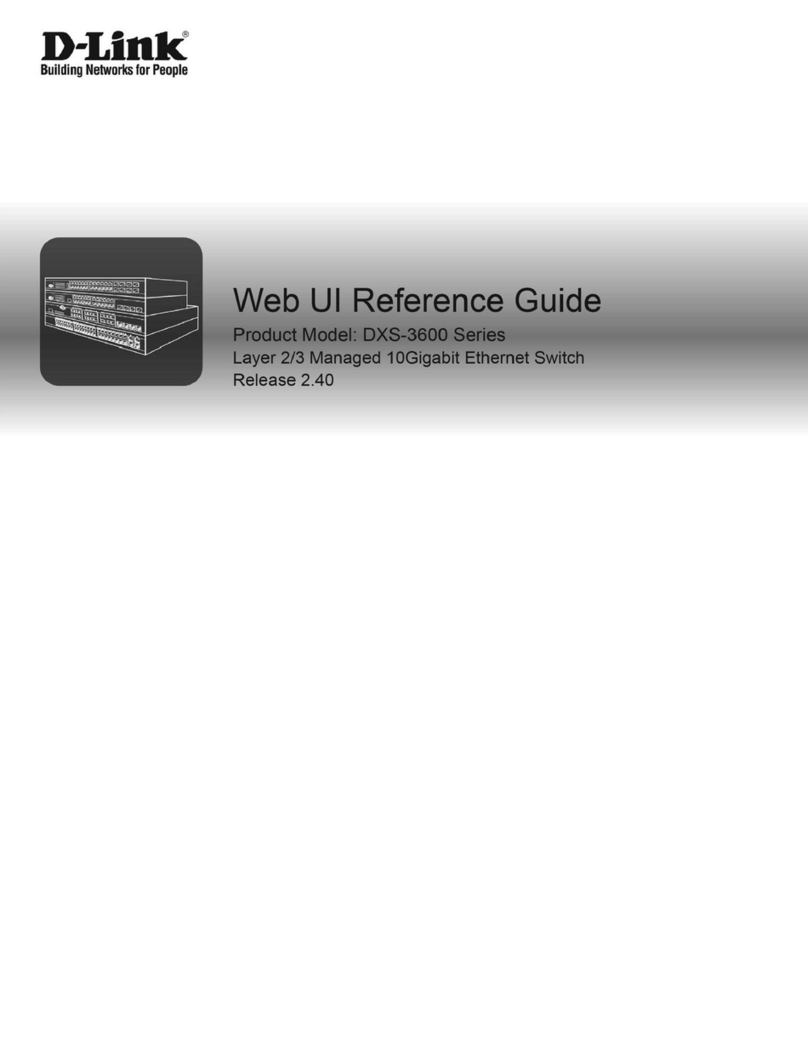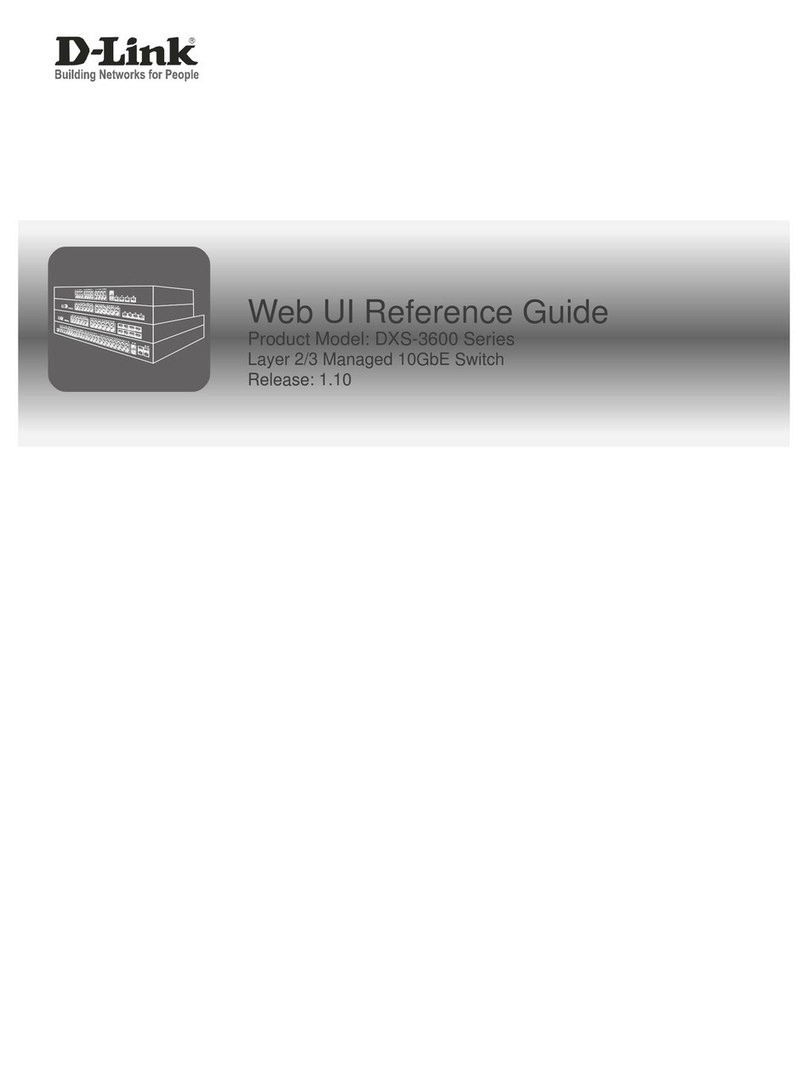1Product Introduction D-Link Smart Managed Switch User Manual
2
1 Product Introduction
Thank you and congratulations on the purchase of your new D-Link Smart Managed Switch.
D-Link's next generation Smart Managed switch series blends plug-and-play simplicity with exceptional
value and reliability for small and medium-sized business (SMB) networking. All models are housed in a
robust metal case with easy-to-view front panel diagnostic LEDs.
Flexible Port Configurations. The DGS-1100 series is the new generation of Smart Managed Switches,
featuring 5 to 8 10/100/1000 Mbps.
D-Link Green Technology. The DGS-1100 Series features D-Link Green Technology which helps
conserve power without sacrificing operational performance. Using IEEE 802.3az Energy Efficient Ethernet
(EEE), the DGS-1100 Series saves power by automatically putting inactive ports into a sleep mode.
Extensive Layer 2 Features. Designed as comprehensive L2 devices, these switches support a variety of
functions such as FDB, VLAN, Spanning Tree, and Loopback Detection to enhance performance and
network resilience.
Traffic Segmentation and QoS.The switches support 802.1Q VLAN standard tagging to enhance network
security and performance. The switches also support 802.1p priority queues, enabling users to run
bandwidth-sensitive applications such as streaming multimedia by prioritizing that traffic in network. The
Surveillance VLAN will place the video traffic from pre-defined IP surveillance devices to an assigned VLAN
with higher priority, so it can be separated from normal data traffic.
Network Security. Storm Control can help to keep the network from being overwhelmed by abnormal
traffic. Meanwhile, Port Security provides administrators with an additional layer of security to prevent
unauthorized users from accessing the network.
Versatile Management. The DGS-1100-05/05PD/08/08PD feature an intuitive, web-based management
interface that allows administrators to remotely control their network down to the port level. The D-Link
Network Assistant (DNA) easily allows administrators to discover multiple D-Link Smart Managed Switches
within the same L2 network segment and display them on-screen for instant access. With this utility, users
do not need to change the IP address of their PC. This allows for simultaneous configuration and basic
setup of all discovered devices, including password changes and firmware upgrades.
DGS-1100-05
5-Port 10/100/1000Mbps Smart Managed Switch.
Front Panel
Figure 1.1 – DGS-1100-05 Front Panel
Power LED: The Power LED lights up when the Switch is connected to a power source.
Link/Act/Speed LED (Ports 1-5): 10/100/1000 Mbps ports to connect Ethernet devices to the switch.