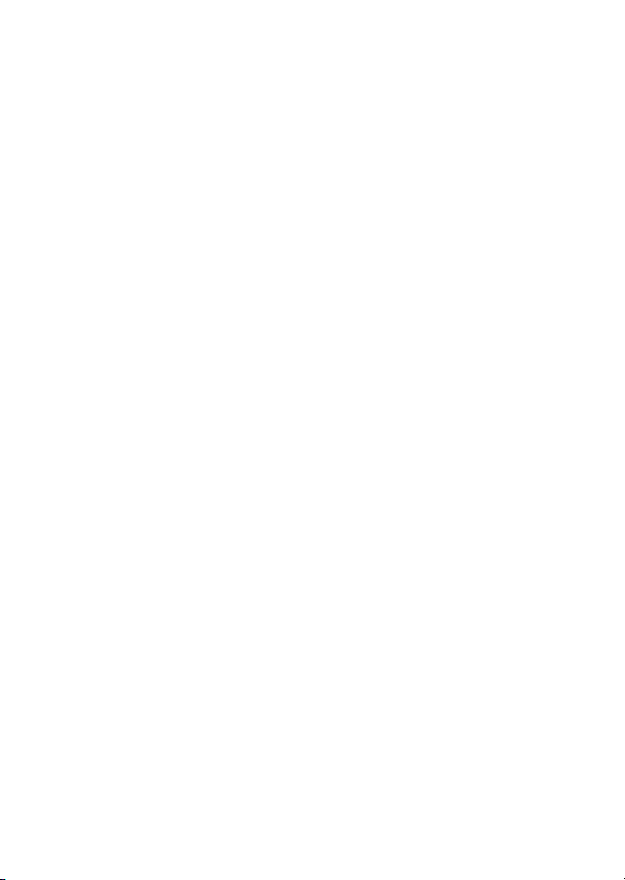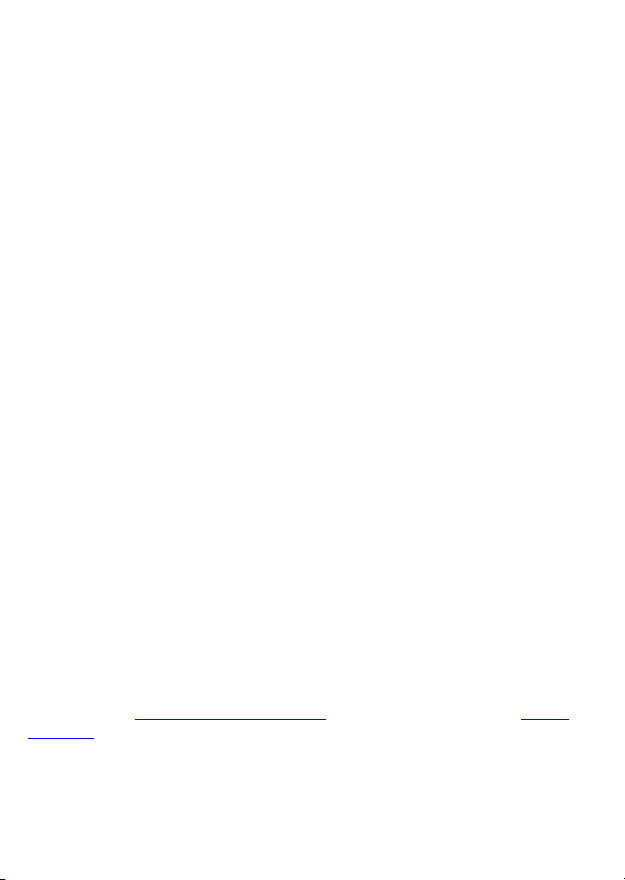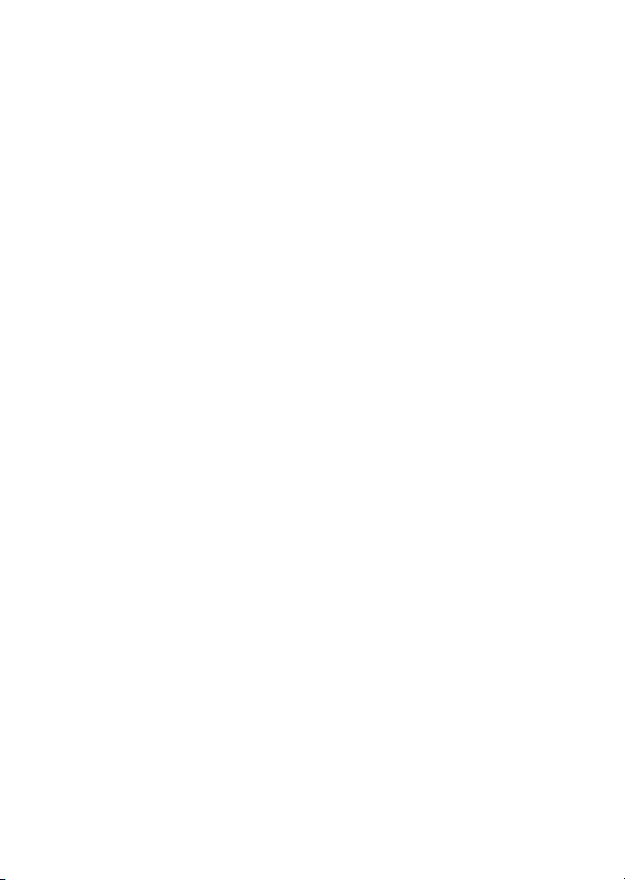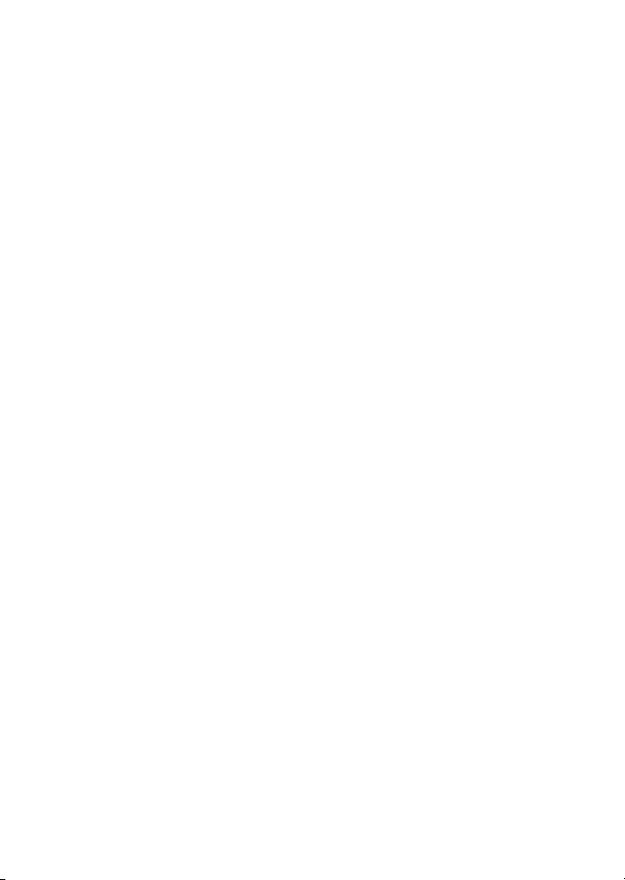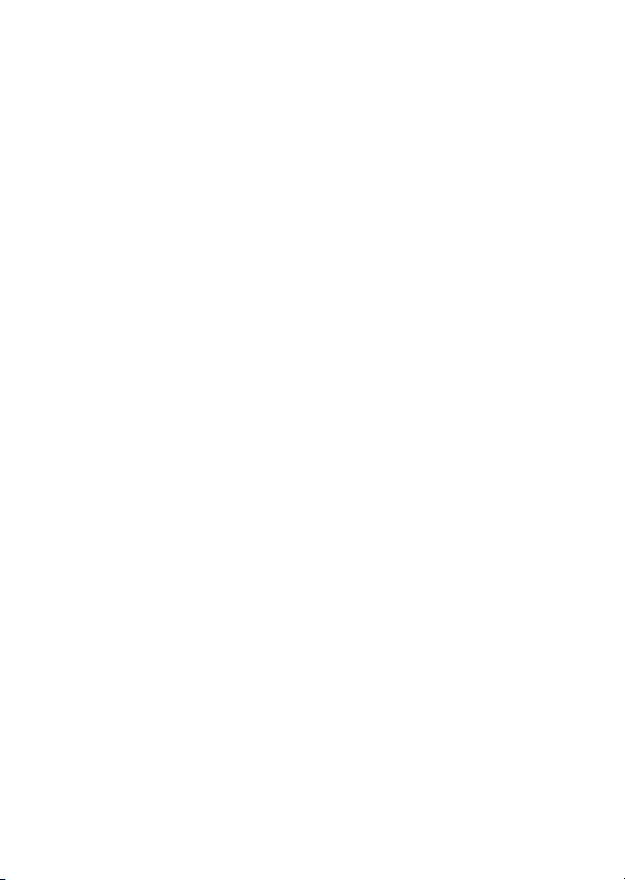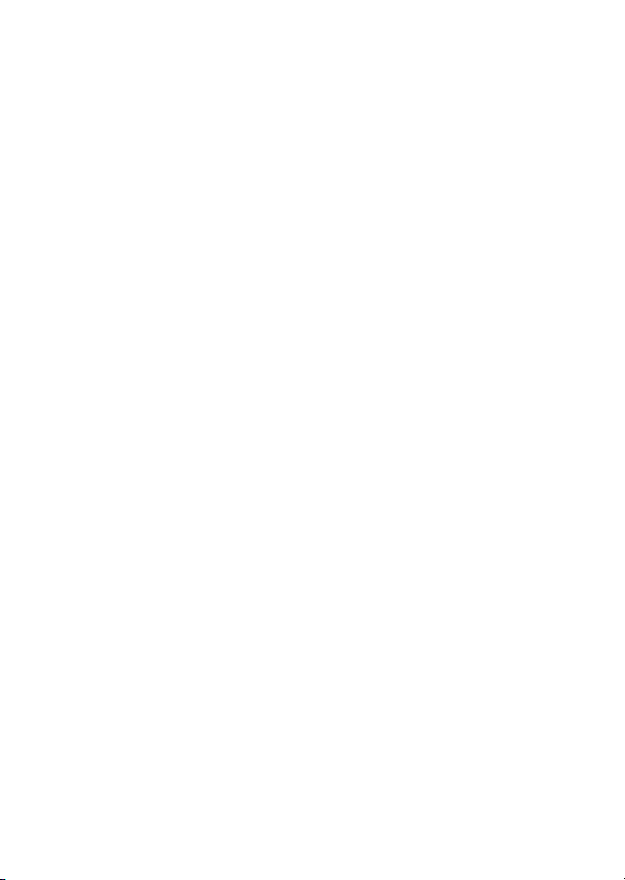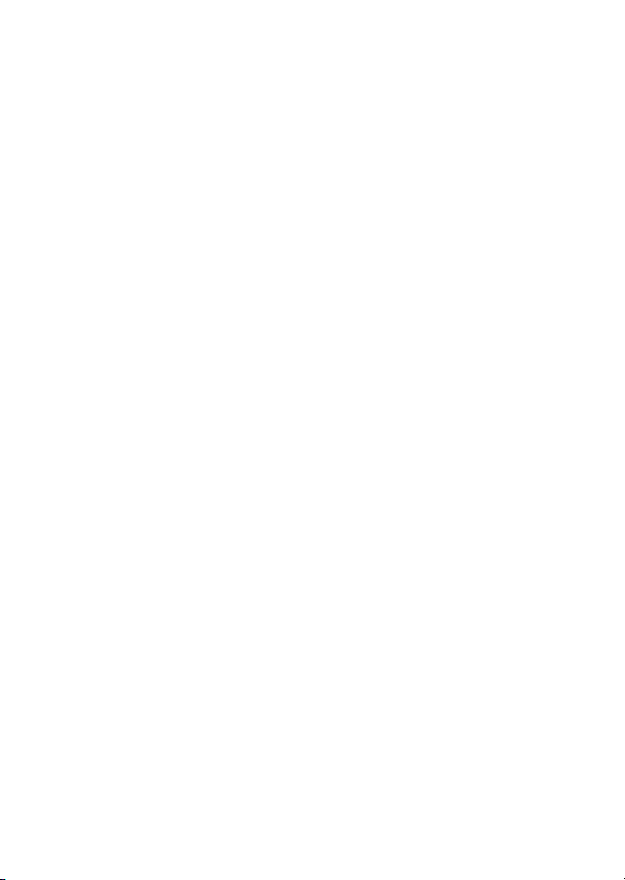
2
Introduction .......................................................................................................................................3
Contents of the box ...........................................................................................................................4
Batteries........................................................................................................................................4
Performance ................................................................................................................................. 4
Using DGT Pi with your DGT e-Board .................................................................................................4
USB or Bluetooth connection? ...........................................................................................................5
Starting DGT Pi ...................................................................................................................................6
Playing a game against a DGT Pi engine .............................................................................................6
Playing and training modes ...........................................................................................................7
Position menu ............................................................................................................................... 8
Time Menu....................................................................................................................................8
Book Menu.................................................................................................................................... 9
Engine Menu ................................................................................................................................. 9
System Menu ................................................................................................................................ 9
Setting up a game ............................................................................................................................10
Game settings using the menu buttons (easy) / extra queens (fast)............................................ 10
“Easy method” using the DGT Pi menu buttons .......................................................................... 10
Menu structure for the easy method .......................................................................................... 11
Menu button functions during a game ........................................................................................ 14
“Fast method” using the extra queens.............................................................................................15
Selecting a playing mode............................................................................................................. 15
Selecting a time control............................................................................................................... 16
Selecting a level........................................................................................................................... 17
Selecting an opening book .......................................................................................................... 17
Selecting an engine ..................................................................................................................... 17
Using DGT Pi as a regular DGT3000 clock .........................................................................................18
Software update or re-installation of DGT Pi software.....................................................................18
Copying a (new) DGT Pi software image onto the SD Card (Windows) ........................................ 18
Copying a (new) DGT Pi software image onto the SD Card (Mac OS X) ........................................19
Open source software......................................................................................................................20
Thanks to the contributors...............................................................................................................21
Warranty conditions ........................................................................................................................21
Technical specifications ...................................................................................................................21
Hardware disclaimer ........................................................................................................................22
Appendix: Installed DGT Chess Engines............................................................................................22