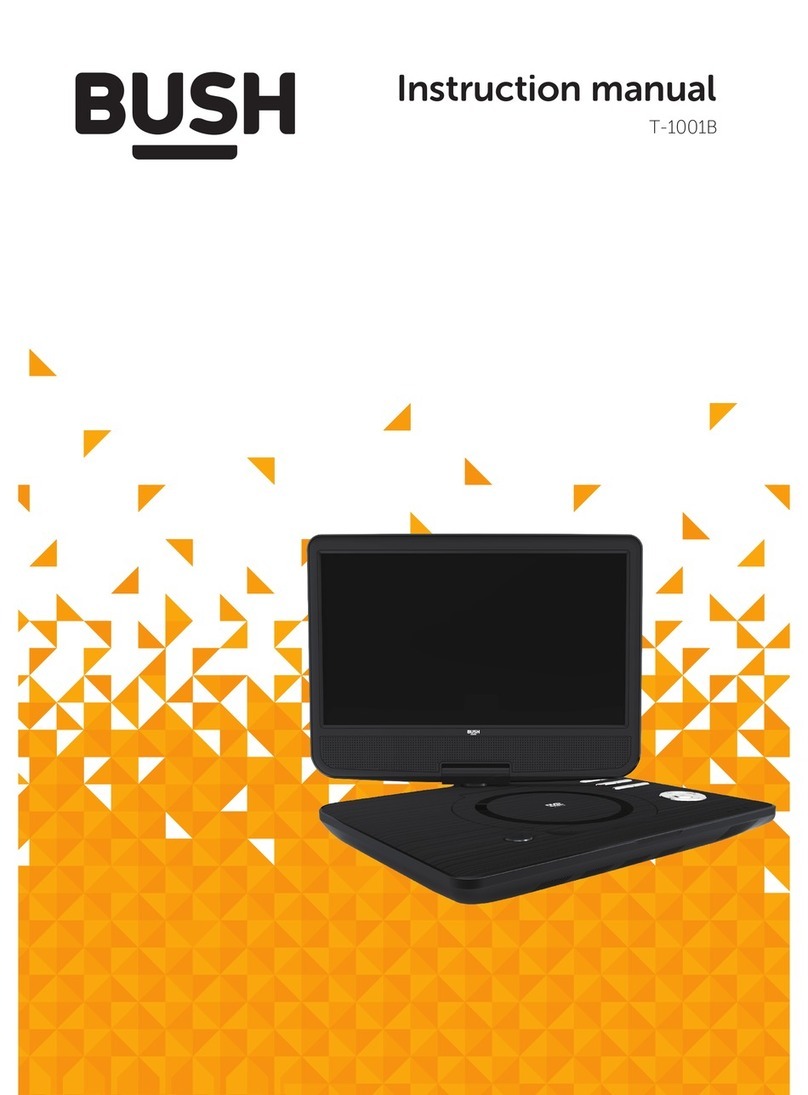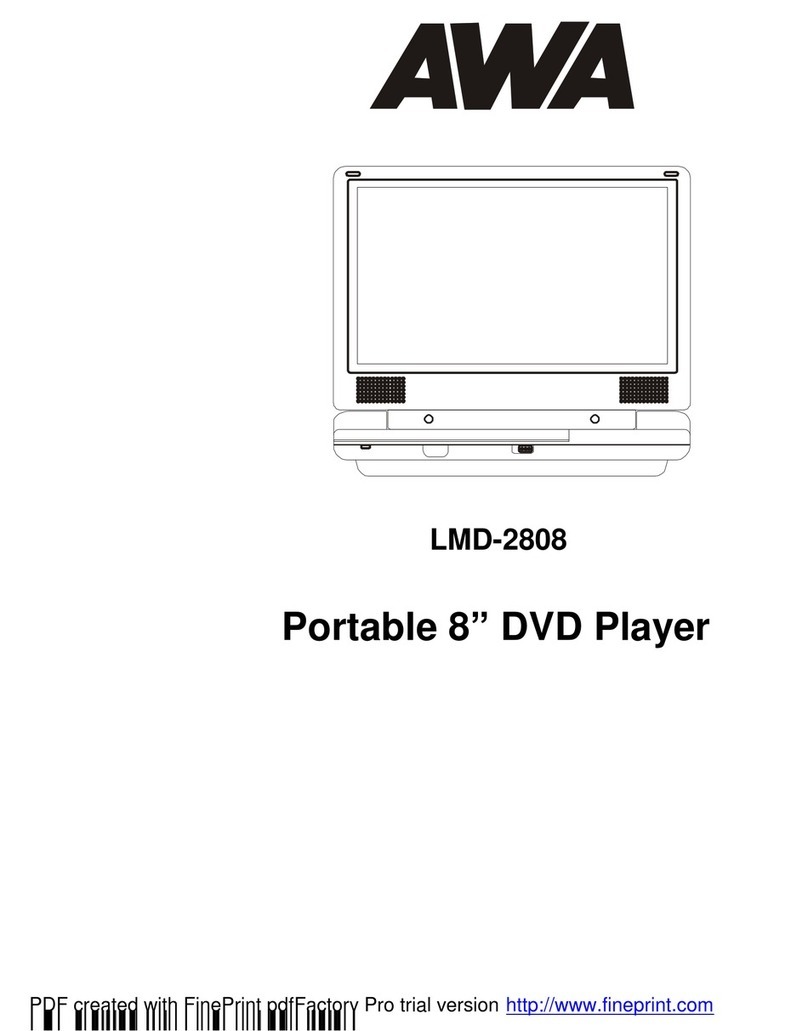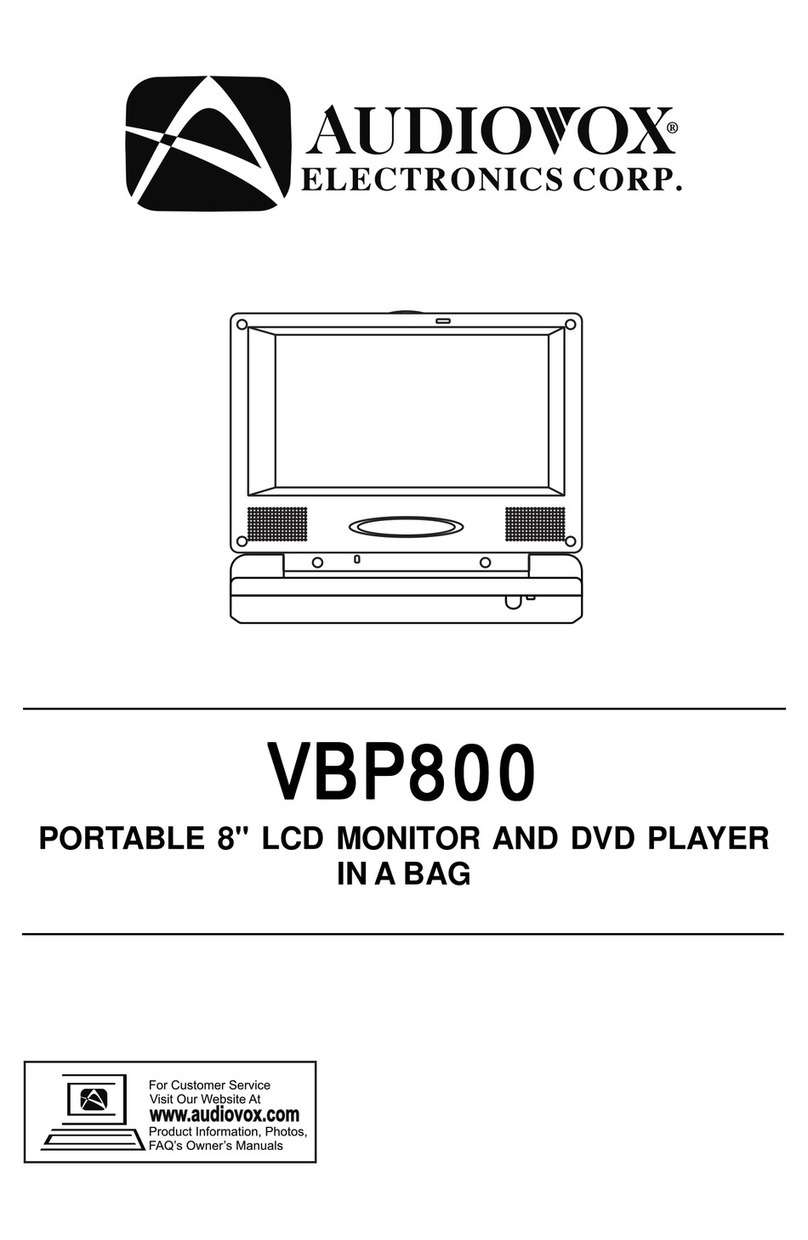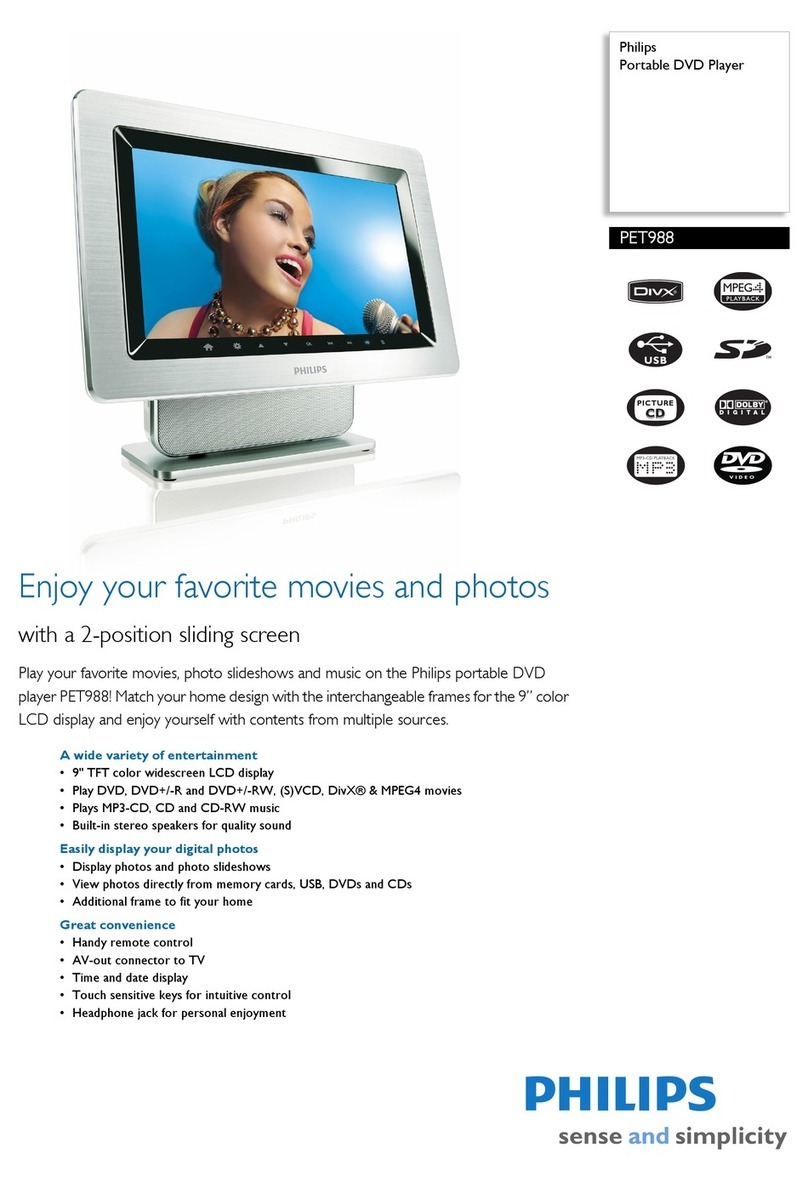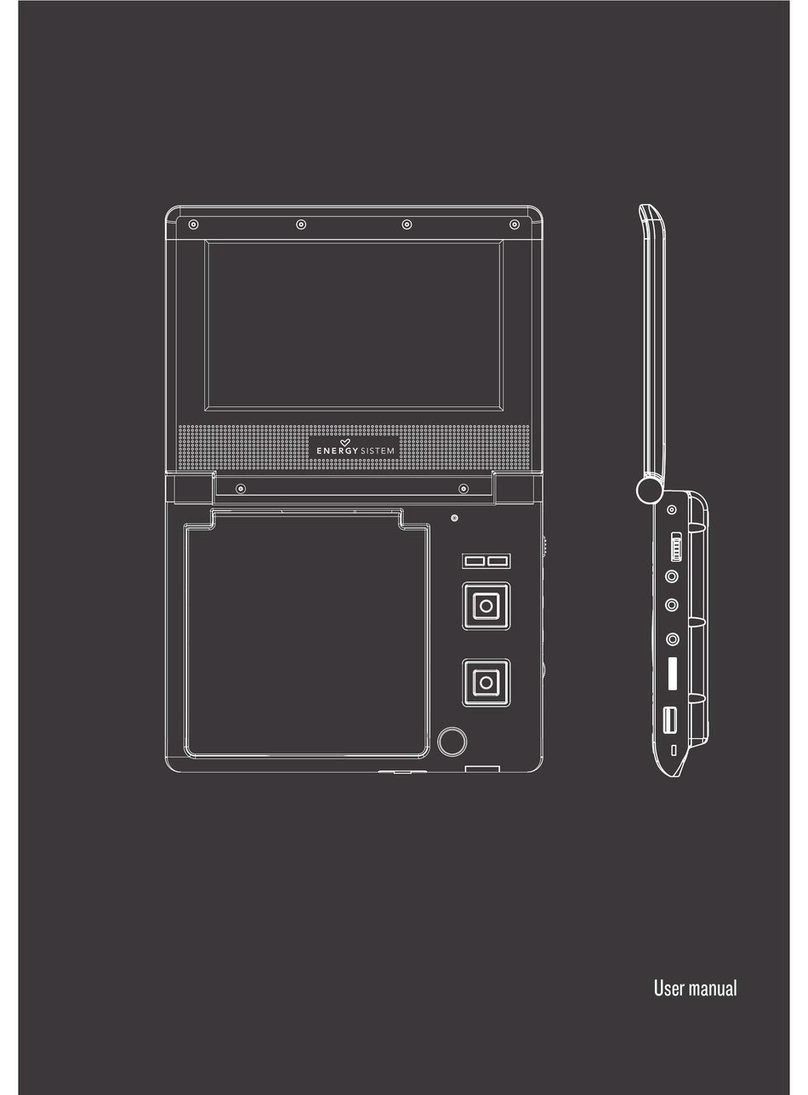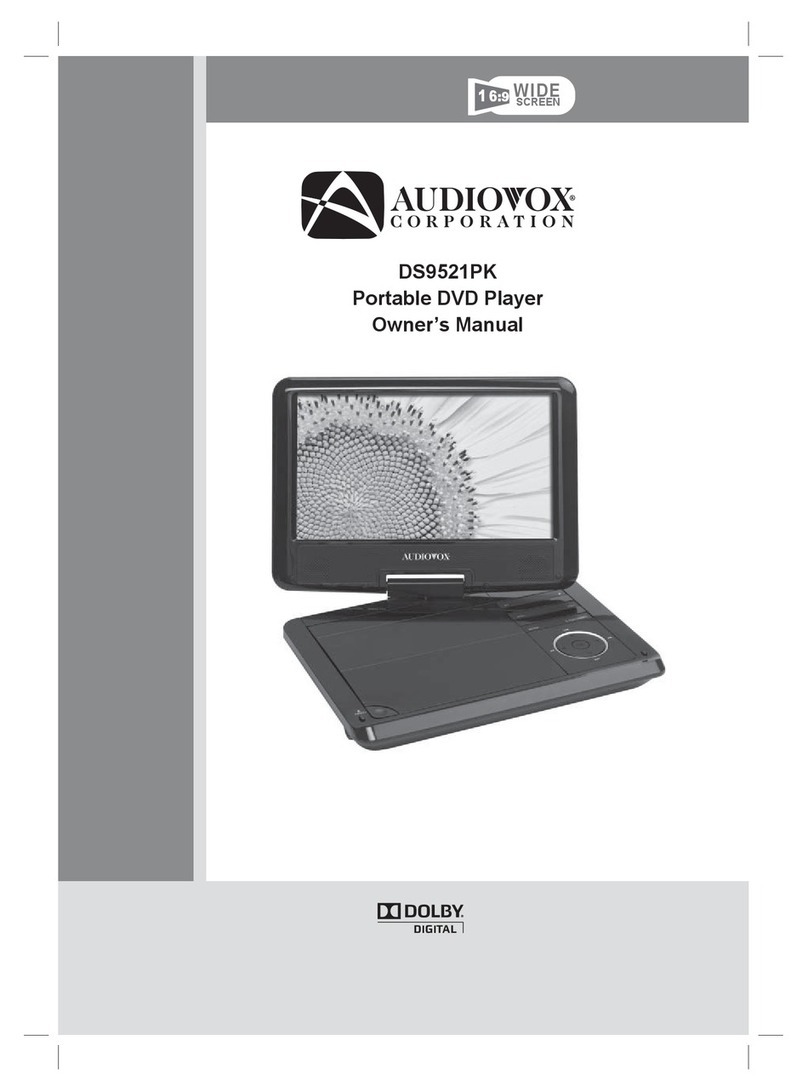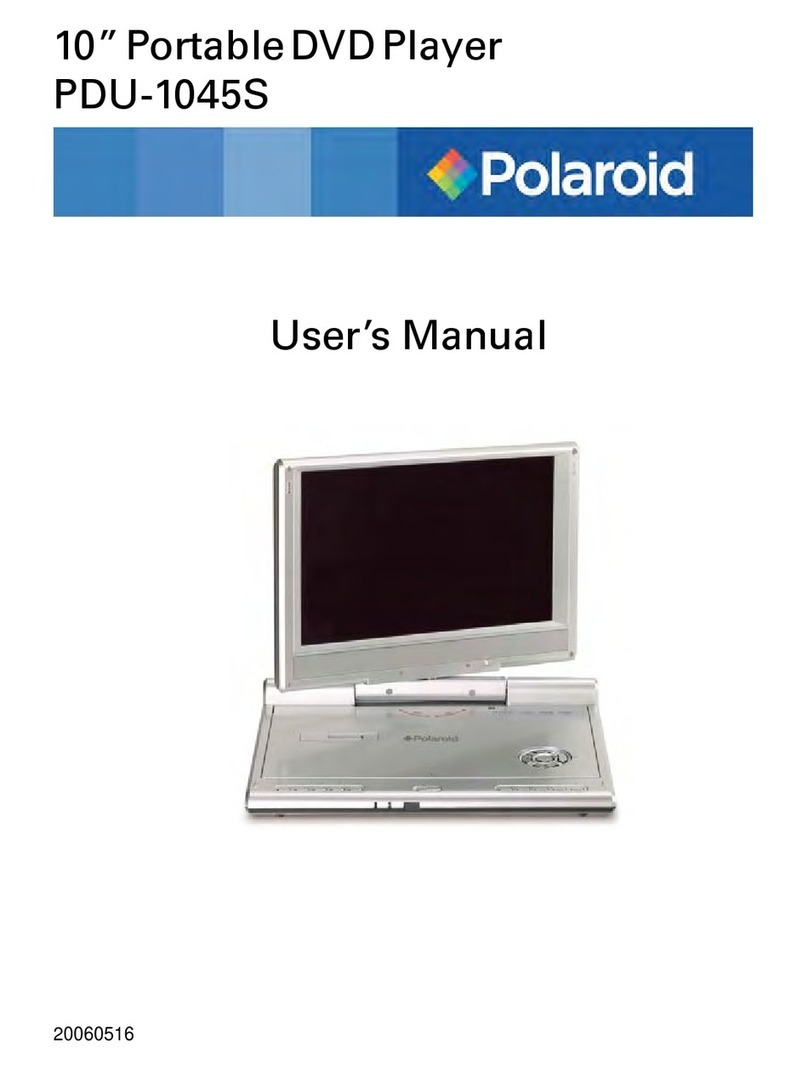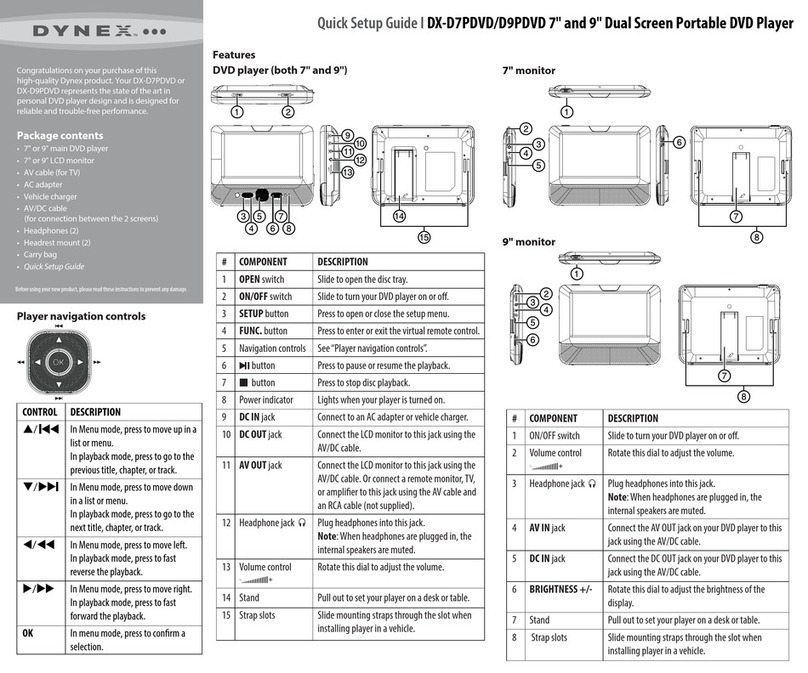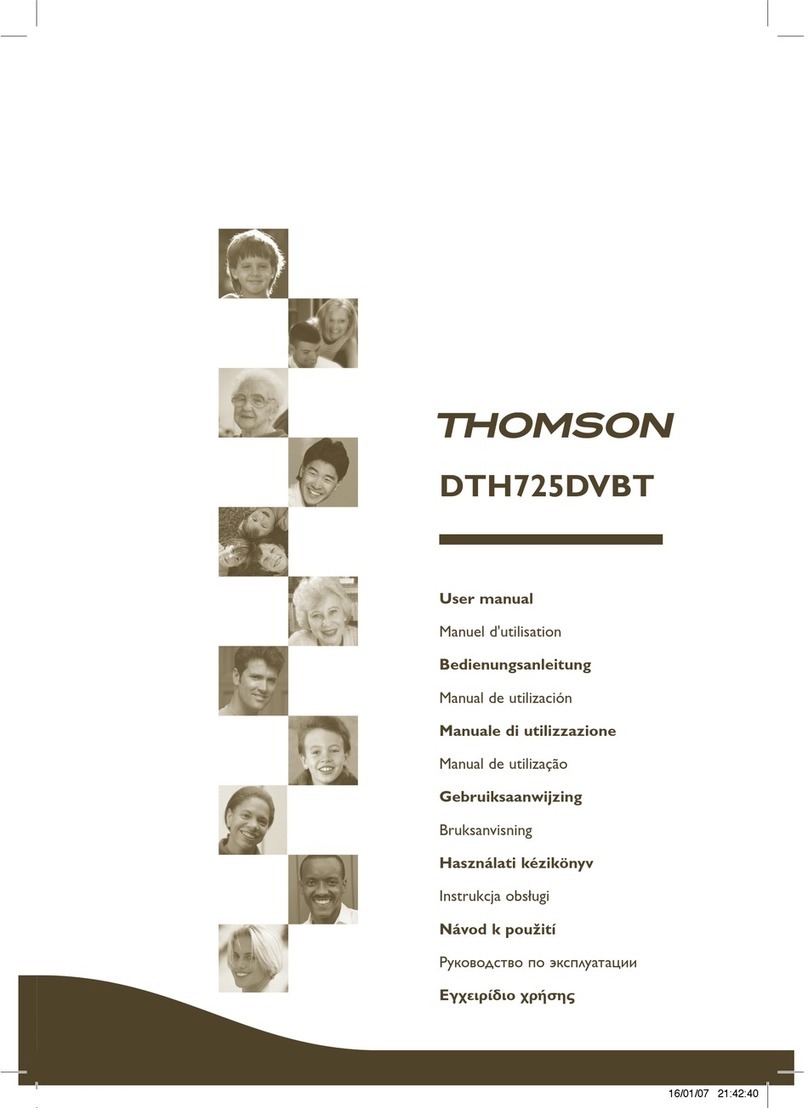DGTEC DG-9SPDVD User manual

DG-9SPDVD
USER MANUAL
9 Swivel Portable DVD Player

1
(Australia)
8:OOam-6:OOpm Australian EST
* Subject to change without notice.
If you are experiencing difficulty operating this product or
require set up assistance please contact the DGTEC Service
Centre. The call is free from anywhere in Australia.
Our operators will assist you in plain English without the
technical jargon:
NEED HELP?
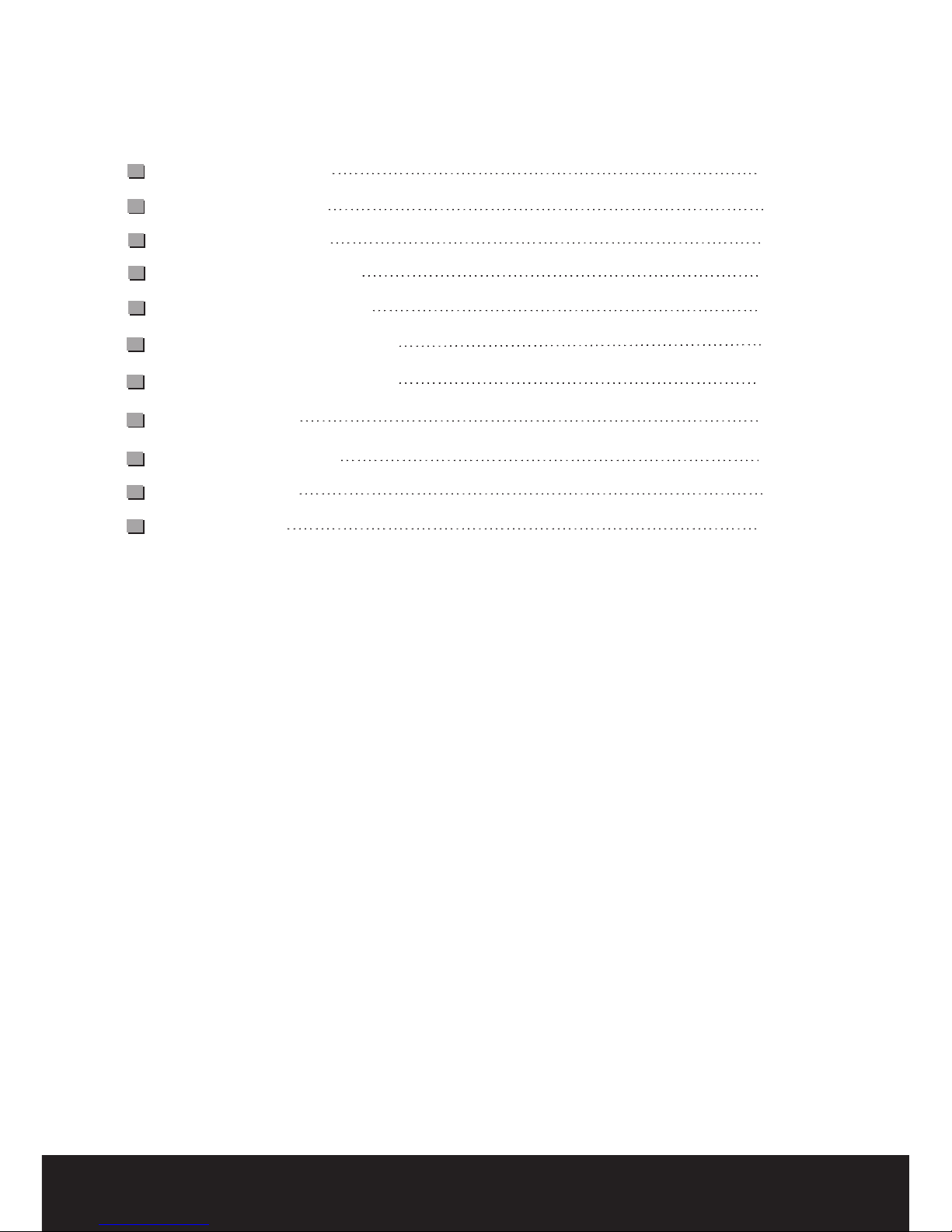
Safety precautions
3
5
6
Remote Control
System setup
12
Accessories
Panel Illustration
Specifications
Content
Trouble-shooting
2
Connecting to a TV set
Picture CD playback
MP3 playback
USB port functionality
12
11
9
8
7
7
9
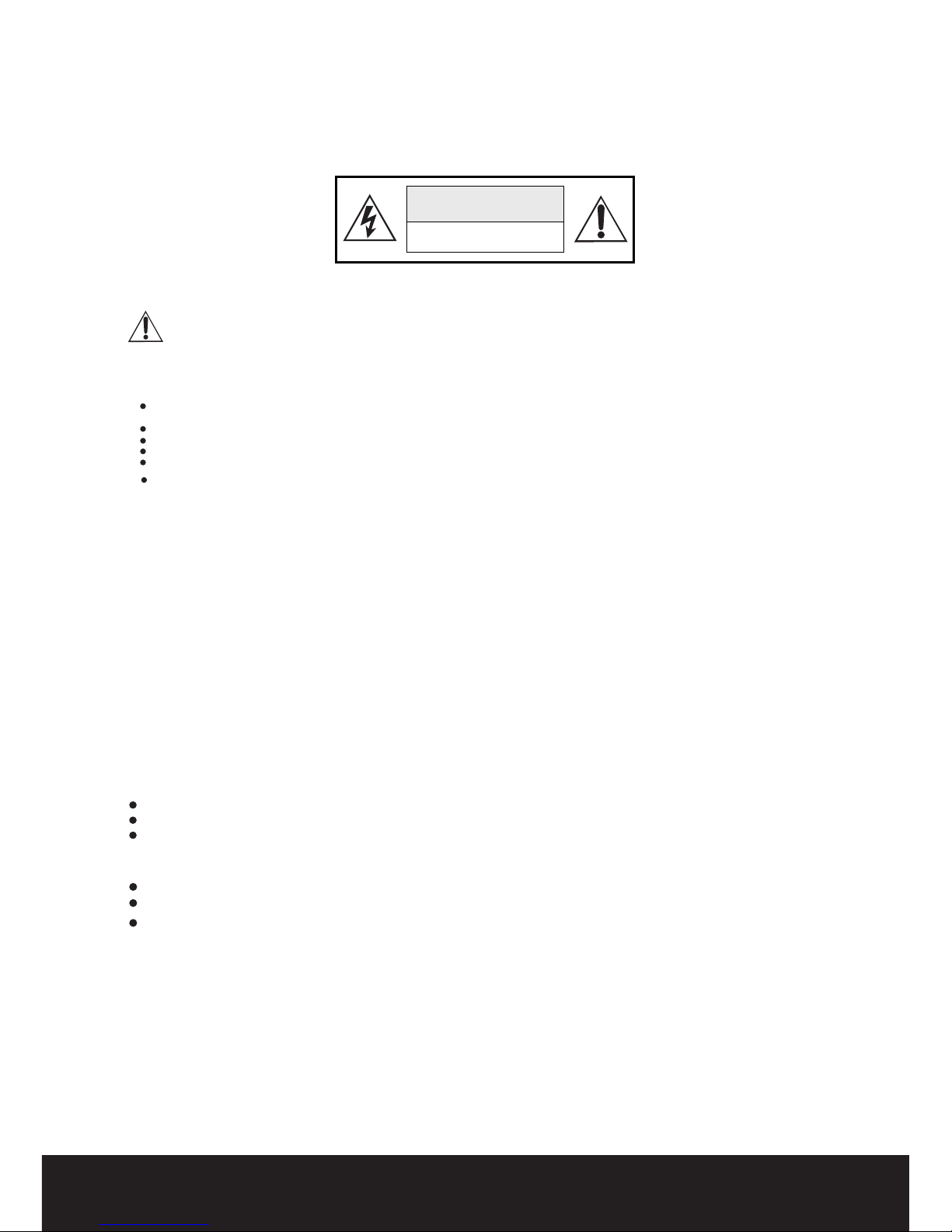
Safety Instructions
CAUTION
RISK OF ELECTRIC SHOCK
DO NOT OPEN
Position the cables so that they cannot be walked on or pinched by items placed on or against them.
Do not use the portable DVD Player in humid or damp conditions.
Do not allow the portable DVD Player to get wet.
Do not expose the portable DVD Player to dripping or splashing.
Do not place water filled objects such as vases on top of the portable DVD Player.
Do not place hot items onto the portable DVD Player
Cleaning
ALWAYS unplug theDVD Player beforeyou clean it.
Do not useliquid or aerosol cleaners.
Clean the DVDPlayer with a soft, damp (notwet) cloth.
Keep this information in a safe place for futurereference. Please read all the safety information before usingthe product.
Safety considerations-
To ensure your safety and the safety of others, please ensure you read the Safety Instructions
before you operate this product.
Battery Disposal
Please ensure batteries are disposed of safely.
Check with your local authority for disposal regulations.
Never dispose batteries in a fire or with other household waste.
Explosion can occurif battery is incorrectlyreplaced.Replace only withthe same or
equivalent type.
Warning:The battery shallnot be exposed toexcessive heat.
Warning:To reduce the risk of fire or electric shock, do not expose this apparatus to rain or
moisture.The apparatus shall not be exposed to dripping or splashing and that no objects
filled with liquids,such asvases,shall not be placed on apparatus.
Warning:Only use attachments/accessoriesprovided by the manufacturer.
3

This symbol indicates thatthis product incorporates doubleinsulation between hazardous mains
voltage and user accessibleparts. When servicing useonly identical replacement parts.
WARNING: To reduce the riskof fire or electricshock, do not expose thisapparatus to .moisture
Special notice
A few highlights or dark spots may occur on the screen. It is a very common
phenomenon of the activematrix display technology, and does not mean the product
is faulty or defective.
Never try to repair this machine by yourself. In case of any faults, please turn off the
unit at once, and notify the supplier or the corresponding retailer.
The display is made up of precision electronic components.
Any disassembly or modification may lead to further damage.
Correct Disposal of this product. This making indicates that this product should not be disposed
with other household wastes throughout the EU. To prevent possible harm to the environment or
human health from uncontrolledwaste disposal, recycle itresponsibly to promote the sustainable
reuse of material resources. To return your used device, please use the return and collection
systems or contact the retailer where the product was purchased. They can take this product for
environmental safe recycling.
4

PanelIllustration
5
LID
PHONE JACK
VOLUME CONTROL
( , , , )
POWER ( ON/OF)
DC 12V INPUT JACK(POWER SUPPLY)
AV OUTPUT
USB PORT
NAVIGATION KEYS
SPEAKER
SETUP
TFT(SCREENON/OFF)
SOURCE
PREV
NEXT
PLAY/PAUSE
STOP
MENU
OK
SDCARD
SLOT
OK
POWER.IR.CHG
DISPLAY SCREEN
LATCHTOOPENLID
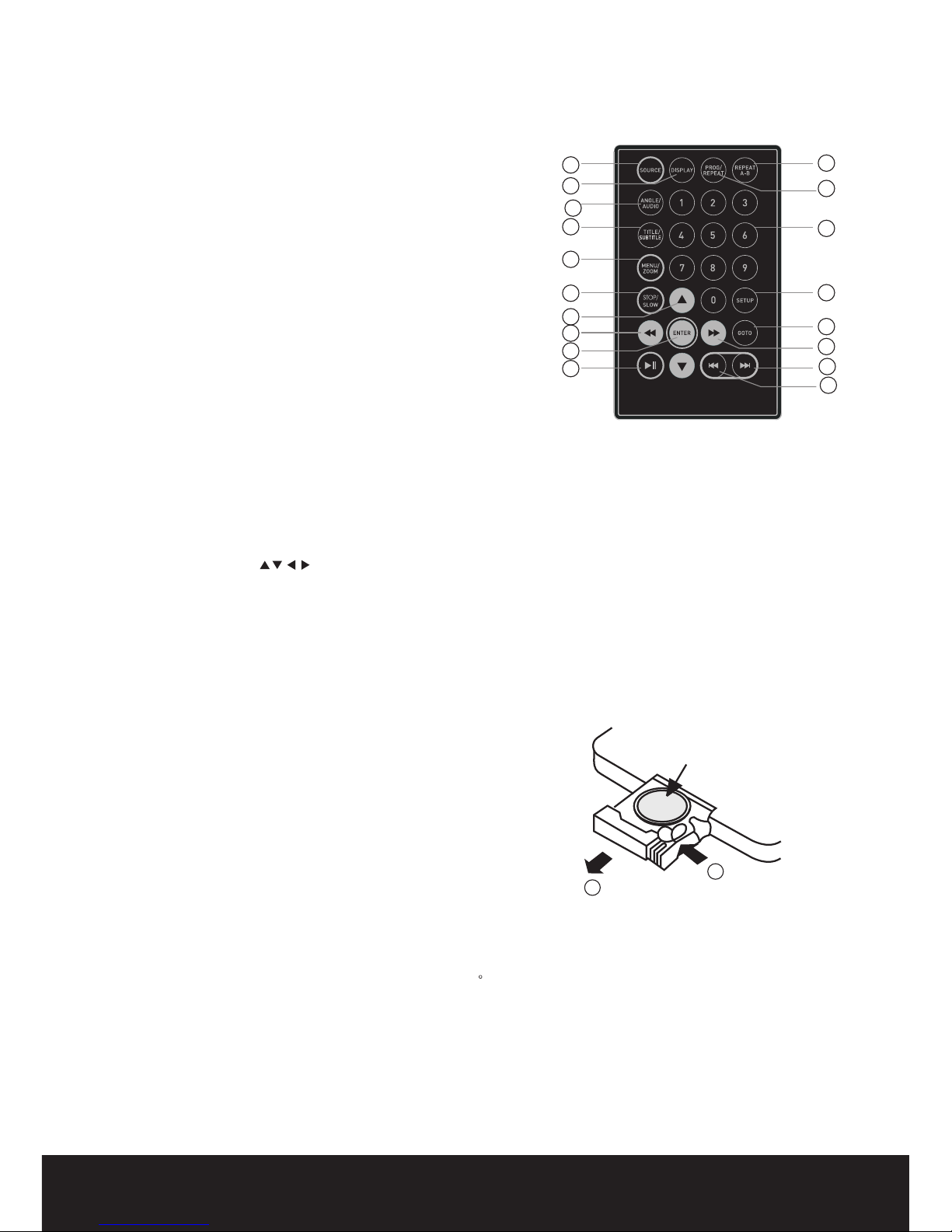
1
2
CR2025
RemoteControl
Remote Control setup
Place the remotecontrol on an even surface andinsert the suppliedbutton cell into the remote
control as follows.
1.Push the buttontowards left
2.Pull the batteryloader out
3.Insert the batterymaking sure the polarities
match the markingson the back of the remote.
4.Insert the loaderback into the remote.
Cell data
Battery type: 1xCR2025 , 3V
Service life: approximately1 year (fornormal use and room temperature)
Using Of RemoteControl
Point the remotecontrol towards the main unit whenoperating. The remotecontrol works bestat a
distance less than5 m and at an angleof up to30 to the frontof the unit. No obstacles maystand
in the waybetween remote control and infrared sensor and do notplace the remote control in direct
sunlight. If theremote control unit fails to workeven when itis operated near the player,replace the
battery.
Notes on batteries
If the remotecontrol is not used for along period oftime, please remove the battery fromthe compartment.
Do not heatbatteries or dispose of them infires.
Do not dismantle,deform or modify batteries.
6
7
9
10
11
12
1
2
3
4
5
6
13
14
15
16
17
8
18
1. A-B Repeat
press 1x: setA,press 2x: setB,press3x: disable the function
2. Prog/Repeat
press: Repeat mode, press (2Sec.): DVDprogram mode
3. 0-9 NumberKeys
4.
5. Goto
6. Fast Forward
7. Next
Next chapter orfile
8. Previous
Previous chapter orfile
9. SOURCE
10. Display
Display detailed informationon the currentfile or disc.
Single delayed
Setup
Displays the SETUPmenu
Access a pointon the discby entering aspecific time
Change modes fromDISC ->CARD READER->USB
11. Angle/ Audio
press: Changes theaudio mode (ifdifferent modes areavailable)
Delayed press (2Sec.):Changesthe angle (ifdifferent modes areavailable)
12. Title /Subtitle
press: Change subtitlemode(if subtitles areavailable)
press (2Sec.): DVDTitle menu
13. MENU /ZOOM
press: Zoom in, press (2Sec.):
14. STOP /SLOW
press: Stop, press (2Sec.): Slowmotion
15. Navigation keys ( )
16. Fast Rewind
17. ENTER
Toconfirm and enter or to playfiles.
18. Play /Pause
Single
Single
Single
Single
Delayed
Delayed
Delayed
Will access theRoot Menu
menu items
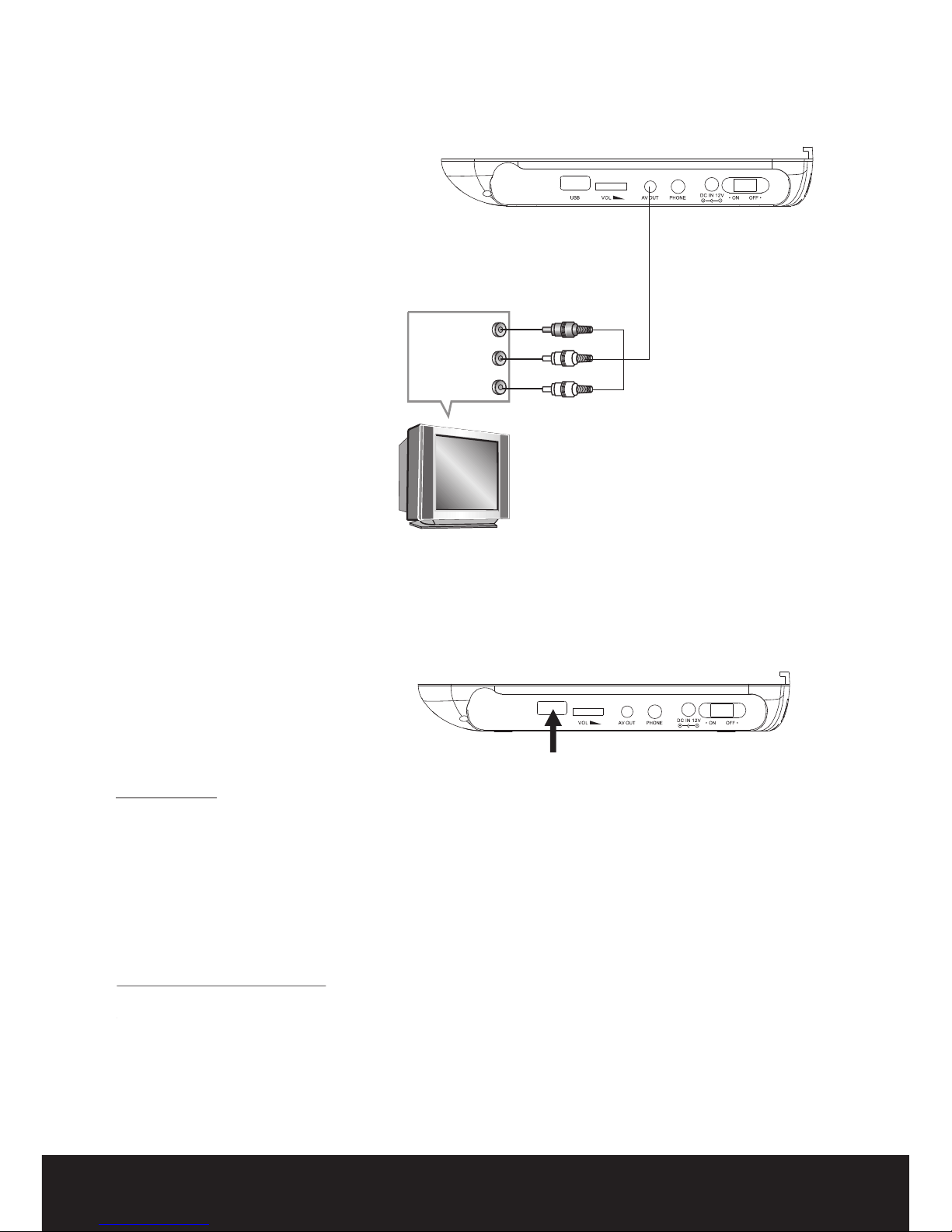
ConnectingtoaTVSet (optional)
USB port functionality
Press the SOURCE key on the remote control and switch to USB mode.
Note - USB mode will only appear when USB device is connected.
USB interface
This unit has aUSB IN jack toplay MP3 music or JPEG files .view
Note - The USBIN port is compatibleto most USB thumbdrives.
It is NOT compatible with external MP3 players.
L
R
CVBS
Red
White
Yellow
VIDEO IN
AUDIO IN
USB IN
7
3 In 1Card Reader Function
This unit hasa 3 in1 card jack. You can insert 3types of cards- MMC/SD/MS.
Press the SOURCEbutton and select the CARD option.Please note that the unit willdetect MP3 and
JPEG files only.
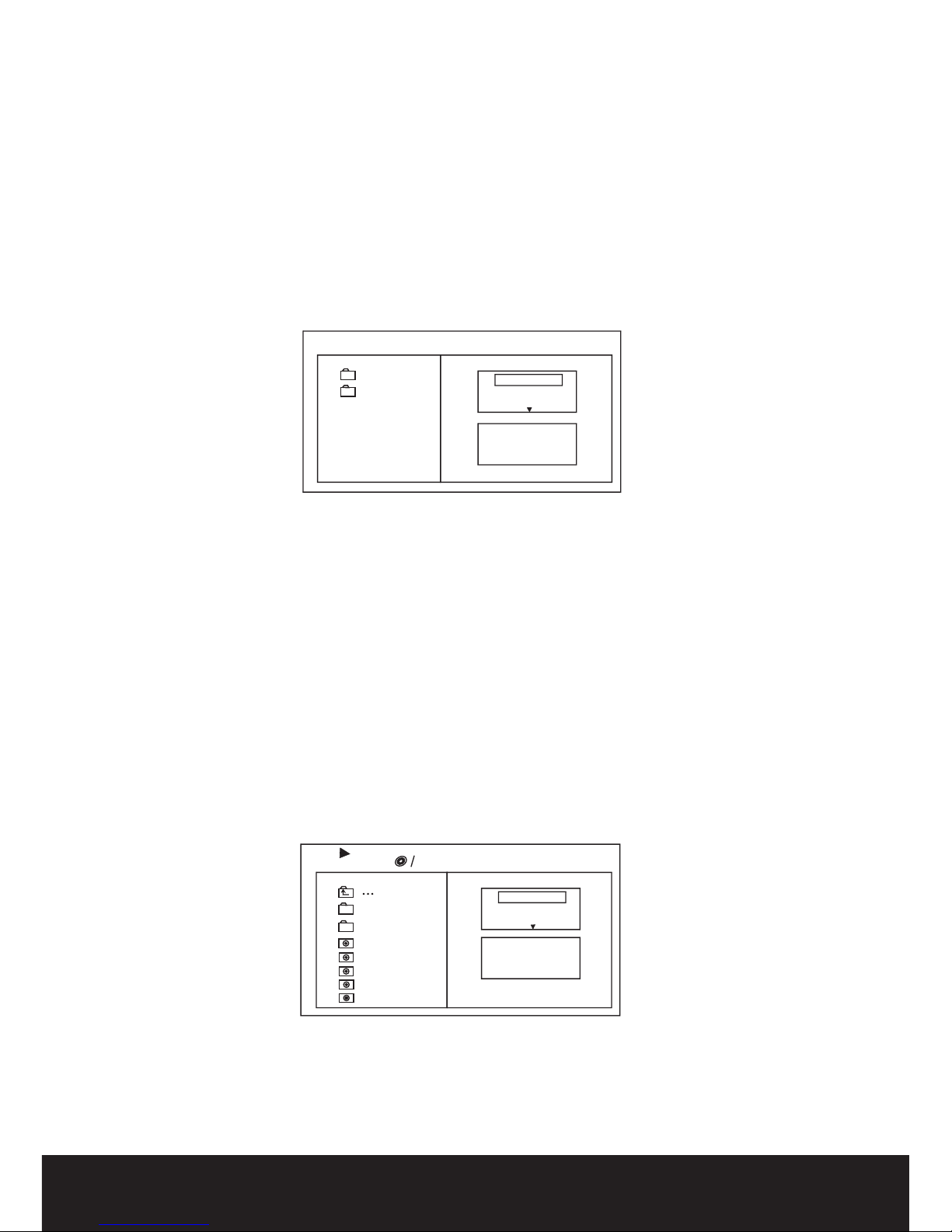
Compatible Discs
8
Mp3
Photo Repeatoff
ModeNormal
Filter
JPEGPreview
Audio
1/7
1
2
101
102
103
104
105
00:00:15
Repeatoff
ModeNormal
Filter
Music Playing
When inserting a disc with MP3/JPEG formats the followingdirectory structure will appear as shown .
Press keys to choosethe root directory and then pressENTER button toenter into the sub
directory. Press to choose thedesired track and then press ENTER or PLAY .
.
Repeat:
below
directional
directional to enable
Filter: Will sortout the filesinto catagories:- Audio/Photo/Video
Offers 2 differentplaying modes from single to theentire folder.
There are 3different modes as listed below.
turned off
another
the next media
Edit Mode: Will store selected files to a program.Press the leftdirectional key to the file directorylist
and select thefiles of choice by pressing theENTER key.A tickwill be visiblenext to the file selected.
Select the 'Add to program'option by pressingthe right directional key and then Enter on Add to program.
Displays the selectedfiles stored to the program files
Displays file directory
Will add filesof the users choice to the program
Will remove allfiles stored in the program.
keys
Mode:
Normal: Shuffle modeis
Shuffle: Shuffle modeenabled. When playback reaches the endof the currentchapter/track, playback
jumps to chapter/track. As the end of each chapter/track is reached, another random
chapter/track will beplayed until all tracks/chapters have beenplayed or the Shuffle mode is
cancelled by togglingto a different Mode Option.
Music Intro: Inthis mode, the media will play10 seconds thenskip to
Program view:
Browser view:
Add to program:
Clear program:
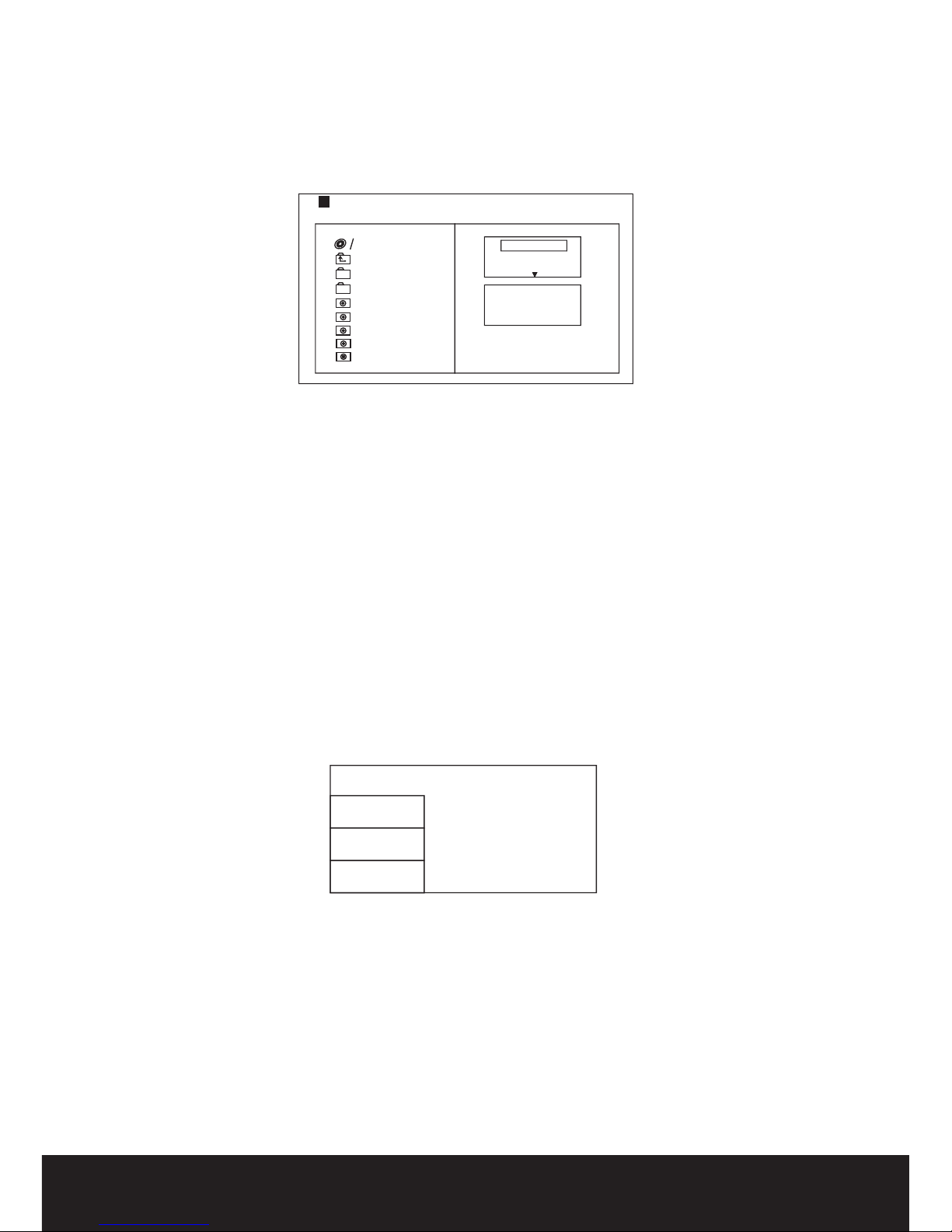
Picture CD playback
Loading a disc with images will prompt the following directory display asshown below
1/7
1
2
100
102
103
104
105
Repeatoff
ModeNormal
Filter
JPEGPreview
Photo
Select the subdirectory of choice by using thedirectional keys. Pressthe ENTER button to open sub
directory. Usedirectional keys toselect the desired image of choice and press ENTER to preview.
Image rotation
While image isin preview mode,press the directional keys to rotatethe image.
System Setup
MENU OPERATION
Press the SETUP button on the remote control.The SETUP MENU will be displayed.
After accessing thesetup menu, press the buttons up anddown to make a menu selection
then press theENTER button to confirm.
LEFT button to return to the menu.
To exit the setup, press theSETUP button again.
LANGUAGE SETUP
directional
Press the directional
Below is abreakdown of the menu options.
Below is animage of the Language sub menu:
OSD Language
Audio
Selects the On ScreenDisplay Language (English) for all menu items.
Selects the language (English) for DVD subtitle operation.
Selects the Audio language (English) for DVD audio playback.
Subtitle
Language
Video
Rating
Misc
OSD Language
Subtitle
Audio
DVD Menu
9

VIDEO SETUP
DVD Menu
Selects the language(English) for the initial DVD moviemenu operation.
Below is an image of the Video Setup sub menu.
TV System
This supports output of varioussystems, including NTSC, PAL.
If your TVset has only NTSC or PAL , the screen willblink and become colorlesswhen a wrong
is made.
Note: For more information on output , refer to theinstructions or your TVset.
Smart picture
Standard: default .
Bright: internal setting for .
Soft: internal setting for
Dynamic:
device
options
option
formats
Adjust the screens viewingcapabilities with the followingoptions:
display
a brighter viewing effect.
a soft viewing effect.
User can adjust Brightness/Contrast/Color levels.
Rating Setup
Note:
Below is an image of the Rating Setup sub menu.
Not all DVDs will support this function
Language
Video
Rating
Misc
TV System
Smart Picture
Aspect Ratio
10
Language
Video
Rating
Misc
Parental Control
Set Password
Parental Control
Selecting a Rating allows the userto lock the DVD player on a particular rating and restrict viewing
Select Parental Control, and press ENTER to alter the rating.
Note: Unlock the password before setting Parental Control.
Set Password
Use the 0-9 keys then press ENTER to confirm.
Note:
to input a 4digit password,
If password is forgotten,use the universal override code 6666 to reset.
MISC SETUP
Below is an image of the Miscellaneous Setup submenu.
* Use DefaultSettings
User Default Settingsoption will reset the unit backto
factory settings. Pleaseremove any discs before enabling
this function.
Language
Video
Rating
Misc
Use Default Settings
Aspect Ratio
Adjust the screen ratio from 16:9 to 4:3 ( please note that altering the ratio will depend on the information
embedded on the disc)
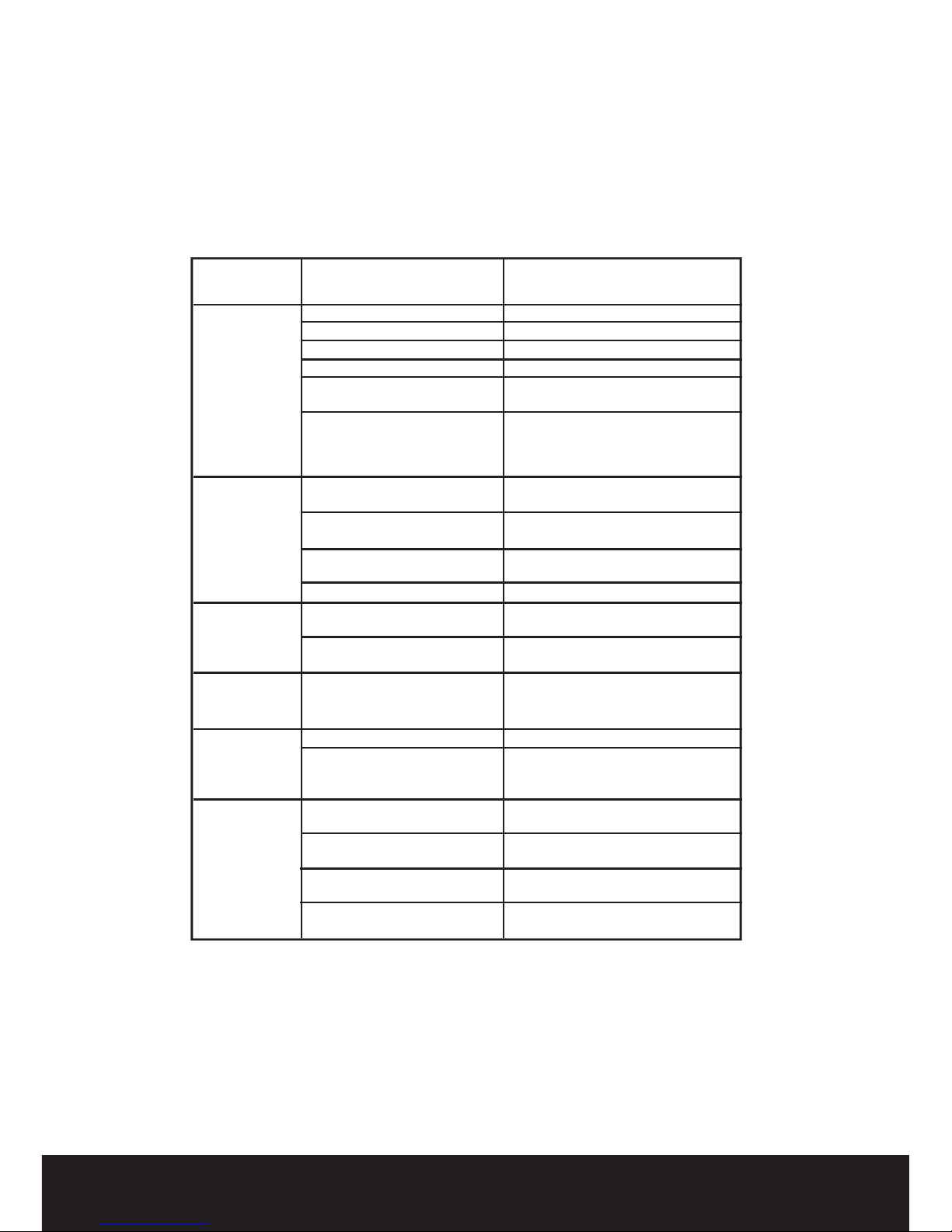
Carry out theproblem-solving techniques described in the followingsection before contactingCustomer
Support.
Turn offthe DVD player immediately as soonas you suspect a malfunction. Unplug the power plug and
check whether theDVD player is unusually warm ormaking irregular sound.
Other possible causesfor problems:
Static discharge or other external interference can cause the DVD player to malfunction. When this
happens, disconnect thepower plug from the mains socketand plug it back in.If the problem persists,
disconnect the devicefrom the mains again and contactCustomer Service
Trouble-shooting
Problem Possible cause Solution
Disc cover notclosed Close disc cover
No disc inserted Insert disc
Disc inserted thewrong way Insert disc withlabel facing up
Disc dirty ordeformed Clean disc, orinsert other disc
Regional code of the player does not
match the regional code of the DVD
Purchase DVD with corresponding
regional code
The DVD player
does not work
Moisture on lens Remove disc andturn off
DVD player forat
least two hours
Device not properly connected
Connect device in the correct way
Headphones connected
(loudspeaker off) Pull out theheadphones
DVD sound settings incorrect
Check sound settings and set sound
correctly
No audio
Disc dirty ordeformed Clean disc, orinsert other disc
TV screen is off or in the incorrect
video mode
Turn on LCD screen and/or set correct
video mode
No video
Device not properly connected
Poor video and/or
audio quality
Disc dirty ordeformed Clean disc, orinsert other disc
Loop mode isswitched on Exit the loopmode
Repeated
playback of a
section Disc dirty ordeformed Clean disc, orinsert other disc
Obstacle between remote control
and DVD player
Remove obstacle
Remote control not pointed at DVD
player
Point remote control directly at DVD player
Remote control battery inserted the
wrong way
Check the battery's polarity and, if
necessary, insert battery correctly
Remote control
does not work
Battery too lowor completely
discharged
Insert new battery
11
Check connections and reconnect device
in the correct way
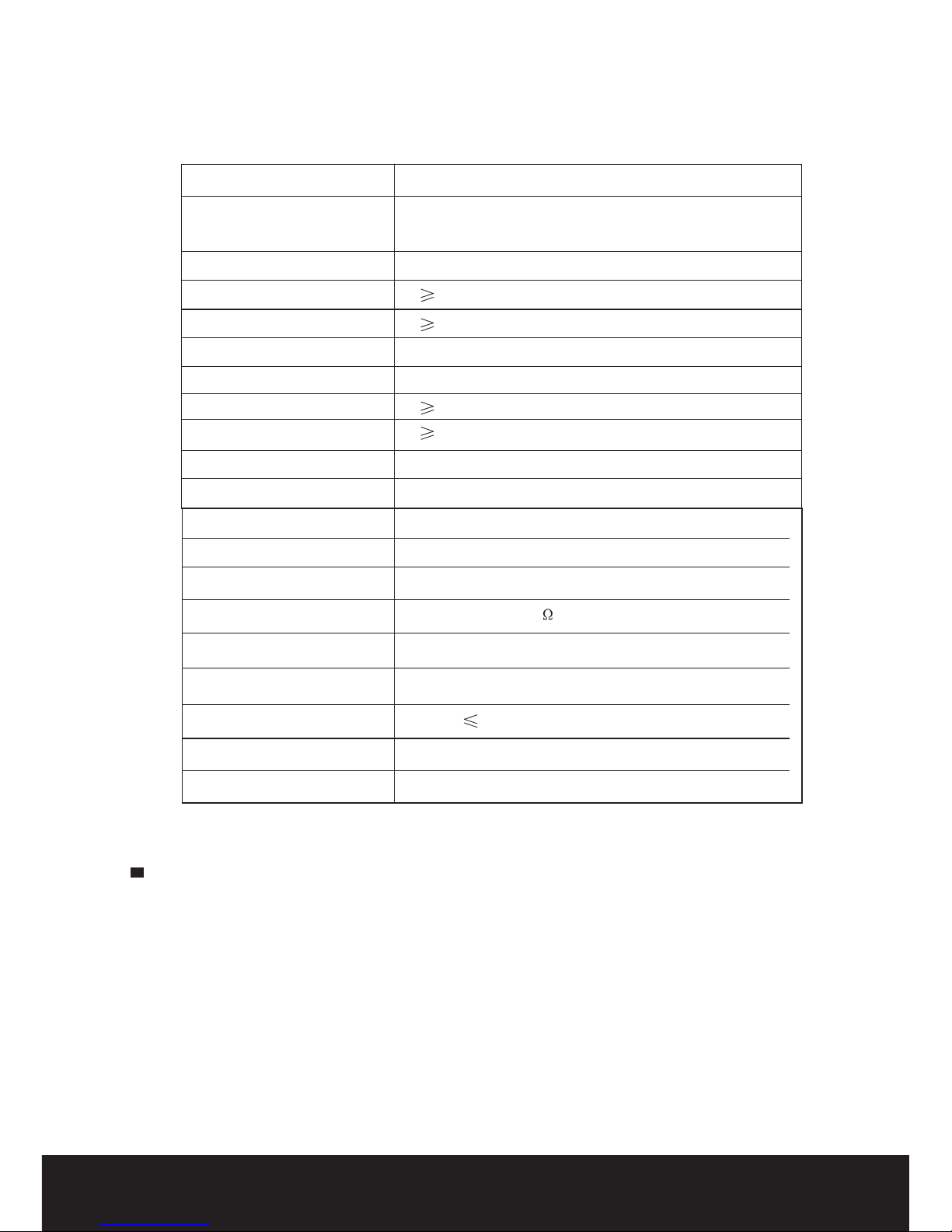
Specificationsaresubjecttochangewithoutnotice.
Specifications
Playmode
Discmode
Videocharacteristic
VideoS/N ratio
Resolution
Audio characteristic
Frequencyresponse
Audio S/N ratio
Dynamic range
Distortion
D/A Converter
NTSC/PAL/AUTO
DVD,VCD,CD,MP3,CD-R,CD-RW,JPEG,
DVD+ -R/W,
65dB.
500lines.
fs 96KHz: 20Hz-20KHz:+/-1dBI
90dB
80dB
<0.01%
96KHz/24bit
Output characteristic
DisplayDevice
ScreenSize
Videooutput
Audio output
PowerVoltage
Powerconsumption
Size
Weight
ColorTFT-LCD
9inches
1Vp-p(75)
2CH
DCIN12V
12W
238x170x41mm
1.0kg
Accessories
12
AC/DC adapter
Remote control
Car adapter
AV cable
Bag
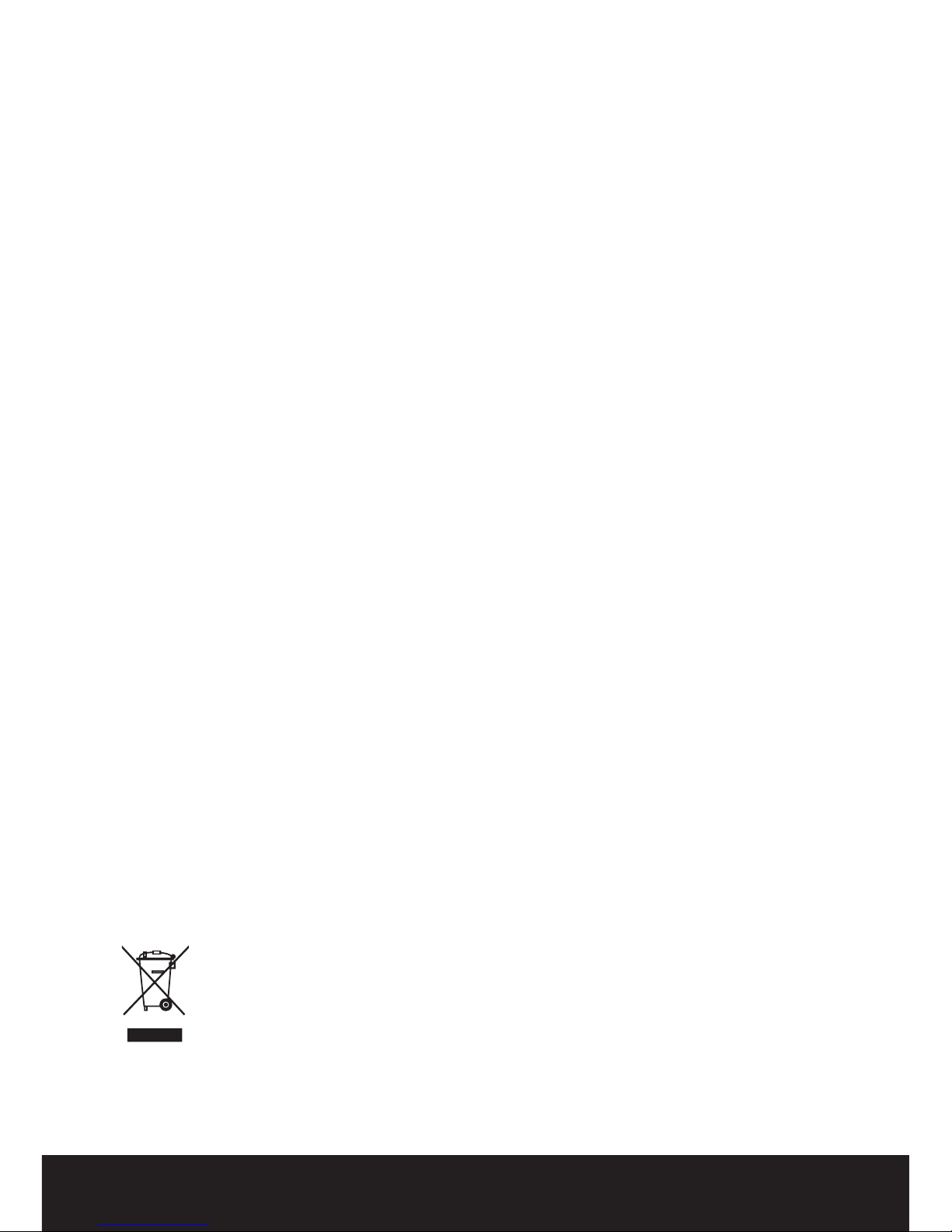
If at any time in the future you should need to dispose of this product please
note that: Waste electrical products should not bedisposedof withhousehold
waste. Pleaserecycle wherefacilitiesexist. Checkwithyour Local Authority
or retailer for recycling advice. (Waste Electrical and Electronic Equipment
Directive)
Can I connectmy Portable DVDplayer to the television.
Yes, this device canbe connected toa
Can I use this device in the car
Yes, this device can be used in the car by using the cigarette adaptor.
Does this device support all DVD formats
This device will support many formats however cannot guarantee
ALL formats.
What can Iuse the USBport for
The USB portcan be used to view images or play musicon a memorystick.
Please note that some memory sticks might not be compatible
What is thetotal portable lifethis device can achieve
This device hasan in-built battery. When fully charged thedevice can play
for over an hour without the need to charge.
television using the AV leads
for viewing your DVD.
FAQ
This manual suits for next models
1
Table of contents
Other DGTEC Portable DVD Player manuals