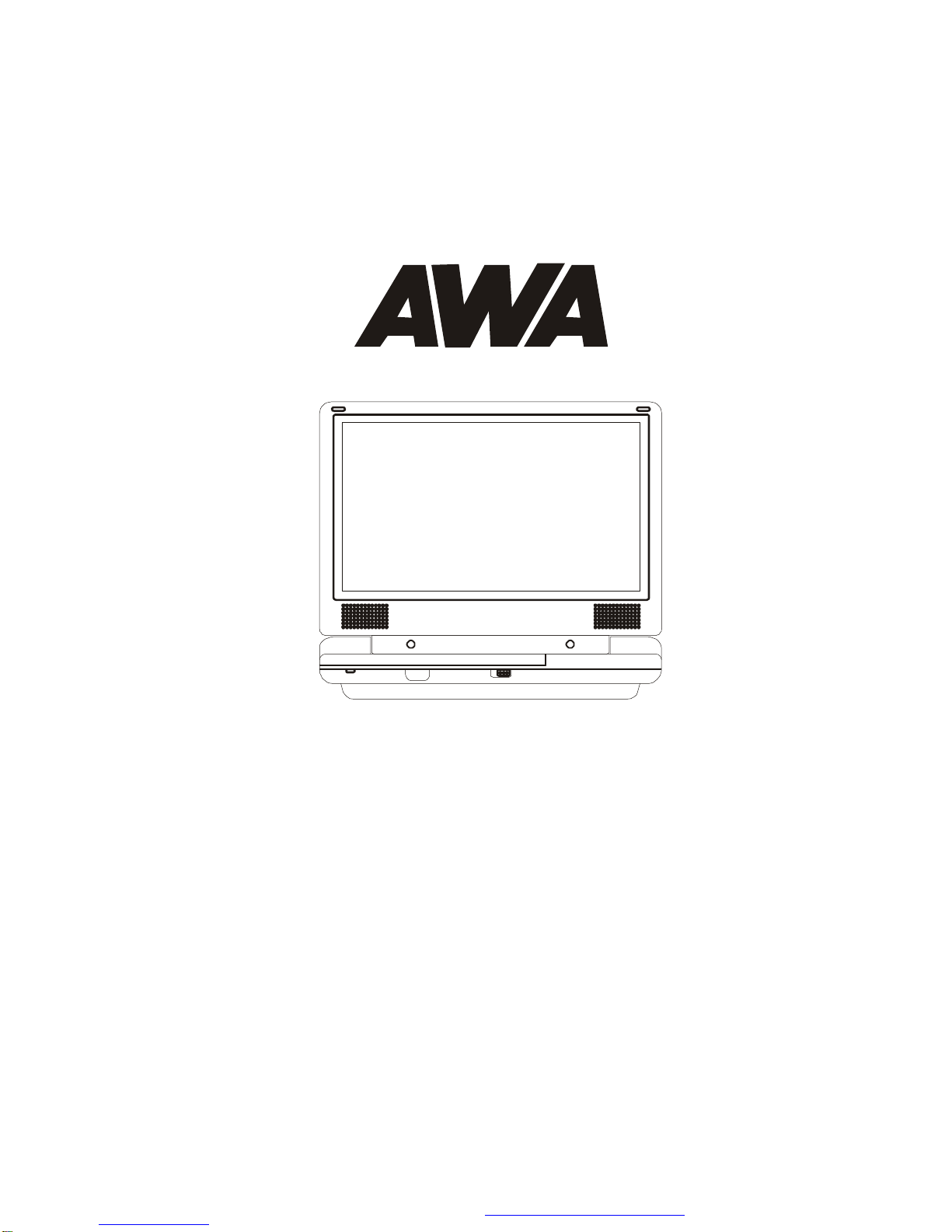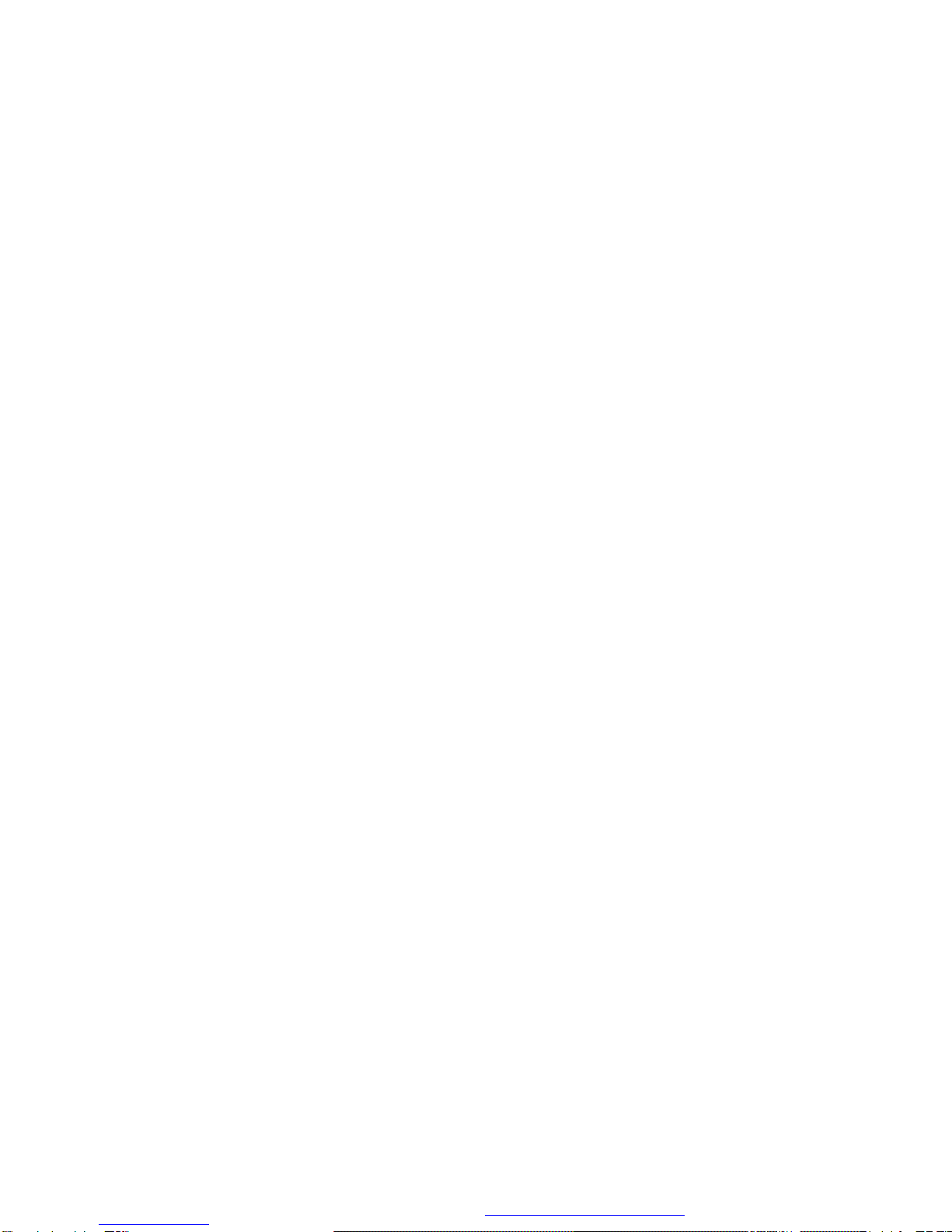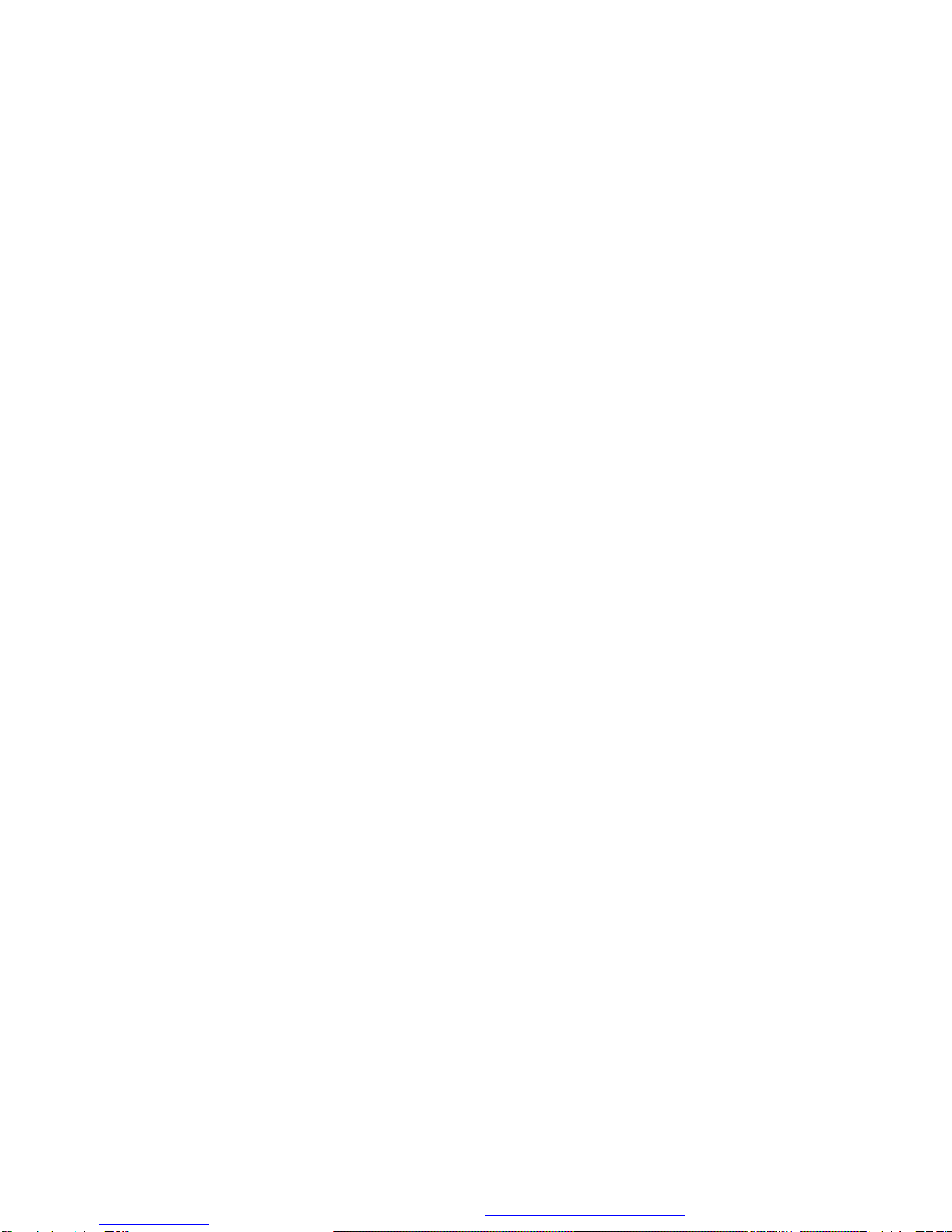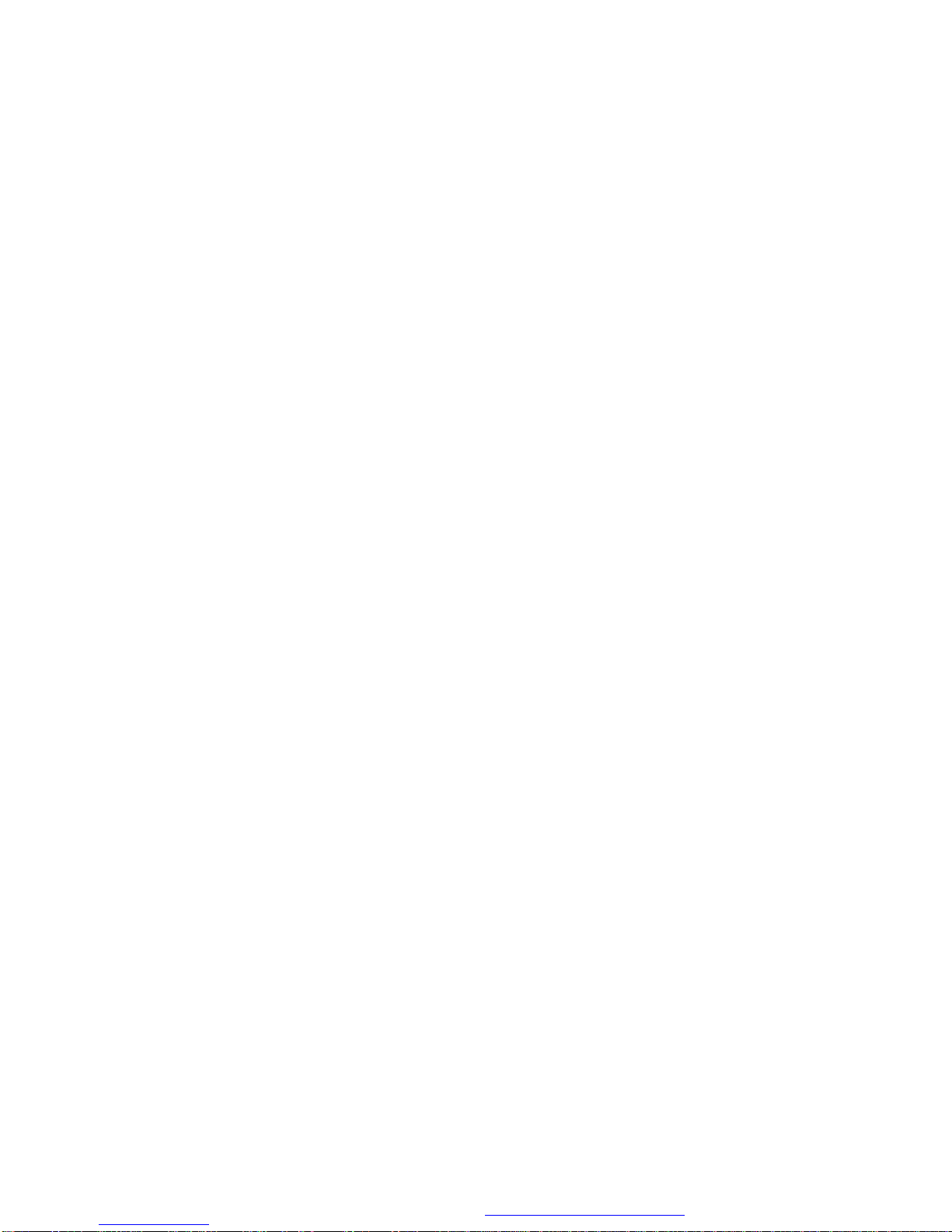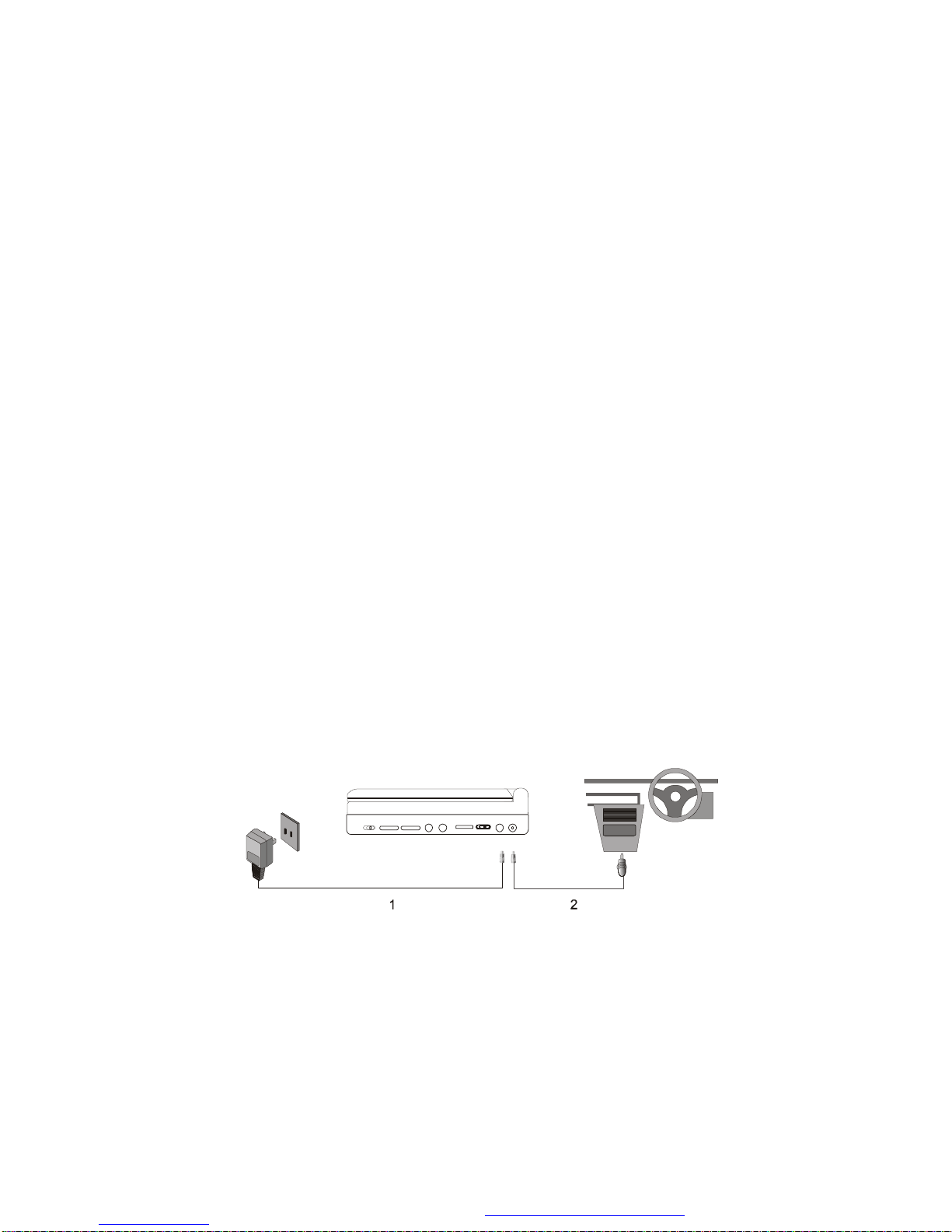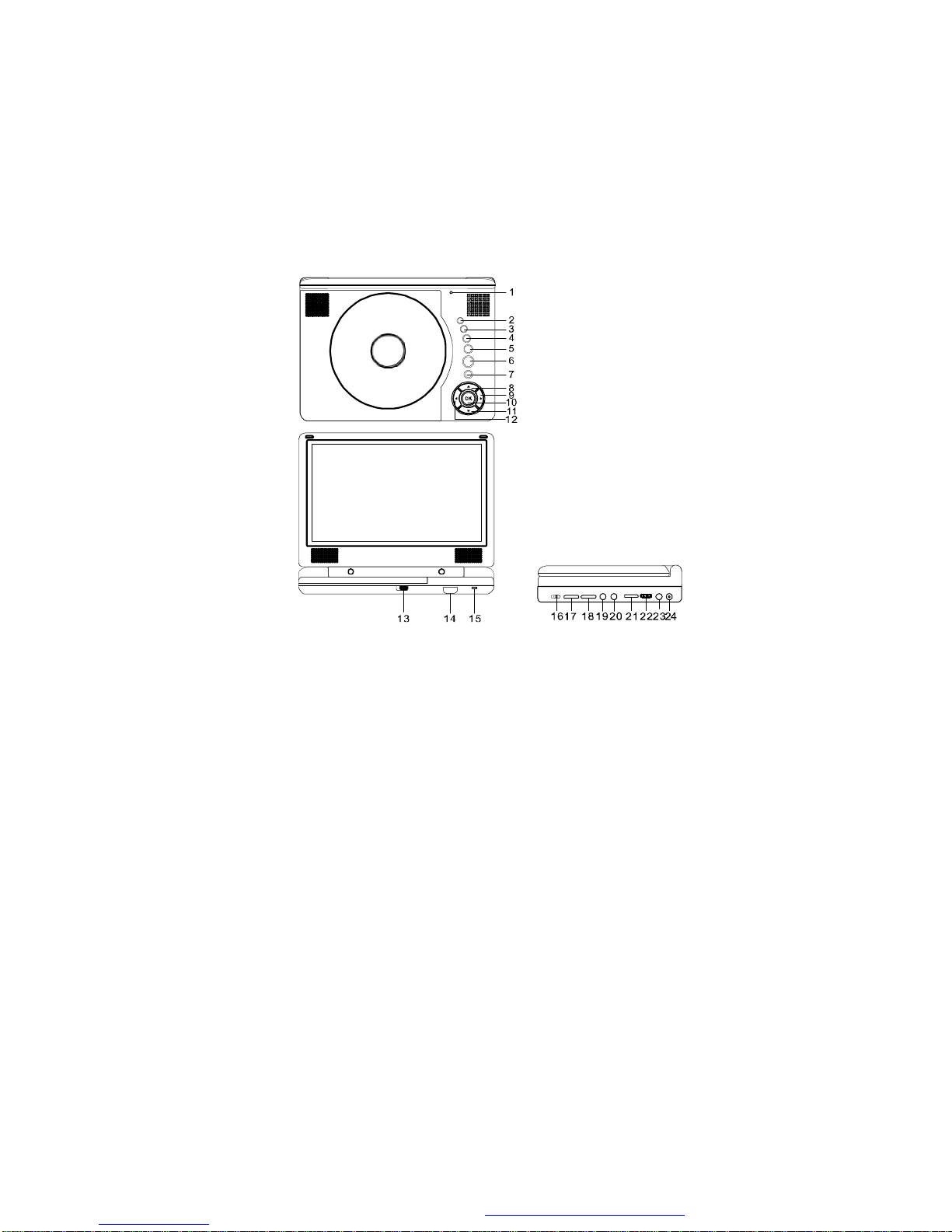1
A.Introduction
Thank you forchoosingthe8 portable DVD player.Themain fea-
tures include a8" WideScreen (16:9Aspect Ratio)Liquid Crystal
Display(LCD)monitorandaDVD player. The unit applies the latest
state ofthe art electronics and is designed for use in hotels, offices
oryourhome.The unit is constructed toprovideyearsofreliable,
trouble-free service, and is compact so that you can take itwithyou
anywhereand is designed forquickand easyinstallation.Please read
theentire instructionmanual suppliedwith thisproductprior to using.
Thedocumentation will assist youininstalling thesystem properlyto
obtain thebest equipment performance. Please savethismanual for
later use.
B. Cautions and Warnings
1. Placement
Toprevent fireorelectric shock,donotexpose this appliance to
rain or moisture.Donot place the set on an unstable cart, stand,
tripod, bracket ortable toprevent it fromfalling. Keeptheunit away
from strongmagnets,heatsources,directsunlight, excessive dust.
Ifthe unit is brought directlyfrom a cold to a warm location, mois-
ture maycondense inside the unit. When you move it from a cold
toa warm location, wait forabout one hourbefore operating the
unit, or removethe discandleave theunitturnedonuntilthemois-
ture evaporates.
2. Installation
Ensure that the 8 portable DVD player isinstalled in accordance
with the instructions and illustrations provided in this manual.
3. Caution
Toensure proper ventilation and proper operation, never cover
or blockthe slots and openings with a cloth or other material and
keep this distance should be no less than 10mm. Keep the unit
away from naked flamesource such as, fire, candle etc, and it is
PDF created with FinePrint pdfFactoryPro trial version http://www.fineprint.com