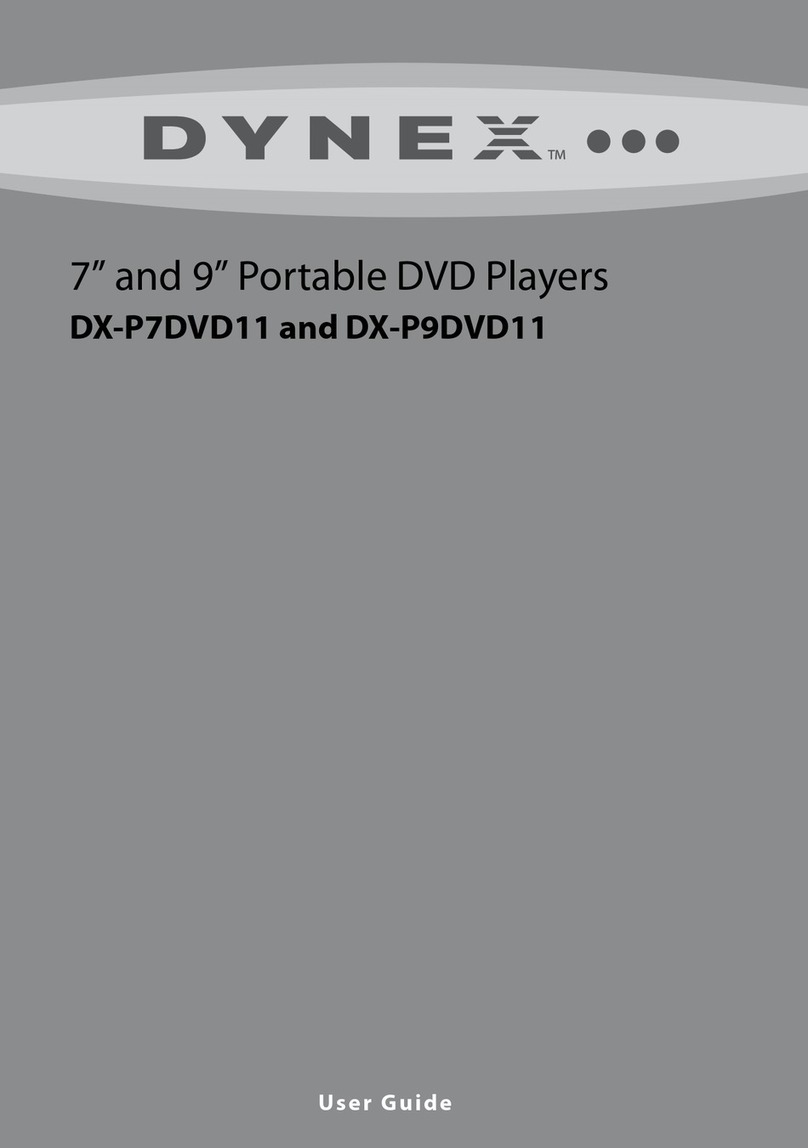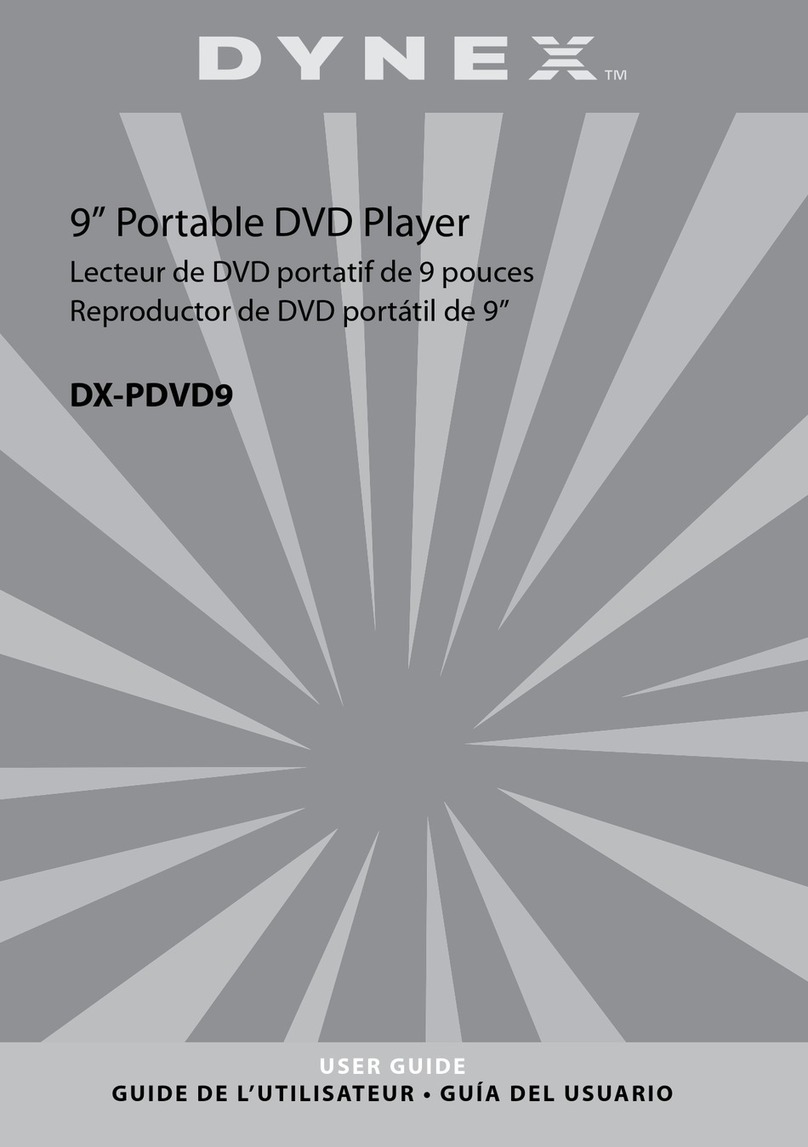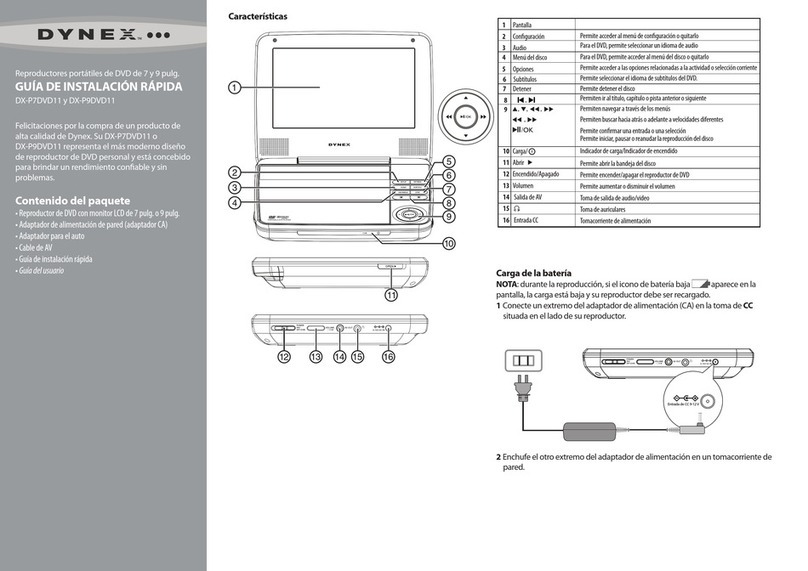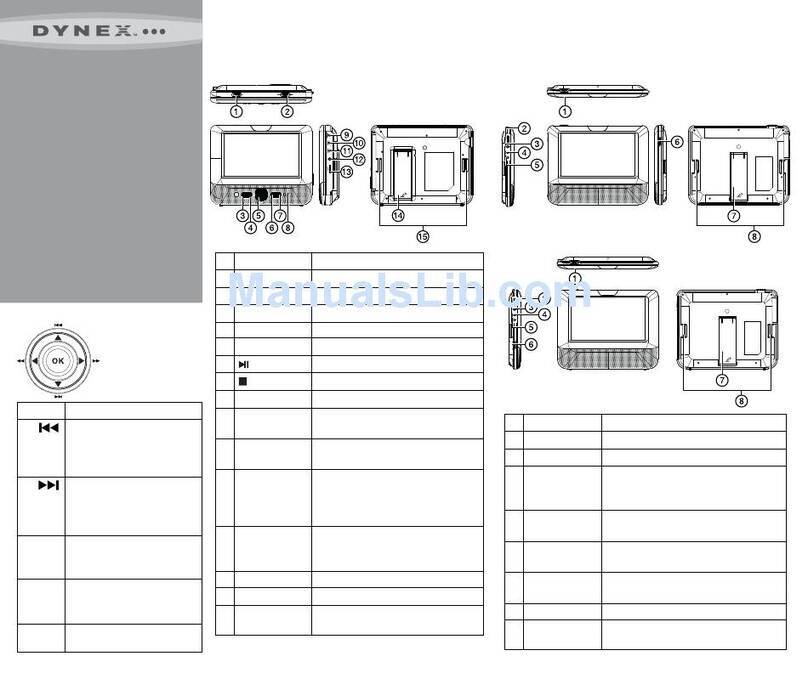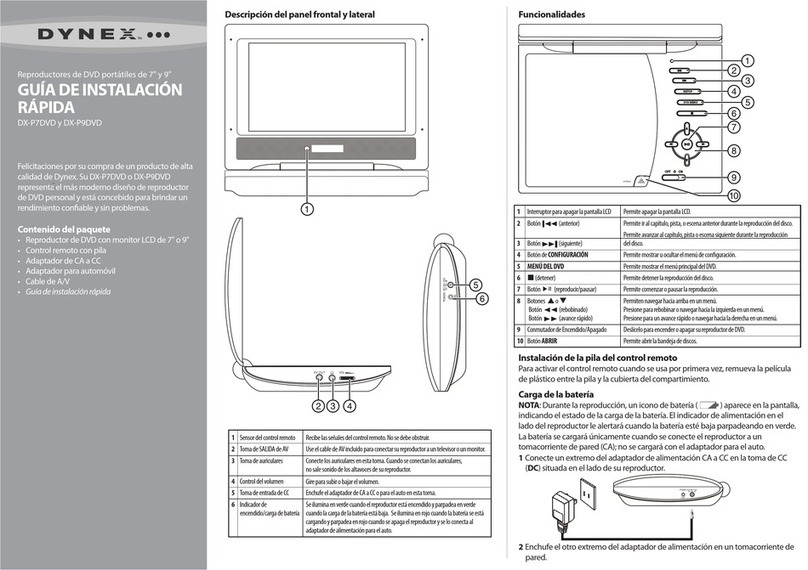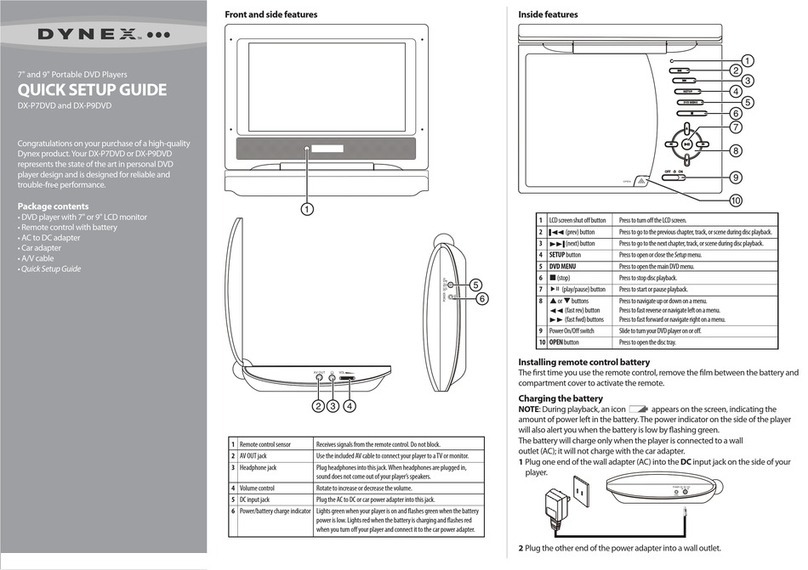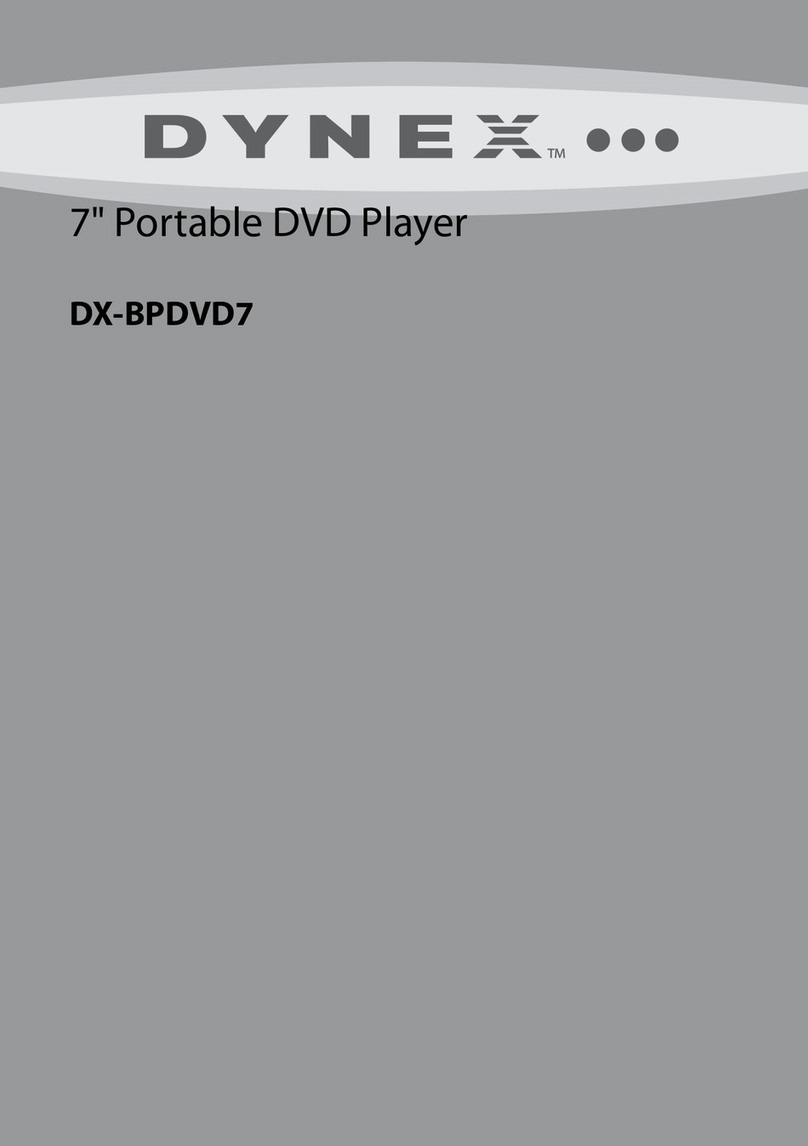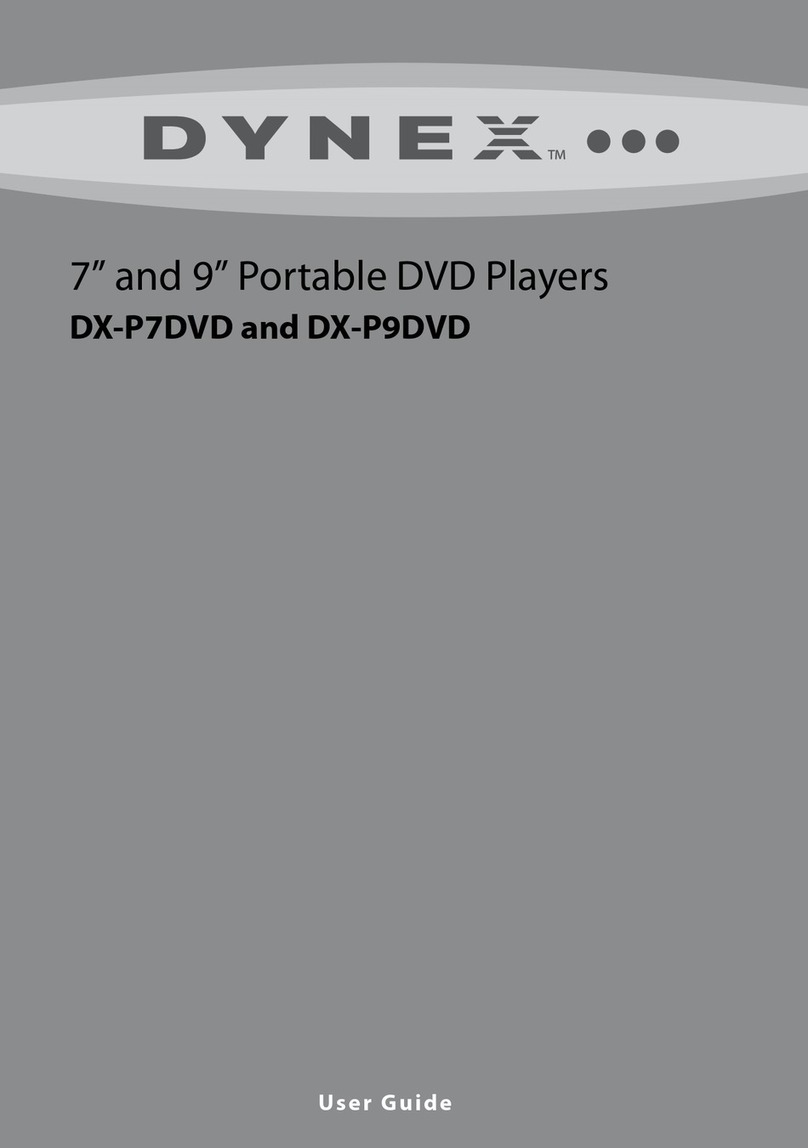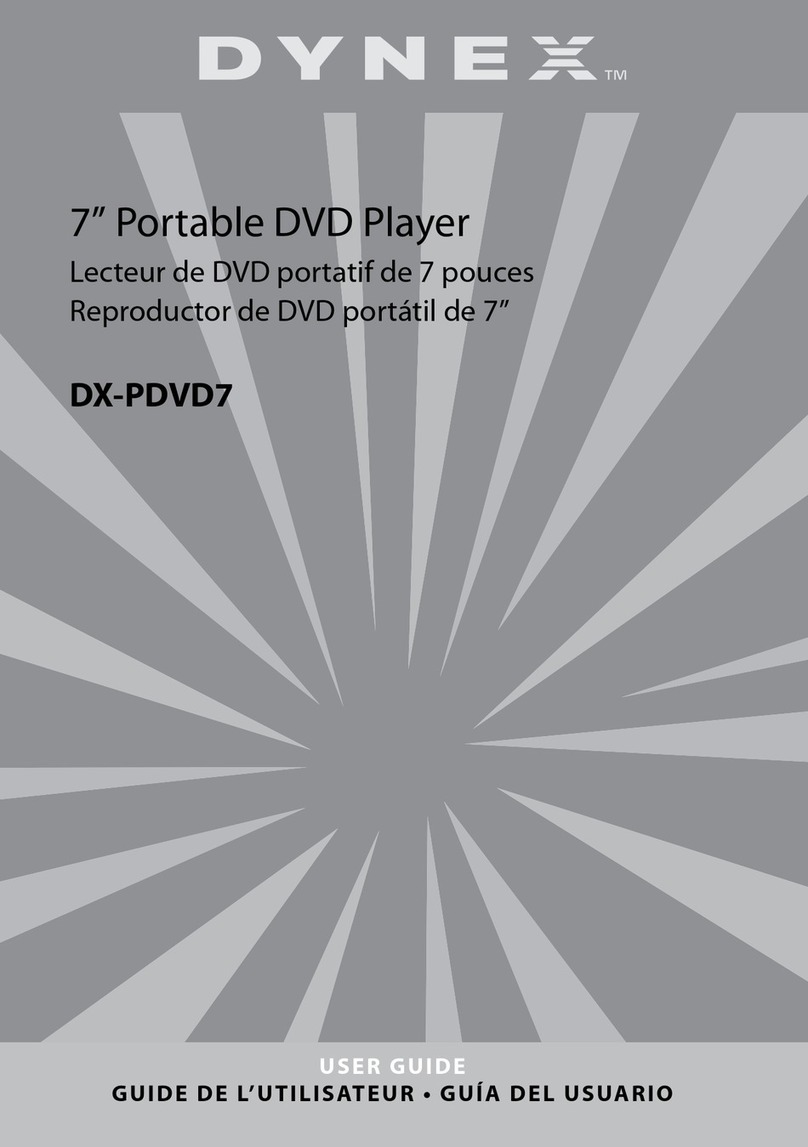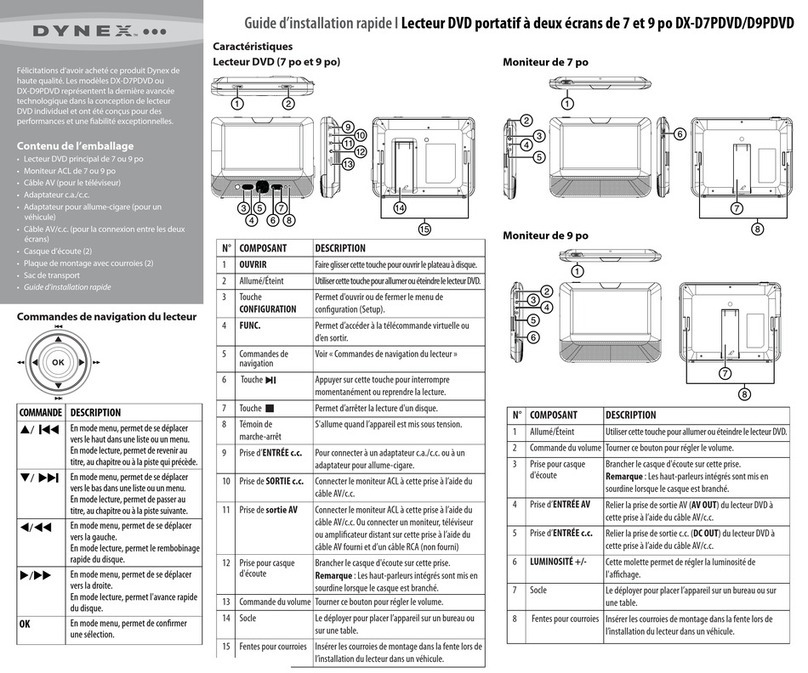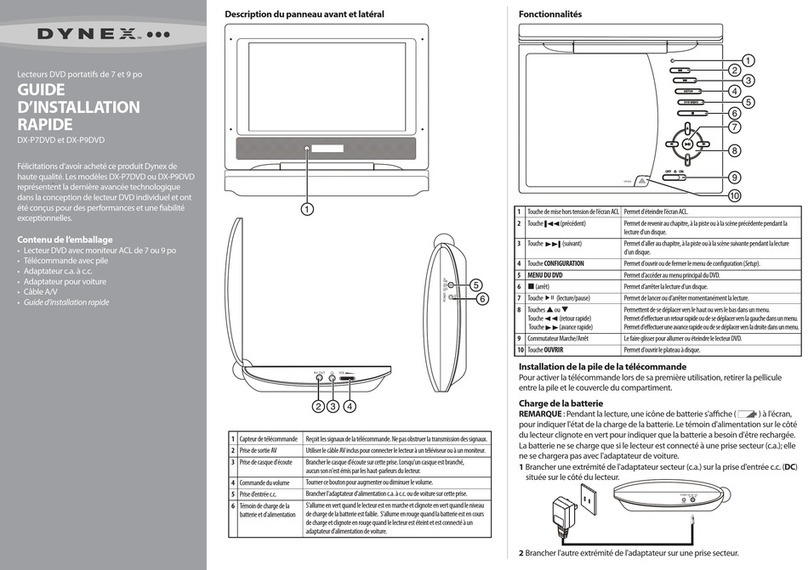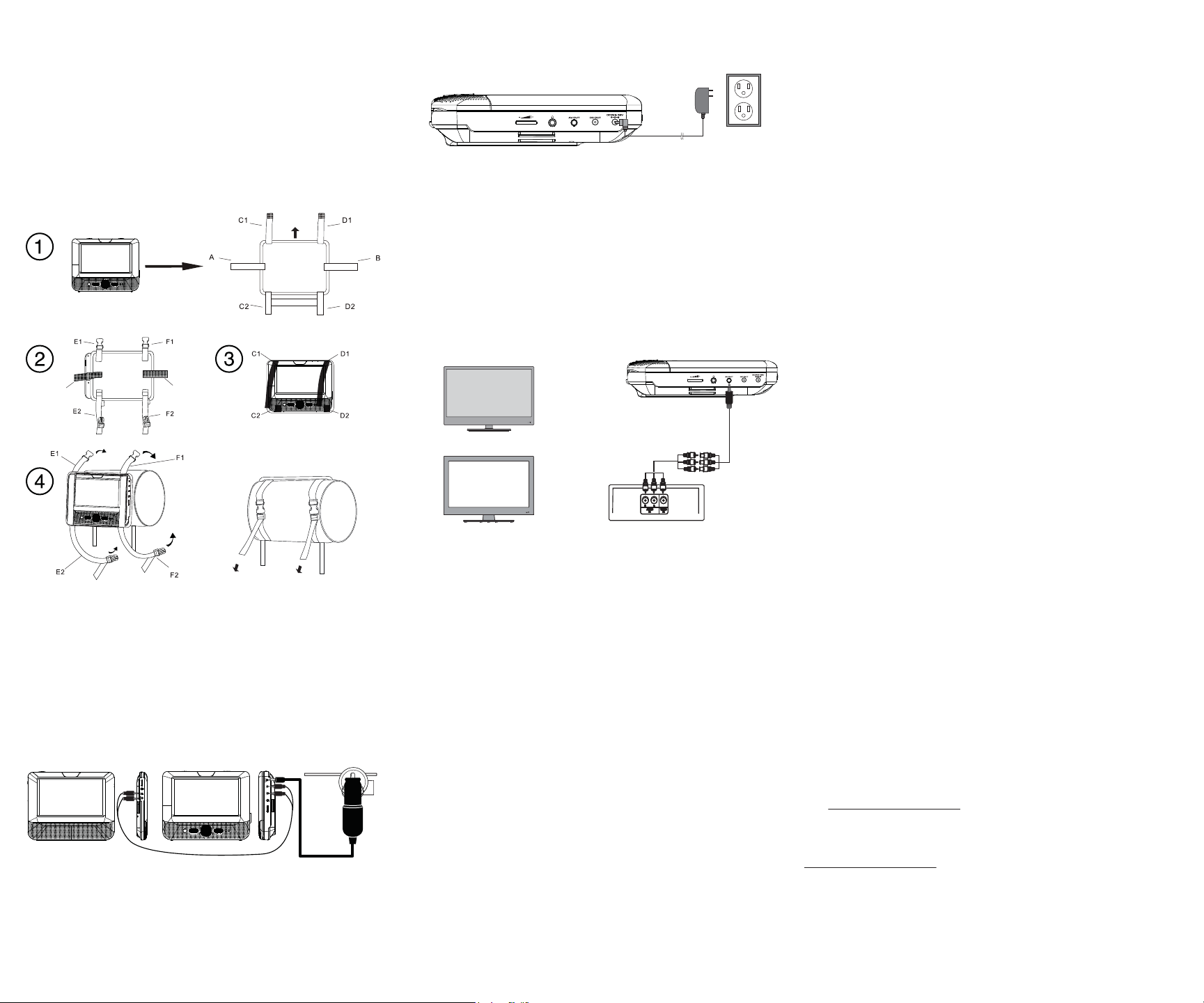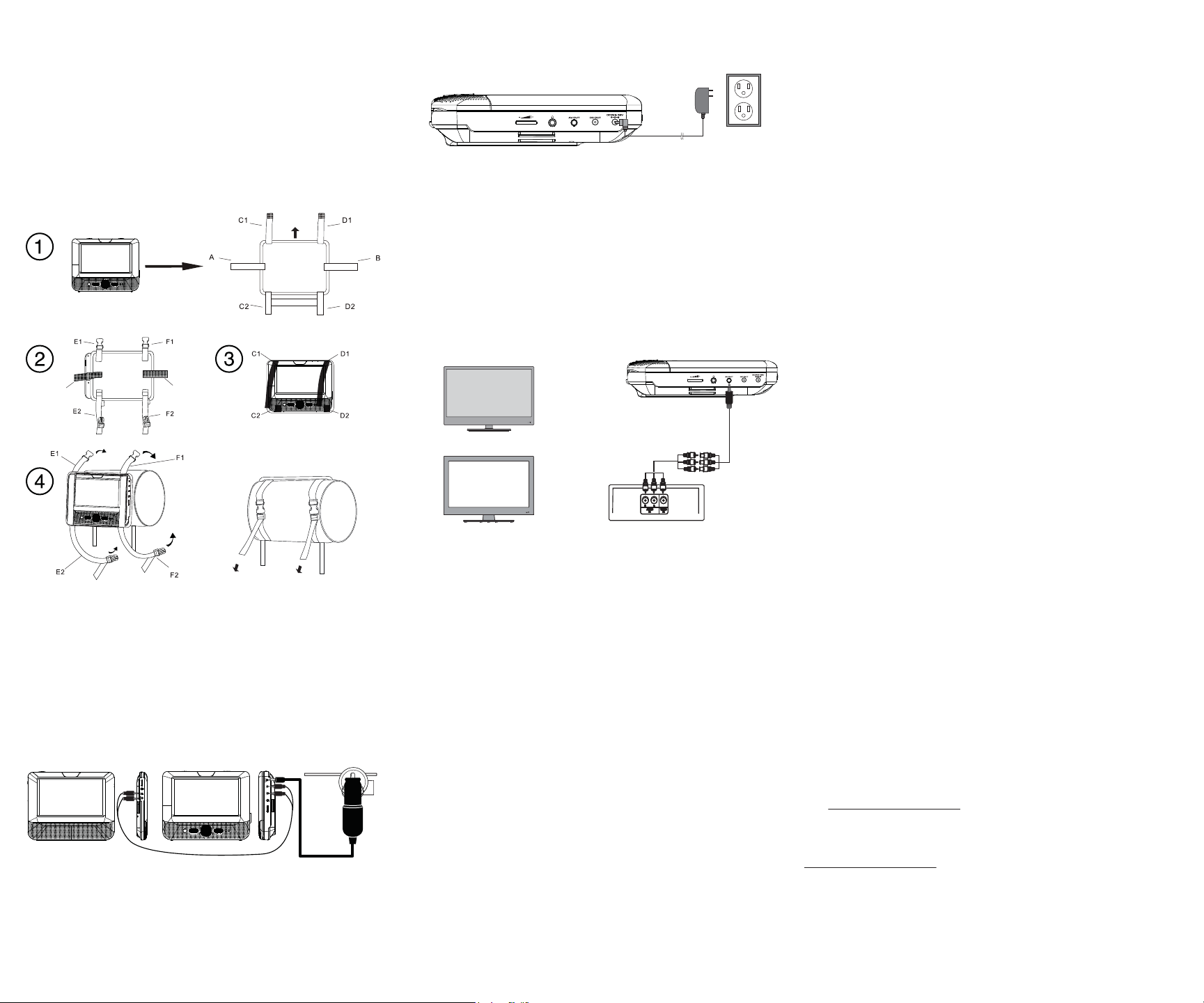
V2 ENGLISH 12-1342
Setting up your player
To install your player in a vehicle
1Loosen the straps of the mounting plate as shown below, t the DVD
player or monitor to the mount in “front” position.
2Slide the horizontal straps A and B through the slots on the back of the
DVD player or monitor, then fold and secure them on to the back of
the mounting plate until the Velcro attaches.
3Bring straps C1, C2, D1, and D2 in front of the DVD player or monitor
and attach to the Velcro as shown.
4 Fit the straps E1, E2, F1, and F2 around the headrest and secure the two
buckles. Pull the straps tight as shown.
To connect to a 12V car power outlet
1Plug one end of the vehicle charger into the DC IN jack on the side of
your player.
2Plug the other end of the adapter into a 12V vehicle power outlet or
vehicle cigarette lighter socket.
3Using the AV/DC cable, connect AV OUT and DC OUT on the DVD
player to AV IN and DC IN on the extra monitor.
4Turn on your player.
To connect to AC power
• Plug one end of the AC adapter into the DC IN jack on the side of your
player, and the other end into an AC outlet.
Connecting to a TV or monitor
You can connect your DVD player to a TV or monitor so you can watch
DVDs on the TV or monitor.
1Plug the end of the supplied AV cable that has one black connector into
the AV OUT jack on your DVD player.
2Plug the connectors on an RCA cable (not included) into the connectors
on the other end of the supplied AV cable. Make sure that the colors on
the connectors match.
3 Plug the other end of the RCA cable into the AV jacks on the TV or
monitor. The white connector goes into the left audio jack. The red
connector goes into the right audio jack. The yellow connector goes
into the video jack.
Using your DVD player
Playing a DVD or audio CD
Note: Most DVDs and your DVD player have region codes that help
control illegal distribution of DVDs. The region code for your player is 1.
You can only play DVDs with a region code of 1or ALL. The region code
for a DVD is printed on the DVD or the DVD packaging.
1Make sure that your player is connected to power.
2Slide the ON/OFF switch to the ON position.
3Slide the OPEN switch. The disc tray opens.
4Place a disc, label side up, in the disc tray, then close the tray. The disc
starts playing automatically.
Legal notices
FCC Information
This device complies with Part 15 of the FCC Rules. Operation is subject to the following two
conditions: (1) this device may not cause harmful interference, and (2) this device must accept
any interference received, including interference that may cause undesired operation.
Caution: Changes or modications not expressly approved by the party responsible for
compliance could void the user’s authority to operate this equipment.
CAN ICES-3 (B)/NMB-3 (B)
This device complies with Industry Canada licence-exempt RSS standard(s).
Operation is subject to the following two conditions: (1) this device may not cause interference,
and (2) this device must accept any interference, including interference that may cause
undesired operation of the device.
“Le présent appareil est conforme aux CNR d'Industrie Canada applicables aux appareils radio
exempts de licence. L'exploitation est autorisée aux deux conditions suivantes : (1) l'appareil ne
doit pas produire de brouillage, et (2) l'utilisateur de l'appareil doit accepter tout brouillage
radioélectrique subi, même si le brouillage est susceptible d'en compromettre le
fonctionnement.”
This equipment complies with IC radiation exposure limits set forth for an uncontrolled
environment.
“Cet équipement est conforme à l'exposition aux rayonnements IC limites établies pour un
environnement non contrôlé.”
Important safety instructions
1 Read these instructions.
2 Keep these instructions.
3 Heed all warnings.
4 Follow all instructions.
5 Do not use this apparatus near water.
6 Clean only with a dry cloth.
7 Do not block any ventilation openings. Install in accordance with the
manufacturer's instructions.
8 Do not install near any heat sources such as radiators, heat registers,
stoves, or other apparatus (including ampliers) that produce heat.
9 Do not defeat the safety purpose of the polarized or grounding-type
plug. The wide blade is provided for your safety. If the provided plug
does not t into your outlet, consult an electrician for replacement of
the obsolete outlet.
10 Protect the power cord from being walked on or pinched particularly
at plugs, convenience receptacles, and the point where they exit from
the apparatus.
11 Only use attachments/accessories specied by the manufacturer.
12 Unplug this apparatus during lightning storms or when unused for
long periods of time.
13 Refer all servicing to qualied service personnel. Servicing is required
when the apparatus has been damaged in any way, such as power-
supply cord or plug is damaged, liquid has been spilled or objects have
fallen into the apparatus, the apparatus has been exposed to rain or
moisture, does not operate normally, or has been dropped
14 To reduce the risk of re or electric shock, do not expose this device to
rain, moisture, dripping, or splashing, and no objects lled with liquids,
such as vases, shall be placed on it.
15 The wall plug is the disconnecting device. The plug must remain
readily operable.
90-day limited warranty
Visit www.dynexproducts.com for details.
Contact Dynex:
For customer service, call 800-305-2204
www.dynexproducts.com
DYNEX is a registered trademark of BBY Solutions, Inc. Registered in some countries.
Distributed by Best Buy Purchasing, LLC, 7601 Penn Ave South, Richeld, MN 55423 U.S.A.
©2013 BBY Solutions, Inc. All Rights Reserved.
Extra monitor DVD player
Power outlet or
cigarette lighter socket
TV
or
Monitor
White = left audio
Red = right audio
Yellow = video
AB
SETUP FUNC.
UP
front
back
PULL PULL