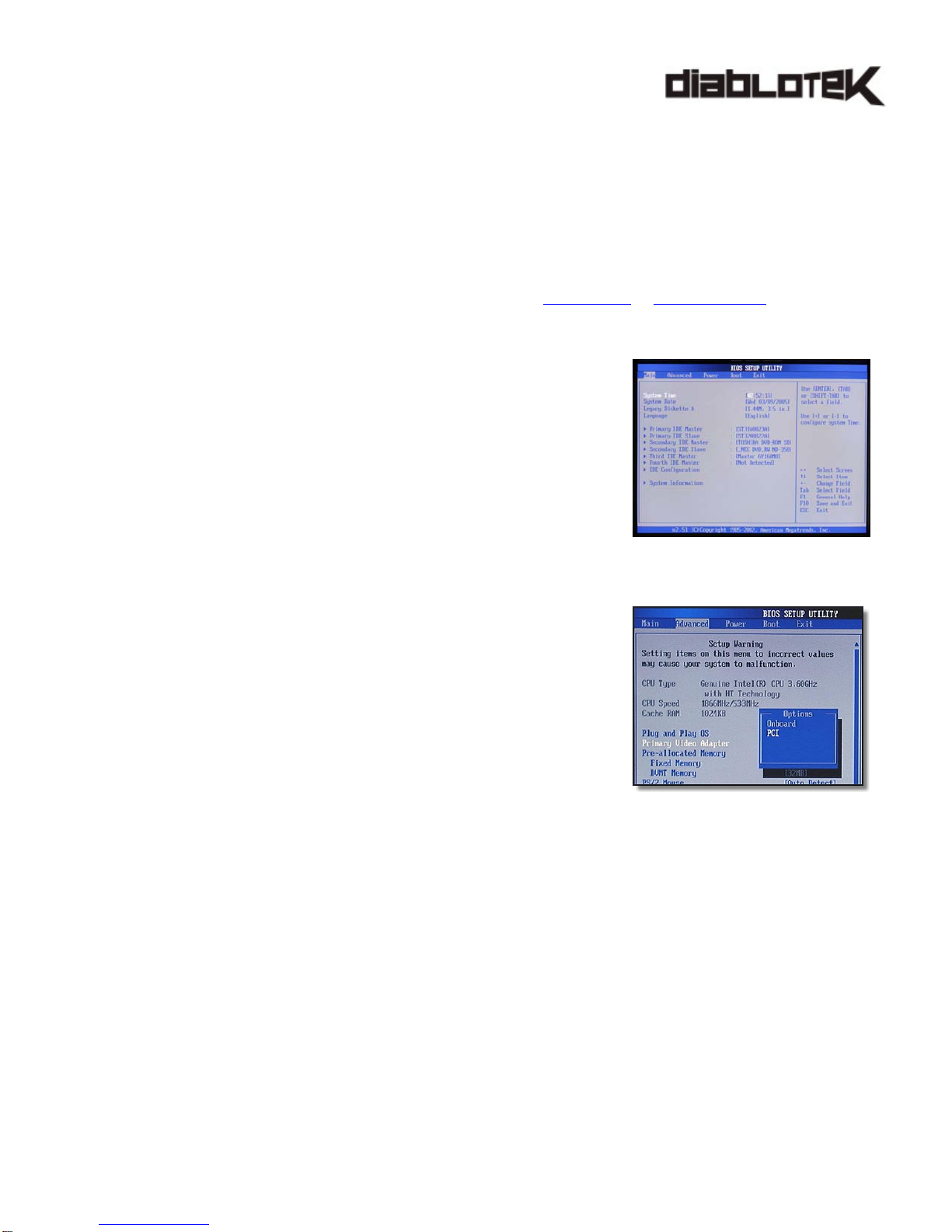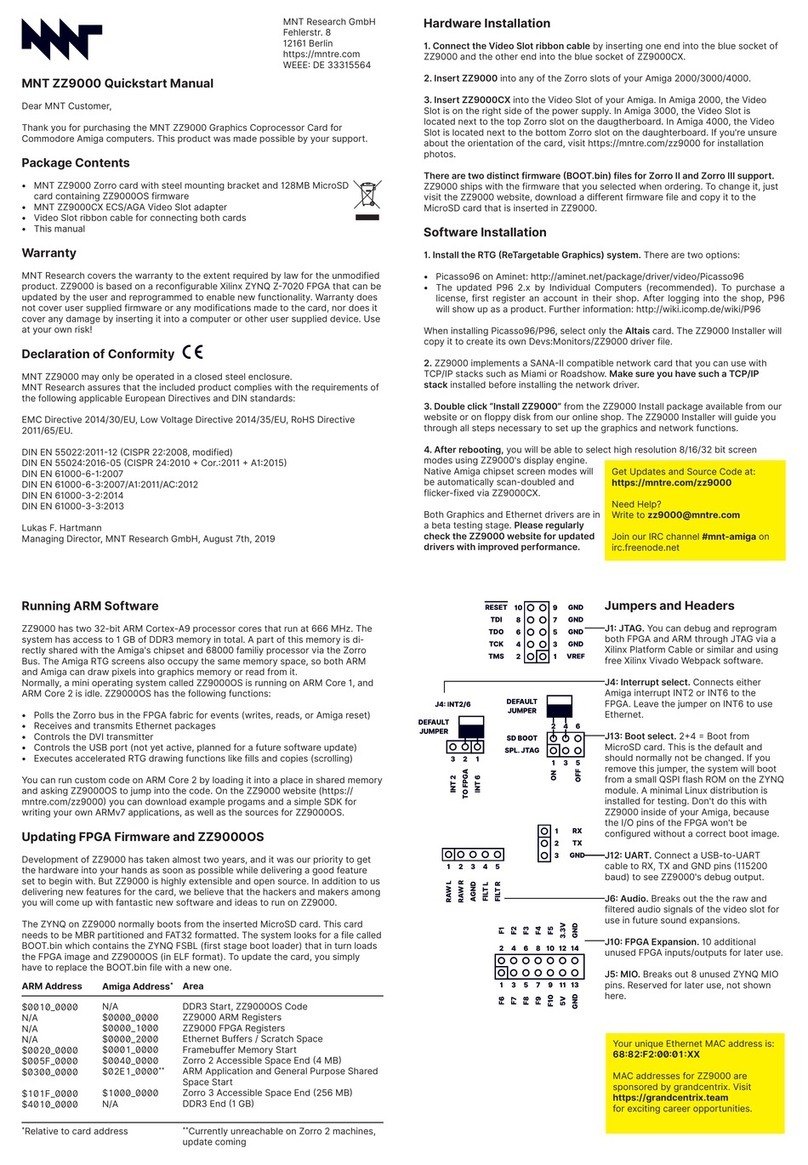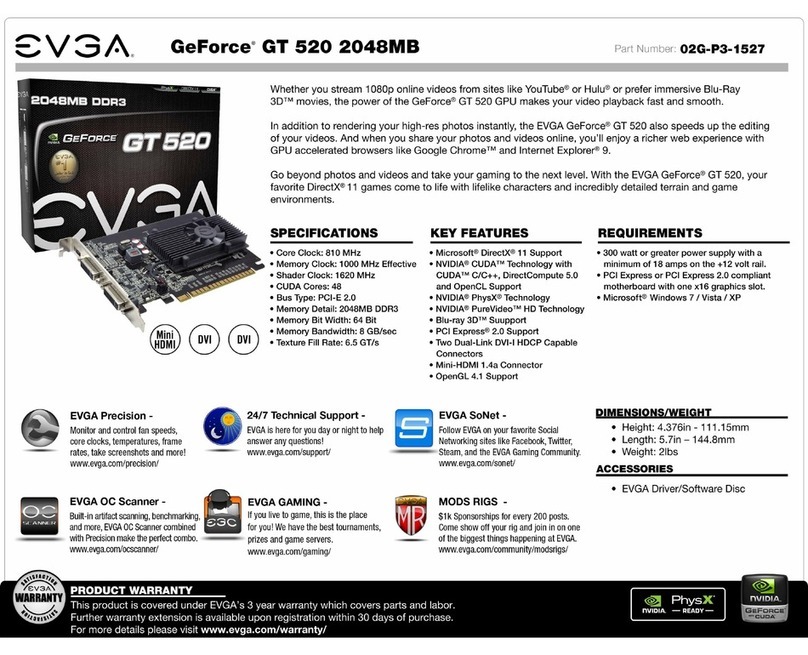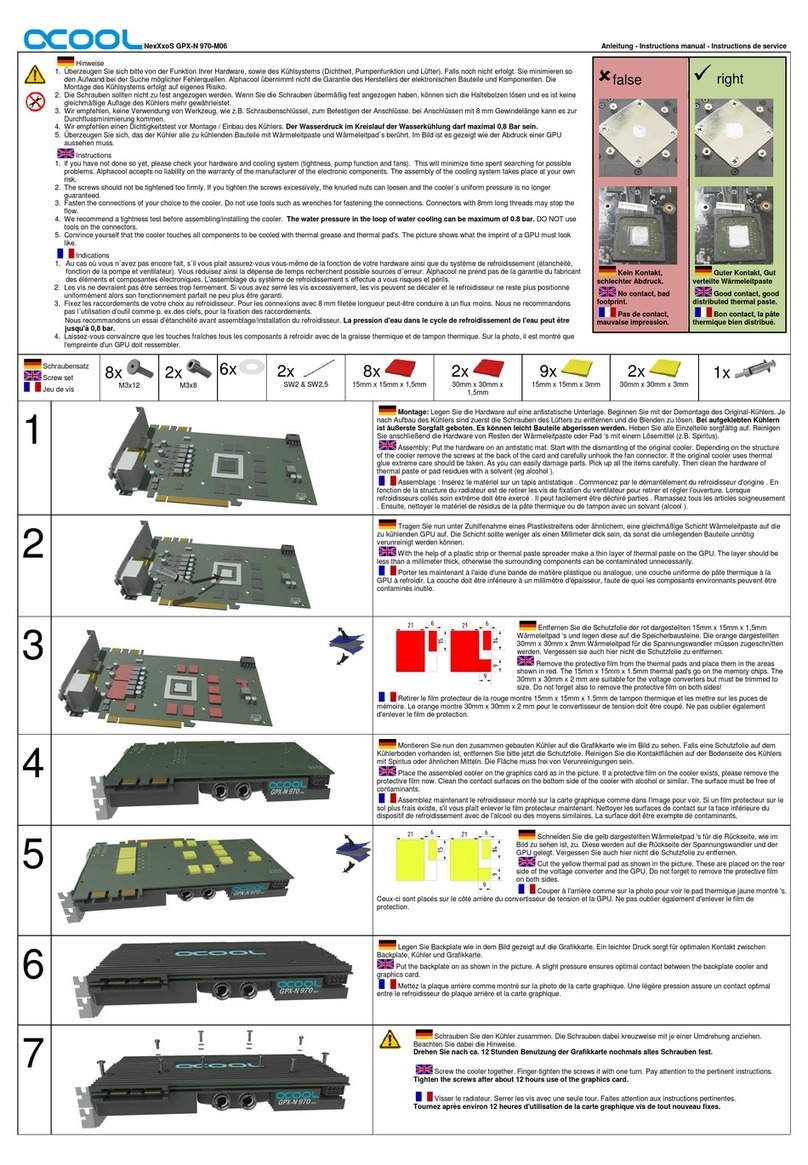Diablotek PCI VIDEO CARD User manual
Other Diablotek Video Card manuals
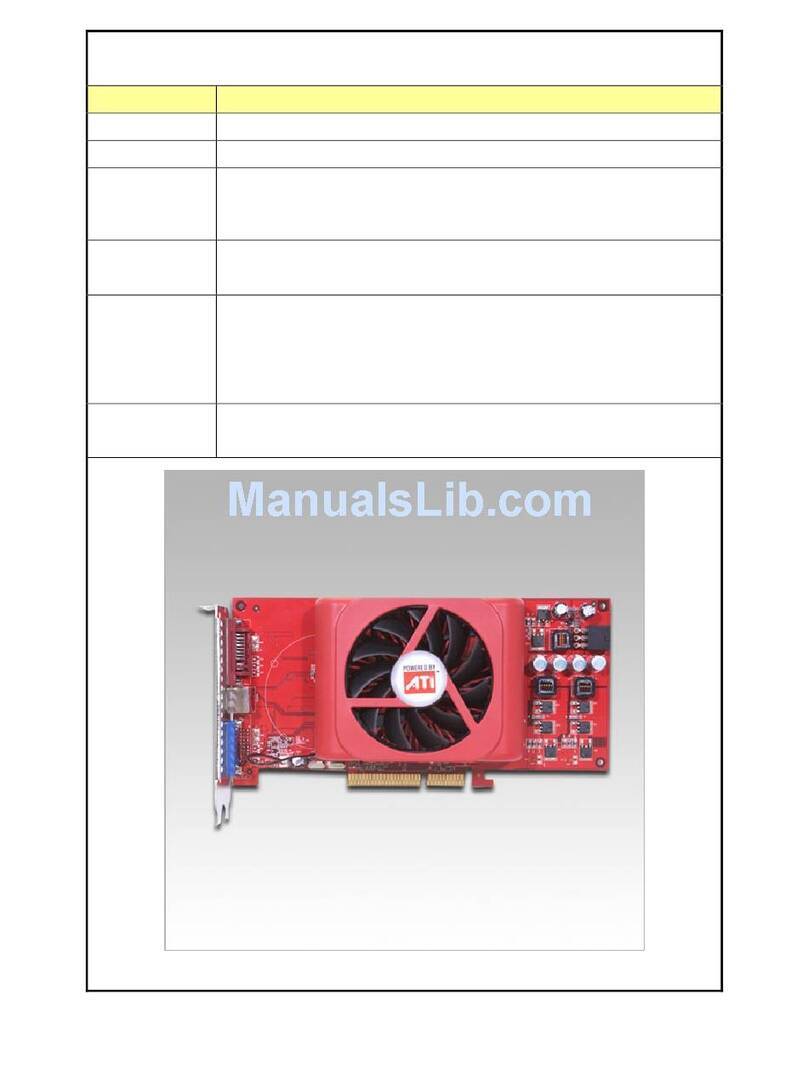
Diablotek
Diablotek VX1950GT-512A User manual

Diablotek
Diablotek V6200-128P User manual

Diablotek
Diablotek V7500-P128 User manual
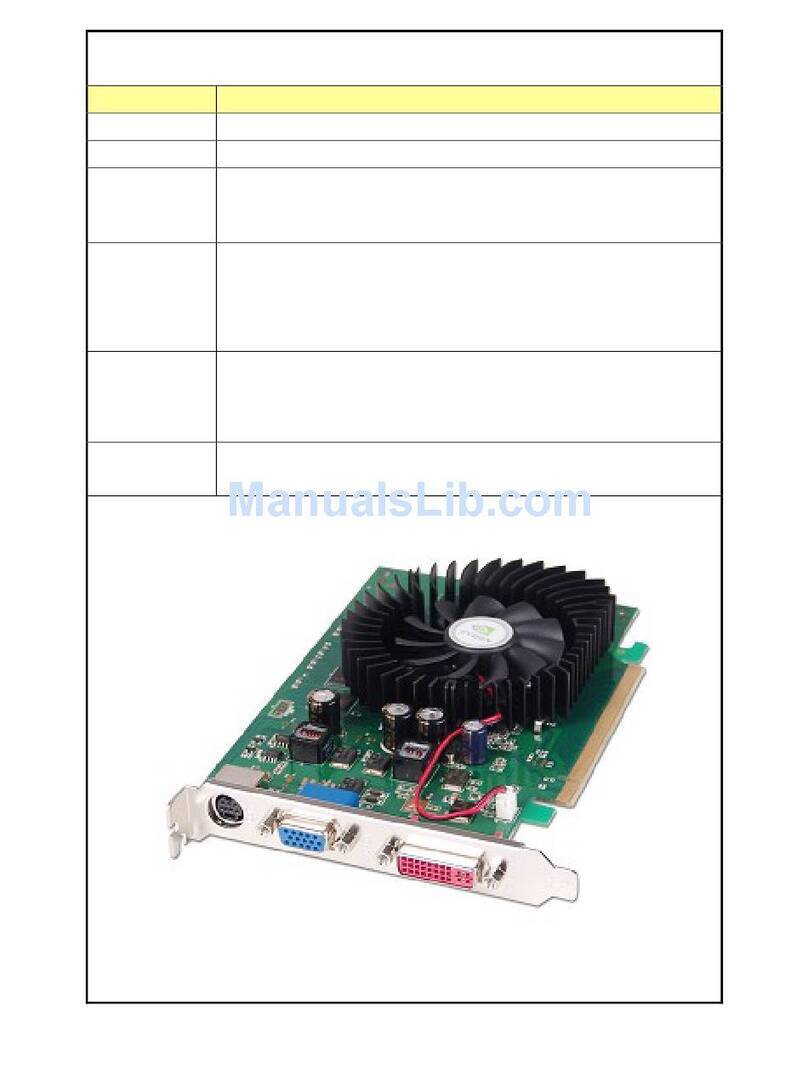
Diablotek
Diablotek V8500GT-512P User manual

Diablotek
Diablotek V8600GT-1024P User manual

Diablotek
Diablotek V9000-P128 User manual
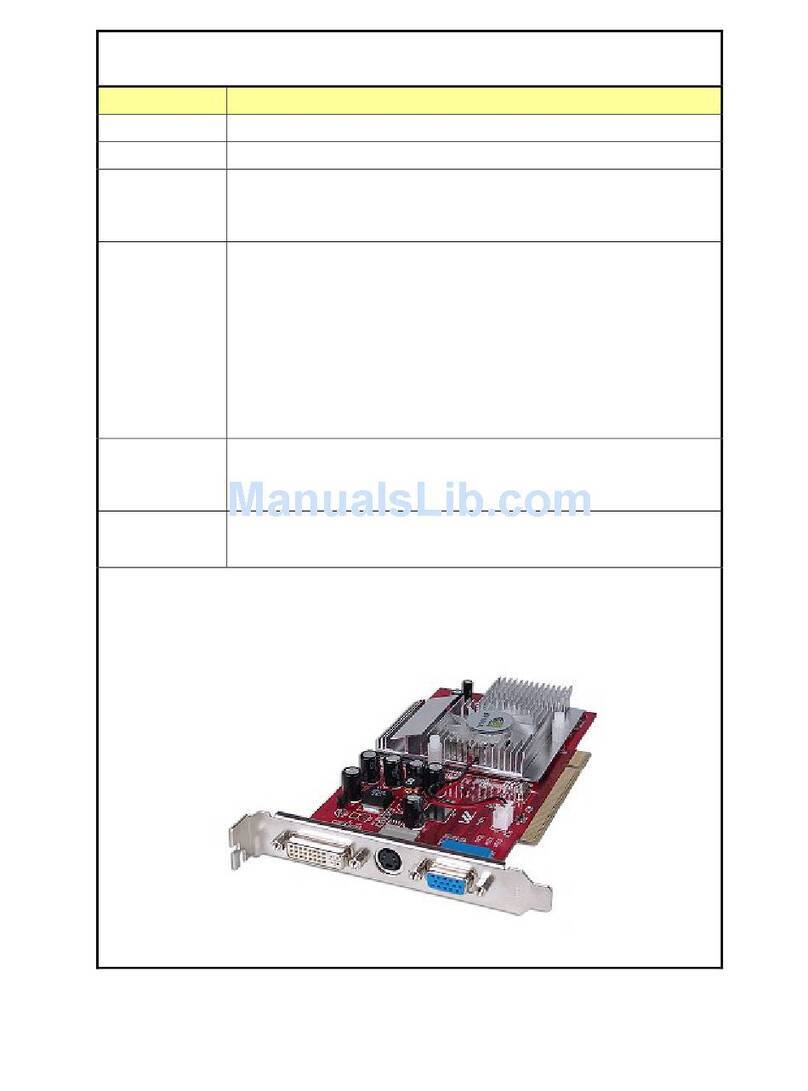
Diablotek
Diablotek V5500-P256 User manual
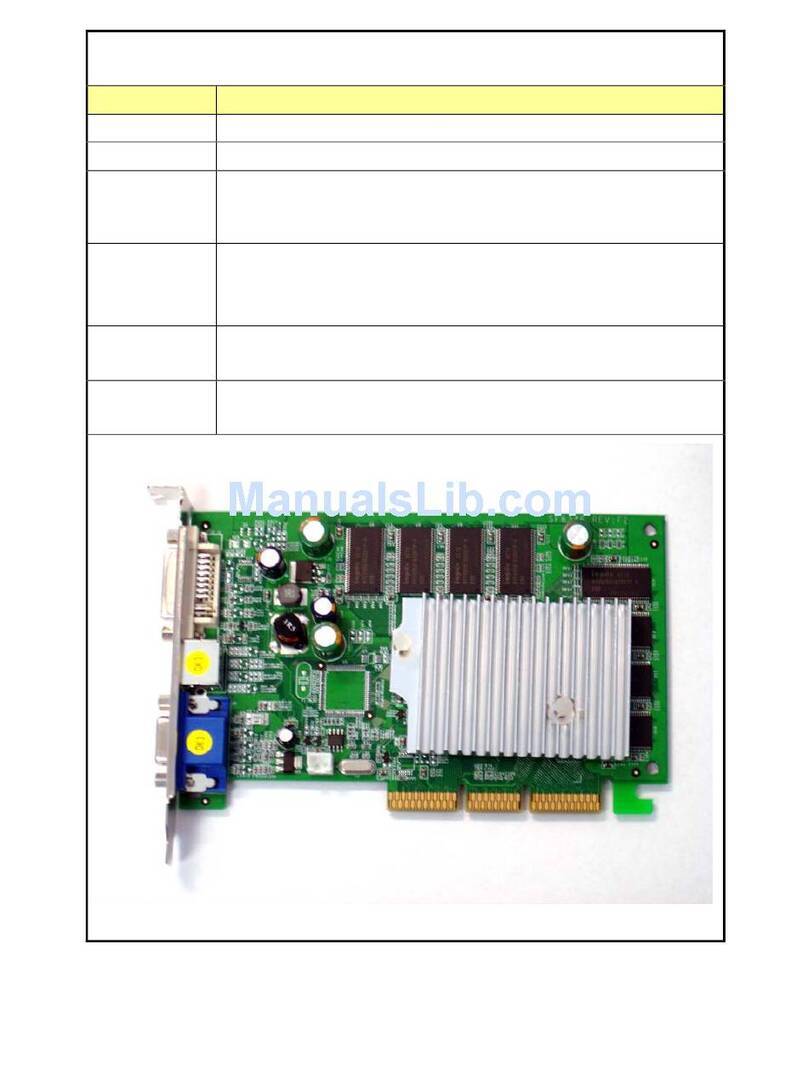
Diablotek
Diablotek V5500-256A User manual

Diablotek
Diablotek VHD2600P-512P User manual

Diablotek
Diablotek V6200-P128 User manual

Diablotek
Diablotek V7500-P64 User manual

Diablotek
Diablotek V8600GT-512P User manual
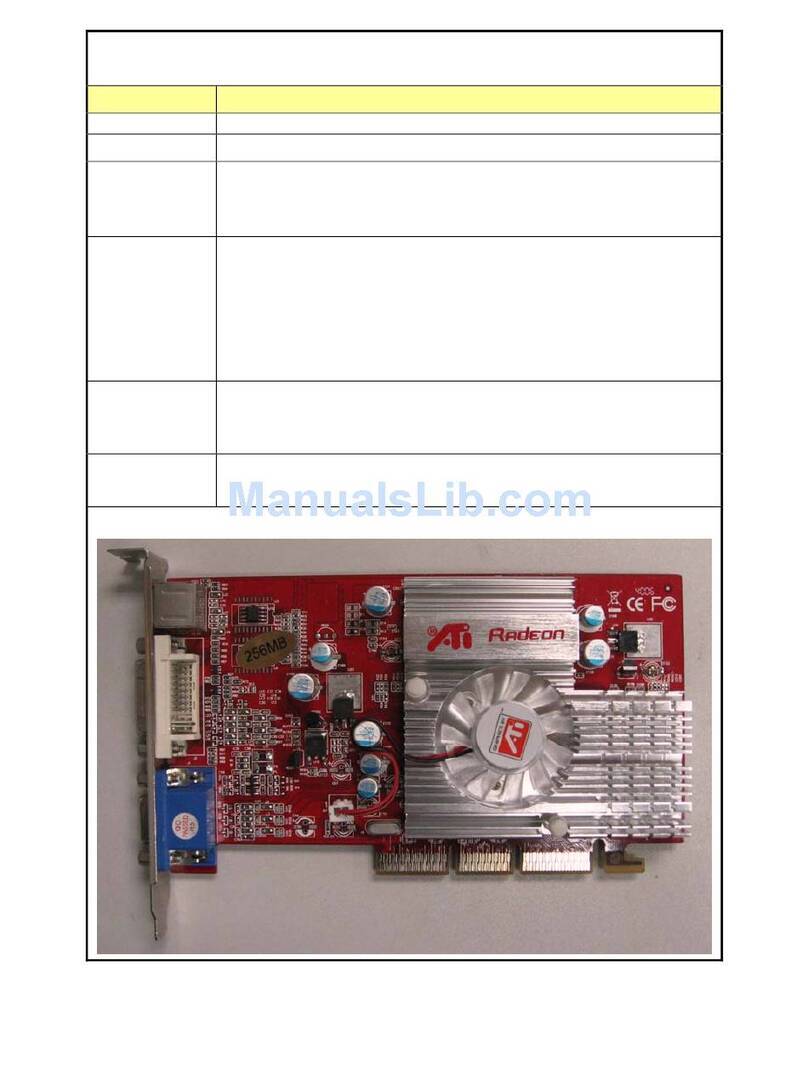
Diablotek
Diablotek V9000-256A User manual
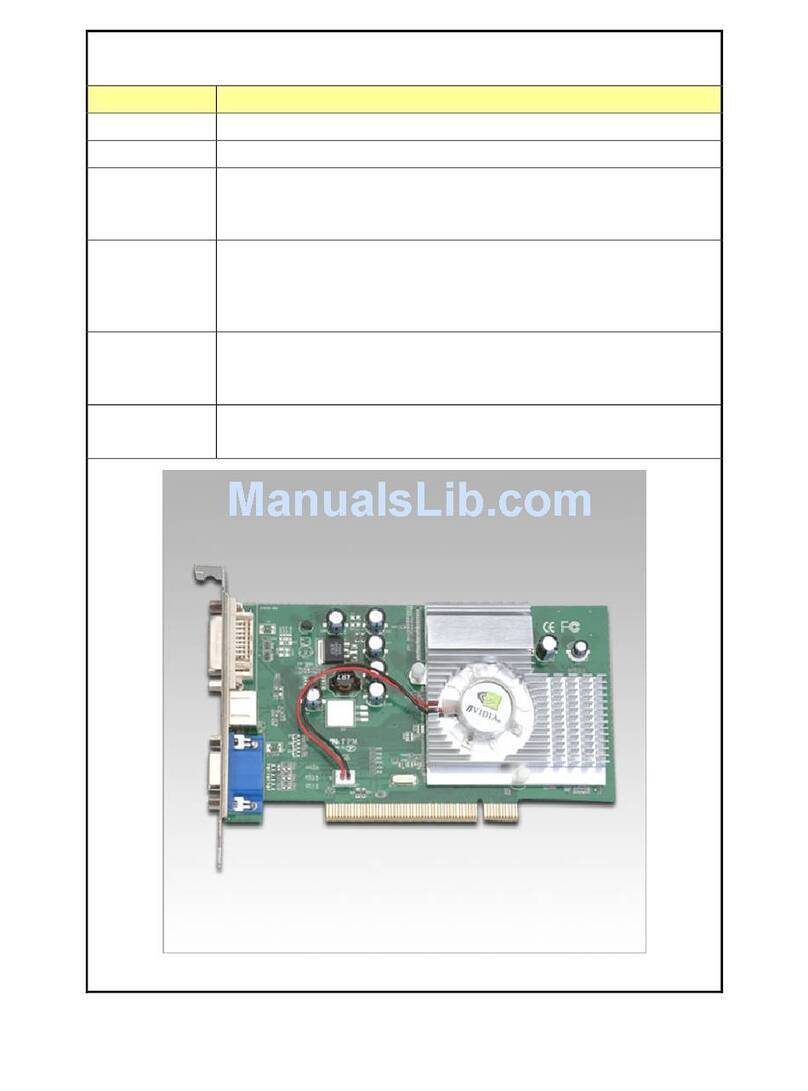
Diablotek
Diablotek V5200-P256 User manual

Diablotek
Diablotek V6600GT-512P User manual
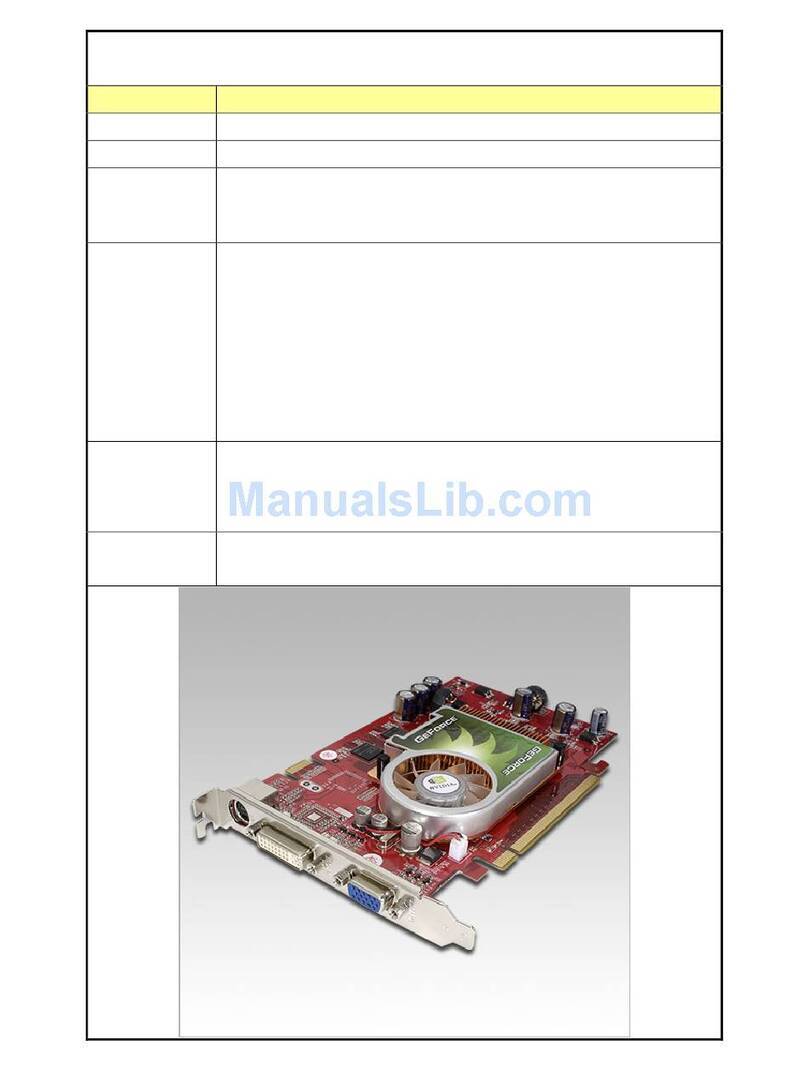
Diablotek
Diablotek V6600GT-256P User manual

Diablotek
Diablotek V6600LE-512P User manual

Diablotek
Diablotek V9600GT-1024P User manual
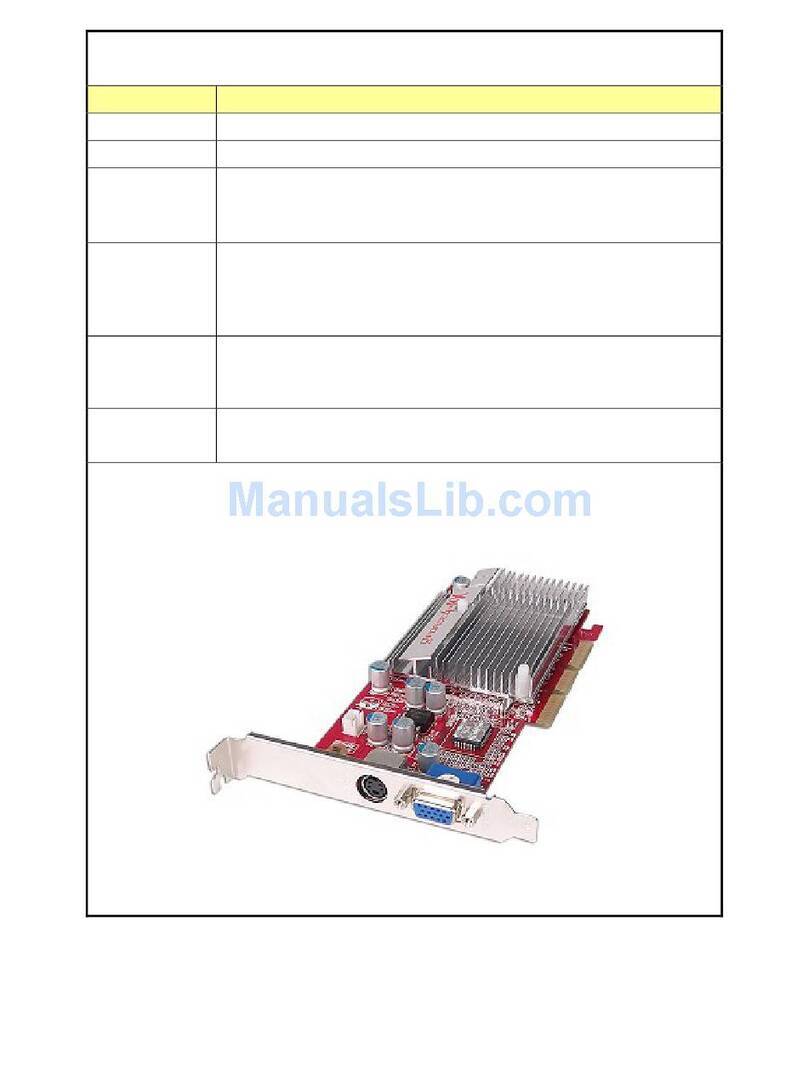
Diablotek
Diablotek VMX440-128A User manual

Diablotek
Diablotek V6600LE-256P User manual
Popular Video Card manuals by other brands
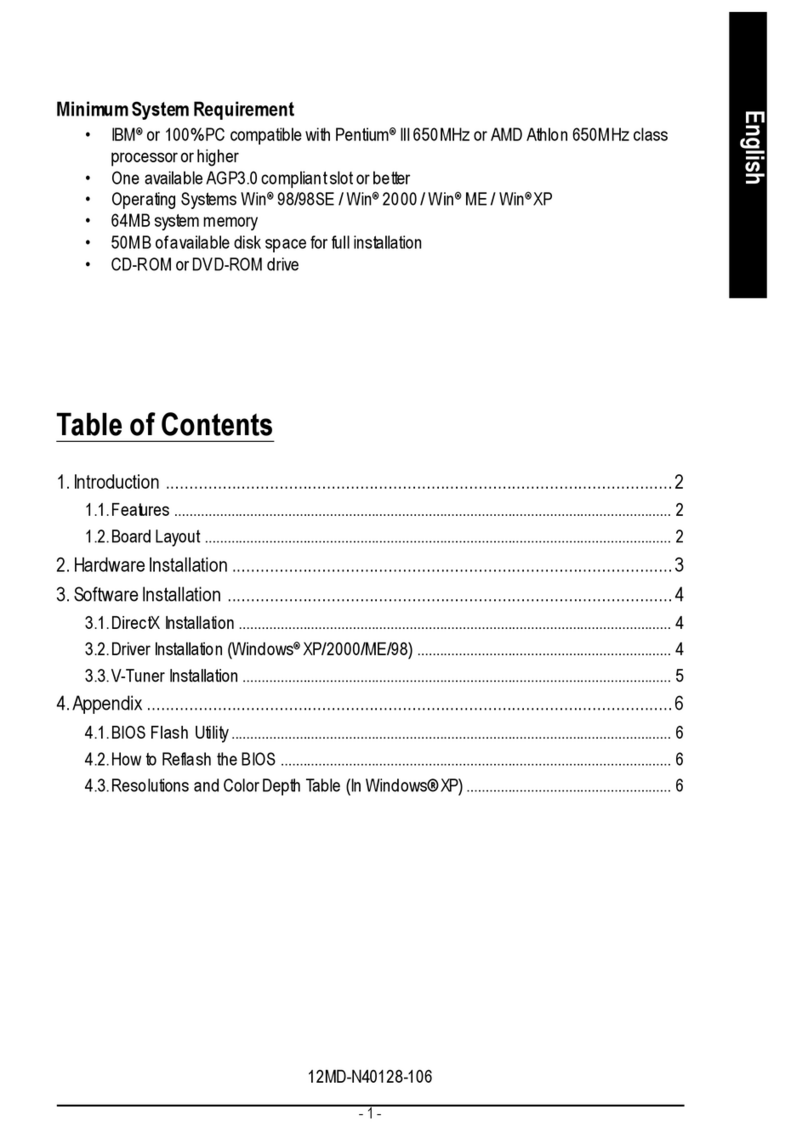
Gigabyte
Gigabyte GV-N40128DE manual
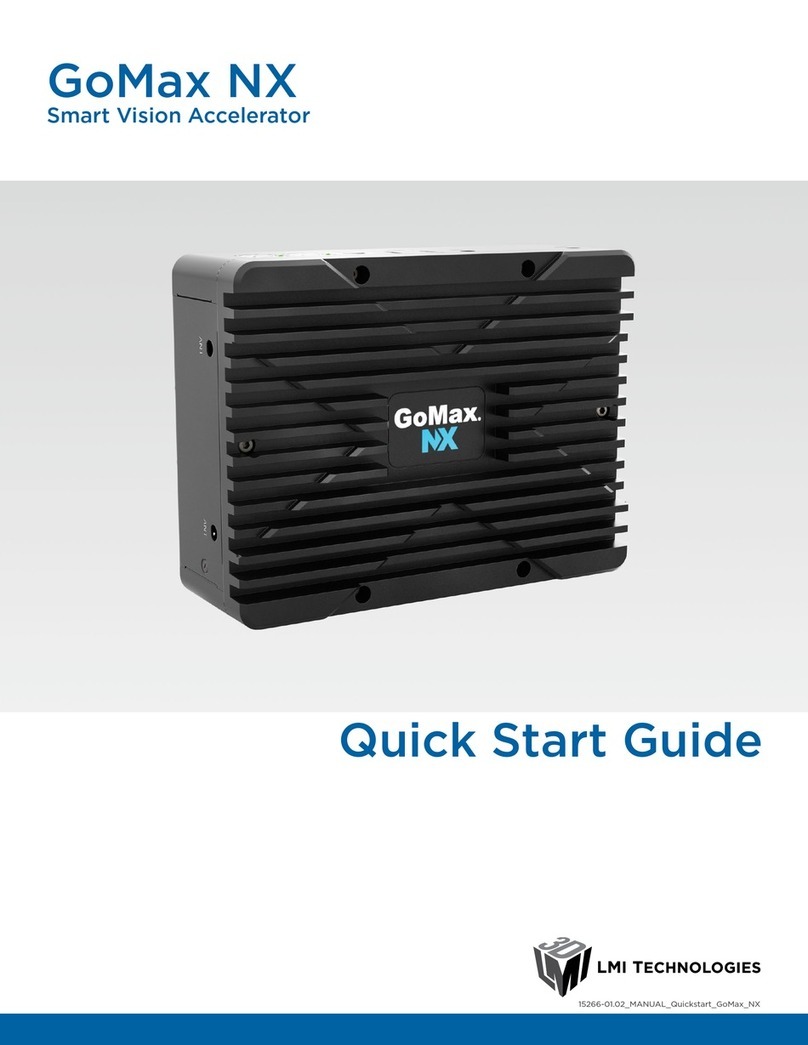
LMI Technologies
LMI Technologies GoMax NX quick start guide
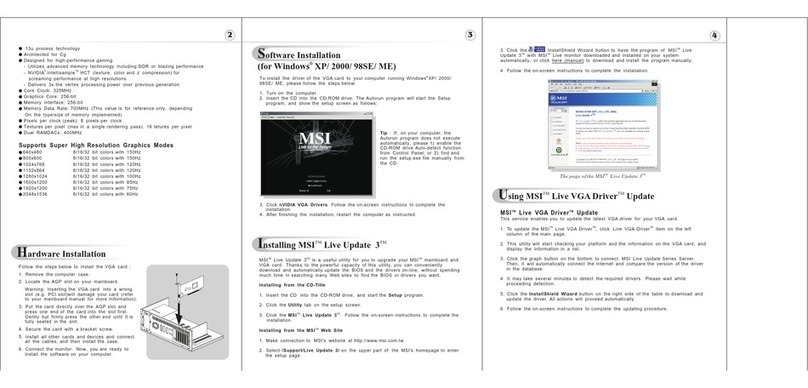
MSI
MSI FX5900ZT-VTD128 Quick installation guide
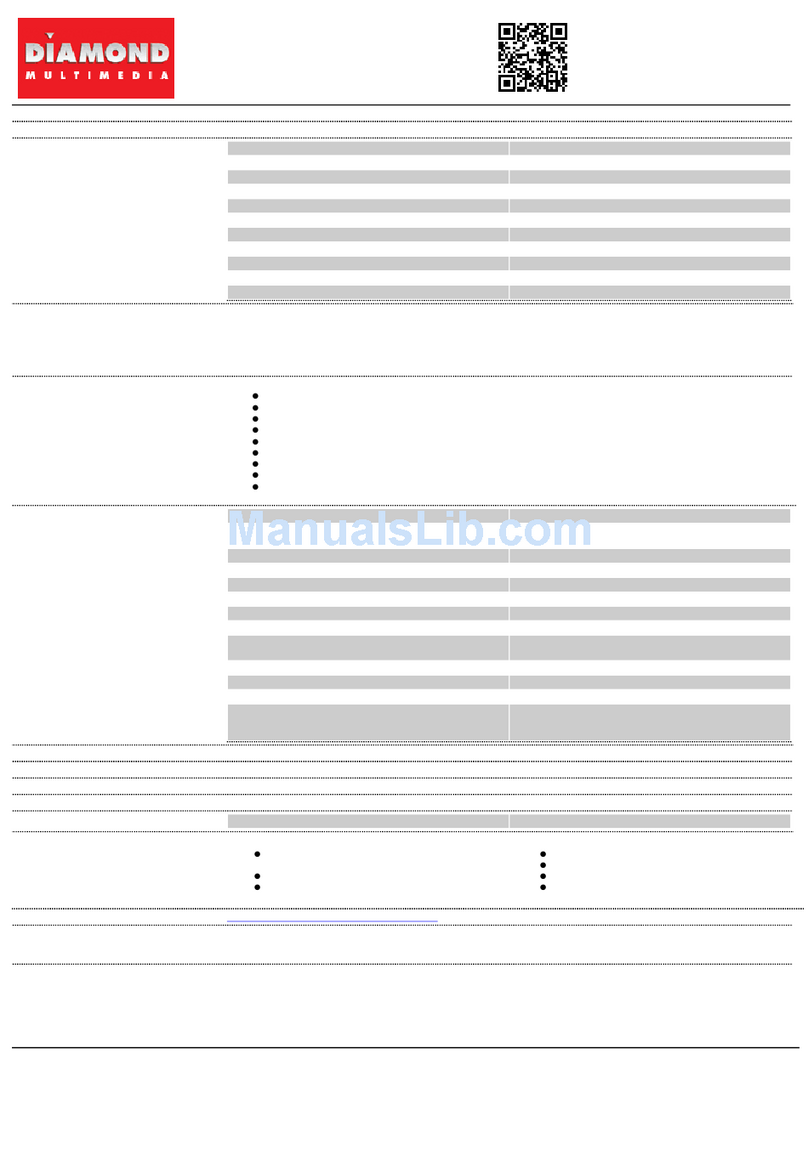
Diamond Multimedia
Diamond Multimedia SKU 3870PE31G Specification sheet
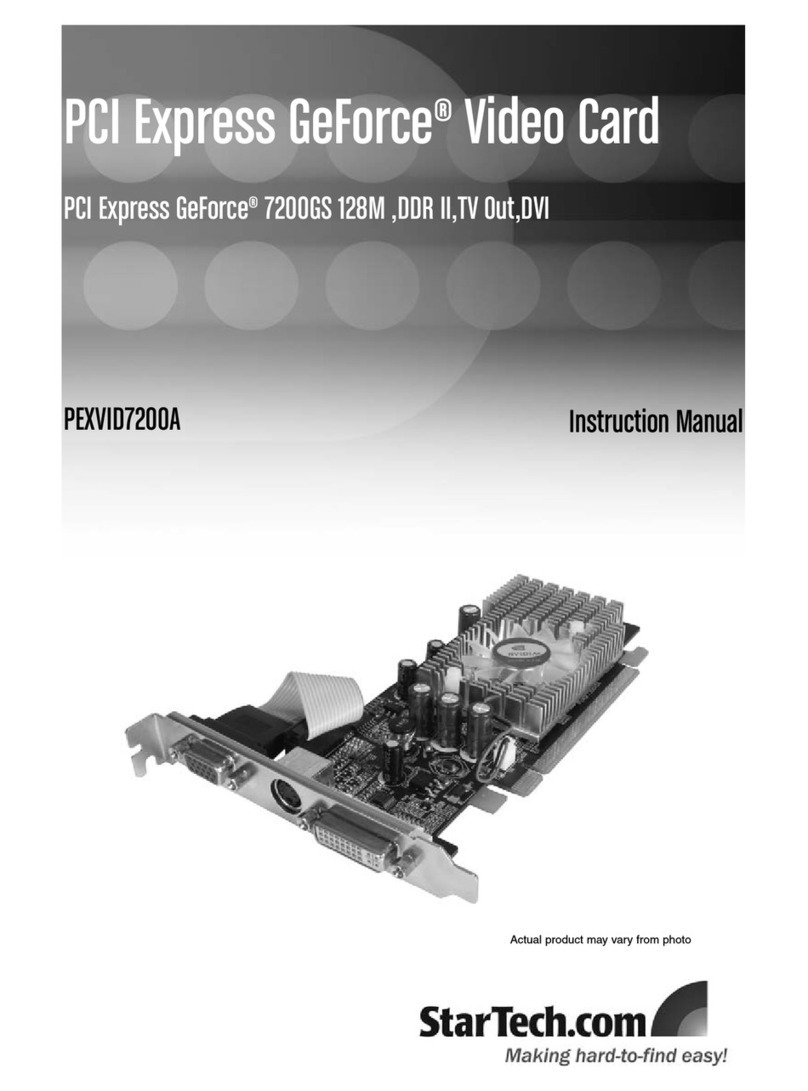
StarTech.com
StarTech.com PEXVID7200A instruction manual

AMD
AMD Radeon VII Quick setup guide

EVGA
EVGA GeForce GTX Series installation guide

Gigabyte
Gigabyte GV-NX88S320H-B-RH user manual
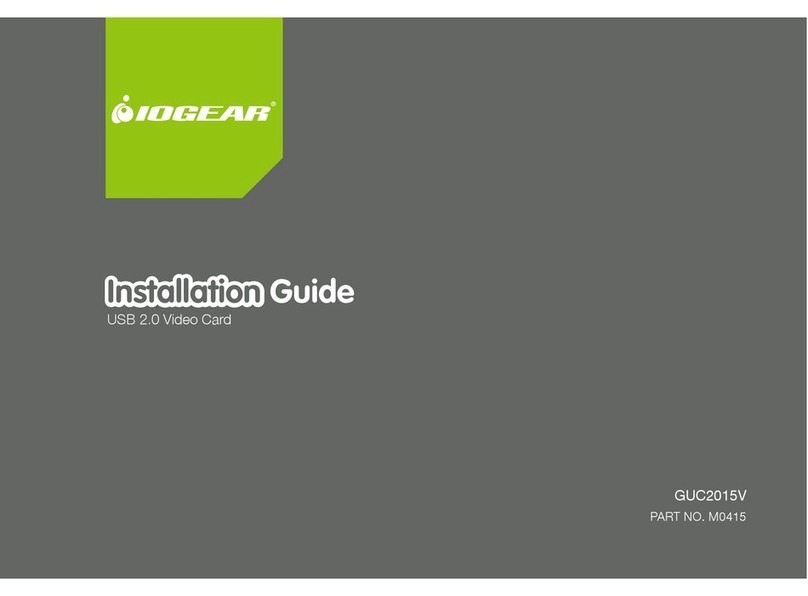
IOGear
IOGear GUC2015V installation guide
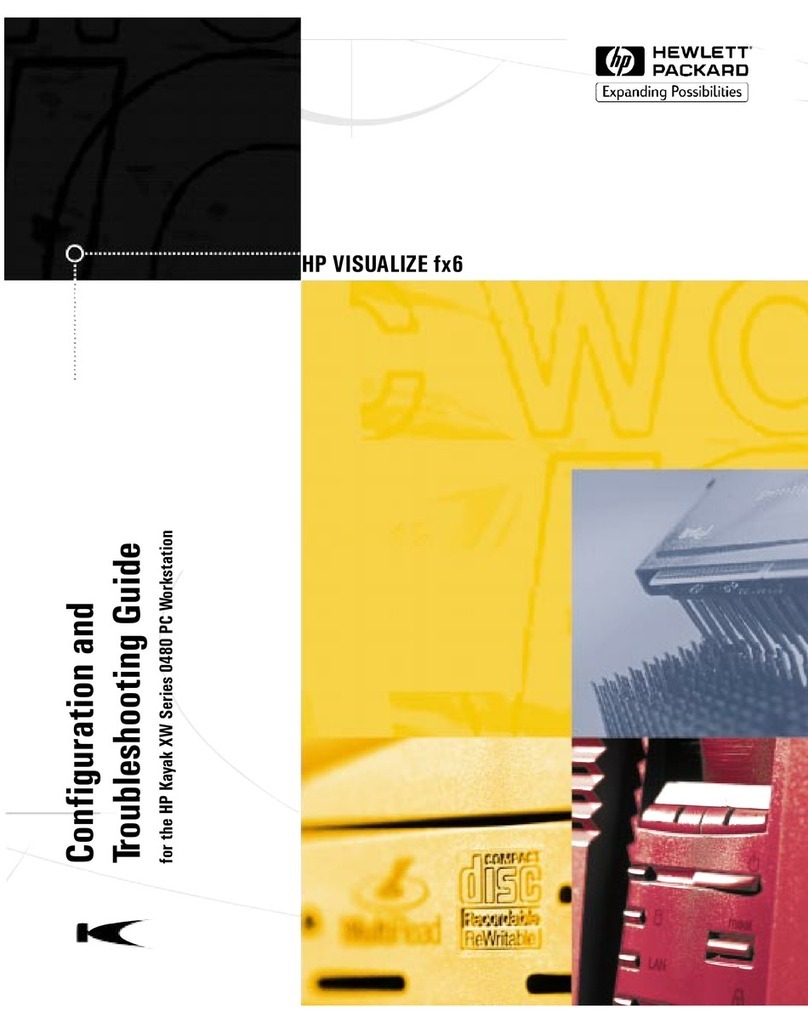
HP
HP Kayak XU 04xx troubleshooting guide
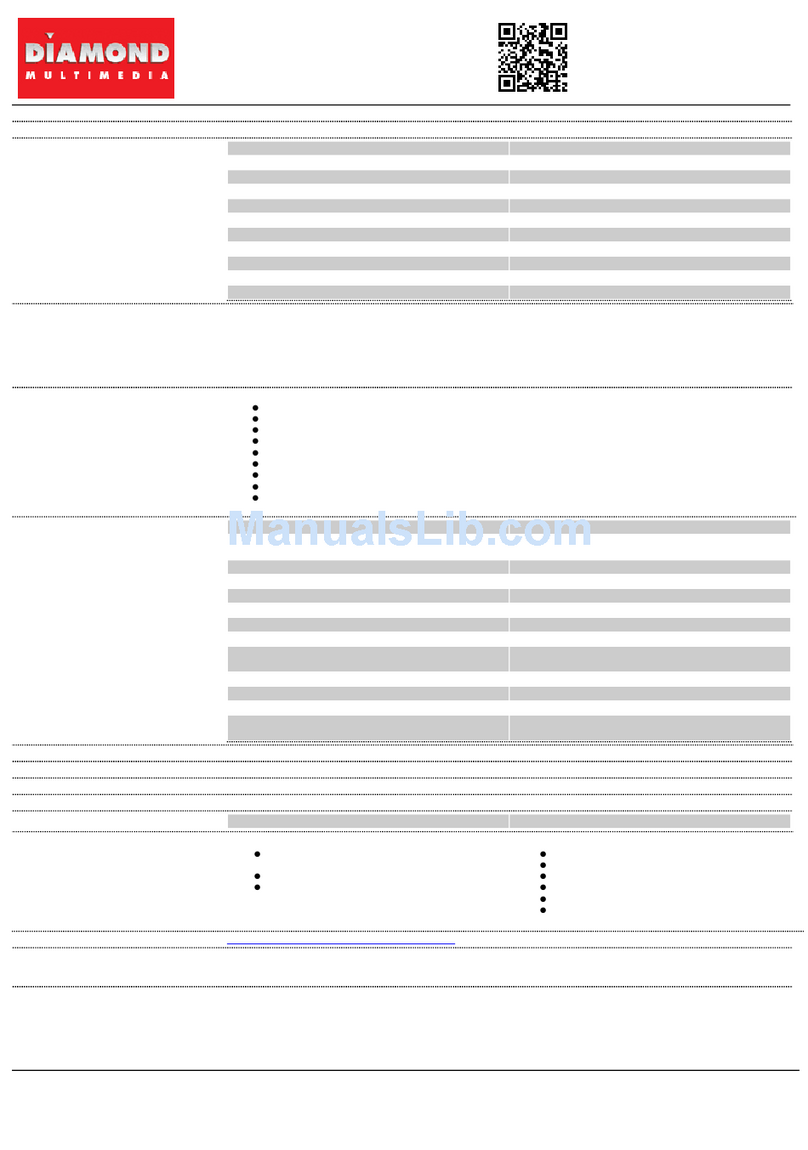
Diamond Multimedia
Diamond Multimedia SKU 4870PE5512DT Specification sheet
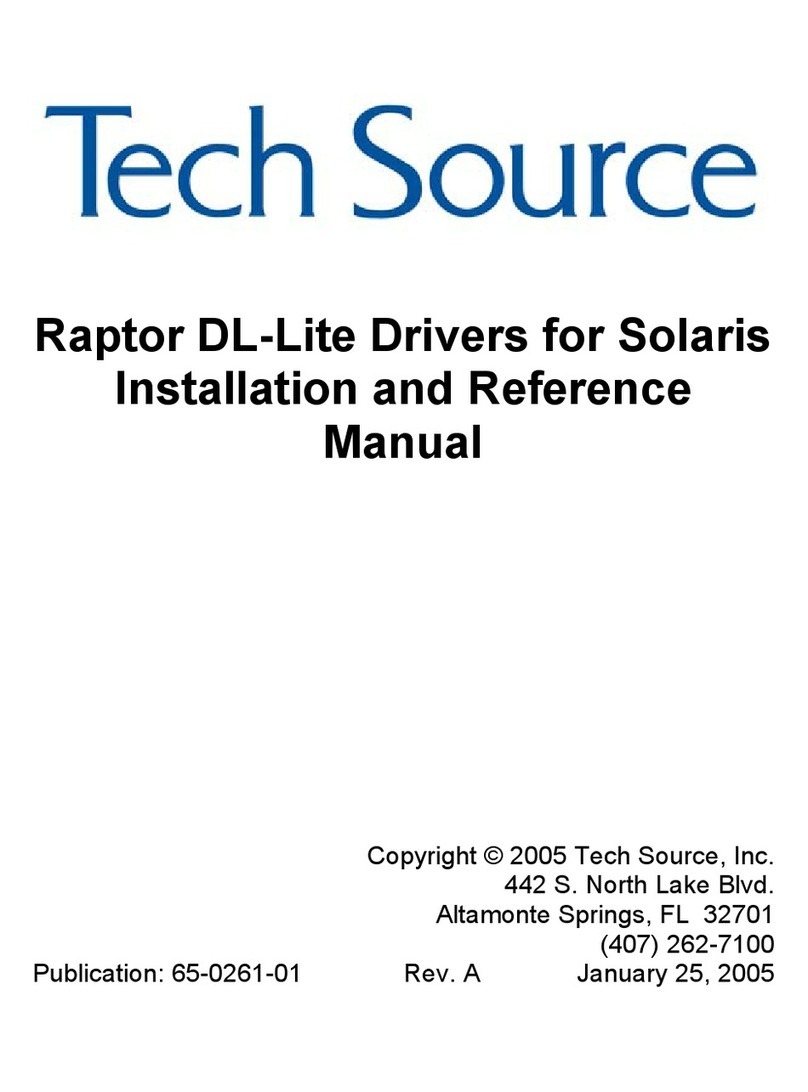
Tech Source
Tech Source RAPTOR DL-LITE DRIVERS SOLARIS Installation and reference manual