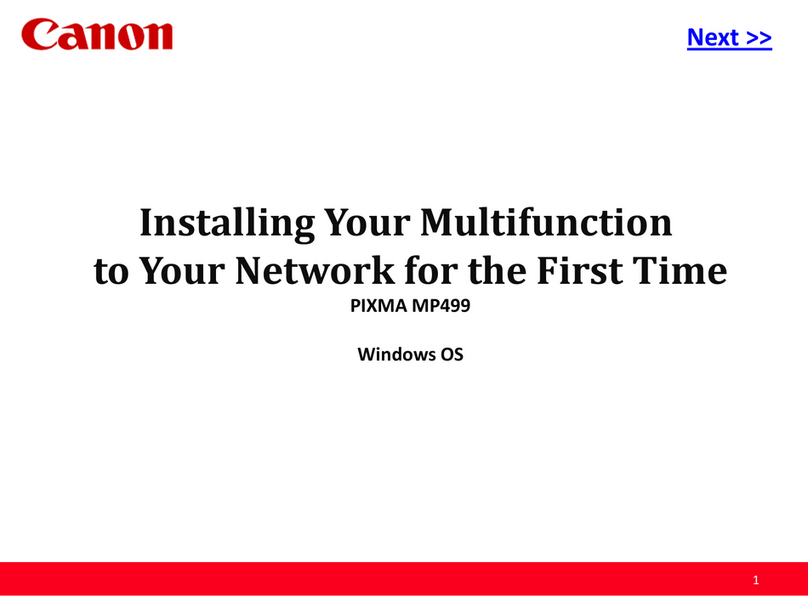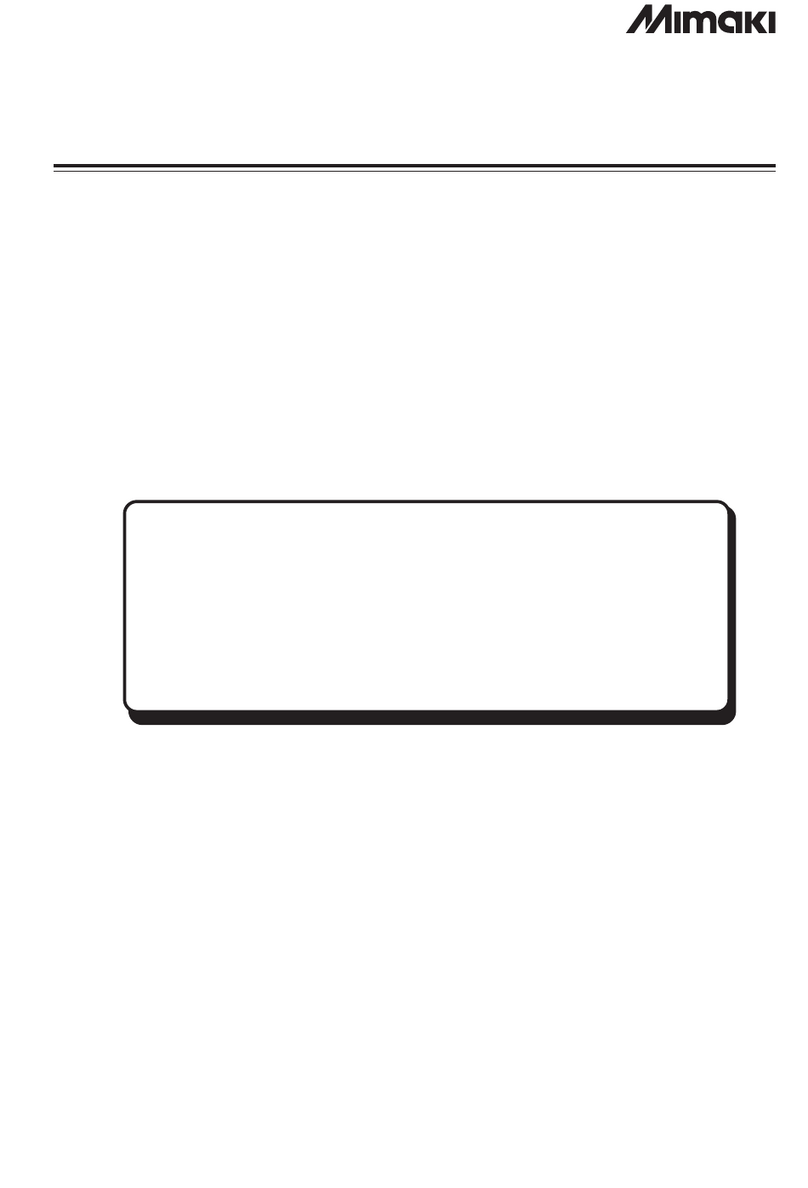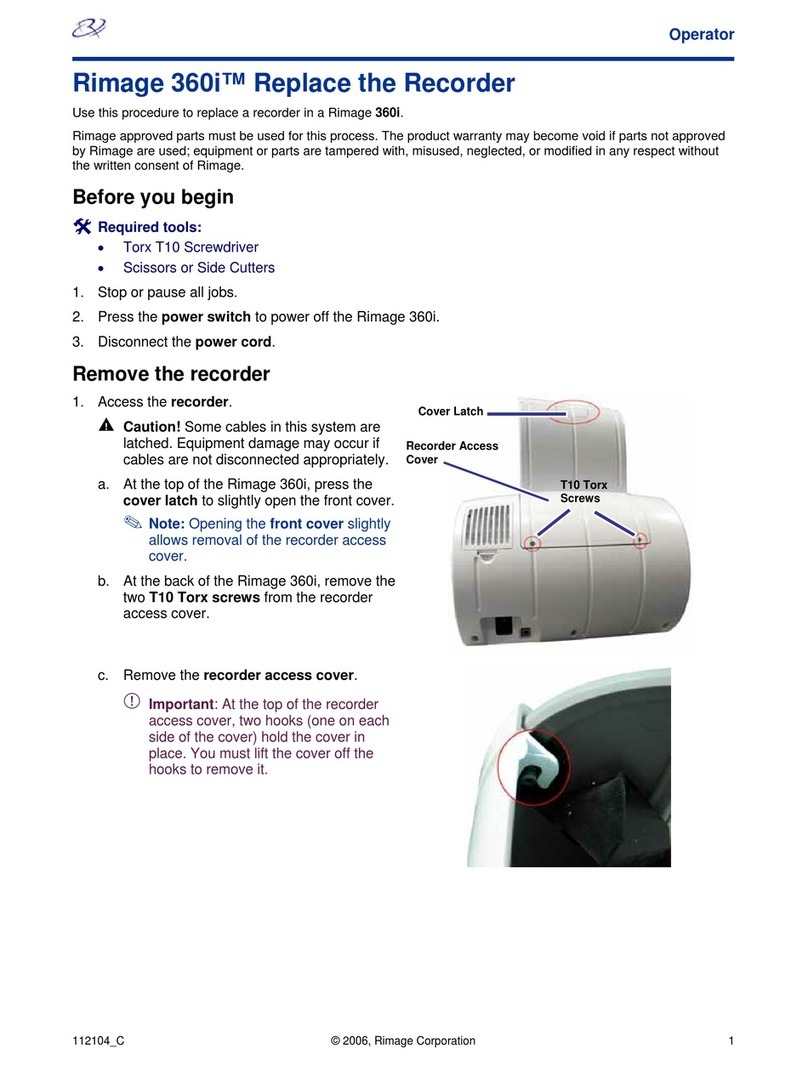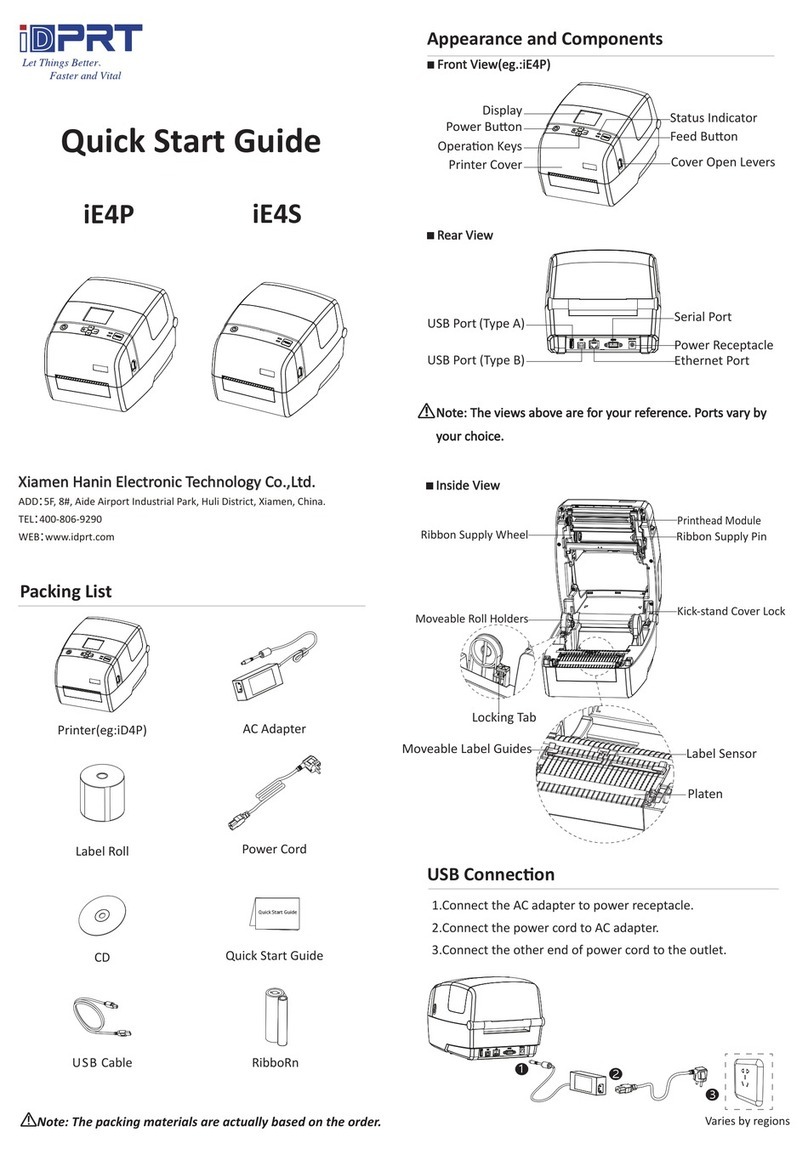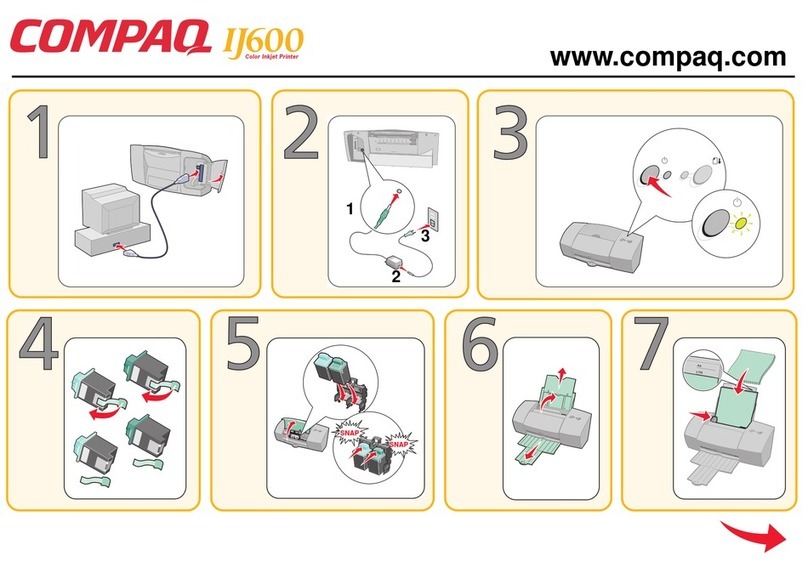Diagraph I.V./700 User manual

5750-212
Revision A
Page 1
5750-212
Revision A
I.V./700
Ink Jet Printer
Service Manual
The information contained in this manual is
correct and accurate at the time of its publi-
cation. Diagraph reserves the right to change
or alter any information or technical specifi-
cations at any time and without notice.
© 1999 Diagraph, Inc. All rights reserved.
Printed in the United States of America

5750-212
Revision A
Page 2
TABLE OF CONTENTS
Basics ...................................................... 2
Troubleshooting ..................................... 17
Service Parts .......................................... 29
Test Results ........................................... 33
Appendix A: Service Parts Instructions ... 36
Basics
Product Specifications .................................. 3
Components ............................................... 4
Keypad Assignments..................................... 5
Keystrokes with Command Prompts.............6-11
Maintenance .................................................
Loading Ink ........................................ 12
Purging All Channels ............................ 13
Purging with Conditioner ...................... 14
Purging Individual Channels .................. 15
Adjusting Screen Contrast ..................... 16

5750-212
Revision A
Page 3
Two models
Weight
English/European 15 lb. (6.8 kg)
English/Asian 15 lb. (6.8 kg)
Microprocessor 32-bit CMOS 68332
LCD European display: 20 characters, 5 x 8 matrix, European character set
Asian display: 20 characters, 5 x 8 matrix, Japanese character set
LED Four status
Keypad
Twelve special function keys; numeric keypad; QWERTY array with
ALT key combinations for multiple character sets; four keys for cursor
control.
Message Storage Ninety-nine 50-character messages
Languages European: English, French, German, Italian, Spanish
Asian: English and selected Katakana & Kanji characters
Enclosure Injection molded thermoplastic
Ink Capacity Can, 13.5 fluid ounces (400 ml.)
Electrical 100V - 240V, 0.7A 50/60 Hz
Dimensions 8.75 in x 6.25 in x 3.25 in (222 mm x 159 mm x 83 mm)
Controller / Ink Delivery System
Resolution 7 dots/inch vertical, 12 dots/inch horizontal
Dot Diam. Range 0.100-0.125 in (2.54 - 3.175 mm)
Rec. Throw Distance 0.50 in max. at 50 ft/min; 12.7 mm at 15.24 m/min
0.625 in max at 150 ft/min; 1.59 mm at >45.72 m/min
Max. Line Speed 250 ft/min (76.2 m/min)
Character Height .50 in (12.7 mm) 7 dot
.36 in (9 mm) 5 dot
Ink Colors Black, red, green, blue, yellow, orange
Ink Line Pressure 20-90 psi (1.4 -6.2 bar)
Operating Temperature 40º to 110º F (4.4º to 43.3º C)
Photosensors Two with up to .75 in max. read distance
Ink Compatibility All inks are miscible, water-based, nonflammable and odorless
Ink Compliance
I.V./700 type inks contain no chemicals reportable under SARA
section 313. These inks meet CONEG legislation for printing onto
packaging components. All components of these inks are included in
the European inventory of existing chemical substances (EINECS
list).
Dimensions 3.2 in x 3.4 in x 6.4 in (81 mm x 87 mm x 164 mm)
System Compliance UL / CE / CSA
Options External photosensor model available.
Printhead
Product Specifications

5750-212
Revision A
Page 4
I.V./700 Components

5750-212
Revision A
Page 5
Keypad Assignments
DISPLAY
1Two-line, twenty character per line, liquid crys-
tal display (LCD).
LEDs
2Power LED; lit when the printer has power.
3Photo-eye LED; on while a product passes by.
4Print LED; lit when the printer is in print mode.
5Ink out LED; blinks when the ink can is out of
ink.
FUNCTION KEYS
6PRINT: Starts and stops printing.
7EDIT: Create, edit or delete a message.
8PURGE: Purge all ink channels; with ALT (24),
it purges single channels.
9MESSAGE INDENT: Sets the message indenta-
tion from the leading edge of the product.
10 FONT: Selects the font to print.
11 TIME: Inserts the printed time into a message.
With ALT (24), it inserts a work shift code.
12 SET-UP: For configuration of the system.
13 INFORMATION: Provides status and setting
information.
14 DOT SIZE: Increases or decreases all dot sizes
at once.
15 CHARACTER WIDTH: Changes the width of
printed characters which produces changes in
the length of printed messages.
16 DATE: Inserts the date into a message. With
ALT (24), it inserts an expiration date.
17 ITEM COUNT: Inserts the item count into a
message. With ALT (24), it inserts pallet
counts.
NUMERIC KEYPAD
18 Keys for number entry which will show alter-
nate characters when scrolled with the arrow
keys (22).
EDIT KEYS
19 DELETE: Erases the character under the cur-
sor and does not repeat.
20 BACKSPACE: Deletes the character to the left
of the cursor and will continue to delete when
held down.
21 ENTER: Completes entries and enacts changes.
ARROW KEYS
22 Keys that provide cursor movement and screen scroll-
ing.
ALPHABETIC KEYS
23 Keys for character entry. Each character will show
alternate characters when scrolled with the up and
down arrow keys.
ALTERNATE KEYS
24 ALT: Provides alternate characters and functions when
used in combination with other keys.
25 ENTER: This key duplicates the function of key 21
SPACE BAR
26: Enters spaces in messages; can be scrolled with the
up and down arrows to show alternate characters
Alt
ZXCVB N M/(“
ASDFGHJKL:
WERTYUIOPQ
.0-
1 2 3
4 5 6
7 8 9
i
ABC
ABC
1 2 123
1
2345
6 7 8 9 10 11
17
161514
19
13
21
20
12
18
23
24 26 25
22

5750-212
Revision A
Page 6
Keystrokes & Controller CommandPrompts
Self Test
Passed
User Initializing
Select Language
1-English
2-Español
3-Deutsch
4-Français
5- Italiano
6- Suomi
7- Nederlands
8- Svenska
9-Português
A-Norsk
Set Date
1-No 2-Yes
YYYY / MM / DD
1997 02 17
Set Time
1-No 2-Yes
HH : MM PM/AM
12 : 42 PM
Select Units
1-No 2-Yes
1:Inches 2:Meters
Units:1
Initializing the
system

5750-212
Revision A
Page 7
Setting
variables
through the
Set-Up
menu
Set-Up Menu
1-Date
YYYY / MM /DD
1997 02 17
Set-Up Menu
2-Expiration Date
Expiration Days
0000
Set-Up Menu
3-Time
HH : MM PM/AM
00 : 00 AM
Set-Up Menu
4-Work Shifts
Set Shifts (1-6):
Shift :1
Start:
08:00
Shift Name:
A<
Set-Up Menu
5-Item Count
Start:
0000001
End:
0009999
Change:
01
Set-Up Menu
6-Pallet Count
Items per Pallet
0000012
Start:
0000001
End
0009999
Set-Up Menu
7-Message Indent
Set Message Indent
000.5 inches
Set-Up Menu
8-Character Width
Set Character Width
4
Set-Up Menu
9-Dot Size
Dot Diameter (1-9):
4
Set-Up Menu
A-Font
1:7B 2:7 3:5
Set Font:
Set-Up Menu
B-Print Mode
Print Multiple
1-No 2-Yes :1
Set-Up Menu
C-Box Length
Box Length:
000.2 inches
Set-Up Menu
D-Message Gap
Message Gap:
000.4 inches
Set-Up Menu
E-Print Speed
Fixed Speed:
1-No 2-Yes :2
Print Speed:
040.0 ft/min
Set-Up Menu
F-Print Direction
Fixed Direction (Y/N):
1-No 2-Yes :2
Fixed Direction
1:<--- 2:---> :2
Set-Up Menu
G-Code Date
Rollover Hr (0-23):
00
Set-Up Menu
H-Password
Password
1-Enable
Password
_______________
Password
Invalid Password X
Password
2-Disable
Disabling Password...
Password
3-Change
Old Password
_______________
New Password
______________
Password
OK
Confirm Password
______________

5750-212
Revision A
Page 8
Adjusting
dot sizes
Set-Up Menu
I-Column Dot Adjus
Column Dot Adjust
0
Set-Up Menu
J-Single Dot Adjust
Dot:1
Dot Size:250
Factory Setting Y/N
1-No 2-Yes :1
Set-Up Menu
K-First Dot Adjust
1st Dot Time:000 sec 1st Dot Adjust:1
Dot Adjustment:00
Factory Setting Y/N
1-No 2-Yes :1
Accessing
system
information Information
1-Unused Messages
Unused Messages:
96
Information
2-Date
1997 / 02 / 17
Information
3-Time
12:32:49
Information
4-Print Speed
Print Speed:
40ft/min
Information
5-Item Count
Item Count:
000000
Information
6-Version
Ver. E 1.90
Information
7-Support/Supplies
Call your
Diagraph Distributor
Printing a
message
1-Print
2-Cancel Print
Name:DIAGRAPH
DIAGRAPH<

5750-212
Revision A
Page 9
2
Editing a
message
1-New Message
2-Edit Message
Enter Message Name
DD<
Editing...
DIAGRAPH<
1-Save:DD
2-Cancel Changes: DD
2-Edit Message
3-Delete Message
2-Cancel Changes: DD
3-Edit: DD
1-New Message
2-Edit Message
Name:DD
DIAGRAPH<
Editing...
DIAGRAPH<
1-Save:DD
2-Cancel Changes: DD
2-Cancel Changes: DD
3-Edit: DD
2-Edit Message
3-Delete Message
Name:DD
DIAGRAPH<
1-Cancel Changes:DD
2-Ok. Delete: DD
Setting the
item count
Editing...
DIAGRAPH<
Editing...
DIAGRAPH{1}<
Count 1,2,3
DIAGRAPH{1}<
2
Setting the
font
Editing...
DIAGRAPH<
1:7B 2:7 3:5
Set Font: 1
2
Setting the
message
indent Editing...
DIAGRAPH<
Set Message Indent
000.5 inches
2
Setting the
character
width Editing...
DIAGRAPH<
Set Character Width
6
2
+
Editing...
DIAGRAPH<
Editing...
DIAGRAPH{1}<
Pallet 10,20,30...
DIAGRAPH{1}<
Setting the
pallet count

5750-212
Revision A
Page 10
2
2
Placing the
time in a
message Editing...
DD<
Editing...
DD{13:49}<
hh:mm
DD{13:49}<
hhmm
DD{1349}<
hh:mmAM/PM
DD{13:49PM}<
hh
DD{13}<
mm
DD{49}<
AM/PM
DD{PM}<
(1:AM/2:PM)
DD{2}<
Placing the
date in a
message
Editing...
DD<
Editing...
DD{02/17/97}<
MM/DD/YY
DD{02/17/97}<
DD/MM/YY
DD{17/02/97}<
YYYY
DD{1997}<
YY
DD{97}<
MON
DD{FEB}<
DD
DD{17}<
MM
DD{02}<
DDD
DD{048}<
WW
DD{07}<
M
DD{B}<
W/W
DD{G}<

5750-212
Revision A
Page 11
Placing the
date in a
message Editing...
DD<
Expiration Days
0030
Editing...
DD{19/03/97}<
XDD/MON/YY
DD{19/MAR/97}<
XMM/DD/YY
DD{03/19/97}<
XDD/MM/YY
DD{19/03/97}<
XMON YY
DD{MON 97}<
XDD
DD{19}<
XMON
DD{MAR}<
XMM
DD{03}<
XYY
DD{97}<
XYYY
DD{1997}<
XWW
DD{11}<
XDDD
DD{078}<
XM
DD{C}<
Purging all
channels in
the system Hold for Long
Purge 55/100
Dot: 1
Press i to Exit
Dot: 1
Purge: 44/100
Purging
individual
channels in
the system

5750-212
Revision A
Page 12
Maintenance Loading Ink
Even when the can is empty, the I.V./700 has
enough ink in its delivery system to print 400 to
1000 characters after the ink low light begins to
flash.
1Unscrew the old can and set aside.
2Remove the cap from the new can, invert and
screw into the ink receptacle.
3Dispose of the old can in accordance with state
and federal regulations
NOTE: DO NOT SHAKE THE INK CAN

5750-212
Revision A
Page 13
Purging All Channels
Purge the printer at the start of the workday.
1Hold a disposable towel in front of the
printhead.
2Press PURGE.
The printhead will expel ink for approximately
two seconds.
Continue to press PURGE if you a want a long
purge of ink.
3Clean the face of the printhead with water.
Hold for long purge
Purge 96/100<

5750-212
Revision A
Page 14
Purging with Conditioner
Extended shutdowns of a week or more will
require purging the printhead with conditioner.
1Remove the ink canister and attach a canister
of conditioner.
2Hold a disposable towel in front of the
printhead.
3Press PURGE.
4Continue to press PURGE until the expelled fluid
is clear.
5Remove the conditioner canister and attach
the ink canister.

5750-212
Revision A
Page 15
Purging Individual Channels
Purge a single channel when a dot is missing or
undersized.
1Press and hold ALT and PURGE.
2Press the corresponding numeric key to select
a channel to purge.
3Hold a disposable towel in front of the
printhead.
4Press PURGE.
The printhead will expel ink for approximately
two seconds.
5Clean the face of the printhead with water.
6Press i to exit or enter another channel to purge
and repeat steps 3 and 4.

5750-212
Revision A
Page 16
Adjusting the Screen Contrast
You can change the contrast on the LCD by
using the UP and DOWN arrows with the ALT
key.
1Press and hold ALT and the DOWN arrow. Hold
for at least five seconds. The screen contrast
will gradually dim.
2Press and hold ALT and the UP arrow. Hold for
at least five seconds. The screen contrast will
gradually become darker.

5750-212
Revision A
Page 17
Troubleshooting
Problems with the I.V./700 divide into three
areas: (1) the unit is not printing; (2) the unit is
printing but the results are unsatisfactory; and
(3) the unit is printing but some aspect of its
operation is unsatisfactory.
(1) Not Printing ........................................ 18
(2) Unsatisfactory Print ............................. 21
(3) Satisfactory Print but with Problems ...... 25
Hardware Block Diagram ........................... 26
Oscilloscope Plots
27

5750-212
Revision A
Page 18
(1) Not Printing, Questions and Solu-
tions
Q1 The I.V./700 is not printing and the
power LED is not lit. Why?
S1 The printer does not have power. Check
the following:
[1] The barrel plug connection at the base
of the controller;
[2] The cable connection at the base of the
power supply;
[3] The barrel plug for a 15 VDC output;
[4] The cable connection at the rear of the
printhead;
[5] The wall receptacle to make sure that it
is supplying power.
If the printer passes all the previous tests
but still will not print, then install a new
controller board (P/N 5750-208E for Euro-
pean units and 5750-208A for Asian units).
Q2 The I.V./700 is not printing, the print
mode LED is on, and the photosensor
LED is not blinking. Why?
S2 The photosensors can not detect the prod-
uct. They can be either too far from the prod-
uct or dirty. Clean the photosensors and ad-
just the printhead to within 0.25 inch of the
product.
If cleaning the photosensor and adjusting
the position of the printhead does not fix the
problem, then put a finger in front of each
photosensor alternately and watch for the
photosensor LED to light. If a photosensor
is working, then the LED will light when you
touch it. If one does not light, the driver
board must be replaced.
If neither photosensor activates LED Q2,
remove the top cover of the printhead replace
the printhead driver board (P/N 5750-198).
You can use the defective unit while wait-
ing for the replacement driver board by con-
figuring the I.V./700 so that it operates in
fixed speed mode and fixed direction (see Con-
troller directions below).
Setting the Print Speed
1 Press SET-UP.
2 Press E for "E-Print Speed." The LCD will
prompt for a Yes or No to fixed speed print-
ing.
If you select "1-No", the display will return
to the Set-Up menu. If you select "2-Yes",
the LCD will ask for the speed in feet or
meters per minute.
3Type the speed and press ENTER.
Setting the Print Direction
1Press SET-UP.
2Press F for "F-Print Direction." The LCD
will prompt for a Yes or No to fixed direc-
tion printing.
If you select 1-No, the LCD will return to
the Set-Up menu.
3If you select 2-Yes, the LCD will ask you
to set the print direction.
4Select a direction and press ENTER.

5750-212
Revision A
Page 19
Character Width 1 Character Width 4 Character Width 6
Q3 The I.V./700 is not printing and the
ink LED is flashing. Why?
S3 The printer is out of ink. Replace the old ink
can with a new can. If the can is not empty,
replace it anyway to eliminate the possibil-
ity of a can that has lost pressure causing
the problem.
Q4 The I.V./700 is not printing but all LED
signals are normal. Why?
S4 Address the simplest possibility first: is the
I.V./700 in print mode? Carry out the op-
erations described below to print a message
and verify that the printer is in print mode
and can print.
If the printer is still not printing, it is pos-
sible that the character width setting is too
small for the product line speed. To rectify
this, increase the character width by follow-
ing the directions below on setting the char-
acter width.
1Press PRINT and the LCD will show "1-Print"
and "2-Stop Print"
2Press 1 and the LCD will show the name of
the last message printed and its corre-
sponding text.
3Scroll until "DIAGRAPH" appears as the
message to print appears on the LCD.
4Press ENTER to print.
5Press 2 to stop printing.
The scanned print sample above is the de-
fault DIAGRAPH message printed with con-
troller default settings.
Printing a Message Changing the Character
Width in a Message
1Press EDIT.
2Press 2. Scroll until the target mes-
sage is on-screen.
3Press ENTER.
4Press CHARACTER WIDTH.
5The LCD will show a range of 1 (nar-
row) to 9 (wide).
Select a new width by scrolling and
press ENTER.
6Press ENTER to complete the edit
change.

5750-212
Revision A
Page 20
Q5 The I.V.700 is not printing even though
all of the LED's are working normally.
S5 Remove the four Phillips screws from the con-
troller housing and check the cable connec-
tion between the printhead and the control-
ler board. Check the continuity of the con-
troller to printhead cable. If the cable is de-
fective, replace it with cable 5750-192.
Q6 The I.V./700 is not printing and ALL
the LEDS are blinking. Why?
S6 A short-circuit has occurred. To determine
whether the short is in the printhead or the
controller, disconnect the barrel plug con-
nector and the printhead connector at the
printhead.
Connect the barrel plug connector but DO
NOT connect the printhead. If the unit ini-
tializes normally, replace the printhead (P/N
5750-199). If the unit does not initialize
normally, replace the controller (P/N 5750-
201 for a European model and 5750-202
for an Asian model).
Table of contents
Other Diagraph Printer manuals