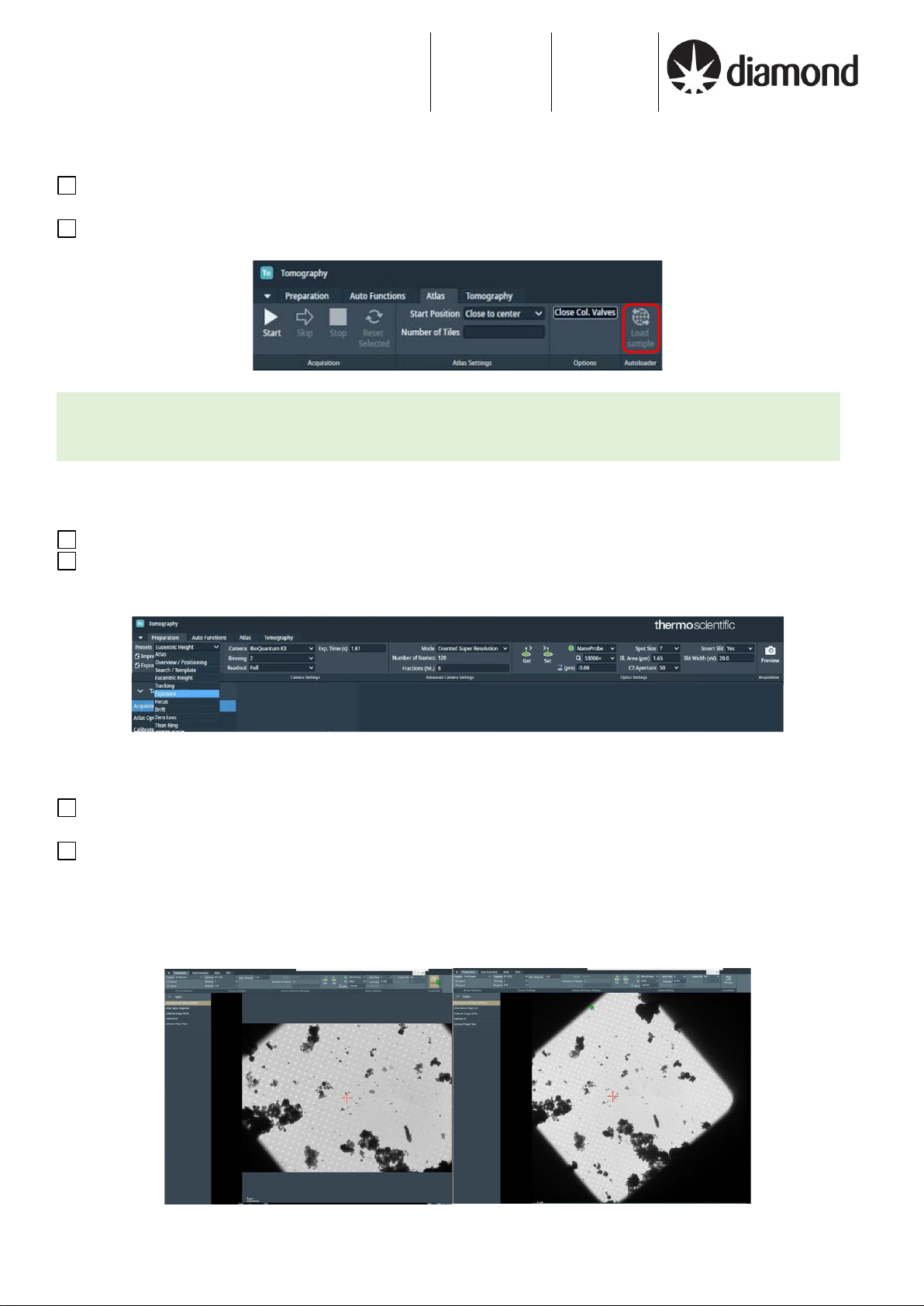Document Title:
Remote Tomo5 operation guide for eBIC microscopes
Author(s):
Kyle Morris
JulikaRadecke
Andrew Howe
Version:
2.0.3
Date:
27 Jun 2022
If you have any questions at any point during set-up, please ask your Local Contact for assistance Page 3 of 29
Contents
Contents ............................................................................................................................................3
1Preparation ................................................................................................................................4
1.1 Communication..................................................................................................................4
1.2 Remote connection ...........................................................................................................4
1.3 Quick start guide ...............................................................................................................4
1.4 Reasonable session timings............................................................................................4
2User interface summaries........................................................................................................5
3Microscope setup and screening ...........................................................................................8
3.1 Grid loading, Atlas and Presets.......................................................................................8
3.1.1 Initial checks and start up ..........................................................................................................................8
3.1.2 Collect your Atlas.......................................................................................................................................8
3.1.3 Inspect your Atlas.....................................................................................................................................10
3.1.4 Check your imaging condition Presets ....................................................................................................10
3.1.5 Dose calculation.......................................................................................................................................12
3.2 Image Shift Calibrations .................................................................................................13
3.2.1 Prepare for image shift calibrations .........................................................................................................13
3.2.2 Find eucentric height................................................................................................................................13
3.2.2.1 Automatic eucentric height troubleshooting _________________________________________ 13
3.2.2.2 Image Filter Settings troubleshooting ______________________________________________ 14
3.2.2.3 Manual eucentric height troubleshooting ___________________________________________ 14
3.2.3 Target a feature for Image Shift calibrations............................................................................................15
3.2.4 Calibrate the Image Shifts........................................................................................................................16
4Tomography setup..................................................................................................................17
4.1 Setup .................................................................................................................................17
4.1.1 Session setup...........................................................................................................................................17
4.1.2 Identify tomography targets .....................................................................................................................18
4.1.2.1 Overview (identify square or lamella) ______________________________________________ 18
4.1.2.2 Lamella tilt correction (if applicable) _______________________________________________ 18
4.1.2.3 Search Maps –medium mag montaging (identify hole or cellular targets)__________________ 19
4.1.3 Acquisition setup......................................................................................................................................20
4.1.3.1 Set up batch position___________________________________________________________ 20
4.1.3.2 Validate batch position _________________________________________________________ 22
4.1.3.3 Add batch position_____________________________________________________________ 22
4.1.4 Eucentric height refinement strategy .......................................................................................................23
4.1.4.1 Refine target positions__________________________________________________________ 23
5Final checks and data collection ..........................................................................................24
5.1 Auto Functions and alignment ......................................................................................24
5.1.1 Alignments via Autofunctions...................................................................................................................24
5.1.2 Beam centring..........................................................................................................................................25
5.1.1 Objective aperture....................................................................................................................................25
5.1.2 Zero-loss peak .........................................................................................................................................25
5.2 Start automated acquisition...........................................................................................26
5.2.1 Check your tomography acquisition parameters .....................................................................................26
5.2.2 Start tomography acquisition ...................................................................................................................27
5.2.3 Plan to request your dewar return ...........................................................................................................27
5.2.4 Monitor your data collection.....................................................................................................................28
5.2.5 Final steps................................................................................................................................................29