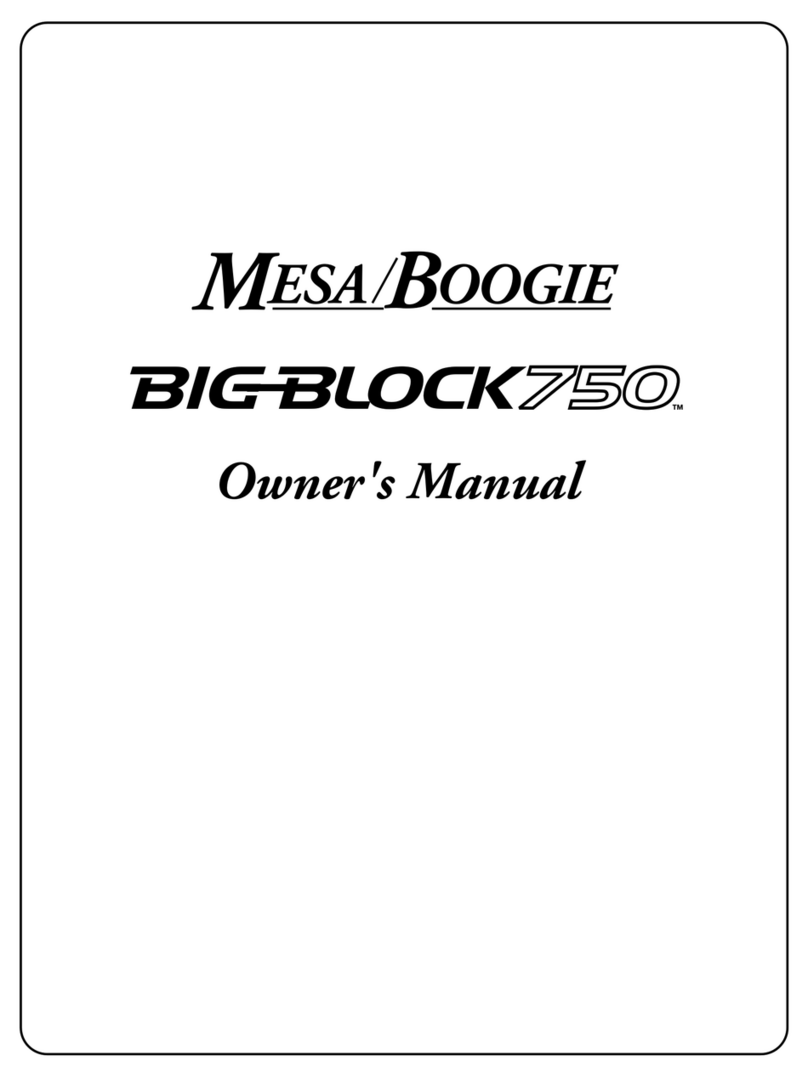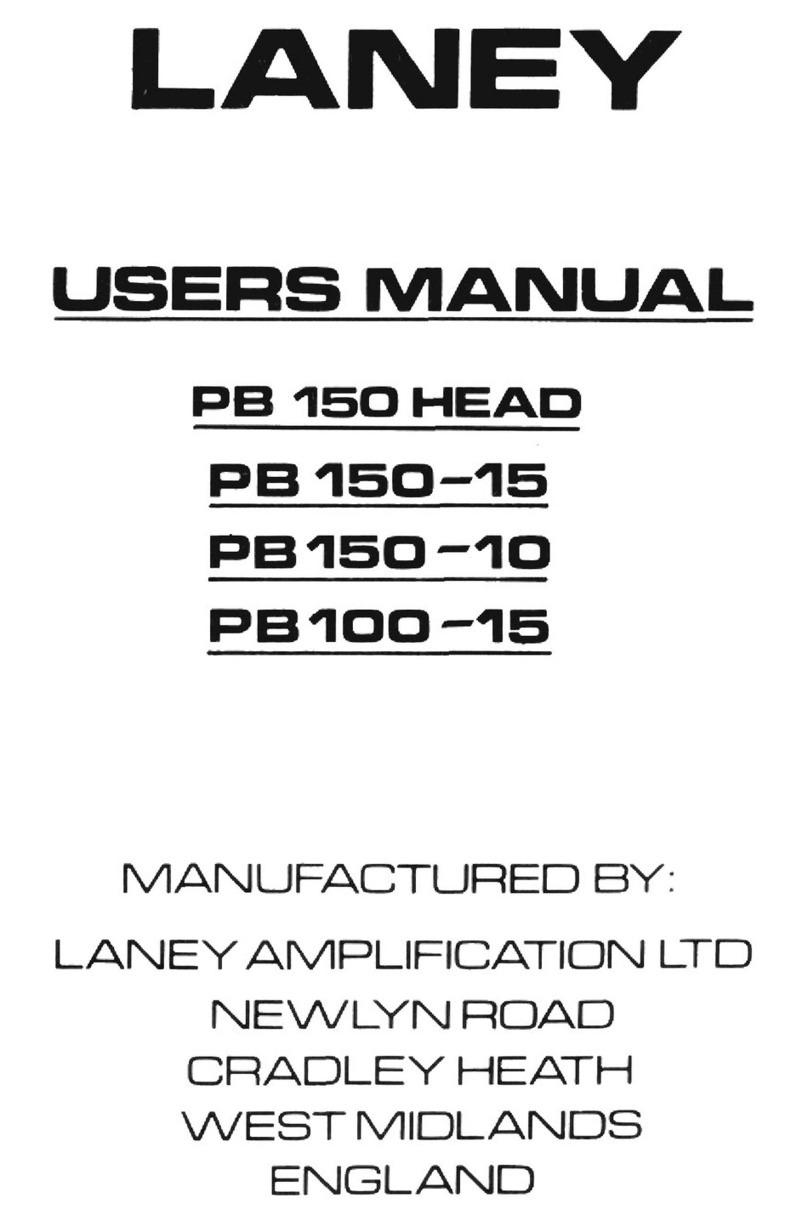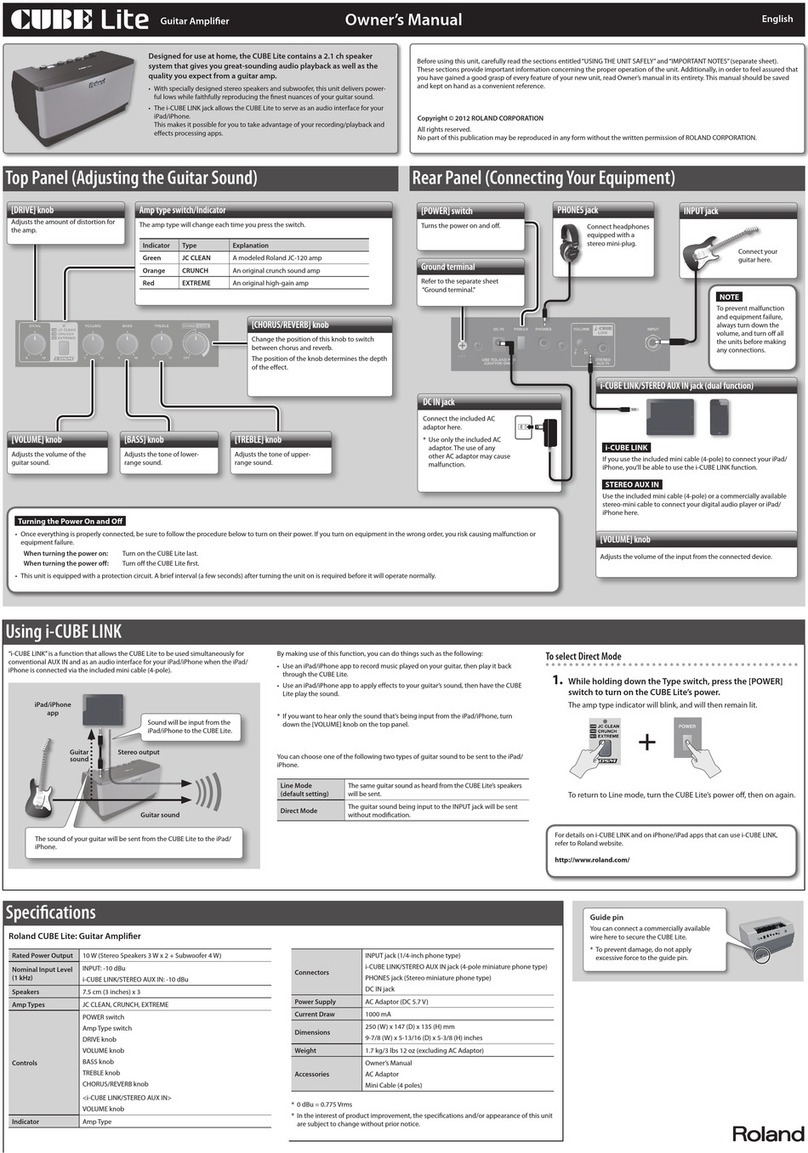DiBiQuadro MercuryRec User manual
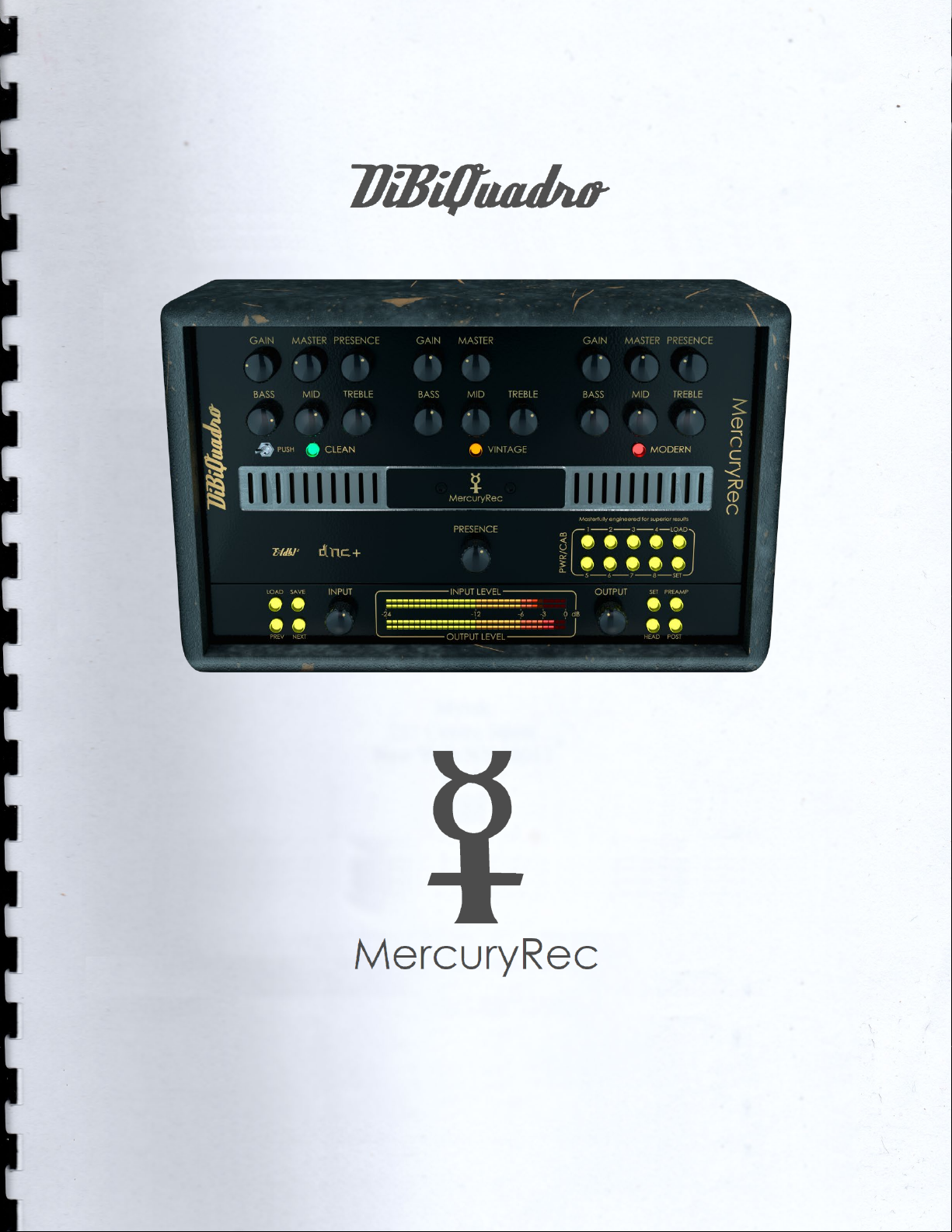
USER MANUAL
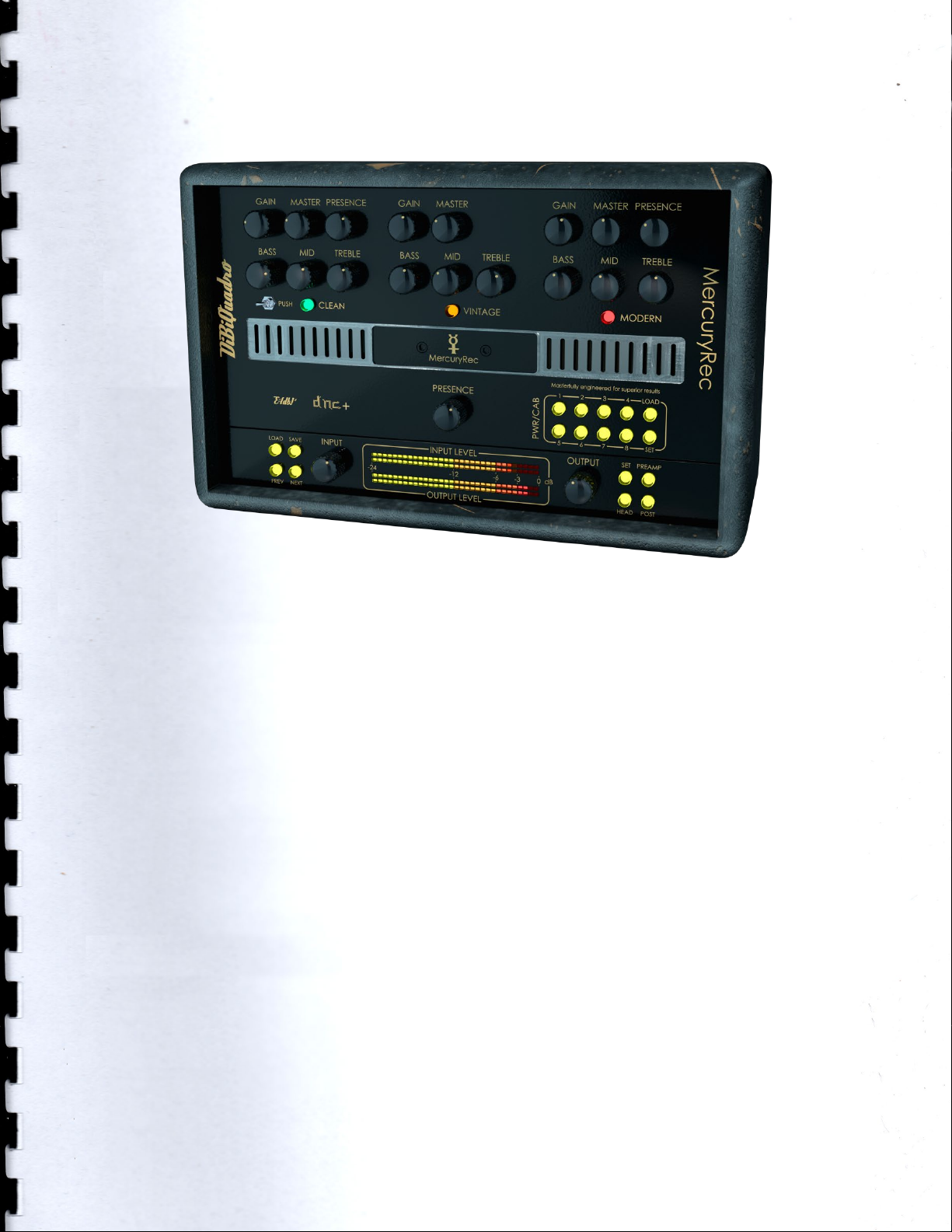
2
INDEX
Legendary. Powerfull. Bold. ...………………….…………………………
Non-Plus-Ultra Preamp………………...…………………………………...
Pwr/Cabs: Non-Linear Convolution……………………………………...
DNC+……………………….………………………………………………….
About (db)2…………………………………………………………………..
Input processing……………………………………………………………..
GUI: tooltips and Edit Mode……………………………………………....
Controls…………………………………………………………………….....
4
5
5
6
6
7
7
8
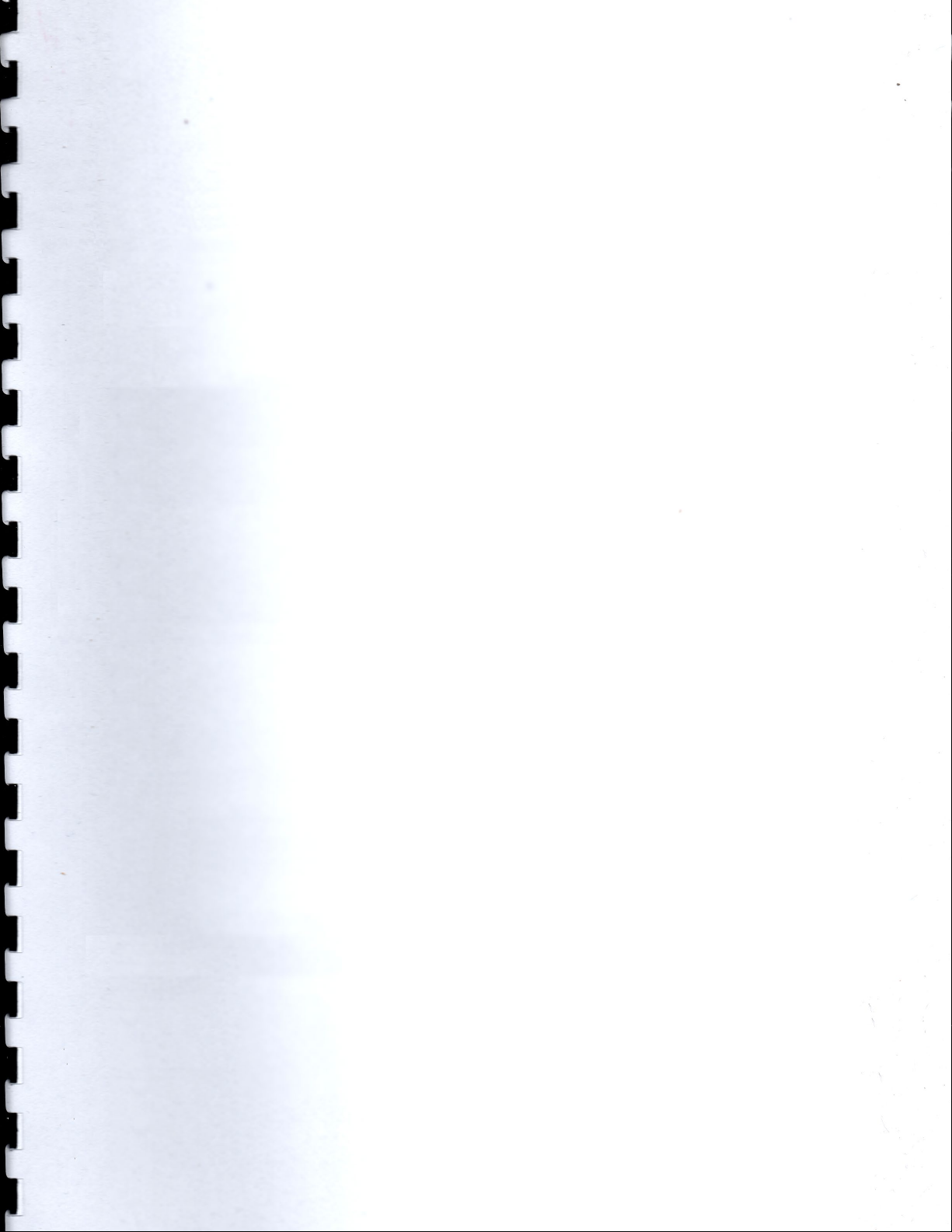
3
Edit Mode……………………………………………………………………..
Resize GUI……………………………………………………………………..
SET………………………………………………………………………………
PREAMP……………………………………………………………………….
PWR/CAB……………………………………………………………………...
HEAD…………………………………………………………………………...
POST……………………………………………………………………………
The Renderer…………………………………………………………………
Command Line Mode……………………………………………………...
9
9
10
12
13
15
15
16
17

4
Thanks for purchasing DiBiQuadro
MercuryRec. This is the result of a
meticulous engineering design, passion
for perfection and unforgiving
comparisons with analog counterparts.
Please take your time to read carefully
the content of this manual before using
the plugin and the renderer.
Legendary. Powerful. Bold.
MercuryRec is a highly accurate
reproduction of a guitar amplifier
famous for its rectification modes,
which is, despite of its undisputed
reputation in the Heavy Metal
environments, capable of nearly any
possible musical style. With the original
amp being used on countless of
records and many genres, in the same
way MercuryRec can cover a wide
variety of tones: from Blues and Fusion,
to Hard Rock and of course Metal.
MercuryRec is not just a simple replica
of the 3 channels version but instead a
“2 Channels + 1”: the high gain Vintage
and Modern schematics recreate the
old 2 channels vibe while the Clean is
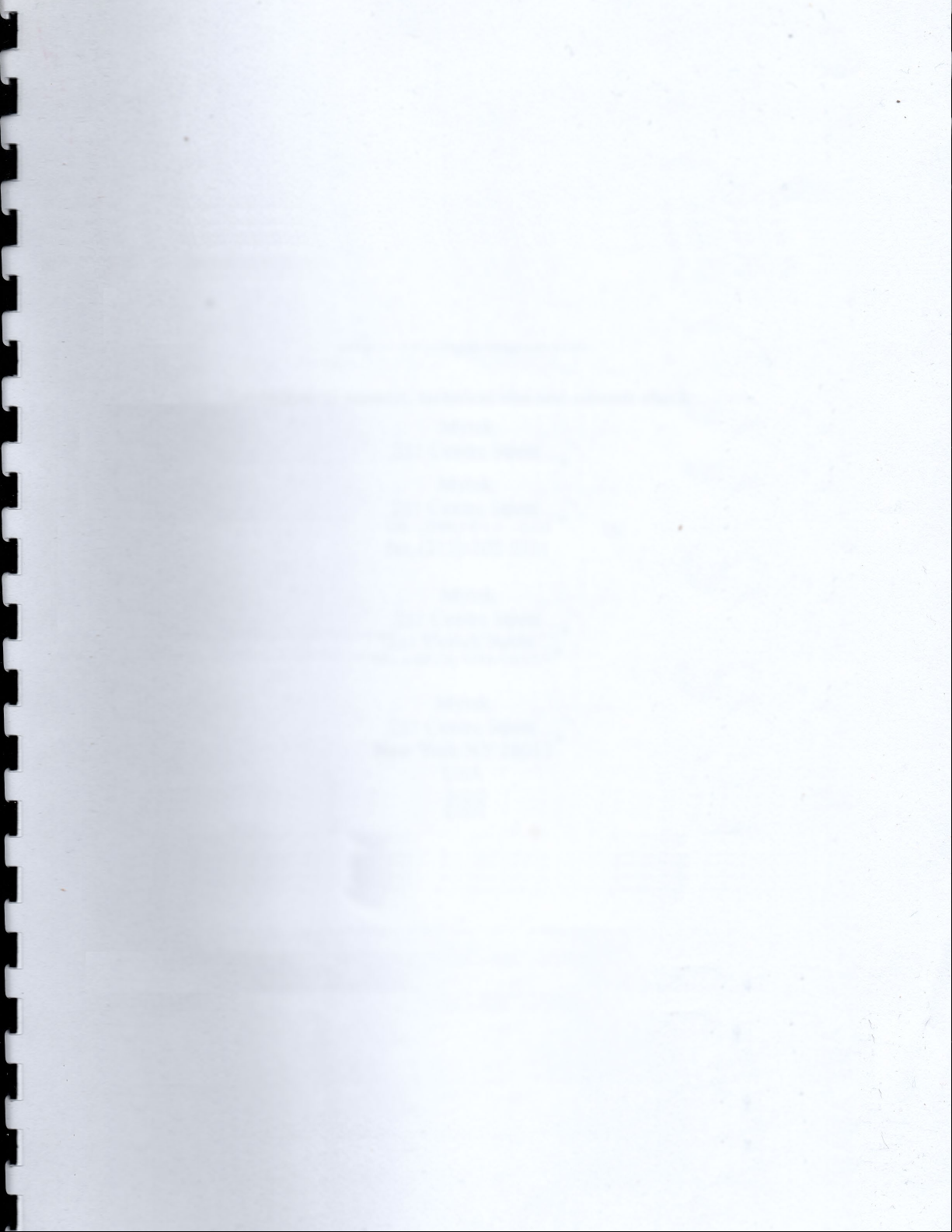
5
taken from the more recent 3 channels
models.
Engage MercuryRec with the certainty
that you are getting the same nuances
of the real thing in the digital domain,
and keep in mind: with the additional
tweak section that only DiBiQuadro
provides you can add a unique touch
and finally get your very own personal
sound!
Non-Plus-Ultra Preamp:
the perfect approach to
circuit modelling
MercuryRec preamp features a built-
from-scratch 64-bit engine which is
based on general purpose hi-quality
algorithms and the most recent non-
linear models. Particular attention has
been put on the definition of the Non-
Linear Solver to get the maximum
quality and realism, without losing
details in favor of performances
(Double-Precision Non-Linear
Computing).
Also, MercuryRec brings a completely
new philosophy to the table: being
able to shape your tone by giving total
access to the circuit components.
Managing each gain stage level,
shaping the tone-stacks or modifying
the tubes characteristics: there is
virtually no limit to what you can
achieve with MercuryRec!
Pwr/Cabs: Non-Linear
Convolution
The chain made of tube power amp,
cabinet/speaker, microphone, high-
end studio preamp is sampled
together as a unique block to preserve
the correct interaction between the
specific power amp and the speakers.
Contrary to what is commonly used in
the amp simulation market we use Non-
Linear Convolution (NLC) to capture
the harmonic distortion of the power
amp, the speaker break up, and the
harmonic distortion introduced by the
high-end mic preamp.
This is not possible using the commonly
spread approach of a single IR. First,
with a single IR is impossible to
reconstruct the non-linearities of an
analog chain. Since the power amp is
generally modeled in the competitors
products, the main problem is the
missing non-linearities coming from the
speaker and the microphone preamp.
While this is somehow negligible for
some types of high wattage speakers
when dealing high gain sounds, it is
essential when the speaker break up is
part of the tone. Second, most of the
times a solid state power amp is used
to sample a speaker behavior. This
power amp despite being considered
“neutral” has its own character due to
the different impedance and
interaction with the speaker compared

6
to the tube amp we generally want to
capture.
The NLC engine, based on 64-bit
(double precision) processing allows up
to 40 kernels (harmonics). The amount
of kernels is selectable.
Another limit of many well-known
products on the market is the complete
absence of power amp clipping. This
aspect is not only provided by our
Pwr/Cabs but a complete sets of
parameters allows the full control over
the power amp headroom, the type of
clipping and the interaction of the
negative feedback with the Depth and
Presence knobs. This is essential to
determine the amount of signal used in
the tone shaping after the power amp
starts to saturate. The power amp
saturation adds harmonics to the
kernels already applied by the NLC
engine.
DNC+
The proprietary solutions described in
the previous paragraphs are grouped
under a common acronym: DNC+
(Double-Precision Non-Linear
Computing and Convolution).
Double-Precision Non-Linear Computing and Convolution
About (db)2
DiBiQuadro is the result of the joint
forces of two Italian Software Engineers
with more than 15 years of experience
in several industries including
Biomedical, Military, Insurance, Travel,
Telecommunications and Pro Audio.
Our purpose is to deliver superior results
in the Audio market with ground
breaking technology and nice user-
friendly graphic interfaces.
DiBiQuadro full logo
DiBiQuadro compact logo

7
Input processing
MercuryRec – Plugin or Renderer – has
been designed to process exclusively
mono sources. Therefore, a dedicated
instance of MercuryRec has to be
applied to each guitar signal.
GUI: tooltips and Edit
Mode
The graphic engine conception has a
purpose in mind: keeping a clear
indication of the status of the elements
without altering their 3D rendering on
the scene. Tooltips serve this purpose
perfectly especially when dealing with
knobs status. A typical approach would
be to compress the height of the knobs
trying to prevent the user to commit
parallax errors. As a side effect the
graphic designer would be forced to
take into account this constraint by
limiting the 3D depth of the scene.
Another good reason to use a tooltip-
based approach is to allow the update
of the knobs status by using an Edit
Mode.
The tooltip
EDIT mode
When using a state-of-the-art system –
see minimum requirements on
DiBiQuadro website – MercuryRec GUI
is able to deliver more than 60 FPS at a
reasonably low CPU usage for a super
fluid knob tweaking and a hyper
realistic and fast meter response.
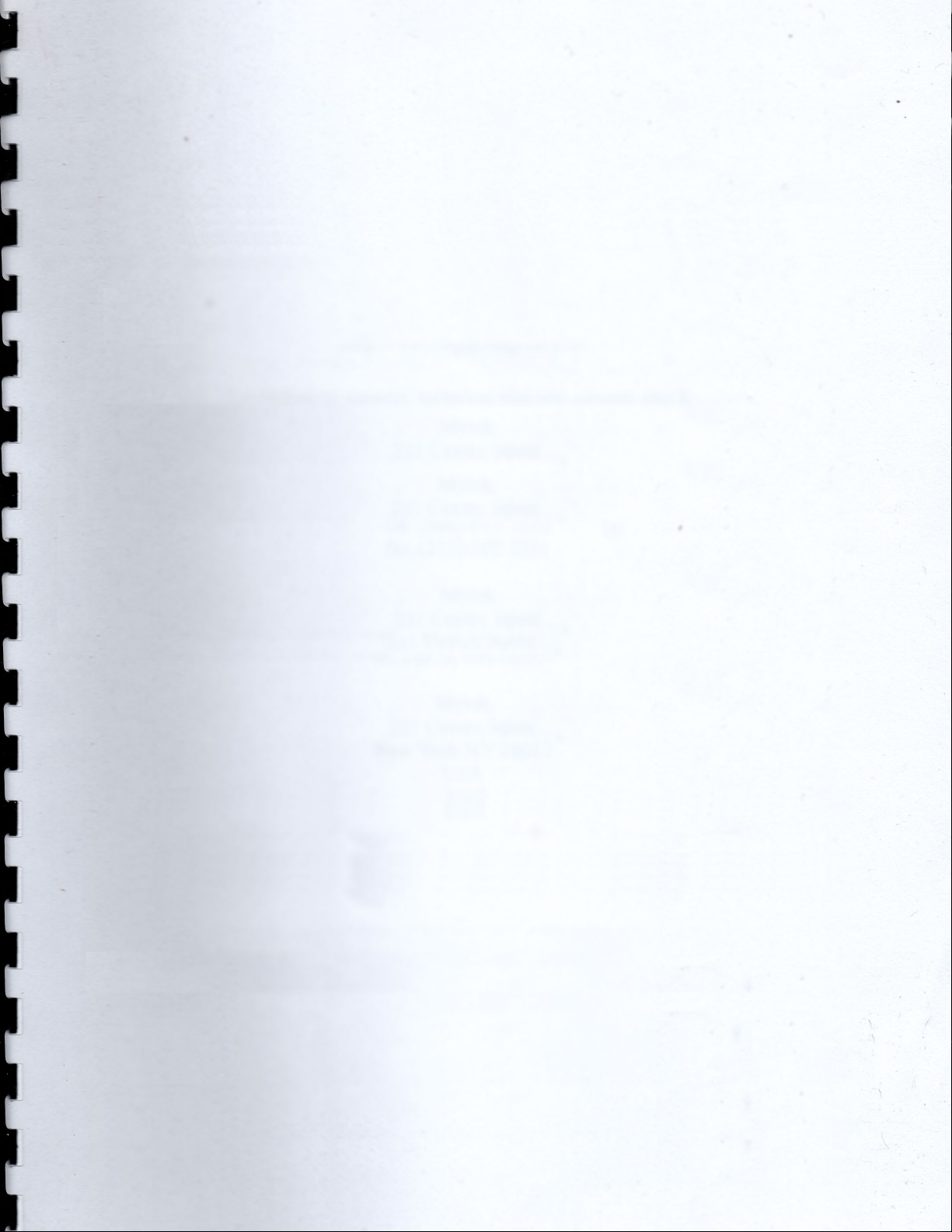
8
Controls
CLEAN. Based on the latest versions of
the hardware equivalent, the Clean
channel can give you warm cleans or
crunch tones when the GAIN knob is
increased. When the PUSH switch is
engaged you obtain tones from a
beautiful warm crunch up to a great
overdrive.
VINTAGE. Here is where the things
become legendary in the high gain
territory. The tone is full of warm
overdriven harmonics, juicy, liquid. It is
the perfect tone for both heavy rhythm
guitars and leads.
MODERN. The other legendary high
gain mode. It delivers the same gain
structure of the VINTAGE channel but
with a potentially more aggressive top
end. You can get results similar to the
VINTAGE channel depending on the
PRESENCE knob setting.
GAIN. This knob adjusts the amount of
gain of the selected channel.
TONE-STACK. Simply Bass, Mid, Treble as
you would expect on a great amp.
There is one independent tone-stack
for each channel.
DEPTH/PRESENCE. Depending on the
selected Pwr/Cab these controls may
be present or not in order to tweak
respectively the bottom-end and the
top-end of the power amp section.
CHANNEL OUTPUT. This knob represents
the channel volume of the preamp.
Since it is part of the circuit it affects the
general tone of the channel.
INPUT [dB]. This knob adjusts the amount
of signal entering the plugin and it can
be used as a clean boost before the
preamp. The INPUT LEVEL meter displays
the amount of signal in input and it is
directly affected by this knob.
OUTPUT [dB]. This is a clean volume
knob on the general output of the
plugin. Use this control to properly feed
the next plugin in the chain without
affecting the tone of MercuryRec. The
general output level is displayed by the
OUTPUT LEVEL meter.
LOAD/SAVE. The LOAD button opens a
window to select a previously saved
preset – this includes knobs, buttons,
switches, SIZE, TWEAK and SET settings –.
The SAVE button allows to save a file
containing the current settings of the
plugin.

9
LOAD and SAVE windows
PREV/NEXT. Use these buttons to
browse back and forth through the
preset files.
SET/PREAMP/HEAD/POST. Please refer to
the dedicated sections.
Here some useful tricks to interact with
the GUI:
•use “CTRL + click” on a knob to
reset the value to its default;
•use the mouse wheel on a knob
for fine adjustments;
•press SHIFT while moving a knob
to fine adjust.
Edit Mode
The Edit Mode is accessible by double
clicking on a knob. Once done, you
can edit the value by using arrows,
digits and “.”, “+”, “-” keys. INSERT key is
supported too: INSERT status is
recognizable by checking the cursor
inside the tooltip (“|” means INSERT
disabled, “_” means INSERT enabled).
After modifying the value press ENTER
to commit or ESC to roll-back to the
latest value before entering the Edit
Mode.
Resize GUI
Only on Windows OS GUI is resizable by
right clicking on the GUI itself and
selecting one the available options.
Two options are available:
•Normal
•Full
On macOS the GUI size is automatically
selected depending on the screen
resolution so this feature is not
necessary.
Resize GUI window (only Windows)

10
SET
SET window – RealTime
SET window – OffLine
You can open the SET window to
access the configuration settings for
Preamp, Pwr/Cab, PostEqualizer,
meters, ReSampler, PreRender.
RESET. It restores the default values for
all configurations in the SET window.
Preamp. Enables/disables the preamp
section.
Pwr/Cab. Enables/disables the
Pwr/Cab section.
PostEqualizer. Enables/disables the
PostEquilizer section.
LEDs. It activates/deactivates the meter
LEDs.
IOPanel. This section allows to invert the
phase of the input signal (PhaseIn) and
the output signal (PhaseOut).
Gate Simple and Advanced tabs. These
tabs are displayed when the Gate is
on.
Gate Simple and Advanced
Gate Simple. A single parameter of
threshold to set the level at which the
gate starts to be applied.
Gate Advanced. More parameters:
Transition to apply a gradual gain
reduction when the signal is below the
threshold (0 for hard gate); Expansion is
the maximum gain reduction when the
signal is below the threshold; Decay
controls how quickly the signal fades
out when it is below the threshold; Knee
sets how hardly the gate switches from
ungated to gated signal (0 for Hard
Knee, 1 for Soft Knee); Hysteresis
prevents the gate from immediately re-

11
opening after passing below the
threshold, to avoid gain flickering.
RealTime and OffLine tabs. These tabs
allow the user to specify different
configurations for the ReSampler
depending on the current processing
mode.
RealTime tab. This mode is applied by
your sequencer when you are using a
plugin for monitoring, or when you are
playbacking tracks. We suggest to
keep the UpSamplingFactor at 1x in
case of monitoring, 4x in case of
playback @ 44100/48000Hz, 2x in case
of playback @ 88200/96000Hz.
OffLine tab. This mode is set by your
sequencer when you are bouncing a
track or the complete mix. If the
elaboration time is not a constraint for
you and you need to render hi-gain
guitars with the Overdrive Channel, we
suggest to set the UpSamplingFactor to
at least 128x @ 44100/48000Hz, 64x @
88200/96000Hz in order to minimize the
aliasing artifacts and get super high-
quality distortion. Try also to set a very
high PreRenderFactor (32x) to stabilize
the model in advance. For very long
renders, we strongly suggest to use
MercuryRec Renderer in command line
mode.
ReSamplerBufferSize. This is the
ReSampler Buffer Size in number of
samples.
UpSamplingFactor. This is the
UpSampling Factor applied to the base
input SampleRate. Use it to increase the
quality or your playbacks and renders,
but take into account that high
UpSampling factors correspond to
more samples to be processed, and
consequently longer processing times.
UpFilterTransBand. This is the
UpSampling Filter Transition Band, in
percent of the spectral space of the
input signal between filter's -3 dB point
and the Nyquist frequency.
UpFilterType. It defines the UpSampling
filter's phase response: Minimum Phase
or Linear Phase.
DownFilterTransBand. This is the
DownSampling Filter Transition Band, in
percent of the spectral space of the
output signal between filter's -3 dB
point and the Nyquist frequency. If you
are working at sample rates higher
than 44100/48000Hz, we suggest to
increase it to 43% to have a smoother
low pass filter without impacting the
audible frequencies.
DownFilterType. It defines the
DownSampling filter's phase response:
Minimum Phase or Linear Phase.
PreRenderFactor. Together with input
SampleRate and UpSamplingFactor,
PreRenderFactor affects how many
samples will be pre-rendered by the
model before the real processing. We
suggest to set it to the highest value –
32x – in Offline mode.
DONE. It closes the SET window.

12
PREAMP
PREAMP window
The PREAMP window gives you the
power to modify every single
component of the circuit. Even the
Triode model of the 12AX7 can be
tweaked in the NonLinearSolver tab.
Play with this window very carefully,
possibly in front of an analyzer, to get
exactly what you are looking for. We
do not guarantee that any possible
combination of values makes sense, so
it’s up to you to find a configuration
that works and satisfies your needs.
RESET. It restores the default values for
all configurations in the PREAMP
window.
Primary tabs: Normal, Overdrive and
NonLinearSolver. The primary tabs
provide access to the different
channels of the circuit and to the
12AX7 triode model. Each channel can
be tweaked independently, while there
can be only one triode model for all
triodes of MercuryRec.
Normal tab. It shows the different part
of the Normal circuit, split into 4 sub-
tabs, one for each gain stage, plus a
Tonestack tab.
Overdrive tab. It reports a sub-tab for
each of the 5 different gain stages, plus
its related Tonestack.
PREAMP window – NonLinearSolver tab
NonLinearSolver tab. Use this section to
change characteristics of all the triodes
in the preamp. It is the most advanced
and consequently the least user-
friendly feature. Browse button opens
the dialog window to select an existing
dtp file. The dtp file contains the triode
characteristic. The first time a file is
selected, it is necessary to generate the
look up tables (LUTs) for that triode by
pressing GENERATE. Change the name
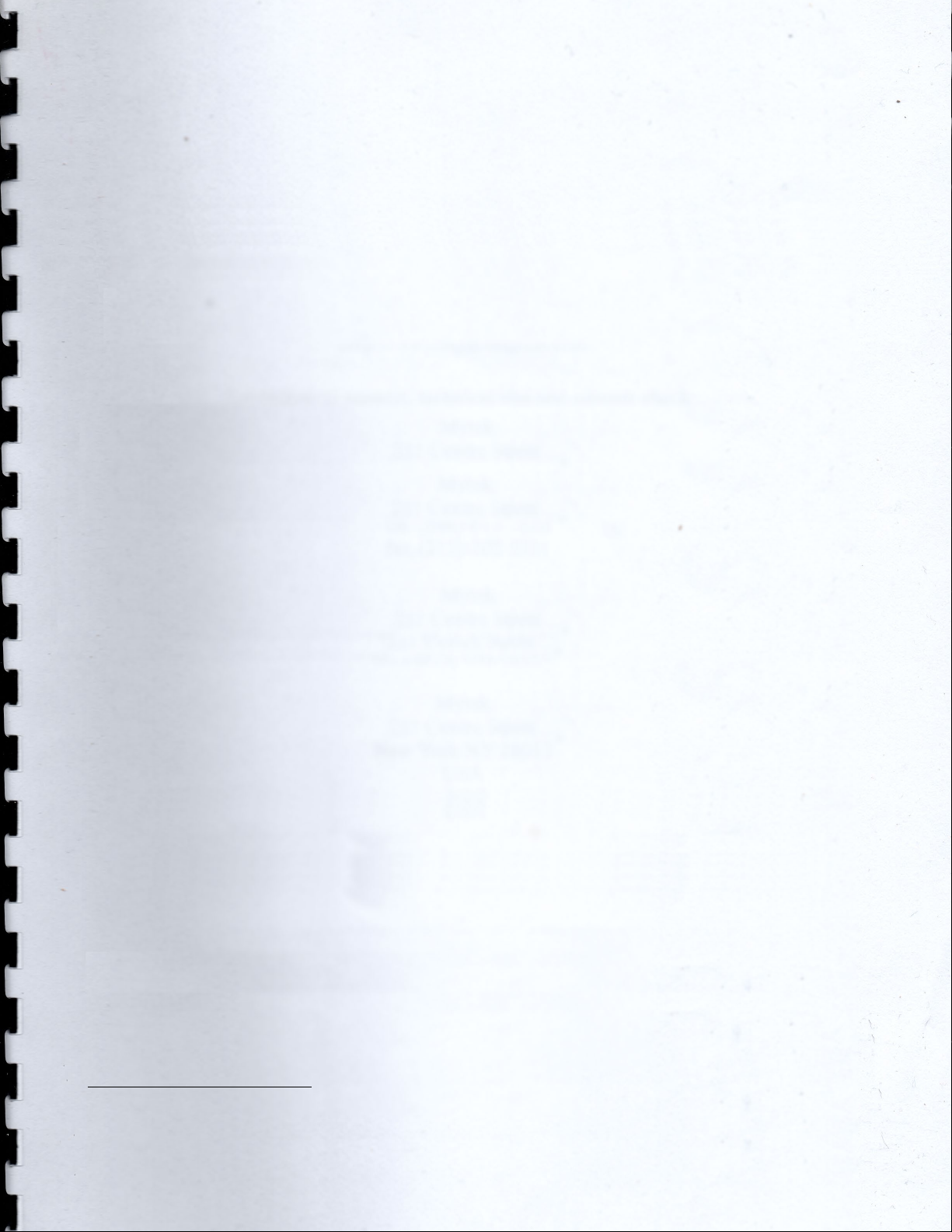
13
in Browse text input to save a new dtp
file and then press GENERATE.
The generation has to be done each
time the triode parameters are
modified in order to make them
effective.
Once the LUTs are generated they are
stored in files in the same path of the
dtp file and automatically loaded
when selecting the dtp file with the
Browse button / dialog window.
To create a new triode characteristic
follow these steps:
1. Modify the name in the DtpFile
textbox.
2. Change one or more parameters
of the triode model1.
3. Press GENERATE button.
DONE. It closes the SET window.
If you accidentally overwrite the
characteristics of the factory triodes we
recommend reinstalling the product
from Center.
PWR/CAB
The PWR/CAB section allows to quickly
switch between 8 preloaded
Pwr/Cabs. A Pwr/Cab is the non-linear
representation of the chain including:
1. the power amp
1Have a look at https://www.dafx.de/paper-
archive/2011/Papers/76_e.pdf for more details.
2. the cabinet with the speaker
3. the microphone to capture the
sound of the speaker
4. the high-end mic preamplifier
A Pwr/Cab with only the power amp is
also provided: use this Pwr/Cab to
experiment with “larger than life” clean
sounds, or to drive an external IR (in this
case an IR loader is necessary).
MercuryRec comes with 44 selectable
Pwr/Cabs:
MercuryRec_000_100W_6L6
MercuryRec_000_V_100W_6L6
MercuryRec_001_100W_6L6_60A_1_T75_57_A12C
MercuryRec_001_V_100W_6L6_60A_1_T75_57_A12C
MercuryRec_002_100W_6L6_60A_1_T75_201_A12C
MercuryRec_002_V_100W_6L6_60A_1_T75_201_A12C
MercuryRec_003_100W_6L6_60A_1_T75_421_A12C
MercuryRec_003_V_100W_6L6_60A_1_T75_421_A12C
MercuryRec_004_100W_6L6_60A_4_T75_57_A12C
MercuryRec_004_V_100W_6L6_60A_4_T75_57_A12C
MercuryRec_005_100W_6L6_60A_4_T75_201_A12C
MercuryRec_005_V_100W_6L6_60A_4_T75_201_A12C
MercuryRec_006_100W_6L6_60A_4_T75_421_A12C
MercuryRec_006_V_100W_6L6_60A_4_T75_421_A12C
MercuryRec_007_100W_6L6_60A_2_V30_57_A12C
MercuryRec_007_V_100W_6L6_60A_2_V30_57_A12C
MercuryRec_008_100W_6L6_60A_2_V30_201_A12C
MercuryRec_008_V_100W_6L6_60A_2_V30_201_A12C
MercuryRec_009_100W_6L6_60A_2_V30_421_A12C
MercuryRec_009_V_100W_6L6_60A_2_V30_421_A12C
MercuryRec_010_100W_6L6_60A_3_V30_57_A12C_A
MercuryRec_010_V_100W_6L6_60A_3_V30_57_A12C_A
MercuryRec_011_100W_6L6_60A_3_V30_201_A12C_A
MercuryRec_011_V_100W_6L6_60A_3_V30_201_A12C_A
MercuryRec_012_100W_6L6_60A_3_V30_421_A12C_A
MercuryRec_012_V_100W_6L6_60A_3_V30_421_A12C_A
MercuryRec_013_100W_6L6_60A_3_V30_57_A12C_B
MercuryRec_013_V_100W_6L6_60A_3_V30_57_A12C_B
MercuryRec_014_100W_6L6_60A_3_V30_201_A12C_B
MercuryRec_014_V_100W_6L6_60A_3_V30_201_A12C_B
MercuryRec_015_100W_6L6_60A_3_V30_421_A12C_B
MercuryRec_015_V_100W_6L6_60A_3_V30_421_A12C_B
MercuryRec_025_100W_6L6_M212_V30_57_A12C_A
MercuryRec_025_V_100W_6L6_M212_V30_57_A12C_A
MercuryRec_026_100W_6L6_M212_V30_201_A12C_A
MercuryRec_026_V_100W_6L6_M212_V30_201_A12C_A
MercuryRec_027_100W_6L6_M212_V30_421_A12C_A
MercuryRec_027_V_100W_6L6_M212_V30_421_A12C_A

14
MercuryRec_028_100W_6L6_M212_V30_57_A12C_B
MercuryRec_028_V_100W_6L6_M212_V30_57_A12C_B
MercuryRec_029_100W_6L6_M212_V30_201_A12C_B
MercuryRec_029_V_100W_6L6_M212_V30_201_A12C_B
MercuryRec_030_100W_6L6_M212_V30_421_A12C_B
MercuryRec_030_V_100W_6L6_M212_V30_421_A12C_B
The power amp is a 100Watt 4x6L6
tubes. Letter V stands for Vintage mode
(Presence control in the negative
feedback).
Two cabinets are avaible: slanted 60A
loaded with T75s and V30s and M2x12
loaded with a V30 and a T75. A
sequential number from 1 to 4 indicates
which speaker has been sampled: 1
and 2 are the top left and right while 3
and 4 the bottom left and right
respectively.
A hi-end mic preamps was used: A12C
is a top notch preamplifier that set the
standard for modern recordings.
All Pwr/Cabs are phase aligned (with
the sole exception of the power amp
Pwr/Cab).
PWR/CAB LOAD. Pwr/Cab Load gives
access to the 8 slots on the GUI. Browse
opens the window to select the
Pwr/Cab path, while Void cleans up
the slot. When a slot is void the output is
taken directly from the preamp if
enabled. The output of a Pwr/Cab is
limited to 0dB; the output of the
preamp is not limited and it can be
used to drive another plugin following
in the chain.
Pwr/Cab LOAD window
PWR/CAB SET. With Pwr/Cab Set you
can select the number of harmonics in
the Pwr/Cab section:
-Standard: 10 harmonics
-High: 20 harmonics
-Ultra: 30 harmonics
-Non-Plus-Ultra: 40 harmonics
Pwr/Cab SET
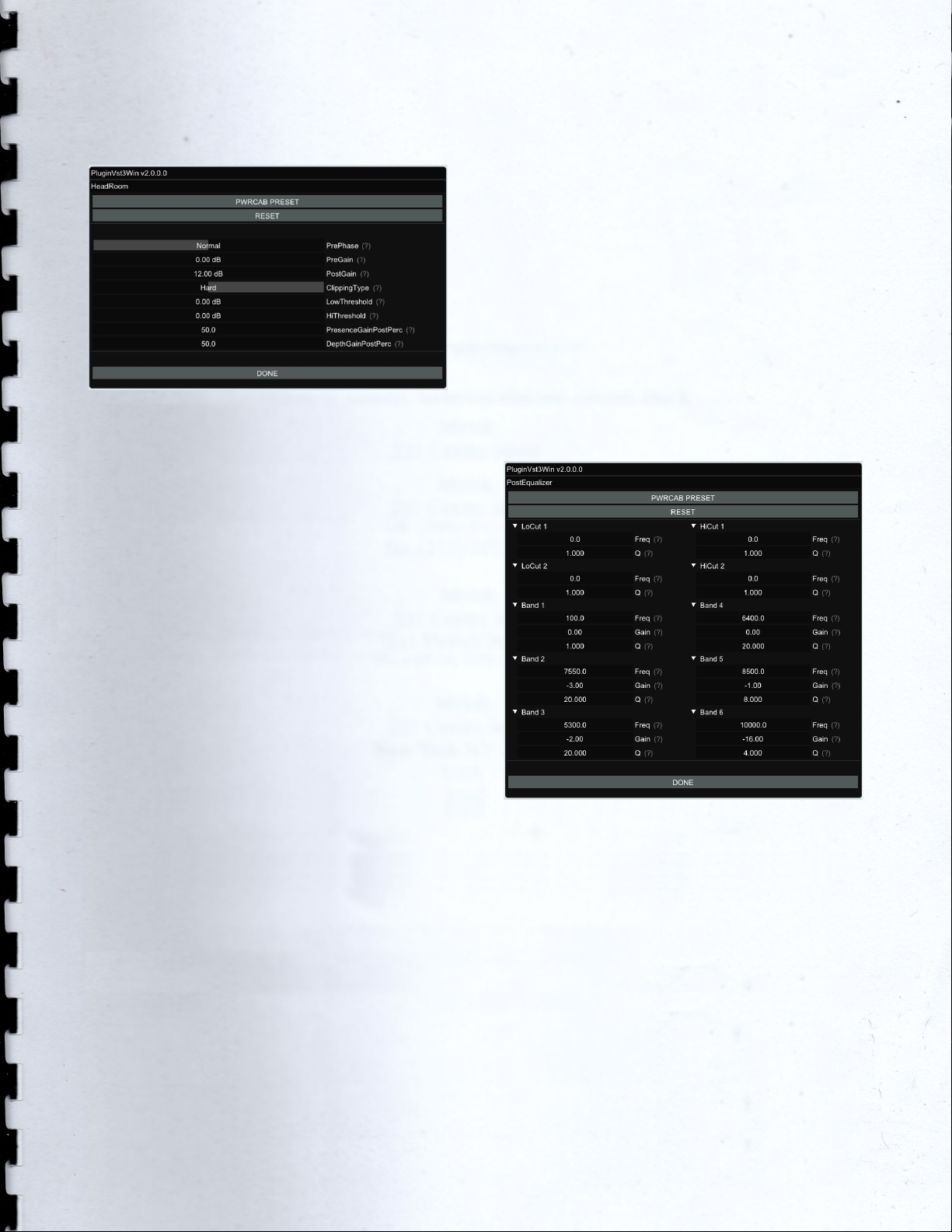
15
HEAD
HEAD window
Head (HeadRoom) is a powerfull tool to
shape the behavior of the power amp
section including the type of clipping
when pushed to the limit (soft/hard,
symmetrical/asymmetrical) and the
effect of depth and presence when
power amp is working in the non-linear
region. Each Pwr/Cab has its own
setting.
PWRCAB PRESET. It restores the factory
preset for the selected Pwr/Cab.
RESET. It restores the values to the
general default values.
PreGain. It sets the level of the signal in
input to the power amp.
PostGain. It defines the level of the
signal coming out of the Pwr/Cab.
ClippingType. Soft/Hard.
LowThreshold/HiThreshold. These can
be used to set the clipping thresholds of
negative and positive half waves
respectively: use different values for
asymmetrical clipping and identical
values for symmetrical.
PresenceGainPostPerc/
DepthGainPostPerc. Percentage of
Presence and Depth effect after power
amp clipping. They affect the behavior
of Presence and Depth only when
power amp is saturating.
POST
POST window
Post (PostEqualizer) is a minimum-phase
equalizer at the end of the signal chain.
PWRCAB PRESET. It restores the factory
preset for the selected Pwr/Cab.
RESET. It restores the values to the
general default values.
LoCut1/2. Low cut 12dB/oct. Engage
both at the same frequency to obtain
24db/oct.
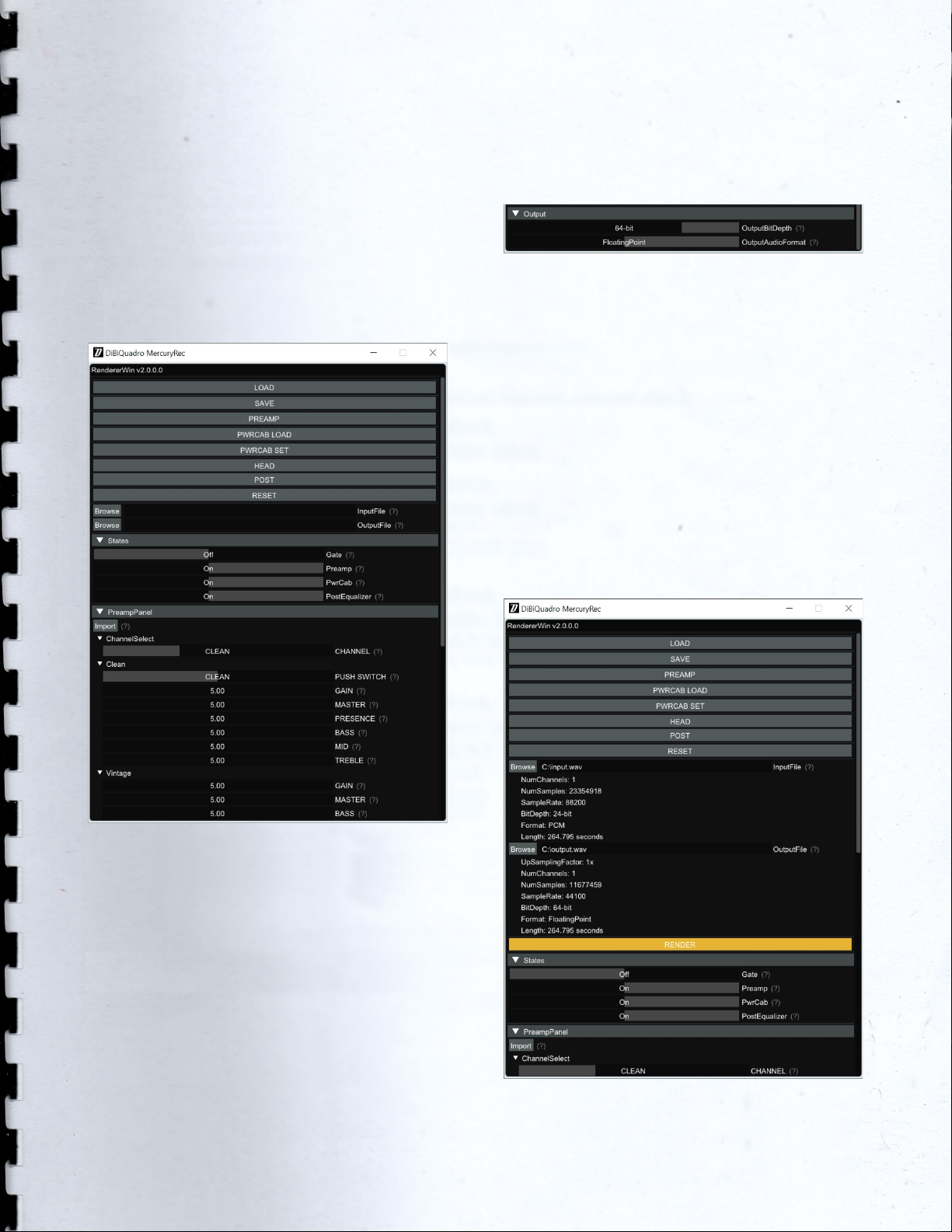
16
HiCut1/2. Hi cut 12dB/oct. Engage both
at the same frequency to obtain
24db/oct.
Band1/2/3/4. Bell type intervention.
The Renderer
Renderer window
The Renderer is provided to process an
input wave file in OffLine mode. It
collects all the controls described in the
previous sections, plus you have the
possibility to specify input and output
files.
Use the LOAD and SAVE buttons to load
and save Renderer presets. The Import
button can take a specific GUI setting
from a MercuryRec plugin preset file.
There is also an additional Output
header which allows to specify the
output wave file format.
Renderer – Output header
OutputBitDepth. This is the number of
bits of information in each output
sample. It can be 16, 24, 32 or 64-bit.
OutputAudioFormat. It represents the
output encoding type: PCM (Integer)
or Floating Point.
The RENDER button will be visible only
when an existing input wave file and a
valid output wave file name have been
specified.
Renderer – RENDER button
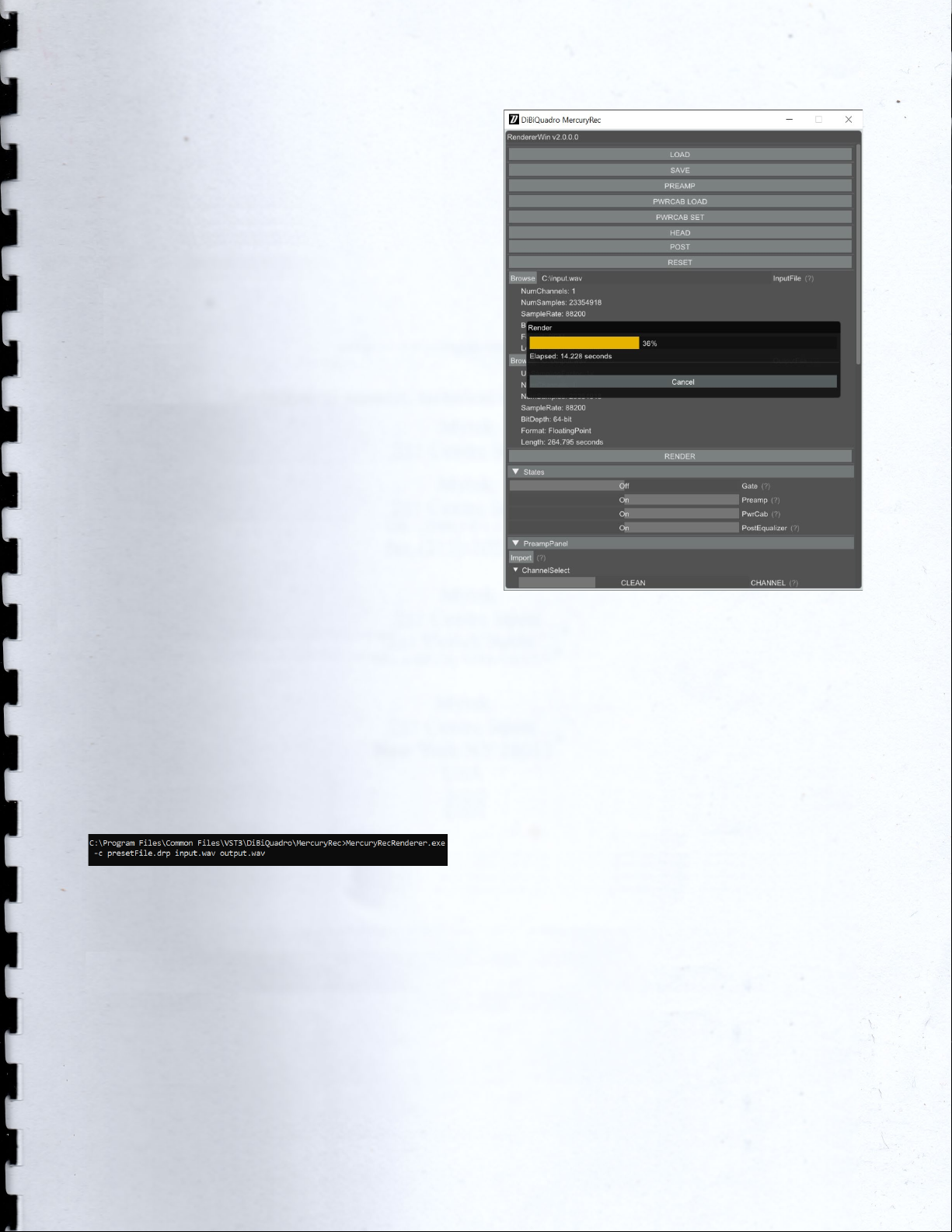
17
Command Line Mode
The Renderer can be executed in
command line mode. With this
functionality, multiple rendering sessions
can be easily triggered in parallel by a
Windows batch file.
To launch a render from the Command
Prompt, first you need to create a
preset for the Renderer. Then you need
to execute the Renderer from the
Command Prompt with “-c” option
and to specify, in order:
1. the full path (absolute or relative
path + name) of the Renderer
preset;
2. the full path (absolute or relative
path + name) of the input wave
file;
3. the full path (absolute or relative
path + name) of the output
wave file.
Reminder:
MercuryRecRenderer.exe –c presetFile.drp input.wav
output.wav
Example of Prompt command
Renderer – Render in progress

18
DiBiQuadro Audio S.r.l.s.
P.IVA: 09771000966
Address: Via Amendola 18, 26815
Massalengo (LO), ITALY

Table of contents
Popular Musical Instrument Amplifier manuals by other brands

Mesa/Boogie
Mesa/Boogie Three Channel Dual & Triple Rectifier Solo... owner's manual

Roland
Roland JC-60 instructions
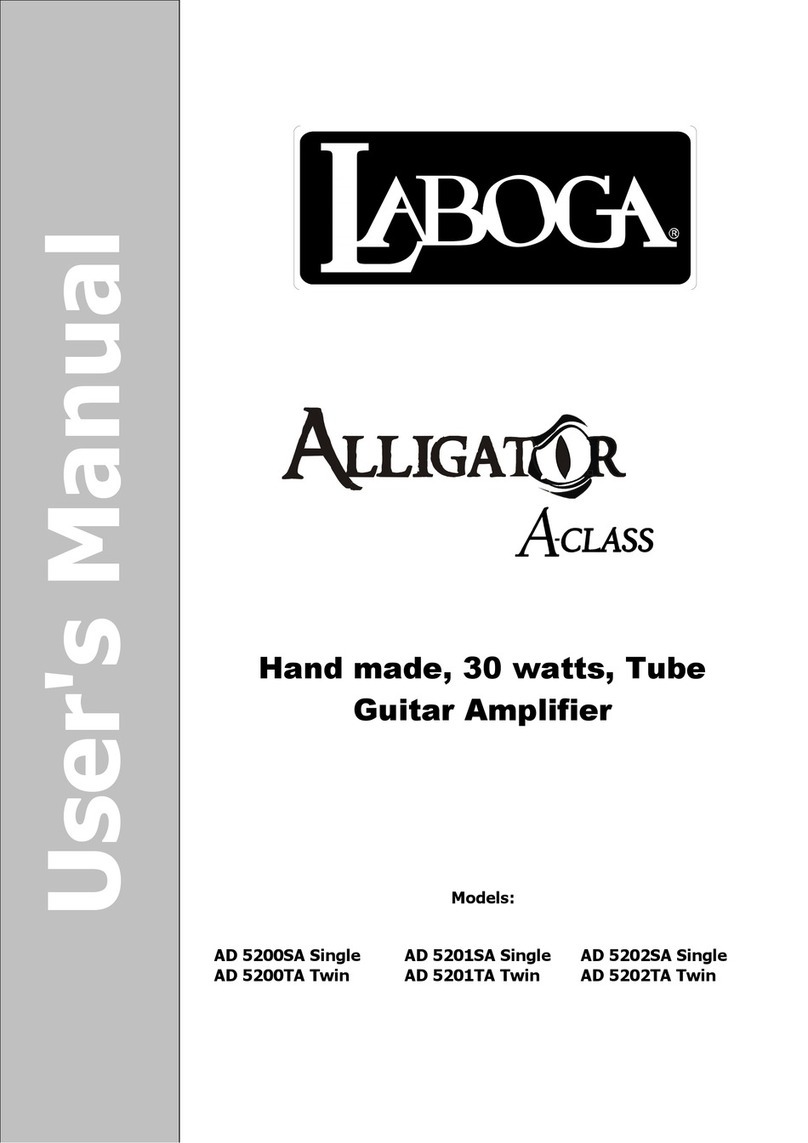
Laboga
Laboga AD 5202TA Twin user manual
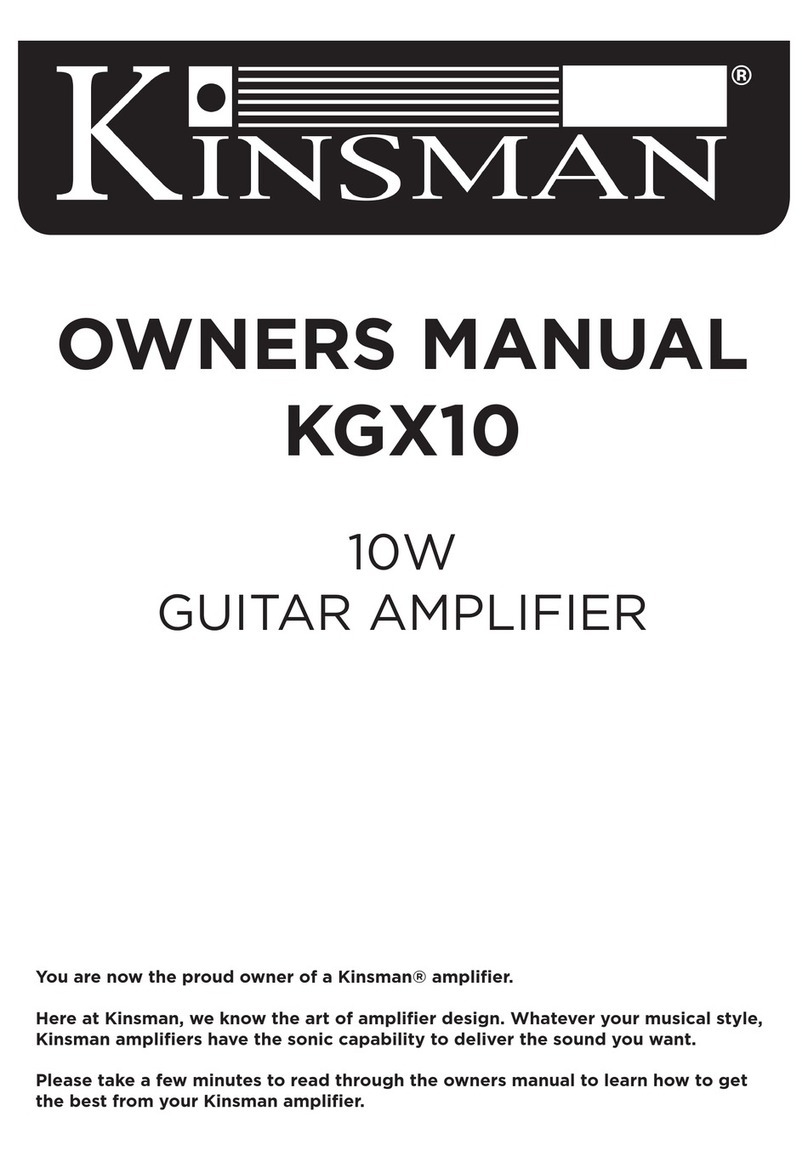
Kingsman
Kingsman KGX10 owner's manual

Tone Bliss
Tone Bliss Crunch Machine user guide

Lab systems
Lab systems VP600S PRODUCT INFORMATION AND INSTRUCTIONS