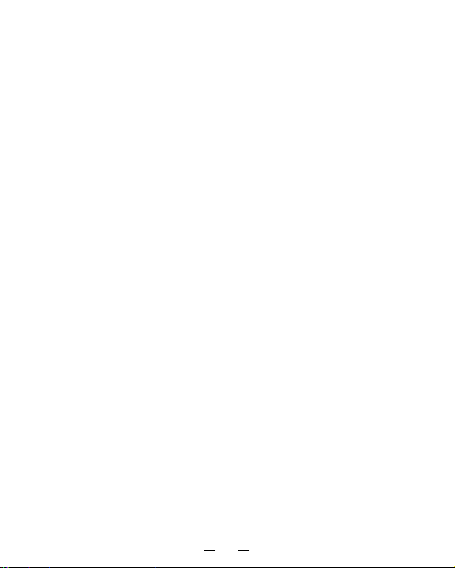10
5) Klicken Sie auf “Testseite”. Bitte drehen Sie das Bewegungskreuz
und drücken Sie jede Funktionstaste auf dem Gamepad, um die Ein-
stellungen zu testen, klicken Sie dann “OK”.
Hinweis: Sollte das Gerät nicht korrekt funktionieren, bedeutet
es, dass die oben beschriebene Kalibration missglückt ist.
Wiederholen Sie die beschriebenen Schritte, bis die Kalibration
korrekt abgeschlossen ist.
e. Zurück zur Einstellungsseite des Gamespads und klicken Sie auf “OK”
oder “Übernehmen”, um die Kalibration abzuschließen.
Nun können Sie die Spielesoftware starten und loslegen!
Wichtig:
• Wenn das Gamepad korrekt mit Ihrem Computer verbunden ist, im
Spiel aber nicht zu funktionieren scheint, wählen Sie über die System-
steuerung den Geräte-Manager und vergewissern Sie sich, dass “USB,
2-axis 8-button gamepad” als Joystick 1 geführt wird.
• Beachten Sie, dass das Gamepad als Joystick 1 geführt werden muss,
wenn keine weiteren Game Controller installiert sind. Sollte das Game-
pad nicht Joystick 1 sein, trennen Sie alle Gamepads und Controller von
dem Rechner. Hiernach reinstallieren Sie das Gamepad und komplettie-
ren die Kalibration, um eine fehlerfreie Nutzung zu gewährleisten.
Achtung
1. Stellen Sie sicher, dass Ihre Software die Nutzung von Gamepads/
Joysticks unterstützt.
2. Nicht jedes Spiel benötigt alle 8 Tasten. Sollten einige Tasten nicht
funktionieren, prüfen Sie bitte die Einstellungen des Spiels.
3. Die Funktionen der Gamepad-Tasten mögen sich von Spiel zu Spiel
unterscheiden. Bevor Sie die Einstellungen im Spiel verändern, schla-
gen Sie bitte vorher immer im Handbuch des Spiels nach, um die am
besten geeigneten Einstellungen zu erfahren.
4. Ihr Mini-Gamepad braucht kaum Wartung. Ab und zu können Sie
es mit einem angefeuchteten Tuch säubern. Nutzen Sie keine ag-
gressiven Mittel und sprühen Sie auch keine Flüssigreiniger direkt
auf das Gamepad. Flüssigkeit in Ihrem Joystick kann zu Beschädi-
gungen führen.