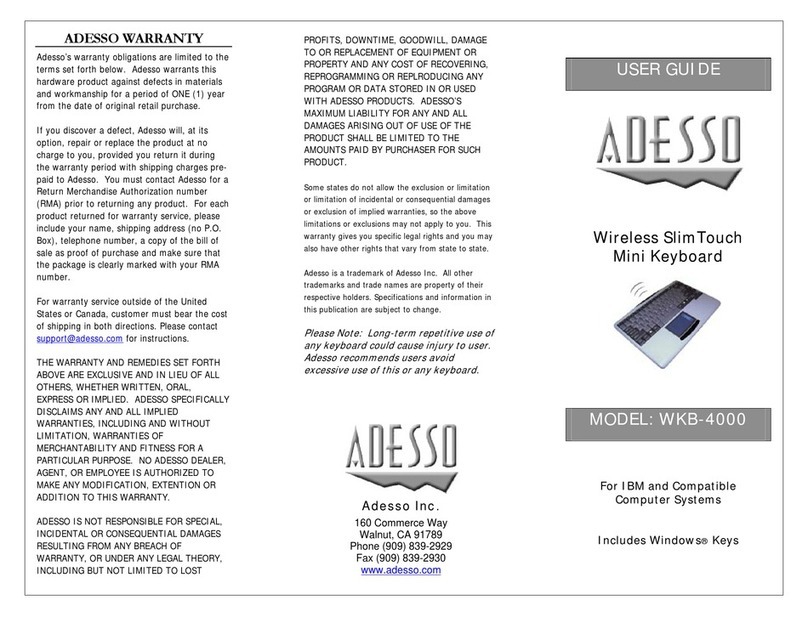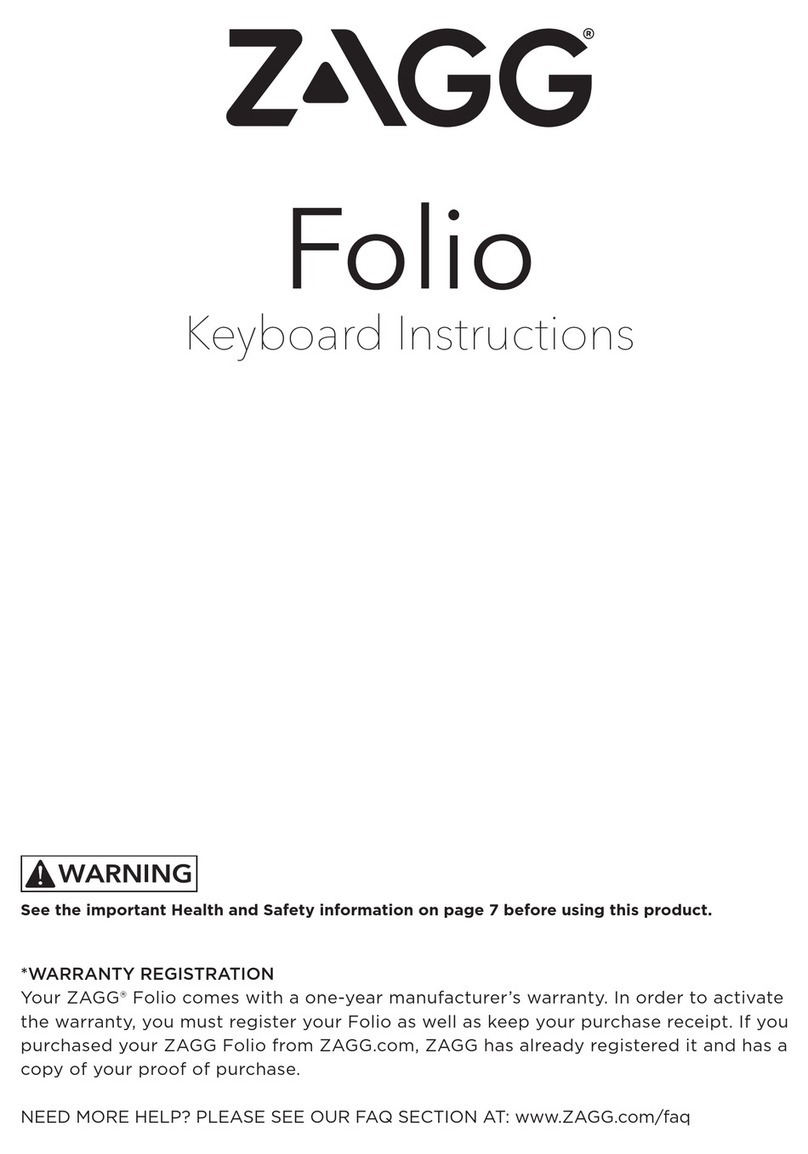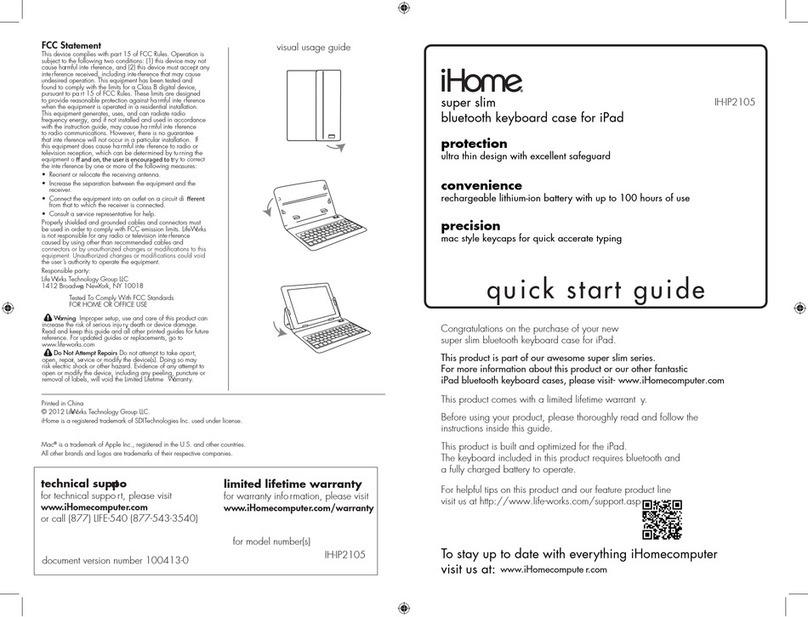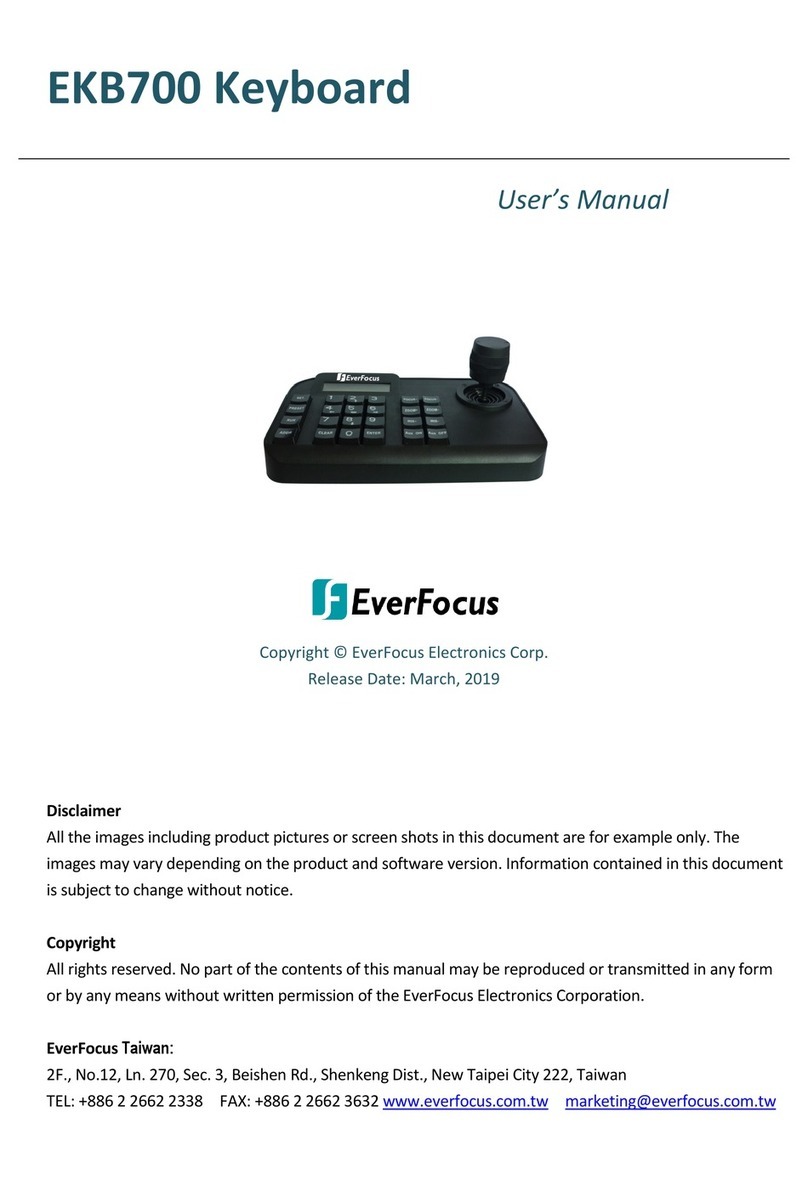Dictopro V100 User manual
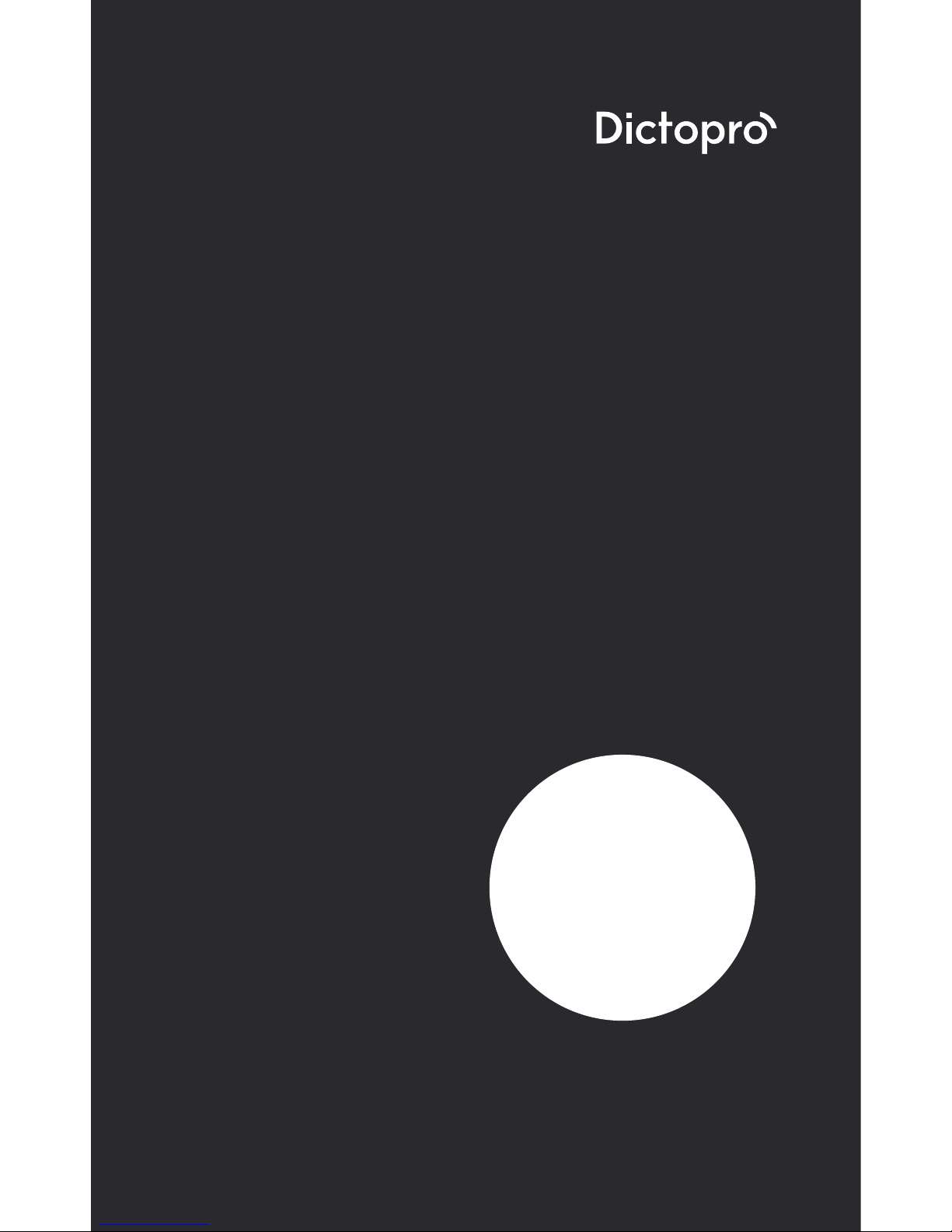
V100
USER MANUAL
Expect superior quality and rugged
construction combined with smooth
and comfort operation.
Micro USB port
Charging indicator
Pairing / Caps Lock indicator
PLEASE, READ
THIS MANUAL
BEFORE USING
THE PRODUCT.
Thank you for choosing DICTOPRO V100 –
Wireless keyboard!
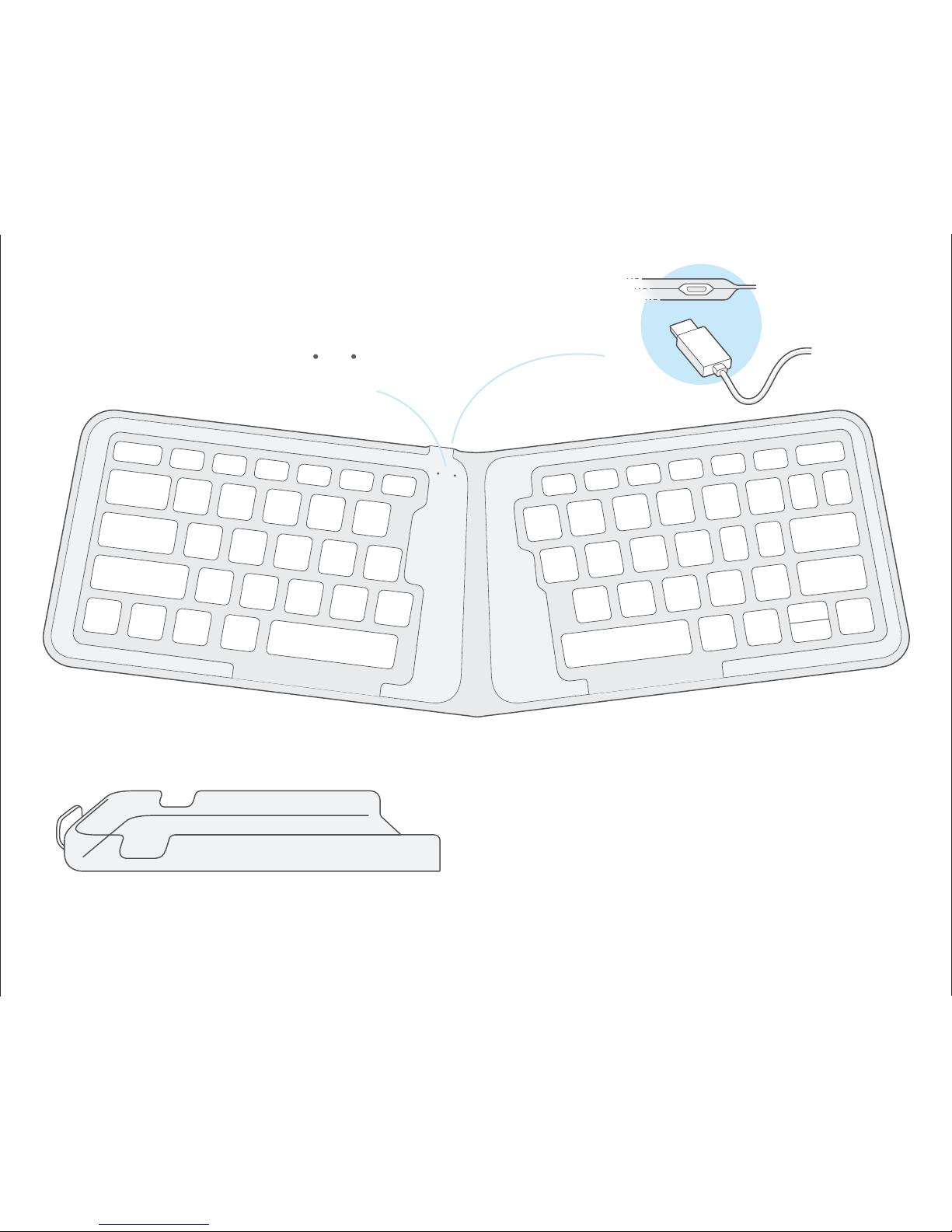
Stand case
PACKAGE CONTENTS
Dictopro V100
Pairing
Indicator
Power
Indicator
Micro-USB
charging cable
POWER ON/OFF
To turn on your V100, unfold the keyboard.
The “Power Indicator” will light up green
for 10 seconds, and then turn off.
To turn the V100 off, fold the keyboard.
&
SETTING UP YOUR V100

PAIRING
DICTOPRO V100 is enabled with 3 pairing
channels and can remember 3paired devices.
One device occupies one pairing channel.
Paring with the 1st device
1. Unfold the keyboard. Power indicator turns green for
10 seconds, then OFF. The pairing LED will blink BLUE
rapidly indicating device is in pairing mode with
channel 1.
2. Using your smart device, scan/search for available
devices.
3. Select DICTOPRO V100 from the device list.
4. Once V100 is successfully paired and connected, the
pairing LED will turn off.
Paring with the 2nd device
1. Press FN+ . Then precc FN+C, the pairing LED will
light BLUE, indicating device is in pairing mode with
channel 2.
2. Repeat the pairing steps 2-4as described above.
Paring with the 3rd device
1. Press FN+ . Then precc FN+C, the pairing LED will
light BLUE, indicating device is in pairing mode with
channel 3.
2. Repeat the pairing steps 2-4as described above.
RECONNECTING
After the connection is lost, the V100 will try to
reconnect automatically to any previously paired
devices. If reconnection does not happen
automatically, please go through the “pairing”
instructions above.
Reset the keyboard by pressing
Fn+(left)Shift+backspace, Status LED will flash
blue, then off. Turn off V100, then turn on again, all
paired devices will be deleted.
CHARGING AND BATTERY
To obtain optimum power capacity, the V100 should
be charged using the provided USB cable in your
packaging box. To charge the V100, plug the USB
side of the cable into a power source and the Micro
USB side into the port on the edge of V100.
The keyboard will enter sleep mode after being idle
for 30 minutes. To activate it, press any key and wait
for 3 seconds.
Power Indicator:
“Power Indicator” flashes green
4times: the battery is 75% or more
3times: the battery is 75% or lower
2times: the battery is 50% or lower
1times: the battery is 25% or lower
Press Fn +
3
2

After the connection is lost, the V100 will try to
reconnect automatically to any previously paired
devices. If reconnection does not happen
automatically, please go through the “pairing”
instructions above.
Reset the keyboard by pressing
Fn+(left)Shift+backspace, Status LED will flash
blue, then off. Turn off V100, then turn on again, all
paired devices will be deleted.
To obtain optimum power capacity, the V100 should
be charged using the provided USB cable in your
packaging box. To charge the V100, plug the USB
side of the cable into a power source and the Micro
USB side into the port on the edge of V100.
The keyboard will enter sleep mode after being idle
for 30 minutes. To activate it, press any key and wait
for 3 seconds.
CAPS LOCK
KEYBOARD CHANGING LANGUAGE
FN+LOCK:
When the Caps Lock is ON, the Pairing/Caps lock
indicator is green
KEYBOARD SHORTCUTS
Samsung Android: Shift + Space
Google Android: Ctrl + Space
Windows: Win + Space
iOS 9and above: Ctrl + Space
1a.
1b.
2. When the Fn key is locked, all the function
keys will be implemented directly.
Press Fn + Shift + (for Windows)
Press Fn + (for iOS and Android)
FN+ IOS ANDROID WINDOWS
Brightness
decrease N/A Brightness
decrease
F11
!
Brightness
increase N/A Brightness
increase
F22
@
Search Search Search
F33
#
N/A Mouse
right key
Mouse
right key
F44
$
N/A Return N/A
F55
%
Last track Last track Last track
F66
>
Play/Pause Play/Pause Play/Pause
F77
&
Next track Next track Next track
F88
*
Mute Mute Mute
F99
(
Mute Mute Mute
F100
(
Volume down Volume down Volume down
F11
-
–
Home Home N/A
Esc
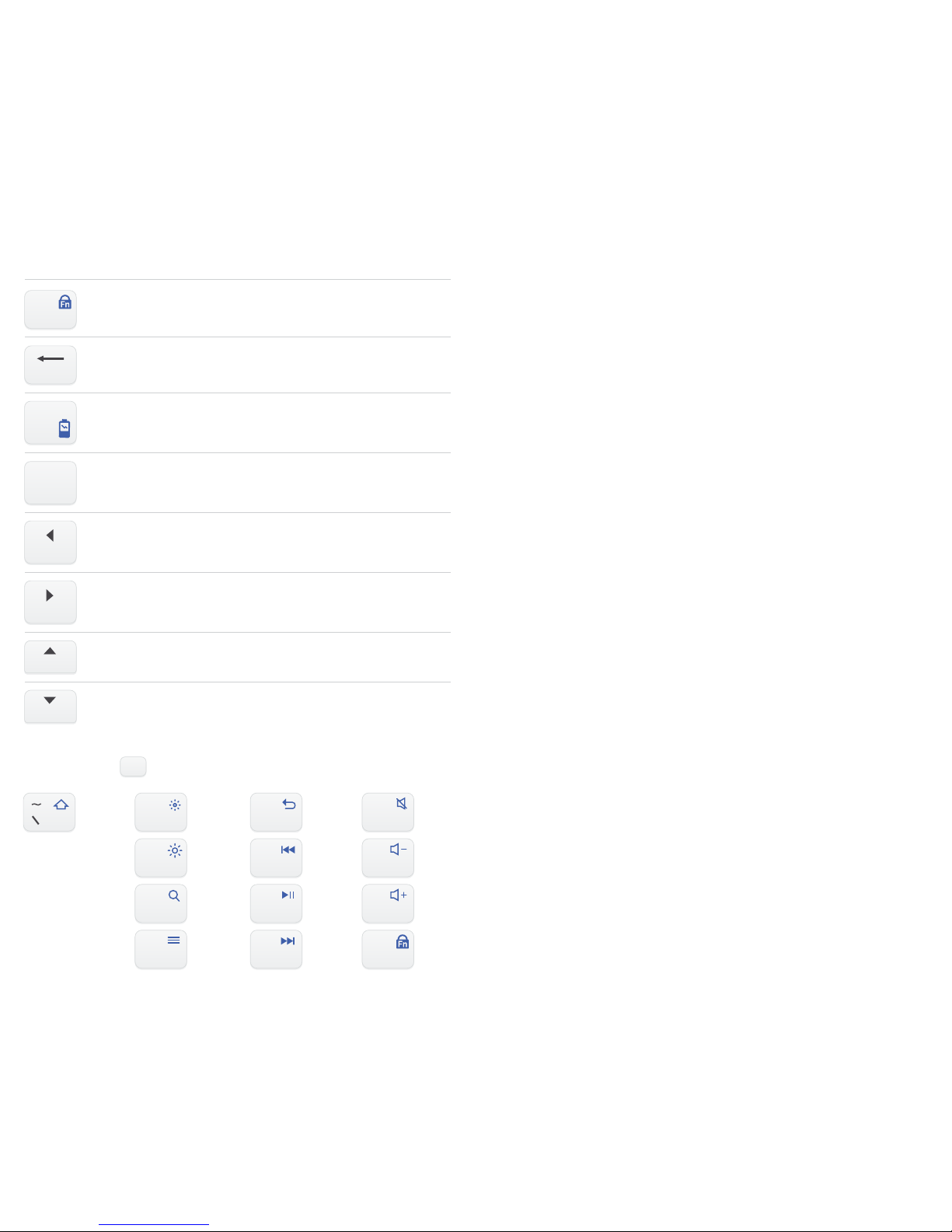
IMPORTANT CHARGING AND BATTERY
INFORMATION
Do not charge your keyboard for longer than two
hours at a time, as this will lead to a reduction of
battery capacity and void your manufacturer's
warranty.
Unplug the V100 from the charging cable and the
cable itself from the power source when not in use.
If left unused, a fully charged battery will lose its
charge over time. We recommend fully charging the
V100 twice a month to ensure sufficient battery life.
Do not leave the keyboard exposed to extreme heat
or cold as this will reduce the capacity and lifespan
of the battery.
Do not place the keyboard close to fire as the
batteries may explode. Batteries may also explode if
damaged.
Make sure the keyboard is completely dry before
charging.
IMPORTANT SAFETY INFORMATION
Never attempt to disassemble or modify your
keyboard for any reason. Doing so may cause the
keyboard to malfunction or become combustible.
Damaging the keyboard will void your manufactur-
er’s warranty.
FN+ IOS ANDROID WINDOWS
Delete Delete Delete
Delete
Battery power
display
Battery power
display
Battery power
display
R
Pairing Mode Pairing Mode Pairing Mode
C
Pairing
N/A Line front Line front
Home
N/A Mouse
right key
Mouse
right key
End
N/A Return N/A
Pg Up
Search Search Search
Pg Dn
F22
@F2F66
>
F6F100
(F10
F33
#F3F77
&F7F11
-
–F11
F44
$F4F88
*F8 F12=
+F12
F11
!F1F55
%F5F99
(F9
Esc Esc
FN + SHIFT + IN WINDOWS SYSTEM
Fn Lock N/A Fn Lock
F12=
+
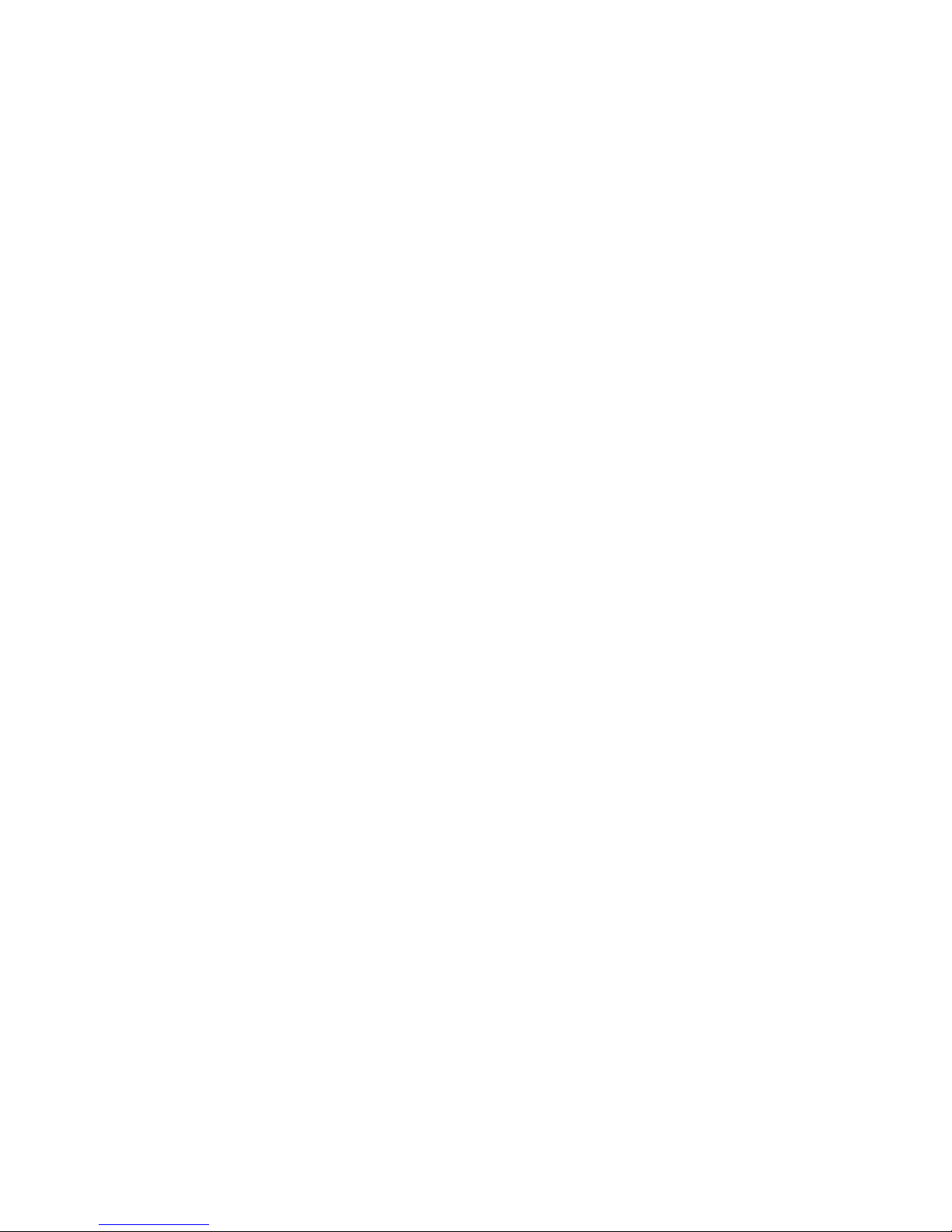
Do not use excessive force when operating the
keyboard. Do not let the keyboard drop onto a hard
surface. Do not put heavy objects on your folded or
unfolded keyboard. Keep the keyboard away from
sharp objects. Please do not spill any liquids on the
keyboard Clean with soft moist cloth.
Avoid exposing the keyboard to extreme
temperatures (below 32F/2Co or above 104F/40Co).
Extreme temperatures may cause the protective
cover to warp or become deformed, and potentially
reduce your V100’s lifespan.
Avoid shining the LED lights in the eyes of humans
and animals. Do not use the keyboard outdoors
during a thunderstorm. Thunderstorms may cause
malfunction and increase the risk of electric shock.
TROUBLESHOOTING INSTRUCTIONS
This can happen when the battery has lost charge.
Charge the V100 for at least 30 minutes and the
problem should be solved.
THE LED LIGHT DOES NOT RESPOND WHEN TURNING
THE KEYBOARD ON
1. Turn off the V100.
2. Go to the pairing menu on your source device
and delete all saved devices from the list by
clicking on “Forget this device”.
CAN'T CONNECT THE KEYBOARD TO YOUR DEVICE
3. Turn the Pairing Mode on your source device
OFF then back ON; DICTOPRO V100 will be
deleted.
4. Power OFF your source device; turn it back on.
5. Power ON the V100.
6. Enter the device into the pairing mode and
follow the instruction for connecting.
If prompted for a password, enter 0000 on your
device.
MY DEVICE IS ASKING FOR A PASSWORD
1. Ensure the V100 is fully charged.
2. Ensure that the distance between your device
and the keyboard is less than 30 feet / 10
meters.
3. Ensure that nothing is blocking the signal
between your device and the V100.
4. Check if the keyboard is running out of power.
FREQUENT DISCONNECTION

TECHNICAL SPECIFICATIONS
Operating distance
Battery life
Charging time
Standby time
Battery capacity
Charging port type
Key Life
Unfolded Dimensions
30 feet / 10 meters
Up to 40 hours
Up to 2 hours
30 days
110mAh
Micro USB
3 million clicks
328×102×5.8 mm / 12.9×4.0×0.25 inches
158×102×13 mm / 6.22×4.0×0.6 inches
Folded Dimensions
Please visit dictopro.com to
register YOUR warranty.
WARRANTY
Contact us:
Manufactured by Productech Corp.
www.productech.co
1 YEAR PARTS AND
LABOR WARRANTY
Thank you for choosing Dictopro as your trusted
brand of wireless keyboards. We sincerely hope you
enjoy the great comfort and seamless usability
Dictopro provides. We love making our customers
happy by providing true value with our products.
If for any reason, you are not completely satisfied with
your purchase, or have any questions, please let us
know by contacting us at support@dictopro.com for
FAQ, tips, customer care or any other possible need.
We care about our customers more than anything and
are always here to serve you.
THANK YOU

Made in China
V100
Wireless keyboard!
Table of contents
Other Dictopro Keyboard manuals