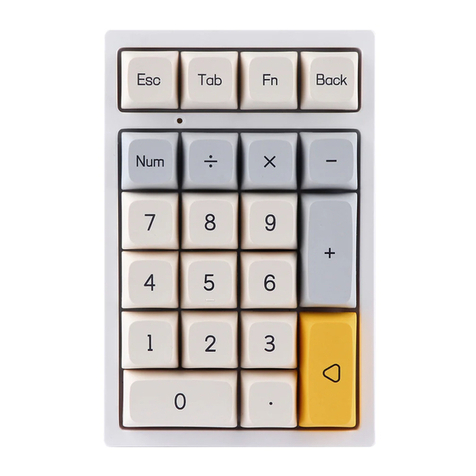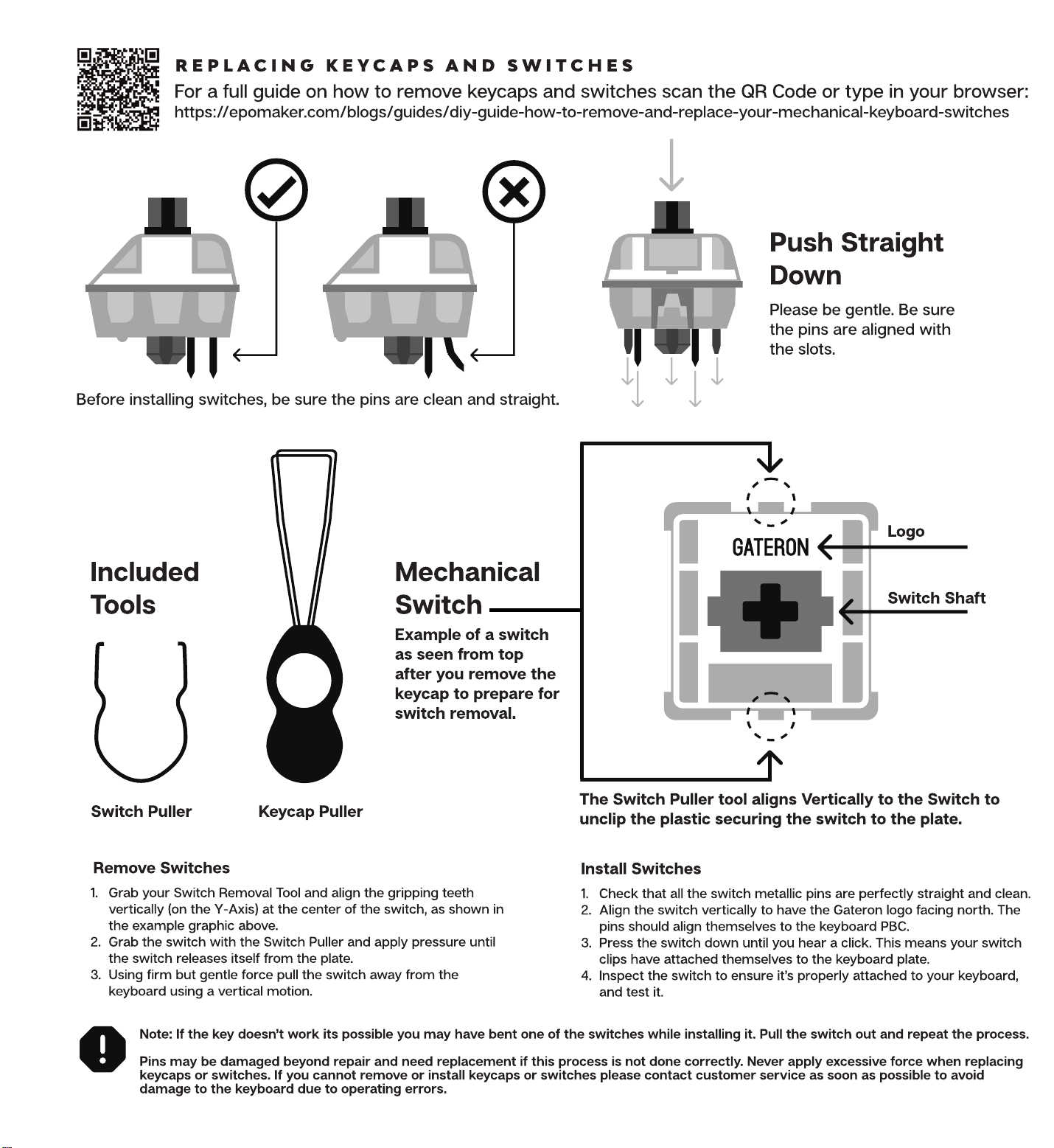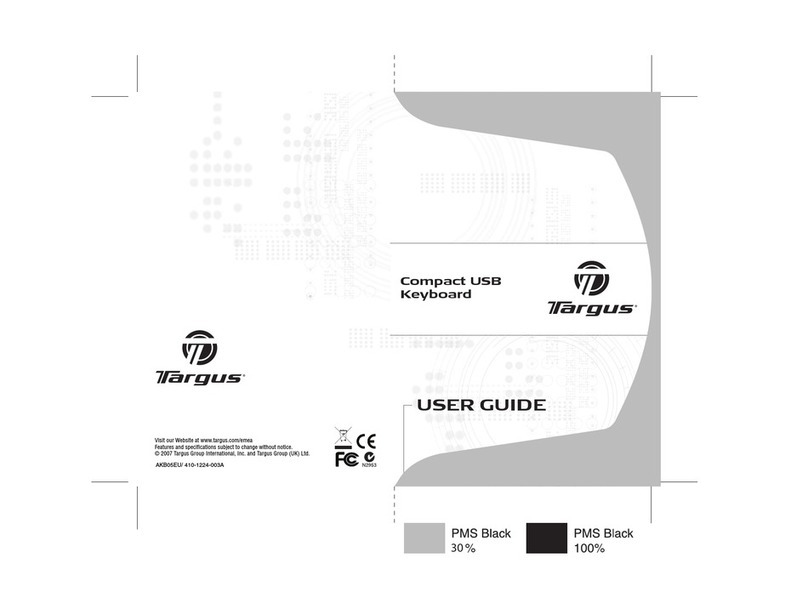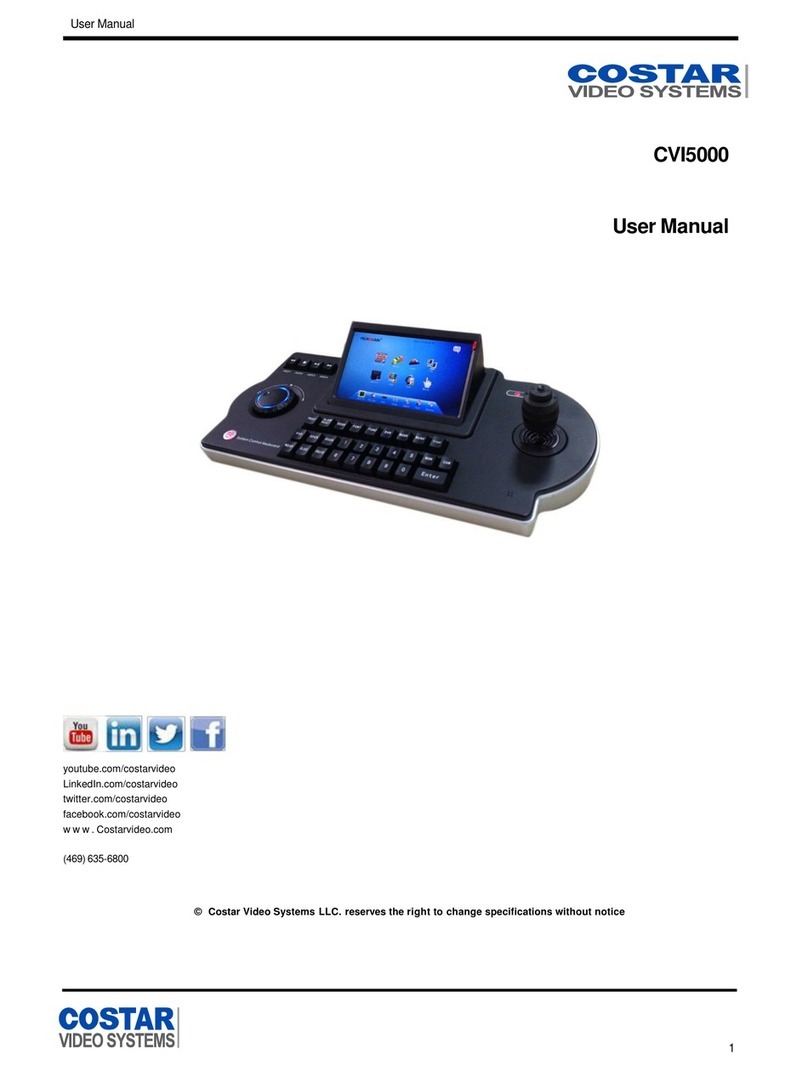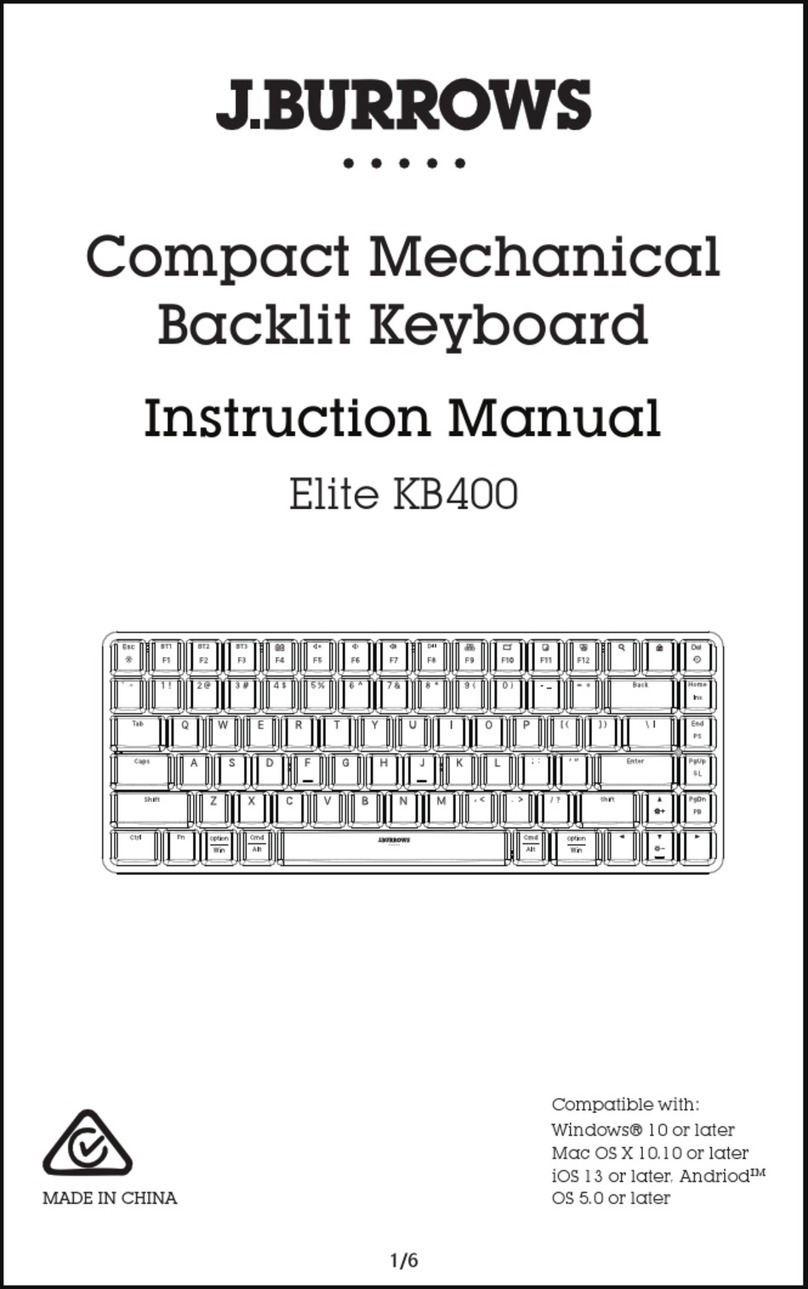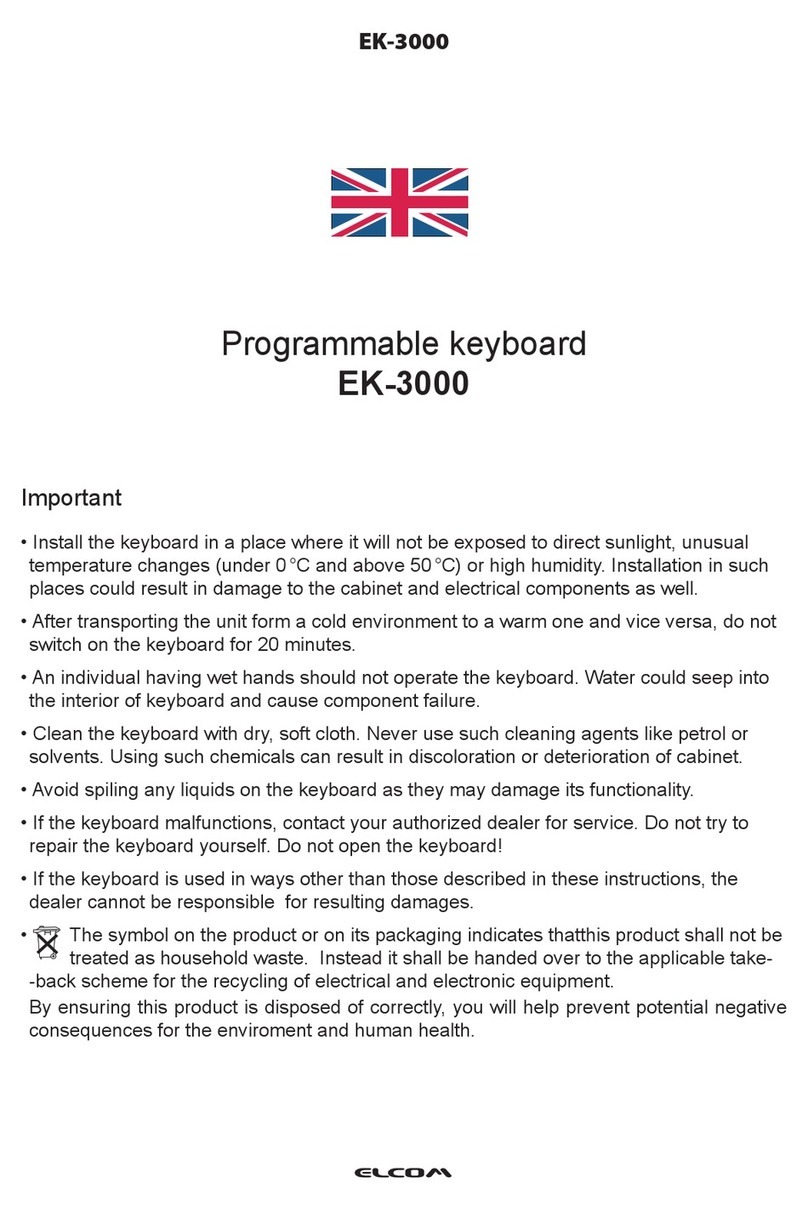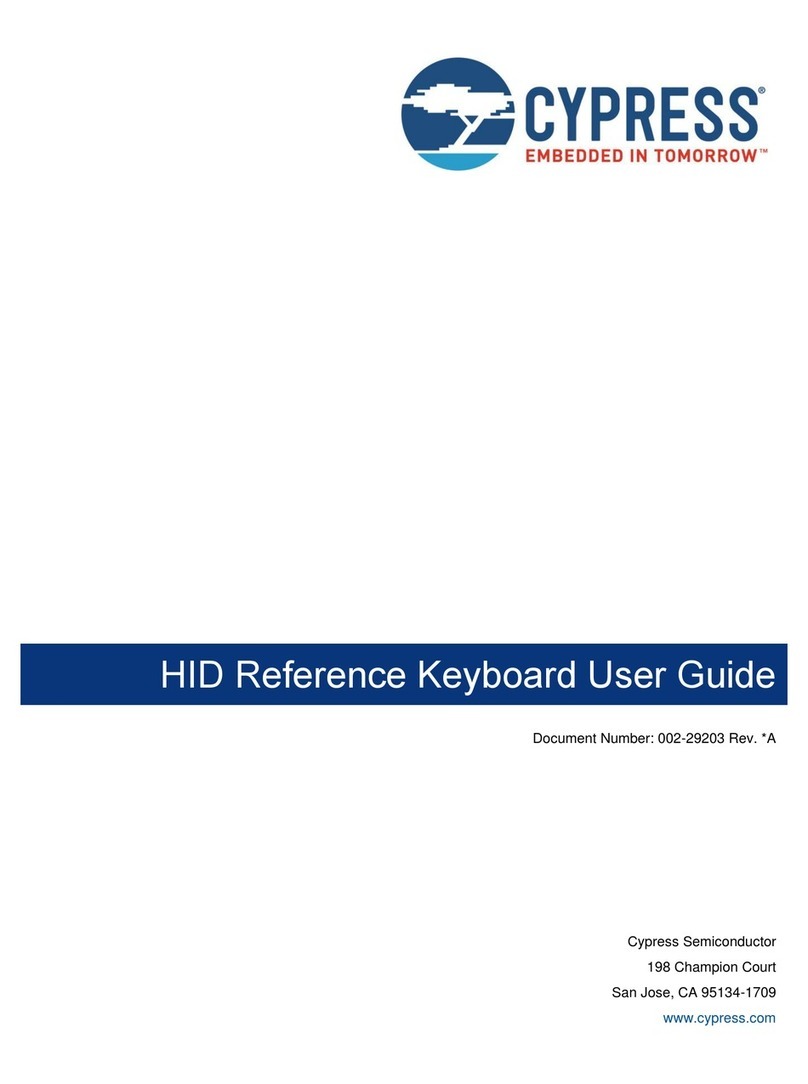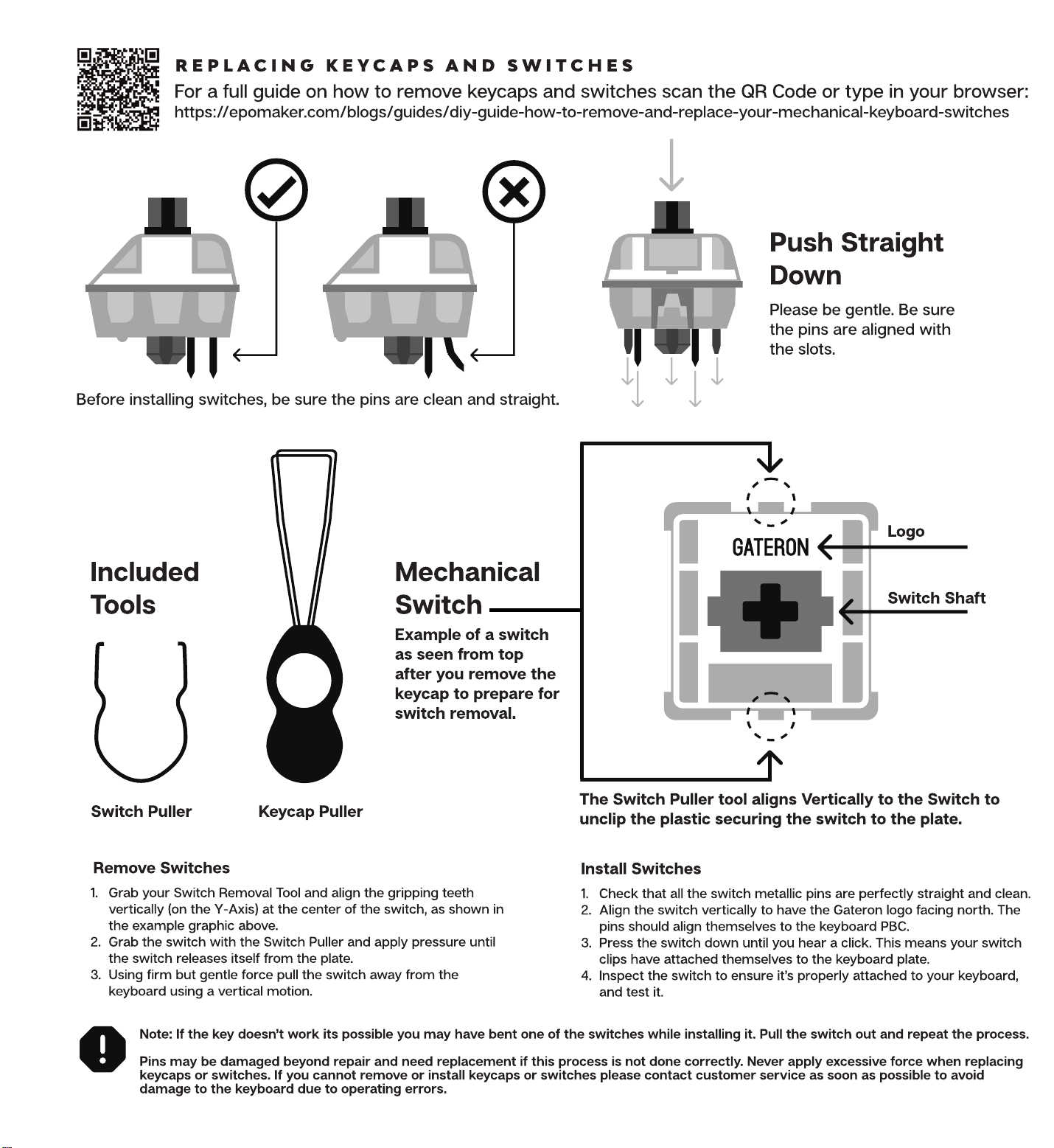
REPLACING KEYCAPS AND SWITCHES
For a full guide on how to remove keycaps and switches scan the QR Code or type in your browser:
https://epomaker.com/blogs/guides/diy-guide-how-to-remove-and-replace-your-mechanical-keyboard-switches
x
Push Straight
Down
Please be gentle. Be sure
the pins are aligned with
the slots.
Before installing switches, be sure the pins are clean and straight.
n
GATERON
Included
Tools
Switch Puller
Remove Switches
Mechanical
Switch
Example of a switch
as seen from top
after you remove the
keycap to prepare for
switch removal.
Logo
Switch Shaft
Keycap Puller The Switch Puller tool aligns Vertically to the Switch to
unclip the plastic securing the switch to the plate.
Install Switches
I. Grab your Switch Removal Tool and align the gripping teeth
vertically (on the Y-Axis) at the center of the switch, as shown in
the example graphic above.
2. Grab the switch with the Switch Puller and apply pressure until
the switch releases itself from the plate.
3. Using firm but gentle force pull the switch away from the
keyboard using a vertical motion.
2.
3.
4.
Check that all the switch metallic pins are perfectly straight and clean.
Align the switch vertically to have the Gateron logo facing north. The
pins should align themselves to the keyboard PBC.
Press the switch down until you hear a click. This means your switch
clips have attached themselves to the keyboard plate.
Inspect the switch to ensure it's properly attached to your keyboard,
and test it.
Note: If the key doesn't work its possible you may have bent one of the switches while installing it. Pull the switch out and repeat the process.
Pins may be damaged beyond repair and need replacement if this process is not done correctly. Never apply excessive force when replacing
keycaps or switches. If you cannot remove or install keycaps or switches please contact customer service as soon as possible to avoid
damage to the keyboard due to operating errors.