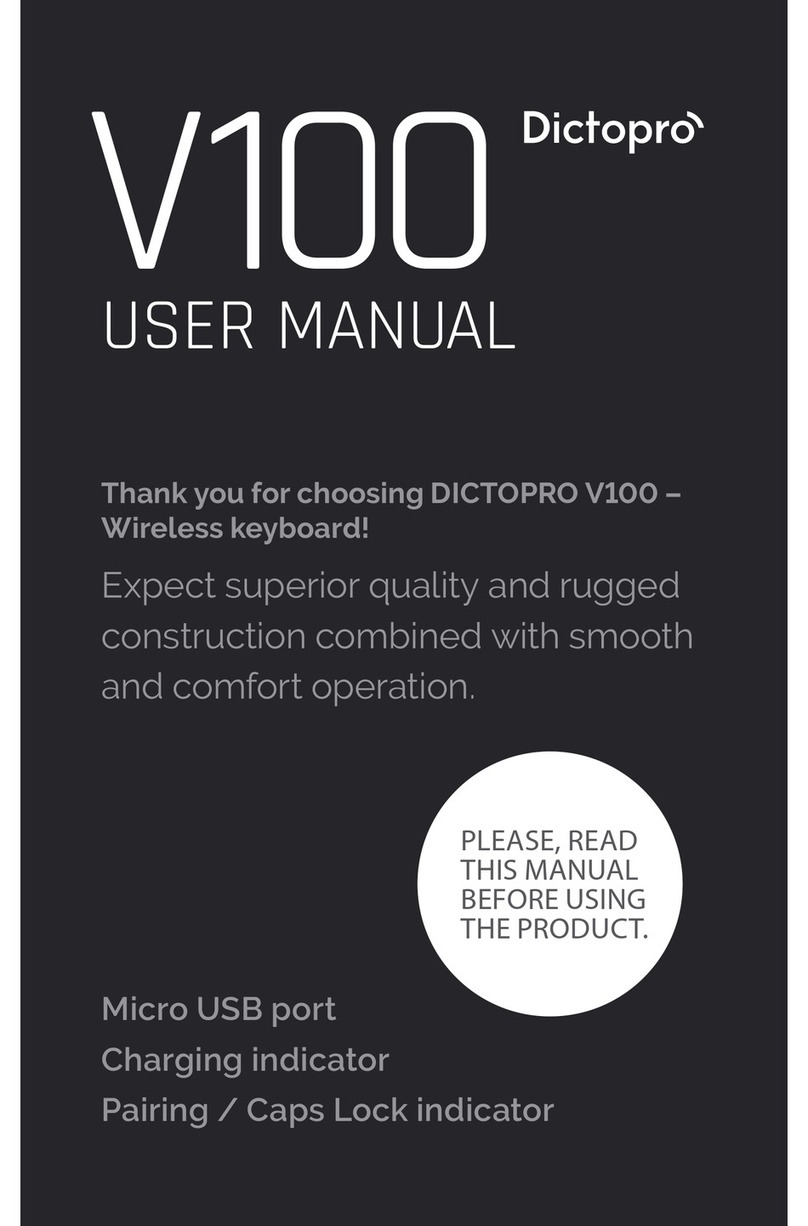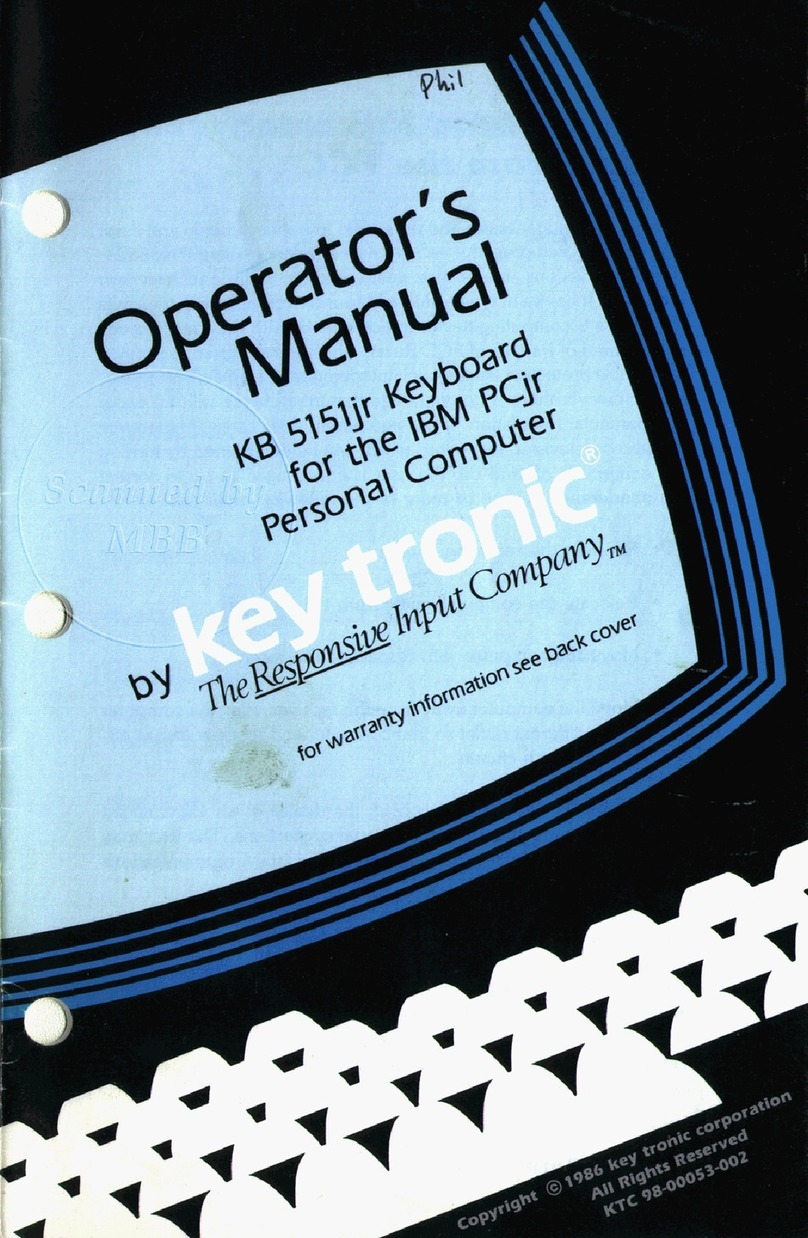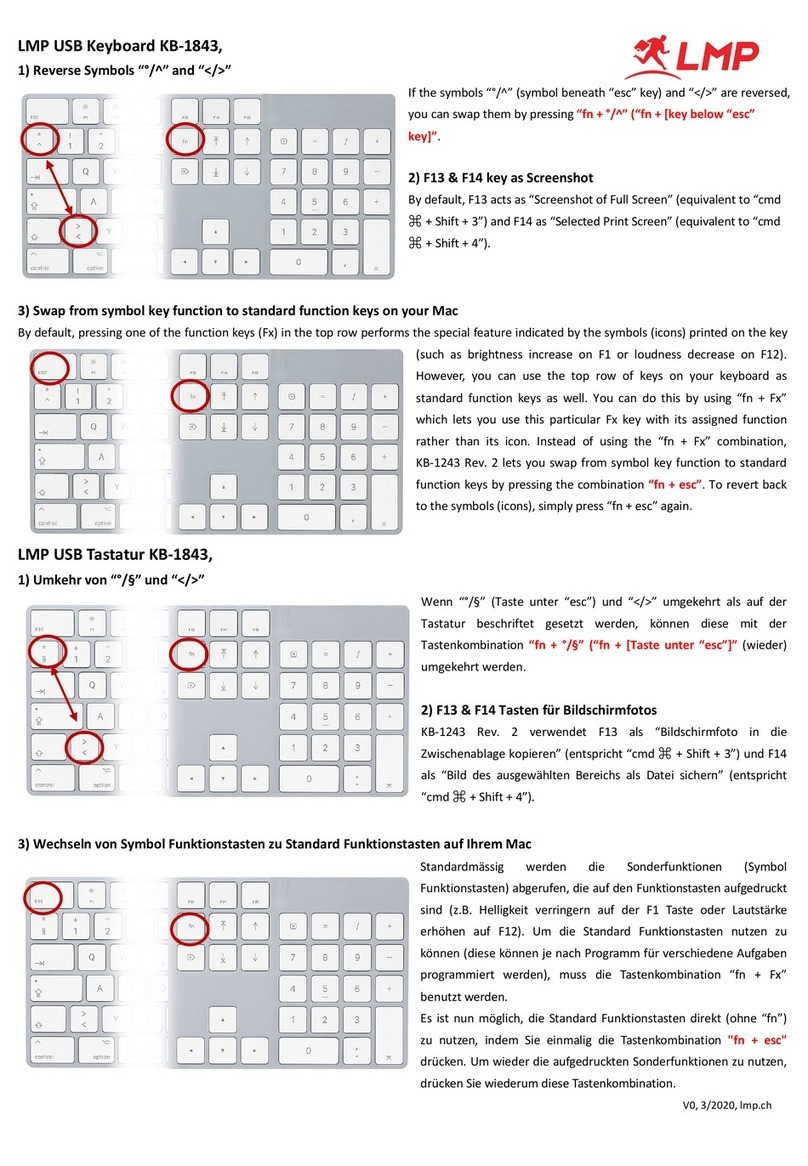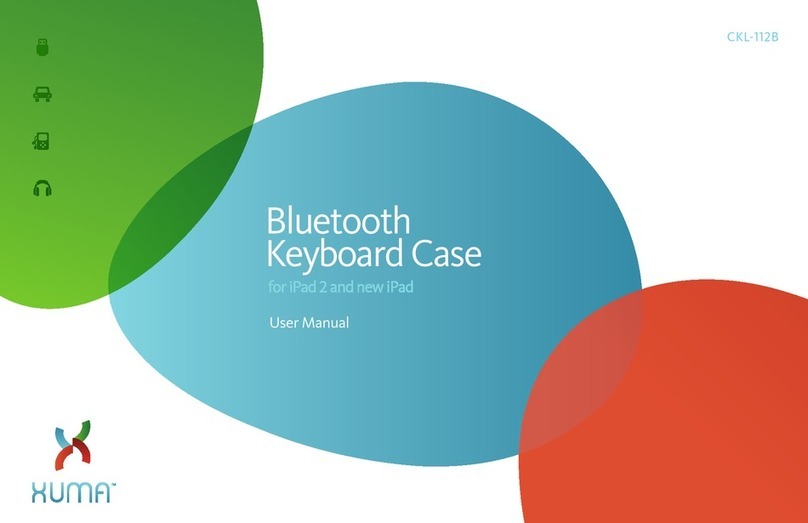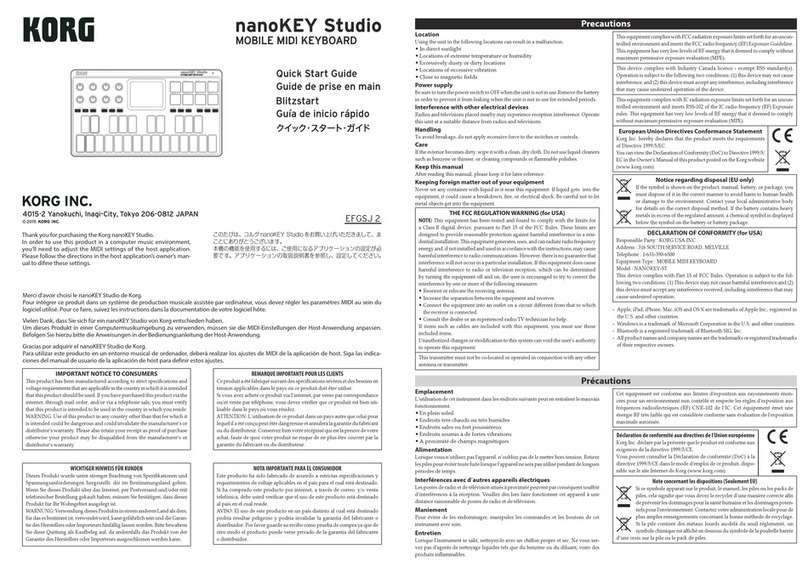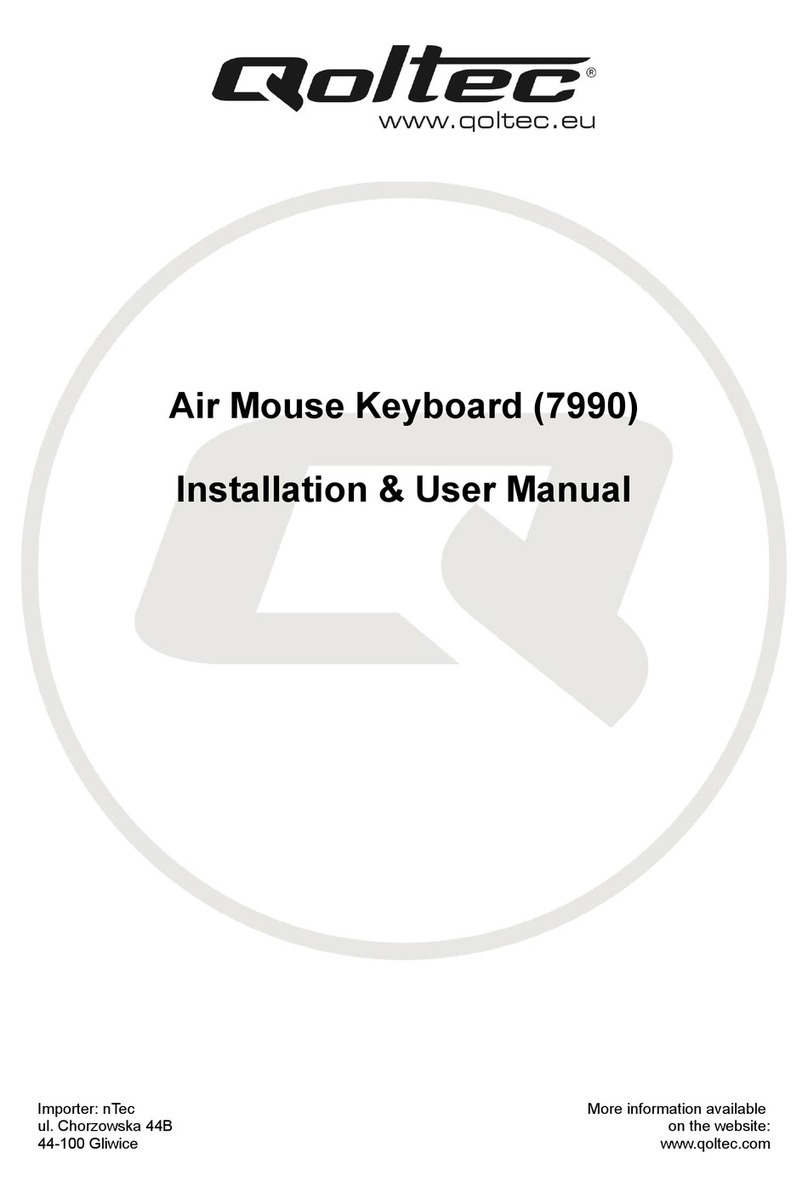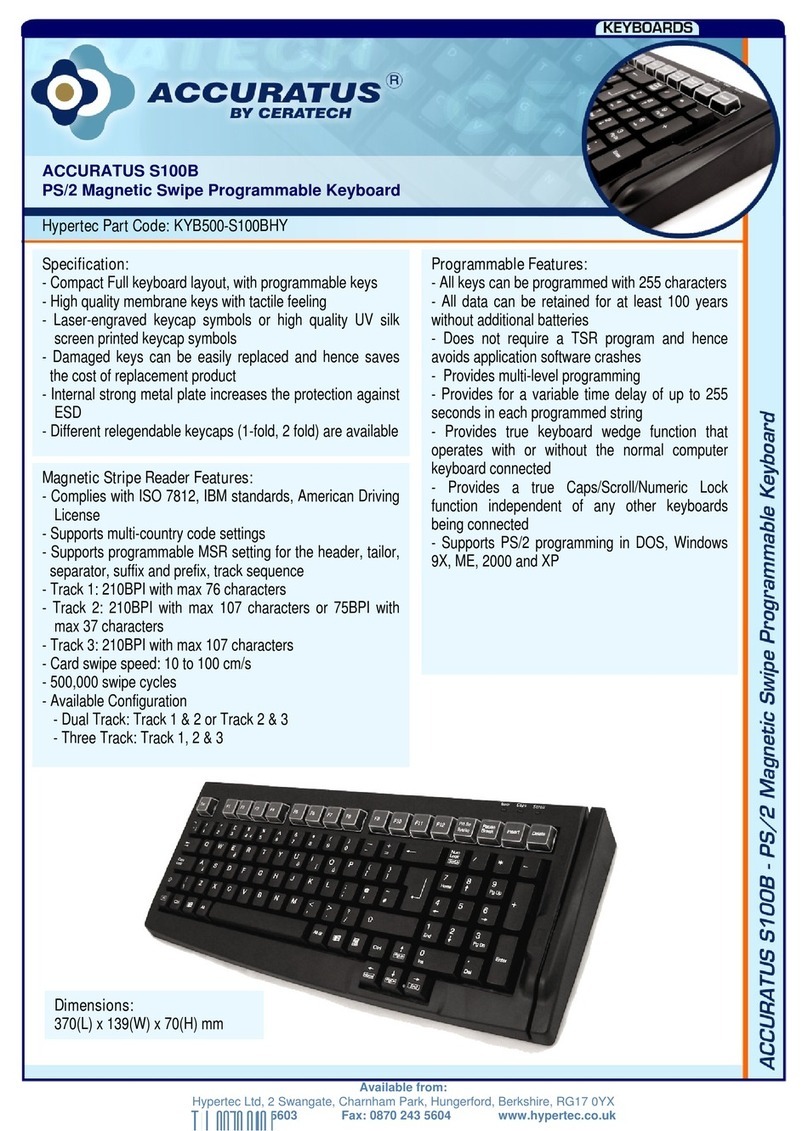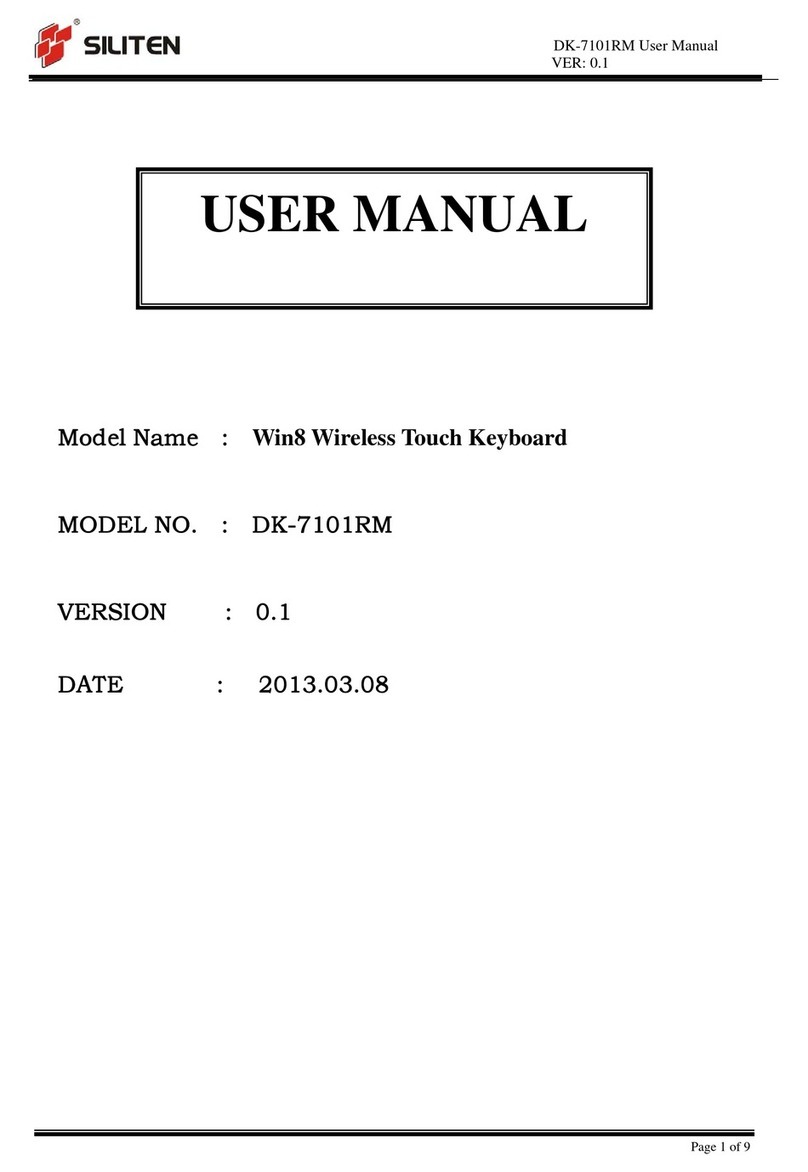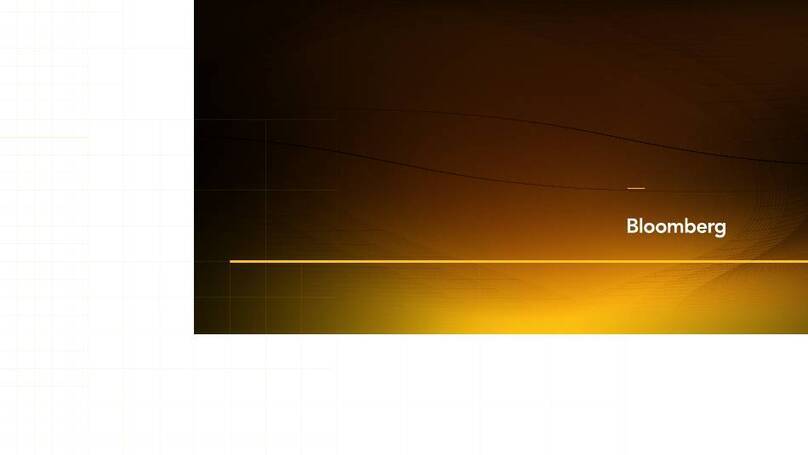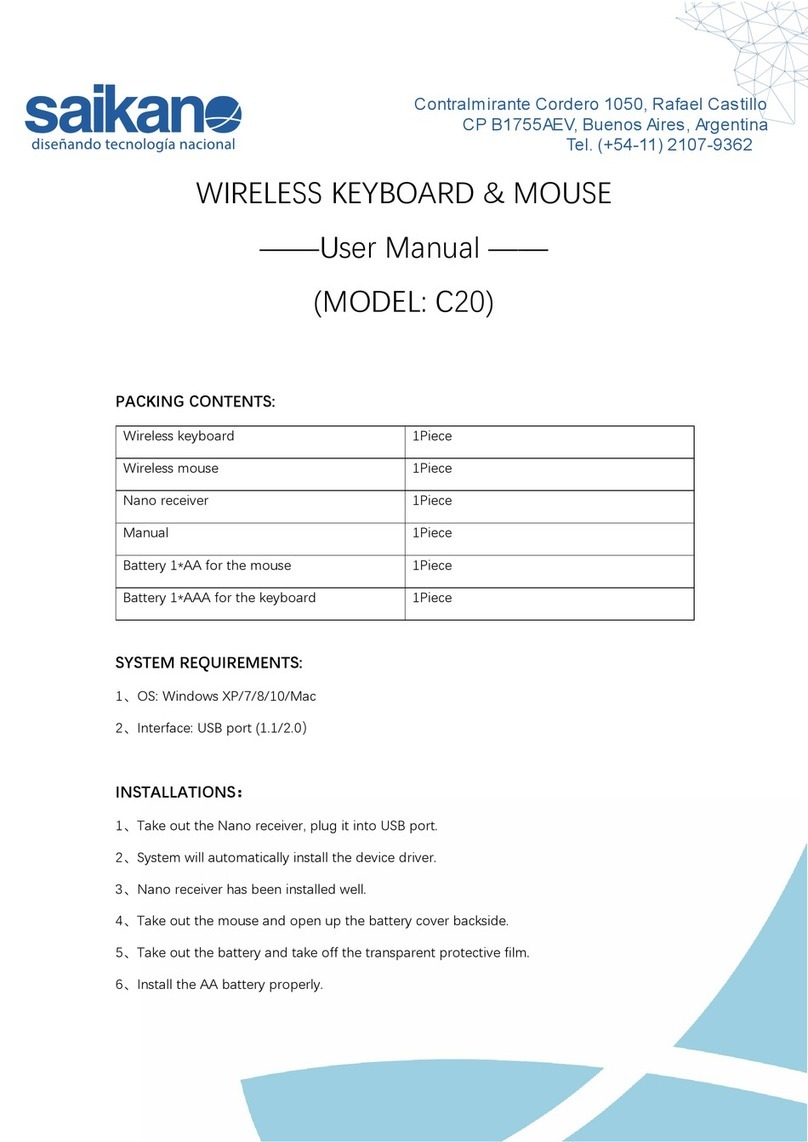Dictopro D100 User manual

D100
USER MANUAL
Thank you for choosing DICTOPRO D100 –
Wireless keyboard!
Expect superior quality and rugged
construction combined with smooth
and comfort operation.
On/Off switch
Micro USB port
Connect button
Charging indicator
Status indicator
PLEASE, READ
THIS MANUAL
BEFORE USING
THE PRODUCT.

Tablet / iPad
stand opening
Stand case
PACKAGE CONTENTS
Dictopro D100 Micro-USB
charging cable
POWER ON/OFF
SETTING UP YOUR D100
Extend the tab to
desired position to
support your preffered
screen angle
To turn on your D100, slide the “power” switch to
the ON position. The LED bulb will light up for 5
seconds, and then turn off. To turn the D100 off,
slide the “power” switch to the OFF position.

PAIRING
DICTOPRO D100 is enabled with 3 pairing
channels and can remember 3 paired
devices. One device occupies one channel.
Paring with the 1st device
1. Pairing: For pairing, press the “Connect” button.
The pairing LED will blink BLUE rapidly indicating
device is in pairing mode.
2. Using your smart device, scan/search for all
available devices
3. Select DICTOPRO D100 from the devices list.
4. Once D100 is successfully paired andconnected,
the Pairing LED will turn off.
Paring with the 2nd device
1. Press FN+ . The Pairing LED will light BLUE,
press the “Connect” button
2. Repeat the pairing steps 2-4 as described above.
2
Reset the keyboard
Press Fn + (left) Shift + Backspace, Status LED
will flash blue, then off. Turn off D100, then
turn on again, all paired devices will be
deleted.
KEYBOARD CHANGING LANGUAGE
FN+LOCK:
KEYBOARD SHORTCUTS
Samsung Android: Shift + Space
Google Android: Ctrl + Space
Windows: Win + Space
iOS 9 and above: Ctrl + Space
1a.
1b.
2. When the Fn key is locked, all the function
keys will be implemented directly.
Press Fn + Shift + (for Windows)
Press Fn + (for iOS and Android)
Paring with the 3rd device
1. Press FN+ . The Pairing LED will light BLUE,
press the “Connect” button
2. Repeat the pairing steps 2-4 as described above.
3

FN+ IOS ANDROID WINDOWS
Volume up Volume up
Esc Fn Lock N/A Fn Lock
Home Home N/A
Brightness
increase N/A Brightness
increase
Brightness
decrease N/A Brightness
decrease
N/A Mouse
right key
Mouse
right key
N/A Return N/A
Search Search Search
Last track Last track Last track
Play/Pause Play/Pause Play/Pause
Next track Next track Next track
Mute Mute Mute
Volume down Volume down Volume down
Volume up
F22
@
F11
!
F33
#
F44
$
F55
%
F66
>
F77
&
F88
*
F99
(
F100
)
F11
-
–
F12=
+
FN+ IOS ANDROID WINDOWS
Pairing
channel 2
Pairing
channel 2
Pairing
channel 2
1
Q
2
W
Pairing
channel 3
Pairing
channel 3
Pairing
channel 3
3
E
Pairing
channel 1
Pairing
channel 1
Pairing
channel 1
N/A Line front Line front
Home
N/A Line end Line end
End
N/A Page up Page up
PgUp
N/A Page down Page down
PgDn
FN + SHIFT + IN WINDOWS SYSTEM
Esc
F11
!
F22
@
F33
#
F44
$
F55
%
F66
>
F77
&
F88
*
F99
(
F100
)
F11
-
–
F12=
+
Esc F3 F6 F9
F12
F1 F7 F10
F2 F8 F11
F4
F5

Do not charge your keyboard for longer than two
hours at a time, as this will lead to a reduction of
battery capacity and void your manufacturer's
warranty.
Unplug the D100 from the charging cable and the
cable itself from the power source when not in use.
If left unused, a fully charged battery will lose its
charge over time. We recommend fully charging
the D100 twice a month to ensure sufficient
battery life.
Do not leave the keyboard exposed to extreme
heat or cold as this will reduce the capacity and
lifespan of the battery.
Do not place the keyboard close to fire as the
batteries may explode. Batteries may also explode
if damaged.
Make sure the keyboard is completely dry before
charging.
Lights red when keyboard is charging. Once D100 is
fully charged, the LED will turn off.
When keyboard is on, flashes blue for 5 seconds, then
turns off.
When battery level is lower than 20%, flashes blue
rapidly – please charge the battery.
Power Indicator:
IMPORTANT CHARGING AND
BATTERY INFORMATION
RECONNECTING
After the connection is lost, the D100 will try to
reconnect automatically to any previously paired
devices. If reconnection does not happen
automatically, please go through the “pairing”
instructions above.
CHARGING AND BATTERY
To obtain optimum power capacity, the D100
should be charged using the provided USB cable
in your packaging box. To charge the D100, plug
the USB side of the cable into a power source and
the Micro USB side into the port on the edge of
D100. The keyboard will enter sleep mode after
being idle for 30 minutes. To activate it, press any
key and wait for 3 seconds.

Do not charge your keyboard for longer than two
hours at a time, as this will lead to a reduction of
battery capacity and void your manufacturer's
warranty.
Unplug the D100 from the charging cable and the
cable itself from the power source when not in use.
If left unused, a fully charged battery will lose its
charge over time. We recommend fully charging
the D100 twice a month to ensure sufficient
battery life.
Do not leave the keyboard exposed to extreme
heat or cold as this will reduce the capacity and
lifespan of the battery.
Do not place the keyboard close to fire as the
batteries may explode. Batteries may also explode
if damaged.
Make sure the keyboard is completely dry before
charging.
IMPORTANT SAFETY INFORMATION
Never attempt to disassemble or modify your
keyboard for any reason. Doing so may cause the
keyboard to malfunction or become combustible.
Damaging the keyboard will void your manufactur-
er’s warranty.
Do not use excessive force when operating the
keyboard. Do not let the keyboard drop onto a hard
surface. Do not put heavy objects on your folded or
unfolded keyboard. Keep the keyboard away from
sharp objects. Please do not spill any liquids on the
keyboard Clean with soft moist cloth.
Avoid exposing the keyboard to extreme
temperatures (below 32F/2Co or above
104F/40Co). Extreme temperatures may cause the
protective cover to warp or become deformed, and
potentially reduce your D100’s lifespan.
Avoid shining the LED lights in the eyes of humans
and animals. Do not use the keyboard outdoors
during a thunderstorm. Thunderstorms may cause
malfunction and increase the risk of electric shock.
TROUBLESHOOTING INSTRUCTIONS
This can happen when the battery has lost charge.
Charge the D100 for at least 30 minutes and the
problem should be solved.
CAN'T CONNECT THE KEYBOARD TO YOUR DEVICE
1. Turn off the D100.
2. Go to the Pairing menu on your source device
and delete all saved devices from the list by
clicking on “Forget this device”.
3. Turn the Pairing Mode on your source device
OFF then back ON; DICTOPRO D100 will be
deleted.
4. Power OFF your source device; turn it back on.
5. Power ON the D100.
6. Enter the device into the pairing mode and
follow the instruction for connecting.
MY DEVICE IS ASKING FOR A PASSWORD
If prompted for a password, enter 0000 on your
device.
FREQUENT DISCONNECTION
1. Ensure the D100 is fully charged.
2. Ensure that the distance between your device
and the keyboard is less than 30 feet / 10
meters.
THE LED DOES NOT COME ON WHEN TURNING THE
KEYBOARD ON

Thank you for choosing Dictopro as your trusted
brand of wireless keyboards. We sincerely hope you
enjoy the great comfort and seamless usability
Dictopro provides. We love making our customers
happy by providing true value with our products.
If for any reason, you are not completely satisfied with
your purchase, or have any questions, please let us
know by contacting us at support@dictopro.com for
FAQ, tips, customer care or any other possible need.
We care about our customers more than anything and
are always here to serve you.
TECHNICAL SPECIFICATIONS
30 feet / 10 meters
Operating distance
Up to 60 hours
Battery life
Up to 2 hours
Charging time
150 days
Standby time
110mAh
Battery capacity
Micro USB
Charging port type
3 million clicks
Key Life
293×84×7 mm / 11.5×3.3×0.3 inches
Unfolded Dimensions
145×84×14 mm / 5.7×3.3×0.6 inches
Folded Dimensions
THANK YOU
Please visit dictopro.com to
register YOUR warranty.
WARRANTY
Contact us:
Manufactured by Productech Corp.
www.productech.co
1 YEAR PARTS AND
LABOR WARRANTY
3. Ensure that nothing is blocking the signal
between your device and the D100.
4. Check if the keyboard is running out of power.

Made in China
D100
Wireless keyboard!
Table of contents
Other Dictopro Keyboard manuals