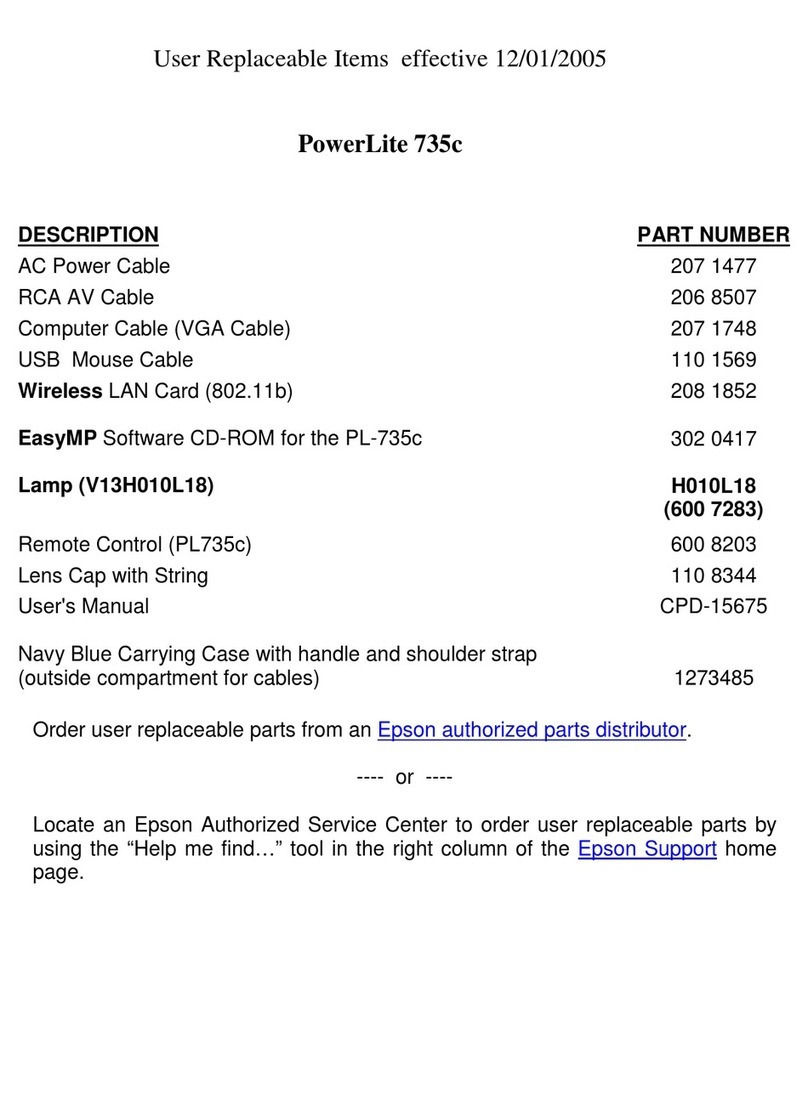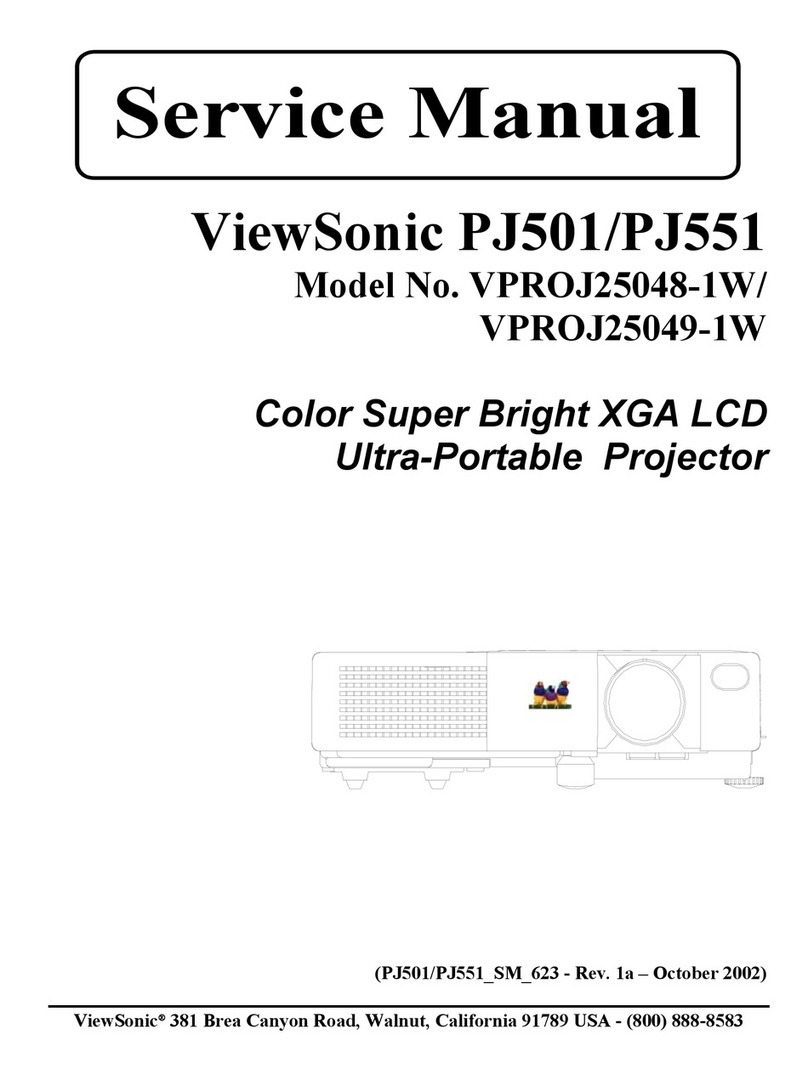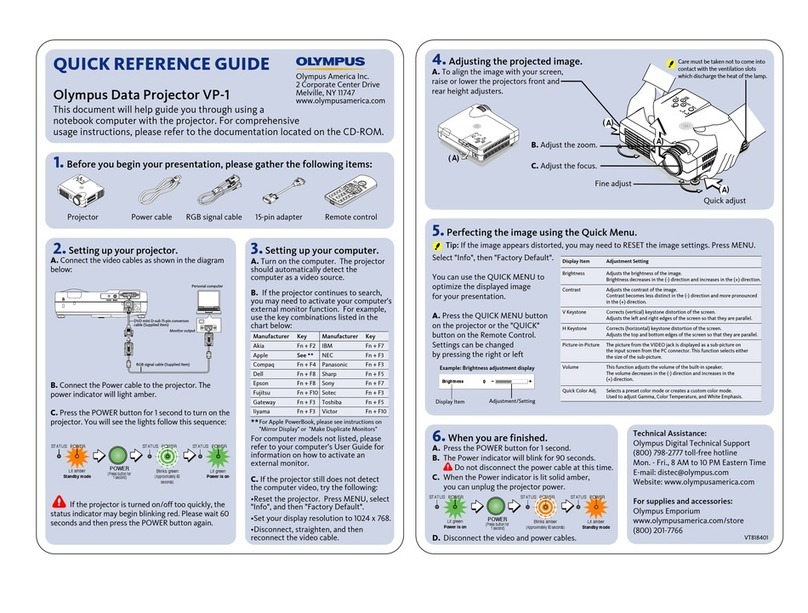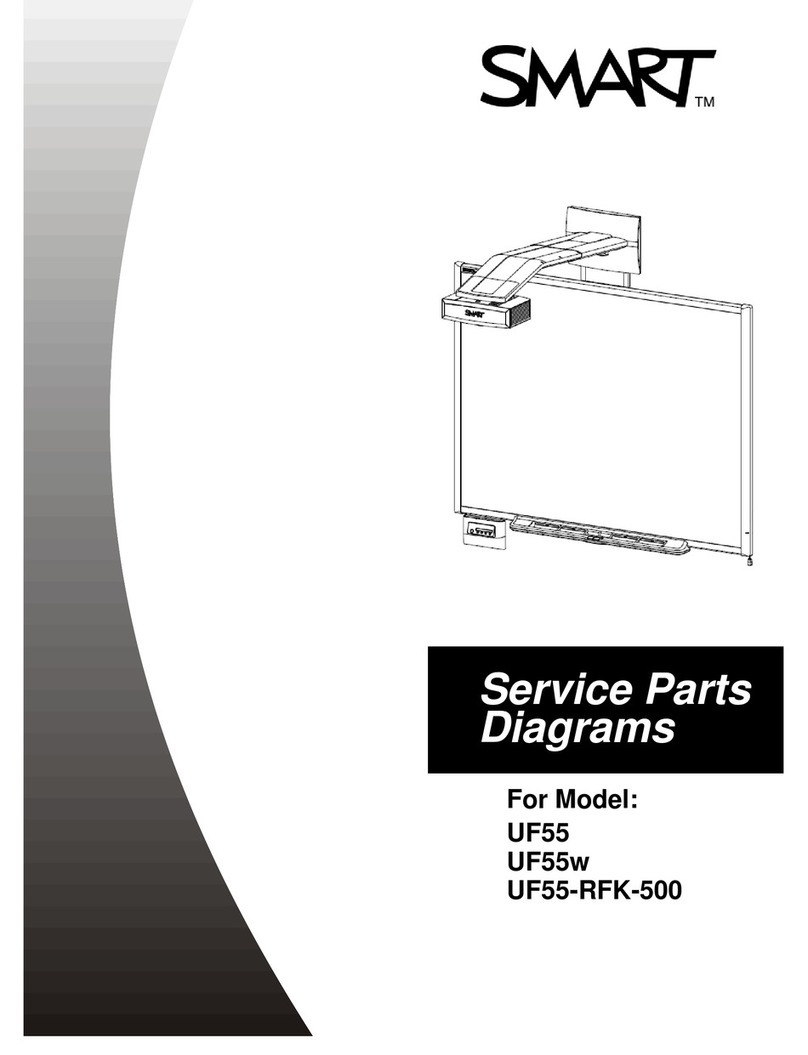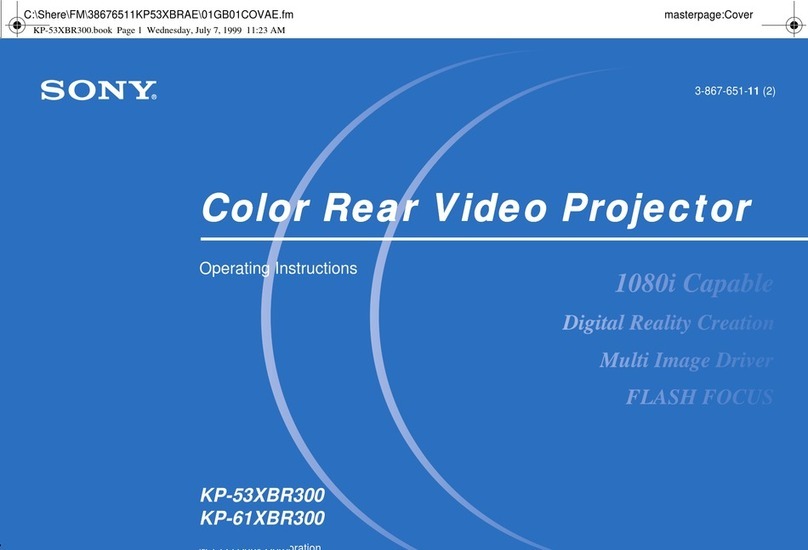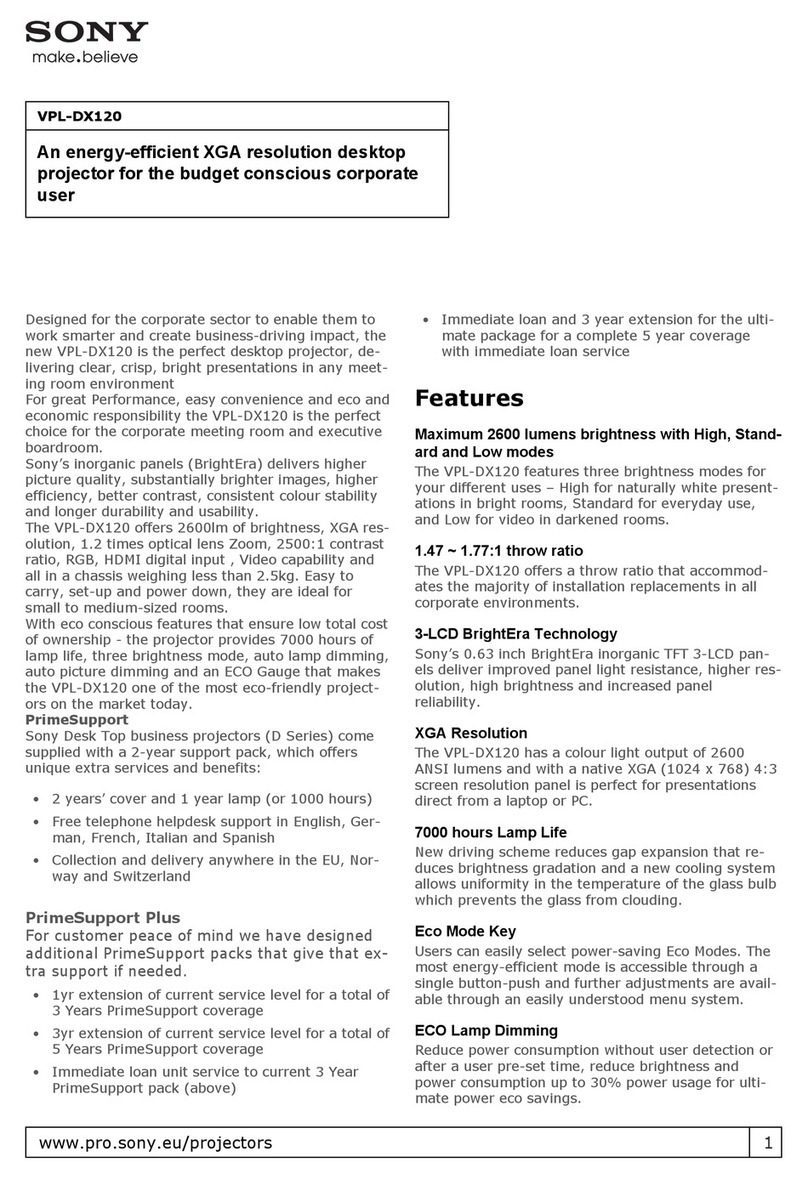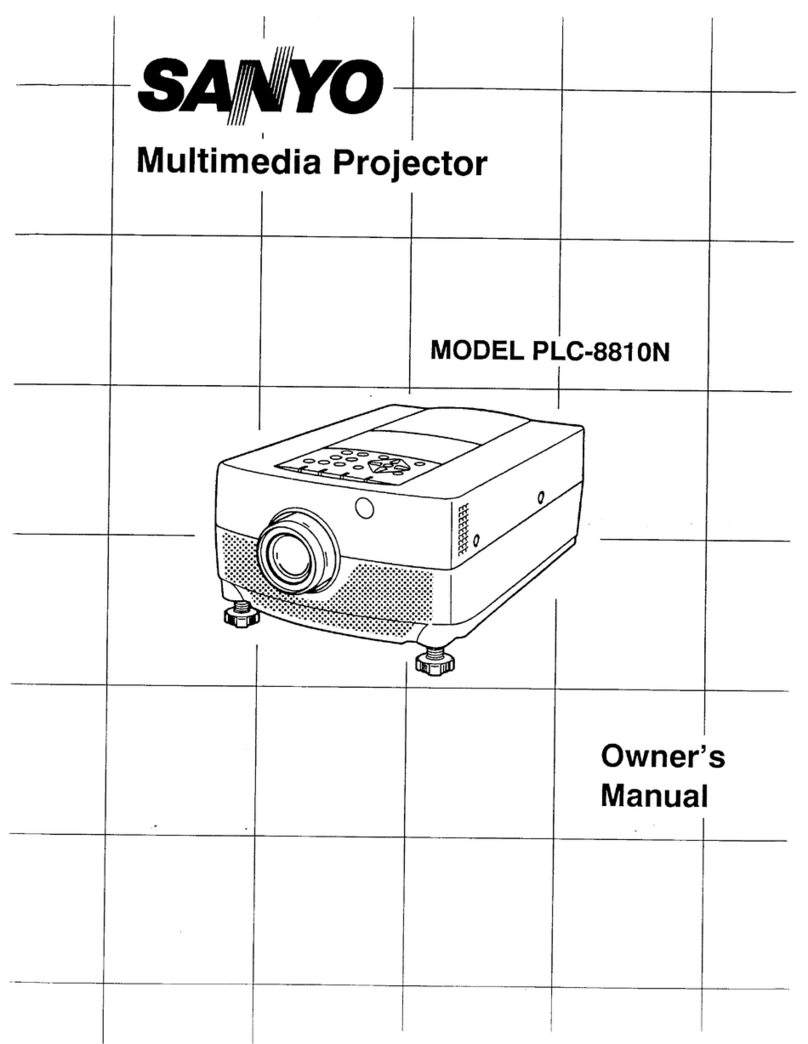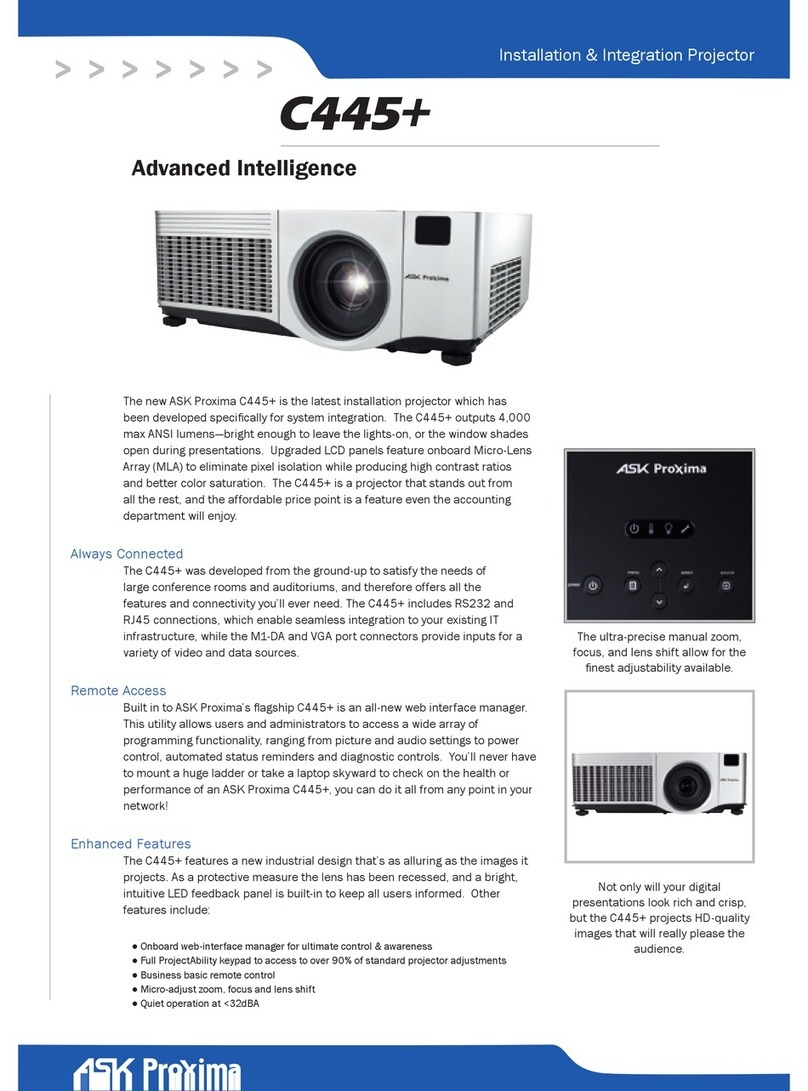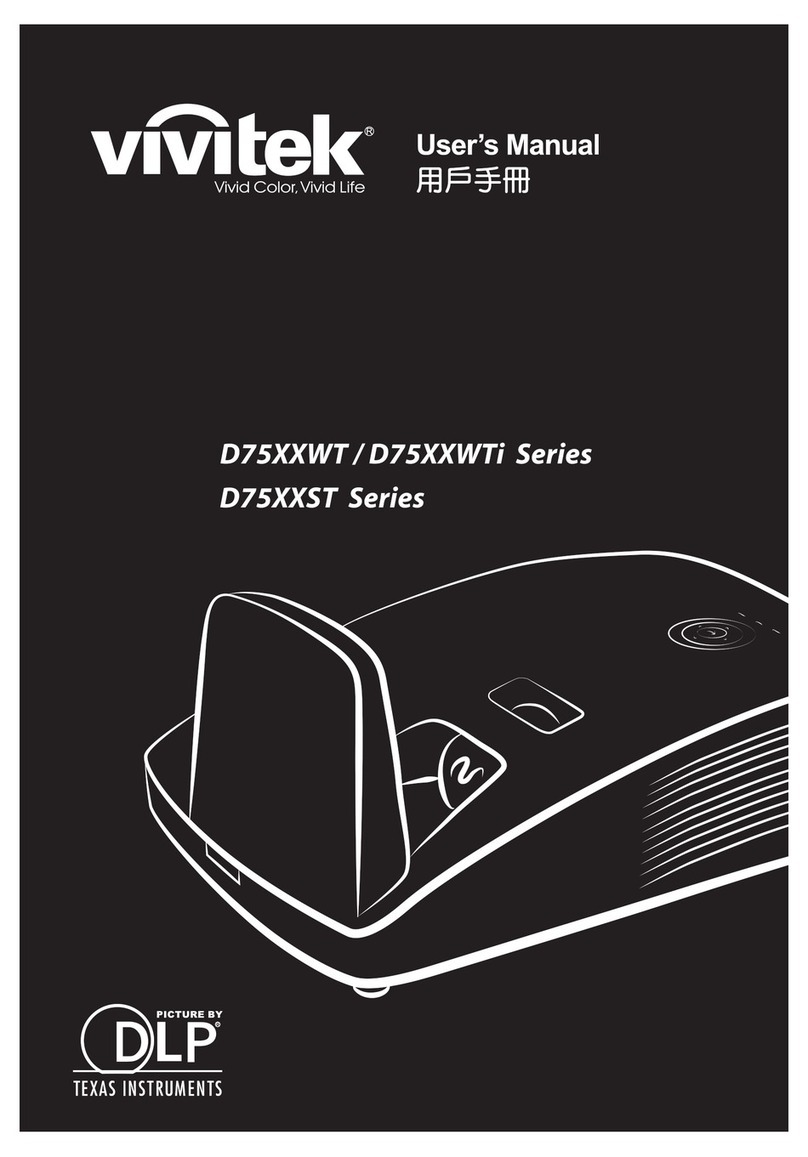digi-tech AP4006 User manual

Portable
LED Projector
with Built-in Speakers
AP4006
Model:
Instruction Manual

1
Table of Contents
General Safety Instructions 2
Portable LED Projector 3
Product Overview 3
Controls 4
Power Adaptor Installation 4
Remote Control 5
Installing/Removing Remote Control
Batteries
6
Product Operation 7
Placing Your Projector 7
Placing Your Projector on the Ceiling 8
Adjust Vertical Position 8
Removing and Closing Lens Cover 9
Reducing Image Distortion 9
Connecting HDMI to the Projector 10
HDMI HD Signal Input 10
Connecting AV to the Projector 11
Connecting Audio Output to the Projector 12
Installing USB Device and MicroSD Card 12
Using MicroSD Card and USB Playback
(Media Player)
13
Troubleshooting 14
Specifications 15

2
GENERAL SAFETY INSTRUCTIONS:
1. Do not look directly into the projector light.
2. Don’t touch the projector lens.
3. Mains adapter is used as disconnect device and it should remain readily
operable during intended use. In order to disconnect the apparatus from
the mains completely, the mains plug should be disconnected from the
mains socket outlet completely.
4. Use of controls or adjustments or performance of procedures other than
those specified may result in hazardous radiation exposure.
5. Changes or modified to this unit not expressly approved by the party
responsible for compliance could void the user’s authority to operate the
equipment.
6. Use of this unit near fluorescent lighting may cause interference regarding
use of the remote. If the unit is displaying erratic behavior move away from
any fluorescent lighting, as it may be the cause.
7. Shock hazard - Do Not Open.
8. Caution and marking information is located at the rear or bottom of the
apparatus.
9. To reduce the risk of fire or electric shock, do not expose this apparatus to rain,
moisture, dripping, or splashing.
10. Objects filled with liquids, such as vases, shall not be placed on the apparatus.
11. Last but not least, if you can not get sound from projector when you play
Dolby sound videos, (Amazon fire stick, Netflix, Blue-ray movies and so on)
Please turn off the Dolby sound on your device or apps.

3
PRODUCT OVERVIEW:
1Power Button
2Return Button
3Navigation
4Menu Button
5Source Button
6Keystone Connection
7Focusing Ring
8Lens
9Headphone Jack
10 AV
11 Micro SD Card Slot
12 HDMI Port 1
13 HDMI Port 2
14 USB Port
15 DC
16 VGA Port
17 Power ON Indicator
18 IR Window (Rear Side)
19 IR Window (Front Side)
20 Adjusting Knob

4
CONTROLS:
POWER ADAPTOR INSTALLATION:
Follow below picture to connect power adapter. Connect small end of adapter first.
Plug the adapter body to power outlet.

5
REMOTE CONTROL:
OK
1 2 3
4 5 6
78 9
0
SOURCE
GOTO ZOOM
MENU
FLIP VOL –
EXIT
VOL +
1Power
Press to ON/OFF power.
2Mute
Press to mute volume.
3Previous / Next
Press to skip between chapters
or tracks.
4Back / Fwd
Press to search through an
individual chapter or track.
5Stop
Press to stop playback.
6Flip
Press to flip display image 180°.
7VOL+ / VOL-
Press to adjust audio level.
8Play/Pause
Press to play or pause an
individual chapter or track.
9Arrows/OK
Press to navigate and confirm
selections in Settings and other
menus.
10 Source
Press to select media source AV,
HDMI, PC, MEDIA
11 Menu
Press to access projector
Settings.
12 Exit
Press to exit menus.
13 Go To/Number Keypad
Press to enter specific chapter
or track numbers. Use Play
button to begin playing.
14 Zoom
Press to zoom display image
in or out.

6
INSTALLING/REMOVING REMOTE CONTROL BATTERIES:
AAA/ UM4
AAA/ UM4
BATTERYDOOR
Batteries
Requires 2 x AAA
batteries (not included).
Remove the battery compartment cover on the back of your remote by carefully
sliding to open. The battery cover can then be lifted away. Fit the correct batteries
(2 X AAA batteries not included), referring to the polarity markings. Finally, replace
the cover.
NOTES:
• Batteries shall not be exposed to excessive heat such as sunshine, fire
• Be sure that the batteries are installed polarity correctly.
• Only same or equivalent type batteries as recommend are to be used.
• Do not dispose of batteries in fire, battery may explode or leak. Do not try to
recharge a battery
• Do not mix old and new batteries.
• Do not mix alkaline, standard (carbon-zinc), or rechargeable (ni-cad, ni-mh, etc)
batteries

7
PLACING YOUR PROJECTOR:
Your projector can be installed in four different configurations (see picture below):
Front Table:
Select this location with the projector placed near the floor in front of the screen.
This is the most common way to position the projector for quick setup and
portability.
Front Ceiling:
Select this location with the projector suspended upside-down from the ceiling in
front of the screen. NOTE: A projector mount is required to install the projector in
a ceiling.
Rear Table:
Select this location with the projector placed near the floor behind the screen.
NOTE: That a special rear projection screen is required.
Rear Ceiling
Select this location with the projector suspended upside-down from the ceiling
behind the screen. NOTE: A projector mount is required to install the projector in a
ceiling. A special rear projection screen is required.
FRONT TABLE
FRONT CEILING
REAR TABLE
REAR CEILING

8
When installing the projector in the ceiling, please purchase a projector mount
recommended by an installation professional and follow the instructions that come
with the mount.
Before installing the projector in the ceiling, please check to make sure the ceiling
structure can support the weight of the projector and the mount. If in doubt, please
ask the advice from an installation professional.
NOTE: Projector mount and screw(s) not included.
PLACING YOUR PROJECTOR ON THE CEILING:
ADJUST VERTICAL LOCATION:

9
Adjust the focus by turning the knob while
observing the image pixels near the center
of the screen. Optimal focus is obtained
when the pixels are clearly visible.
Depending on the projected screen size,
the focus near the screen edges may be
less sharp than the screen center.
Keystone image is created when the
projector beam is projected to the screen
in an angle.
Keystone correction will restore the
distorted image to a rectangular or square
shape.
REMOVING AND CLOSING THE LENS COVER:
REDUCING IMAGE DISTORTION:
It is recommended to move the projector as close to center of screen.

10
CONNECTING HDMI TO THE PROJECTOR:
HDMI HD SIGNAL INPUT:
Follow below picture to connect HDMI cable and device.
1. Turn off the unit before connect HDMI cable.
2. After connect, press the POWER button to turn on unit and power indicator
will light GREEN
3. Press the SOURCE button to HDMI mode and the video of HDMI device
will show on projector screen. There are 2 HDMI input, HDMll interface
corresponds to HDMI 1 in SOURCE mode, and HDMl2 interface corresponds
to HDMI 2 in SOURCE mode.
4. Press the POWER button twice to turn off unit power.

11
CONNECTING AV TO THE PROJECTOR:
Follow below picture to connect AV cable and device.
1. Turn off the unit before connect AV cable.
2. After connect, press the POWER button to turn on unit and power indicator
will light GREEN
3. Press the button to AV mode and the video of AV device will show on
projector screen.
4. Press the POWER button twice to turn off unit power.

12
CONNECTING AUDIO OUTPUT TO THE PROJECTOR:
INSTALL USB DEVICE AND MICRO-SD CARD
Follow below picture to connect audio cable and device.
1. Turn off the unit before connecting audio cable.
2. Connect the audio cable by following the diagram below.
3. After connect and turn on both units. Your projector sound from external
device now.
4. Turn off both units after use.
Turn off the unit before install USB / microSD Card.
Follow below picture to install USB and microSD Card.

13
USING MICROSD CARD AND USB PLAYBACK (MEDIA PLAYER):
1. Tum off the unit before install USB / microSD Card.
2. Install the USB device into USB port.
3. After connect, press the POWER button to turn on unit and the power
indicator light GREEN.
4. Press the SOURCE button to enter and use NAVIGATION buttons to search
the MEDIAPLAYER mode.
5. After selection, use NAVIGATION buttons to search the MUSIC/ PHOTO/
MOVIE icon and press the OK button to enter. If necessary, use the ◄/ ►
button to select microSD card or USB and press the OK button to enter.
6. Use NAVIGATION buttons to search the correct file and press the OK button
to preview playback file and press the RETURN button of unit or ► II button
of remote to start playback.
7. Press ◄ ◄ / ► ► button to fast search forward and rewind.
8. Press I◄ ◄ / ► ► Ibutton to search next or previous file.
9. During playback, press the ► II button to pause and press again to resume.

14
TROUBLESHOOTING:
Issues Solutions
No Image is
Projected or a “No
Signal” message is
displayed.
1. Is the power light on? If it is not on, check the
projector is plugged into the mains, that the socket
is switched on, and then press the power button on
the projector.
2. Check the lens cover has been removed.
3. Check the cables are securely attached and installed
as per the User Manual.
4. The image source may not be set correctly. Press the
Source button on the Control Panel or the Remote,
to select the correct setting.
5. Check in the Menu section under Video input signal
to make sure that has been set correctly.
The Lamp (Bulb)
switches off after a
period of time.
1. Leave the projector to cool for a few moments.
2. 0nce cooled, check if anything is blocking the
ventilation vents.
3. Turn on the projector.
If the issue persists please contact your support
provider for further assistance.
The Image is wider
at the top/bottom of
the screen.
This is called keystone and is due to the projection angle
not being perpendicular to the screen. To correct use the
projectors inbuilt keystone function to adjust the image.
Spots on the screen Using a vacuum cleaner to clean the lens. If cleaning
doesn’t resolve things, please contact your support
provider for further assistance.
The image
brightness has
faded.
This could possible be caused by the ambient light in the
room. If not ,the chances are that you need to replace the
lamp (bulb).

15
Distributed by:
Electus Distribution Pty. Ltd.
320 Victoria Rd, Rydalmere NSW 2116 Australia
www.electusdistribution.com.au
Made in China
SPECIFICATIONS:
Native Resolution: 800 x 480
Supported
Resolutions:
1080p, 1080i, 720p, 576i, 480p and 480i via HDMI input
Supported Files: MPEG1, MPEG2, MPEG4, JPEG, MP3
Projection Type: 1 LED light source + 4” LCD display
LED Bulb
Lifespan:
50,000 hours
Light Intensity: 2800 Lumens (45 ANSI lm)
Projection
Distance:
1 - 4m (Viewable size: 32 - 120”)
Inputs: VGA / 2 x HDMI / USB2.0 / microSD card / AV / DC12V
Outputs: 3.5mm Audio Socket
Built-in Speaker: 8Ω2W*2
Power Supply:
Input: AC 100-240V ~ 50/60Hz
Output: DC 12.0V ⎓ 3.5A
Dimensions: 203(L) x 150(W) x 82(H)mm
Table of contents
Other digi-tech Projector manuals