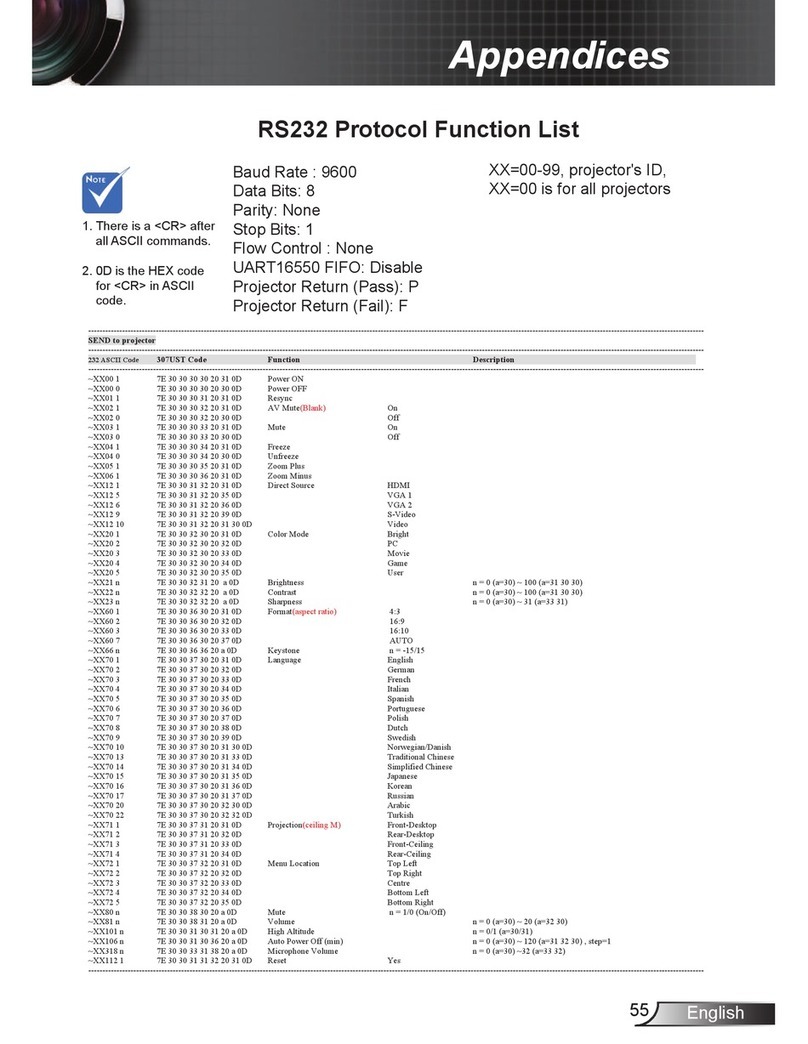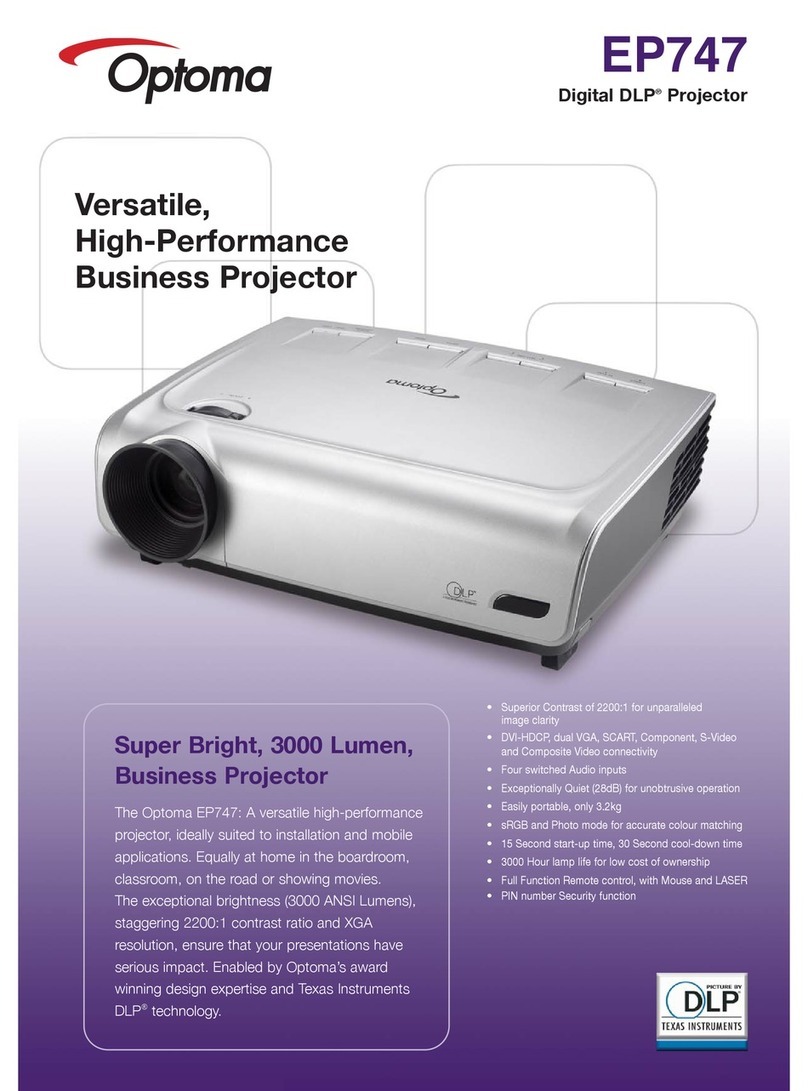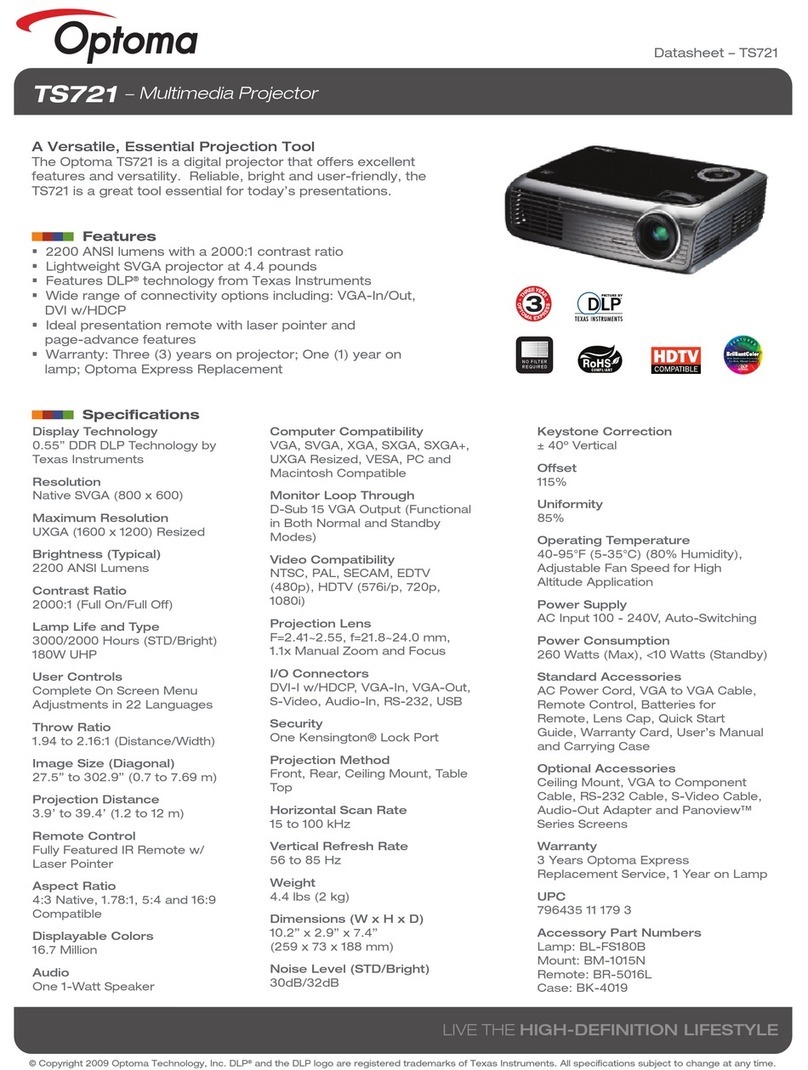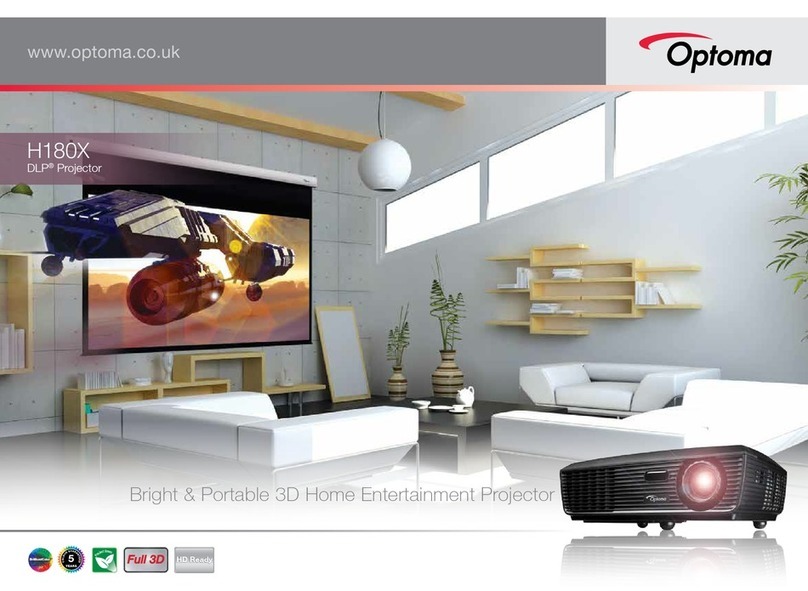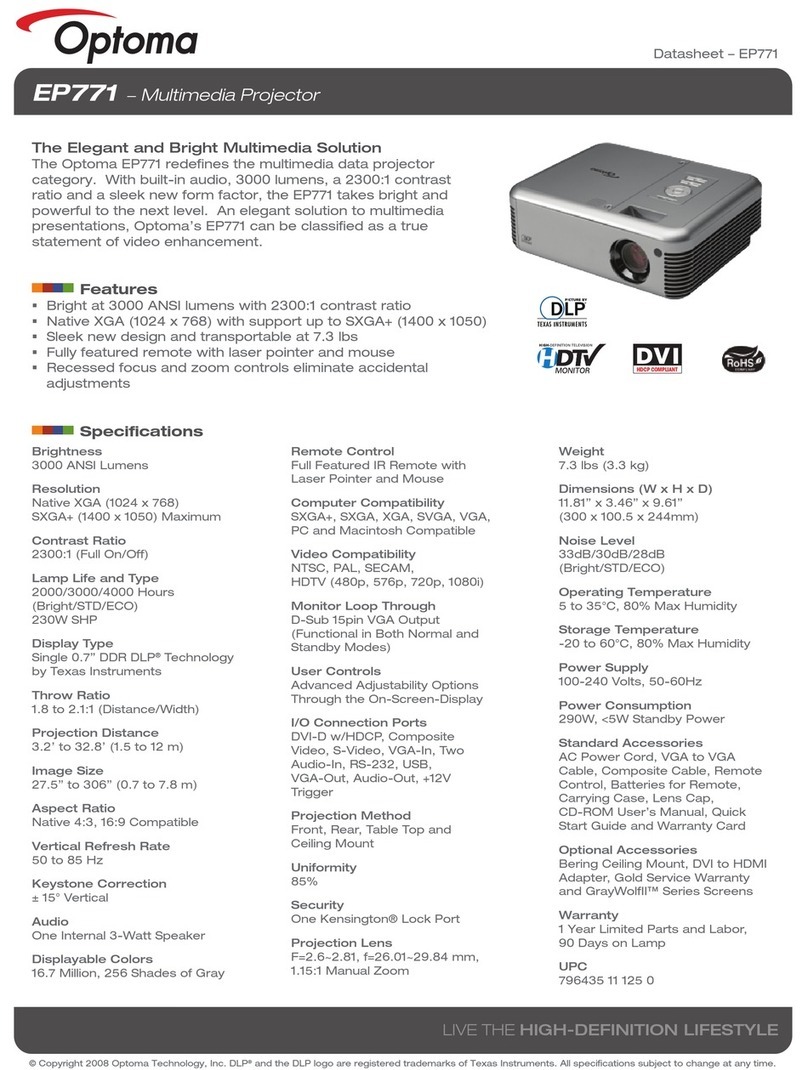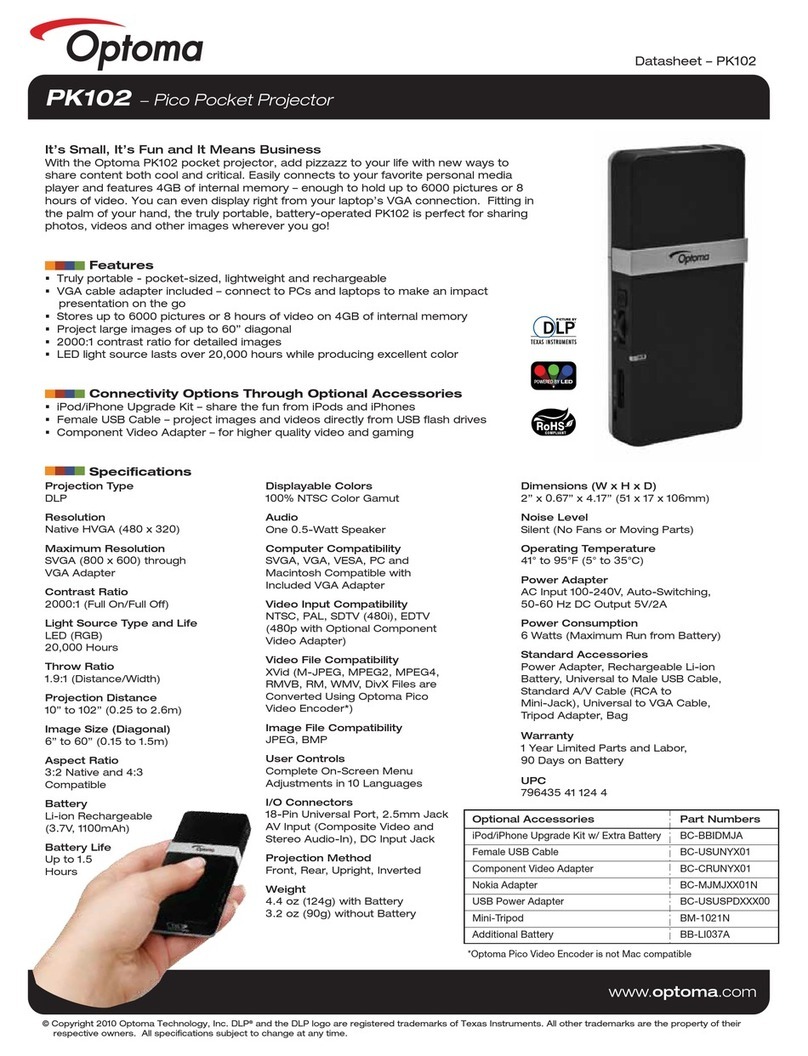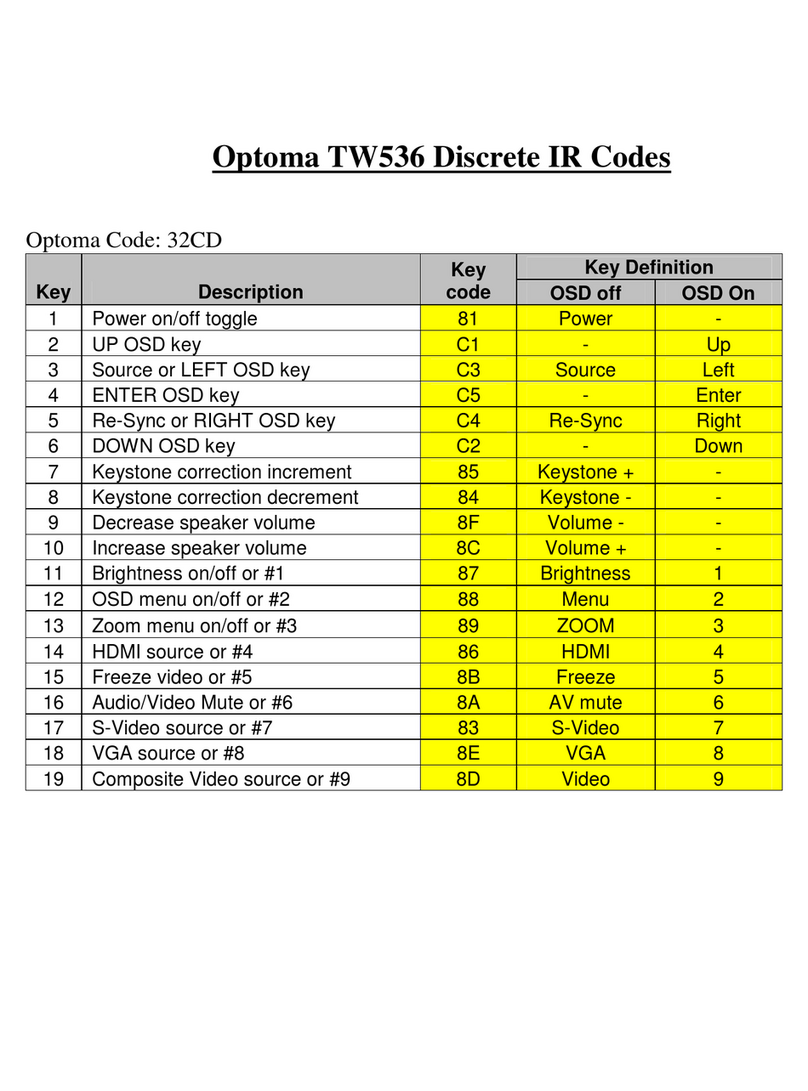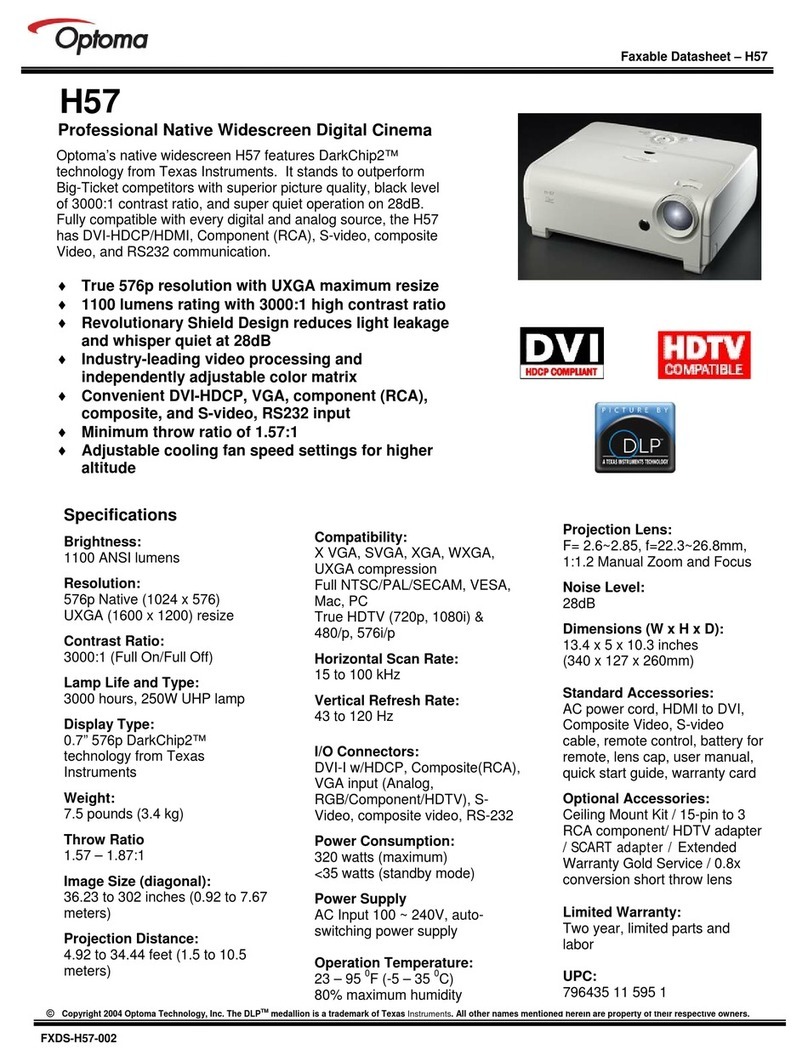Copyright © 2017 Optoma Technology, Inc.
4K FAQ
Quadruple your screen.
See it all in 4K.
UDH60
Q. What type of cable is needed to view 4K UHD on the
UHD60?
A. An HDMI 2.0 cable.
Q. Do both HDMI ports support 4K UHD content?
A. No, only the HDMI 2 is HDMI 2.0 and supports 4K UHD
content. HDMI 1 is a 1.4a port.
Q. What are the recommended cable lengths for 4K
UHD viewing?
A. For 3840 x 2160 @ 30/25/24Hz, suggested cable length is
35’ to 50’. For 3840 X 2160 @ 60Hz, suggested cable length is
15’ to 25’.
Q. What else will I need to get 4K UHD picture resolution on
my projector?
A. You need an HDMI 2.0 cable and 4K UHD source, such as
a UHD Blu-ray player, PC, PlayStation 4 Pro, Xbox One X with
4K UHD content.
Q. What if I need to do a cable run longer than 25’ (3840 X
2160 @ 60Hz) or 50’ (3840 x 2160 @ 30/25/24Hz)?
A. First option: HDMI 4K UHD 60Hz HDCP 2.2 repeater (under
$30.00), one we have tested is “J-Tech Digital HDMI 2.0
Repeater”. The HDMI repeater is a coupler that will use
the available power on the HDMI bus as a source to boost
signal performance between 2 cables (example: 2x 25-
foot cables). No external power adapter is needed to use
this repeater. Second option: HDMI 2.0 cable. Third option:
4K UHD 60Hz HDCP2.2 compatible HDBaseT system with
transmitter and receiver.
Q. I have the right type of HDMI cable, source and 4K UHD
content, but I am not getting a signal on the projector?
A. You might need to adjust the HDMI EQ in the projector
menu. It can be found Menu> Setup> Option> HDMI 1 or 2
EQ. By default, it is set 4.
HDMI EQ analyses the signal data and eliminates distortion
due to signal loss when using long HDMI cables.
The HDMI receiver also includes a timing adjustment circuit
that removes timing jitter, restoring the HDMI signal to
optimal transmission levels. Increasing HDMI will result in a
more aggressive adjustments to timing to improve signal
quality when using long cables.
Q. I am getting a black screen, but the projector shows it is
getting a 4K UHD resolution in the lower right corner?
A. We would recommend verifying the HDMI cable is the
correct type and length. Also check to make sure the
source is getting the HDCP 2.2 handshake. PC users may
need to check within their specic graphics card control
panel/ software to enable the HDCP2.2 option.
Q. What format of HDR do these projectors support?
A. The projectors are 10bit and support HDR10. Dolby
Vision™and HLG are not supported.
Q. What resolutions, refresh rate and color depth do these
projectors support?
A. 3840 x 2160 @ 30Hz: YUV 4:4:4 (8bit, 10bit, 12bit), YUV
4:2:2 (8bit, 10bit, 12bit), YUV 4:2:0 (8bit, 10bit, 12bit)
3840 x 2160 @ 60Hz: YUV 4:4:4 (8bit), YUV 4:2:2 (8bit), YUV
4:2:0 (8bit, 10bit, 12bit)
LEARN MORE: Watch our webinar “Understanding the benets of 4K projection”. CLICK HERE