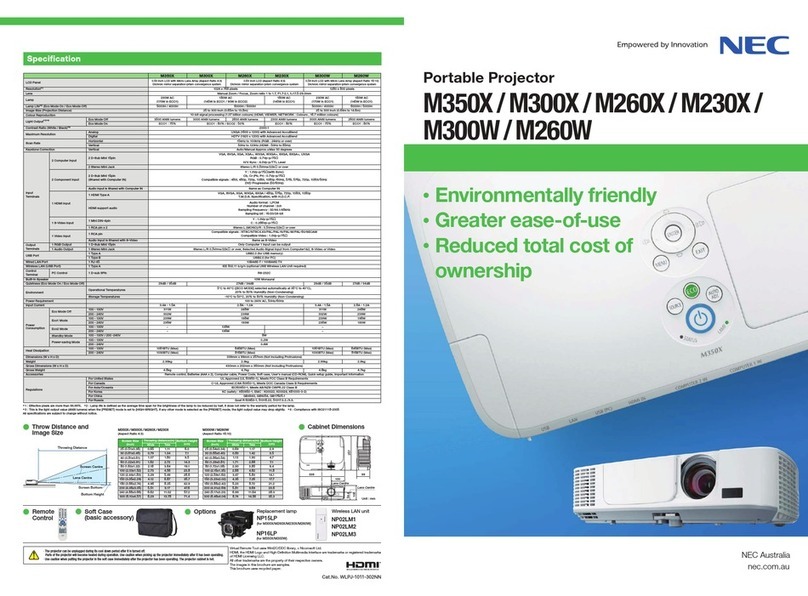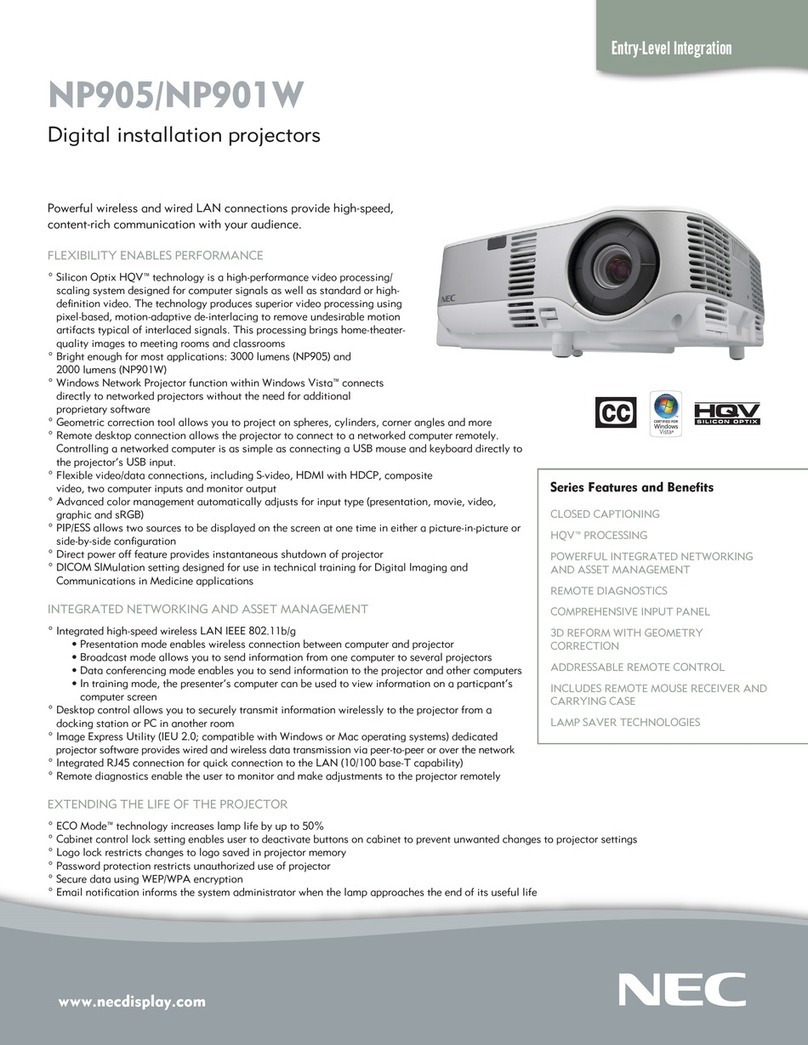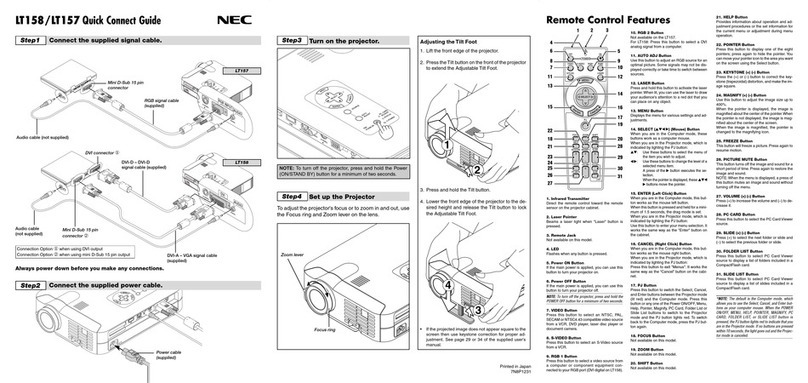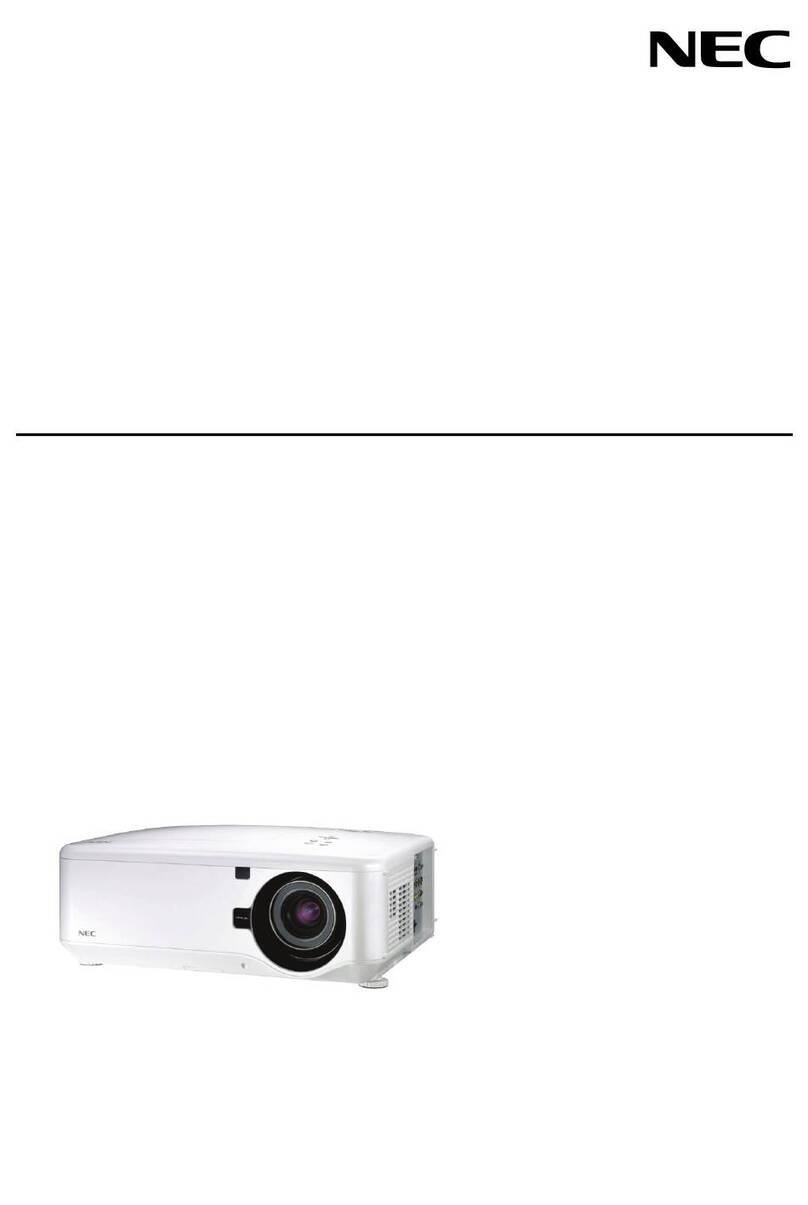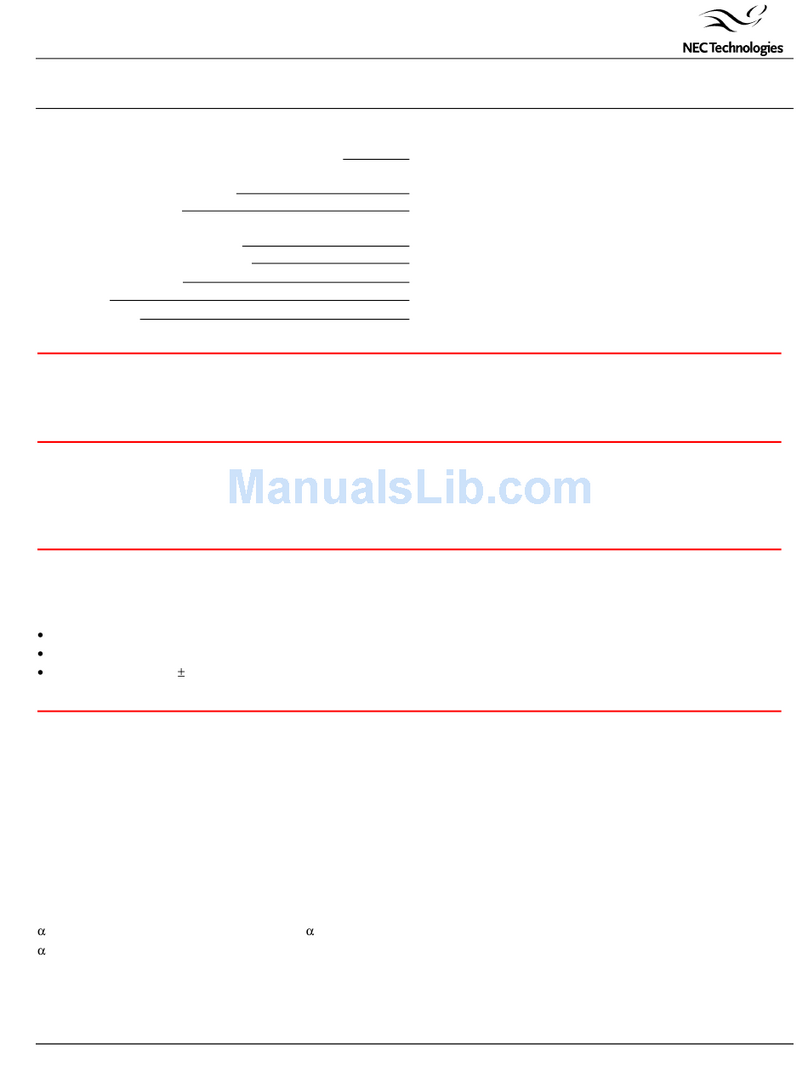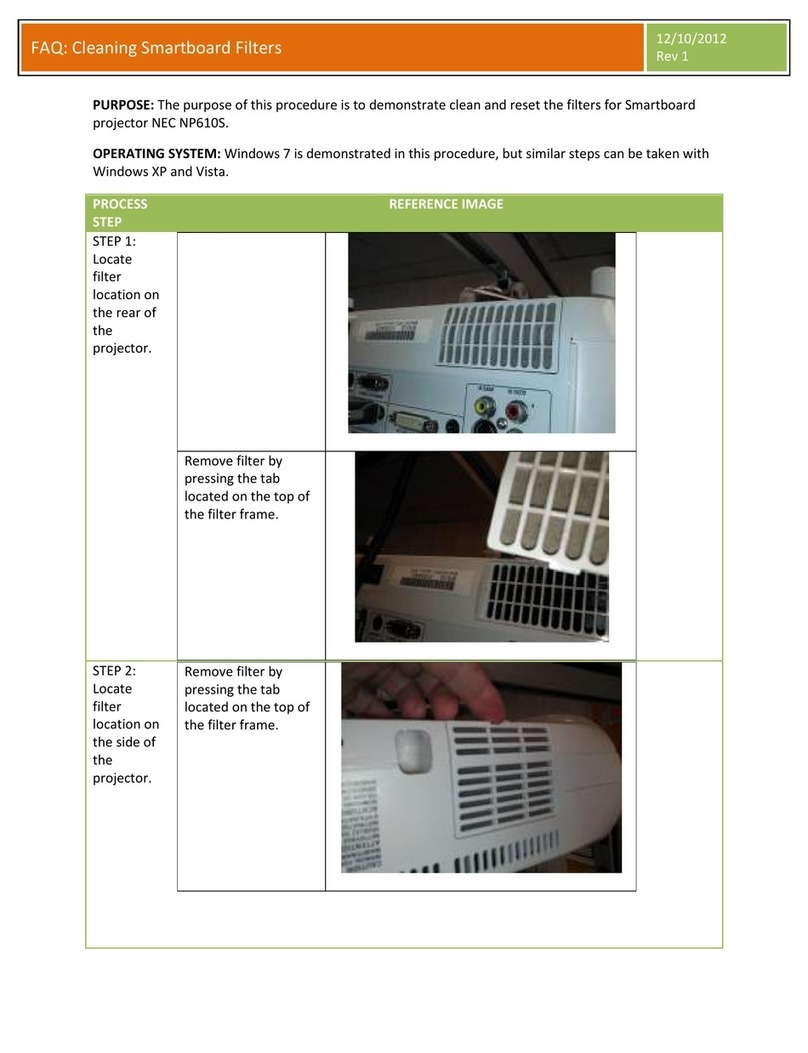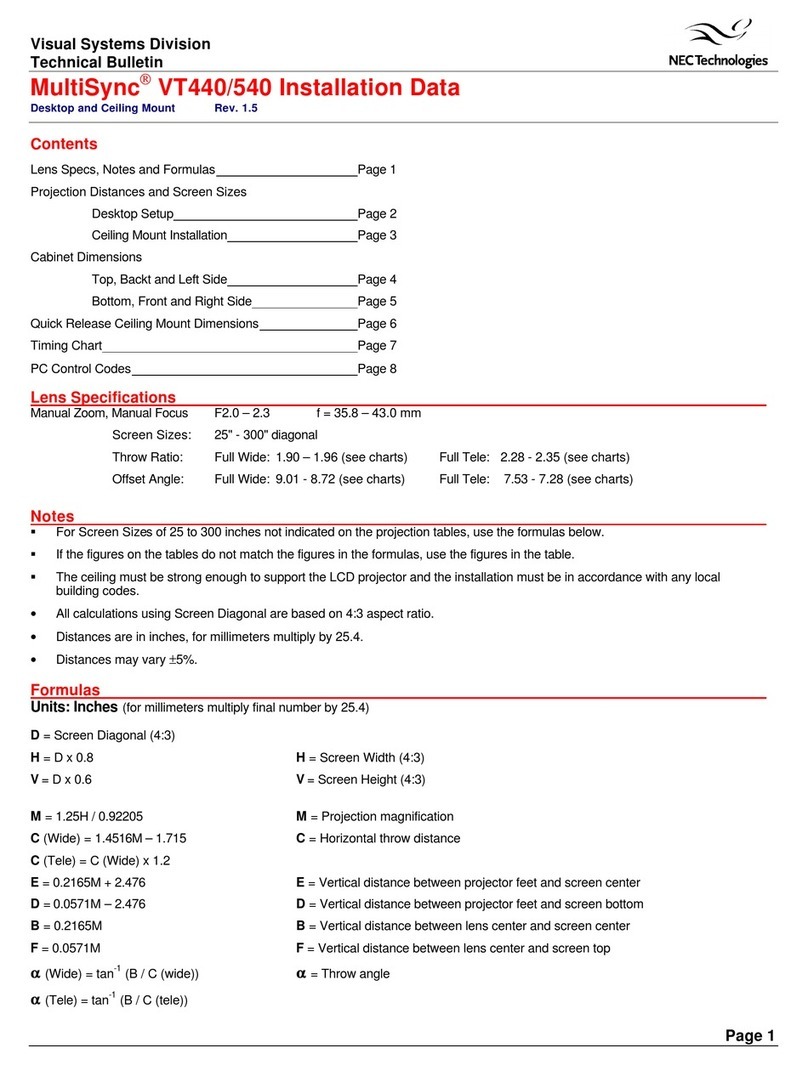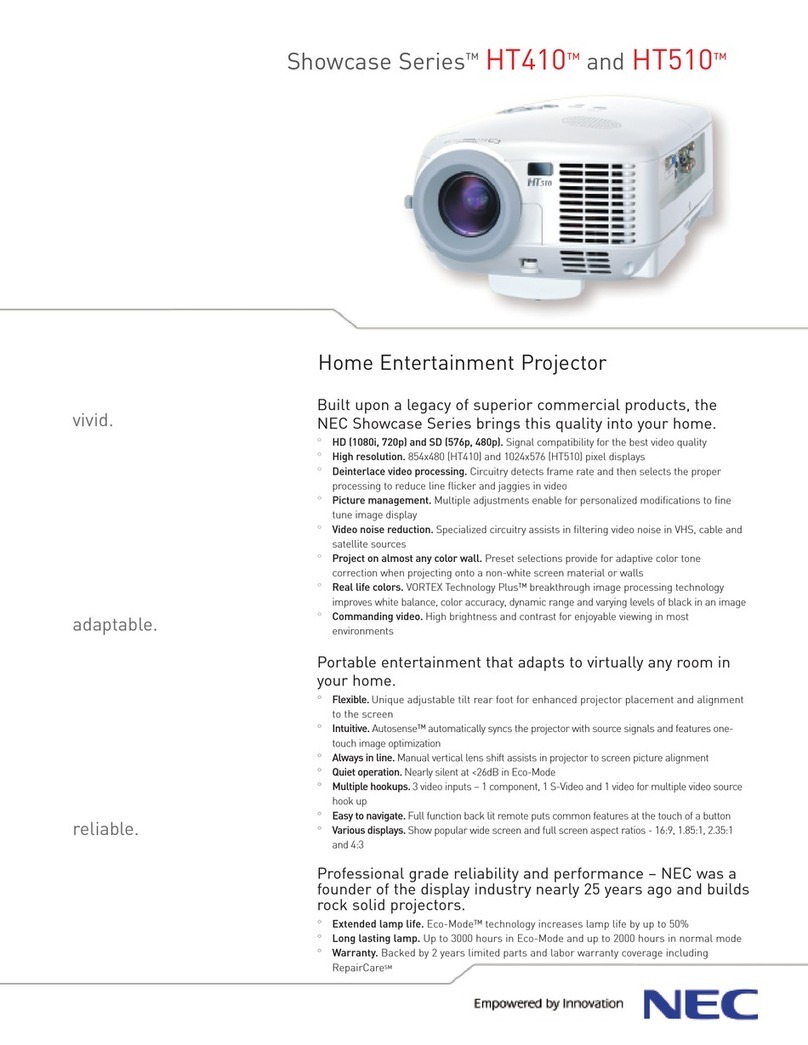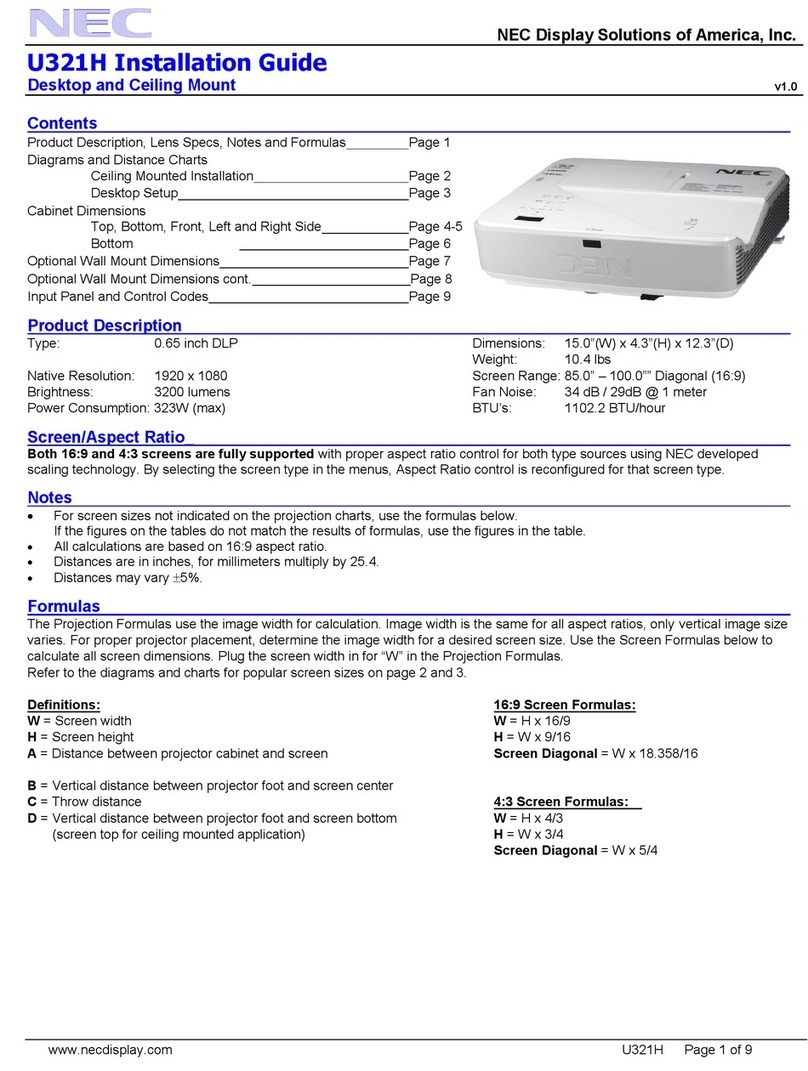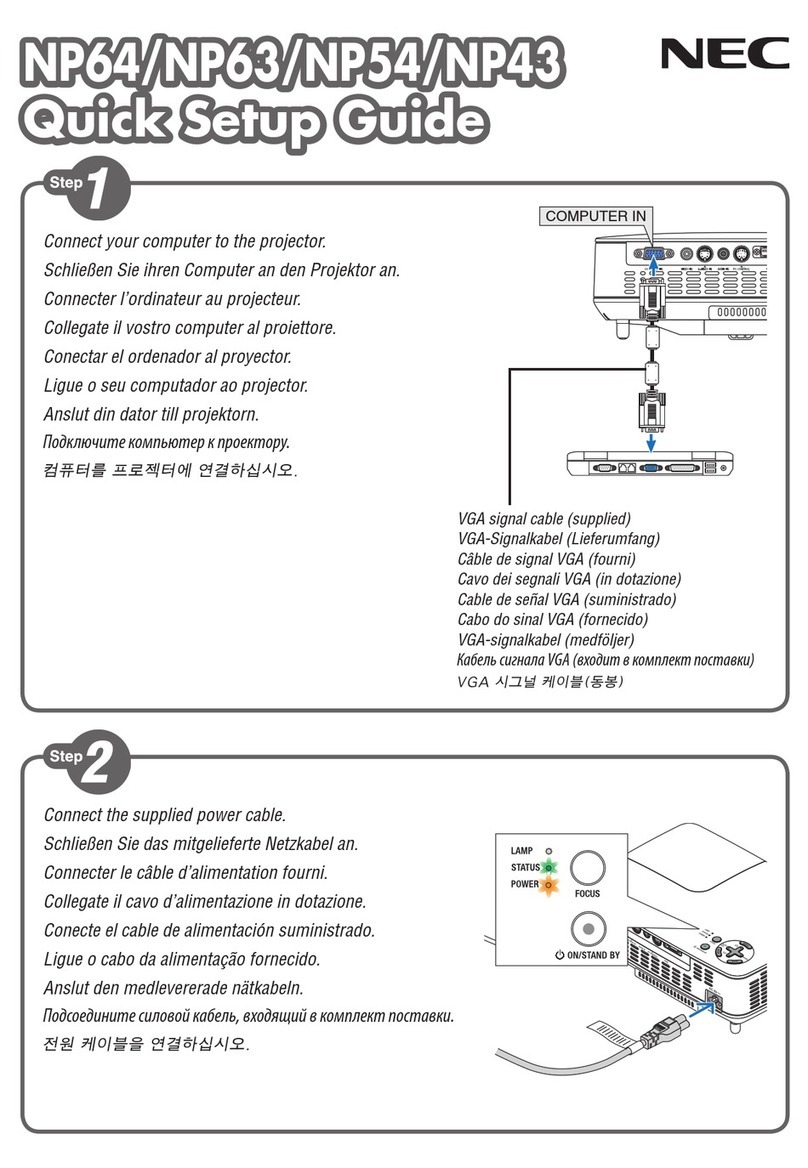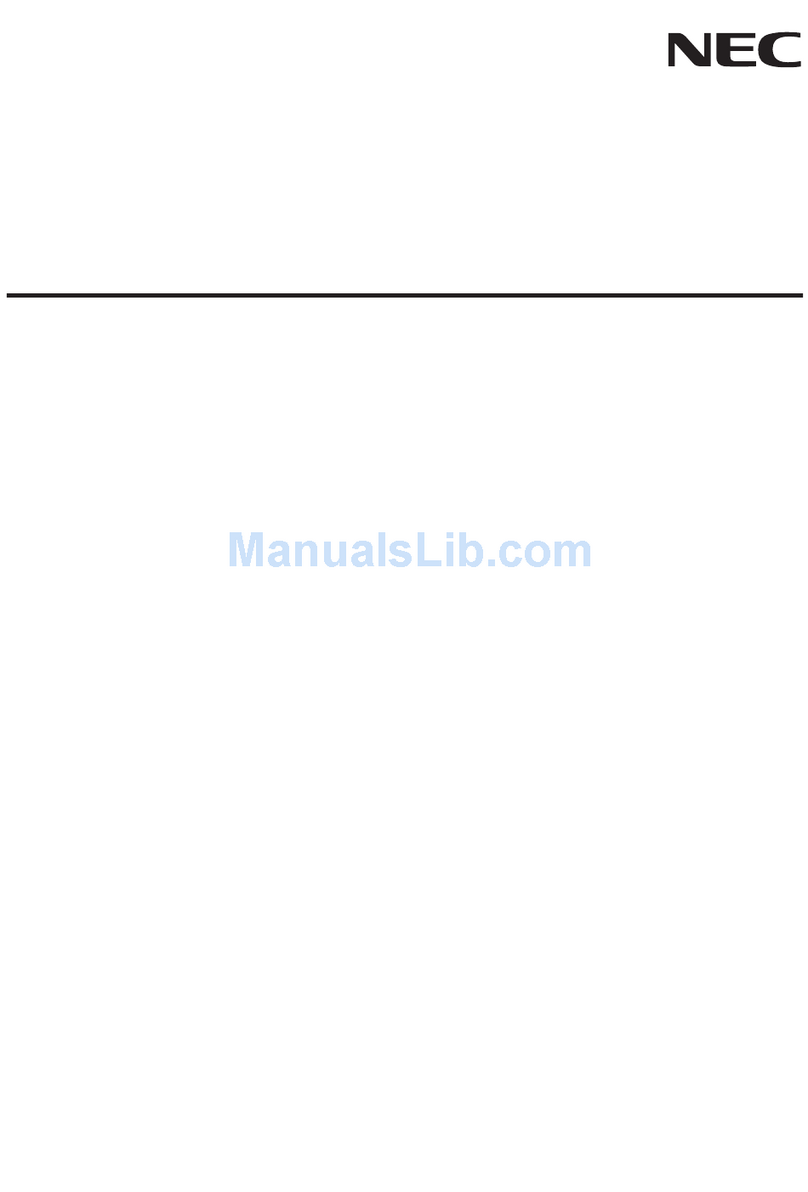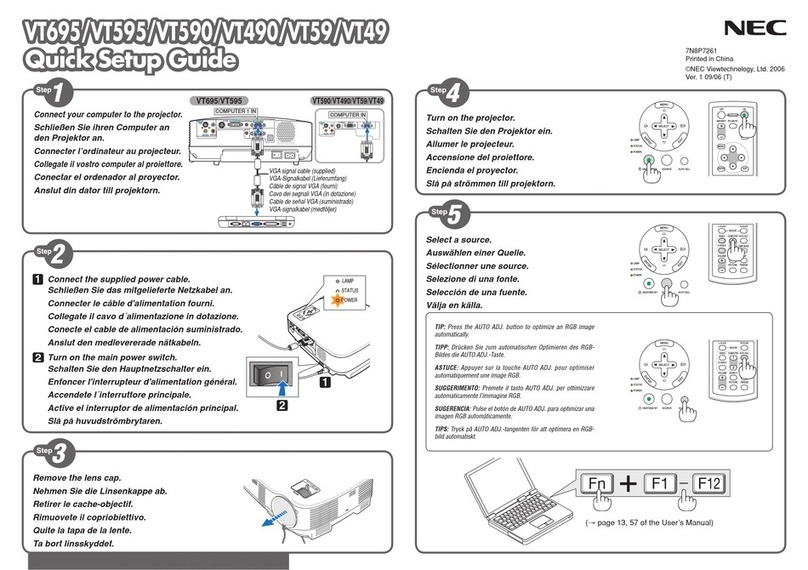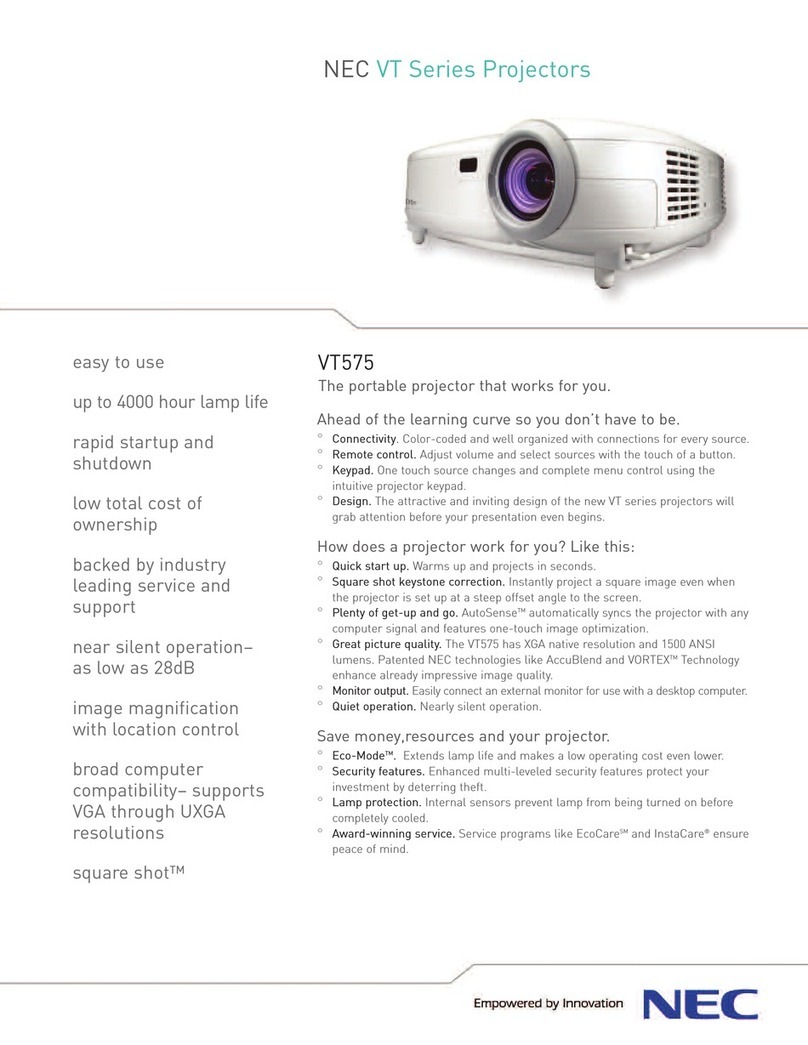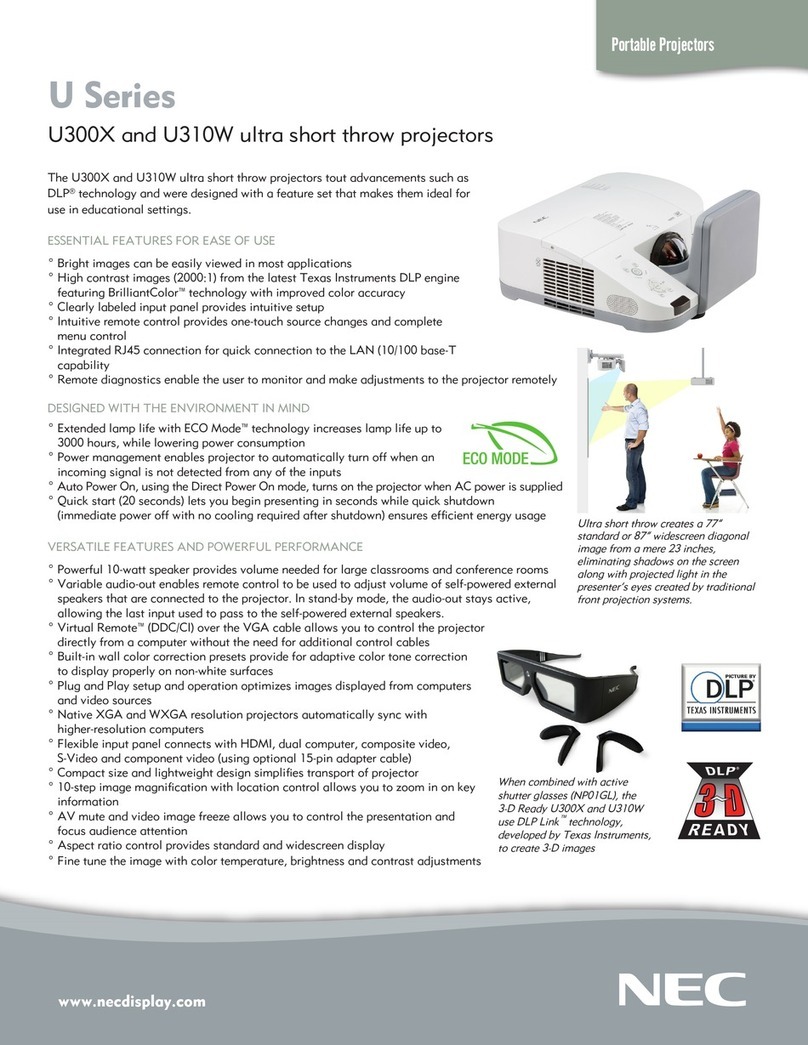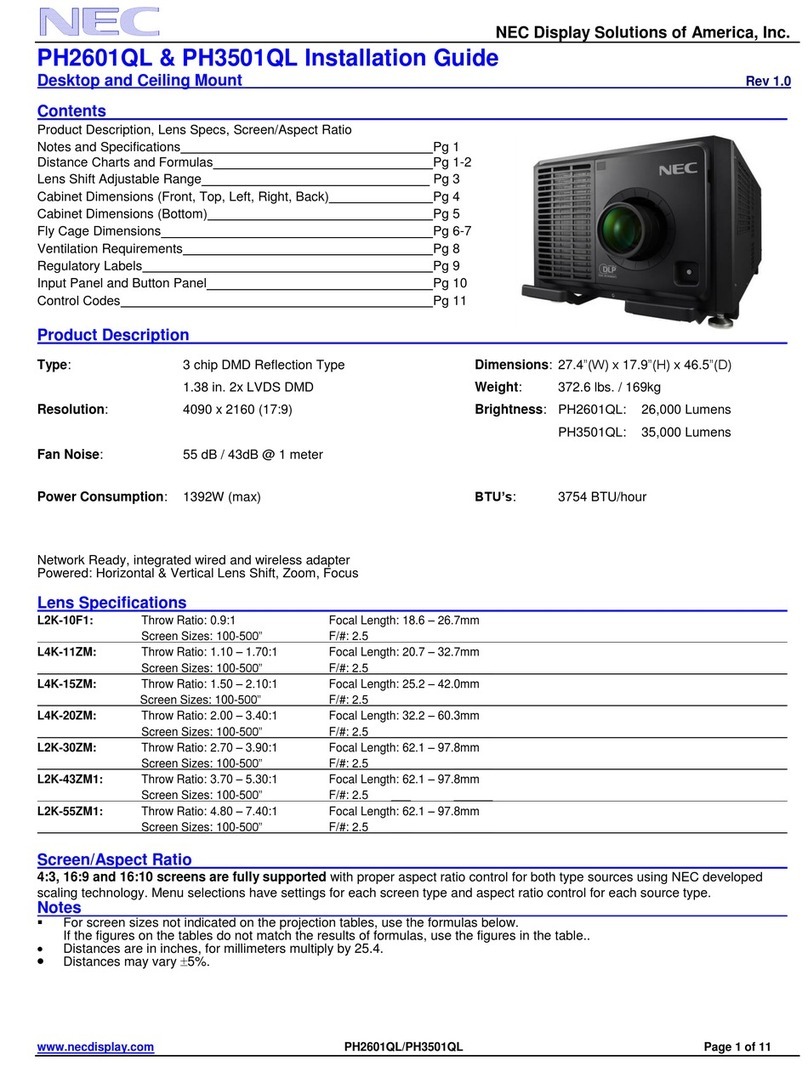4
Important Information
2. The power cable is not included with the projector. Ask
your dealer for the power cable to select and purchase.
Use a power cable that meets the standards and power
supply voltage of the country where you are using the
projector.
Refer to “2-2. Connecting the Power Cable” (page 25) for
details on connecting the power cable.
3. Handle the power cable carefully. A damaged or frayed
power cable can cause electric shock or re.
• Donotbendortugthepowercableexcessively.
• Donotplacethepowercableundertheprojector,or
any heavy object.
• Donotcoverthepowercablewithothersoftmateri-
als such as rugs.
• Donotheatthepowercable.
4. Placing the power cable and the signal cable closely to
each other can cause beat noise. If this happens, keep
the two separated so that beat noise is not generated.
Beat noise is corruption of the picture often seen as a
rolling band moving through the image.
5. Do not touch the projector during a thunder storm. Doing
so can cause electrical shock or re.
6. When installed on the ceiling, install the breaker in a
location that is easy to reach by hand.
Fire and Shock Precautions
1. Ensure that there is sufficient ventilation and that vents
are unobstructed to prevent potentially dangerous con-
centrations of ozone and the build-up of heat inside your
projector. Allow at least 24 inches (60 cm) of space
between your projector and a wall. In particular, clear a
space of 26.7 inches (70 cm) or more in front of the air
outlet on the rear surface and 12 inches (30 cm) or more
on the upper part of the projecter body.
2. Prevent foreign objects such as paper clips and bits of
paper from falling into your projector. Do not attempt to
retrieve any objects that might fall into your projector. Do
not insert any metal objects such as a wire or screw-
driver into your projector. If something should fall into
your projector, shut down the AC power to the projector
immediately and have the object removed by a qualied
service person.
For C2 connection, turn off the projector, shut down the
AC power to the projector and the light using a circuit
breaker, and contact your dealer/distributor.
3. Turn off the projector, shut down AC power by using a
circuit breaker and contact qualied service personnel
under the following conditions. For C2 connection, turn
off the projector, shut down the AC power to the projector
and the light using a circuit breaker, and contact your
dealer/distributor for a repair.
• Whenthepowercableorplugisdamagedorfrayed.
• Ifliquidhasbeenspilledintotheprojector,orifithas
been exposed to rain or water.
• Iftheprojectordoesnotoperatenormallywhenyou
follow the instructions described in this user’s
manual.
• Iftheprojectorhasbeendroppedorthecabinethas
been damaged.
• Iftheprojectorexhibitsadistinctchangeinperfor-
mance, indicating a need for service.
4. When using a LAN cable:
For safety, do not connect to the connector for peripheral
device wiring that might have excessive Voltage.
Cleaning
1. Shut down AC power by using a circuit breaker before
cleaning.
For C2 connection, turn off the projector, shut down the
AC power to the projector and the light using a circuit
breaker.
2. Clean the cabinet periodically with a cloth. If heavily
soiled, use a mild detergent. Never use strong deter-
gents or solvents such as alcohol or thinner.
3. Use a blower or lens paper to clean the lens, and be
careful not to scratch or mar the lens.
4. Do not handle the projector and the power cable with wet
hands. Doing so can cause electrical shock or re.
CAUTION
1. Do not shut down AC power to the projector under
the following conditions. Doing so can damage the
projector.
•Whileprojectingimages
•Whilecoolingafterthepoweristurnedoff.
(The STATUS indicator LED blinks in orange while
the fan is rotating, and “cooling...” is displayed on
the LCD screen. )
- When using the NP-90MS01/NP-90MS02: 90
seconds
•During IMB Operation (if the projector is not in
standby state)
2. Do not turn of the AC power for 90 seconds after the
Laser is turned on and while the POWER indicator is
blinking green. Doing so could cause premature
Laser failure.
3. Keep hands away from the lens mounting portion
while the lens shift is in operation. Failure to do so
could result in ngers being pinched between the
cabinet and lens cover.
4. When main body is damaged, cooling uids may
come out of internal part. DO NOT touch and drink
the cooling uid.
When the cooling uids are swallowed or contacted
with your eyes, please consult with doctors
immediately.
Caution on Carrying the Projector/Handling the
Optional Lens
When installing / removing a lens, shut down the AC power
to the projector.
When shipping the projector with the lens, remove the lens
before shipping the projector. Always attach the dust cap to
the lens whenever it is not mounted on the projector. The
lens and the lens shift mechanism may encounter damage
caused by improper handling during transportation.