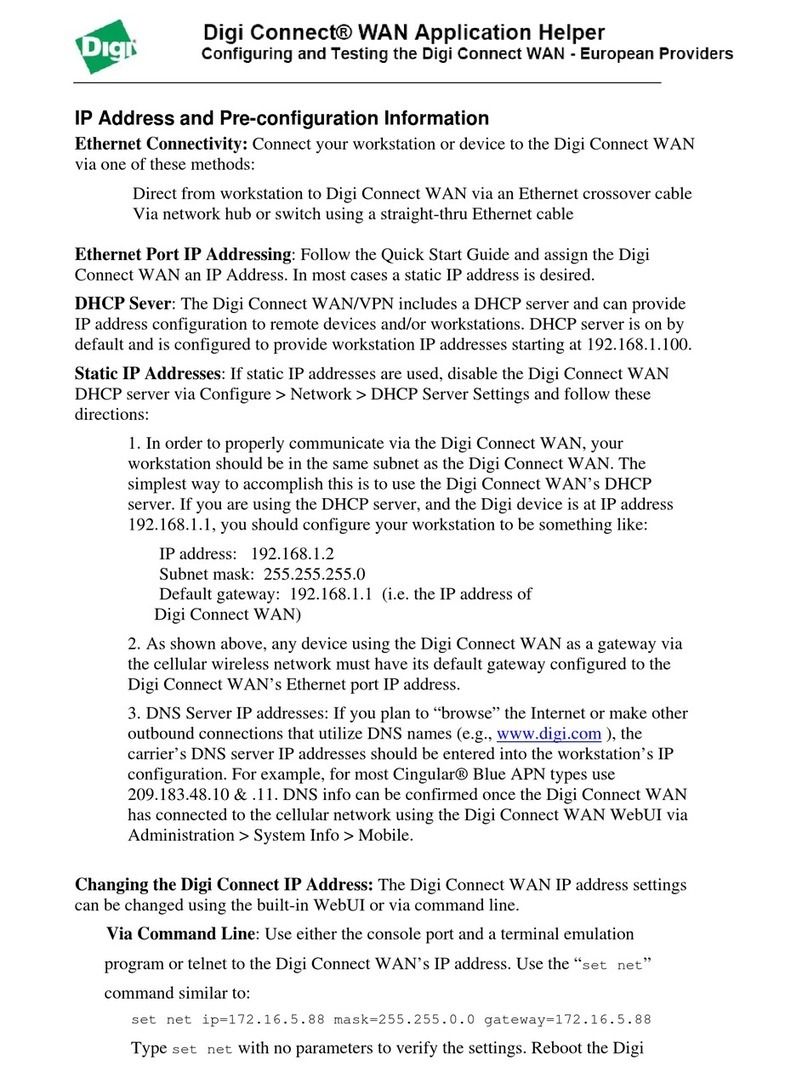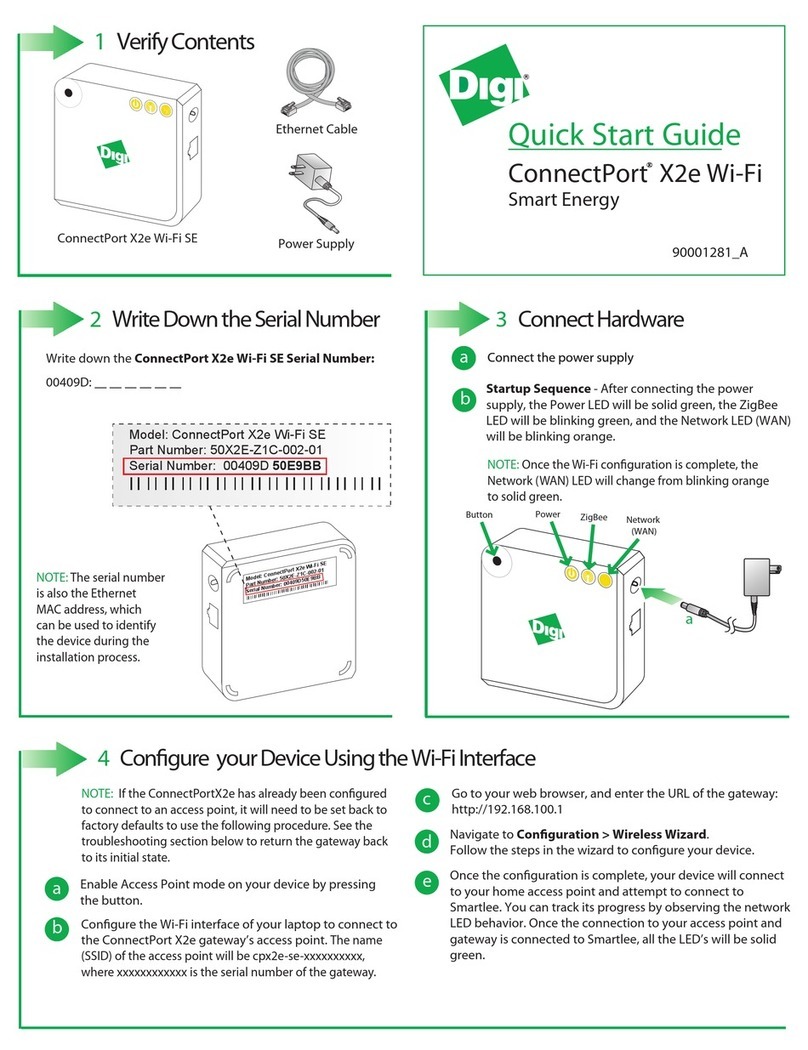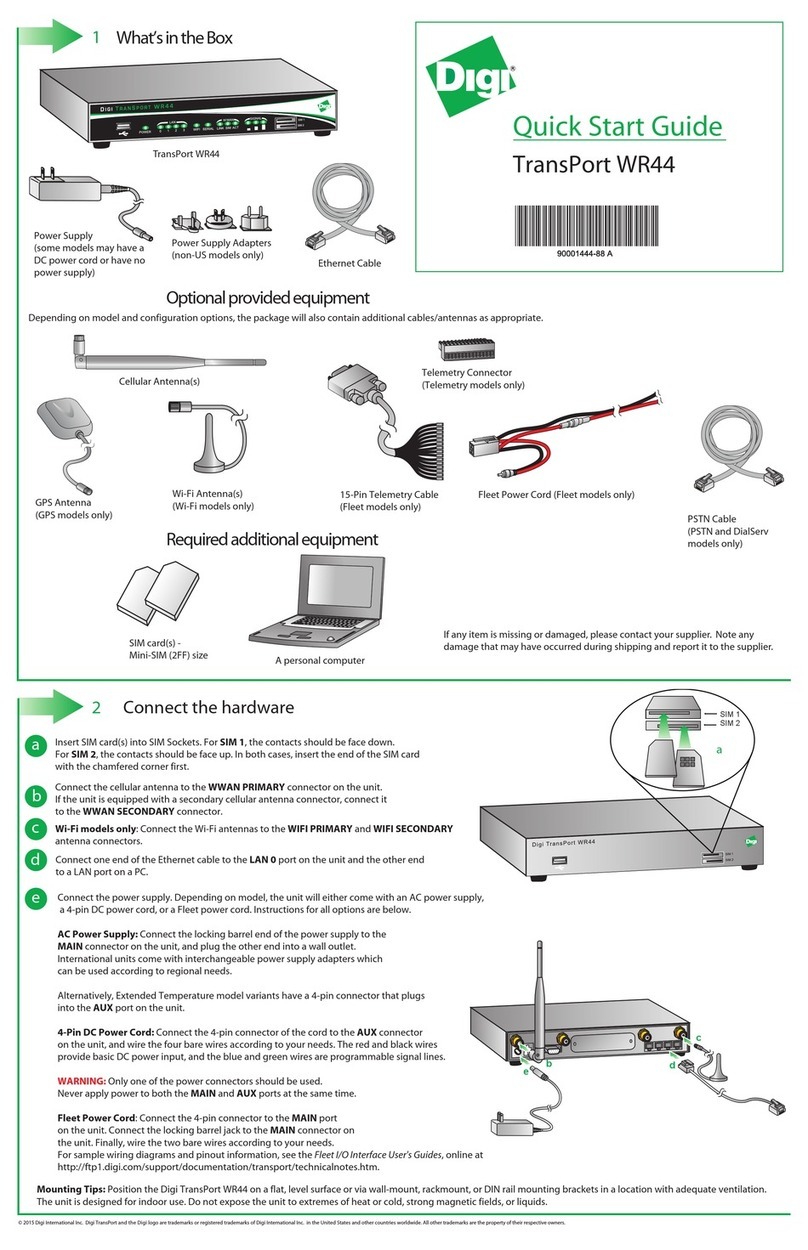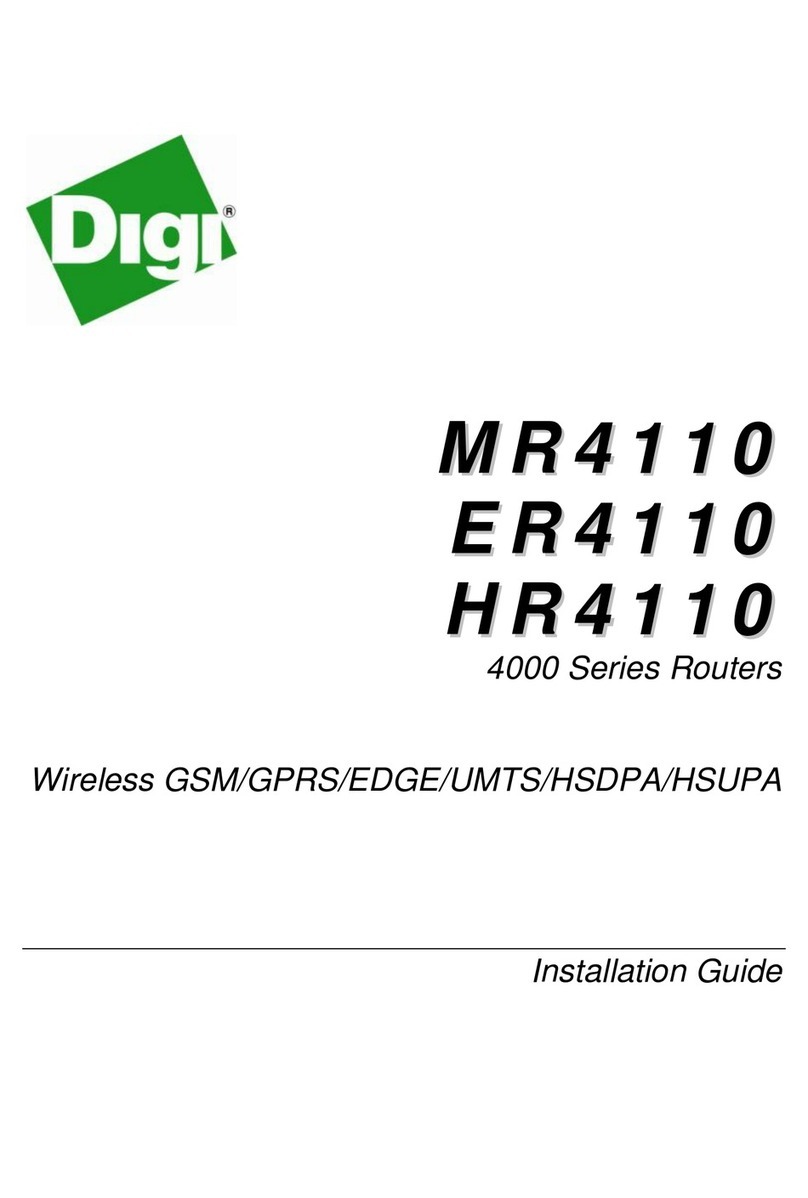TransPort®WR44RR Installation Guide
Page 2
Disclaimer
Digi International makes no representations or warranties with respect to the contents or use of this manual,
any software drivers or associated application software provided with this product and specically disclaims
any expressed or implied warranties of merchantability or tness for any particular purpose.
Digi International reserves the right to modify or revise all or part of this document, its contents, and any
products described herein at any time without prior notication and shall not be responsible for any loss, cost
or damage, including consequential damage, caused by reliance on these materials.
Digi Technical Support Contact Information
United States: (952) 912-3444 or (877) 912-3444
Other Locations: +1 (952) 912-3444 or (877) 912-3444
EMEA +44 870 35 000 35
Safety Notices
1. Please read all instructions before installing and powering the unit. You should keep these instructions in
a safe place for future reference.
2. If the power supply shows signs of damage or malfunction, stop using it immediately, turn off the power
and disconnect the power supply before contacting your supplier for a repair or replacement.
3. Changes or modications not expressly approved by the party responsible for compliance could void the
user’s authority to operate the equipment. Use only the accessories, attachments, and power supplies
provided by the manufacturer – connecting non-approved antennas or power supplies may damage the
unit, cause interference or create an electric shock hazard, and will void the warranty.
4. Do not attempt to repair the product. The unit contains no electronic components that can be serviced or
replaced by the user. Any attempt to service or repair the unit by the user will void the product warranty.
5. Products in the TransPort WR®family are designed for indoor use (except for the WR44 R) and should be
used in an environment that is suitable for computers and other electronic equipment.
6. Ports that are capable of connecting to other apparatus are dened as SELV ports. To ensure conformity
with IEC60950 ensure that these ports are only connected to ports of the same type on other apparatus.
Product Disposal Instructions
The WEEE (Waste Electrical and Electronic Equipment: 2002/96/EC) directive has been introduced to ensure
that electrical/ electronic products are recycled using the best available recovery techniques to minimize the
impact on the environment.
This product contains high quality materials and components which can be recycled. At the end of its life this
product MUST NOT be mixed with other commercial waste for disposal. Check with the terms and conditions
of your supplier for disposal information.
Digi International Ltd WEEE Registration number: WEE/HF1515VU