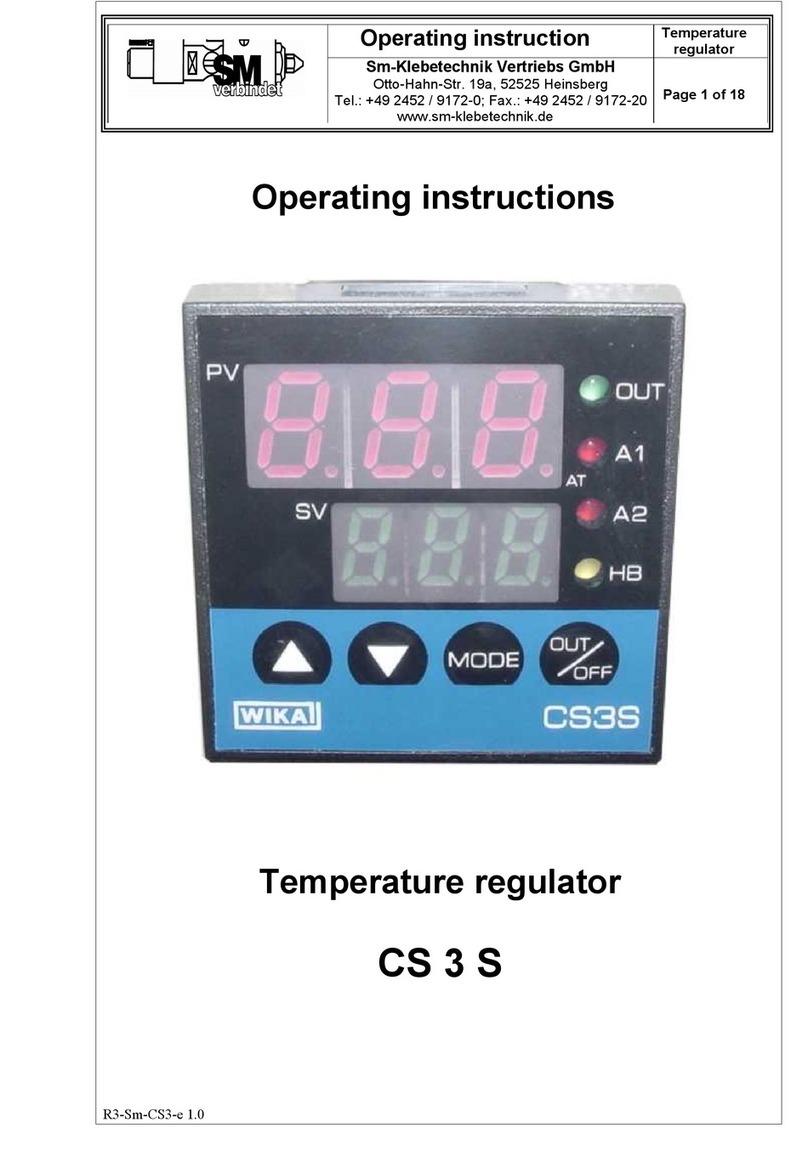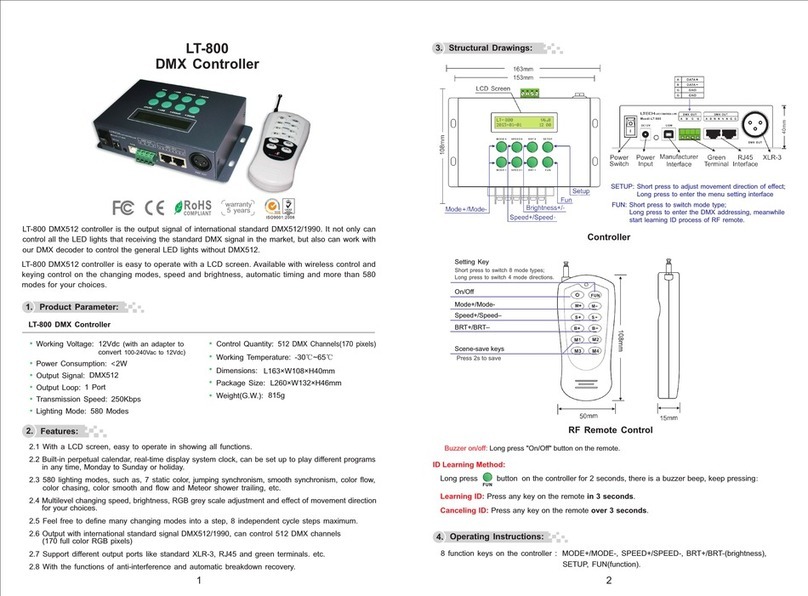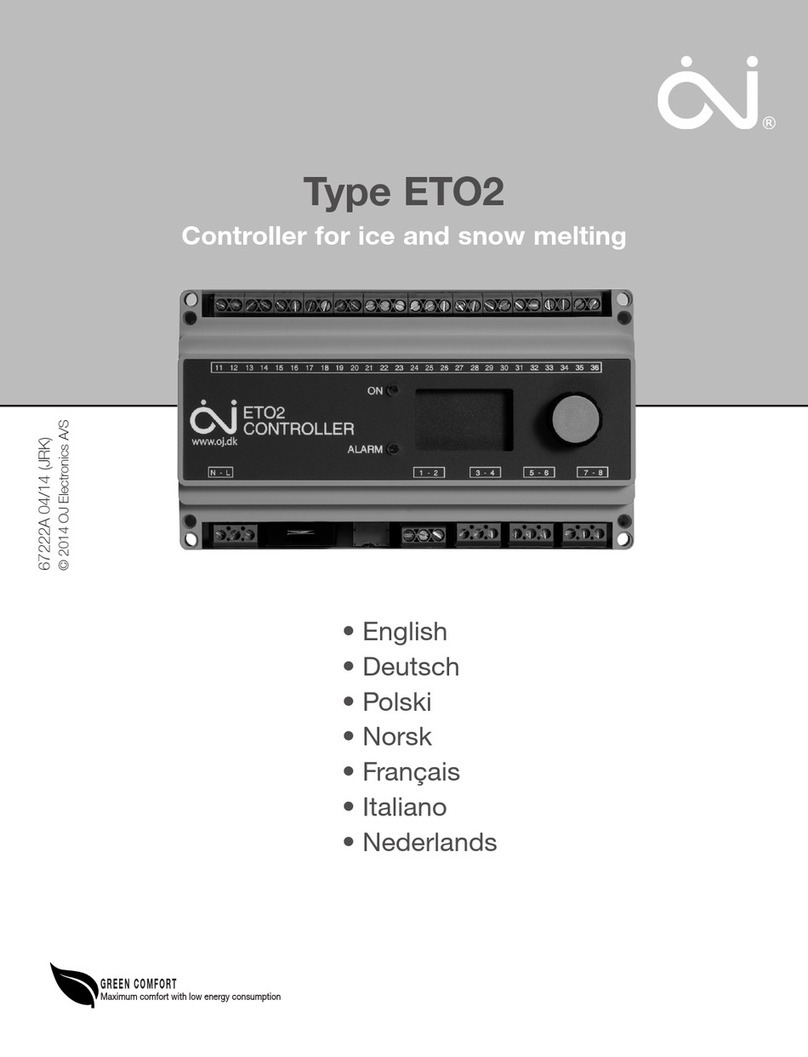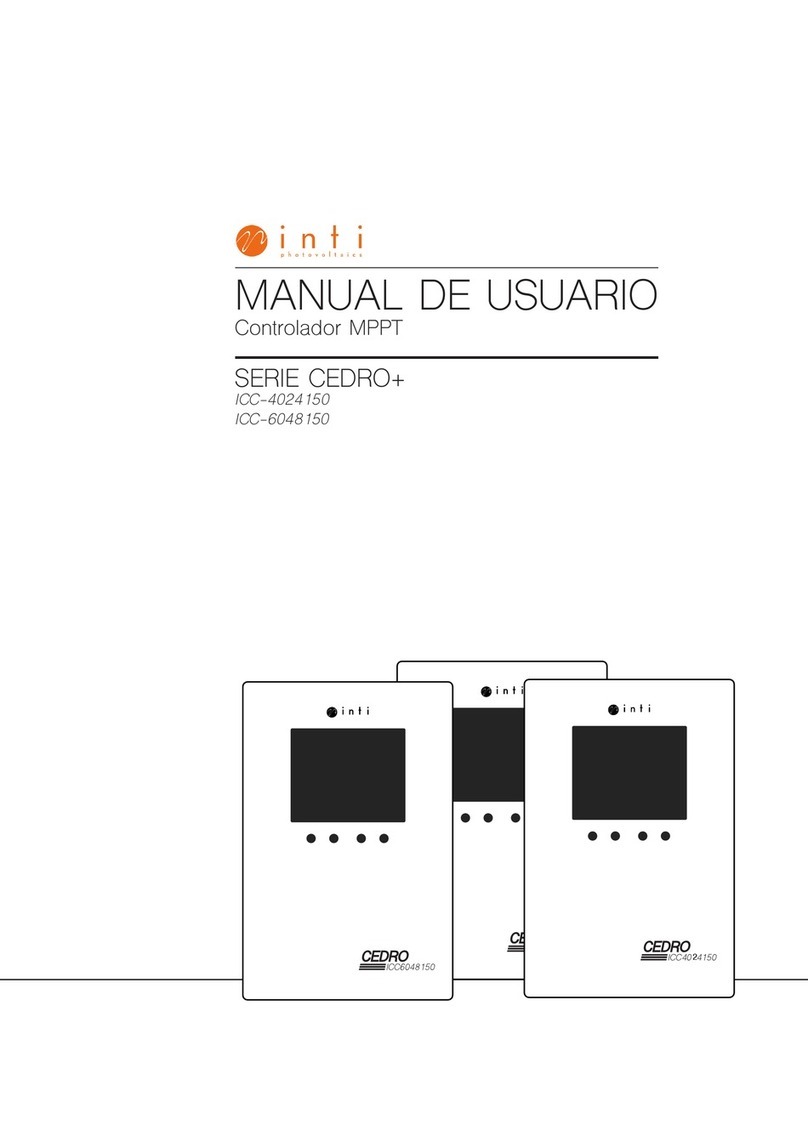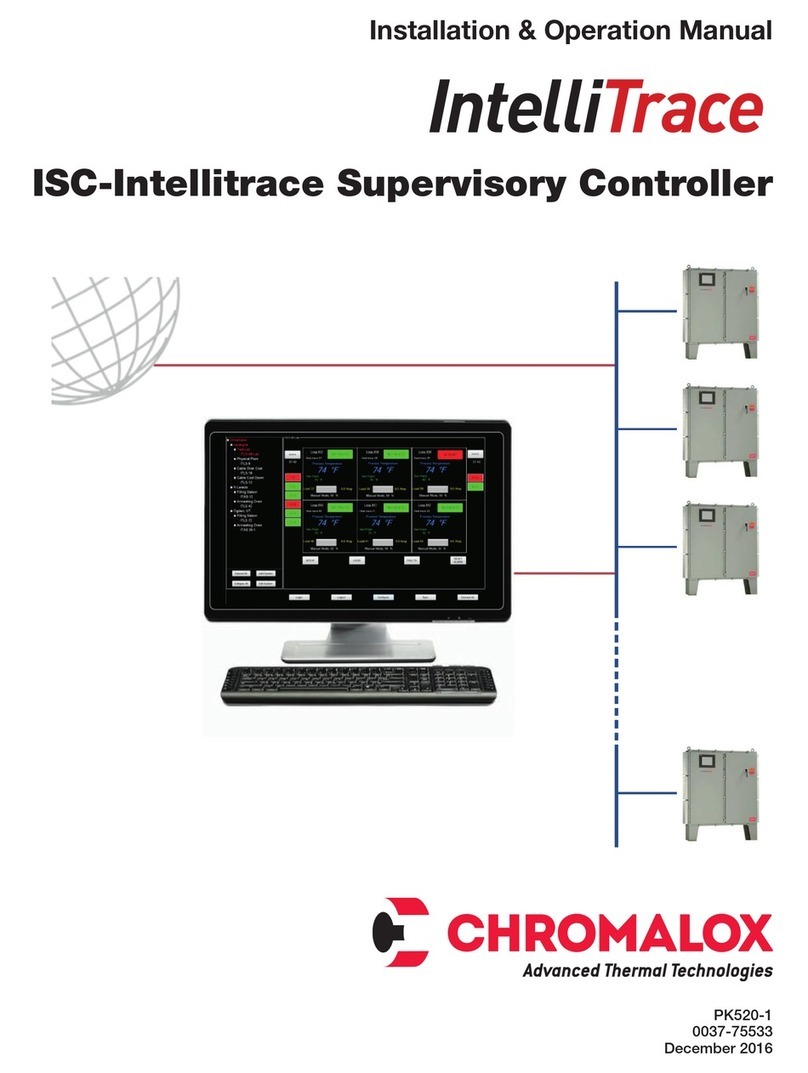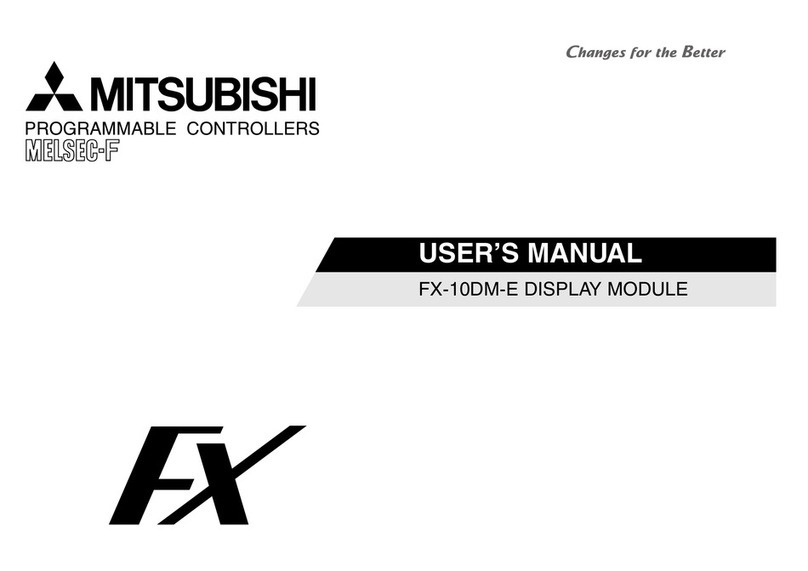DIGIBIT DB-A01 User manual

User’s Manual
May 04, 2017

IMPORTANT SAFETY INSTRUCTIONS
Please read and keep all safety and use instructions.
WARNINGS/CAUTIONS
• Do NOT use this product in the area of heavy machinery, hard surfaces or uneven flooring.
––This product requires body movement, running, jumping and turning. It is required to use this product
in a safe and open space where a lot of activity can take place.
• Do NOT use your DigiBits while driving.
• Do NOT use this produce at any time when it may distract you from hearing sounds or seeing
surrounding objects that may present a danger to yourself or others, e.g., while riding a bicycle or walking
in or near traffic, a construction site or railroad, or near a lake or pool, etc
• Do NOT make unauthorized alterations to this product.
• Use this product only with an agency approved power supply which meets local regulatory requirements
(e.g., UL, CSA, VDE, CCC).
• Do not expose products containing batteries to excessive heat (e.g. from storage in direct sunlight, fire
or the like).
Contains small parts which may be a choking hazard. Not suitable for children under age 3.
This product contains magnetic material. Consult your physician on whether this might affect
your implantable
medical device.
User’s Manual
1

REGULATORY INFORMATION
FCC ID: 2AK88-DB-A01 Model: DB-A01
NOTE: This equipment has been tested and found to comply with the limits for a Class B digital device,
pursuant to Part 15 of the FCC Rules. These limits are designed to provide reasonable protection against
User’s Manual
2
IC: 22456-DBA01
Le présent appareil est conforme aux CNR d’Industrie Canada applicables aux appareils radio exempts de
licence. L’exploitation est autorisée aux deux conditions suivantes :
1. L’appareil ne doit pas produire de brouillage;
2. L’appareil doit accepter tout brouillage radioélectrique subi, même si le brouillage est
susceptible d’en compromettre le fonctionnement.
harmful interference in a residential installation. This equipment generates, uses, and can radiate radio
frequency energy and if not installed and used in accordance with the instructions, may cause harmful
interference to radio communications. However, there is no guarantee that interference will not occur in a
particular installation. If this equipment does cause harmful interference to radio or television reception,
which can be determined by turning the equipment off and on, the user is encouraged to try to correct the
interference by one or more of the following measures:
• Reorient or relocate the receiving antenna.
• Increase the separation between the equipment and receiver.
• Connect the equipment into an outlet on a circuit different from that to which the receiver is connected.
• Consult the dealer or an experienced radio/TV technician for help.
Changes or modifications not expressly approved by DigiBit could void the user’s authority to operate this
equipment.This device complies with part 15 of the FCC Rules and with Industry Canada license-exempt
RSS standard(s).Operation is subject to the following two conditions: (1) This device may not cause
harmful interference, and (2) this device must accept any interference received, including interference that
may cause undesired operation.
This device complies with FCC and Industry Canada radiation exposure limits set forth for general
population. It must not be co-located or operating in conjunction with any other antenna or transmitter.
Please dispose of used batteries properly, following local regulations. Do not incinerate.
This symbol means the product must not be discarded as household waste, and should be
delivered to an appropriate collection facility for recycling. Proper disposal and recycling
helps protect natural resources, human health and the environment. For more information on
disposal and recycling of this product, contact your local municipality, disposal service, or the
shop where you bought this product.
Cet appareil est conforme aux limites d'exposition aux rayonnements de FCC et d'Industrie Canada
établies pour la population en général. Il ne doit pas être localisé ou fonctionner avec d'autres antennes ou
transmetteurs.

CONTENTS
1 What’s in the box 4
2 The DigiBit APP for iOS and Android 5
2.1 Features 5
3 Left and Right DigiBits 6
4 Powering your DigiBits 7
4.1 Power Button 7
4.2 Power on LED Sequence 8
5 Bluetooth® Pairing 9
5.1 Device Name on Bluetooth® 9
5.2 Bluetooth® Paired LED Sequence 10
6 LED Pattern During Operation 11
7 Charging your DigiBits 12
7.1 USB Connector for Charging 12
7.2 Charging LED Sequence 13
7.3 Fully Charged LED Sequence 14
7.4 Battery Fault LED Sequence 15
8 Resetting a DigiBit to its Factory Settings 16
8.1 Press and Hold Power Button for 10 seconds 16
9 Troubleshooting 17
User’s Manual
3

GETTING STARTED
1 What’s in the box
Carefully unbox the package and confirm that the following parts are included:
A “Left” and “Right” DigiBit
1 VR Headset 2 straps for hands or feet
Dual USB Charge Cable USB Wall Charger
If any part of the device appears to be damaged, do not attempt to use it. Please take a photo,
repackage the contents and send an email with the photo to: [email protected].
User’s Manual
4

GETTING STARTED
2 The DigiBit APP for iOS and Android
For the latest DigiBit firmware and updates, please visit Google Play and the Apple Store.
2.1 Features
● Unlock the full potential of your DigiBits
● Free App compatible with most Apple and Android systems
● Easily connect and configure your devices
● Keep your devices up to date with the latest software
● Customize your device settings in a variety of ways
User’s Manual
5

GETTING STARTED
3 Left and Right DigiBits
Each DigiBit has either a left or right configuration. The DigiBit that looks like a “d” is the right
DigiBit to be used on either the right hand or foot. The DigiBit that looks like a “b” is the left
DigiBit to be used on the left hand or foot.
User’s Manual
6

GETTING STARTED
4 Powering your DigiBits
4.1 Power Button
Each DigiBit has a power button located at the top of the device. When pressing the button the
green lights with a back and forth pattern will illuminate. You should also notice that the right “d”
and left “b” lights illuminate together.
User’s Manual
7

GETTING STARTED
4.2 Power on LED Sequence
Power On LED Sequence
User’s Manual
8

BLUETOOTH®
5 Bluetooth® Pairing
The first time the devices are powered they will advertise the device name over Bluetooth® for
pairing identification.
5.1 Device Name on Bluetooth®
The name of each DigiBit will be as follows:
db_left_[serial number]
db_right_[serial number]
Where:
[serial_number] = The serial number of the device. The left DigiBit will have an even serial
number and the right DigiBit will have an odd serial number.
IMPORTANT NOTE: When pairing your DigiBit devices to your smart device for the first time, it
is important to do this when other DigiBits are not in the area or else there might be confusion
about which DigiBit devices belong to you. If you see more than 2 DigiBit devices shown on
your smart devices’ Bluetooth® discovery screen, you should move to an area where there are
none or ask the other DigiBit owners to turn them off while you pair for the first time.
When you have successfully paired your devices, each DigiBit will show the back and forth
pattern using blue LEDs rather than the green color when they are not paired.
User’s Manual
9

BLUETOOTH®
5.2 Bluetooth® Paired LED Sequence
Bluetooth® paired LED Sequence
User’s Manual
10

OPERATION
6 LED Pattern During Operation
During operation each DigiBit is constantly measuring its motion. When the motion is sudden
and abrupt in the upward direction, the DigiBits will light in the red color. When the DigiBits
move in the downward direction, they will light a blue color.
DigiBit Motion Down DigiBit Motion Up
User’s Manual
11

CHARGING
7 Charging your DigiBits
7.1 USB Connector for Charging
To charge your DigiBits, plug in the included USB wall charger to a wall socket and the included
cable into the USB Connector located on the bottom of the DigiBit as shown below.
User’s Manual
12

CHARGING
7.2 Charging LED Sequence
When the DigiBit is charging, the red LED closest to the USB connector will illuminate, then the
middle red LED, then the red LED farthest away from the USB connector in a repeating pattern
until the DigiBit is fully charged.
Charging LED Sequence
User’s Manual
13

CHARGING
7.3 Fully Charged LED Sequence
When the device is fully charged, the all red LED’s will slowly slowly increase in illumination
intensity and gradually back down in a repeating pattern.
Battery Fully Charged LED Sequence
User’s Manual
14

CHARGING
7.4 Battery Fault LED Sequence
If there is a battery fault, the red LED’s on the DigiBit will flash full on then full off in a repeating
pattern.
Battery Fault LED Sequence
User’s Manual
15

FACTORY SETTINGS
8 Resetting a DigiBit to its Factory Settings
8.1 Press and Hold Power Button for 10 seconds
To reset your DigiBit back to its factory settings you must follow these steps:
1. Power the device so that you see the Power On LED Sequence.
2. Hold the power button down for 10 seconds.
3. You will see the red LED’s flash on and off for 3 seconds.
4. After step 4 the device will reset and be set back to the factory settings.
User’s Manual
16

TROUBLESHOOTING
9 Troubleshooting
Problem
What to do
DigiBit does not power on
● Charge the battery.
● Attempt to reset the device to its factory settings.
DigiBit does not connection
with Bluetooth®
● Disconnect the USB charging cable.
● Ensure the DigiBit is not covered and in an open space with
a clear line of sight to the paring device.
● Delete the DigiBit device from the Bluetooth list on your
smart device and pair again.
● Move your DigiBit closer to the paring device a away from
obstructions.
Battery will not charge
Ensure the end of the USB charging cable is inserted all the
way.
Ensure the USB charging cable used is the one included with
the DigiBit package.
If the DigiBit has been exposed to high or low temperatures, let
it return to room temperature and try charging again.
User’s Manual
17
Other manuals for DB-A01
1
Table of contents