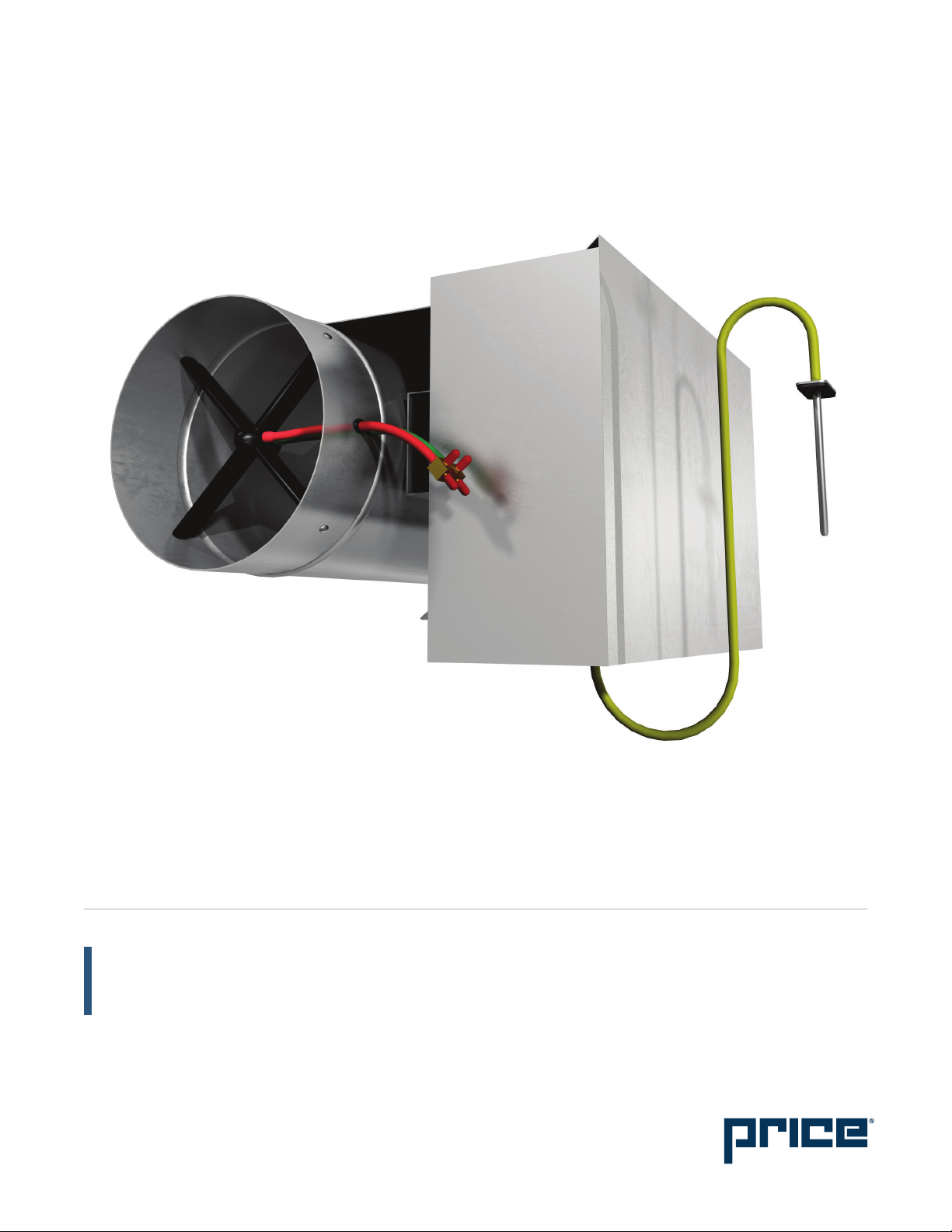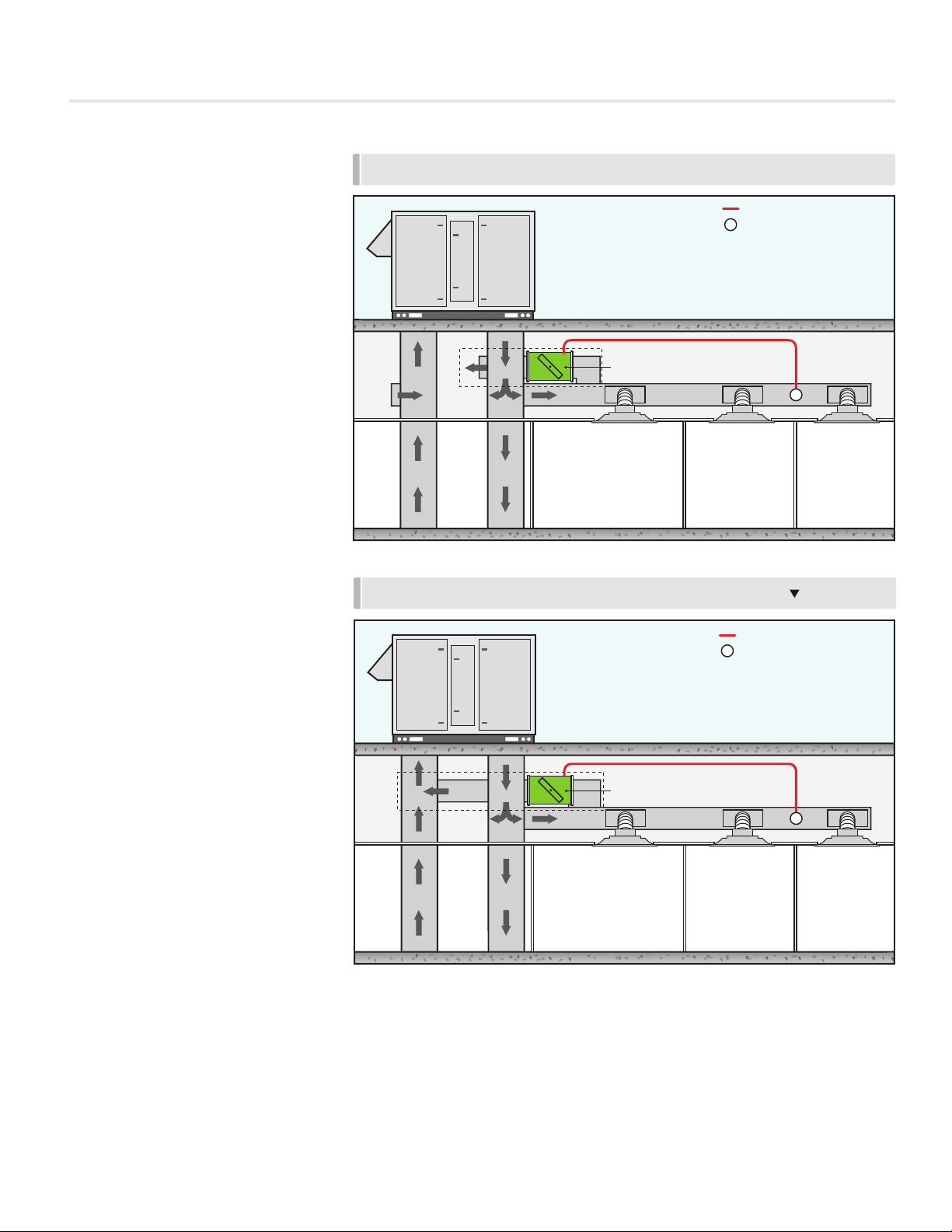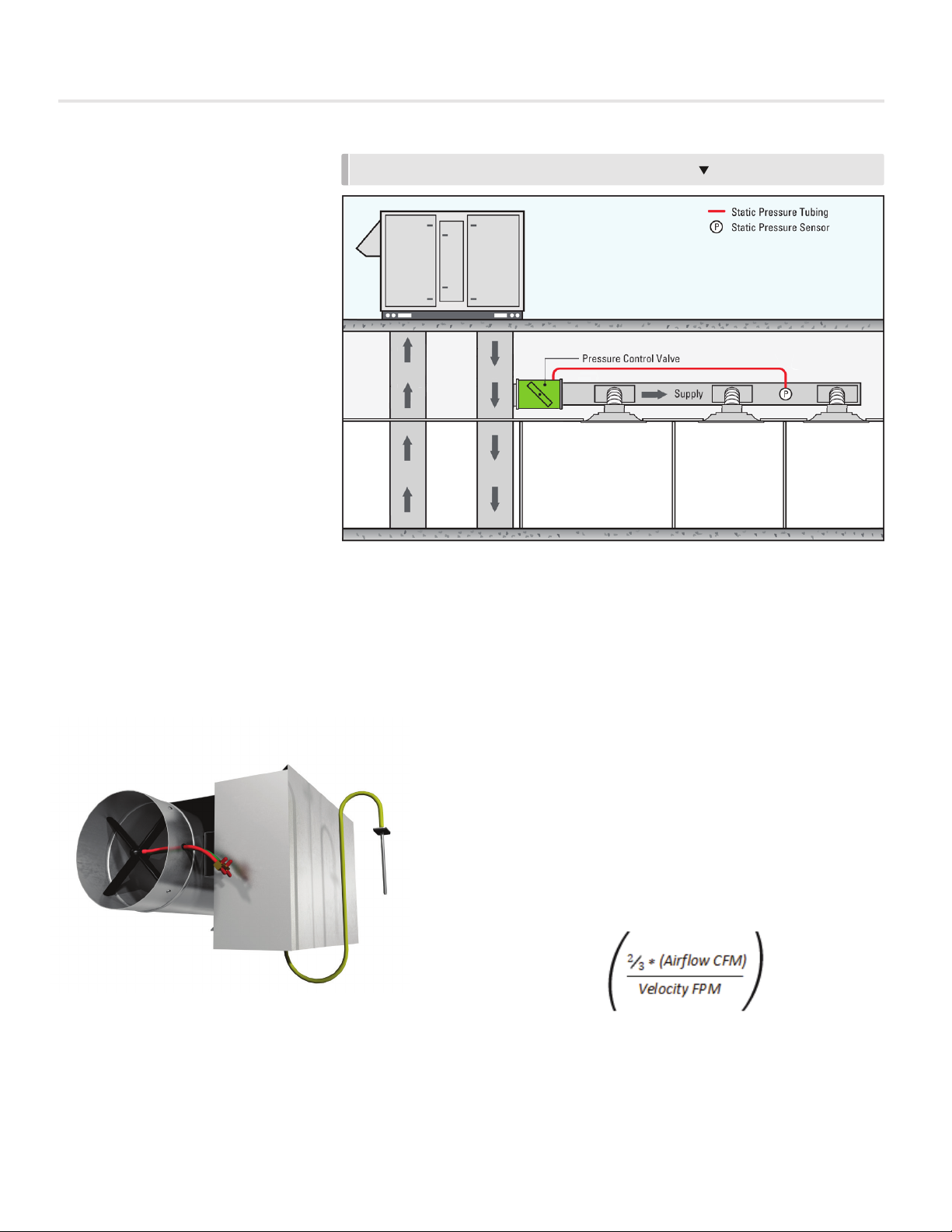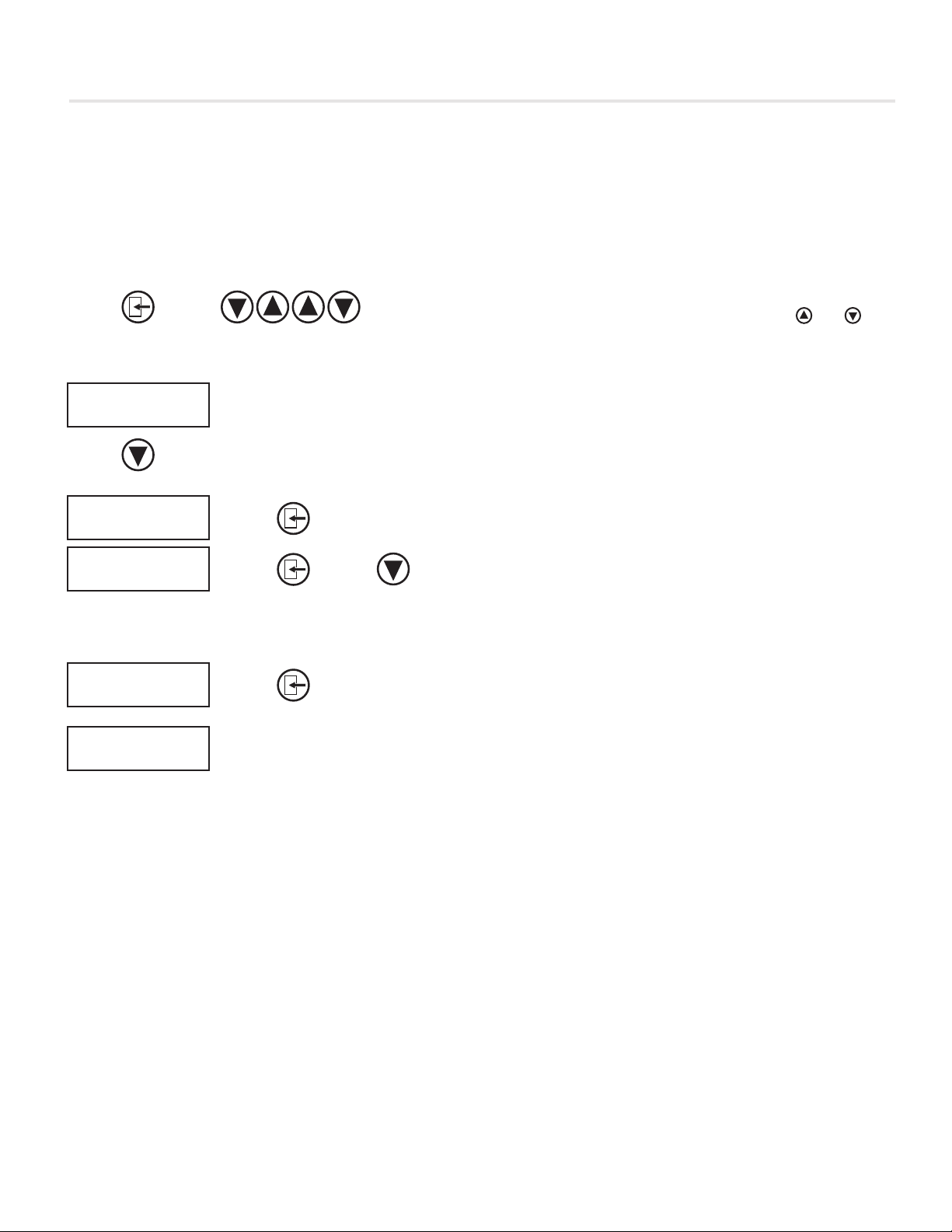4
PRESSURE CONTROL VALVE
INSTALLATION
PRESSURE CONTROL VALVE - Manual |priceindustries.com
Installing the PCV Unit
1. The PCV consists of a damper (often a Price model RDV)
and a PIC controller that is programmed for pressure
control. The PCV should be installed on the supply duct
running off of the rooftop unit. For bypass applications, the
PCV will go in between the supply and return duct (return
may be open and return directly to the ceiling plenum).
For downstream throttling applications, the PCV should
be installed directly in the supply duct, before the first VAV
box or VAV diffuser in the branch being served.
2. Static Pressure Probe – the PCV will come with a static
pressure probe. This probe needs to be installed about
2/3 of the way down the main supply duct run. Do not
mount this directly after the main fan, as the transducer
would read a very high static, rather than the average duct
static pressure. The probe then needs to be connected to
the HI side port of the transducer on the PIC board with
field provided ¼” pneumatic tubing. Leave the LO side
port of the transducer open to the atmosphere.
3. Power up the PCV controller. If a transformer is supplied,
then apply the appropriate line voltage to the transformer.
If a Price Power Module (PPM) is being used, plug in
the provided RJ12 cable into the power jack on the PIC
controller. The secondary of either transformer must be
earth grounded!
LCD Set-up Tool
The balancer will require an LCD-SETUP tool to set the static
pressure setpoint on the PCV controller, and to change any
parameters if needed. To connect the LCD-SETUP tool, the
balancer must connect to the PIC controller on the bypass
terminal in the ceiling, using the Service Port. (Note** the PCV
does not come with an LCD stat, so the LCD Set-up Tool is
required). If an LCD Set-up tool was not ordered for the job, an
existing LCD stat from a zone controller can be used as well;
you just require a CAT-5E (NETC35) cable to connect the tstat
to the controller
See page 16 for details on how to set the static pressure
setpoint.
1/4" TUBING
PCV CONTROLLER STATIC PRESSURE PROBE IN
THE SUPPLY DUCT
INSTALL 2/3 OF THE WAY DOWN MAIN DUCT
LCD CONNECTION EXAMPLE
LCD OR
LCD-SETUP RJ12 GREY CABLE
COMES WITH LCD-
SETUP TOOL
NOTE: When using CAT-5E (NETC35), connect to ethernet port on the back of the LCD thermostat.
CAT-5E (NETC35) BLUE CABLE
USING EXISTING LCD STAT
ONSITE