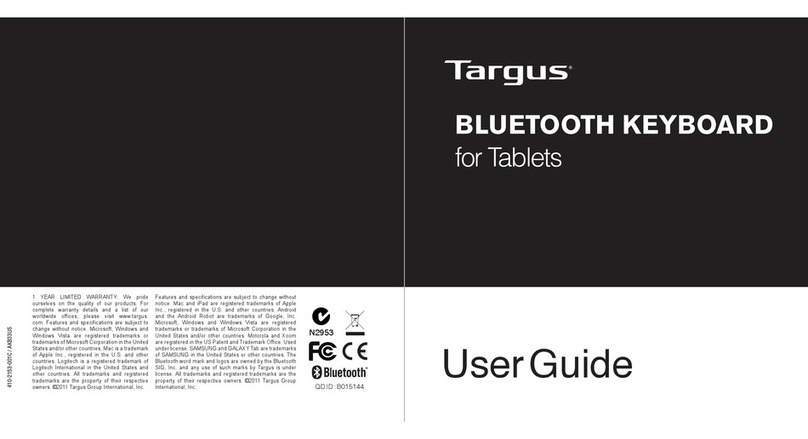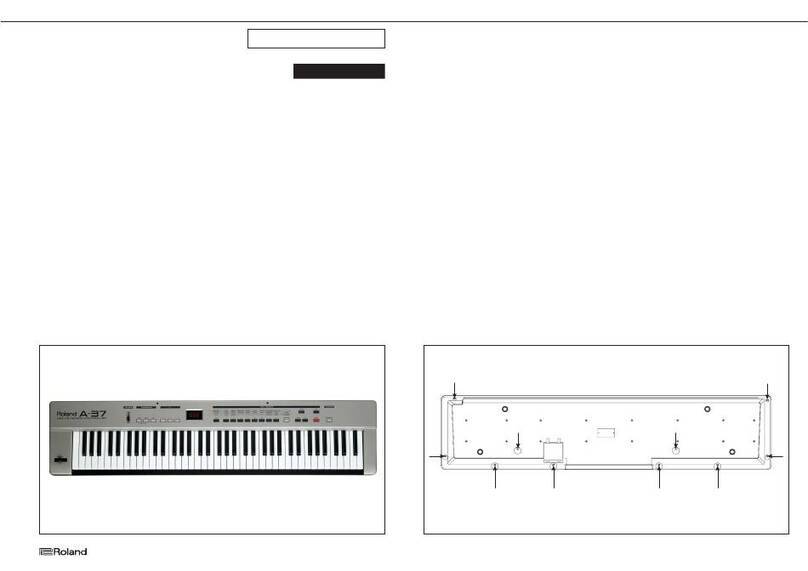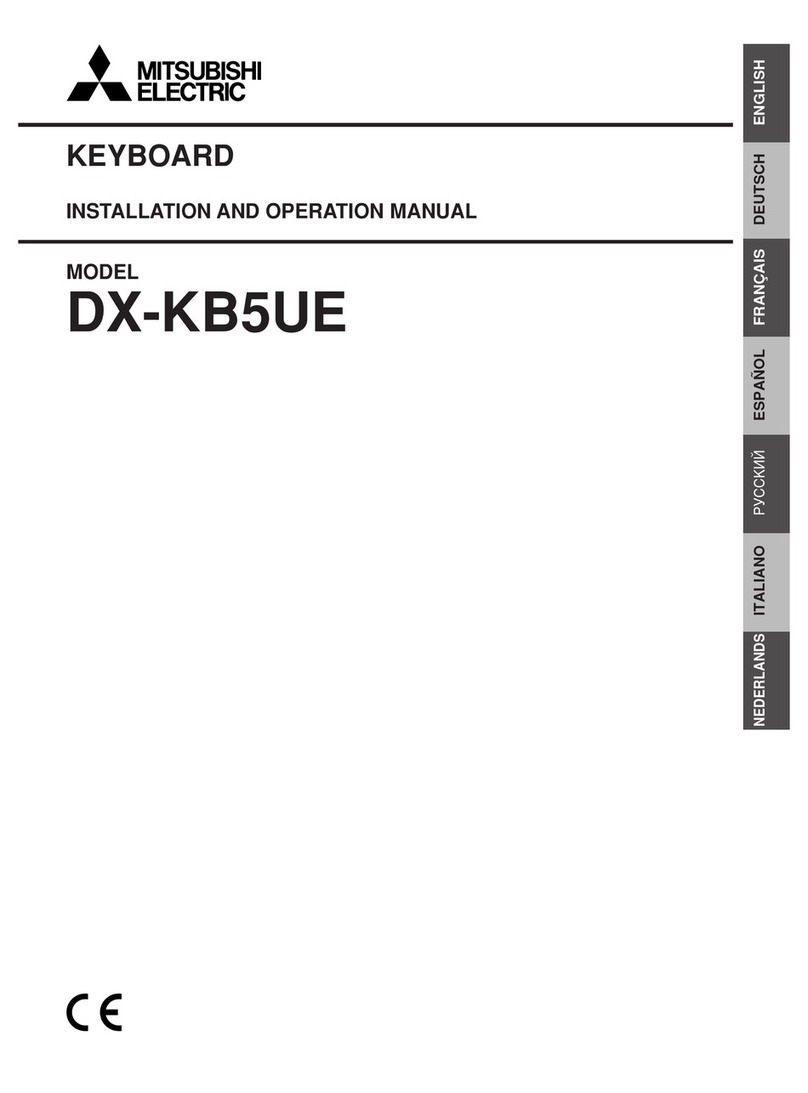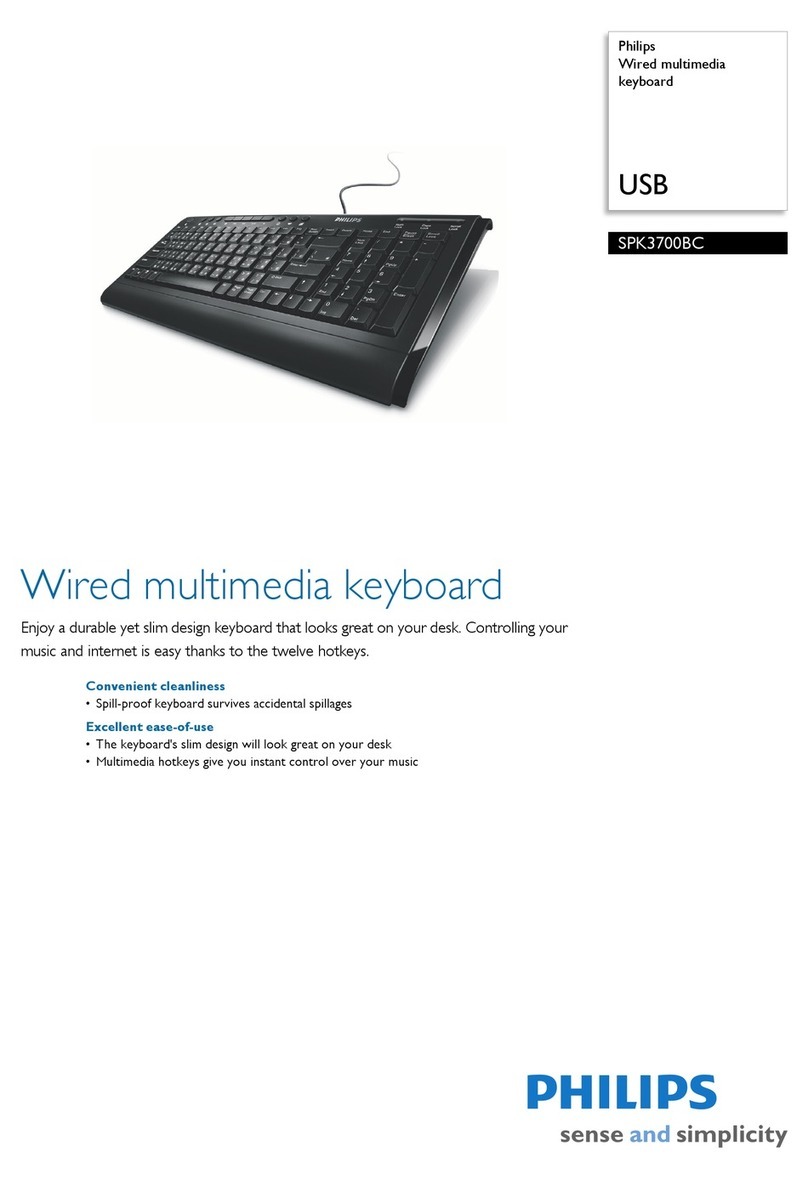Digifast CHRONUS CS-21 Series Instruction manual



FR
1
Félicitations pour l'achat de votre propre clavier mécanique Chronus-CS-21 -
un clavier de jeu conçu pour répondre aux besoins de chaque joueur. Doté de
commutateurs mécaniques avancés, c'est le clavier de choix pour optimiser
l'expérience de jeu.
Guide Rapide du Clavier Mécanique Chronus-CS-21
Contenu du Colis
Clavier Mécanique Chronus-CS-21 x 1
Guide Rapide x 1
Cable USB
Compatibilité
USB 1.1 / 2.0 /3.0 Compatible avec Windows® 7/8/10
Configuration Requise
PC avec Ports USB Intégrés
Windows® 7/8/10
Installation du Matériel
1. Branchez votre clavier sur le port USB de votre ordinateur.
2. Windows® installera automatiquement tout le programme informatique
nécessaire pour le clavier.

FR
2
Multimédia
Lecture
silencieuse Jouer / Pause
Baisser le
Volume
La Piste
Précédente
Augmenter le
Volume
La Piste
Suivante
Clé de Profil
Profil 1
(Rouge)
Profil 4
(Vert)
Profil 2
(Cyan)
Profil 5
(Jaune)
Profil 3
(Blanc)
Mode PC
Commutateur par Défaut et Profil (Bule)
Contrôle NKEY
6 Touches (par
Défaut) N-Key

FR
3
Clé de Fonction
Augmentation de L'Intensité Lumineuse des LED
L'Intensité de la lumière LED Diminue
Changement de Mode LED
Changement de Mode LED
Réglage Macro
Étape 1: Appuyez simultanément sur FN et Alt sur la droite, le voyant du
mode G commencera à clignoter
Étape 2: Tapez n'importe quelle clé que vous souhaitez enregistrer.
Étape 3: Appuyez à nouveau sur FN et Alt en même temps, le voyant du
mode G clignotera plus rapide
Étape 4: Attribuez une clé à laquelle vous souhaitez enregistrer cet
enregistrement.
Étape 5: Le voyant du mode G cesse de clignoter et le programme
d'enregistrement de macro se termine.
Remarque: Les touches FN et Win ne peuvent pas être attribuées à la
touche macro.
Réinitialisation du Matériel
Lorsqu'un problème inattendu se produit sur le clavier, vous pouvez appuyer
simultanément sur les touches FN et ESC pendant trois secondes pour
restaurer le profil actuel aux paramètres d'usine.

FR
4
Installation du Logiciel
Étape 1: Veuillez brancher le clavier de jeu sur n'importe quel port USB
disponible de votre ordinateur.
Étape 2: Téléchargez et installez le logiciel à partir du site web www.digifast-
inc.com
Étape 3: Double-cliquez sur "setup.exe" pour installer le logiciel.
Étape 4: Les instructions de configuration vous guideront tout au long du
processus de configuration.
Étape 5: Après l'installation, cliquez sur le bouton Terminer pour redémarrer
votre ordinateur et terminer le processus d'installation
Illustration d'Utilisation du Logiciel
Étape 1: Veuillez double-cliquer sur l'icône en bas à droite.
Étape 2: Cliquez sur le point d'interrogation dans le coin supérieur droit de la
fenêtre du logiciel, comme ci-dessous.
Étape 3: Un fichier HTML apparaîtra, veuillez vous référer à la page
d'explication de l'opération pour configurer les profils de clavier et
les touches macro.
Je vous souhaite une bonne utilisation!

FR
5
Digifast-inc.com
© 2020 U-Reach Data Solutions Inc dba Digifast. Tous les droits sont réservés. Les
informations sont sujettes à modification sans préavis. U-Reach Data Solutions Inc et
le logo Digifast sont des marques déposées de U-Reach Data Solutions Inc. Toutes les
autres marques commerciales et marques de service sont la propriété de leurs propriétaires
respectifs. Le produit et les spécifications peuvent être modifiés sans préavis. Ni U-Reach
Data Solutions Inc ni Digifast ne sont responsables des omissions ou des erreurs de
typographie ou de photographie.

SP
6
FFelicitaciones por comprar su propio teclado mecánico Chronus-CS-21 - un
teclado gaming diseñado para satisfacer las necesidades de cada jugador.
Cuenta con interruptores mecánicos avanzados, elegido para optimizar la
experiencia del juego.
Manual rápido del usuario del teclado mecánico
Chronus-CS-21
Contenidos del paquete
Teclado mecánico Chronus-CS-21 x 1
Manual rápido x 1
Cable USB
Compatibilidad
USB 1.1 / 2.0 / 3.0 Compatible con Windows® 7/8/10
Requisitos del sistema
PC con puertos USB integrados
Windows® 7/8/10
Instalación de hardware
1. Conecte el teclado al puerto USB de la PC..
2. Windows® instalará automáticamente todos los drivers necesarios para el
teclado.

SP
7
Multimedia
Silencio Reproducir/
pausar
Disminuye
volumen Atrás
Aumenta
volumen Siguiente
Teclas de perfiles
Perfil 1 (Rojo) Perfil 4 (Verde)
Perfil 2(Cian) Perfil 5(Amarillo)
Perfil 3 (Blanco)
Modo PC
Interruptor predeterminado y de perfil (Bule)
Contrôle NKEY
6-Key
(Predeterminado) N-Key

SP
8
Clé de Fonction
Más claro
Más oscuro
Cambio del modo LED
Cambio del modo LED
Grabación macro
Paso 1: Presione FN + R-Alt para iniciar el proceso de grabación macro, el
LED Gmode se parpadeará.
Paso 2: presione cualquier tecla que desea grabar.
Paso 3: Presione FN + R-Alt nuevamente, LED Gmode se parpadeará más
rápido
Paso 4: Asigne una tecla a la que desea guardar este registro.
Paso 5: El LED Gmode dejará de parpadear, termina el proceso de grabación
macro.
Nota: FN y Win Key no se pueden asignar a la tecla macro.
Reinicio de hardware
Cuando el teclado aparece un problema inesperado, puede restablecerlo
presionando FN + ESC durante 3 segundos, el LED parpadeará una vez, el
perfil actual se restablecerá a la configuración predeterminada.

SP
9
Instalación de software
Paso 1: conecte el teclado Gaming en cualquier puerto USB disponible en su
PC.
Paso 2: Descarga software de la instalación desde: www.digifast-inc.com
Paso 3: Haga doble clic en "setup.exe" para instalar el software.
Paso 4: Las instrucciones le guiarán a través del proceso de configuración.
Paso 5: Después de la instalación, haga clic en el botón finalizar para reiniciar
su PC y finaliza la instalación
Ilustración de operación del software
Paso 1: haga doble clic en el ícono en la esquina derecha inferior de la
pantalla.
Paso 2: haga clic en el signo de interrogación en la esquina derecha superior
de la ventana de software, como se muestra en abajo.
Paso 3: Se aparecerá un archivo HTML, siga la página de "las Explicación de
Operación" para configurar los perfiles del teclado y las teclas macro.
¡Disfruta y diviértete!

SP
10
Digifast-inc.com
© 2020 Digifast Todos los derechos reservados. La información está sujeta a cambios sin
previo aviso. Los logotipos de U-Reach Data Solutions Inc y Digifast son marcas registradas
de U-Reach Data Solutions Inc. Todas las demás marcas de servicios y comerciales son
propiedades de sus respectivos dueños. El producto y las especificaciones están sujetos
a cambios sin previo aviso. Ni U-Reach Data Solutions Inc ni Digifast son responsables de
omisiones o errores en la tipografía o la fotografía.

EN
11
Congratulations on purchasing your very own Chronus-CS-21
mechanical keyboard – a gaming keyboard engineered to suit the needs
of every gamer. Featuring advanced mechanical switches, it is the
keyboard of choice for optimizing the gaming experience.
Chronus CS-21 Mechanical Keyboard Quick Guide
Package Contents
Chronus-CS-21 Mechanical Keyboard x 1
Quick Guide x 1
USB Cable
Compatibility
USB 1.1/2.0/3.0 Compatible with Windows® 7 / 8 / 10
System Requirements
PC with built-in USB ports
Windows® 7 / 8 / 10
Hardware Installation
1. Plug your keyboard into the USB port of your computer..
2. Windows® will automatically install all the necessary driversfor the keyboard.

EN
12
Multimedia
Mute Play/Pause
Volume Down Previous Track
Volume Up Next Track
Profile Key
Profile 1(Red) Profile 4(Green)
Profile 2(Cyan) Profile 5(Yellow)
Profile 3(White)
PC Mode
Default and Profile Switch (Blue)
NKEY Control
6-Key (Default) N-Key

EN
13
Function Key
Lighting up
Lighting Down
LED Mode Change
LED Mode Change
Macro Recording
Step 1: Press FN+R-Alt to start the Macro Recording process,The
Gmode LED will begin flashing.
Step 2 : Type any key(s) you want to record.
Step 3 : Press FN+R-Alt again,the Gmode LED will flash more quickly
Step 4 : Assign the key you want to save this macro.
Step 5 : The Gmode LED will stop flashing, the Macro Recording process is
finished.
Notice : Macros cannot be assigned to FN and Win Keys.
Hardware Reset
If the keyboard has an unexpected problem, you can reset the
keyboard by holding FN+ESC for 3 seconds. The LED will flash once, and the
current profile will be reset to the default setting.
Software Installation
Step 1: Please plug inthe gaming keyboard to any available USB port on
your computer.
Step 2: Dowload the Chronus CS-21 installation software from: www.digifast-
inc.com
Step 3: Double-click the "setup.exe" to install the software.
Step 4: The setup instructions will guide you through the setup process.

EN
14
Step 5: After installation, click the finish button to restart your computer and
finalize the installation process.
Software Operation Instructions.
Step 1:Please double-click the icon in the bottom right-hand corner of the
screen.
Step 2:Click the question mark in the top right-hand corner of the software
window as shown below:
Step 3 : There will be an HTML file shown, please follow the “Operation
Explained” page to set up the keyboard profiles and macro keys.
Now, enjoy and have fun!

EN
15
Federal Communication Commission Interference Statement - This device complies with
Part 15 of the FCC Rules. Operation is subject to the following two conditions: (1) This
device may not cause harmful interference, and (2) this device must accept any interference
received, including interference that
may cause undesired operation. This equipment has been tested and found to comply with
the limits for a Class B digital device, pursuant to Part 15 of the FCC Rules. These limits
are designed to provide reasonable protection against harmful interference in a residential
installation. This equipment generates, uses and can radiate radio frequency energy and, if
not installed and used in accordance with the instructions, may cause harmful interference
to radio communications. However, there is no guarantee that interference will not occur in a
particular installation. If this equipment does cause harmful interference to radio or television
reception, which can be determined by turning the equipment off and on, the user is
encouraged to try to correct the interference by one of the following measures: (1) Reorient
or relocate the receiving antenna, (2) Increase the separation between the equipment and
receiver, (3) Connect the equipment into an outlet on a circuit different from that to which the
receiver is connected (4) Consult the dealer or an experienced radio/TV technician for help.
Digifast-inc.com
© 2020 U-Reach Data Solutions Inc dba Digifast. All rights reserved. Information is subject
to change without notice. U-Reach Data Solutions Inc and Digifast logos are registered
trademarks of U-Reach Data Solutions Inc. All other trademarks and service marks are
the property of their respective owners. Product and specifications are subject to change
without notice. Neither U-Reach Data Solutions Inc nor Digifast is responsible for omission
or errors in typography or photography.

JP
16
Chronus-CS-21メカニカルキーボード(ゲーマーのニーズに対応するゲ
ーミングキーボード)をご購入いただき、誠にありがとうございます。
Chronus-CS-21 メカニカルキーボードマニュアル
パッケージ内容
Chronus-CS-21メカニカルキーボードx1
マニュアルx1
USBケーブル
互換性
USB1.1/2.0/3.0とWindows®7/8/10
システム要求
USBポート付きのパソコン
Windows®7/8/10
ハードウェアのインストール手順
1.キーボードをコンピュータのUSBポートに接続します
2. Windows® は、キーボードに必要なすべてのドライバーを自動的にイ
ンストールします

JP
17
メディア機能
ミュート プレイ / 一時停
止
音量を下げます Previous
Track
音量を上げます NextTrack
ProleKey
プロフィール
1( レッド )
プロフィール
4( グリーン )
プロフィール
2( シアン )
プロフィール
5( イエロー )
プロフィール 3( ホワイト )
PCモード
デフォルト( ブルー )
NKEYControl
6-Key( デフォ
ルト ) N-Key

JP
18
ファンクションキー
ライトアップ
ライトダウン
LEDモードを切り替えます
LEDモードを切り替えます
マクロ設定
ステップ1:FN+R-Alt を押すと、マクロ記録プロセス、Gmode が開始
します LED が点滅します
ステップ2:記録するキーを入力します
ステップ 3:FN+R-Alt をもう一度押すと、GmodeLed がより速く点滅
しますステップ4:このレコードを保存するキーを割り当て
ます
ステップ5:マクロ記録処理が終了すると、GmodeLED の点滅が止まり
ます
ご注意: FN キーと Win キーをマクロキーに割り当てることはできません
ハードウェアリセット
キーボードに予期しない問題が発生した場合は、FN+ESC を 3 秒間押し
続けて、キーボードをリセットしてください。
そうしますと、LED が 1 回点滅し、現在のプロファイルがデフォルト設定
にリセットされます
Table of contents
Other Digifast Keyboard manuals