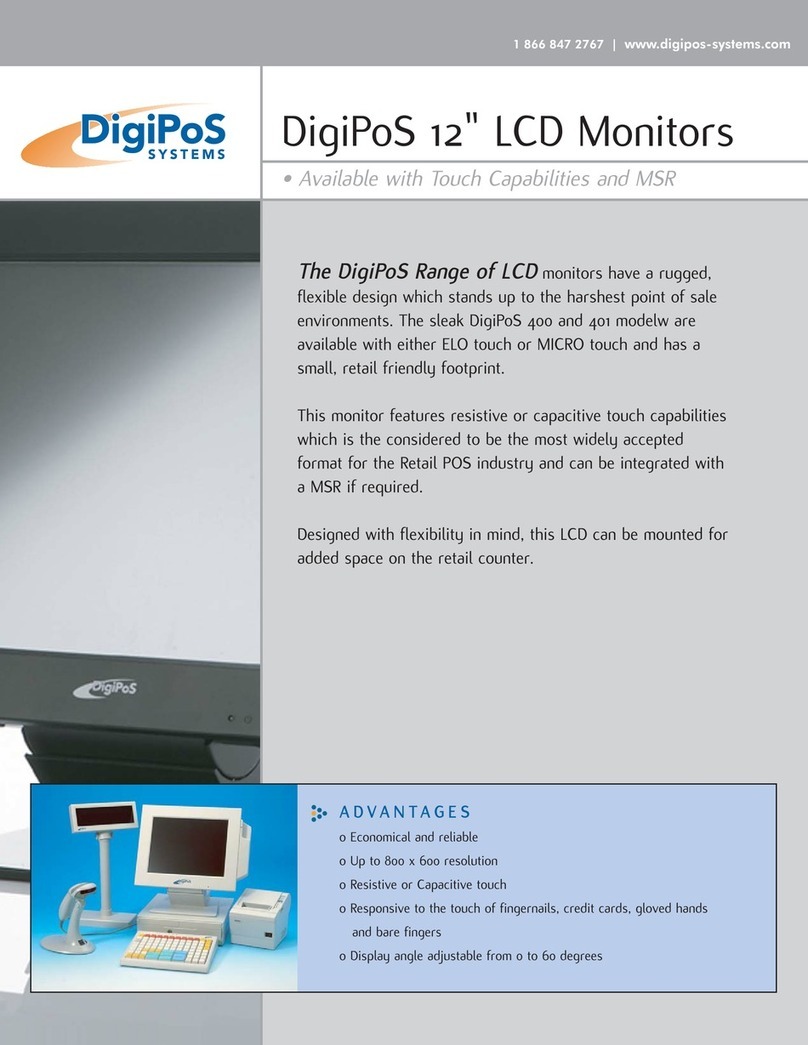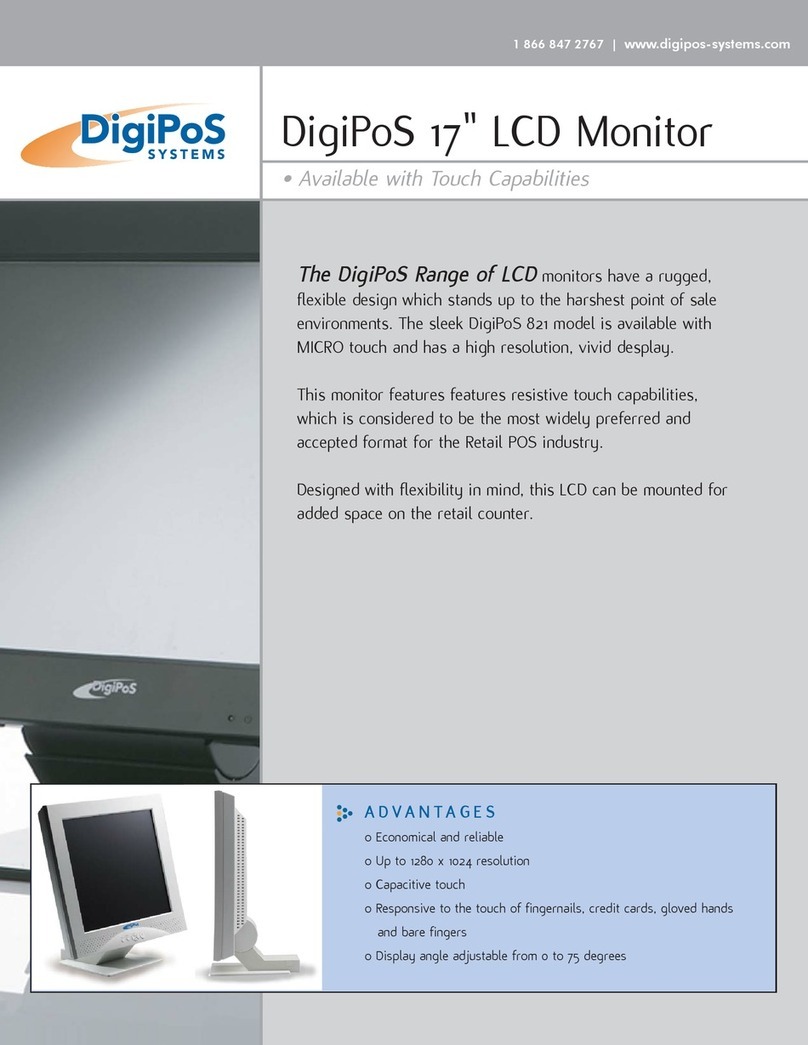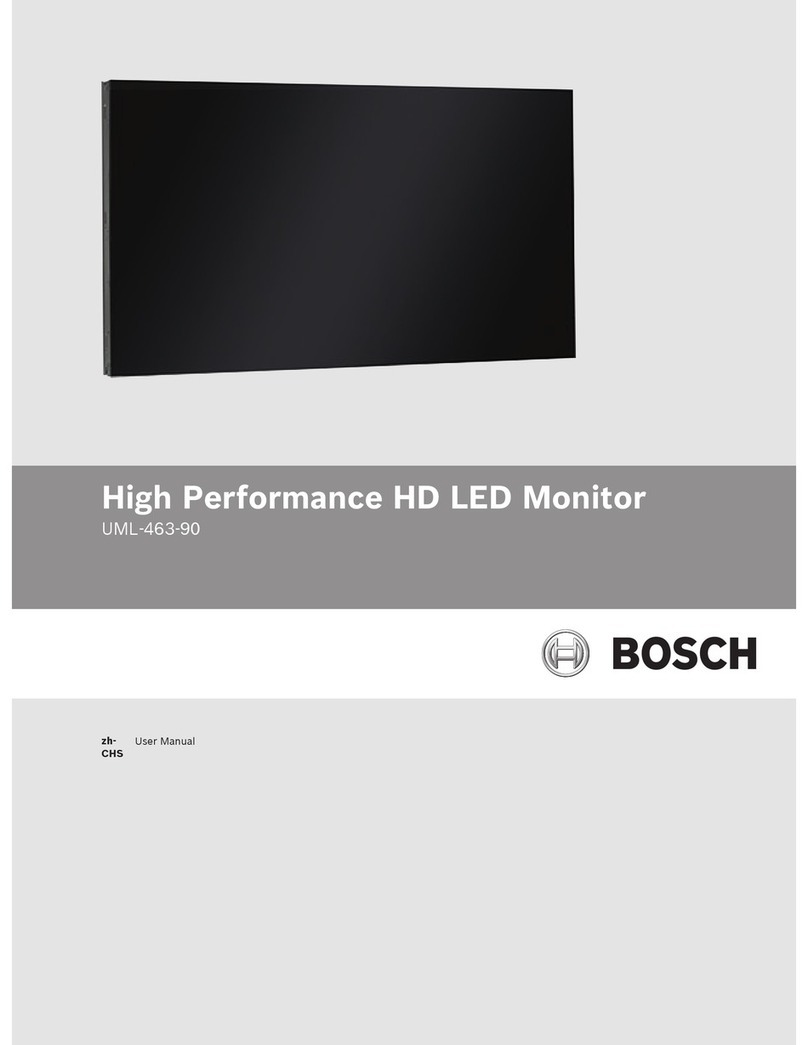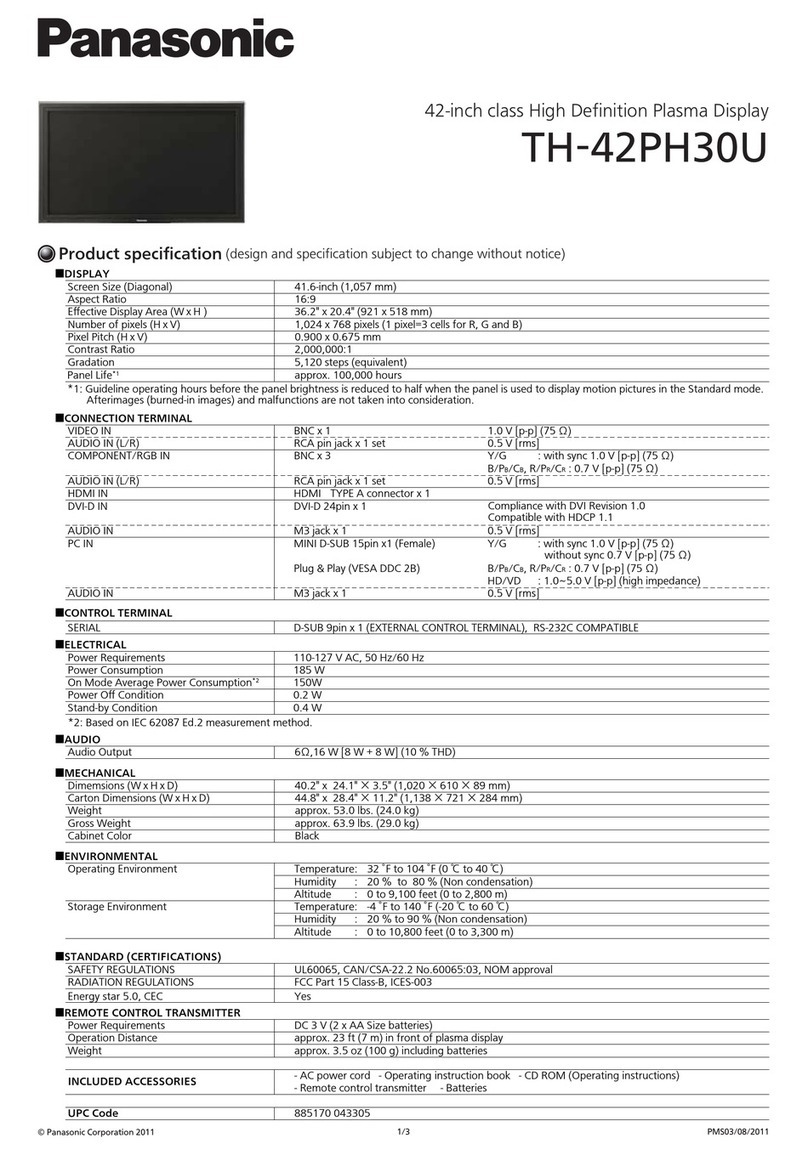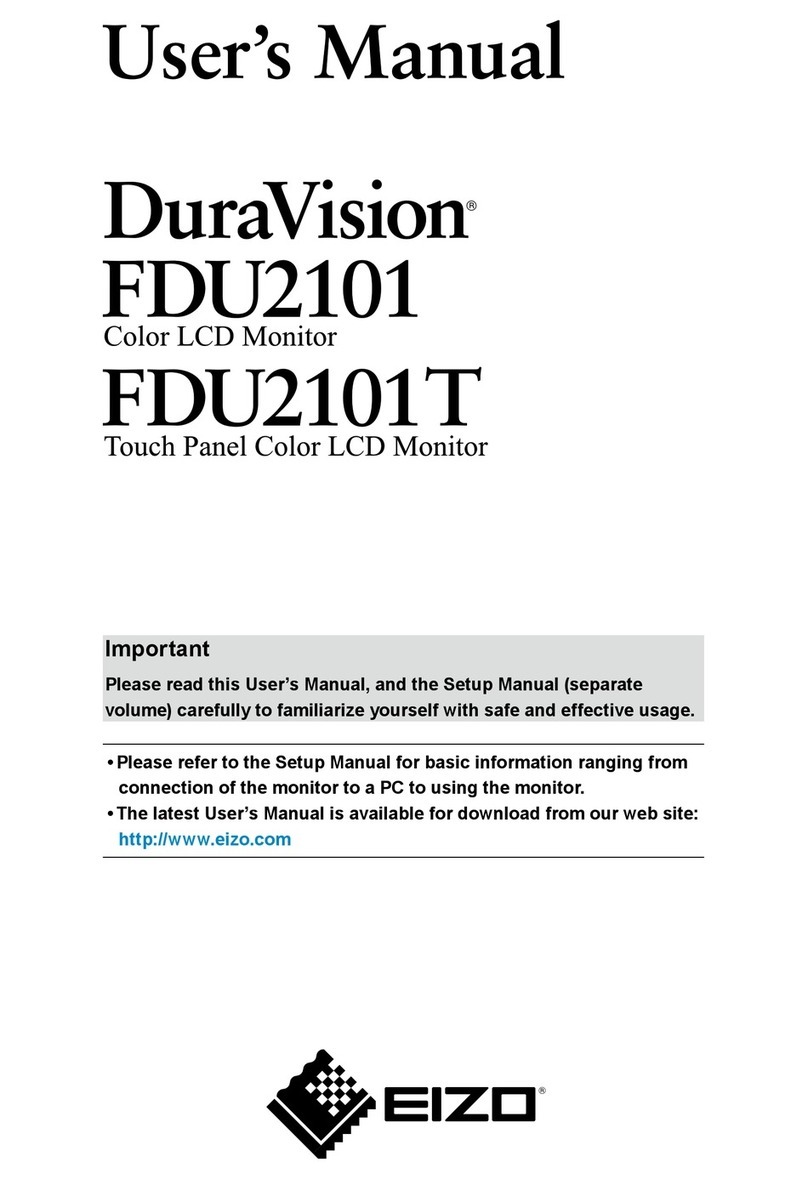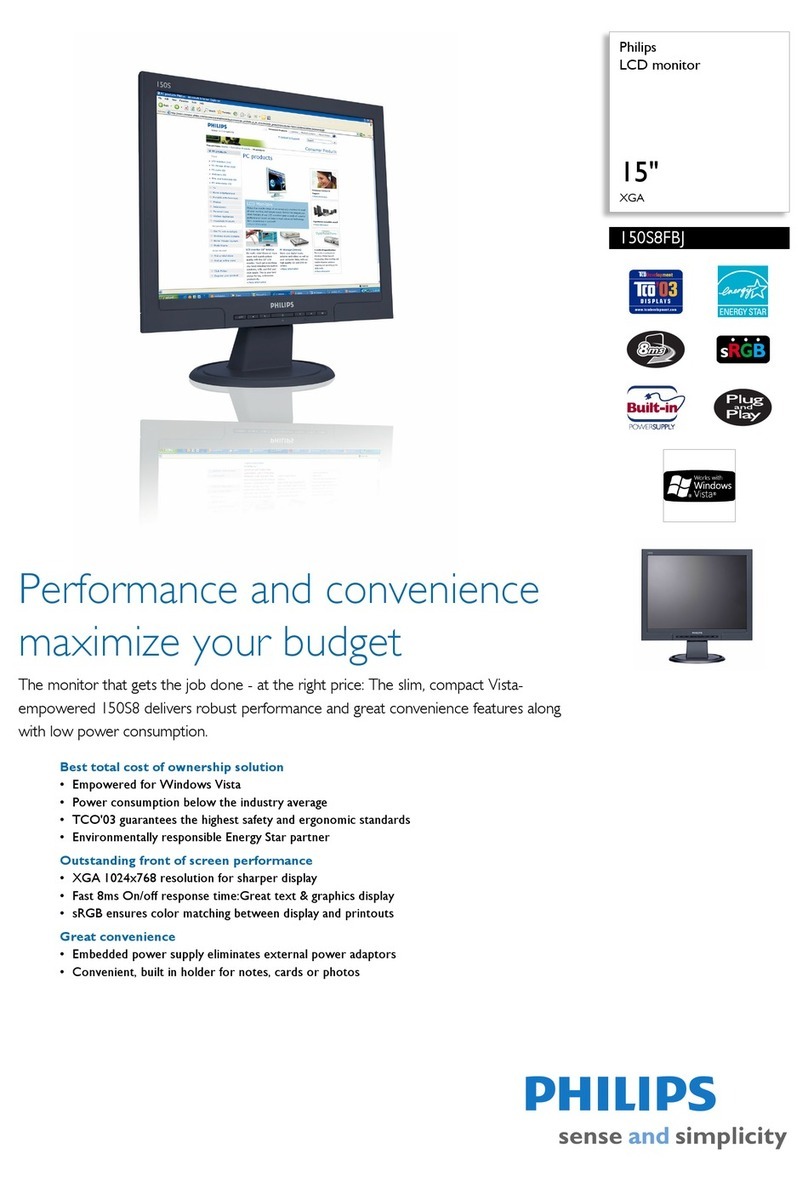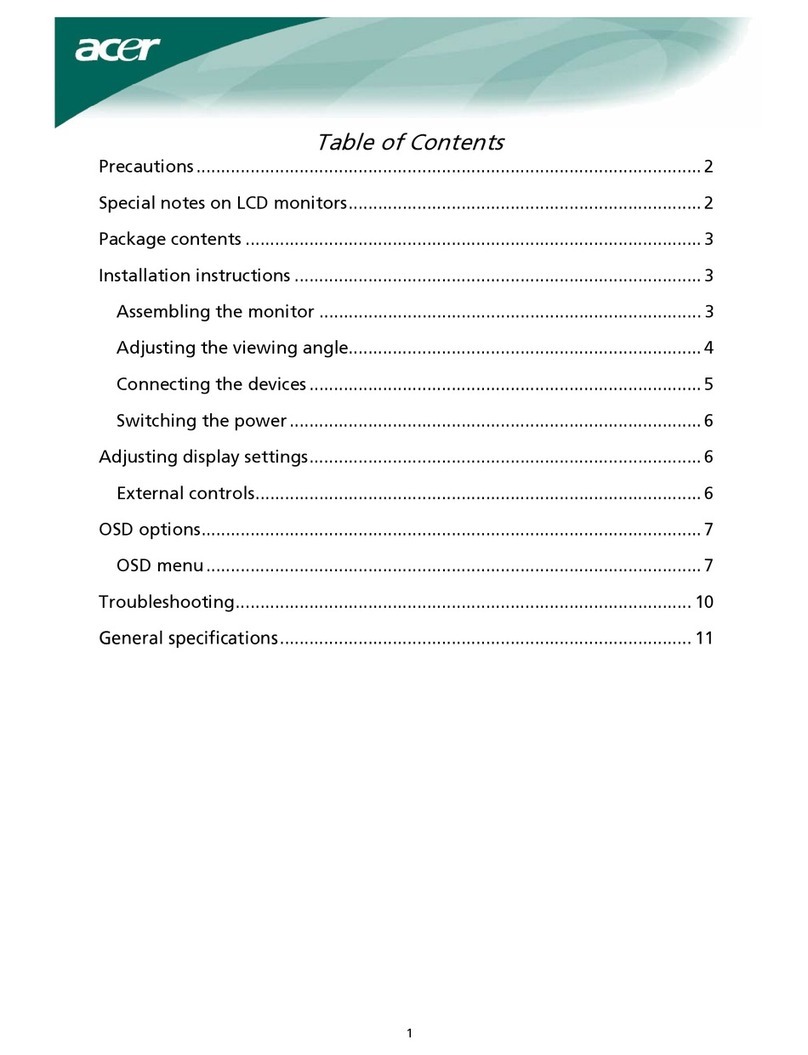DigiPos CA15 User manual

CA15
Version 1.0
User’s Manual

Table of Contents
15” User’s Manual
1
Table of Contents
Important Safety Instructions................................................................................................... 2
FCC Regulation Class B computing system............................................................................ 3
Chapter 1 INTRODUCTION ....................................................................................................... 4
1.1 Introduction..................................................................................................... 4
1.2 Product Description ...................................................................................... 4
1.3 Product Features............................................................................................ 4
1.4 Product Overall............................................................................................... 5
1.5 Product Contents........................................................................................... 6
1.6 Product Care................................................................................................... 6
1.7 Caution............................................................................................................. 7
Chapter 2 OPERATION INSTRUCTIONS .................................................................................. 9
2.1 OSD Buttons Control .................................................................................... 9
2.2 OSD Menu...................................................................................................... 10
2.3 Hot Key........................................................................................................... 11
2.4 Timing Table.................................................................................................. 12
Chapter 3 SIGAL CONNECTOR INSTRUCTIONS................................................................... 13
3.1 Signal Connector ......................................................................................... 13
Chapter 4 PRODUCT SPECIFICATION................................................................................... 14
4.1 Specification ................................................................................................. 14
Chapter 5 WARRANTY ......................................................................................................... 15
5.1 After Service........................................................................................................... 15

Important Safety Instructions
15” User’s Manual
2
Important Safety Instructions
1. Read these instructions.
2. Keep these instructions.
3. Heed all warnings.
4. Follow all instructions.
5. Do not use this apparatus near water.
6. Clean only with dry cloth.
7. Do not block any ventilation openings. Install in accordance with the manufacturer’s
instructions.
8. Do not install near any heat sources such as radiators, heat registers, stoves, or
other apparatus (Including Amplifiers) that produce heat.
9. Protect the power cord from being walked on or pinched particularly at plugs,
convenience receptacles, and the point where they exit from the apparatus.
10. Only use attachments/accessories specified by the manufacturer.
11. Use only with the cart, stand, tripod, bracket, or table specified by the
manufacturer, or sold with the apparatus. When a cart is used, use caution when
moving the cart/apparatus combination to avoid injury from tip-over.
12. Unplug this apparatus during lightning storms or when unused for a long period of
time.
13. Refer all servicing to qualified service personnel. Servicing is required when the
apparatus has been damaged in any way, such as power-supply cord or plug is
damaged, liquid has been spilled or objects have fallen into the apparatus, the
apparatus has been exposed to rain or moisture, does not operate normally, or
has been dropped.
14. WARNING: To reduce the risk of fire or electric shock, do not expose this
apparatus to rain or moisture.
15. Apparatus shall not be exposed to dripping or splashing and no objects filled with
liquids, such as vases, shall be placed on the apparatus.

FCC Regulation Class B computing system
15” User’s Manual
3
FCC Regulation Class B computing system
This equipment has been tested and found to comply with the limits for a class B
digital device, pursuant to Part 15 of the FCC Rules. These limits are designed to
provide reasonable protection against harmful interference in a residential installation.
This equipment generate, uses and can radiate radio frequency energy and, if not
installed and used in accordance with the instruction, may cause harmful interference
to radio communications. However, there is no guaranty that interference will not
occur in a particular installation. If this equipment does cause harmful interference to
radio or television reception, which can be determined by turning the equipment off
and on, the user is encouraged to try to correct the interference by on or more of the
following measures:
Reorient or relocate the receiving antenna.
Increase the separation between the equipment and receiver.
Connect the equipment into an outlet on a circuit different from that to which the
receiver is connected.
Consult the dealer or an experienced radio / TV technician for help.
This device complies with Part 15 of the FCC Rules. Operation is subject to the
following two conditions:
(1) this device mat not cause harmful interference, and
(2) this device must accept any interference received, including interference that may
cause undesired operation.
CAUTION:
Any changes or modifications not expressly approved by the grantee off this
device could void the user’s authority to operate the equipment. (FOR FCC
MODEL ONLY)

15” User’s Manual
4
Chapter 1 INTRODUCTION
1.1 Introduction
Thank you for choosing our new generation LCD monitor. This lightweight, slim
design LCD monitor includes many outstanding features and combines the benefit of
a high resolution display. Your LCD monitor is safe to use and completely free from
any X-ray radiation. We hope you enjoy using our product, and would like to provide
the following additional information to assist you in obtaining the best results, using
the product safely and in complete comfort.
Please follow ALL instructions and cautions carefully before using this product. And
keep this user manual carefully for future reference.
1.2 Product Description
This product uses 15” color active matrix TFT (thin-film transistor) monitor, providing
high quality displayed images. The maximum achievable resolution is 1024 x 768,
which enables the display of a more complex and high quality images. In addition, the
monitor also provides access to the new OSD (On-Screen Display) controls and has
built in multi-speakers. It is the option of the Touch and MSR, and it depends on the
model you choose.
1.3 Product Features
High contrast color TFT LCD monitor, supports VGA and DVI signal input up to
resolution 1024 x 768 (15”)
A complete OSD function that optimizes the screen display
VGA & Powered USB cable highly integration cables provided.
Embedded Touch (USB), MSR (USB) input device as optional.

15” User’s Manual
5
1.4 Product Overall
Front Side
Rear Side

15” User’s Manual
6
1.5 Product Contents
Check your package contents according to the following items:
CA15 Touch Screen CD Audio Cable
VGA Cable USB Cable (12V) USB TYPE A TO A Cable
(Optional)
AC Adapter(Optional) DVI-D Cable(Optional) Power Cord(Optional)
Note:
CA15 touch screen can be connected to POS terminal using a powered USB
connector. Thus power cord and AC adapter are sold separately.
VESA Mounting are not included in the package are sold separately.
1.6 Product Care
1. To remove dust or dirt from the screen, use a soft clean cotton cloth and wipe
gently.
2. Do not apply pressure to the screen surface while wiping
3. Do not use any water or chemical detergent to clean the surface.
Chemicals detergent may damage the surface of the LCD.

15” User’s Manual
7
1.7 Caution
PRODUCT
1. Do not cover or block the ventilation holes in the back of the monitor case.
2. Do not insert any metal objects into the ventilation holes of the monitor case and be
careful not to spill liquids over this product as this could result in severe injury and
damage.
3. Unplug the monitor’s power cable if not to be used for a long period of time.
4. Do not attempt to dismantle this product. Any attempt to dismantle or remove the
covers from this product will invalidate the warranty and may also result in serious
injury and damage.
5. Do not touch the screen directly with fingers. The oils from your skin may leave
marks on the surface of the screen, which are difficult to be removed and may
damage the screen permanently.
6. Do not apply pressure to the LCD screen. The LCD is very delicate and fragile
component.
MAIN PLUGS ( 2Pin / 3Pin )
1. Do not remove the grounding or earth connection from the power supply/main plug.
2. Always remember to unplug the LCD Monitor from the power supply under the
following circumstances:
- If the monitor will not be used for a long period of time.
- If the power supply cable or plug / connector is damaged.
(Please refer to the "User’s Manual" when connecting and disconnecting the LCD
Monitor from any power supply or other systems and before making any adjustments
to the monitor. In the event of any unexpected situation occurring whilst operating the
monitor, please switch off the power supply and remove the power cable. If the
problem is not explained in the User’s Manual, please contact your local dealer or our
customer service department.)
- If the monitor housing is damaged or broken.
POWER CORD AND POWERED USB CABLE
1. Do not put anything on the power cord or powered USB cable.
2. Do not allow any cables from the monitor to lie on the floor in an area where
pedestrians are likely to trip causing injury.
3. This product is supplied with a 3 line-grounding plug. The grounding plug provides

15” User’s Manual
8
an additional safety feature for anyone using this equipment and should not be
removed. Please contact a qualified electrician for assistance if the grounding plug
and electrical connections appear to differ from the local supply provided. Do NOT
throw this safety-grounding plug.
4. Do not overload the power cord or adapter, or powered USB cable.
5. Do not put the power cord or powered USB cable in humid places.
ALLOCATION ENVIRONMENT
1. DO NOT place this product on any unstable trolleys, shelves or tables as it may fall
and cause severe injury and damage.
2. Always ensure that the monitor is located in a well-ventilated area to prevent the
unit from overheating.
3. AVOID operating or placing the monitor in the following environments:
-Extreme temperature, whether hot or cold.
-High humidity.
-Direct sunlight.
-Excessively dusty surroundings.
4. Avoid close proximity to other equipment that generates a strong magnetic field.

15” User’s Manual
9
Chapter 2 OPERATION INSTRUCTIONS
2.1 OSD Buttons Control
15” Monitor
① Power Switch Press to switch monitor on / off.
② MENU Enter OSD menu and then execute the function you
selected. After 10 sec idle time, the OSD screen will
automatically turn off.
③ UP(Volume) Select OSD options upwards; press to increase the value
of OSD option selected.
As a Hot key, it’s pressing to adjust volume.
④ DOWN(Source) Select OSD options downwards; press to decrease the
value of OSD option selected
As a Hot Key, it’s pressing to select mode VGA/DVI.
⑤ Auto/ Exit As a Hot Key, press this it to AUTO Adjust at VGA mode.
At the OSD mode, press it to exit the function you
selected or OSD menu.

15” User’s Manual
10
2.2 OSD Menu
Brightness Press “UP” key to increase brightness, “DOWN” key
to decrease brightness.
Contrast Press “UP” key to increase contrast, “DOWN” key to
decrease contrast.
Auto Tuning Press “UP” or “DOWN” to adjust H-phase, H-position
& V-position clock automatically.
H. Position Press “UP” key to shift screen right, “DOWN” key to
shift screen left.
V. Position Press “UP” key to shift picture upward, “DOWN” key
to shift picture downward.
Clock Adjust sampling clock of analog to digital converter
until clock is equal to pixel frequency of video input.
Phase By varying this “UP” “DOWN” control the exact
sampling time within the pixel adjusted.
Sharpness Press “UP” key to increase sharpness, “DOWN” key
to decrease sharpness.

15” User’s Manual
11
Color Temperature Press “UP” or “DOWN” to choose three types of color
temperature: 9300°k, 6500°k and user define.
OSD H. Pos. Adjust the OSD frame horizontal location, press “UP”
key to shift frame right, “DOWN” key to shift frame left,
timeout and preset OSD.
OSD V. Pos. Adjust OSD frame vertical location, press “UP” key to
shift frame upward, “UP” key to shift frame downward,
timeout and preset OSD.
Volume Press “UP” key to increase volume, “DOWN” key to
decrease volume.
Language Press “UP” or “DOWN” to choose any one of the
following languages: English, French, German,
Traditional Chinese and Simplified Chinese.
Source Press “UP” or “DOWN” to choose the DVI or VGA
mode.
Reset Recall the default value.
2.3 Hot Key
For volume adjustment, please press UP key
Source Select VGA/DVI mode, please press DOWN key
Please press” AUTO” key
Auto Tuning

15” User’s Manual
12
2.4 Timing Table
Timing
Mode
Standard
Type
Pixel
Format Pixel Freq.
FH KHz FV Hz Interlace
H Pol.
V Pol.
Mode 1 Us Text 640x350 25.175 31.469 70.087 NO + -
Mode 2 Us Text 720x400 28.322 31.469 70.087 NO - +
Mode 3 VESA 640x480 25.175 31.469 59.940 NO - -
Mode 4 VESA 640x480 31.5 37.861 72.809 NO - -
Mode 5 VESA 640x480 31.5 37.5 75.809 NO - -
Mode 6 VESA 800x600 36 35.156 56.250 NO + +
Mode 7 VESA 800x600 40 37.879 60.317 NO + +
Mode 8 VESA 800x600 50 48.077 72.188 NO + +
Mode 9 VESA 800x600 49.5 46.875 75 NO + +
Mode 10
VESA 1024x768
65 48.363 60.004 NO - -
Mode 11
VESA 1024x768
75 56.476 70.069 NO - -
Mode 12
VESA 1024x768
78.75 60.023 75.029 NO + +

15” User’s Manual
13
Chapter 3 SIGAL CONNECTOR INSTRUCTIONS
3.1 Signal Connector
1 DC In/ Out Plug head of power cord into a wall socket
2 DVI In Connect to a digital input terminal, such as the
display card output
3 VGA In Connect to an analog input terminal, such as the
display card output. It is a VGA terminal of a
personal computer
4 PC Audio In Cconnect to a computer or to a device with a 3.5
Ф stereo phone jack
5 POWERED USB +12V power input with USB interface
6 USB Connect to an USB device (example scanner)
Note:
※ It takes about 2~3 seconds to change mode.
※ When you choose a video signal screen without connecting any video signal, on
screen will show
Caution:
AVOID directly pulling any cable when disconnecting devices from the monitor.
Always disconnect the devices carefully by firmly gripping the metal or plastic
connector body and gently easing the connector from its socket.
1 2 3 4 5 6

15” User’s Manual
14
Chapter 4 PRODUCT SPECIFICATION
4.1 Specification
Configuration CA15
LCD Display , Active Matrix TFT LCD Monitor 15” active matrix TFT color LCD
Pixel pitch 0.297(H) × 0.297 (V)mm
Max. Display Resolution XGA1024 × 768 @ 75Hz
Contrast Ratio 700:1(Typ.)
Brightness 450 cd/m2 (Typ.)
Response Time (Tr+Tf) 25 ms (Typ.)
Display Color 16.2M
Active Area 304.128(H) x 228.096(V) mm
Viewing Angle Horizontal (L/R) (Left) 80o / (Right) 80 o
(CR≧10) Vertical (U/D) (Up) 80o / (Down) 80 o
Lamp Life Time 50,000 hrs
Video VGA , DVI
Touch (Optional) USB
MSR (Optional) USB
Signal Input
Audio 3.5 ψ Stereo Jack ,speaker 1W*2
Key Control Power, Menu, UP, Down , AUTO/Exit
Power Input Input:AC100~240V,50~60Hz
Output: DC 12V / 3.5A
Power Consumption 25 W (Max.)
Power Management VESA DPMS standard
Operating Temperature 0oC-40oC (32oF-104oF)
Conditions Humidity 10%-85% (no condensation)
Storage Temperature -20oC-60oC (-4oF-140oF)
Conditions Humidity 10%-85% (no condensation)
VESA 100X100
Dimensions( with MSR) 401(W) x 284(H) x 59(D) mm
Dimensions (Inner Carton/1 pcs) 483(L) x 222(W) x 390(H) mm
Dimensions (Outer Carton/2 pcs) 507(L) x 468(W) x 416(H) mm
Weight (Net) 3.8kg(Touch)

15” User’s Manual
15
Chapter 5 WARRANTY
5.1 After Service
After this product is unpacked, keep the carton and packing materials to ensure safe
transportation in case of any after sales service. The warranty is covered by a
36-months limited warranty, subject to normal conditions of use. If you experience any
problems with this product, please contact your local dealer or supplier for repair and
maintenance instructions.
Warranty Do NOT include:
Any damage resulting from incorrect use or ※careless operation or handling of the
equipment.
Any ※damage caused by not operating the equipment in accordance with the
manufacturer’s instructions detailed in the "User Manual".
※Any tampering or removal of the monitor housing will invalidate the warranty.
※Damages resulting from natural disasters e.g. flood, fire and earthquake.
Any damages caused by inappropriate transportation or storage of the equipment.※

15” TFT LCD MONITOR
Table of contents
Other DigiPos Monitor manuals