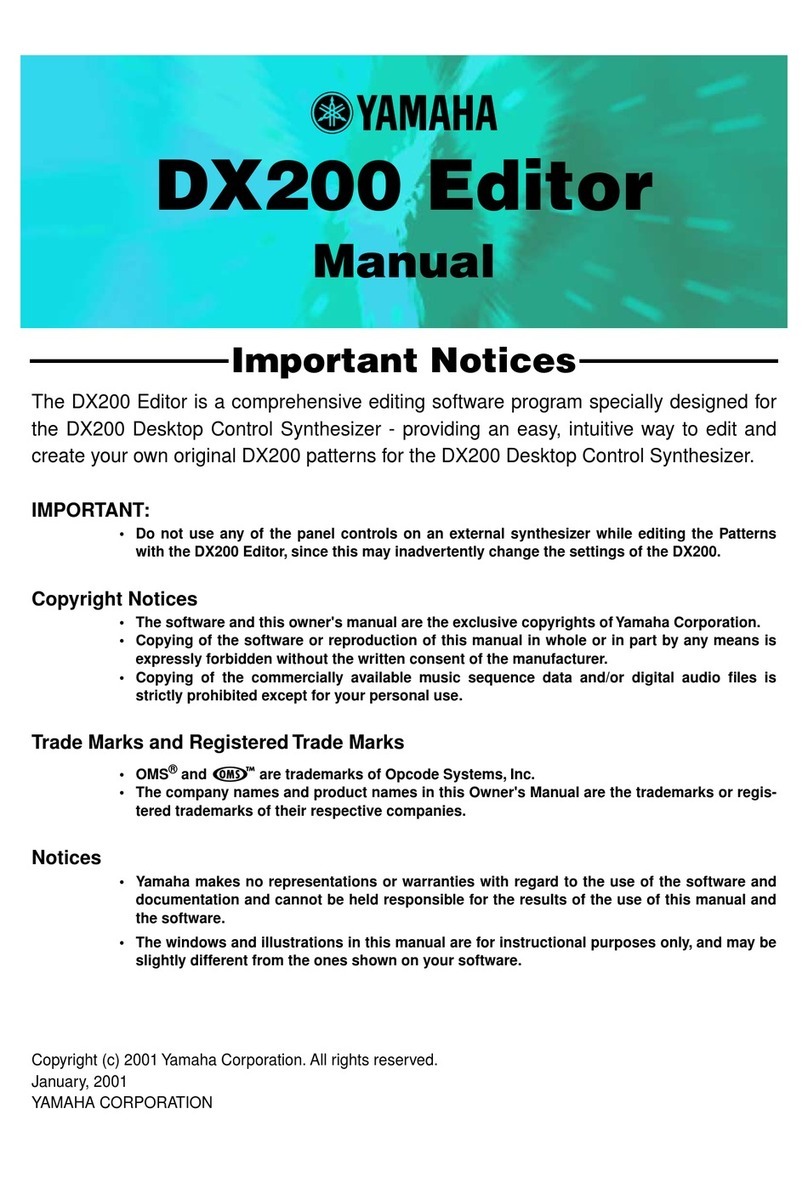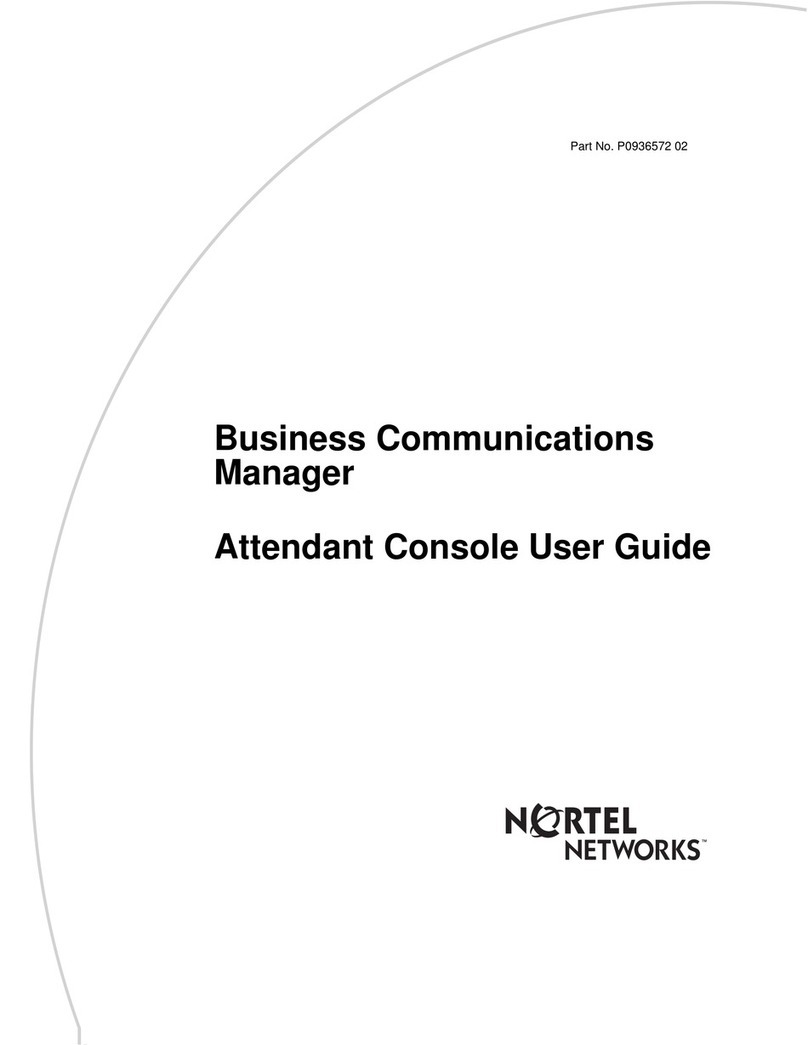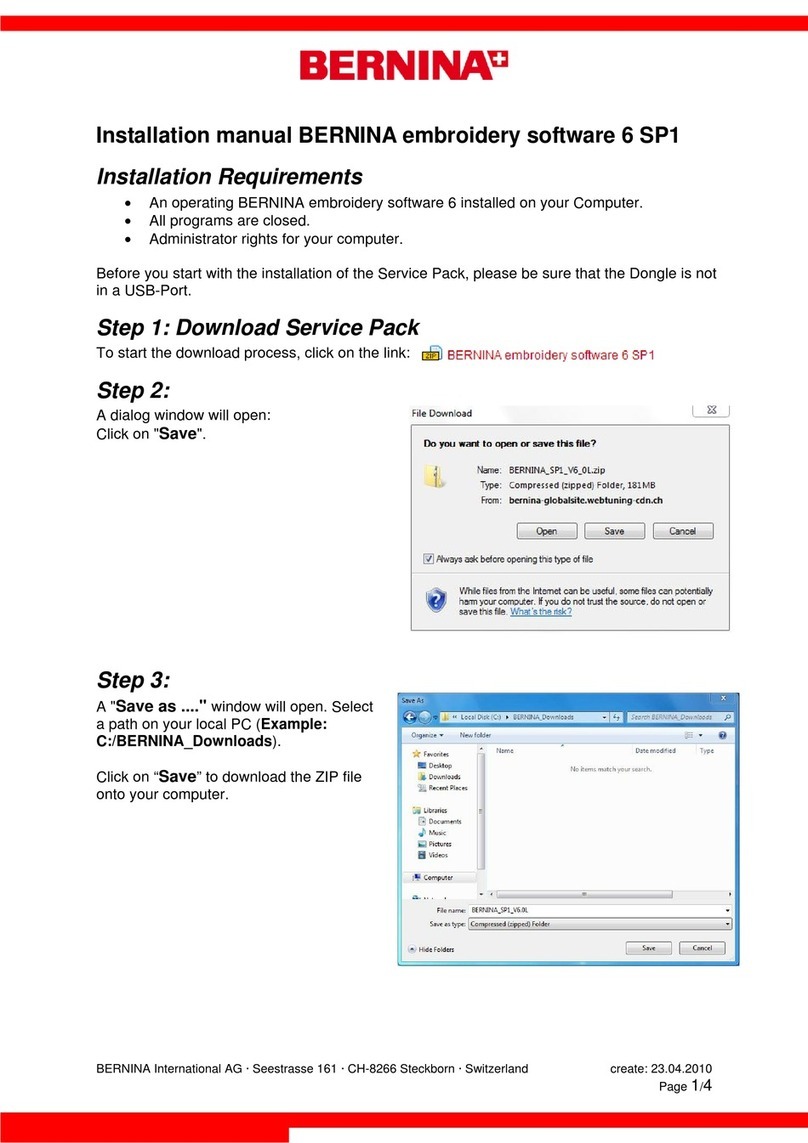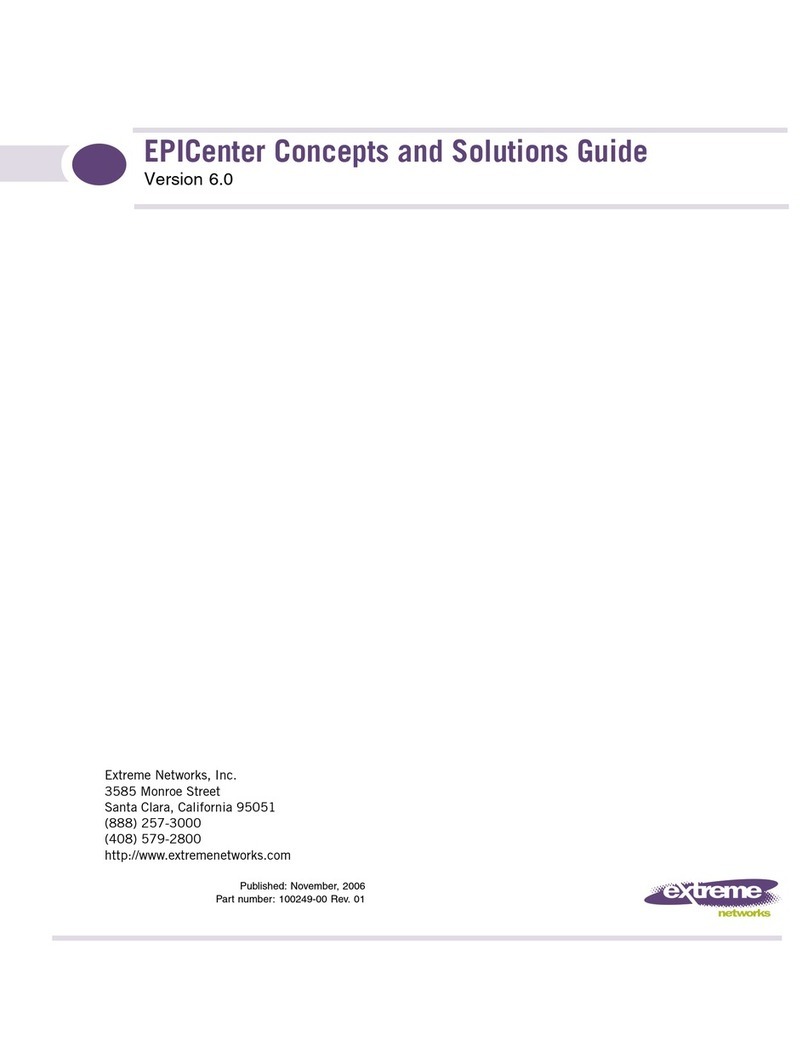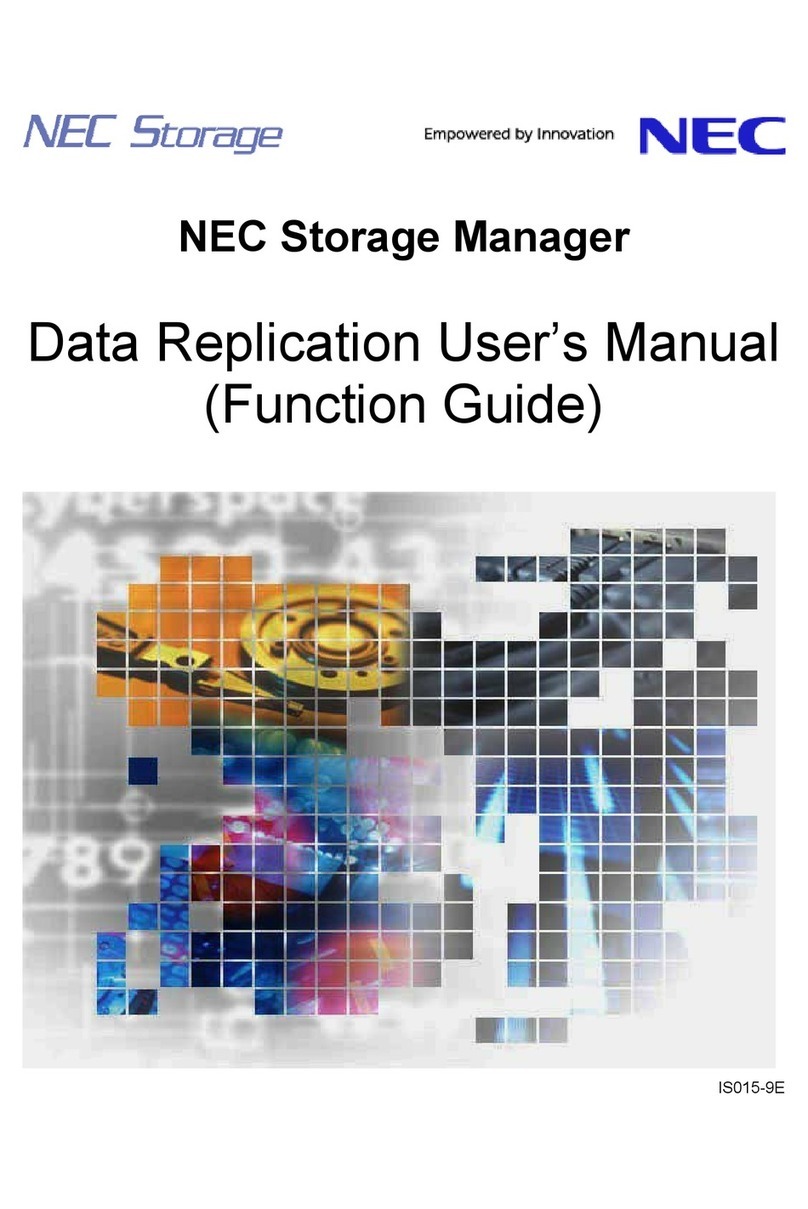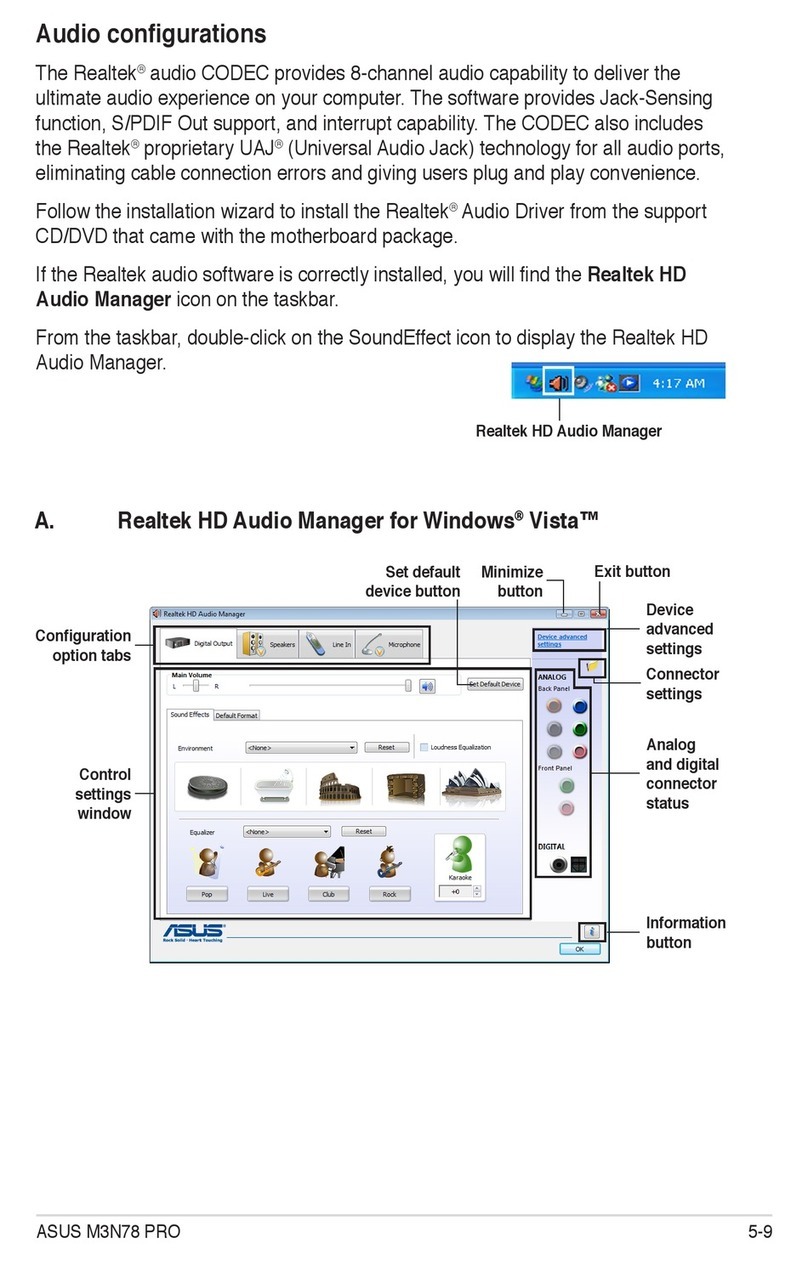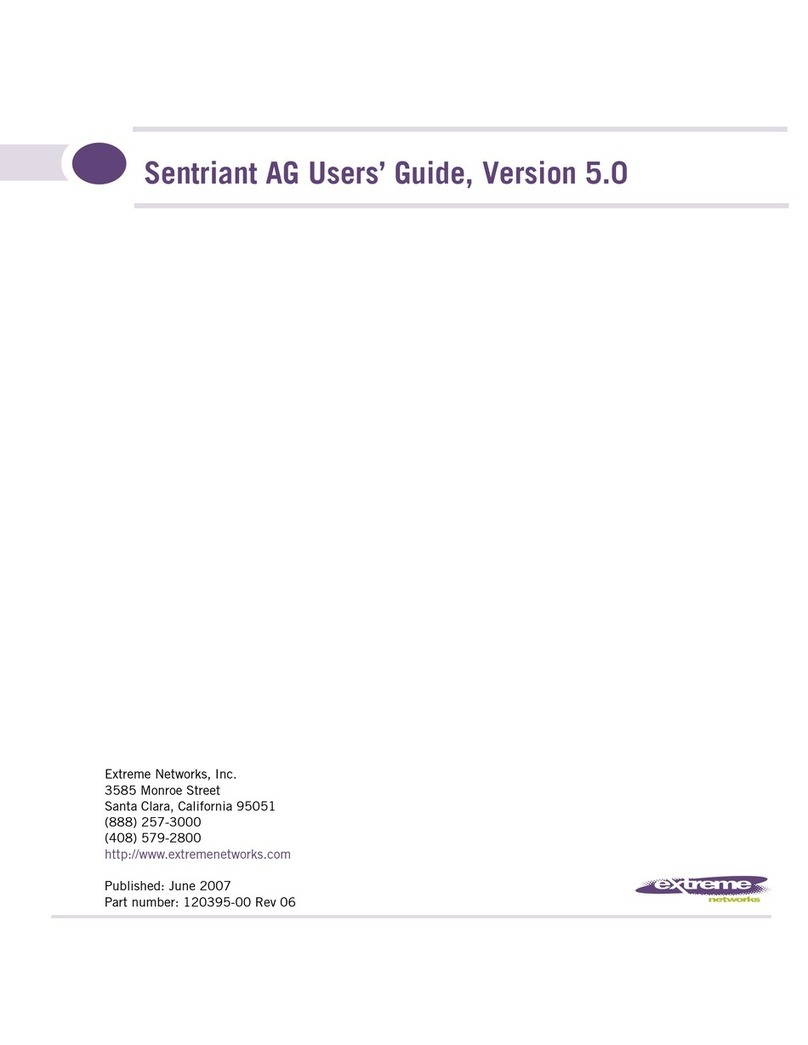Digital Blue Digital Movie Creator 3.0 User manual

Quick Start Guide
DMC3_100606RS04.indd,Spread1of18-Pages(36,1)10/14/064:36

Digital Blue Movie Creator 3.0
Quick Start Guide
TM and © 2007 Digital Blue, Inc. All rights reserved.
Innovation starts here.
www.PlayDigitalBlue.com
DMC3_100606RS04.indd,Spread2of18-Pages(2,35)10/14/064:36

Table of Contents
i
Table of Contents
Getting Started
Using the Camera
Using the Software
Additional Help
3
4
23
29
DMC3_100606RS04.indd,Spread3of18-Pages(34,3)10/14/064:36

Important: Install the software before connecting the camera to your computer.
Installing the software
1. Insert the Digital Movie Creator software CD-ROM into your CD-ROM drive.
2. If the program doesn’t automatically begin, go to the desktop and double-click My
Computer. Double-click the CD-ROM drive that contains the Digital Movie Creator software.
If this doesn’t start the installation program, double click setup.exe.
3. Follow the instructions on the screen.
Note: To install on several computers over a network, see instructions in
NetworkInstall.txt on the installation CD.
Connecting the camera to the computer
To connect the camera to the computer:
1. Connect the USB cable on the camera’s base to the USB port on your computer.
2. Press the camera rmly into the camera base. The camera will beep and
the USB icon is shown on the Display Screen when it connects to the computer.
3. Launch the Digital Movie Creator software application using the shortcut on the desktop.
On the rst launch, the audio setup wizard will open before the application opens.
4. When the audio setup wizard opens, select your PC sound card (usually the rst item on
the list) as the preferred device in order to use your microphone when recording.
2
DMC3_100606RS04.indd,Spread4of18-Pages(4,33)10/14/064:36

Installing the batteries
The camera is powered by four AAA batteries. To install the camera batteries:
1. Carefully remove the small screw at the bottom of the camera using a small Phillips head
screwdriver.
2. Slide the battery compartment back and lift the cover to the open position.
3. Insert the batteries using the battery polarity symbols (+ and -) as a guide.
4. Turn the camera on by pressing the Snapshot or Record button.
3
Getting Started
DMC3_100606RS04.indd,Spread5of18-Pages(32,5)10/14/064:36

Camera Controls
4
Built-in Microphone
Record Button
USB Cable
Camera Base
Camera Lens
SD Memory Card Slot
TV Out
Battery Compartment
Display Screen
Snapshot Button
Eyepiece
Navigation Buttons
TV Out Cable
To launch the Help le:
Click Start > Programs > Digital Blue Digital Movie Creator 3.0 > Digital Movie Creator
3.0 Help
For additional product support visit our website at:
www.digitalbluecorp.com and select Customer Service.
If you are still having problems with this product, contact Customer Support at
888-800-0502.
29
Additional Help
DMC3_100606RS04.indd,Spread6of18-Pages(6,31)10/14/064:36

Share your movie with friends and family
Now that you’ve created your rst movie, you can share it with your friends and family.
To show friends and family on your computer:
1. Click the Share button to open the Share screen.
2. Press the Play button to start your movie.
To export your movie:
1. Save your movie by clicking the Save button.
2. Open the collection screen by clicking the Collection screen button.
3. Your movies saved in your Collection will have a movie reel in the upper left-hand
corner. Click on the movie you want to export. It will highlight in green.
4. Click the Export button.
5. Choose where you want to save the exported le. The le will save in the My Documents
folder unless you change the location.
Now you can e-mail the le (for smaller movies) or burn it to a CD (for larger movies) and
share with friends and family.
28
Snapshot Button– Use the Snapshot button to capture still images with your camera.
Built-in Microphone– The microphone automatically records sounds as you capture
video clips.
Camera Lens– Make sure to keep the camera lens clean and clear when trying to cap-
ture images/video.
Camera Base– The USB cable on the camera’s base connects to your computer. When
the camera is in the base and the software is running, you can download pictures, and
capture images and video clips in the software.
USB Cable– Connects your camera to your computer, so you can download images to
your computer when the camera is in the base.
Eyepiece– Look through the eyepiece to center your subject in the viewnder.
Display Screen– Use the Display Screen to preview your shots and to view the menu.
Record Button– Use the Record Button to record video with your camera.
Navigation Buttons– Use the Navigation buttons for making selections from the menu or
to control zooming while capturing a video. These buttons don’t work when your camera is
attached to your computer.
SD Memory Card Slot– The SD Memory Card slot allows you to use your own memory
card to store more images and videos on your camera. (SD card not included.)
TV Out– View your videos on the TV screen by using the TV Out cable.
Battery Compartment– Change the batteries by opening the Battery Compartment.
TV Out Cable– Connects your camera to your TV allowing you to view your movies on
the screen.
5
Using the Camera
DMC3_100606RS04.indd,Spread7of18-Pages(30,7)10/14/064:36

Camera Display Screen
The Camera Display screen provides information about your camera settings.
Battery Status Icon– Shows how much battery life the camera has left. When the criti-
cally low image appears make sure to change your batteries immediately.
Full = Medium = Low = Critically Low =
Zoom Level– Indicates how much digital magnication you are using to shoot your
subject. You can zoom in on your subject with up to four times digital magnication.
Image Quality– Shows whether the camera is lming in Normal or High Quality.
Normal = High =
6
Zoom level
Battery status
Active storage medium
Memory usage
Image quality
Snapshot type
Capture type
Number of additional images that
can be stored
Number of stored images
Preview your movie
While you’re making your movie, you might want to see how it looks before releasing the
nal cut.
To preview your movie, click the Play button.
27
Using the Software
DMC3_100606RS04.indd,Spread8of18-Pages(8,29)10/14/064:36

Have fun with your movie
The Create screen has lots of cool ways to make your movie even better!
The Tools menu lets you add scrolling credits, titles, paint, and special movie lters to
scenes.
The Special Eects menu has fun animated eects-- like aliens, explosions, and an erupting
volcano-- that you can add to your movies.
The Sound Eects menu has fun sounds and music. You can also record your own music or
singing as a background music track to play throughout your movie.
Tools menu
Sound Eects menu
Special Eects menu
26
Snapshot Type– Displays the type of capture when the Snapshot button is pressed.
Single = Timer on = Burst =
Capture Type– Indicates whether you are taking a snapshot or a video clip.
Snapshot = Video =
When you are playing back your movies you will see these symbols indicating you are viewing
a snapshot or playing a video clip.
Snapshot = Video =
Memory Type– Shows which type of memory you currently are using.
Internal = No icon SD Memory Card =
Memory Level– Represents the amount of memory that has been used. There are several
stages of memory usage.
Zero Memory Used = Memory Almost Full = Memory Full =
Delete– Flashes as you delete images from the camera.
Counter– Shows the number of images you have captured and how many you can still capture.
7
Using the Camera
DMC3_100606RS04.indd,Spread9of18-Pages(28,9)10/14/064:36

Capturing video with the camera
When you turn on the camera, you’re in Live Preview Mode.
To record video:
1. Open the Display Screen and press the Snapshot or Record button to turn on the camera.
2. Locate the subject of your video using the Eyepiece or Display Screen.
3. Press the Record button to start recording.
4. When you have captured all the video you want, press the Record button again to stop
recording.
5. You can play your video on the camera’s Display Screen (see Viewing images and
movies on the Display Screen) or on your computer (by connecting the camera to your com-
puter using the camera base and USB cable) with the Digital Movie Creator software.
Note: To zoom in on your subject, press the Up Arrow button. To zoom out, press the Down
Arrow button.
8
Organize your scenes into a movie
Once you have recorded your scenes, you can use the Storyboard to make your scenes
into a movie.
1. Click the Create screen button to open the Create screen.
When the scene opens, it shows the Collections screen and the Storyboard.
2. Click on one of the scenes you created. If you don’t see it, click on the green arrows to
see more scenes.
3. Click and drag your scene to the Storyboard.
Repeat this step to add other scenes and images to your video.
4. Once you have added all the scenes you want to your movie, click the Collection
screen button to close the Collection screen.
Note: If you decide you want to add more scenes later, you can open the collection
screen again at any time.
25
Using the Software
DMC3_100606RS04.indd,Spread10of18-Pages(10,27)10/14/064:36

Rename the scene so you can nd it easily
The scene you just recorded is now in the Temporary collection.
1. Open the Collections screen by clicking the Collection button at the top of
the screen.
2. Click the title under the scene you just recorded and type in a new name.
3. Press the Enter key on your keyboard to nish renaming your scene.
Save your scene in the Permanent collection
To save the scene, you have to move it from the Temporary collection to the Permanent
collection.
1. In the Temporary collection, click on the scene you just created and renamed.
2. In the lower left-area of the of the Collection window, you’ll see your transfer options:
3. Press the One button to move the scene from the Temporary collection to the Permanent
collection.
4. Click the Collection screen button to close it.
24 9
Using the Camera
Taking pictures with the camera
To take pictures with your camera, press the Snapshot button (on the top of the camera)
to enter Snapshot mode. The rst time you press the Snapshot button it will capture one
picture immediately. Hold the camera still until the picture has been captured.
Once you’re in Snapshot mode, you can choose to make the Snapshot button take one
picture at a time (single), 3 pictures in a row (burst), or wait 10 seconds before taking the
pictures (timer).
To change this setting:
1. Open the Display Screen and press the Snapshot or Record button to turn on the
camera.
2. Use the Left Arrow button to change the icon on the Display Screen.
Single = Timer on = Burst =
3. Once you see the icon you want, press the Snapshot button.
Note: To zoom in on your subject, press the Up Arrow button. To zoom out, press the
Down Arrow button.
DMC3_100606RS04.indd,Spread11of18-Pages(26,11)10/14/064:36

Viewing images and movies on the display screen
You can view all the images and videos in your camera’s menu by switching to Playback
Mode.
1. Open the Display Screen and press the Snapshot or Record button to turn on
the camera.
2. Use the OK button on the Navigation Pad to go to the Main Menu.
3. Press the Down Arrow button until Playback is highlighted.
4. Use the OK button to select Playback.
5. Your rst image or a still image of the rst frame of your rst video will be
shown on the Display Screen.
In Playback Mode, you can do the following:
• Press the Right Arrow button to see the next image or video.
• Press the Left Arrow button to see the previous image or video.
• Press the Down Arrow button to see thumbnails of all your images/videos.
• Press the Up Arrow to enter the Image File Menu where you can Delete images/videos or
Protect images/videos from ever being deleted.
• Press the OK button to play videos.
Note: To go back to capturing images/video, press the Snapshot or Record button.
10
Making your rst movie
It’s fun to make movies using the software that came with your camera!
Shooting a scene with the camera
With your camera connected to your computer you can record movies using the software.
To shoot a scene using the software:
1. Place your camera in its base and attach it to your computer (remember that the
software MUST be installed FIRST).
2. Double-click on the Digital Blue Digital Movie Creator 3.0 icon on your desktop to start
the software. If you don’t have an icon on your desktop, you can click Start>Programs (or
All Programs)>Digital Blue Digital Movie Creator 3.0> Digital Movie Creator 3.0 to start
the software.
3. When the software starts, you’ll be on the Live Screen where you’ll see what the camera
sees on your screen. Make sure the subject you want is in front of the camera.
4. To start recording, press the Record button:
5. When you have captured all the video you want in the scene, press the same button
(which is now red.)
Notice that the scene you just created appears in the small window on the screen. Click the
Play button to preview it.
23
Using the Software
DMC3_100606RS04.indd,Spread12of18-Pages(12,25)10/14/064:36

Anti-icker settings
Indoor lighting ickers at dierent rates around the world. The camera is set to adjust for
light that ickers at 60 hertz when you buy it. This prevents you from seeing ickers when
you play the video back on a TV or computer.
In the US and North America, light ickers at 60 hertz. In the UK, Europe, and other
locations, you may want to change to 50 hertz.
To change the anti-icker settings:
1. Open the Display Screen and press the Snapshot or Record button to turn on the camera.
2. Use the OK button on the Navigation Pad to go to the Main Menu.
3. Press the Down Arrow button until Setup is highlighted and press the OK button to select.
4. From the Setup Menu, use the Up and Down Arrow buttons to highlight TV Out and
Lighting and press the OK button to select.
5. Use the Up and Down Arrow buttons to highlight either 60HZ or 50HZ.
6. Press the OK button to set the anti-icker.
22 11
Using the Camera
Deleting images and video from the camera
You can delete images and video from the camera in 3 ways: delete one item at a time;
delete the last item; or delete all items on the camera at once.
To delete one item at a time
1. Open the Display Screen and press the Snapshot or Record button to turn on the camera.
2. Use the OK button on the Navigation Pad to go to the Main Menu.
3. Press the Down Arrow button until Playback is highlighted.
4. Use the OK button to select Playback.
5. Your rst image or a still image of the rst frame of your rst video will be shown on the
Display Screen. Use the Right of Left Arrow button to scroll through images and videos until
you see the item you want to delete.
6. When the item you want to delete is on the Display Screen, press the Up Arrow button
to enter the Image File Menu.
7. Highlight Delete using the Down Arrow Button and press the OK button to select.
8. When asked to conrm that you want to delete the item, press the OK button
to select “Yes”.
9. When your image is deleted, you’ll return to scrolling through images/videos.
DMC3_100606RS04.indd,Spread13of18-Pages(24,13)10/14/064:36

To delete the last picture/video you took with the camera:
1. Open the Display Screen and press the Snapshot or Record button to turn on the
camera.
2. Use the OK button on the Navigation Pad to go to the Main Menu.
3. Press the Down Arrow button until Delete is highlighted and press the OK button to
select.
4. From the Delete Menu, highlight Delete Last using the Down Arrow button and press
the OK button to select.
5. When asked to conrm that you want to delete the item, press the OK button
to select “Yes”.
6. The last item you recorded is now deleted.
12
3. If the inputs are marked using red, yellow, and white, match the corresponding end of
the cable to the input (i.e., plug the red end of the cable into the red input). If the inputs are
not marked with color: plug the yellow end of the cable into the Video input; the white end
of the cable into Audio- Left (or “L”) input; and the red end of the cable into the Audio-Right
(or “R”) input. If you leave any of these cable ends unconnected, make sure that the metal
part does not touch any other metal objects.
4. Connect the black end
of the TV out cable to the
camera’s TV out connection.
5. Press the Snapshot or Record button to turn on your camera. You’ll be able to see the
Live Preview on your TV screen. You can also access the menus to view the images and
videos you have captured.
Note: If you’ve plugged your camera into your TV’s secondary or auxiliary input, you may need
to change the channel or select the appropriate input from your TV’s menu in order to see the
camera’s images. TVs vary, so consult the manual that came with your TV for more details.
21
Using the Camera
DMC3_100606RS04.indd,Spread14of18-Pages(14,23)10/14/064:36

To change the TV out format:
1. Open the Display Screen and press the Snapshot or Record button to turn on the
camera.
2. Use the OK button on the Navigation Pad to go to the Main Menu.
3. Press the Down Arrow button until Setup is highlighted and press the OK button to select.
4. From the Setup Menu, use the Up and Down Arrow buttons to highlight TV Out and
Lighting and press the OK button to select.
5. Use the Up and Down Arrow buttons to highlight either NTSC or PAL.
6. Press the OK button to set the TV out format.
Using the camera’s TV out feature
With the TV-out feature, you can use a regular TV to share your videos/pictures with
friends & family. You will need the TV-out cable included with your Digital Movie Creator
to use this feature.
To connect your camera to a TV:
1. Carefully pull back on the top end of the cover and swivel it out of the way.
2. Locate the Audio/Video inputs on your TV.
20
To delete all items on the camera at once:
1. Open the Display Screen and press the Snapshot or Record button to turn on the camera.
2. Use the OK button on the Navigation Pad to go to the Main Menu.
3. Press the Down Arrow button until Delete is highlighted and press the OK button to select.
4. From the Delete Menu, highlight Delete All using the Down Arrow button and press the OK
button to select.
5. When asked to conrm that you want to delete all, use the Down Arrow to highlight “Yes.”
Press the OK button to select.
6. All items are now deleted.
To protect items from being deleted:
1. Open the Display Screen and press the Snapshot or Record button to turn on the camera.
2. Use the OK button on the Navigation Pad to go to the Main Menu.
3. Press the Down Arrow button until Playback is highlighted. Press the OK button to select.
4. Your rst image or a still image of the rst frame of your rst video will be shown on the
Display Screen.
5. Use the Right Arrow button to scroll through images and videos until you see the item you
want to protect.
Using the Camera
13
DMC3_100606RS04.indd,Spread15of18-Pages(22,15)10/14/064:36

6. When the item you want to protect is on the Display Screen, press the Up Arrow button
to enter the Image File Menu.
7. Highlight Protect using the Down Arrow Button and press the OK button to select.
8. From the protect menu, use the Up and Down Arrow buttons to select Lock and press OK
to select.
9. Your video or image is now protected and won’t be deleted if you accidentally select
Delete or Delete All.
Note: You’ll need to unprotect videos and images if you want to delete them later.
Choosing the image or video quality
There are two quality settings:
High- Images will look clear, but will take more space than Normal quality images.
Normal - Images take up less space, but aren’t as clear as high quality images.
To change to image quality:
1. Open the Display Screen and press the Snapshot or Record button to turn on the
camera.
2. Press the Right Arrow button to change the image quality.
3. The icon on the Display Screen will change to indicate your choice.
14
Note: Be sure to ask your parent or another adult before formatting an SD card that be-
longs to someone else. They may want to remove les from the card before you format it.
Using the camera in mass storage mode
If you want to view images and videos you’ve recorded without using the Digital Movie
Creator 3.0 software, you can use the camera in mass storage mode. Mass storage means
that computers recognize the camera as if it were an external hard drive.
To use the camera in mass storage mode:
1. Attach the camera to the computer using the base and USB cable while pressing and
holding the OK button.
2. Go to the Desktop of the computer and double-click on the My Computer icon.
3. You’ll see a list of the computer’s hard drive (usually C:\) and any other mass storage
devices currently attached to the computer.
4. Double-click on the “Digital Blue DMC3 Video Device.”
5. The image and video les stored on the camera will be shown.
TV out format
The camera will be in NTSC format when you buy it. NTSC format is frequently used in the
US and North America. In the UK, Europe, and other locations, you may want to change
the format to PAL. Ask a parent or another adult to help you if you aren’t sure which
format to use.
19
Using the Software
DMC3_100606RS04.indd,Spread16of18-Pages(16,21)10/14/064:36

Formatting the memory media
The rst time you use a new SD card, you need to format it to work with your camera.
When you format the SD card, any images, video or other data stored on the card will be
erased.
To format an SD card:
1. With the camera turned o, insert the SD card into the camera.
(See Inserting the SD card).
2. Open the Display Screen and press the Snapshot or Record button to turn on the camera.
3. Use the OK button on the Navigation Pad to go to the Main Menu.
4. Press the Down Arrow button until Setup is highlighted and press the OK button to select.
5. From the Setup Menu, highlight Format Media using the Down Arrow button and press
the OK button to select.
6. A message will display to remind you that all data on the SD card will be lost if you
choose to format. Use the Up and Down Arrow buttons to highlight Yes and press the OK
button to select.
7. Formatting may take a few moments depending on the size of the card and the data
on it. A message telling you that formatting is in progress will display during this time.
8. When the formatting is complete, a message will display. Press the OK button to continue.
18
Note: To change the quality of still images, you’ll need to switch to Snapshot mode by press-
ing the Snapshot button once.
Setting the sleep timer
Your camera will go to sleep if it is not used for 3 minutes.
To change the amount of time before the camera goes to sleep:
1. Open the Display Screen and press the Snapshot or Record button to turn on the camera.
2. Use the OK button on the Navigation Pad to go to the Main Menu.
3. Press the Down Arrow button until Setup is highlighted and press the OK button to select.
4. From the Setup Menu, use the Up and Down Arrow buttons to highlight Sleep Timer and
press the OK button to select.
5. Use the Up and Down Arrow buttons to highlight 3 minutes, 10 minutes, or Now and press
the OK button to select.
6. If you selected Now, the camera will turn o right away. If you selected 3 or 10 minutes,
the camera will wait that long before turning o.
15
Using the Camera
DMC3_100606RS04.indd,Spread17of18-Pages(20,17)10/14/064:36

Changing the time and date
To change the time and date:
1. Open the Display Screen and press the Snapshot or Record button to turn on the
camera.
2. Use the OK button on the Navigation Pad to go to the Main Menu.
3. Press the Down Arrow button until Setup is highlighted and press the OK button to select.
4. From the Setup Menu, use the Up and Down Arrow buttons to highlight Time/Date and
press the OK button to select.
5. The current time and date is displayed. If you want to change the time or date, press the
OK button.
6. Use the Right and Left Arrow buttons to highlight the value to change.
7. Use the Up and Down Arrow buttons to change the highlighted value.
8. Press the OK button to set the time and date.
16
Understanding the camera memory
The camera will store images and video to the camera or to an SD card. Your camera has
32MB of on-board memory. If you add an SD card, you’ll be able to store even more!
Inserting the SD card
When you insert an SD card, the camera will store images and video on it until it is full.
To insert an SD card:
1. From the top, carefully pull back cover that protects the SD card slot and TV out connection.
2. Swivel the cover to the right or left to get it out of your way.
3. Insert SD card into the SD card slot as shown below:
4. Swivel the cover back and gently press it into place to secure it.
Note: Your camera can use SD cards 1GB or smaller.
17
Using the Camera
DMC3_100606RS04.indd,Spread18of18-Pages(18,19)10/14/064:36

Changing the time and date
To change the time and date:
1. Open the Display Screen and press the Snapshot or Record button to turn on the
camera.
2. Use the OK button on the Navigation Pad to go to the Main Menu.
3. Press the Down Arrow button until Setup is highlighted and press the OK button to select.
4. From the Setup Menu, use the Up and Down Arrow buttons to highlight Time/Date and
press the OK button to select.
5. The current time and date is displayed. If you want to change the time or date, press the
OK button.
6. Use the Right and Left Arrow buttons to highlight the value to change.
7. Use the Up and Down Arrow buttons to change the highlighted value.
8. Press the OK button to set the time and date.
16
Understanding the camera memory
The camera will store images and video to the camera or to an SD card. Your camera has
32MB of on-board memory. If you add an SD card, you’ll be able to store even more!
Inserting the SD card
When you insert an SD card, the camera will store images and video on it until it is full.
To insert an SD card:
1. From the top, carefully pull back cover that protects the SD card slot and TV out connection.
2. Swivel the cover to the right or left to get it out of your way.
3. Insert SD card into the SD card slot as shown below:
4. Swivel the cover back and gently press it into place to secure it.
Note: Your camera can use SD cards 1GB or smaller.
17
Using the Camera
DMC3_100606RS04.indd,Spread18of18-Pages(18,19)10/14/064:36

Formatting the memory media
The rst time you use a new SD card, you need to format it to work with your camera.
When you format the SD card, any images, video or other data stored on the card will be
erased.
To format an SD card:
1. With the camera turned o, insert the SD card into the camera.
(See Inserting the SD card).
2. Open the Display Screen and press the Snapshot or Record button to turn on the camera.
3. Use the OK button on the Navigation Pad to go to the Main Menu.
4. Press the Down Arrow button until Setup is highlighted and press the OK button to select.
5. From the Setup Menu, highlight Format Media using the Down Arrow button and press
the OK button to select.
6. A message will display to remind you that all data on the SD card will be lost if you
choose to format. Use the Up and Down Arrow buttons to highlight Yes and press the OK
button to select.
7. Formatting may take a few moments depending on the size of the card and the data
on it. A message telling you that formatting is in progress will display during this time.
8. When the formatting is complete, a message will display. Press the OK button to continue.
18
Note: To change the quality of still images, you’ll need to switch to Snapshot mode by press-
ing the Snapshot button once.
Setting the sleep timer
Your camera will go to sleep if it is not used for 3 minutes.
To change the amount of time before the camera goes to sleep:
1. Open the Display Screen and press the Snapshot or Record button to turn on the camera.
2. Use the OK button on the Navigation Pad to go to the Main Menu.
3. Press the Down Arrow button until Setup is highlighted and press the OK button to select.
4. From the Setup Menu, use the Up and Down Arrow buttons to highlight Sleep Timer and
press the OK button to select.
5. Use the Up and Down Arrow buttons to highlight 3 minutes, 10 minutes, or Now and press
the OK button to select.
6. If you selected Now, the camera will turn o right away. If you selected 3 or 10 minutes,
the camera will wait that long before turning o.
15
Using the Camera
DMC3_100606RS04.indd,Spread17of18-Pages(20,17)10/14/064:36
Popular Software manuals by other brands
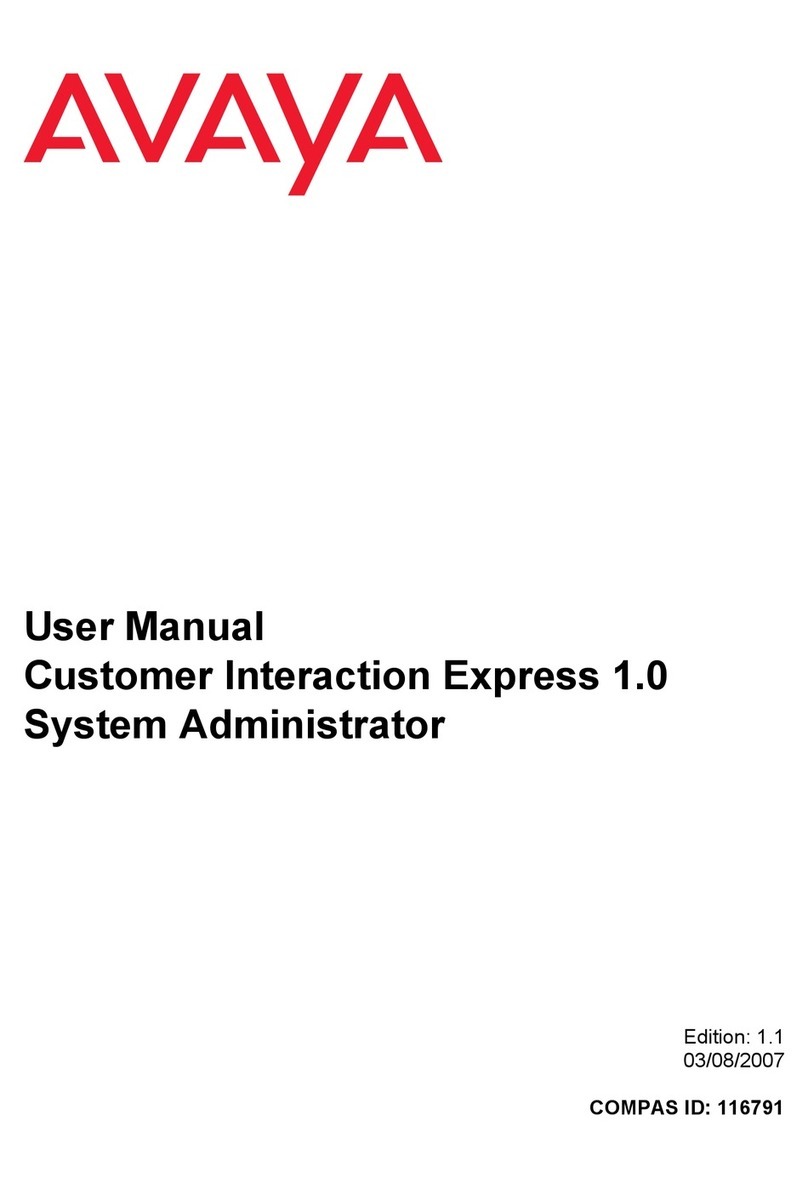
Avaya
Avaya Customer Interaction Express 1.0 user manual
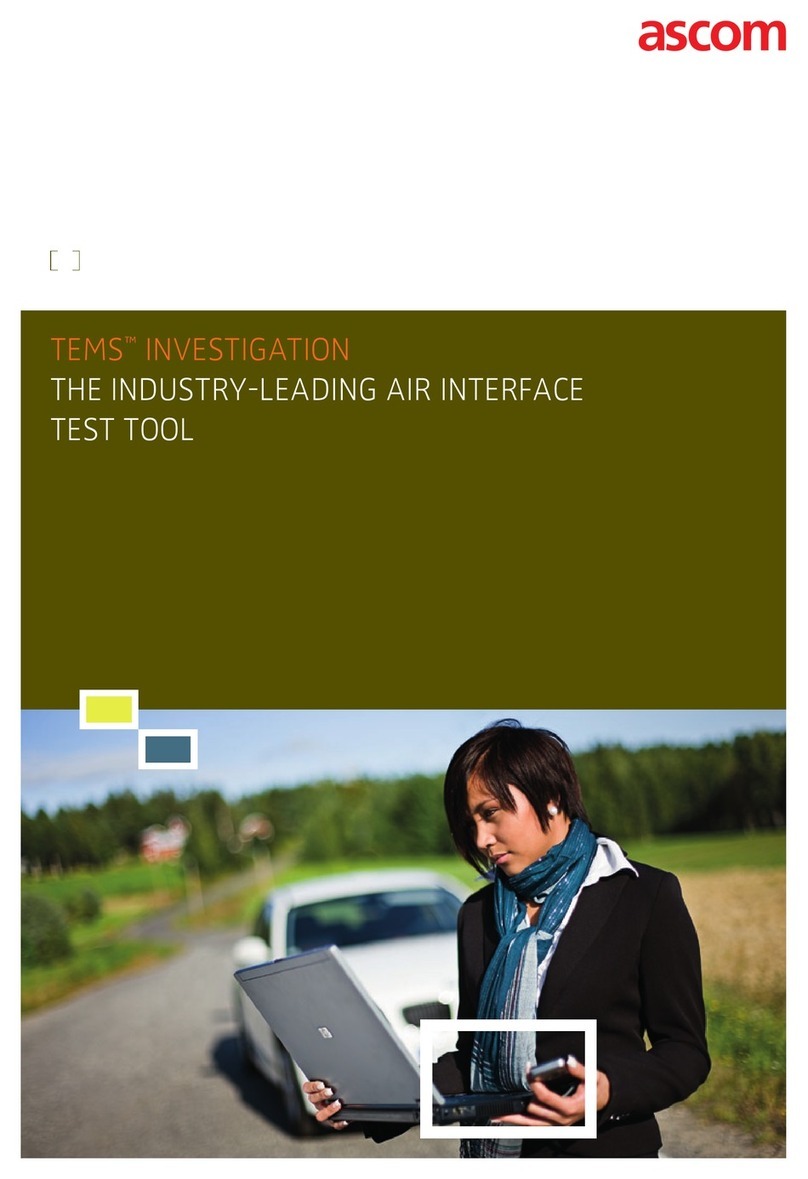
ASCOM
ASCOM TEMS INVESTIGATION brochure
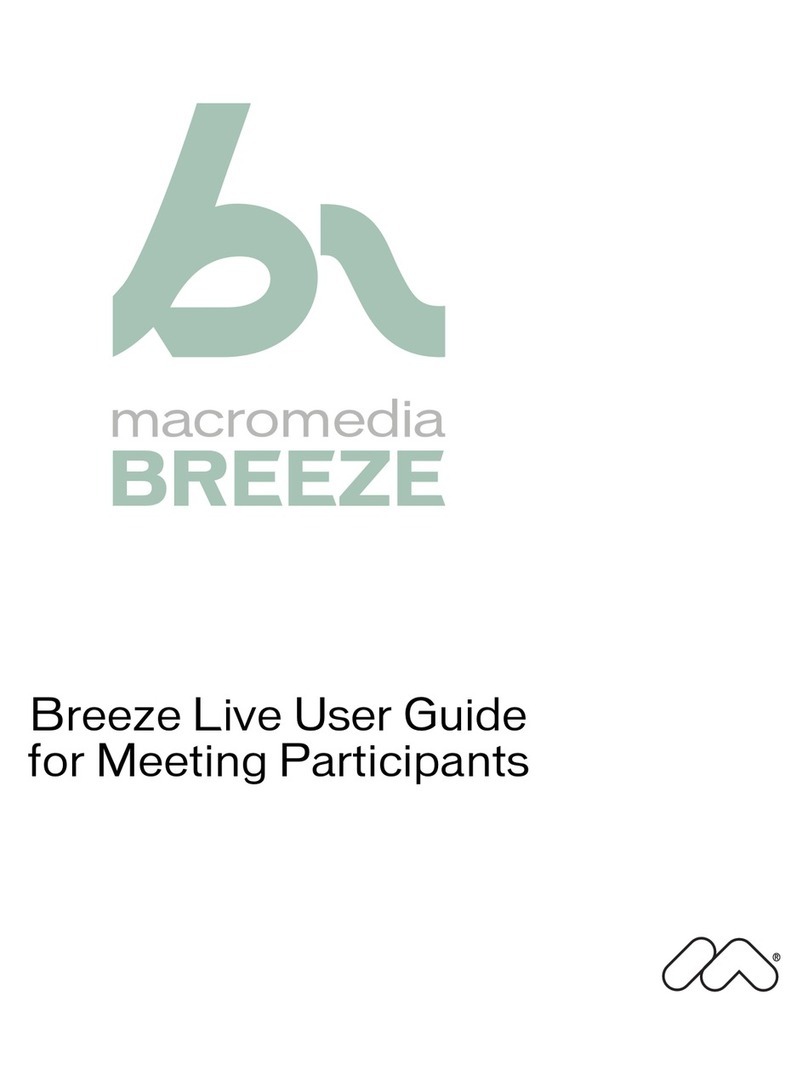
MACROMEDIA
MACROMEDIA BREEZE-FOR MEETING PARTICIPANTS manual
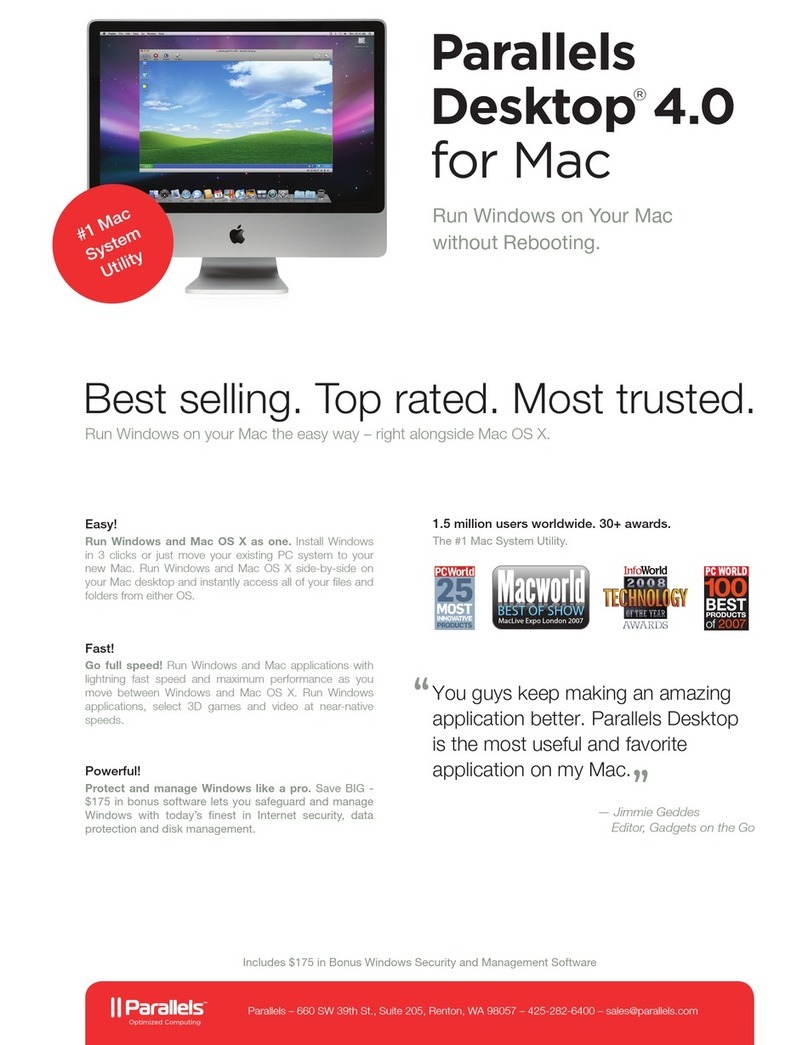
Parallel
Parallel Parallels Desktop 4.0 Brochure & specs
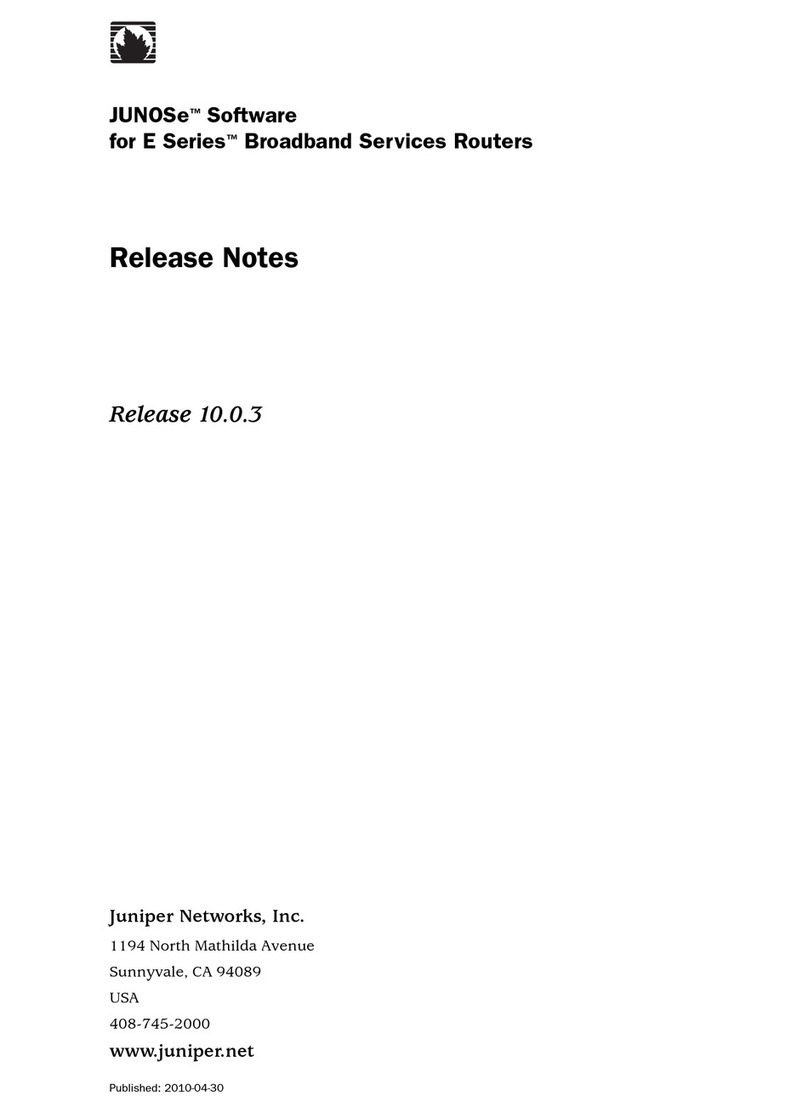
Juniper
Juniper JUNOSE 10.0.3 - S 4-30-2010 release note
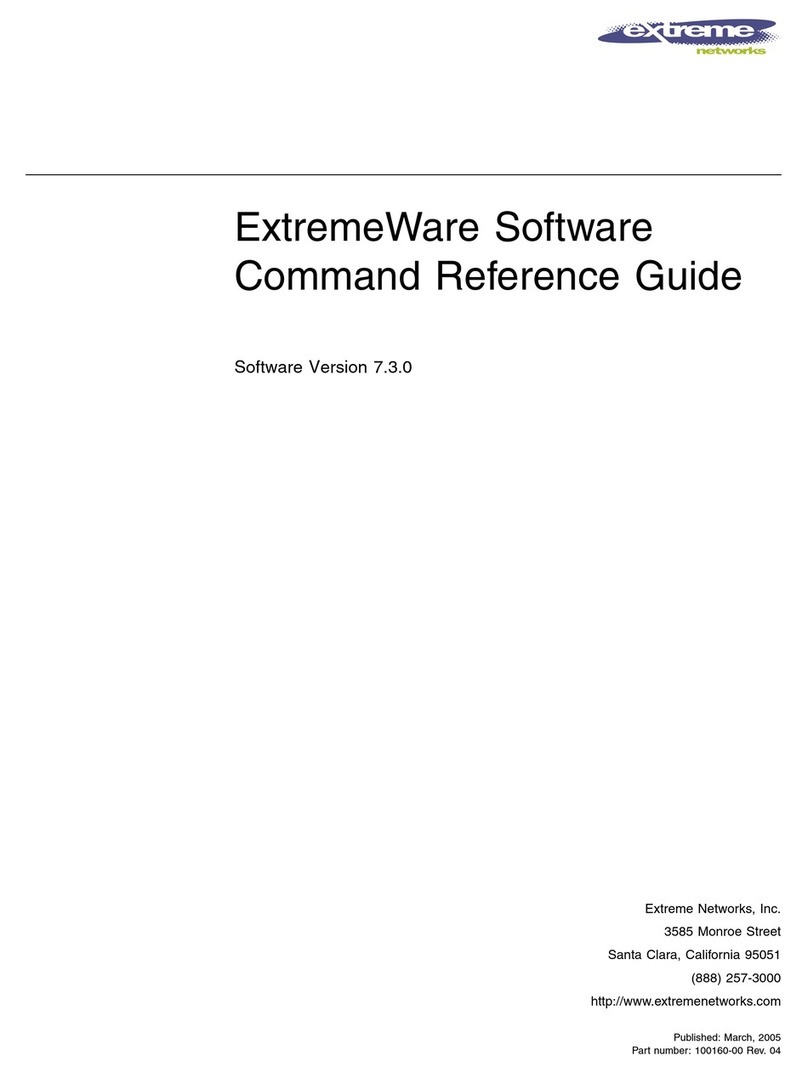
Extreme Networks
Extreme Networks ExtremeWare Command Command reference guide