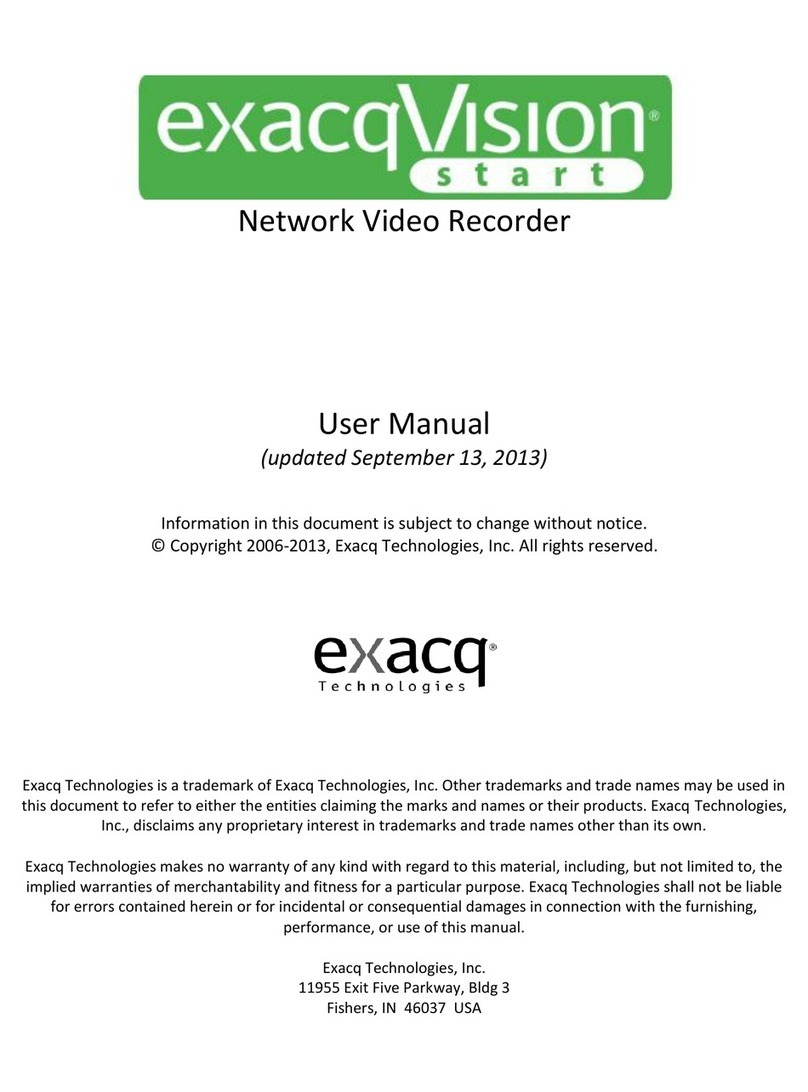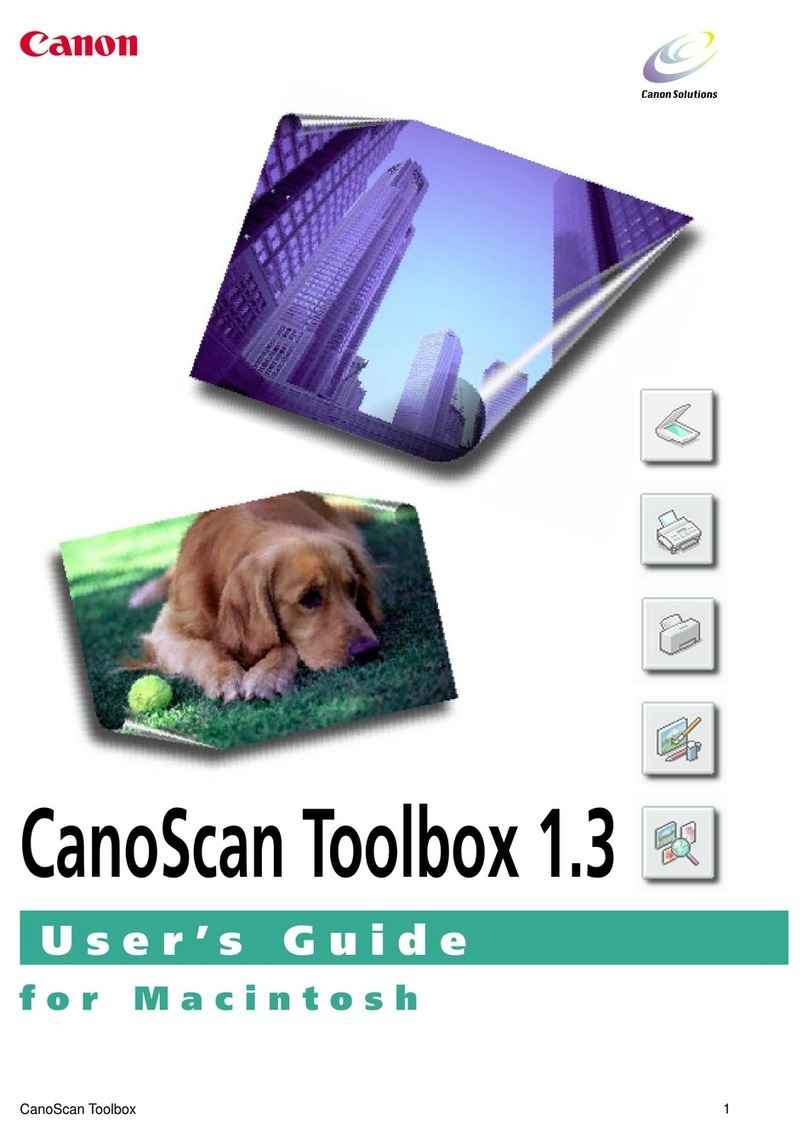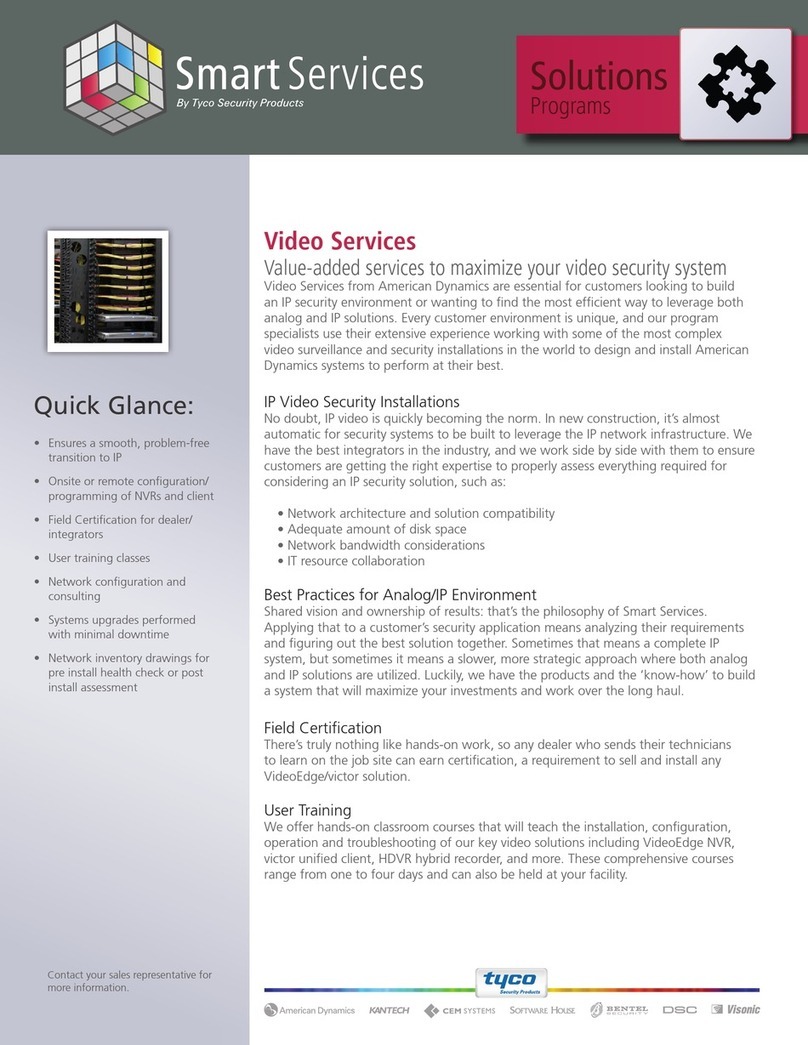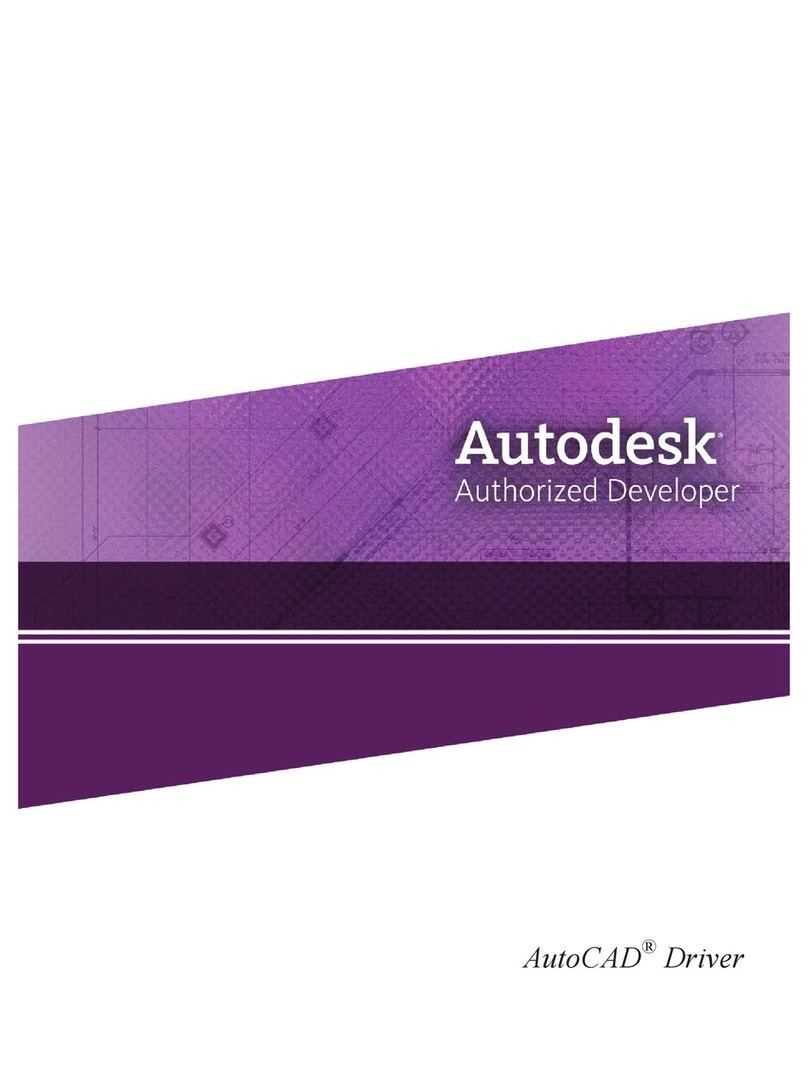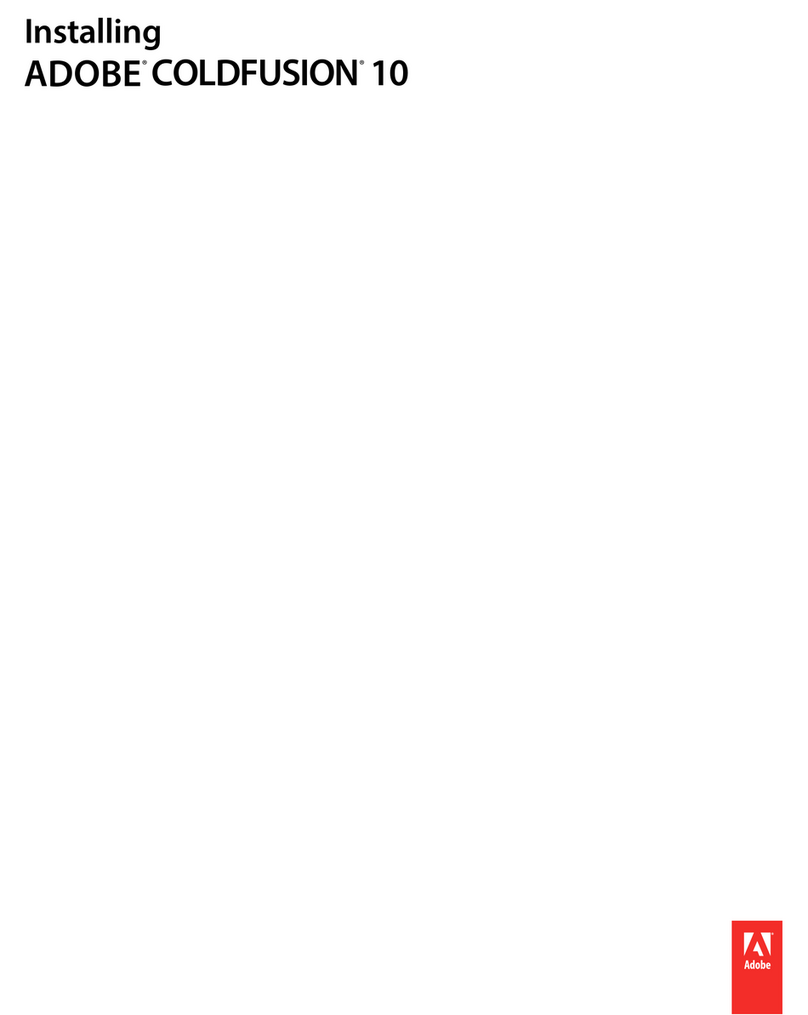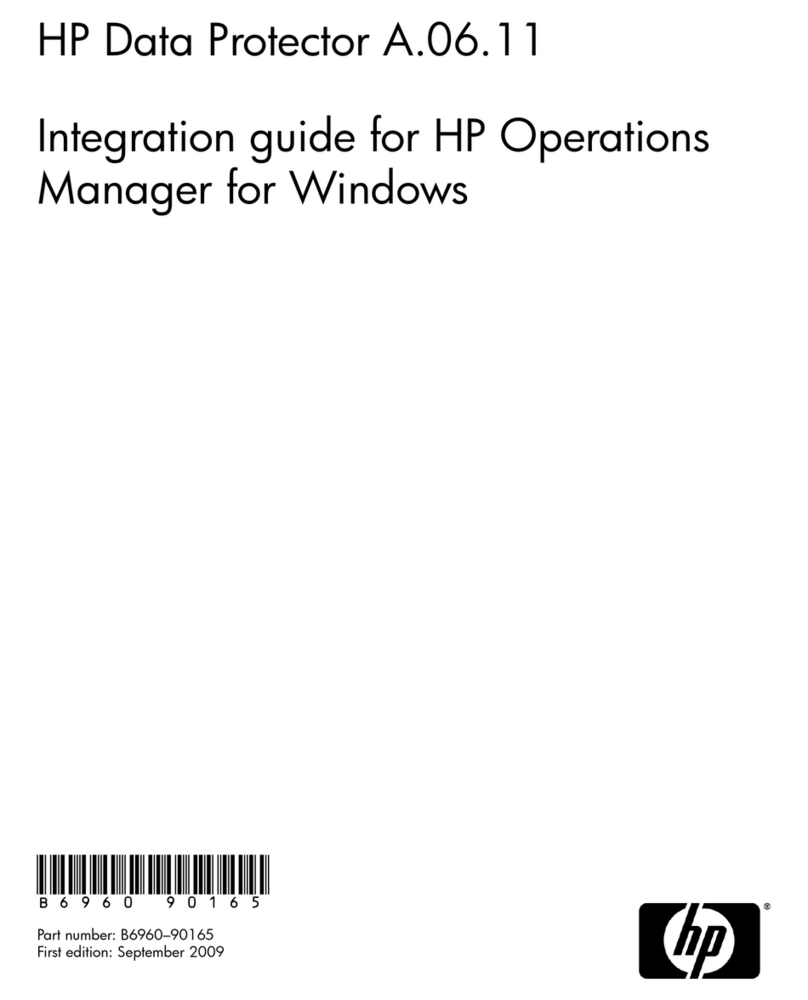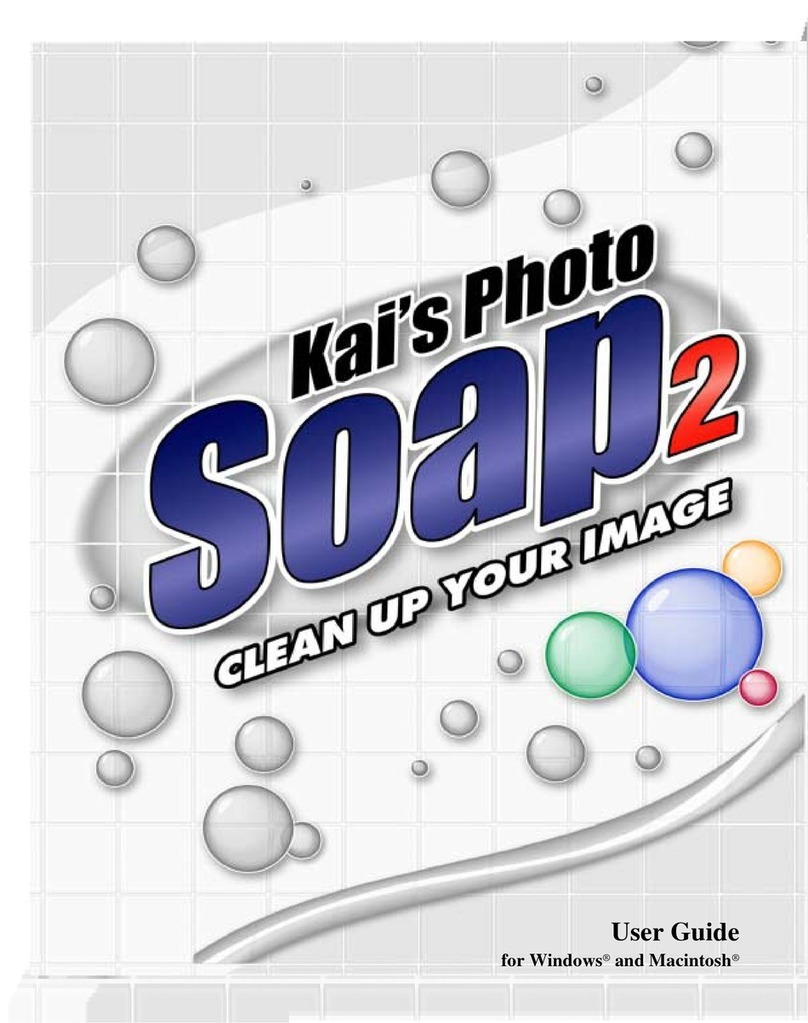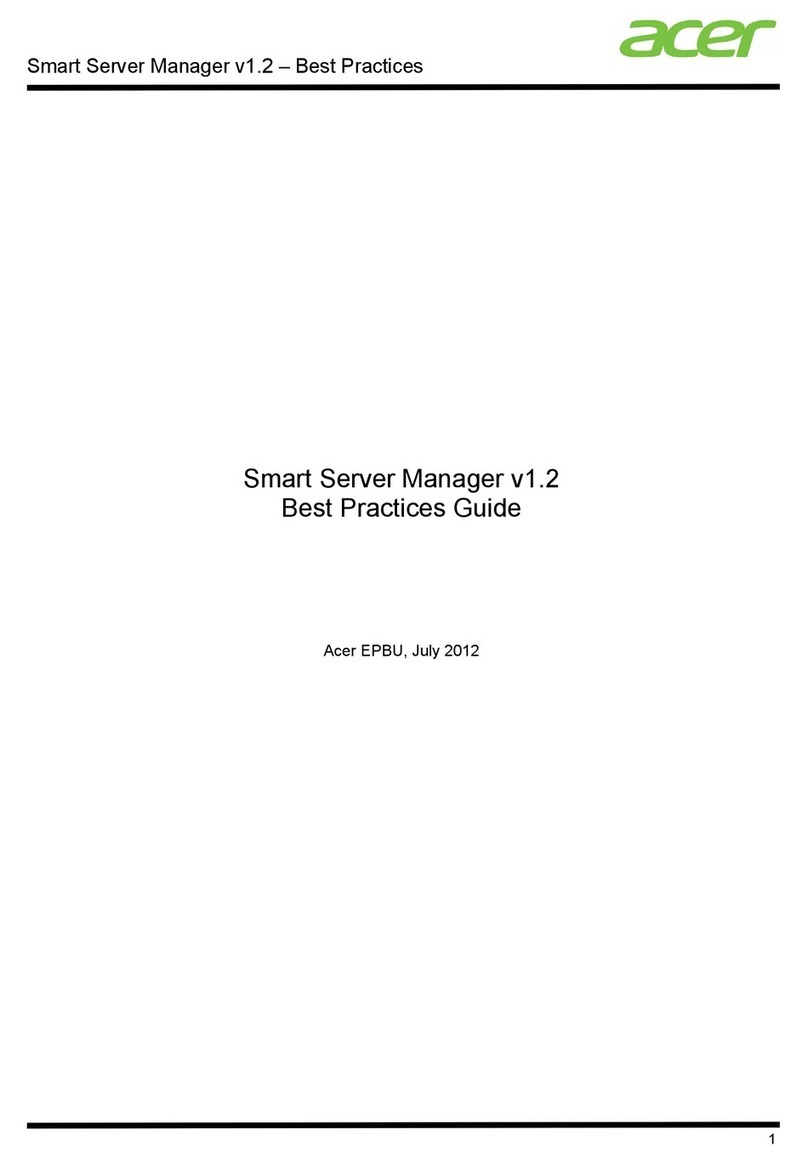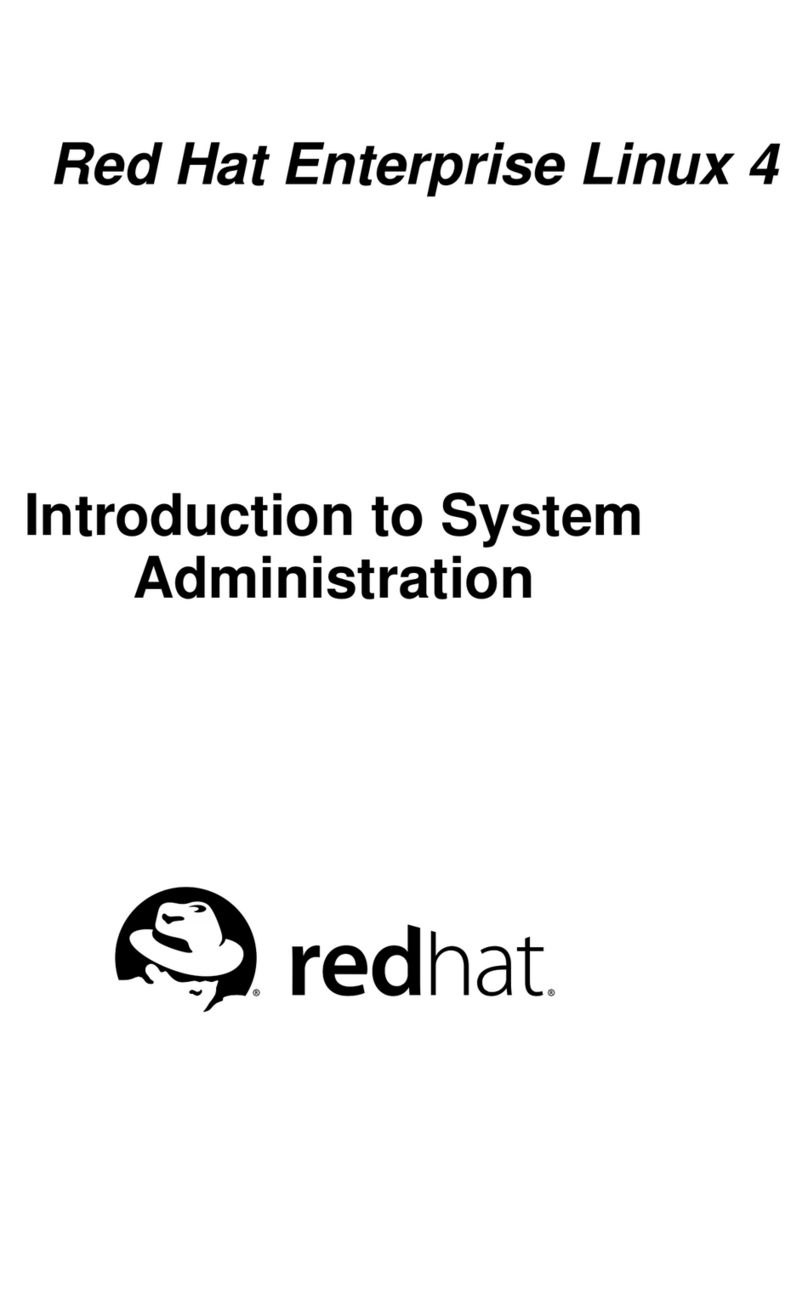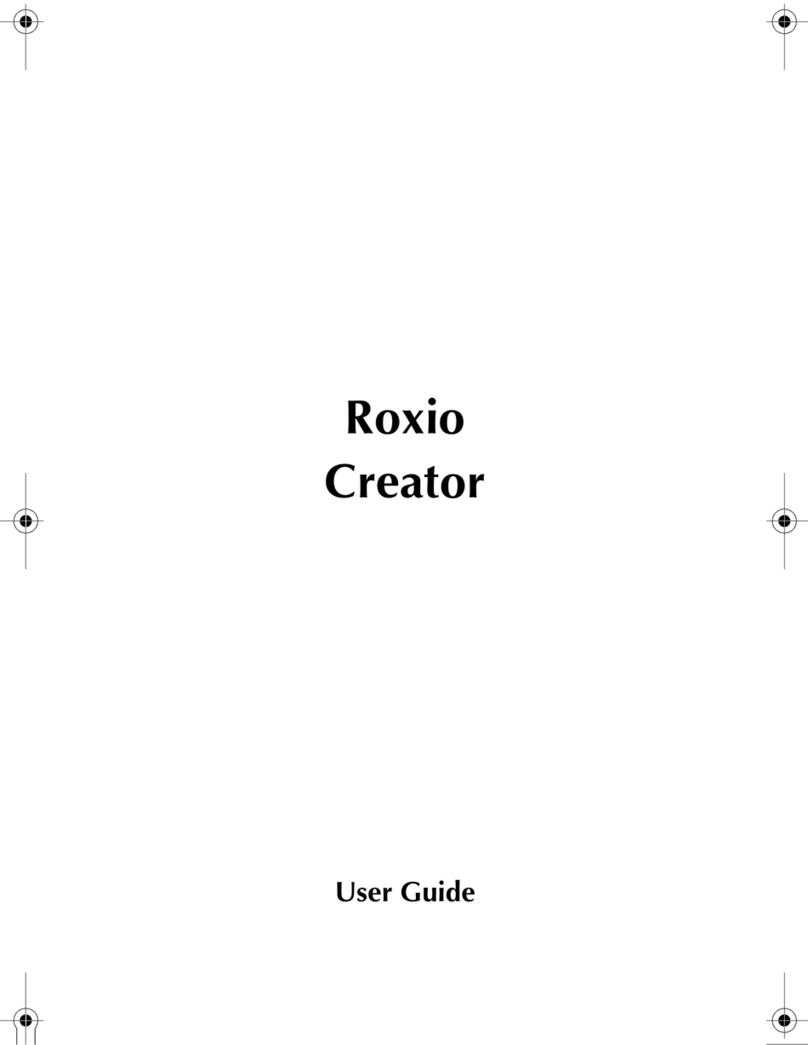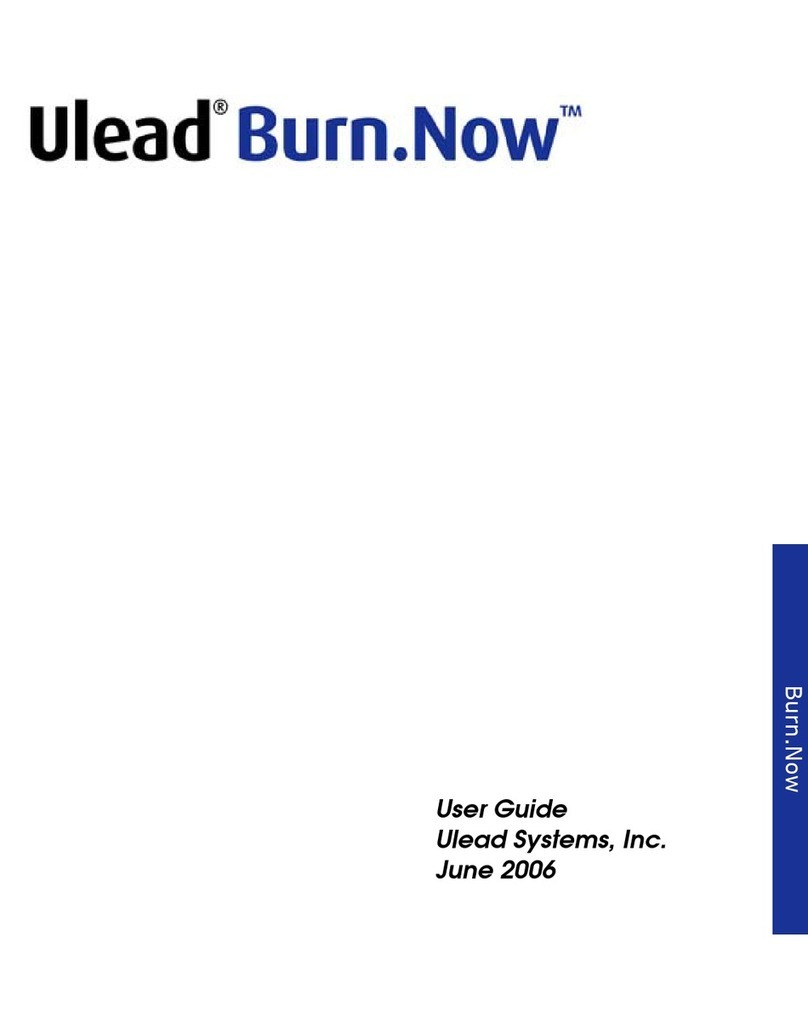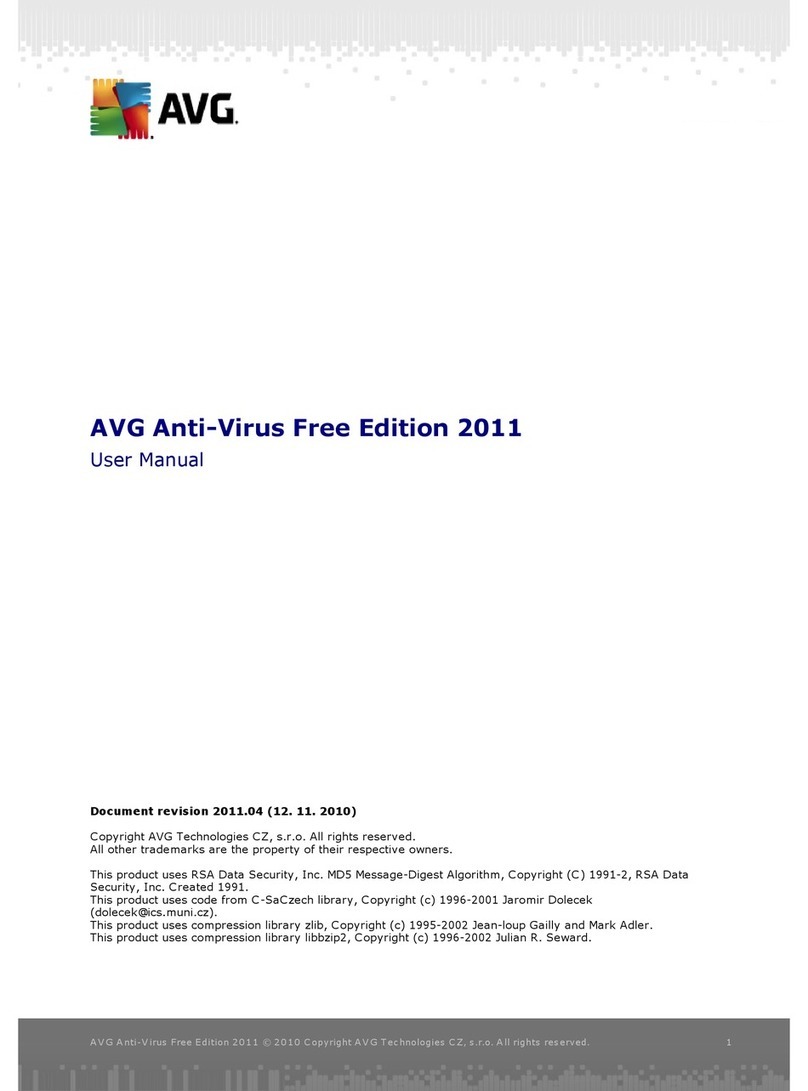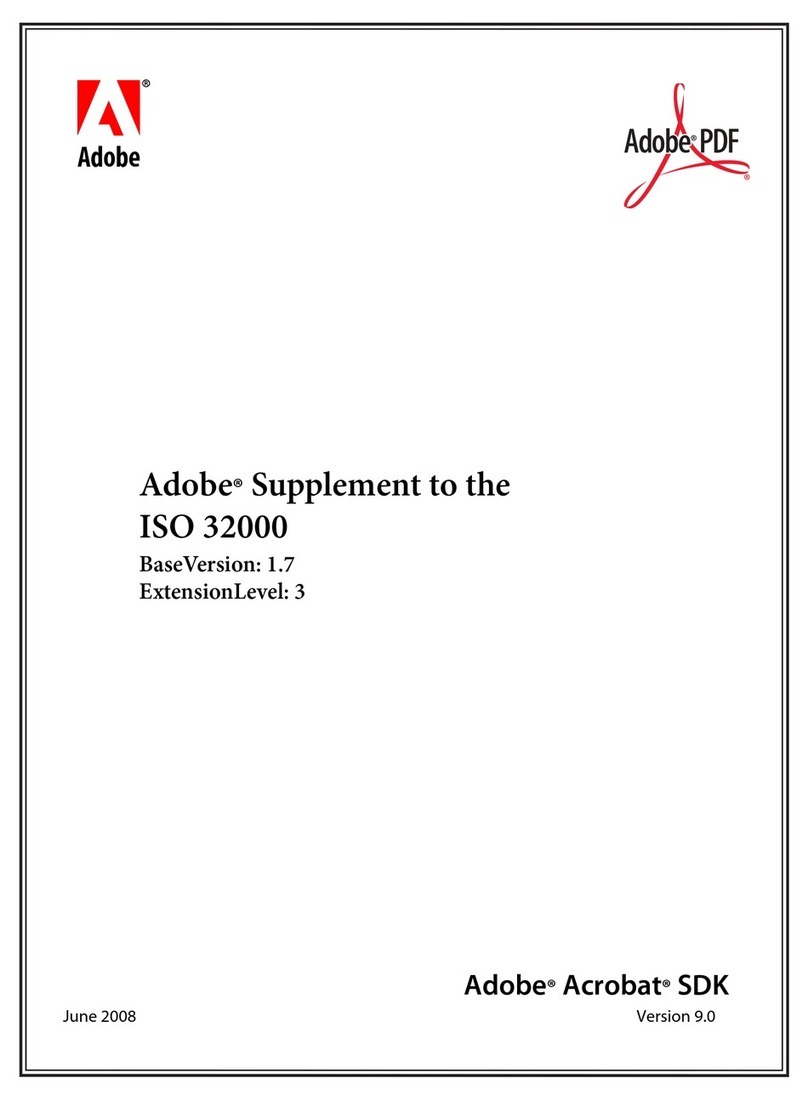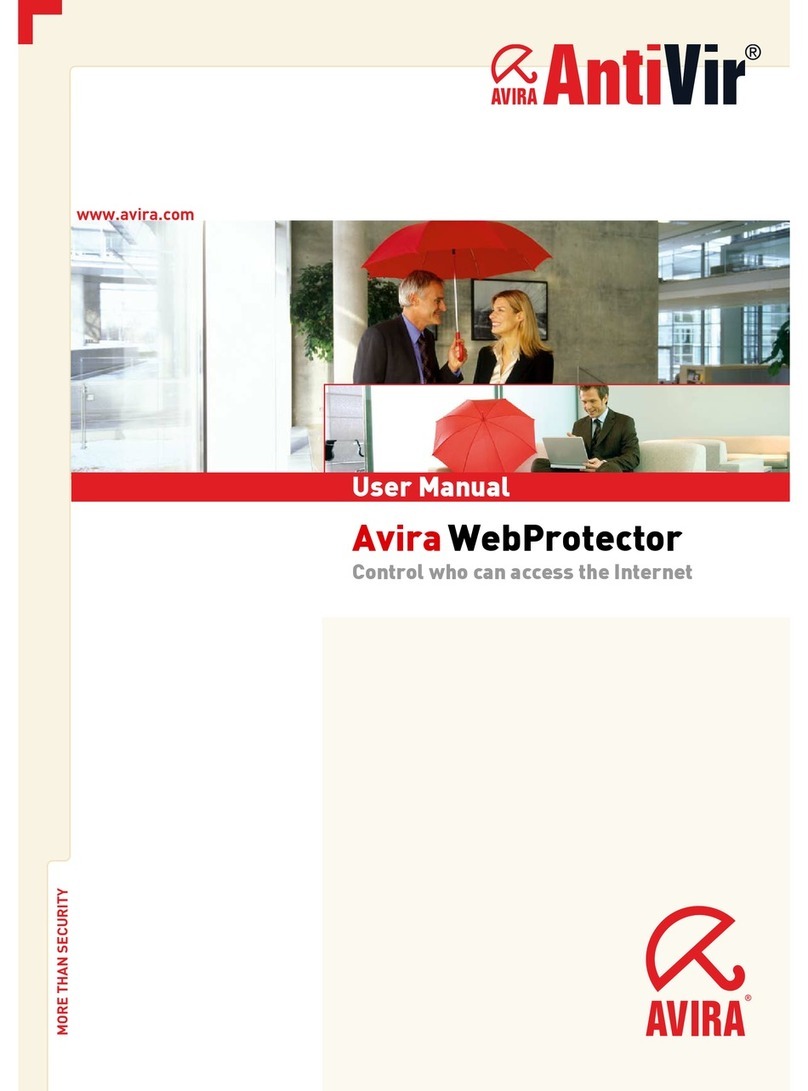Exacq Vision User manual

Network Video Recorder
(updated
Information in this document is subject to change without notice.
© Copyright 2006
Exacq Technologies is a trademark of Exacq Technologies, Inc. Other trademarks and trade names may be used in
this document to refer to either the entities claiming the marks and names or their products. Exacq Technologies,
Inc., disclaims any proprietary interest in trademarks and trade names other than its own.
Exacq Technologies makes no warranty of any kind with regard to this material, including, but not limited to, the
implied warranties of merchantability and fitness
for errors contained herein or for incidental or consequential damages in connection with the furnishing,
Network Video Recorder
User Manual
(updated
December 7, 2011)
Information in this document is subject to change without notice.
© Copyright 2006
-2011, Exacq Technologies, Inc.
All rights reserved.
Exacq Technologies is a trademark of Exacq Technologies, Inc. Other trademarks and trade names may be used in
this document to refer to either the entities claiming the marks and names or their products. Exacq Technologies,
Inc., disclaims any proprietary interest in trademarks and trade names other than its own.
Exacq Technologies makes no warranty of any kind with regard to this material, including, but not limited to, the
implied warranties of merchantability and fitness
for a particular purpose. Exacq Technologies shall not be liable
for errors contained herein or for incidental or consequential damages in connection with the furnishing,
performance, or use of this manual.
Exacq Technologies, Inc.
11955 Exit Five Parkway, Bldg 3
Fishers, IN 46037 USA
All rights reserved.
Exacq Technologies is a trademark of Exacq Technologies, Inc. Other trademarks and trade names may be used in
this document to refer to either the entities claiming the marks and names or their products. Exacq Technologies,
Inc., disclaims any proprietary interest in trademarks and trade names other than its own.
Exacq Technologies makes no warranty of any kind with regard to this material, including, but not limited to, the
for a particular purpose. Exacq Technologies shall not be liable
for errors contained herein or for incidental or consequential damages in connection with the furnishing,

www.exacq.com
www.exacq.com
+1.317.845.5710
+5255.56080817
+44.1438.310163
+31.485.324.347
USA (Corporate Headquarters)
Mexico
United Kingdom
Europe
2
USA (Corporate Headquarters)
Mexico
United Kingdom
Europe

www.exacq.com
1 System Installation Checklist
2
Installing exacqVision Software on Third
Server Requirements
................................
Networking ................................
................................
Web Server................................
................................
Server Software Installation
................................
Client Software Installation
................................
3
exacqVision Software Overview
Client/Server Architecture
................................
Logging In ................................
................................
Updating exacqVision Client Software
Operating Modes
................................
exacqVision Help
................................
4 Setup Mode Overview
................................
Add System................................
................................
System Setup................................
................................
Add IP Cameras ................................
................................
IP Camera Recording Setup
................................
Analog Camera Recording Setup
................................
Camera Setup................................
................................
Motion Masks, Video Masks, and Motion Windows
Serial Profile Setup
................................
Serial Port Setup
................................
PTZ Configuration
................................
Audio Input Setup
................................
Trigger Input Setup
................................
Alarm Output Setup
................................
Video Output Setup
................................
Storage Setup ................................
................................
Notifications................................
................................
exacqRecall Button Configuration
................................
Event Linking ................................
................................
Event Monitoring
................................
Schedule................................
................................
Users Setup................................
................................
My Systems................................
................................
eDVR 4000 Device
................................
Client Setup................................
................................
Joystick Setup ................................
................................
Group Setup................................
................................
Map Setup ................................
................................
System Information
................................
www.exacq.com
+1.317.845.5710
+5255.56080817
+44.1438.310163
+31.485.324.347
USA (Corporate Headquarters)
Mexico
United Kingdom
Europe
3
TABLE OF CONTENTS
1 System Installation Checklist
................................................................
....................
Installing exacqVision Software on Third
-Party Clients and Servers
.....................
................................
................................................................
................................
................................
................................................................
..............................
................................
................................................................
..............................
................................
................................................................
................................
................................
................................................................
................................
exacqVision Software Overview
................................................................
..............
................................
................................................................
................................
................................
................................................................
.............................
Updating exacqVision Client Software
................................................................................................
................
................................
................................................................................................
..................
................................
................................................................................................
..................
................................
................................
..............................
................................
................................................................
...........................
................................
................................................................
........................
................................
................................................................
....................
................................
................................................................
................................
................................
................................................................
........................
................................
................................................................
........................
Motion Masks, Video Masks, and Motion Windows
................................................................
............................
................................
................................................................
................................
................................
................................................................................................
...................
................................
................................................................................................
.................
................................
................................................................................................
.................
................................
................................................................
................................
................................
................................................................
................................
................................
................................................................
................................
................................
................................................................
.......................
................................
................................................................
..........................
................................
................................................................
.......................
................................
................................................................
........................
................................
................................................................................................
..................
................................
................................................................
................................
................................
................................................................
...........................
................................
................................................................
...........................
................................
................................................................................................
.................
................................
................................................................
...........................
................................
................................................................
......................
................................
................................................................
..........................
................................
................................................................
.............................
................................
................................................................
................................
USA (Corporate Headquarters)
Mexico
United Kingdom
Europe
....................
5
.....................
8
................................
.............. 8
..............................
8
..............................
9
................................
... 9
................................
.... 9
..............
10
................................
.... 10
.............................
11
................
12
..................
13
..................
13
..............................
14
...........................
15
........................
17
....................
20
................................
. 21
........................
22
........................
23
............................
25
................................
............... 27
...................
28
.................
30
.................
33
................................
............... 34
................................
.............. 35
................................
.............. 36
.......................
37
..........................
39
.......................
41
........................
43
..................
46
................................
48
...........................
50
...........................
52
.................
53
...........................
54
......................
55
..........................
57
.............................
58
................................
.............. 59

www.exacq.com
5 Live Mode Overview
................................
Layout Panel ................................
................................
PTZ Control ................................
................................
Event Buttons ................................
................................
exacqReplay................................
................................
Live Event Monitoring
................................
Camera Groups................................
................................
Camera Views ................................
................................
Camera View Tours
................................
Live Maps ................................
................................
6 Search Mode Overview
................................
Searching for Video and Other Data
................................
Video Playback ................................
................................
Smart Search ................................
................................
Searching Maps ................................
................................
Searching Views
................................
Searching Events
................................
Search Serial................................
................................
Exporting Files................................
................................
7 Enterprise Management
................................
Enterprise Cameras
................................
Enterprise Notifications
................................
Enterprise User Setup
................................
Enterprise Server Setup
................................
A Technical Support
................................
B Regulatory Notice
................................
C Warranty
................................
D Manual Updates
................................
Release 4.0 ................................
................................
Release 4.1 ................................
................................
Release 4.2 ................................
................................
Release 4.3 ................................
................................
Release 4.4 ................................
................................
Release 4.5 ................................
................................
Release 4.6 ................................
................................
Release 4.7 ................................
................................
Release 4.8 ................................
................................
www.exacq.com
+1.317.845.5710
+5255.56080817
+44.1438.310163
+31.485.324.347
USA (Corporate Headquarters)
Mexico
United Kingdom
Europe
4
................................
................................
................................
................................
................................................................
.........................
................................
................................................................
...........................
................................
................................................................
.......................
................................
................................................................
..........................
................................
................................................................
................................
................................
................................................................
.....................
................................
................................................................
.......................
................................
................................................................
................................
................................
................................................................
..............................
................................
................................
............................
................................
................................................................
....................
................................
................................................................
.....................
................................
................................................................
........................
................................
................................................................
....................
................................
................................................................................................
...................
................................
................................................................................................
..................
................................
................................................................
.........................
................................
................................................................
......................
................................
................................
...........................
................................
................................................................
................................
................................
................................................................
................................
................................
................................................................
................................
................................
................................................................
................................
................................
................................
................................
................................
................................
................................
................................
................................................................
...................
................................
................................
................................
................................
................................................................
.....................
................................
................................................................
.....................
................................
................................................................
.....................
................................
................................................................
.....................
................................
................................................................
.....................
................................
................................................................
.....................
................................
................................................................
.....................
................................
................................................................
.....................
................................
................................................................
.....................
USA (Corporate Headquarters)
Mexico
United Kingdom
Europe
................................
. 61
.........................
62
...........................
64
.......................
66
..........................
67
................................
.......... 68
.....................
69
.......................
70
................................
............... 72
..............................
73
............................
74
....................
76
.....................
77
........................
79
....................
80
...................
81
..................
82
.........................
83
......................
84
...........................
87
................................
.............. 87
................................
........ 88
................................
.......... 89
................................
....... 91
................................
... 92
................................
.... 93
...................
94
................................
....... 95
.....................
95
.....................
95
.....................
95
.....................
95
.....................
95
.....................
95
.....................
95
.....................
96
.....................
96

www.exacq.com
1
System Installation
Quick Start
Installation
See the server’s Quick Start Guide for information on installing the hardware.
Establishing Initial Communications
See the server’s Quick Start Guide for information on establishing initial communications from the
exacqVision Server.
Configure IP Cameras
See the IP Camera Quick Start Guide for information on configuring the camera IP addresses, usernames, and passwords.
This document can be found at http://www.exacq.com/support/specsheets.h
Setup Mode (see Chapter 4)
System Setup*
Set exacqVision server for static IP address.
Configure the system name, time, and time zone.
Storage Setup
Ensure all disks are selected for recording
Ensure total disk space matches the expected value.
Add IP Cameras
Add IP cameras to the exacqVision servers.
Camera Recording Setup (IP cameras)
Set resolutions1.
Set frame rate1.
Camera Recording Setup (analog cameras)
Set resolutions1.
Set frame rates1.
Disable cameras that are not connected.
Serial Port Setup
Set up serial port for RS-
485 mechanical PTZ control.
Set up serial port for input from serial devices.
www.exacq.com
+1.317.845.5710
+5255.56080817
+44.1438.310163
+31.485.324.347
USA (Corporate Headquarters)
Mexico
United
Europe
5
System Installation
Checklist
See the server’s Quick Start Guide for information on installing the hardware.
See the server’s Quick Start Guide for information on establishing initial communications from the
See the IP Camera Quick Start Guide for information on configuring the camera IP addresses, usernames, and passwords.
This document can be found at http://www.exacq.com/support/specsheets.h
tml.
Set exacqVision server for static IP address.
Configure the system name, time, and time zone.
Ensure all disks are selected for recording
except the system drive (“C:\” in Windows or
“/mnt/edvr/0”
Ensure total disk space matches the expected value.
Add IP cameras to the exacqVision servers.
Camera Recording Setup (analog cameras)
Disable cameras that are not connected.
485 mechanical PTZ control.
Set up serial port for input from serial devices.
USA (Corporate Headquarters)
Mexico
United
Kingdom
Europe
See the server’s Quick Start Guide for information on establishing initial communications from the
client software to an
See the IP Camera Quick Start Guide for information on configuring the camera IP addresses, usernames, and passwords.
“/mnt/edvr/0”
in Linux)

www.exacq.com
Camera Setup
Name camera.
Enable onscreen display.
Set motion mask on IP cameras (there are generally no motion windows set on a new camera). The default motion
recording schedule won’t trigger recording.
Mask motion from irrelevant objects such as moving trees.
Create windows in relevant locatio
Configure quality just high enough to see relevant details
If supported by the cameras, set recording format to MPEG4 or H.264 instead of JPEG for better storage.
Watch for blue border around live video window on setup pag
sensitivity and masking are appropriately configured.
Configure mechanical PTZ presets.
Schedule
Motion is recorded by default. Change any cameras to continuously record or stop recording as needed.
Audio
is not recorded by default. Schedule audio recording if necessary.
Schedule events for notification only when they are unexpected.
Users
Add user accounts for the people who will use the system.
Trigger Input Setup
Name input triggers to be used.
Set radio button to normally open or closed to match physical switch.
Alarm Output Setup
Name any alarm outputs to be used.
Notifications
(Not available in exacqVision Start.)
Create email profile for system
Create email profile for security events such as unexpected motion or input triggers.
Create email profile for the installer.
exacqRecall
(Not available in exacqVision Start.)
Create profile for video sources and duration to
Insert blank CD or DVD in DVD drive.
Event Linking
Create events to alert administrator via email of system health issues.
Create events to record video on input triggers.
Create events to email security administrator upo
Create event to burn CD via exacqRecall profile upon button push or other event
Create event to email installer when license subscription is near expiration.
Export Settings
Save
settings and license to a USB flash drive to aid the recovery process, if necessary.
www.exacq.com
+1.317.845.5710
+5255.56080817
+44.1438.310163
+31.485.324.347
USA (Corporate Headquarters)
Mexico
United
Europe
6
Set motion mask on IP cameras (there are generally no motion windows set on a new camera). The default motion
recording schedule won’t trigger recording.
Mask motion from irrelevant objects such as moving trees.
Create windows in relevant locatio
ns, such as doors and hallways.
Configure quality just high enough to see relevant details
1.
If supported by the cameras, set recording format to MPEG4 or H.264 instead of JPEG for better storage.
Watch for blue border around live video window on setup pag
e when motion is occurring to ensure that motion
sensitivity and masking are appropriately configured.
Configure mechanical PTZ presets.
Motion is recorded by default. Change any cameras to continuously record or stop recording as needed.
is not recorded by default. Schedule audio recording if necessary.
Schedule events for notification only when they are unexpected.
(Not available in exacqVision Start.)
Add user accounts for the people who will use the system.
Name input triggers to be used.
Set radio button to normally open or closed to match physical switch.
Name any alarm outputs to be used.
(Not available in exacqVision Start.)
Create email profile for system
health administrator.
Create email profile for security events such as unexpected motion or input triggers.
Create email profile for the installer.
(Not available in exacqVision Start.)
Create profile for video sources and duration to
store on high-priority event.
Insert blank CD or DVD in DVD drive.
Create events to alert administrator via email of system health issues.
Create events to record video on input triggers.
Create events to email security administrator upo
n unexpected triggers or motion.
Create event to burn CD via exacqRecall profile upon button push or other event
.
(Not available in exacqVision Start.)
Create event to email installer when license subscription is near expiration.
settings and license to a USB flash drive to aid the recovery process, if necessary.
USA (Corporate Headquarters)
Mexico
United
Kingdom
Europe
Set motion mask on IP cameras (there are generally no motion windows set on a new camera). The default motion
If supported by the cameras, set recording format to MPEG4 or H.264 instead of JPEG for better storage.
e when motion is occurring to ensure that motion
Motion is recorded by default. Change any cameras to continuously record or stop recording as needed.
(Not available in exacqVision Start.)
(Not available in exacqVision Start.)

www.exacq.com
Live Mode (see Chapter 5)
Live
Create views as required by users for live viewing or multi
Install Client
Install the exacqVision
Client on another computer and ensure that it can connect to the exacqVision Server using the
static IP address and one of the configured user accounts.
Search Mode (see Chapter 6)
Search*
Connect after 24 hours.
Connect after 7 days.
*Search to
ensure cameras are not recording excessive amounts of motion; if they are, adjust motion sensitivity or
windows/masks, or possibly adjust camera for low
ensure that it meets re
quirements; if it does not, decrease frame rate, quality, or resolution.
www.exacq.com
+1.317.845.5710
+5255.56080817
+44.1438.310163
+31.485.324.347
USA (Corporate Headquarters)
Mexico
United
Europe
7
Create views as required by users for live viewing or multi
-camera search and playback.
Client on another computer and ensure that it can connect to the exacqVision Server using the
static IP address and one of the configured user accounts.
ensure cameras are not recording excessive amounts of motion; if they are, adjust motion sensitivity or
windows/masks, or possibly adjust camera for low
-
light noise. Look at Storage setup page and extrapolate the storage duration to
quirements; if it does not, decrease frame rate, quality, or resolution.
USA (Corporate Headquarters)
Mexico
United
Kingdom
Europe
Client on another computer and ensure that it can connect to the exacqVision Server using the
ensure cameras are not recording excessive amounts of motion; if they are, adjust motion sensitivity or
light noise. Look at Storage setup page and extrapolate the storage duration to

www.exacq.com
2
Installing exacqVision Software on Third
Server Requirements
Hardware Requirements
See the Exacq website at
https://www.exacq.com/products/vms_requirements.html
requirements. Actual hardware requirements vary considerably based on each user’s application:
CPU requireme
nts increase greatly when hosting multiple concurrent web clients.
The exacqVision server application requires a maximum of 4GB, although additional memory is required for the
operating system, web hosting, or any other server applications.
The storage
system is often the performance limitation because of the large amount of read and write
processes. Your storage system should be capable of sustained reads/writes at least twice the maximum data
rate from all cameras. Exacq highly recommends using RAID
likelihood of catastrophic failure.
Enterprise-
grade hard drives are highly recommended to handle constant video recording.
The server operating system and exacqVision software should be installed on a
system drive.
Servers should always be UPS
-
Operating System Requirements
See the Exacq website for minimum operating system requirements. In addition:
If automatic updating is
enabled, your server might stop recording video when the operating
Anti-virus programs should
scan
should be disabled on all video storage drives to avoid large decr
Port blocking is not recommended
MAC addressing requirements
exacqVision software is licensed based on MAC addressing. Servers with teamed NICs or other arrang
obscure the MAC require an additional USB
Networking
For the greatest system reliability and performance,
practices:
A dedicated VLAN and NIC por
A dedicated VLAN and NIC port for storage networks (if used).
A separate VLAN and NIC for all client connections.
Cameras and servers should use fixed IP addresses. Clients can use DHCP.
Camera-to-
server network capacity should be twice
Server-to-thick-
client network capacity should be 1.5 times the maximum total data rate of all simultaneously
viewed cameras.
www.exacq.com
+1.317.845.5710
+5255.56080817
+44.1438.310163
+31.485.324.347
USA (Corporate Headquarters)
Mexico
United
Europe
8
Installing exacqVision Software on Third
-
Party Clients and Servers
https://www.exacq.com/products/vms_requirements.html
for current minimum hardware
requirements. Actual hardware requirements vary considerably based on each user’s application:
nts increase greatly when hosting multiple concurrent web clients.
The exacqVision server application requires a maximum of 4GB, although additional memory is required for the
operating system, web hosting, or any other server applications.
system is often the performance limitation because of the large amount of read and write
processes. Your storage system should be capable of sustained reads/writes at least twice the maximum data
rate from all cameras. Exacq highly recommends using RAID
5 or RAID
6 for all video storage to reduce the
likelihood of catastrophic failure.
grade hard drives are highly recommended to handle constant video recording.
The server operating system and exacqVision software should be installed on a
dedicat
-
powered to avoid data corruption during power failure.
See the Exacq website for minimum operating system requirements. In addition:
enabled, your server might stop recording video when the operating
scan
only the operating system and exacqVision software
drives
should be disabled on all video storage drives to avoid large decr
eases in drive performance.
Port blocking is not recommended
because
many edge devices use multiple or dynamic port assignment.
exacqVision software is licensed based on MAC addressing. Servers with teamed NICs or other arrang
obscure the MAC require an additional USB
-based NIC to provide a licensing MAC.
For the greatest system reliability and performance,
the network administrator should
observe the following best
A dedicated VLAN and NIC por
t for all cameras.
A dedicated VLAN and NIC port for storage networks (if used).
A separate VLAN and NIC for all client connections.
Cameras and servers should use fixed IP addresses. Clients can use DHCP.
server network capacity should be twice
to maximum video data rate.
client network capacity should be 1.5 times the maximum total data rate of all simultaneously
USA (Corporate Headquarters)
Mexico
United
Kingdom
Europe
Party Clients and Servers
for current minimum hardware
requirements. Actual hardware requirements vary considerably based on each user’s application:
The exacqVision server application requires a maximum of 4GB, although additional memory is required for the
system is often the performance limitation because of the large amount of read and write
processes. Your storage system should be capable of sustained reads/writes at least twice the maximum data
6 for all video storage to reduce the
grade hard drives are highly recommended to handle constant video recording.
dedicat
ed, mirrored operating
enabled, your server might stop recording video when the operating
-system restarts.
drives
. Virus scanning
eases in drive performance.
many edge devices use multiple or dynamic port assignment.
exacqVision software is licensed based on MAC addressing. Servers with teamed NICs or other arrang
ements that
observe the following best
client network capacity should be 1.5 times the maximum total data rate of all simultaneously

www.exacq.com
Web Server
The exacqVision Web Services installer provides lighttpd as the default web service. For
ten concurrent client connections are expected
https://www.exacq.com/kb/?kbid=34927
As noted previously, web services increase server hardware requirements and can require installation on a dedicated
web server. For additional information on configuring web services, see the Exacq knowledge base at
https://www.exacq.com/kb/.
Server Software Installation
1.
For Windows servers, download the latest server and web services software installation from
http://downloads.exacq.com/reseller/exacqV
2.
For Linux servers, download the latest server and web services software installation from
http://downloads.exacq.com/reseller/Ubuntu/Dapper/exacqVisionServer.de
3.
Using an administrator account, run the executable to start the installation wizard.
4.
Configure the IP address, username
or the exacqVision IP C
amera
0311.pdf.
5.
Test connectivity to each camera with the
Client Software Installation
1.
Download the latest client software from
2.
Using an administrator account, run the executable to start the installation wizard.
3.
Confirm connectivity with the serv
communicate with the server, contact the network administrator.
4. Start the exacqVision C
lient software and en
5. In the site
tree, select Add System.
6. Click New
and enter the username admin, password admin256, and IP address (static) or hostname (fixed) that
was configured in previous steps. Click Apply. If the new server appears in the system list table with a status of
Connected, the initial server configuration
was confirmed in previous steps,
server IP addresses and ports.
7. Proceed to Chapter 4 to
start exacqVision
www.exacq.com
+1.317.845.5710
+5255.56080817
+44.1438.310163
+31.485.324.347
USA (Corporate Headquarters)
Mexico
United
Europe
9
The exacqVision Web Services installer provides lighttpd as the default web service. For
systems where more than five to
ten concurrent client connections are expected
, you should upgrade to Apache web services.
For more information, see
https://www.exacq.com/kb/?kbid=34927
.
As noted previously, web services increase server hardware requirements and can require installation on a dedicated
web server. For additional information on configuring web services, see the Exacq knowledge base at
For Windows servers, download the latest server and web services software installation from
http://downloads.exacq.com/reseller/exacqV
ision.exe
For Linux servers, download the latest server and web services software installation from
http://downloads.exacq.com/reseller/Ubuntu/Dapper/exacqVisionServer.de
b.
Using an administrator account, run the executable to start the installation wizard.
Configure the IP address, username
, and password on all cameras by following the
manufacturer
amera
Quickstart Guide found at
https://www.exacq.com/downloads/ev
Test connectivity to each camera with the
ping command.
Download the latest client software from
https://downloads.exacq.com/downloads/exacqVisionClient.exe
Using an administrator account, run the executable to start the installation wizard.
Confirm connectivity with the serv
er using the ping command and server IP address. If the client PC cannot
communicate with the server, contact the network administrator.
lient software and en
ter the configuration page.
tree, select Add System.
and enter the username admin, password admin256, and IP address (static) or hostname (fixed) that
was configured in previous steps. Click Apply. If the new server appears in the system list table with a status of
Connected, the initial server configuration
is complete. I
f the server does NOT connect, but server connectivity
was confirmed in previous steps,
ensure that the PC anti-
virus software is not blocking communications with the
server IP addresses and ports.
start exacqVision
server configuration.
USA (Corporate Headquarters)
Mexico
United
Kingdom
Europe
systems where more than five to
For more information, see
As noted previously, web services increase server hardware requirements and can require installation on a dedicated
web server. For additional information on configuring web services, see the Exacq knowledge base at
For Windows servers, download the latest server and web services software installation from
For Linux servers, download the latest server and web services software installation from
manufacturer
’s instructions
https://www.exacq.com/downloads/ev
-ip-quickstart-
https://downloads.exacq.com/downloads/exacqVisionClient.exe
.
er using the ping command and server IP address. If the client PC cannot
and enter the username admin, password admin256, and IP address (static) or hostname (fixed) that
was configured in previous steps. Click Apply. If the new server appears in the system list table with a status of
f the server does NOT connect, but server connectivity
virus software is not blocking communications with the

www.exacq.com
3
exacqVision Software Overview
Client/Server Architecture
exacqVision software is based on a client/server architecture in which every computer is a client, server, or client/server
combination. These configurations are defined
A client computer provides access to a remote service on another computer over a TCP/IP network. The
exacqVision Client software is a thick client, and the web browser is a thin client.
A server computer provides services to client computers
receives and stores video from cameras; provides audio, video, and data as requested by thick clients; and hosts
a web server (if enabled) for thin clients. The exacqVision Server software does not have a grap
interface; only the client software allows interaction. A server can serve multiple simultaneous client
connections, within hardware limitations.
A client/server combination simultaneously operates client and server software. A loopback TCP/IP a
“localhost” (127.0.0.1)
allows the client software to communicate with the server software on the same
computer. exacqVision servers are configured at the factory as a client/server combination to provide a
convenient initial configuration experi
www.exacq.com
+1.317.845.5710
+5255.56080817
+44.1438.310163
+31.485.324.347
USA (Corporate Headquarters)
Mexico
United
Europe
10
exacqVision Software Overview
exacqVision software is based on a client/server architecture in which every computer is a client, server, or client/server
combination. These configurations are defined
as follows:
A client computer provides access to a remote service on another computer over a TCP/IP network. The
exacqVision Client software is a thick client, and the web browser is a thin client.
A server computer provides services to client computers
over the TCP/IP network. An exacqVision server
receives and stores video from cameras; provides audio, video, and data as requested by thick clients; and hosts
a web server (if enabled) for thin clients. The exacqVision Server software does not have a grap
interface; only the client software allows interaction. A server can serve multiple simultaneous client
connections, within hardware limitations.
A client/server combination simultaneously operates client and server software. A loopback TCP/IP a
allows the client software to communicate with the server software on the same
computer. exacqVision servers are configured at the factory as a client/server combination to provide a
convenient initial configuration experi
ence.
USA (Corporate Headquarters)
Mexico
United
Kingdom
Europe
exacqVision software is based on a client/server architecture in which every computer is a client, server, or client/server
A client computer provides access to a remote service on another computer over a TCP/IP network. The
over the TCP/IP network. An exacqVision server
receives and stores video from cameras; provides audio, video, and data as requested by thick clients; and hosts
a web server (if enabled) for thin clients. The exacqVision Server software does not have a grap
hical user
interface; only the client software allows interaction. A server can serve multiple simultaneous client
A client/server combination simultaneously operates client and server software. A loopback TCP/IP a
ddress of
allows the client software to communicate with the server software on the same
computer. exacqVision servers are configured at the factory as a client/server combination to provide a

www.exacq.com
Logging In
All exacqVision servers are shipped with two operating system accounts:
1. Username: admin
Password: admin256
Privileges: computer administrator
2. Username: user
Password: user5710
Privileges: restricted user
NOTE:
Exacq recommends that the default passwords be changed by the operator and written and secured to prevent
unauthorized access or modifications to the system. As part of the initial exacqVision System configuration, Exacq
recommends that the operator confi
gure a new user on the exacqVision Server with restricted privileges and change the
exacqVision Client settings in the user
operating system account to connect to the local exacqVision Server via this user.
See the Users Setup s
ection of this manual or the
exacqVision user.
When exacqVision servers start, they immediately start the exacqVision service, boot into the user account, and start the
exacqVision Client software. Server log
third-
party servers start the exacqVision service on startup, but user accounts and automatic login must be manually
configured.
The user account functionality is limited to usi
maintenance tasks (such as shutting down the exacqVision service) that are not performed within the exacqVision Client
require logging into the operating system’s administrator account.
Each operating system user account maintains separate settings for its exacqVision Client. These settings include
usernames, passwords, and network addresses required for exacqVision Clients to access exacqVision Servers. By default,
both the user and admin
operating system accounts have settings that provide administrator access to the instance of
exacqVision Server running on the local computer, which is always via the
Exacq recommends that all servers be configured
(Windows) or SSH (Linux) remote access for system support.
The exacqVision Server can be accessed from multiple exacqVision Clients, which can be running from the same
computer as exacqVision Serve
r or from remotely networked computers. The exacqVision Server has been preconfigured
with one user.
www.exacq.com
+1.317.845.5710
+5255.56080817
+44.1438.310163
+31.485.324.347
USA (Corporate Headquarters)
Mexico
United
Europe
11
All exacqVision servers are shipped with two operating system accounts:
Privileges: computer administrator
Privileges: restricted user
Exacq recommends that the default passwords be changed by the operator and written and secured to prevent
unauthorized access or modifications to the system. As part of the initial exacqVision System configuration, Exacq
gure a new user on the exacqVision Server with restricted privileges and change the
operating system account to connect to the local exacqVision Server via this user.
ection of this manual or the
context-
sensitive online help file for instructions on creating a new
When exacqVision servers start, they immediately start the exacqVision service, boot into the user account, and start the
exacqVision Client software. Server log
-in i
s not required to start video recording or communication with client PCs. All
party servers start the exacqVision service on startup, but user accounts and automatic login must be manually
The user account functionality is limited to usi
ng the exacqVision client software for maximum reliability. All server
maintenance tasks (such as shutting down the exacqVision service) that are not performed within the exacqVision Client
require logging into the operating system’s administrator account.
Each operating system user account maintains separate settings for its exacqVision Client. These settings include
usernames, passwords, and network addresses required for exacqVision Clients to access exacqVision Servers. By default,
operating system accounts have settings that provide administrator access to the instance of
exacqVision Server running on the local computer, which is always via the
localhost (127.0.0.1)
Exacq recommends that all servers be configured
with one system administrator account with Remote Desktop
(Windows) or SSH (Linux) remote access for system support.
The exacqVision Server can be accessed from multiple exacqVision Clients, which can be running from the same
r or from remotely networked computers. The exacqVision Server has been preconfigured
USA (Corporate Headquarters)
Mexico
United
Kingdom
Europe
Exacq recommends that the default passwords be changed by the operator and written and secured to prevent
unauthorized access or modifications to the system. As part of the initial exacqVision System configuration, Exacq
gure a new user on the exacqVision Server with restricted privileges and change the
operating system account to connect to the local exacqVision Server via this user.
sensitive online help file for instructions on creating a new
When exacqVision servers start, they immediately start the exacqVision service, boot into the user account, and start the
s not required to start video recording or communication with client PCs. All
party servers start the exacqVision service on startup, but user accounts and automatic login must be manually
ng the exacqVision client software for maximum reliability. All server
maintenance tasks (such as shutting down the exacqVision service) that are not performed within the exacqVision Client
Each operating system user account maintains separate settings for its exacqVision Client. These settings include
usernames, passwords, and network addresses required for exacqVision Clients to access exacqVision Servers. By default,
operating system accounts have settings that provide administrator access to the instance of
IP address.
with one system administrator account with Remote Desktop
The exacqVision Server can be accessed from multiple exacqVision Clients, which can be running from the same
r or from remotely networked computers. The exacqVision Server has been preconfigured

www.exacq.com
Updating exacqVision Client Software
Click the exacqVision logo in the upper
1. The window
lists the current version and built date.
2. To check for software
updates, click Connect to the Internet and Check for Updates. If you have already installed
the most recent version of the software,
Client window.
If a more recent version of the exacqVision Client is available, the download process starts.
After
the download is complete, close all instances of the exacqVision Client to complete the update. Click Yes to accept
th
e download, and then follow the instructions in the Setup Wizard onscreen.
www.exacq.com
+1.317.845.5710
+5255.56080817
+44.1438.310163
+31.485.324.347
USA (Corporate Headquarters)
Mexico
United
Europe
12
Updating exacqVision Client Software
Click the exacqVision logo in the upper
-right corner of the page to open
the About exacqVision Client window
lists the current version and built date.
updates, click Connect to the Internet and Check for Updates. If you have already installed
the most recent version of the software,
a message is displayed; c
lick OK to return to t
If a more recent version of the exacqVision Client is available, the download process starts.
the download is complete, close all instances of the exacqVision Client to complete the update. Click Yes to accept
e download, and then follow the instructions in the Setup Wizard onscreen.
USA (Corporate Headquarters)
Mexico
United
Kingdom
Europe
the About exacqVision Client window
.
updates, click Connect to the Internet and Check for Updates. If you have already installed
lick OK to return to t
he About exacqVision
If a more recent version of the exacqVision Client is available, the download process starts.
the download is complete, close all instances of the exacqVision Client to complete the update. Click Yes to accept

www.exacq.com
Operating Modes
exacqVision systems have three main modes of operation, as represented by the following three icons:
Live Mode
allows users the ability to view live video.
Search Mode
allows users the ability to search for recorded video.
Setup Mode
allows Administrators and Power Users the ability to configure systems.
Clicking on any of these icons changes the mode of op
exacqVision Help
You can access online help for your exacqVision System by clicking the Help button or the F1 key. On some platforms,
online help is context-
sensitive. To view online help, click
www.exacq.com
+1.317.845.5710
+5255.56080817
+44.1438.310163
+31.485.324.347
USA (Corporate Headquarters)
Mexico
United
Europe
13
exacqVision systems have three main modes of operation, as represented by the following three icons:
allows users the ability to view live video.
allows users the ability to search for recorded video.
allows Administrators and Power Users the ability to configure systems.
Clicking on any of these icons changes the mode of op
eration. Each mode is explained in the following chapters.
You can access online help for your exacqVision System by clicking the Help button or the F1 key. On some platforms,
sensitive. To view online help, click
the question mark button:
USA (Corporate Headquarters)
Mexico
United
Kingdom
Europe
exacqVision systems have three main modes of operation, as represented by the following three icons:
eration. Each mode is explained in the following chapters.
You can access online help for your exacqVision System by clicking the Help button or the F1 key. On some platforms,

www.exacq.com
4
Setup Mode
Overview
Setup Mode
allows you to configure systems, cameras, and other devices.
1. Config Mode Icon.
This button runs the Config (Setup) mode.
2. Configuration Tree. This
tree allows you to open the various configuration pages.
3. My Systems. T
his default Setup mode page displays systems that have been added.
4. Setup Page. T
his area displays
1
2
www.exacq.com
+1.317.845.5710
+5255.56080817
+44.1438.310163
+31.485.324.347
USA (Corporate Headquarters)
Mexico
United
Europe
14
Overview
allows you to configure systems, cameras, and other devices.
This button runs the Config (Setup) mode.
tree allows you to open the various configuration pages.
his default Setup mode page displays systems that have been added.
his area displays
the configuration pages selected from
the configuration tree.
3
4
USA (Corporate Headquarters)
Mexico
United
Kingdom
Europe
his default Setup mode page displays systems that have been added.
the configuration tree.

www.exacq.com
Add System
The Add System
page allows you to add systems so that you can
1. To add system, click New
. (Alternatively, you can “find” a system, as discussed below.)
2. The new system is added
to the System List.
3.
Enter the system’s hostname or IP address
information.
4.
By default, the port number is 22609; change this only if necessary for your n
5. Select one of the following
login method
Use Single Sign-
On is available only on systems with an Enterprise license. See the “Enterprise User
Setup” section of this manual for more information.
To require a username and password en
Prompt for Credentials.
To automatically
log in to the system
Entered Below. T
hen enter a
6.
Select the radio button that matches your Connection Speed. This tells the system how much audio to buffer in
order to help maintain a smooth audio stream.
7. When finished, click Apply.
If the entered information is valid, the system is
8.
To disconnect or reconnect a system, select
9.
To find a system and its address on your network, enter the IP address range in the Find Systems area. The first
three boxes must be the first three elements o
range of numbers for the final element of the IP address. Click Find to list all systems whose IP addresses are in
the IP address range. When the search is complete (or when you click Stop,
can select any of the systems to add the system to the System List and populate the Hostname/IP Address field.
You must still enter a valid username or password to be able to connect to the system. Click Apply when
finished.
1
4
5
www.exacq.com
+1.317.845.5710
+5255.56080817
+44.1438.310163
+31.485.324.347
USA (Corporate Headquarters)
Mexico
United
Europe
15
page allows you to add systems so that you can
connect to them with
exacqVision Client
. (Alternatively, you can “find” a system, as discussed below.)
to the System List.
The System Information fields are enabled.
Enter the system’s hostname or IP address
. Contact the system administrator
if you do
By default, the port number is 22609; change this only if necessary for your n
etwork configuration.
login method
s:
On is available only on systems with an Enterprise license. See the “Enterprise User
Setup” section of this manual for more information.
To require a username and password en
try every time exacqVision Client is started, select Always
Prompt for Credentials.
log in to the system
every time
exacqVision Client is started, select Use Credentials
hen enter a
valid Username, Password, and Password C
onfirm.
Select the radio button that matches your Connection Speed. This tells the system how much audio to buffer in
order to help maintain a smooth audio stream.
If the entered information is valid, the system is
automatically connected.
To disconnect or reconnect a system, select
its box in the System List.
To find a system and its address on your network, enter the IP address range in the Find Systems area. The first
three boxes must be the first three elements o
f the IP address; the fourth and fifth boxes are used to create a
range of numbers for the final element of the IP address. Click Find to list all systems whose IP addresses are in
the IP address range. When the search is complete (or when you click Stop,
which replaces the Find button), you
can select any of the systems to add the system to the System List and populate the Hostname/IP Address field.
You must still enter a valid username or password to be able to connect to the system. Click Apply when
3
6
7
8
9
2
USA (Corporate Headquarters)
Mexico
United
Kingdom
Europe
exacqVision Client
.
. (Alternatively, you can “find” a system, as discussed below.)
The System Information fields are enabled.
if you do
not know this
etwork configuration.
On is available only on systems with an Enterprise license. See the “Enterprise User
try every time exacqVision Client is started, select Always
exacqVision Client is started, select Use Credentials
onfirm.
Select the radio button that matches your Connection Speed. This tells the system how much audio to buffer in
automatically connected.
To find a system and its address on your network, enter the IP address range in the Find Systems area. The first
f the IP address; the fourth and fifth boxes are used to create a
range of numbers for the final element of the IP address. Click Find to list all systems whose IP addresses are in
which replaces the Find button), you
can select any of the systems to add the system to the System List and populate the Hostname/IP Address field.
You must still enter a valid username or password to be able to connect to the system. Click Apply when

www.exacq.com
Connected systems in the System List
also appear in the Configuration, Live, and Search trees. Disconnected systems do
not appear in the trees.
NOTE:
You cannot connect to more than one system that is licensed as an exacqVision Start server at a time. If you
attempt to connect to a second Start server simultaneously, the first connection to a Start server is terminated.
www.exacq.com
+1.317.845.5710
+5255.56080817
+44.1438.310163
+31.485.324.347
USA (Corporate Headquarters)
Mexico
United
Europe
16
also appear in the Configuration, Live, and Search trees. Disconnected systems do
You cannot connect to more than one system that is licensed as an exacqVision Start server at a time. If you
attempt to connect to a second Start server simultaneously, the first connection to a Start server is terminated.
USA (Corporate Headquarters)
Mexico
United
Kingdom
Europe
also appear in the Configuration, Live, and Search trees. Disconnected systems do
You cannot connect to more than one system that is licensed as an exacqVision Start server at a time. If you
attempt to connect to a second Start server simultaneously, the first connection to a Start server is terminated.

www.exacq.com
System Setup
The System Setup page allows you to
set basic system parameters for the client application. The page is separated into
the following four tabs:
The System
tab allows you to create a name for the system, export and import settings from other systems,
import and export grap
hics, and manage the licensing of your system.
1.
The MAC Address of the system’s primary network adaptor is used to generate a license key.
a
license key online, provide the system MAC address to
can connect to only one IP device at a time.
2.
After the dealer obtains a license key from Exacq, enter the key in this box.
3.
After configuring your system, it is recommended that you click Export Settings to export sy
settings to a USB or network drive and store it off
4.
If you ever need to restore the settings or simply import them from another sy
Settings
and apply the saved settings.
4
www.exacq.com
+1.317.845.5710
+5255.56080817
+44.1438.310163
+31.485.324.347
USA (Corporate Headquarters)
Mexico
United
Europe
17
set basic system parameters for the client application. The page is separated into
tab allows you to create a name for the system, export and import settings from other systems,
hics, and manage the licensing of your system.
The MAC Address of the system’s primary network adaptor is used to generate a license key.
license key online, provide the system MAC address to
your
dealer. Unlicensed exacqVision servers
can connect to only one IP device at a time.
After the dealer obtains a license key from Exacq, enter the key in this box.
After configuring your system, it is recommended that you click Export Settings to export sy
settings to a USB or network drive and store it off
-
site for recovery from a disaster or malfunction.
If you ever need to restore the settings or simply import them from another sy
and apply the saved settings.
3
USA (Corporate Headquarters)
Mexico
United
Kingdom
Europe
set basic system parameters for the client application. The page is separated into
tab allows you to create a name for the system, export and import settings from other systems,
The MAC Address of the system’s primary network adaptor is used to generate a license key.
To obtain
dealer. Unlicensed exacqVision servers
After configuring your system, it is recommended that you click Export Settings to export sy
stem
site for recovery from a disaster or malfunction.
If you ever need to restore the settings or simply import them from another sy
stem, click Import
2
1

www.exacq.com
The Date/Time
tab displays the exacqVision server’s time information
1. Select
the time zone
2.
On systems with Internet access, select Enable Time Server and enter a valid Internet
systems without Internet access, select Enable Time Server and enter an internal time server (see your
network administrator for more information).
3.
If the IP cameras on the network need to synchronize with a time server other than the exacq
server, select Enable Override and enter the server address.
2
3
www.exacq.com
+1.317.845.5710
+5255.56080817
+44.1438.310163
+31.485.324.347
USA (Corporate Headquarters)
Mexico
United
Europe
18
tab displays the exacqVision server’s time information
.
the time zone
and daylight saving time (DST) information for the server’s location
On systems with Internet access, select Enable Time Server and enter a valid Internet
systems without Internet access, select Enable Time Server and enter an internal time server (see your
network administrator for more information).
If the IP cameras on the network need to synchronize with a time server other than the exacq
server, select Enable Override and enter the server address.
1
USA (Corporate Headquarters)
Mexico
United
Kingdom
Europe
and daylight saving time (DST) information for the server’s location
.
On systems with Internet access, select Enable Time Server and enter a valid Internet
time server. On
systems without Internet access, select Enable Time Server and enter an internal time server (see your
If the IP cameras on the network need to synchronize with a time server other than the exacq
Vision

www.exacq.com
The Network
tab displays your system’s IP Address, Netmask, Gateway, and Primary DNS server.
NOTE: On a Linux-
based system with multiple network interface cards (NICs), the DNS server is the same for all
the NICs in the system. Therefore, changing the DNS on a single NIC changes the DNS for all the NICs in the
system.
1.
Select a network connection from
information. Systems with multiple NICs have more than one entry in the list.
2.
Enter the IP Configuration information for the network connection. Gateway and Primary DNS
information is required t
3. Select
the correct bandwidth setting to limit network traffic from the server to client computers
iSCSI drives
, and then c
system.
4.
Select the IP Reconnection Settings value in seconds. Click Apply.
The Active Directory/LDAP
tab
the LDAP integration document appropriate for your platform found at
https://www.exacq.com/downloads/LDAP/index.html.
2
3
4
www.exacq.com
+1.317.845.5710
+5255.56080817
+44.1438.310163
+31.485.324.347
USA (Corporate Headquarters)
Mexico
United
Europe
19
tab displays your system’s IP Address, Netmask, Gateway, and Primary DNS server.
based system with multiple network interface cards (NICs), the DNS server is the same for all
the NICs in the system. Therefore, changing the DNS on a single NIC changes the DNS for all the NICs in the
Select a network connection from
the Network Interface Settings drop-
down list to display its
information. Systems with multiple NICs have more than one entry in the list.
Enter the IP Configuration information for the network connection. Gateway and Primary DNS
information is required t
o connect with a network time server. Click Apply.
the correct bandwidth setting to limit network traffic from the server to client computers
, and then c
lick Apply. NOTE:
This setting applies to outbound traffic from all NICs in the
Select the IP Reconnection Settings value in seconds. Click Apply.
tab
is used only with systems with an Enterprise license. For more information, see
the LDAP integration document appropriate for your platform found at
https://www.exacq.com/downloads/LDAP/index.html.
1
USA (Corporate Headquarters)
Mexico
United
Kingdom
Europe
tab displays your system’s IP Address, Netmask, Gateway, and Primary DNS server.
based system with multiple network interface cards (NICs), the DNS server is the same for all
the NICs in the system. Therefore, changing the DNS on a single NIC changes the DNS for all the NICs in the
down list to display its
information. Systems with multiple NICs have more than one entry in the list.
Enter the IP Configuration information for the network connection. Gateway and Primary DNS
the correct bandwidth setting to limit network traffic from the server to client computers
and
This setting applies to outbound traffic from all NICs in the
is used only with systems with an Enterprise license. For more information, see

www.exacq.com
Add IP Cameras
The IP Cameras page allows you to
add IP cameras
features are available on the IP
Cameras page:
1.
The Find IP Cameras section scans for
connected to.
If you don’t see an IP camera that you expect to see on the network, verify that the camera has
been configured as inst
ructed in the
from a command prompt. If you make any changes to an IP camera, click Rescan Network and check whether it
is listed.
NOTE:
If you need to confirm which camera you are i
IP Cameras list to access the camera’s website and view a video image.
2.
Select a camera in the Find IP Cameras list to add it to the IP Camera List.
3.
Alternatively, you can manually add a cam
If the appropriate manufacturer
If that is not available and the device is ONVIF
integration c
an vary by manufacturer or model.)
RTSP-
compliant cameras can stream video but not motion detection or camera configuration data.
4.
Enter a username, password, and IP address as configured on the camera.
5.
Click Apply to save the camera configuration.
6. To enab
le a camera, select its checkbox in the IP Camera List. The number of cameras you can enable is subject
to licensing limits.
The camera should now also be listed in the Configuration, Live, and Search trees.
1
4
5
www.exacq.com
+1.317.845.5710
+5255.56080817
+44.1438.310163
+31.485.324.347
USA (Corporate Headquarters)
Mexico
United
Europe
20
add IP cameras
and devices to the system and
configure the
Cameras page:
The Find IP Cameras section scans for
supported
IP cameras available on the same network that the system is
If you don’t see an IP camera that you expect to see on the network, verify that the camera has
ructed in the
exacqVision IP Camera Quickstart Guide
and that the camera can be pinged
from a command prompt. If you make any changes to an IP camera, click Rescan Network and check whether it
If you need to confirm which camera you are i
nstalling, right-
click the camera in the IP Camera List or Find
IP Cameras list to access the camera’s website and view a video image.
Select a camera in the Find IP Cameras list to add it to the IP Camera List.
Alternatively, you can manually add a cam
era by clicking New and selecting the device type as follows:
If the appropriate manufacturer
-
specific driver is shown in the list, select it.
If that is not available and the device is ONVIF
-
compliant, select the ONVIF driver. (The level of
an vary by manufacturer or model.)
compliant cameras can stream video but not motion detection or camera configuration data.
Enter a username, password, and IP address as configured on the camera.
Click Apply to save the camera configuration.
le a camera, select its checkbox in the IP Camera List. The number of cameras you can enable is subject
The camera should now also be listed in the Configuration, Live, and Search trees.
2
3
6
USA (Corporate Headquarters)
Mexico
United
Kingdom
Europe
configure the
ir settings. The following
IP cameras available on the same network that the system is
If you don’t see an IP camera that you expect to see on the network, verify that the camera has
and that the camera can be pinged
from a command prompt. If you make any changes to an IP camera, click Rescan Network and check whether it
click the camera in the IP Camera List or Find
era by clicking New and selecting the device type as follows:
specific driver is shown in the list, select it.
compliant, select the ONVIF driver. (The level of
compliant cameras can stream video but not motion detection or camera configuration data.
le a camera, select its checkbox in the IP Camera List. The number of cameras you can enable is subject
Other manuals for Vision
1
This manual suits for next models
1
Table of contents
Other Exacq Software manuals