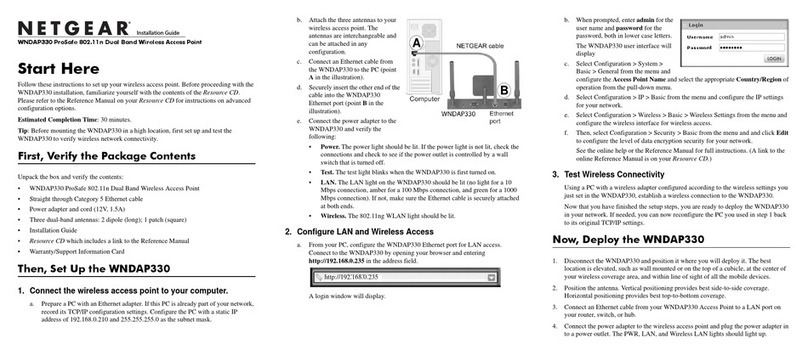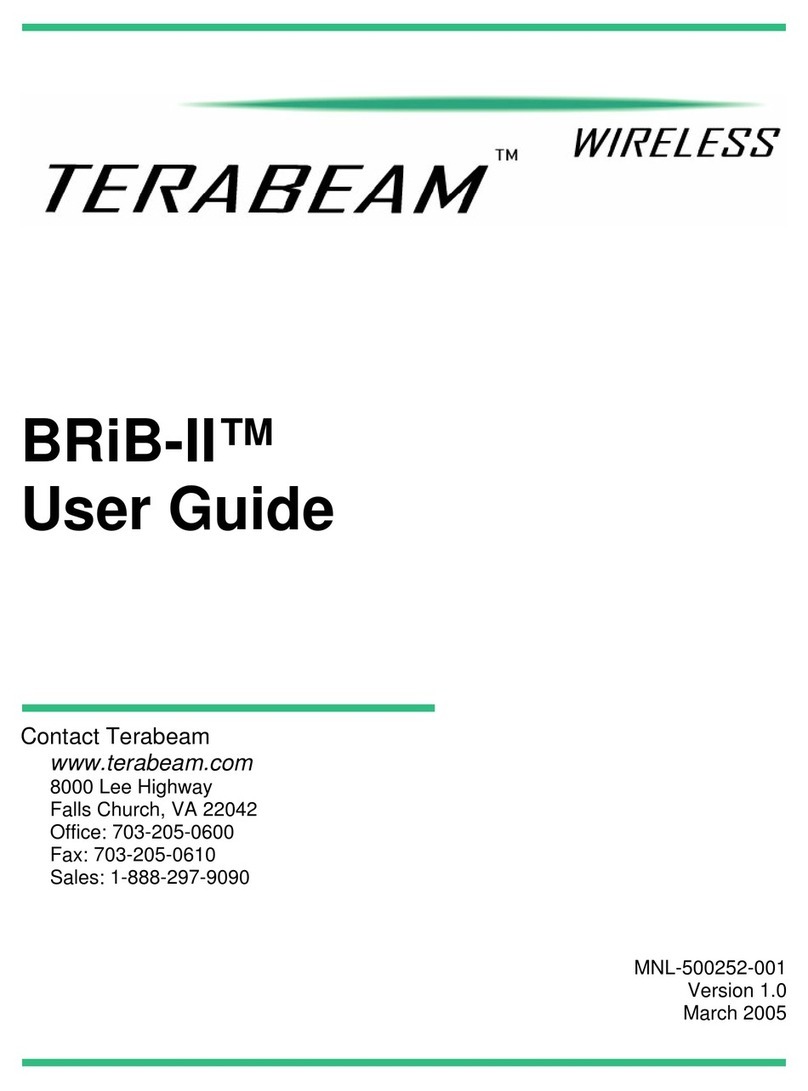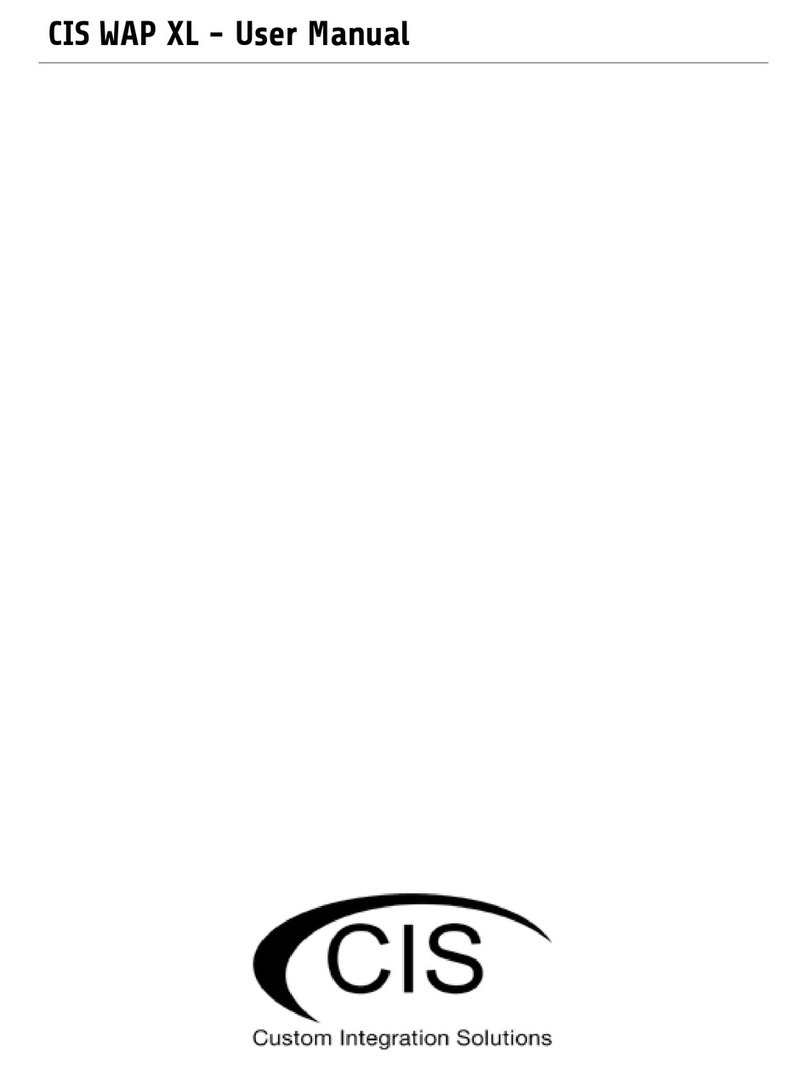Digital Data Communications WAP-6010 User manual

1
Wireless LAN Device Series
N_Max Wireless Access Point
WAP-6010 User’s Manual
Version. 1 (Draft. 2008.12.12)

2
Notice
FCC Warning
Changes or modifications to this unit not expressly approved by the party responsible for
compliance could void the user authority to operate the equipment.
This device complies with Part 15 of the FCC Rules. Operation is subject to the following
two conditions:(1) This device may not cause harmful interference, and (2) this device
must accept any interference received, including interference that may cause undesired
operation.
The user’s manual or instruction manual for an intentional or unintentional radiator shall
caution the user that changes or modifications not expressly approved by the party
responsible for compliance could void the user’s authority to operate the equipment.
FCC Statement
This equipment has been tested and found to comply with the limits for a Class B digital
device, pursuant to Part 15 of the FCC Rules. These limits are designed to provide
reasonable protection against harmful interference in a residential installation. This
equipment generates uses and can radiate radio frequency energy and, if not installed and
used in accordance with the instructions, may cause harmful interference to radio
communications.
However, there is no guarantee that interference will not occur in a particular installation. If
this equipment does cause harmful interference to radio or television reception, which can
be determined by turning the equipment off and on, the user is encouraged to try to correct
the interference by one or more of the following measures:
zReorient or relocate the receiving antenna.
zIncrease the separation between the equipment and receiver.
zConnect the equipment into an outlet on a circuit different from that to which the receiver
is connected.
zConsult the dealer or an experienced radio/TV technician for help.
FCC RF Radiation Exposure Statement
This equipment complies with FCC radiation exposure limits set forth for an uncontrolled
environment. This equipment should be installed and operated with minimum distance
20cm between the radiator & your body. For product available in the USA/Canada market,
only channel 1~11 can be operated. Selection of other channels is not possible. The
antenna(s) used for this transmitter must not be co-located or operating in conjunction with
any other antenna or transmitter. Shielded interface cables must be used in order to comply
with emission limits.

3
CE Statement
ZINWELL, hereby declares that this device is in compliance with the essential requirement
and other relevant provisions of the R&TTE Directive 1999/5/EC.
This device will be sold in the following EEA countries:Austria, Italy, Belgium, Liechtenstein,
Denmark, Luxembourg, Finland, Netherlands, France, Norway, Germany, Portugal, Greece,
Spain, Iceland, Sweden, Ireland, United Kingdom, Cyprus, Czech Republic, Estonia,
Hungary, Latvia, Lithuania, Malta, Slovakia, Poland, Slovenia, Bulgaria, Romania.

4
Preface
This guide is for the experienced user who installs and manages the N_Max WAP-6010
product hereafter referred to as the “device”. To use this guide, you should have experience
working with the TCP/IP configuration and be familiar with the concepts and terminology of
wireless local area networks.

5
TABLE OF CONTENTS
NOTICE ..............................................................................................................................................................................2
PREFACE............................................................................................................................................................................4
CH 1. WAP-6010 INSTALLATION.................................................................................................................................7
PACKING LIST ................................................................................................................................................................. 7
CONNECTORS,BUTTONS AND LEDS............................................................................................................................... 7
HARDWARE INSTALLATION ............................................................................................................................................ 8
CH 2. FIRST TIME CONFIGURATION.........................................................................................................................8
BEFORE START TO CONFIGURE ....................................................................................................................................... 8
KNOWING THE NETWORK APPLICATION ......................................................................................................................... 9
CH 3. DETAILCONFIGURATION...............................................................................................................................11
OPERATION MODE ........................................................................................................................................................ 11
TCP/IP SETTINGS ......................................................................................................................................................... 12
Configuring LAN Interface................................................................................................12
WIRELESS SETTINGS..................................................................................................................................................... 13
AP mode.............................................................................................................................13
Basic.................................................................................................................................13
Advanced .........................................................................................................................16
Security ............................................................................................................................18
WPS .................................................................................................................................21
Station List .......................................................................................................................23
Client mode........................................................................................................................24
Profile...............................................................................................................................24
Link Status .......................................................................................................................25
Site Survey .......................................................................................................................26
Statistics ...........................................................................................................................26
Advanced .........................................................................................................................27
QoS ..................................................................................................................................28
11n Configurations...........................................................................................................28
WPS .................................................................................................................................29
MANAGEMENT.............................................................................................................................................................. 30
Status..................................................................................................................................30
Statistic...............................................................................................................................31
System Management..........................................................................................................31
SNMP.................................................................................................................................32
Upgrade Firmware .............................................................................................................34
Save/Reload Settings .........................................................................................................34

6
System Log ........................................................................................................................34
CHANNELNUMBER......................................................................................................................................................35
SPECIFICATION.............................................................................................................................................................36

7
Ch 1. WAP-6010 Installation
Packing List
Before starting the installation of the device, please make sure the package contains the
following items:
●WAP-6010 AP unit x 1
●Power Adapter x 1
●RJ-45 Cable x 1
Connectors, Buttons and LEDs
Front Panel
From Left to right:
Power LED: The LED lights when power on.
LAN: The LED lights when the Ethernet port is plugged and flashes when it is transmitting.
WLAN: The LED flashes when WLAN is working.
WPS LED: The LED lights when the WPS button is pushed.
WPS Button: Press it to enable PBC (Press Button Communication) for WPS
authentication.
Back Panel

8
From left to right:
LAN: You can connect the Ethernet port to PC or the other switch.
POWER: Please supply the power in 12V and 1A.
Reset Button: Press Reset button to revert it to factory default.
Antenna port: There are two antenna ports in the both ends of this side. Connect the
antenna into the port.
Hardware Installation
Once you check everything from the package, you can start to install the device. You can
use the wall mount hole on the bottom of the device to mount the device on the wall, or
just put the device on the desktop. The administrator can refer to the figure below while in
the process of constructing your WLAN environment.
Ch 2. First Time Configuration
Before Start to Configure
The configuration of this device is through web-browser. To access the configuration
interfaces, make sure you are using a computer connected to the same network as the

9
device. The default IP address of the device is 192.168.0.254, and the subnet-mask is
255.255.255.0. For the first time configuration, please login with username: admin and
password: admin.
Please note that the DHCP server inside the device is default to up and running. Do not
have multiple DHCP servers in your network environment, otherwise it will cause
abnormal situation.
Knowing the Network Application
The device can act as the following roles, and it supports WDS (Wireless Distribution
System) function.
zAccess Point
zWDS mode
zBridge
zRepeater
The device provides 3 different operation modes and the wireless radio of device can act
as AP/Client/WDS. The operation mode is about the communication mechanism
between the wired Ethernet NIC and wireless NIC. Following are the types of operation
mode.
Bridge
The Ethernet-LAN port will bridge to the radio including AP, WDS, AP+WDS, Repeater
and AP Client.
The wireless radio of the device acts as the following roles.

10
AP (Access Point) / Bridge
The wireless radio of device serves as communications “hub” for wireless clients and
provides a connection to a wired LAN.
AP Client mode
This mode enables the establishment of connection with the other AP using
infrastructure/Ad-hoc networking types. With bridge operation mode, you can directly
connect one of the wired Ethernet port to your PC and the device becomes a wireless
adapter. And with WISP operation mode, you can connect one of the wired Ethernet port
to a hub/switch and all the PCs connecting with hub/switch can share the same public IP
address from your ISP.
WDS (Wireless Distribution System)
This mode combines up to 5 WDS or AP+WDS devices to a single wireless network; the
device forwards the packets to another AP with WDS function. When this mode is
selected, all the wireless clients can’t survey and connect to the device. The device only
allows the WDS connection.
AP + WDS
This mode combines WDS plus AP modes, and it not only allows WDS connections but
also the wireless clients can survey and associate to the device.
For WDS and AP+WDS connection, please use the same model of devices to establish
the WDS network.
The following table shows the supporting association of wireless radio modes.
WLAN mode AP WDS Only AP + WDS Repeater Client-Infra Client - Ad
Hoc
AP X X X V V X
WDS Only X V V X X X
AP + WDS X V V V V X
Repeater V X V V V X
Client-
Infrastructure V X V V X X
Client-Ad Hoc X X X X X V
V: Supported.
X: Not supported.
WDS function supports the same model only.

11
Ch 3. Detail Configuration
Operation Mode
This device supports 3 modes of radio. Click the radio button to select one among the
modes.
AP/Bridge: This mode is to setup as an AP-bridge. The other WLAN clients (WLAN
Station) associate to this device to get the LAN connection.
AP Client: This mode is to associate to AP or other clients. For the infrastructure mode,
the bridge-client associates to the AP; for the Ad Hoc mode, the bridge-client
associates to the other bridge-clients in the Ad Hoc network.
Repeater: This mode acts as the AP and also bridges the remote AP to extend the WLAN
coverage.

12
TCP/IP Settings
Configuring LAN Interface
Item Description
IP Address This is the IP Address for this device. You can login this IP
Address via LAN/WLAN, and you can change it if you want to.
Subnet Mask This is the subnet mask for the LAN. The default value is
“255.255.255.0”.
MAC Address The MAC Address of LAN is showed in this field.
DHCP Type You can select to enable DHCP server. When enabling the
DHCP server, you must setup the information below.
Start IP Address This is the first IP Address of the IP pool which the server
assigns the IP Address from.
End IP Address This is the last IP Address of the IP pool.

13
Subnet mask This is the subnet mask of this domain. The default value is
“255.255.255.0”.
Primary DNS
Server This is the primary DNS server for the LAN PCs.
Secondary DNS
Server This is the second DNS server for the LAN PCs.
Default Gateway This is the default gateway for the LAN PCs.
Lease Time This is the DHCP lease time. When it is short, the IP
release/renew of the LAN will be faster but the network
congestion will be more.
Statically
Assigned You can manually assign the IP Address to the certain PCs.
Enter the MAC Address and IP Address in the table.
LLTD Enable this function to support LLTD (Link Layer Topology
Discovery) for Windows Vista. It shows the status of
connection in the Windows Vista.
User can set the routing information let the Router knows what routing is correct also it can
not learn automatically through other means.
Wireless Settings
AP mode
Basic
Basic Settings
Item Description
Radio On/Off Click the “RADIO OFF” button to turn off the radio. Click it
again to turn on the radio.

14
Network Mode The available options are “11b/g mixed mode”, “11b only”,
“11g only”, “11n only” and “11b/g/n mixed mode”. We
recommend selecting the default value “11b/g/n mixed
mode”.
Network Name (SSID) The SSID, which is also called ESSID is a unique identifier
that wireless networking devices use in order to establish
and maintain wireless connectivity. Multiple access
point/bridges on a network or sub-network can use the
same SSID. SSIDs are case sensitive and can contain up
to 32 alphanumeric characters.
Multiple SSID 1-3 This device supports multiple SSID. Input the multiple SSID
1, 2, 3 in the field to enable the function. With the field of
Network Name (SSID), the device supports maximum 4
SSIDs.
Broadcast Network
Name (SSID) Disable this function to hide SSID. With hidden SSID, the
AP can’t be scanned and the wireless client must input
SSID manually to associate this AP.
AP Isolation The device supports isolation function. If you are building a
public Wireless Network, enable this function can provide
better security. The device will block packets between
wireless clients (relay). All the wireless clients connected to
the device can’t see each other.
MBSSID AP Isolation The device supports multi-SSID. You can decide whether
the clients associated to different SSID on the device can
see each other. Enable the option to block it. The Default
value is “Disable”.
BSSID The BSSID is displayed in this field.
Frequency (Channel) Click the drop down box to select the radio channel. Select
the unused channel to prevent the radio overlapping. If you
are not sure which channel is used, select “AutoSelect” to
let the device to detect and select the available channel.
Wireless Distribution System (WDS)
Item Description
WDS Mode This device supports “WDS Mode only” and “AP+WDS
Mode”. When selecting WDS mode only, this device
provides WDS connection only and doesn’t provide radio to
the WLAN stations (clients). To provide both AP and WDS
connections, select “AP + WDS Mode”.
Phy Mode There are four modes including “CCK, OFDM, HTMIX, and
Greenfield”. Select one according the WDS devices. The
CCK is for pure 802.11b WDS network. OFDM is for pure

15
802.11g WDS network. HTMIX is for 802.11 g/n WDS
network. Greenfield is for pure 802.11n WDS network.
AP MAC Address This device connects 4 WDS devices. Enter the MAC
Address in the field to connect.
HT Physical Mode—only configurable in 11 b/g/n mixed or 11n only mode.
Item Description
Operating Mode Default: Mixed (Mixed, Green Field).
Mixed mode: In this mode the device transmits the packets
with preamble compatible legacy (802.11g), so they can be
decoded by legacy devices. The device receives and
decodes both Mixed Mode packets and legacy packets.
Green Field mode: the device transmits HT packets
without legacy compatible part. But the device receives and
decodes both Green Field and legacy packets.
Channel Bandwidth Click the radio button to choose between 20 MHz or
20/40MHz. This option affects the Phy data rate of radio.
Please refer to the table below
Guard Interval The 11n device inserts the Guard Interval into the signal.
You can choose the interval between “Long” and “Auto”.
This option affects the Phy data rate of radio. Please refer
to the table below.
MCS It is Modulation Coding Scheme. The available options are
“Auto, 0, 1, …, 32”. It changes the modulation of this device
and effect the maximum Phy data rate. We recommend
“Auto” setting. For the details, please refer to the table
below.
Reverse Direction
Grant (RDG) Enable this function to provide more robust data packet
transmission.
Extension Channel The “20/40” bandwidth mode uses 5 channels. For
example, selecting channel 7 and you can select 3 or 11 for
extension channel. Choose the unused channel for the
extension channel.
Aggregation MSDU
(A-MSDU) The multiple HT packets can be transmitted with single
ACK reply packet. Enable it to apply this function and
reduce the network congestion.
Auto Block ACK It is another aggregation technique which prevents sending
ACK in the communication to reduce the network
congestion. If this option is enabled, the device will try to
activate this function when transmitting massive data.
Decline BA Request Enable this option to decline the Block ACK request
addressed by the other devices.

16
The table below shows the relationship among Phy data rate, Bandwidth and Guard
Interval.
Bandwidth = 20MHz Bandwidth = 40MHzDataRate
Mbps
MCS
Short Guard
Interval
Long Guard
Interval
Short Guard
Interval
Long Guard
Interval
0 (1S) 7.2 6.5 15 13.5
1 14.4 13 30 27
2 21.7 19.5 45 40.5
3 28.9 26 60 54
4 43.3 39 90 81
5 57.8 52 120 108
6 65 58.5 135 121.5
7 72.2 65 150 135
8 (2S) 14.4 13 30 27
9 28.9 26 60 54
10 43.3 39 90 81
11 57.8 52 120 108
12 86.7 78 180 162
13 115.6 104 240 216
14 130 117 270 243
15 144.4 130 300 270
32 Not Supported Not Supported 6.7 6
MCS: Modulation Coding Scheme
MCS=0~7 (1S, One Tx Stream)
MCS=8~15 (2S, Two Tx Stream)
MCS 32: BPSK
Advanced
Advanced Wireless
Item Description
BG Protection Mode Default: Auto. You can select the other options including On
and Off. The B/G protection technology is CTS-To-Self. It
will try to reserve the throughput for 11g clients from 11b
clients connecting to the device as AP mode.
Basic Data Rates Choose the ACK rate for this device in B/G mode.
Beacon Interval Beacons are the packets sending by Access point to

17
synchronize the wireless network. The beacon interval is
the time interval between beacons sending by this unit in
AP or AP+WDS mode. The default and recommended
beacon interval is 100 milliseconds.
Data Beacon Rate
(DTIM) This is the Delivery Traffic Indication Map. It is used to alert
the clients that multicast and broadcast packets buffered at
the AP will be transmitted immediately after the
transmission of this beacon frame. You can change the
value from 1 to 255. The AP will check the buffered data
according to this value. For example, selecting “1” means
to check the buffered data at every beacon.
Fragment Threshold The fragmentation threshold determines the size at which
packets are fragmented (sent as several pieces instead of
as one block). Use a low setting in areas where
communication is poor or where there is a great deal of
radio interference. This function will help you to improve the
network performance.
RTS Threshold The RTS threshold determines the packet size at which the
radio issues a request to send (RTS) before sending the
packet. A low RTS Threshold setting can be useful in areas
where many client devices are associating with the device,
or in areas where the clients are far apart and can detect
only the device and not each other. You can enter a setting
ranging from 0 to 2347 bytes.
TX Power
The default TX power is 100%. In case of shortening the
distance and the coverage of the wireless network, input a
smaller value to reduce the radio transmission power. For
example, input 80 to apply 80% Tx power.
Short Preamble Default: Disable. It is a performance parameter for 802.11
b/g mode and not supported by some of very early stage of
802.11b station cards. If there is no such kind of stations
associated to this AP, you can enable this function.
Short Slot For a WLAN network with 802.11g/n devices, the time slot
can be set short to increase the throughput. Disable this
option for the backward compatibility with 802.11b device.
Tx Burst The device will try to send a serial of packages with single
ACK reply from the clients. Enable this function to apply it.
Wi-Fi Multimedia
Item Description
WMM Capable Choose “Enable” to enable WMM function.
WMM Parameter Click the button to edit the WMM parameter.

18
Multicast-to-Unicast Converter
Item Description
Multicast-to-Unicast Enable/Disable to enable this function.
Security
Wireless Security/Encryption Settings
Select SSID
Item Description
SSID choice Choose the ESSID to configure the security setting.
Wireless Security/Encryption Settings
Item Description
Security Mode Disable, OPEN, SHARED, WEPAUTO, WPA, WPA-PSK,
WPA2, WPA2-PSK, WPA/WPA2 PSK, WPA/WPA2,
802.1X.
The available options are showed according to the numbers of the BSSID in the
Basic Setting. Each SSID can setup different encryption type. For example, set up 4
BSSID and 4 sets of security shows on this page:
zSecurity Mode: Choose one as the wireless authentication among the following
types: Open, Shared, WEP Auto, WPA, WPA-PSK, WPA2, WPA2-PSK,
WPA/WPA2-PSK, WPA/WPA2, and 802.1 X.
zEncryption Type: Select one for the encryption type. The options vary
depending on the Authentication mode. The corresponding options shows
below.
Authentication Encryption
type
Key option
Open/Shared/WEP
Auto
WEP Default Key ID, Key content of Key
1/2/3/4
WPA/WPA2-PSK
(Pre-Shared Key)
TKIP, AES,
TKIP/AES
Pass Phrase (8-32 bytes), Key
Renewal Interval
WPA/WPA2
Enterprise
TKIP, AES,
TKIP/AES
Radius Server
Network/Address/Port/Key/Session
timeout

19
WEP Encryption Setting
Wired Equivalent Privacy (WEP) is implemented in this device to prevent
unauthorized access to your wireless network. The WEP setting must be as same as
each client in your wireless network.
zAuthentication Type: Open, Shared and Auto. When choose “Open” or “Shared”,
all of the clients must select the same authentication to associate this AP. If
select “WEP Auto”, the clients don’t have to use the same “Open” or “Shared”
authentication. They can choose any one to authenticate.
zDefault Key ID: Select whether the Key ID as the default Key.
zKey 1/2/3/4: Select “ASCII” or “Hex” and then type the key in the text field.
64-bit WEP Encryption:64-bit WEP keys are as same as the encryption
method of 40-bit WEP. When input 10 hexadecimal digits (0-9, a-f or A-F) or
5 ACSII chars as the key, it is using 64-bit WEP encryption.
128-bit WEP Encryption:128-bit WEP keys are as same as the encryption
method of 104-bit WEP. When input 26 hexadecimal digits (0-9, a-f or A-F)
or 10 ACSII chars, it is using 128-bit WEP encryption.
WPA Authentication Mode
This device supports six WPA modes including WPA-PSK (Pre-Shared Key), WPA,
WPA2-PSK, WPA2 and additional WPA/WPA2 PSK and WPA/WPA2 mixed mode.
For individual and residential user, it is recommended to select WPA-PSK or
WPA2-PSK to encrypt the link without additional RADIUS server. This mode requires
only an access point and client station that supports WPA-PSK. For WPA/WPA2,
authentication is achieved via WPA RADIUS Server. You need a RADIUS or other
authentication server on the network.
zWPA/WPA2-PSK:
Pass Phrase:
Option: Pass Phrase (8-32bytes). This mode requires only an access point
and client station that supports WPA-PSK. The WPA-PSK settings include
Key Format, Length and Value. They must be as same as each wireless client
in your wireless network. When Key format is Passphrase, the key value
should have 8-63 ACSII chars.
Key Renewal Interval:
The WPA Algorithm will regroup the key for a period. The default value is
3600 seconds and you can adjust the time interval.
zWPA/WPA2:
When selecting WPA/WPA2, you have to add user accounts and the target device
to the RADIUS Server. In the device, you need to specify the Server Network,

20
Server address, Server Port and Server Key of the target RADIUS server.
WPA Algorithms: TKIP, AES, TKIP/AES. Select the encryption type.
When selecting TKIP/AES, the client can use whether TKIP or AES for
the authentication.
Pre-Authentication Support option: This option only appears when
selecting WPA2 or WPA/WPA2 as the authentication mode. Enable it to
use this function.
zRadius Server setting:
IP Address: Input the IP Address of the Radius server.
Port: Input the port of the Radius server. The default port is 1812.
Shared Secret: Input the Authentication Key.
Session Timeout: Input the maximum idle time for this connection.
Ethernet
RADIUS Server
Wireless Station
AP
Hereby, this is the available security setting for each mode.
WLAN security AP WDS Only AP + WDS Repeater Client-Infra Client –
Ad Hoc
No encryption V V V V V V
WEP (open/
Shared/Auto) V V V V V V
WPA V X X V X X
WPA2 V X X V X X
WPA-PSK V V V V V
WPA-
NONE
WPA2-PSK V V V V V X
802.1X V X X V X X
WPS V X X V V X
Table of contents
Popular Wireless Access Point manuals by other brands

TP-Link
TP-Link Omada EAP225 installation guide
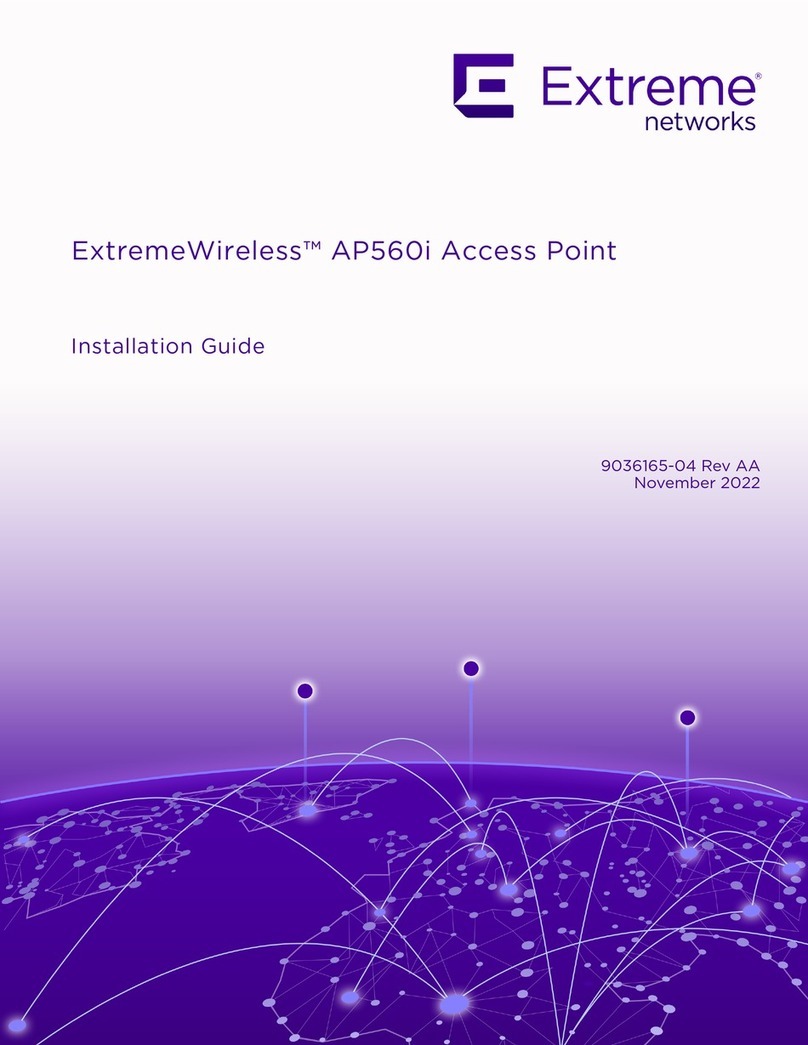
Extreme Networks
Extreme Networks ExtremeWireless AP560i installation guide

Linksys
Linksys WRT610N V1 installation instructions
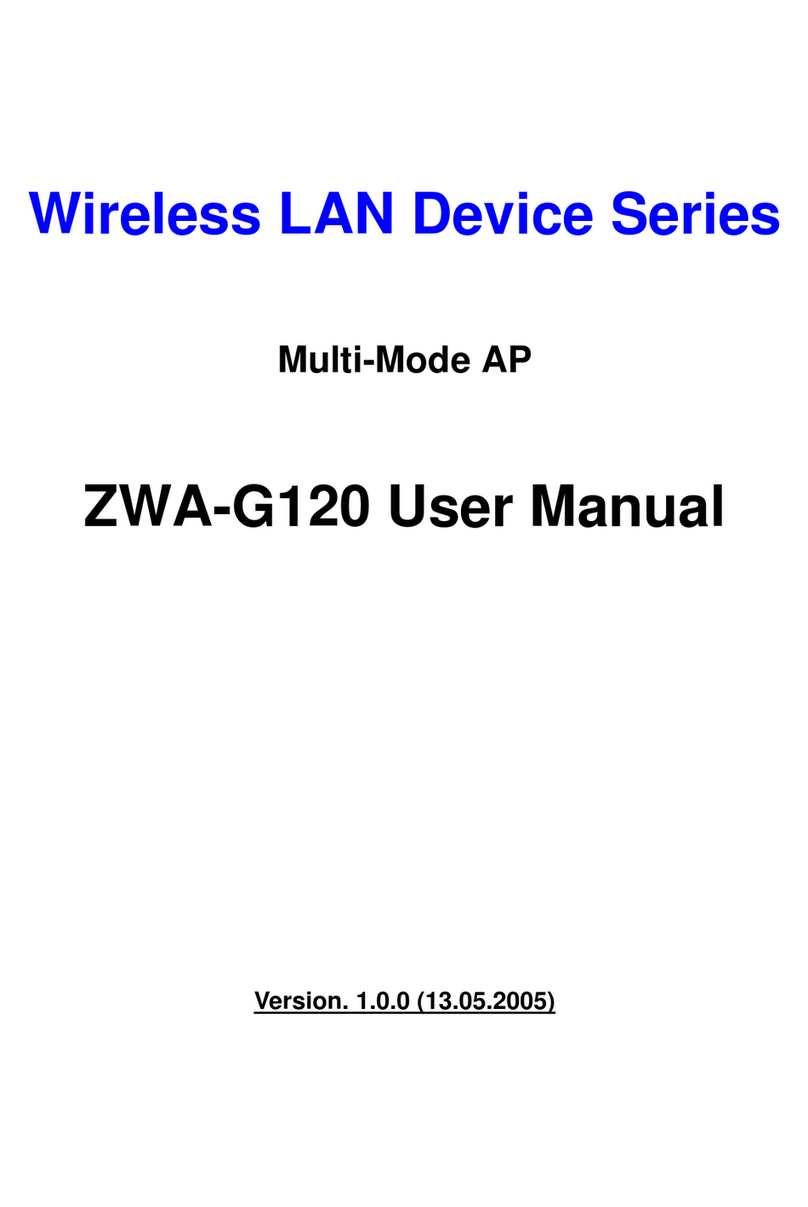
Ziwell
Ziwell Wireless LAN Device Series ZWA-G120 user manual

Arista
Arista C-250 quick start guide

LevelOne
LevelOne WAP-0005 user manual

Aruba Networks
Aruba Networks AirMesh MST200 installation guide
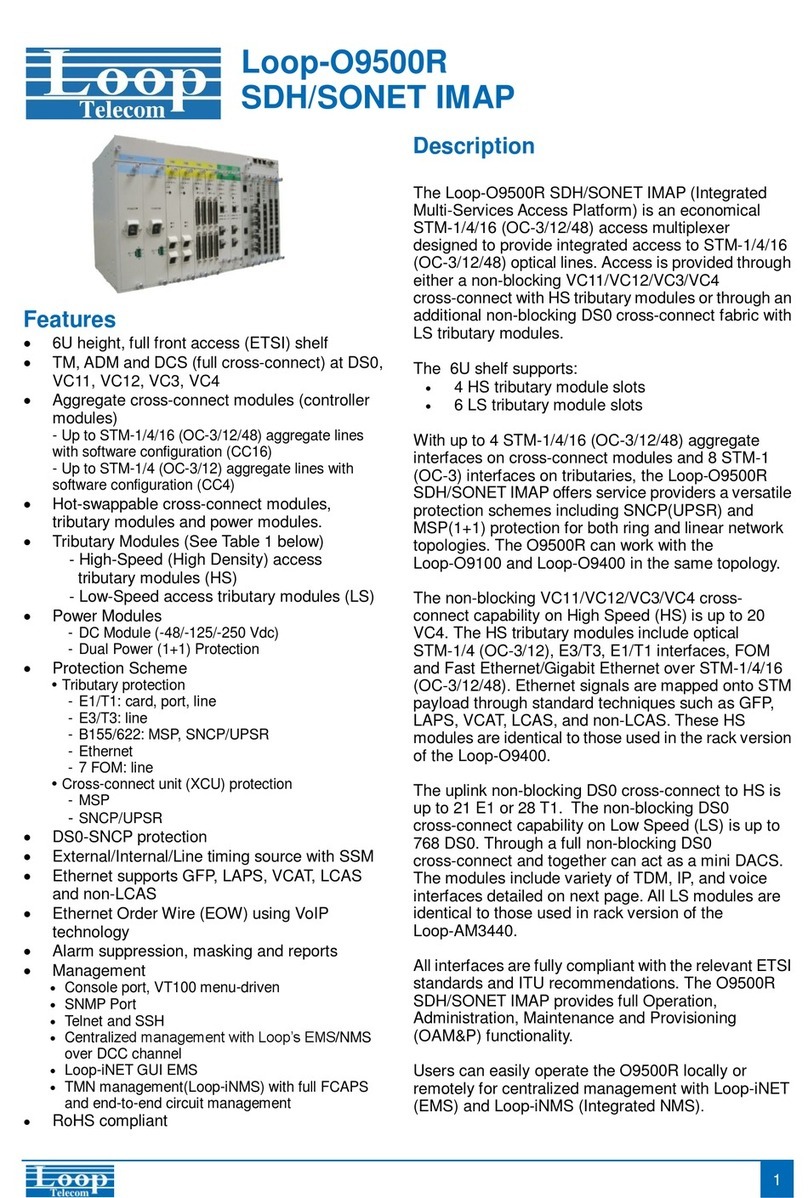
Loop Telecom
Loop Telecom Loop-O9500R manual

Linksys
Linksys WAP54G - Wireless-G Access Point Quick installation

Moxa Technologies
Moxa Technologies AWK-4121 installation guide

Cisco MERAKI
Cisco MERAKI MR46 installation guide

TP-Link
TP-Link Deco Quick installation guide