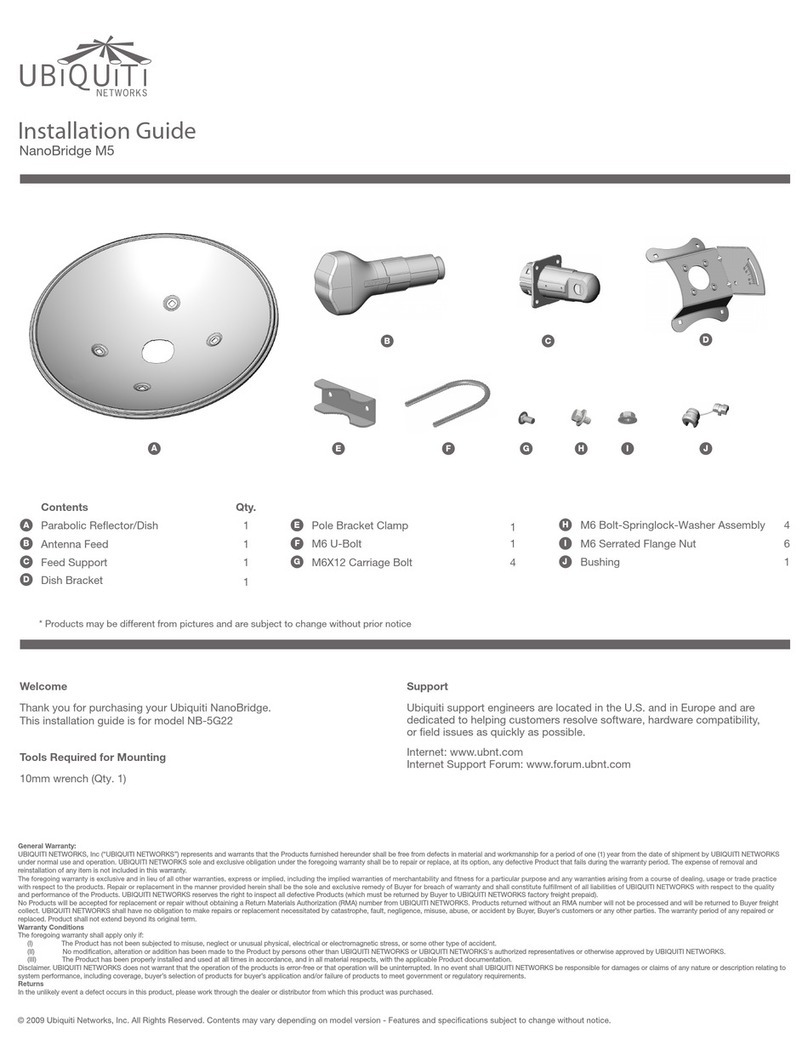Ubiquiti Loco5AC User manual
Other Ubiquiti Wireless Access Point manuals

Ubiquiti
Ubiquiti Loco5AC-US User manual

Ubiquiti
Ubiquiti PowerBeam PBE-5AC-400-ISO User manual

Ubiquiti
Ubiquiti UniFi AP-AC PRO User manual
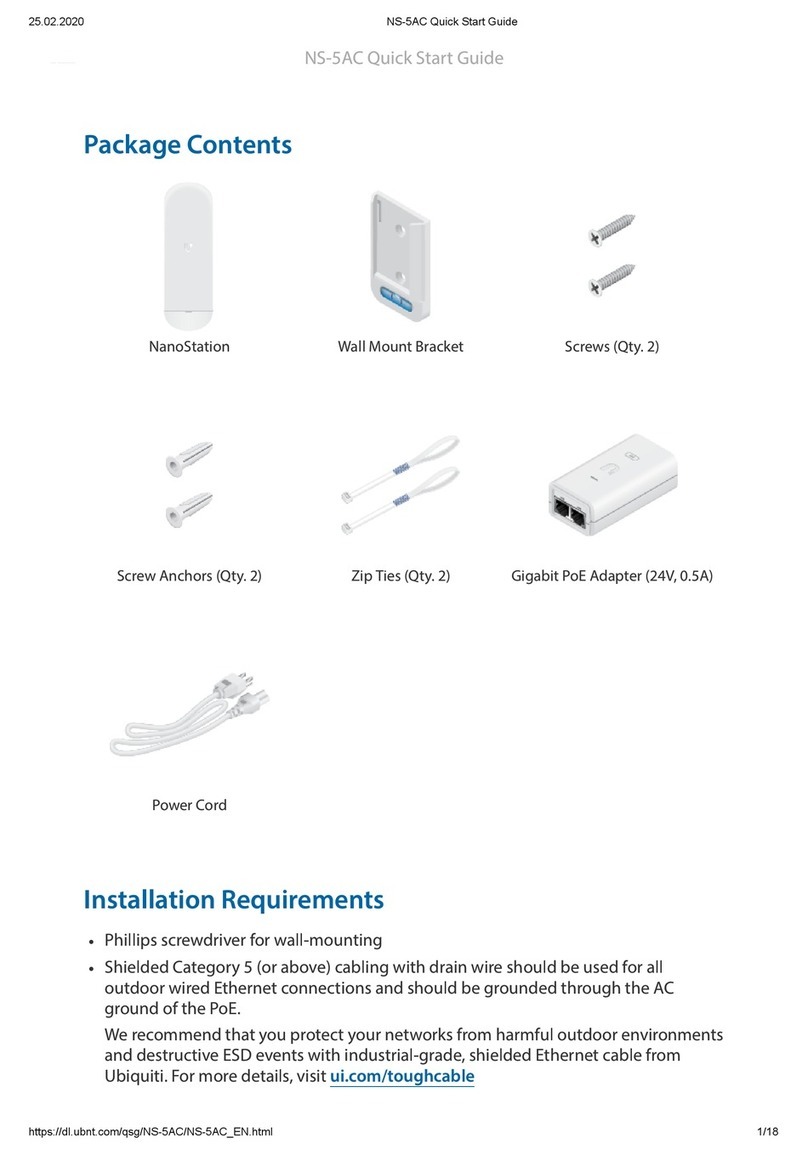
Ubiquiti
Ubiquiti NanoStation 5AC Loco User manual
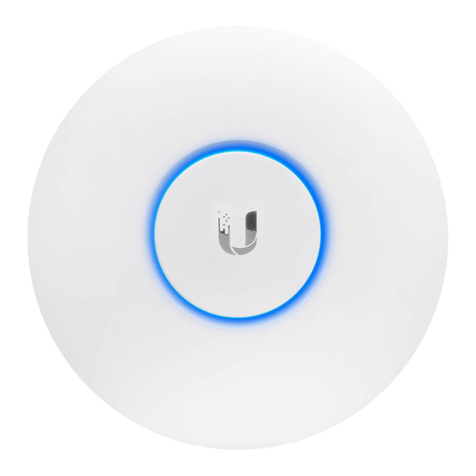
Ubiquiti
Ubiquiti UniFi AP AC Lite User manual

Ubiquiti
Ubiquiti LiteBeam LBE-5AC-16-120 User manual

Ubiquiti
Ubiquiti UAP-AC-PRO User manual

Ubiquiti
Ubiquiti UniFi UAP-AC-LR-5-EU User manual

Ubiquiti
Ubiquiti LiteBeam AC GENZ User manual
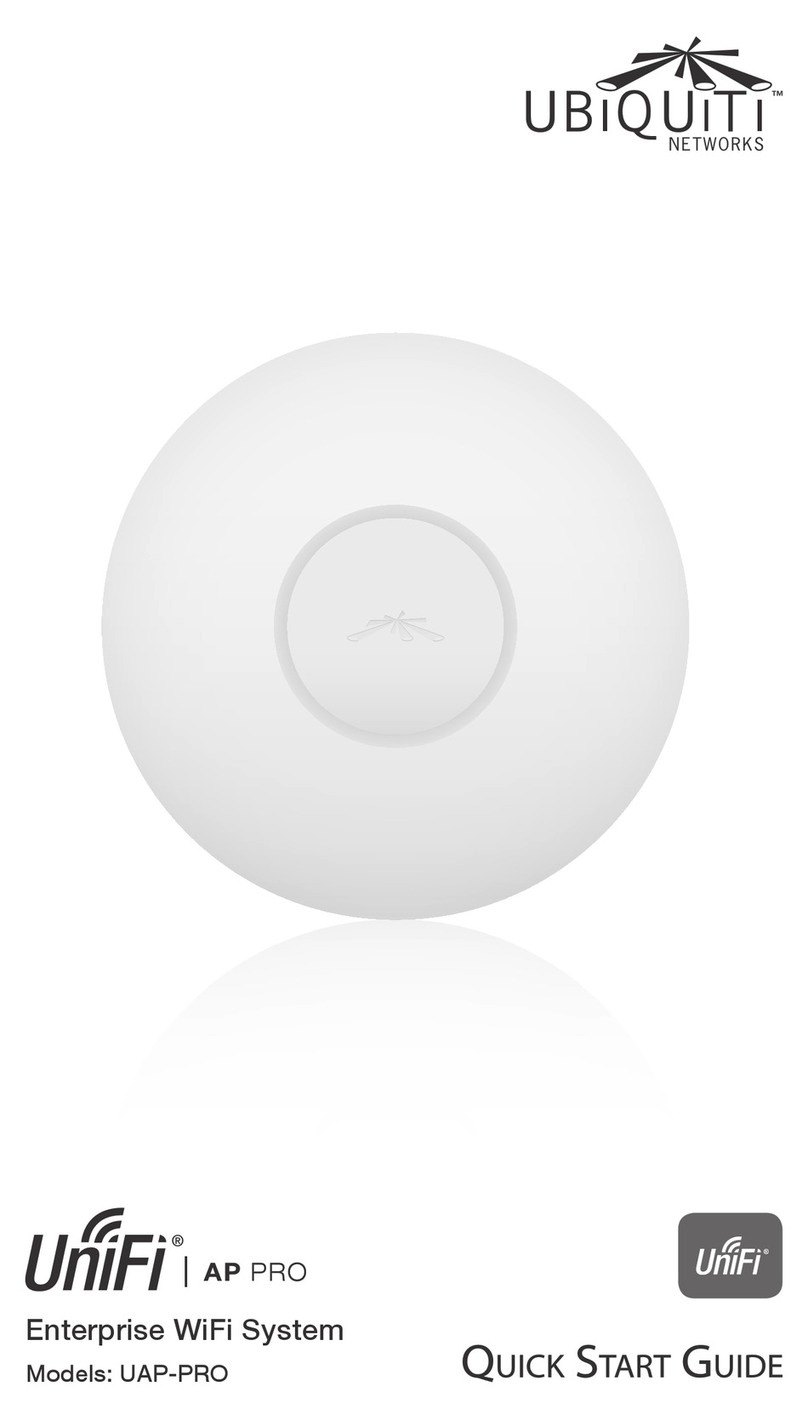
Ubiquiti
Ubiquiti UAP-PRO User manual

Ubiquiti
Ubiquiti airFiber 24 HD User manual

Ubiquiti
Ubiquiti M2 GPS Rocket M Series User manual

Ubiquiti
Ubiquiti UniFi User manual

Ubiquiti
Ubiquiti airFiber AF-5 User manual

Ubiquiti
Ubiquiti LTU-Pro User manual

Ubiquiti
Ubiquiti UAP-AC-PRO User manual
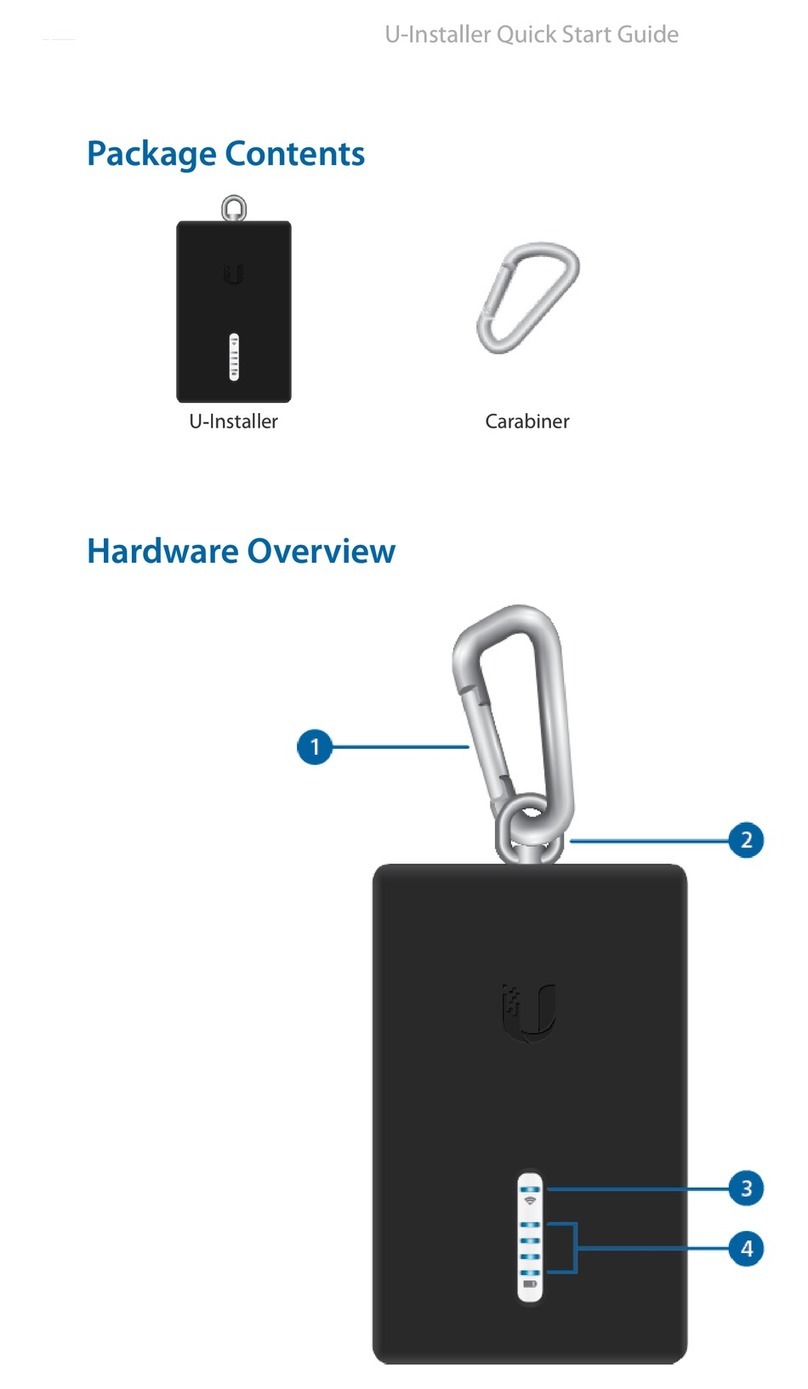
Ubiquiti
Ubiquiti U-Installer User manual
Ubiquiti
Ubiquiti UniFi AP BeaconHD User manual

Ubiquiti
Ubiquiti LTU-Lite User manual

Ubiquiti
Ubiquiti airCube ISP User manual