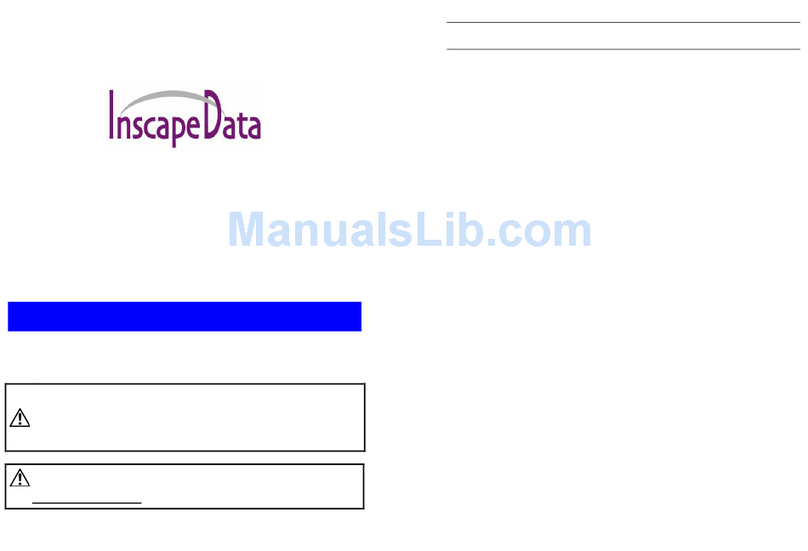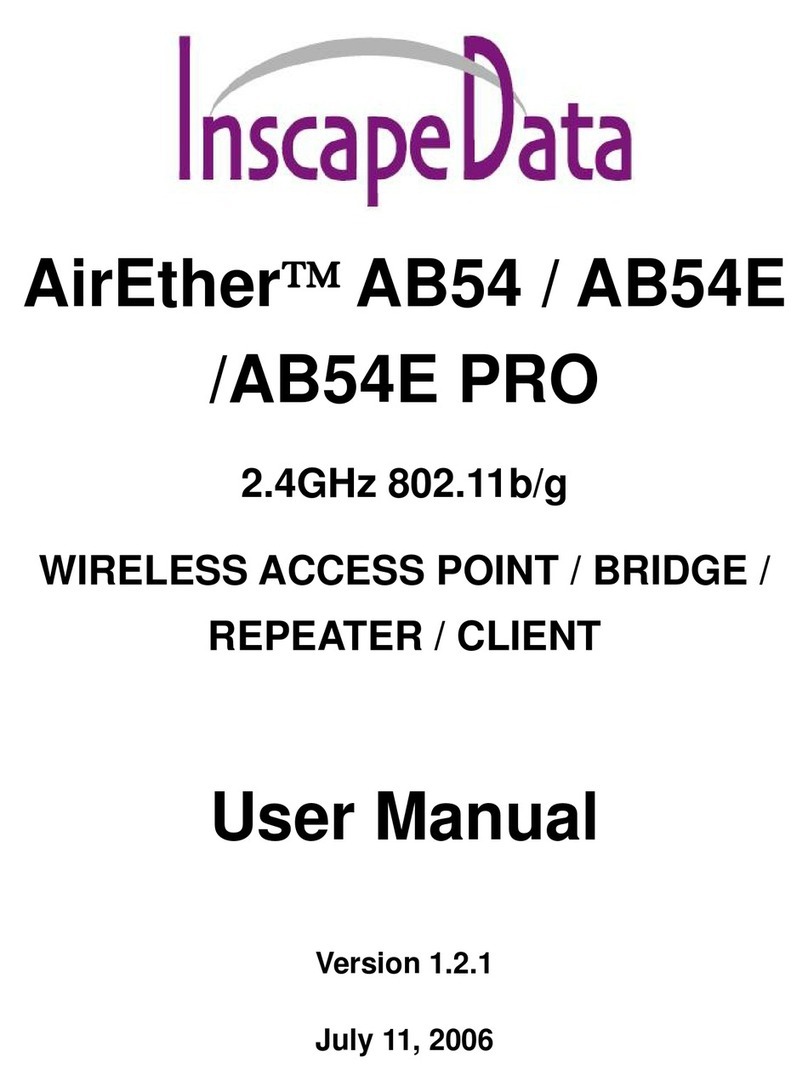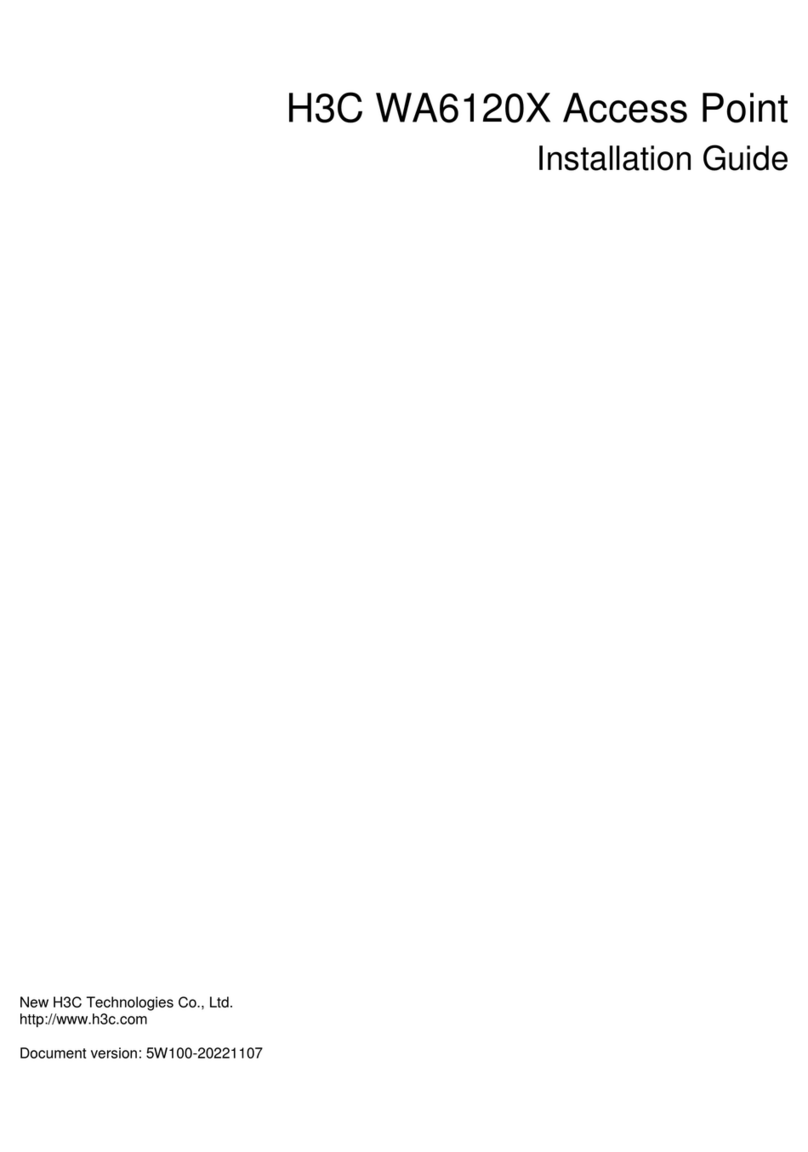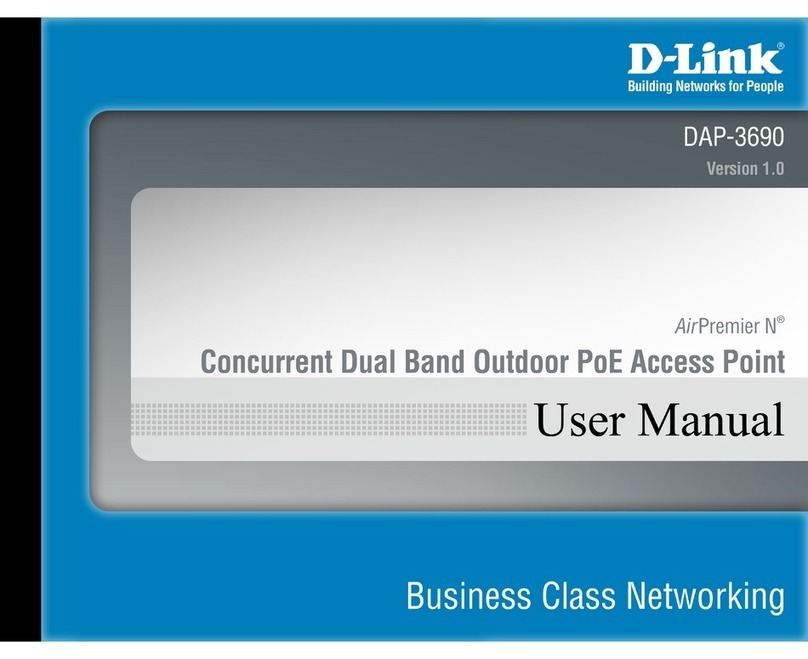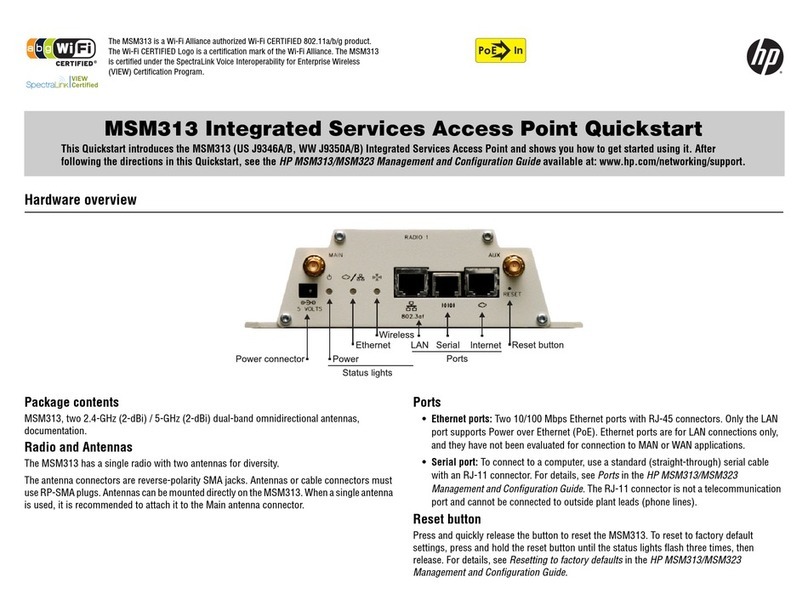Inscape Data AirEther AP11 User manual

Version 1.0.0
A
AirEther
AP11
Outdoor
Wireless Access Point
User’s Manual
Before installing the unit, please read this manual thoroughly, and
retain it for future reference.
Version 1.0.0
i
■
■■
■
Contents
CHAPTER 1. HARDWARE INSTALLATION............................................ 1
1.1 BEFORE YOU START ............................................................................. 1
1.2 LOCATE THE ACCESS POINT AND INLINE POWER INJECTOR PORTS ......... 2
1.3 INSTALLING THE ANTENNAS ................................................................... 3
1.4 INSTALLING THE CONSOLE PORT CABLE ................................................ 4
1.5 CONNECTING THE POWER SUPPLY AND ETHERNET CABLE....................... 4
1.6 OUTDOOR INSTALLATION....................................................................... 5
CHAPTER 2. NETWORK TOPOLOGIES................................................. 6
2.1 CONFIGURATION EXAMPLES .................................................................. 7
2.1.1 Wireless Access Bridge................................................................. 7
2.1.2 Wireless Access Router with PPPoE Ethernet connection ........... 8
2.1.3 Wireless Access Router with dynamic IP Ethernet connection ..... 9
2.1.4 Wireless Access Router with static IP Ethernet connection ........ 10
CHAPTER 3. INITIAL CONFIGURATION .............................................. 11
3.1 CONFIGURE REQUIREMENTS ............................................................... 11
3.2 CONFIGURE THE AP11........................................................................ 13
3.2.1 Configure the AP11 as a Bridge.................................................. 14
3.2.2 Configure the AP11 as a Router with PPPoE Ethernet connection
..................................................................................................... 15
3.2.3 Configure the AP11 as a Router with dynamic IP address Ethernet
..................................................................................................... 20
3.2.4 Configure the AP11 as a Router with static IP address Ethernet 21
3.3 CONFIGURE WIRELESS RELATED PARAMETERS .................................... 22
3.4 SECURITY........................................................................................... 23
3.4.1 WEP encryption........................................................................... 23
3.4.2 Hide the SSID.............................................................................. 23
3.4.3 Deny ‘ANY’ client station ............................................................. 23
3.4.4 IEEE 802.1x Access Control ....................................................... 24
3.4.5 MAC based Access Control......................................................... 25
3.5 CONFIGURE DHCP SERVER ................................................................ 26
3.6 CONFIGURE VIRTUAL SERVER ............................................................. 27
3.7 CONFIGURE ROUTING TABLE............................................................... 29
3.8 CONFIGURE BRIDGE ........................................................................... 30
3.9 CONFIGURE SNMP............................................................................. 31
3.10 CONFIGURATION REVIEW AND APPLY THE NEW SETTINGS ................... 33
3.11 UTILITY .............................................................................................. 35

Version 1.0.0
ii
3.11.1 System Info.................................................................................. 35
3.11.2 Software Upgrade........................................................................ 36
CHAPTER 4. TELNET CONFIGURATION............................................. 37
CHAPTER 5. SPECIFICATIONS ............................................................ 46
CHAPTER 6. DEFAULT SETTINGS ...................................................... 47
CHAPTER 7. REGULATORY COMPLIANCE INFORMATION ............. 56
Version 1.0.0
1
Chapter 1. Hardware Installation
This chapter describes the procedures for installing the AirEtherTM AP11
Outdoor Access Point.
1.1 Before You Start
After unpacking the system, make sure the following items are present and
in good condition.
1. AirEther AP11 Access Point
2. Inline Power Injector
3. AC Power Cord
4. MIL-C-5015 style RS232 Console Port Cable
5. Grounding Wire
6. Cross over Ethernet Cable
7. Two rubber dipole antenna
8. 30M MIL-C-5015 style Ethernet Cable
9. Mast Mounting Kit
10. Wall Mounting Kit
11. User’s Manual Disk
12. Hex Wrench
2
3
4
5
6
8
9
10
11
12
7
1

Version 1.0.0
2
1.2 Locate the Access Point and Inline Power
Injector Ports
Special Ethernet port 1 for connecting the MIL-C-5015 style Ethernet
Cable
Special serial port 2 for connection of the MIL-C-5015 style RS-232
console port cable
Grounding location 3.
Type-N RP antenna or RF cable connector 4.
Power & Data output port 5 for connection of the MIL-C-5015 style
Ethernet Cable
Data input port 6 for connecting the Ethernet Cable to a Hub, Switch,
Router, or PC.
5
6
4
Version 1.0.0
3
1.3 Installing the Antennas
Step 1: With the unit powered off, attach the dipole antenna to the antenna
connector as shown in Figure 1.3.
NOTE: Do not over-tighten the antennas; finger tight is sufficient. Position
the antenna vertically for best omni-directional signal reception.
Figure 1.3.
Before installing your WLAN system, we recommend that you test the
AirEther AP11 using the dipole antenna included in your package. Once
testing is completed, the AirEther AP11 is ready for use with any appropriate
antenna for your application.

Version 1.0.0
4
1.4 Installing the Console Port Cable
Step 2: Attach the Console Port cable to the Serial Port. Attach the other
cable end to the Serial Port on a PC running a terminal emulation program,
and set the terminal to 115200 Baud, No-Parity, 8 data bits, 1 Stop bit, flow
control(off), and ANSI compatible.
NOTE: This connection is required for setting up initial configuration
information.
After configuration is completed, this cable may be removed until additional
configuration is required via the Serial Port.
1.5 Connecting the power supply and Ethernet
cable
Step 3 Plug the female end of the power cord into the Inline Power Injector,
and then plug the male end of the power cord into a power outlet or power
strip. The Power LED on the front of the Inline Power Injector will light up.
Step 4 Run the cross over Ethernet cable (included in your package) from
Data Input Port (on the front of the Inline Power Injector) to the Ethernet
Port on the PC we mentioned above.
NOTE: This connection is required for setting up initial configuration
information. After configuration is completed, this cable will be removed,
and then you should run an Ethernet cable from Data Input Port (on the
front of the Inline Power Injector) to the LAN connection (such as a hub or
switch).
Step 5 Plug the MIL-C-5015 style Ethernet connector into the Special
Ethernet port on the back of the access point.
Step 6 Plug the RJ-45 Ethernet connector (the other end of the Special
Ethernet cable) into the Power & Data Output Port on the front of the Inline
Power Injector. When the Access Point receives power over the Ethernet
cable, the Access Point will start its boot sequence and the Active LED on
the front of the Inline Power Injector will light up.
Version 1.0.0
5
1.6 Outdoor Installation
Outdoor Access Point device can be mounted on the side of a building
or mounted to a mast as shown in following:
A wall (side) mount allows for mounting of the Outdoor AP11 on the
side of a building. This will provide a convenient mounting location
when the roof overhang is not excessive and/or the location is high
enough to provide a clear line of sight.
Grounding
A safety grounding system is necessary to protect your outdoor
installation from lightning strikes and the build-up of static electricity.
So direct grounding of the antenna mast, Outdoor AP11 and
Surge Arrester is very important. And so mounting the Outdoor AP11
on the antenna mast, you have to connect the Outdoor AP11 to the
same grounding system with the AC wall outlet.
The grounding system must comply with the National Electrical Code
and safety standards that apply in your country. Always check with a
qualified electrician if you are in doubt as to whether your outdoor
installation is properly grounded.

Version 1.0.0
6
Chapter 2. Network Topologies
This chapter describes several main types of installations commonly
implemented using the AirEtherTM AP11 Access Point. This is by no means
intended to be an exhaustive list of all possible configurations, but rather
shows examples of some of the more common implementations (as shown
in Figure 2-1).
Figure 2-1
The AirEther AP11 can perform in router or bridge modes. In a wireless
topology, all communication between network stations is done through a
centralized Access Point. To show some possibilities of wireless topologies,
the following examples are provided:
1. Wireless Access Bridge
2. Wireless Access Router with PPPoE Ethernet connection
3. Wireless Access Router with dynamic IP address Ethernet
4. Wireless Access Router with static IP address Ethernet
Version 1.0.0
7
2.1 Configuration Examples
2.1.1 Wireless Access Bridge
1. Set the AirEther AP11 as a bridge (bridge IP address is 192.168.2.1).
2. Set Wireless parameters on AirEther AP11: Channel (1) and SSID
(wireless)
3. Set Wireless parameters on client stations PC1, PC2 and PC3:
SSID (wireless).
4. Left side stations are transparent to the right side network.
5. DHCP server assigns IP address to PC1, PC2 and PC3.

Version 1.0.0
8
2.1.2 Wireless Access Router with PPPoE Ethernet
connection
1. Set the AirEther AP11 as a Router (Wireless Interface IP is
192.168.1.1, Ethernet Interface IP is 192.168.2.1). Turn NAT ON for
PPPoE Interface and turn NAT OFF for all other interface. The default
route is 0.0.0.0.
2. Turn on PPPoE Interface (Interface NO.3) and specify that your
personal ISP provided PPPoE Username and PPPoE Password to
enable ADSL broadband access.
3. Set Wireless parameters on AirEther AP11: Channel (1) and SSID
(wireless)
4. Turn on DHCP server on the AirEther AP11 and assign IP address
to PC1, PC2 and PC3.
5. Set Wireless parameters on client stations PC1, PC2 and PC3:
SSID (wireless).
Version 1.0.0
9
2.1.3 Wireless Access Router with dynamic IP Ethernet
connection
1. Set the AirEther AP11 as a Router (Default wireless Interface IP is
192.168.1.1, must turn on NAT on Ethernet Interface and turn off NAT
on Wireless interface).
2. Enable DHCP client on the Ethernet Interface of the AirEther AP11
(This AP11 will get IP / Gateway / DNS from the DHCP server).
3. Set Wireless parameters on the AirEther AP11: Channel (1) and
SSID (wireless)
4. Turn on DHCP server on the AirEther AP11 and assign IP address
to PC1, PC2 and PC3.
6. Set Wireless parameters on client stations PC1, PC2 and PC3:
SSID (wireless).

Version 1.0.0
10
2.1.4 Wireless Access Router with static IP Ethernet
connection
1. Set the AirEther AP11 as a Router (Wireless Interface IP is
192.168.1.1, Ethernet Interface IP is 192.168.2.1, must turn on NAT on
Ethernet Interface and turn off NAT on Wireless interface, default route
is 192.168.2.254).
2. Set Wireless parameters on AirEther AP11: Channel (1) and SSID
(wireless)
3. Turn on DHCP server on the AirEther AP11 and assign IP address
to PC1, PC2 and PC3.
4. Set Wireless parameters on client stations PC1, PC2 and PC3:
SSID (wireless).
Version 1.0.0
11
Chapter 3. Initial Configuration
This chapter describes how to easily setup and configure the AirEther AP11
Access Point. The AP11 can be configured into a wireless bridge or router
to meet different application needs. Administrators can use a wired LAN-
attached computer to configure the AP11 through a web browser or a telnet
session on to a LAN computer.
In this chapter, we only focus on how to quickly configure the AP11 with a
web browser. For detailed descriptions of the many configuration
parameters and network configuration, refer to Chapter 4.
3.1 Configure Requirements
The AP11 is shipped with configuration that can be utilized right out of the
box. The default configuration is a bridge between an Ethernet and wireless
network. Administrators simply need to interface the AP11 to a wired LAN.
For configuration details please refer to the following procedures.
Before setup, we must install AP11 first
1. Connect power adaptor and power on the AP11
2. Connect an Ethernet cable from the AP11 to the network
3. Connect a computer to the same network as the AP11
4. Start Microsoft Internet Explorer web browser program from a LAN-
attached computer. To access the web interface of the AP11, you have
to disable Access to the Internet using a proxy server function in
Windows 2000 [Control Panel / Internet Options / Connections/LAN
Settings] as shown in Figure 3-1.
5. Type the IP address and HTTP port of the AP11 (default port is 2000,
IP is 192.168.2.1) in the address field (http://192.168.2.1:2000/) and
press Enter. Make sure that the IP addresses of AP11 and your
computer are in the same subnet.
6. After the connection is established, you will see the user identification
window as shown in Figure3-2. Key-in the proper User Name and
Password to see the web user interface of the AP11. The default user
name and password is root and root, respectively

Version 1.0.0
12
Figure 3-1
Figure 3-2
Version 1.0.0
13
3.2 Configure the AirEther AP11
The AirEther AP11 can be configured into four operation modes:
1. Outdoor Wireless Bridge
2. Outdoor Wireless Router with PPPoE Ethernet connection
3. Outdoor Wireless Router with dynamic IP address Ethernet
4. Outdoor Wireless Router with static IP address Ethernet
The AP11 is shipped with default configuration as a bridge between an
Ethernet and wireless network. Administrators simply need to attach the
AP11 to your wired LAN. If administrators would like to configure the AP11,
please refer to the following procedures.
The web user interface can be grouped into Quick setup, Basic
Configuration, Advanced Configuration and Utility as shown in Figure 3-3.
The left menu pane is organized in a tree structure fashion. Move through
the tree by clicking on an icon to expand or collapse the tree. The nodes on
the tree represent web pages that allow you to view and modify the
parameters of the AP11.
If administrators want to connect multiple wireless computers to a
broadband (ADSL or Cable) modem or an Ethernet switch to surf the
Internet, you need to configure the AP11 as a broadband wireless router to
share a single IP address with the multiple wireless computers as described
as follows.
Figure 3-3

Version 1.0.0
14
3.2.1 Configure the AP11 as a Bridge
Configure TCP/IP parameters
1. Click Advanced Config,select Bridging, and then click Enable for
Bridge Function as shown in Figure 3-4. In the Bridging Parameter
window, enter the IP Address (default is 192.168.2.1) and Subnet
Mask (default is 255.255.255.0) that are suitable for your network
domain. After that, click FINISH at the bottom of this page to complete
the modification of this page.
Figure 3-4
Version 1.0.0
15
3.2.2 Configure the AirEther AP11 as a Router with
PPPoE Ethernet connection
Configure TCP/IP parameters
1. Click Advanced Config,select Bridging, and then click Disable for
Bridge Function as shown in Figure 3-4. After that, click FINISH at the
bottom of this page to complete the modification of this page.
2. If you are an ADSL subscriber, you need to specify that your personal
ISP PPPoE username and password to enable ADSL broadband
access, in here, click Basic Config,select ISP (as shown in Figure 3-
5), In this page, enter MODIFY button to setup the correct ISP
parameters: ISP Name, ISP Phone,PPPoE Username and PPPoE
Password to (as shown in Figure 3-6).
Note: Ask your ISP for the correct settings.
Figure 3-5

Version 1.0.0
16
Figure 3-6
3. Click Basic Config,select Interface (as shown in Figure 3-7) and in
this page, you can click radio button and enter MODIFY to choose
which one you want to change (as shown in Figure 3-8).
In interface 1, Make sure this wireless interface status is Active, enter
the Wireless interface IP (default is 192.168.1.1) and Wireless
interface Net Mask (default is 255.255.255.0) that are suitable for your
wireless network.
In interface 2, Make sure this Ethernet interface status is Active, and
specify the Ethernet IP address (default is 192.168.2.1) and Ethernet
Net Mask (default is 255.255.255.0) of the Ethernet interface.
In interface 3, Make sure PPPoE interface status is Active and specify
the Ethernet IP address (default is 192.168.3.1) and Ethernet Net
Mask (default is 255.255.255.0), choose the ISP index that you
configured in step 1. Enable NAT and click the OK button to return to the
Interface Parameter window. Click FINISH at the bottom of this page to
complete the modification of this page.
Version 1.0.0
17
Figure 3-7
Figure 3-8

Version 1.0.0
18
4. The AirEther AP11 supports PPPoE auto dial-up, please make sure
your default route is zero. In here, click Basic Config, and then select
System as shown in Figure 3-9. In the System Setup page, specify
the Default Route (Default is 192.168.2.254) is 0.0.0.0 and then click
FINISH button at the bottom of this page to complete the modification of
this page.
Figure 3-9
5. Click Basic Config,select DHCP (as shown in Figure 3-10)and make
sure the DHCP client service is in Disable. After that, click FINISH at
the bottom of this page to complete the modification of this page.
Version 1.0.0
19
Figure 3-10

Version 1.0.0
20
3.2.3 Configure the AP11 as a Router with dynamic IP
address Ethernet
Configure TCP/IP parameters
1. Click Advanced Config,select Bridging, and then click Disable for
Bridge Function as shown in Figure 3-4. After that, click FINISH at the
bottom of this page to complete the modification of this page.
2. Click Basic Config,select Interface (as shown in Figure 3-7), in this
page, you can click radio button and enter MODIFY to choose which
interface you want changed. (as shown in Figure 3-8).
In interface 1, Wireless interface, is Active. Enter the Wireless
interface IP (default is 192.168.1.1) and Wireless interface Net Mask
(default is 255.255.255.0) that are suitable for your wireless network.
In interface 2, Ethernet interface, is Active. parameters will obtain
automatically by DHCP from your network environment.
Click the OK button to return to the Interface Parameter window.
Finally, you need to click FINISH at the bottom of this page to complete
the modification of this page.
3. Click Basic Config,select DHCP (as shown in Figure 3-10)and apply
the DHCP client service running on interface 2 (Ethernet interface),
After that, click FINISH at the bottom of this page to complete the
modification of this page.
Version 1.0.0
21
3.2.4 Configure the AP11 as a Router with static IP
address Ethernet
Configure TCP/IP parameters
1. Click Advanced Config,select Bridging, and then click Disable for
Bridge Function as shown in Figure 3-4. After that, click FINISH at the
bottom of this page to complete the modification of this page.
2. Click Basic Config,select DHCP (as shown in Figure 3-10)and make
sure the DHCP client service is Disable. After that, click FINISH at the
bottom of this page to complete the modification of this page.
3. Click Basic Config,select Interface (as shown in Figure 3-7), In this
page, you can click radio button and enter MODIFY to choose which
interface you want to change (as shown in Figure 3-8).
In interface 1, Wireless interface, make sure interface status is Active.
Enter the Wireless interface IP (default is 192.168.1.1) and Wireless
interface Net Mask (default is 255.255.255.0) that are suitable for your
wireless network.
In interface 2, Ethernet interface, make sure interface status is Active,
and specify the Ethernet IP address (default is 192.168.2.1) and
Ethernet Net Mask (default is 255.255.255.0) of the Ethernet
interface.
Click the OK button to return to the Interface Parameter window.
Finally, you need to click FINISH at the bottom of this page to complete
the modification of this page.
4. Click Basic Config, and then select System as shown in Figure 3-9. In
the System Setup page, specify the Default Route (Default is
192.168.2.254) as the IP Address of the ADSL/Cable modem
connected to the AP11 or the IP Address of the Gateway in your LAN
environment, and Specify at least one IP address of the DNS
parameter (Default DNS server 1 is 192.168.2.254) provided by your
ISP in the DNS server parameter and then click FINISH button at the
bottom of this page to complete the modification of this page.

Version 1.0.0
22
3.3 Configure Wireless related parameters
Configure IEEE 802.11b WLAN parameters (as shown in Figure 3-11)
Click Basic Config,select Wireless LAN page. In here, enter the Channel
(default is 1),rts Threshold (default is 250), frag Threshold (default is
1600), SSID (default is wireless) and Station Name (default is ap) that are
suitable for your radio network and then you can clicked radio button to
disable WEP or enable 64/128 bit WEP services (default is disable), if
WEP is enabled, you must input the Default Key index and WEP Key.
Click FINISH at the bottom of this page to complete the modification of this
page.
Figure 3-11
Version 1.0.0
23
3.4 Security
3.4.1 WEP encryption
1. Click Basic Config,select Wireless LAN page, and configure it to
disable or enable 64/128 bit WEP services (default is Disable) as
shown in Figure 3-11.
2. Key-in the WEP Key and specify which WEP Key you want to use.
Click FINISH at the bottom of this page to generate a WEP key and
complete the modification of this page.
Note: If you enable WEP services on AP11, all of the communication
between stations to AP11 will be encrypted. You must make sure all
wireless clients use the same WEP key.
3.4.2 Hide the SSID
Click Basic Config,select Wireless LAN page, and click Yes or No to
choose enable/disable the Hide SSID function on this wireless page (default
is No), as shown in Figure 3-11.
Note: If you enable Hide SSID on an AirEther AP11, all of the client
stations must specify the SSID of the AP11, otherwise your client
stations can’t see (survey) the AP11 even if using Site Survey tools.
3.4.3 Deny ‘ANY’ client station
Click Basic Config,select Wireless LAN page, and click Yes or No to
choose enable/disable the Deny ‘ANY’ function on the wireless page
(default is No), as shown in Figure 3-11.
Note: If you enable Deny ANY on an AP11, all of the client stations
can’t use the well define SSID keyword ‘ANY’ or ‘any’.

Version 1.0.0
24
3.4.4 IEEE 802.1x Access Control
You can configure Authentication on the AirEther AP11:
1. Click Basic Config,select 802.1x Access Control page, and choose
the IEEE 802.1x services as Enable or Disable (as shown in Figure 3-
12).
Figure 3-12
2. The AirEther AP11 supports authentication based on two kinds of user
information base, Local User Database or Remote Radius Servers.
You can specify which user database you like to use.
3. You can specify the username/password of an accessible 802.1x
user. All user information entries in the Local User Database are
permitted to connect to the AP11. You can also click ADD, DELETE,
MODIFY button to maintain this User Information table.
Version 1.0.0
25
4. Some Radius server implements EAP authentication, like Microsoft
Windows 2000 server or Cisco ACS. To set up the Radius server and
AP11 for authentication, you must specify the Radius server’s IP
address, Share key, authentication port and accounting port.
5. Click FINISH at the bottom of this page to complete the modification of
this page.
3.4.5 MAC based Access Control
1. Click Basic Config,select MAC Filter page, and choose the MAC
Filter service to Enable or Disable (as shown in Figure 3-13).
2. You can specify the MAC address of a wireless client station. All MAC
entries in the MAC address table are permitted to connect to the AP11.
You can also click ADD, DELETE, MODIFY button to maintain this
MAC address table. After that, click FINISH at the bottom of this page
to complete the modification of this page.
Figure 3-13

Version 1.0.0
26
3.5 Configure DHCP server
Some occasions the administrator way want to manage a large TCP/IP
network which requires maintaining accurate and up-to-date IP addresses
and domain name information. In this situation, it is wise to configure and
enable the DHCP server service.
1. Click Basic Config, select DHCP (as shown in Figure 3-10) and
Enable the DHCP server service (Default is Disable).
2. Specify the DHCP server parameters (Assign Gateway, Assign
Subnet Mask, Assign DNS server, DHCP Start IP address, DHCP
End IP address and Apply Interface) to allow any DHCP client to
acquire the IP information.
Assign Gateway: Configure the default router for the client.
Assign Subnet Mask: Configure the subnet for the client.
Assign DNS Server: Configure the DNS servers IP for the client.
DHCP Start IP address, DHCP End IP address: Configure the DHCP
IP address pool for the client.
Apply Interface: Enable DHCP server service on Wireless or Ethernet
interface.
3. Click FINISH at the bottom of this page to complete the modification of
this page.
Note: The administrator must configure correct Gateway and DNS
server network settings for the wireless stations to surf the Internet.
Version 1.0.0
27
3.6 Configure Virtual Server
Occasionally, the administrator would like to expose the internal servers on
the local intranet to the public Internet. For this, you must create the Virtual
Server Mapping for these invisible internal servers.
1. Click Basic Config, select Server Mapping (as shown in Figure 3-14)
and click ADD, DELETE or MODIFY button to change or configure the
Virtual Server Mapping page (as shown in Figure 3-15). In this page,
you can maintain this Virtual Server Mapping pool (Default Virtual
Server Mapping pool is empty) to enable the internal servers.
Figure 3-14
2. To configure Virtual Server Mapping page, you must specify parameters
(Service Name, Protocol, Public Access Interface, Public Access
Port number, Virtual Server IP address and Virtual Server Port
Number) to allow Internet user to access the Internal servers.

Version 1.0.0
28
Service Name: Alias name of this internal server, such as FTP.
Access Interface: Indicate the translation occurs on which interface
(Wireless interface, NO. 1/Ethernet interface, NO. 2), such as NO. 2.
Protocol: Indicate which protocol (TCP/UDP) you want to translate
from outside to internal server, such as TCP.
Public Access Port number: Indicate which socket port (1 ~ 65535)
you want to translate from outside to internal server, such as 21.
Virtual Server IP address: Specify the private IP address of the
internal server, such as 192.168.1.100.
Virtual Server Port number: Specify the socket port (1 ~ 65535) of the
internal server, such as 21.
3. Click FINISH at the bottom of PAT page to complete the modification
for the Virtual Server Mapping.
Figure 3-15
Version 1.0.0
29
3.7 Configure Routing Table
1. Click Advance Config and select the Static Route page. This page (as
shown in Figure 3-16) will present the current configuration for the
routing table. You can also click ADD, DELETE or MODIFY button to
maintain the Static Routing table (Default Routing table only contain
single routing entry: Default Route entry).
2. Every Route entry contains three parameters: Network Address,
Subnet Mask and Gateway.
Network Address and Subnet Mask: Specify the destination network.
Gateway: Indicate the forward gateway.
3. After that, click FINISH at the bottom of the page to complete the
modification of this page.
Note: The administrator must configure correct routing settings
according to the network infrastructure.
Figure 3-16

Version 1.0.0
30
3.8 Configure Bridge
1. Click Advance Config and select the Bridging, and then click Enable
for Bridge Function as shown in Figure 3-4. In the Bridging
Parameter window, enter the IP Address (default is 192.168.2.1) and
Subnet Mask (default is 255.255.255.0) that are suitable for your
network domain.
2. You can specify the MAC address of a Wireless/Ethernet client. All
MAC entries in the MAC address tables have the configuration option
as Permitted, Blocked, or Learning mode. In this menu, you can also
click ADD, DELETE, MODIFY button to maintain this MAC address
table.
3. Click FINISH at the bottom of this page to complete the modification of
this page.
Version 1.0.0
31
3.9 Configure SNMP
1. Click Advance Config and select the SNMP Community page. This
page (as shown in Figure 3-17) will present the current accessible
SNMP communities and Read/Write privilege. Click FINISH at the
bottom of this page to complete the modification.
Figure 3-17
2. Click Advance Config and select the SNMP Trap page (as shown in
Figure 3-18). In this page, you can specify the SNMP Trap host and
correspond SNMP Trap Community in this page. Click FINISH at the
bottom of this page to complete the modification of this page.

Version 1.0.0
32
Figure 3-18
Version 1.0.0
33
3.10 Configuration Review and Apply the New
Settings
1. Click Basic Config or Advance Config and select the Configuration
Review page. This page (as shown in Figure 3-19) will present the
current configuration settings the administrator has made.
2. Click Basic Config or Advance Config and select the Save & Restart
page. In this page (as shown in Figure 3-20), you can click the SAVE
button to apply the new configuration settings and click the Restart
button to take effect the previous configuration changes.
NOTE: It takes about 10 seconds for the AP11 to complete the restart
process.
Figure 3-19

Version 1.0.0
34
Figure 3-20
Version 1.0.0
35
3.11 Utility
3.11.1 System Info
Click Utility, select System Info page (as shown in Figure 3-21), you can
view some system information on this, such as Model Name, Software
Version, CPU and RAM, …etc.
Figure 3-21

Version 1.0.0
36
3.11.2 Software Upgrade
1. Click Utility,select Software Upgrade page (as shown in Figure 3-
22), and then use TFTP to upgrade your AP11. In here, you must
specify the TFTP server IP and select which file you want to upgrade.
(Program image, Web image), then click OK button to start the TFTP
upgrade process.
2. If the upgrade process is successful, the AP11 will apply the new
settings and start rebooting automatically.
Note: You must set up a TFTP server and this server must contain a
newer image.
Figure 3-22
Version 1.0.0
37
Chapter 4. Telnet Configuration
The AP11 is designed to operate as shipped from the factory without any
special set-up. However, it has many options and parameters that can be
changed if the needed arises. Most of the management functions can be
accessed using the TCP/IP protocol, it can also be configured by Telnet or
RS-232 Console cable.
The administrator can configure the AP11 using a Telnet session on a
wired LAN attached computer. To use the Telnet session, you can
simply open a Telnet window using the IP address that has been
assigned to the AP11.
1. Click Start button, select Run to open the Run dialog box. Enter telnet
192.168.2. 1(default terminal type of Telnet is VT100, default IP
address of the AP11 is 192.168.2.1). Then click OK as shown in Figure
4-1.
Figure 4-1.
Table of contents
Other Inscape Data Wireless Access Point manuals
Popular Wireless Access Point manuals by other brands

ADTRAN
ADTRAN Total Access 612 quick start guide

SMC Networks
SMC Networks E21011 user guide

Ubiquiti
Ubiquiti PowerBeam PBE-5AC-Omni quick start guide

Ambient Weather
Ambient Weather WeatherBridgePro quick start guide
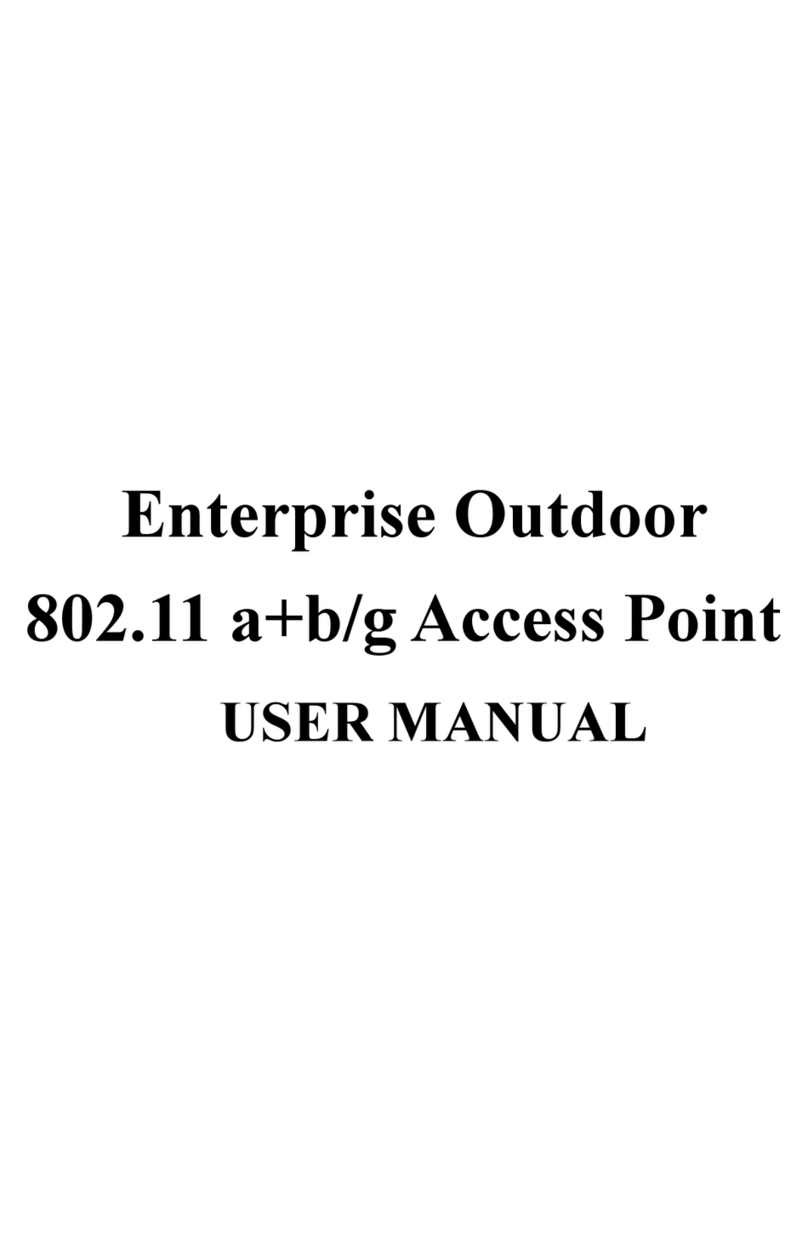
Alfa Network
Alfa Network AWAP02O-86 user manual

TRENDnet
TRENDnet TEW-638PAP Quick installation guide