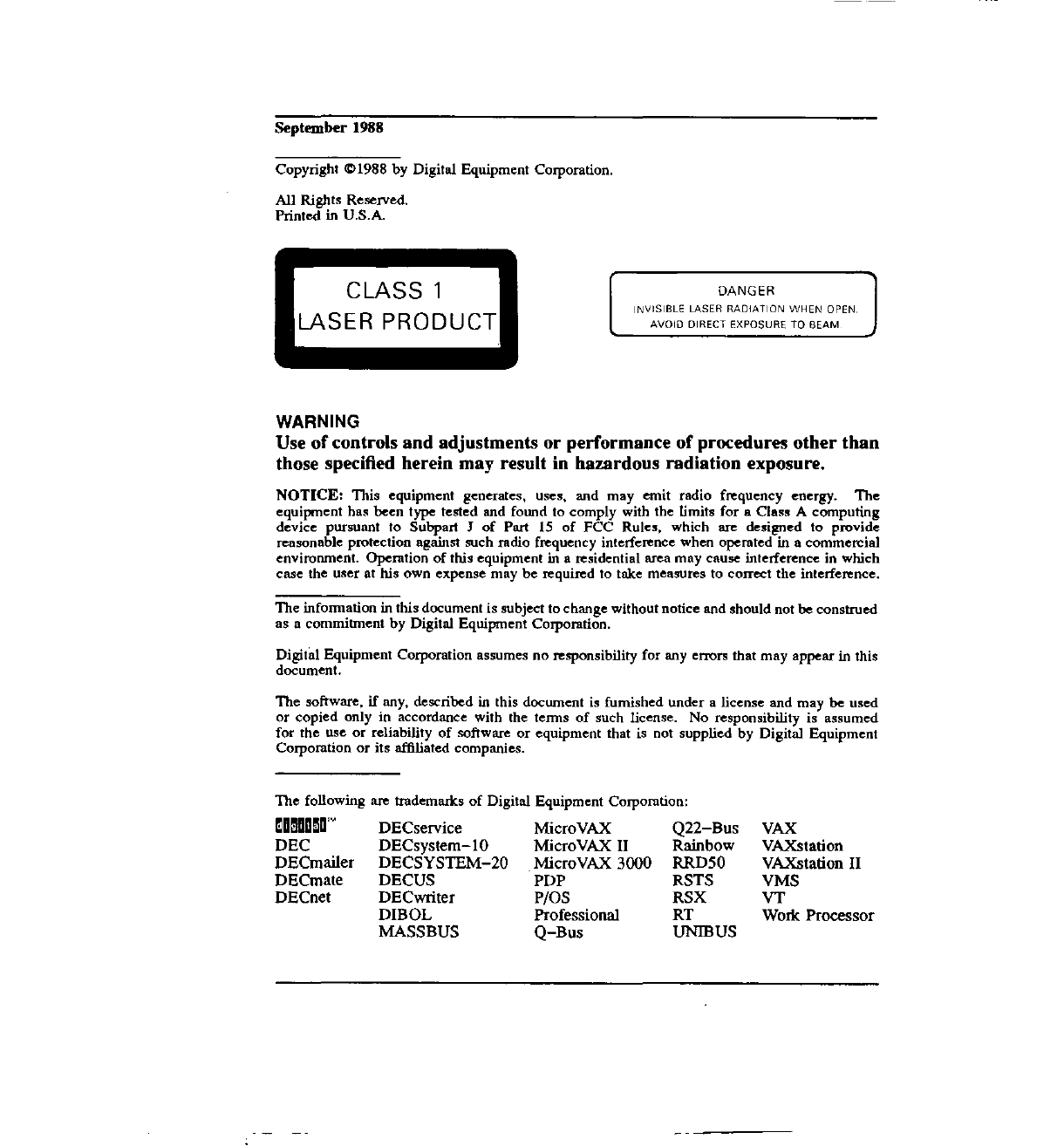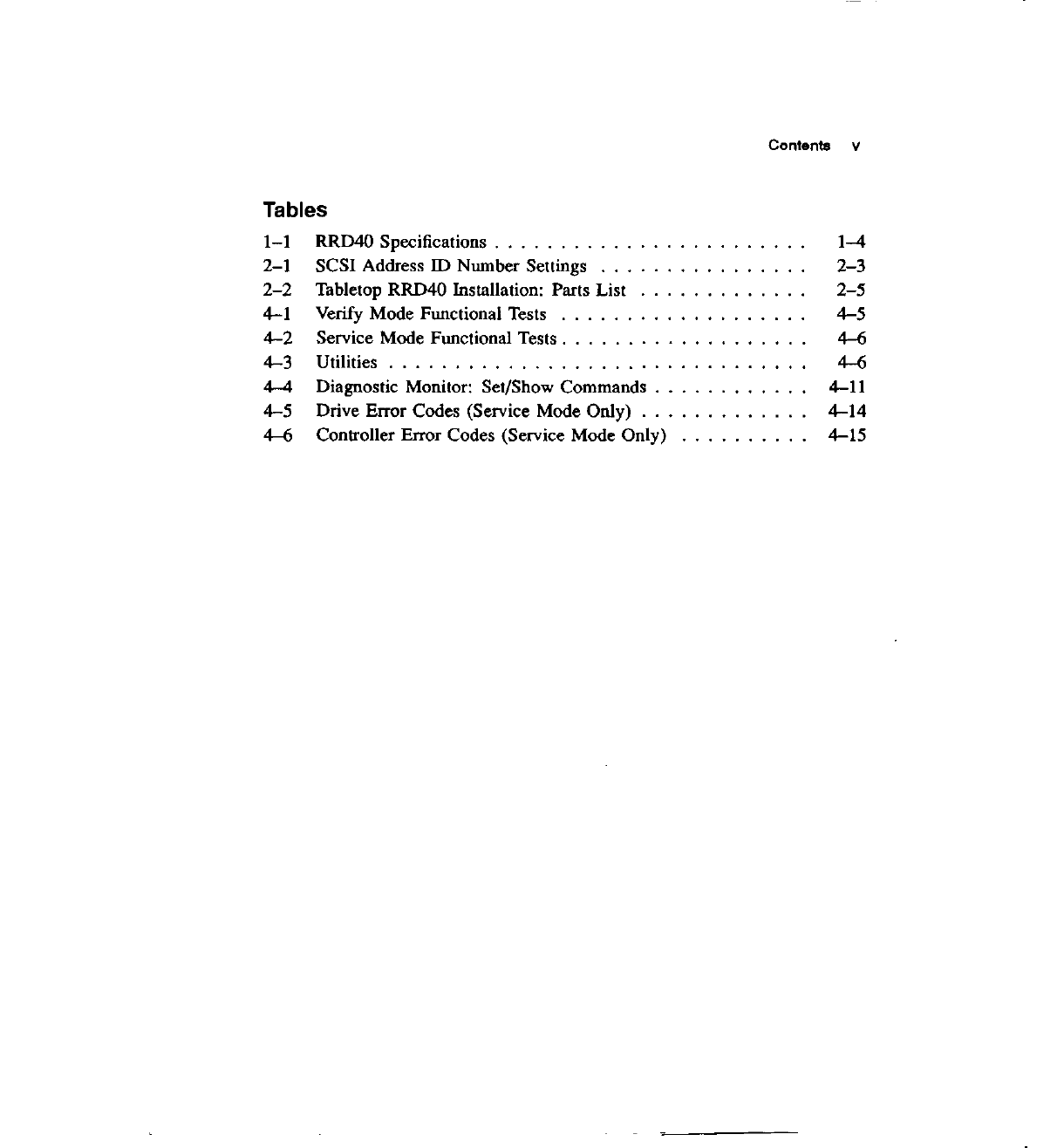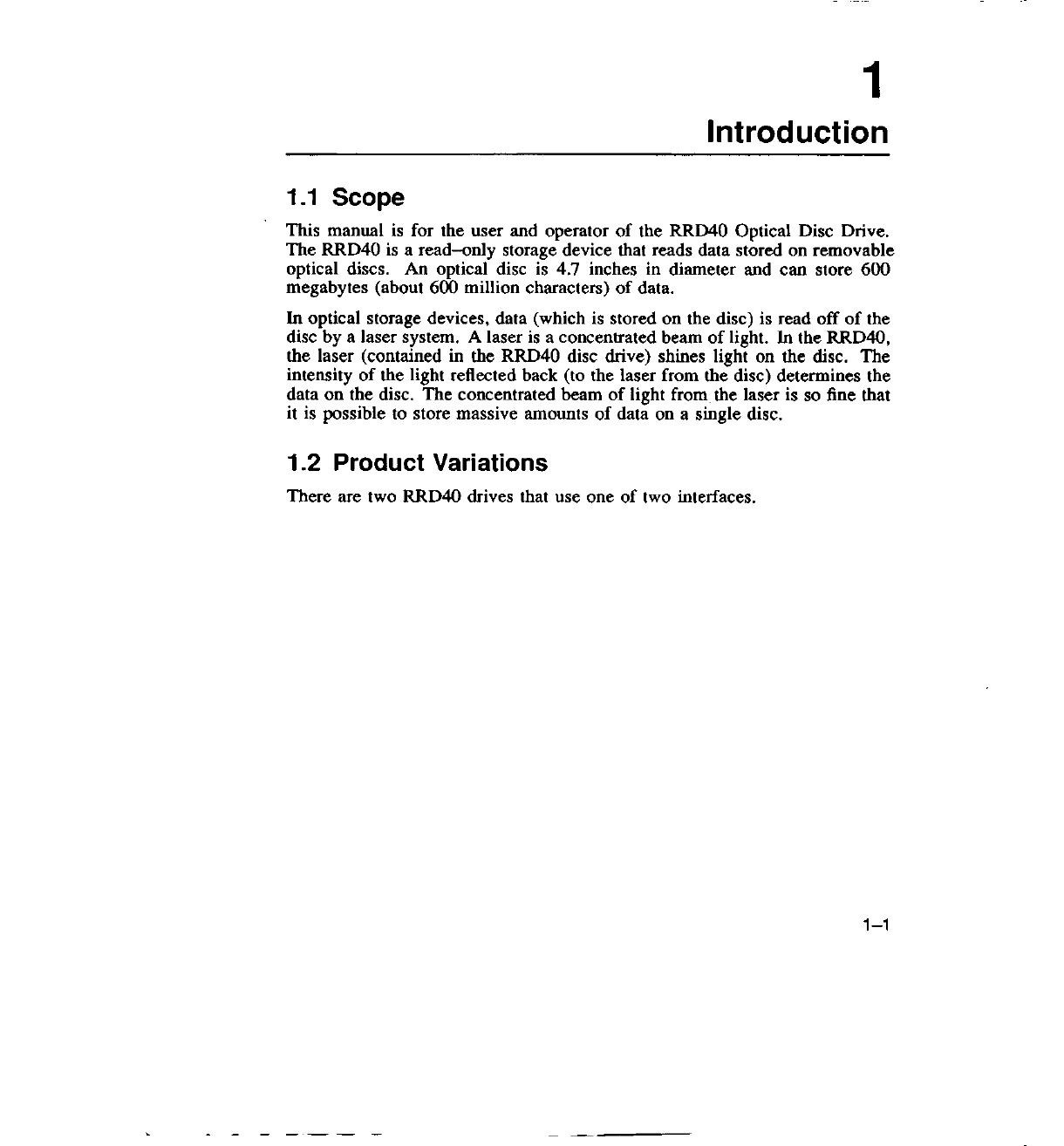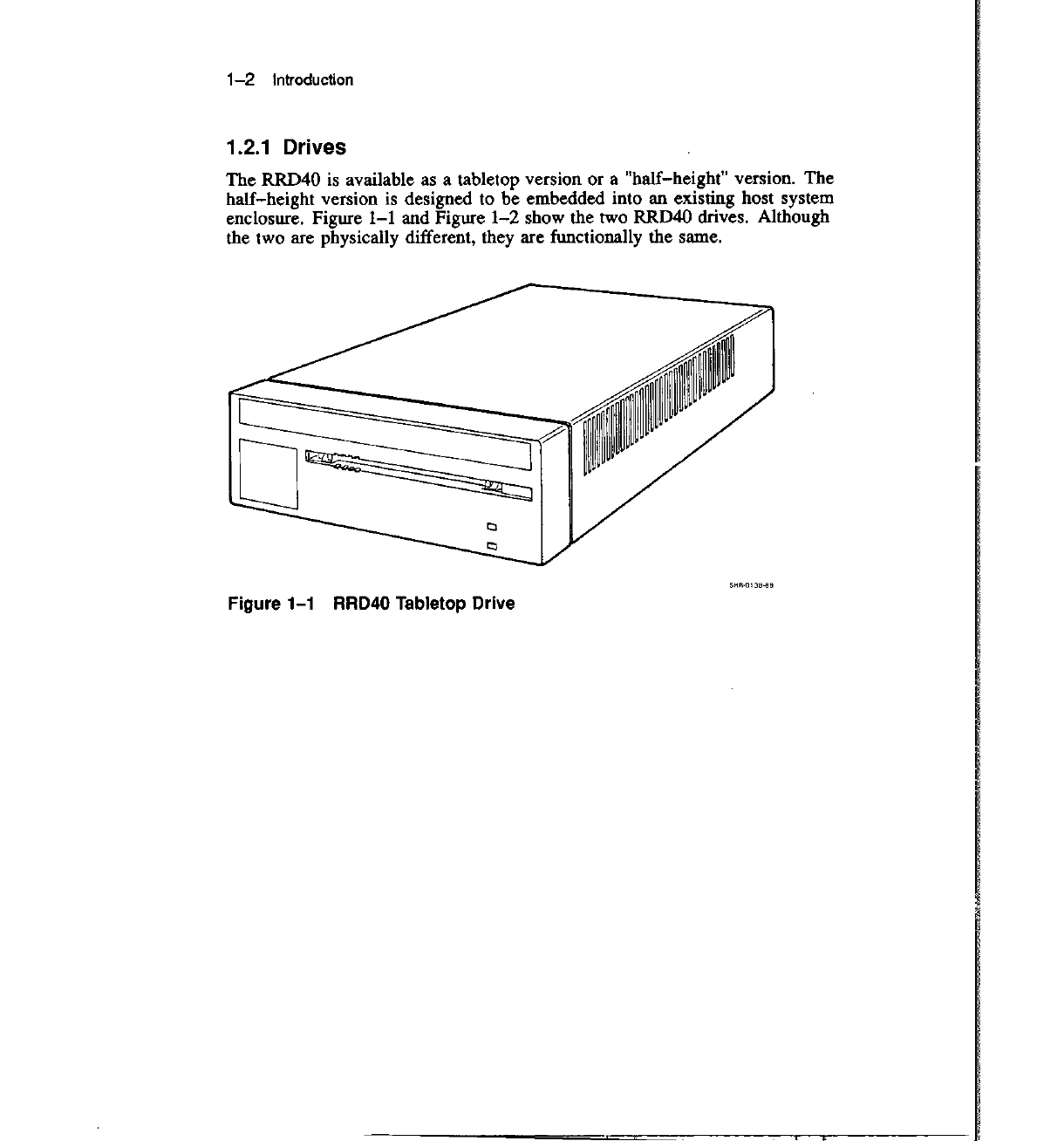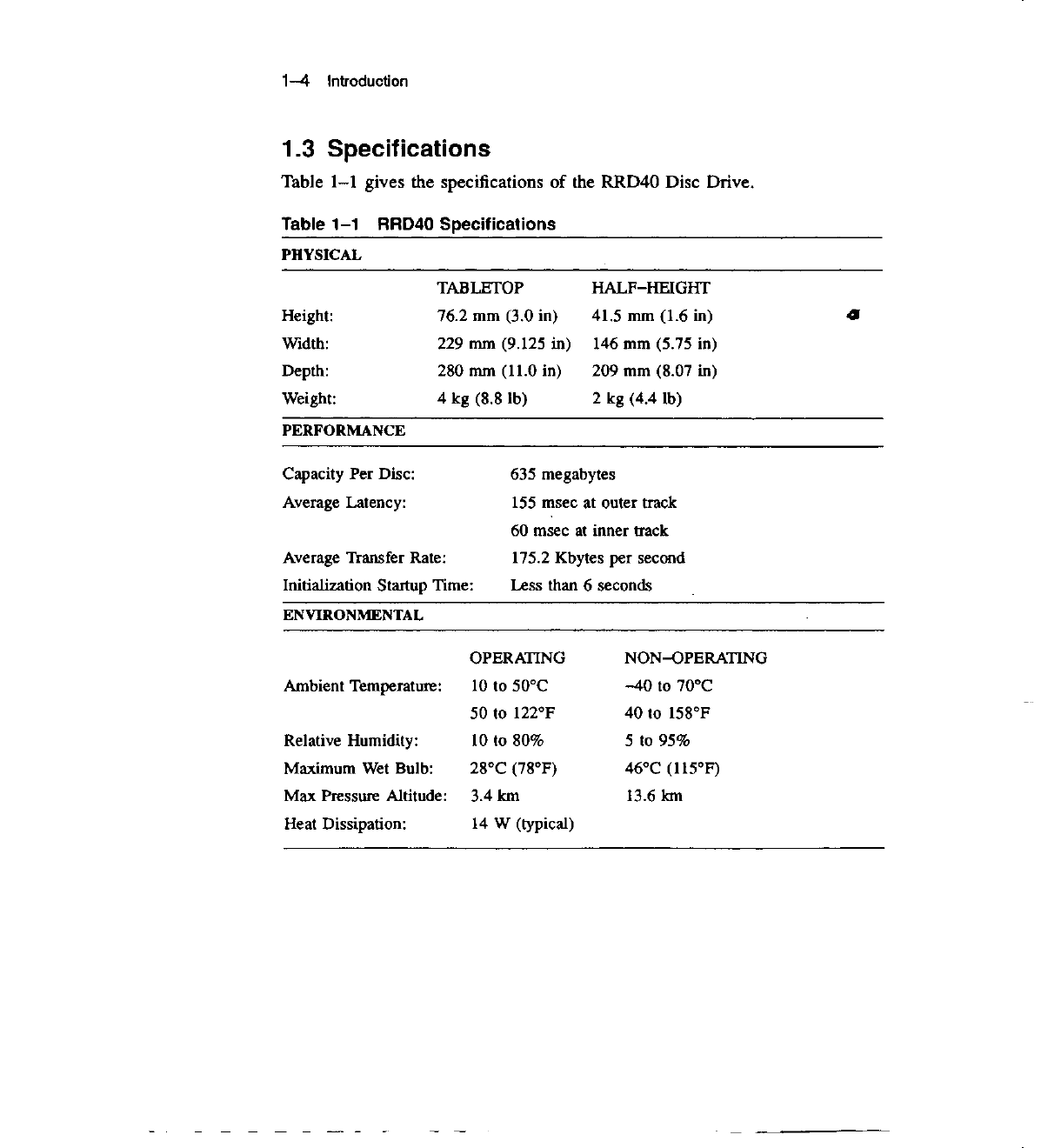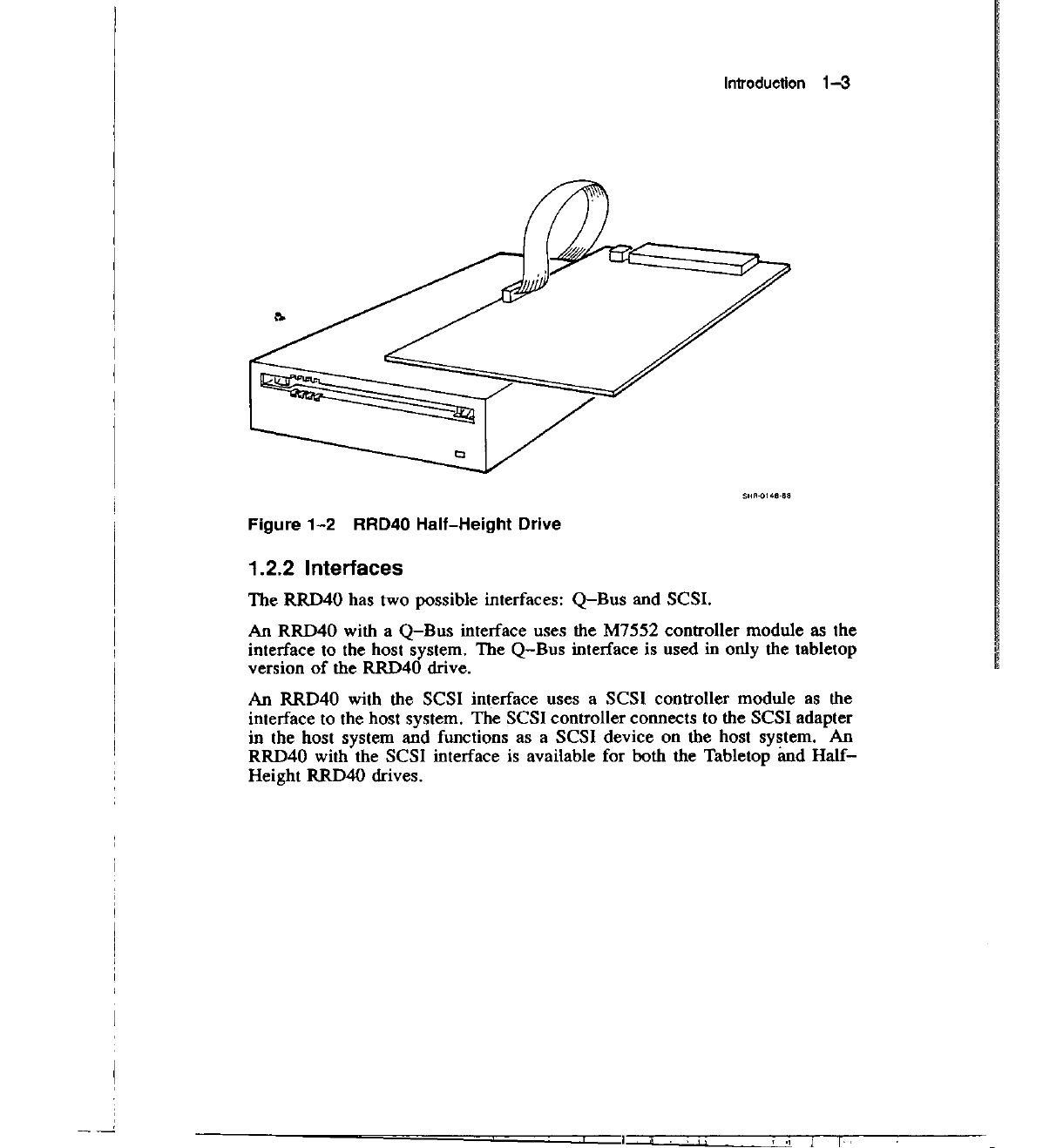iv Contents
4 Testing the RRD40
on
a MicroVAX
4.1
4.2
4.2.1
4.2.2
4.3
4.3.1
4.3.2
4.3.3
4.3.4
4.3.5
4.3.6
Rwming Tests on MicroVAX Host Systems
Customer Run Tests on a MicroVAX Host System
......
.
Equipment
............................
.
Running MDM: Customer Mode . . . . . . . . . . . . . . . .
Service Mode Testing on a MicroVAX Host System
.....
.
Equipment
............................
.
Running MDM: Menu/Command Line Mode . . . . . . . . .
Help
..............................
..
Tests
..............................
..
Running the Tests . . . . . . . . . . . . . . . . . . . . . . . . .
Error Reports . . . . . . . . . . . .
A Digital Repair Services
Figures
4-1
4-2
4-2
4-2
4-7
4-7
4-7
4-8
4-9
4-9
4-13
1-1 RRD40 Tabletop Drive . . . . . . . . . . . . . . . . . . . . . . .
1-2
1-2
RRD40 Half-Height Drive . . . . . . . . . . . . . . . . . . . . .
1-3
2-1 SCSI Controller . . . . . . . . . . . . . . . . . . . . . . . . . . .
2-2
2-2
RRD40 Rear Panels . . . . . . . . . . . . . . . . . . . . . . . . .
2-5
2-3
Cabling:
Q-Bus
Interface . . . . . . . . . . . . . . . . . . . . . .
2-7
2-4
Cabling: I RRD40 with SCSI Interface . . . . . . . . . . . . .
2-8
2-5
Cabling: 2 RRD40s with SCSI Interface . . . . . . . . . . . . .
2-9
3-1 RRD40 Front Panel . . . . . . . . . . . . . . .
3-2
3-2
3-3
3-4
3-5
3-6
Disc Loading . . . . . . . . .
Caddy Parts . . . . . . . . . . . . . .
Disc Tabs
......................
.
Separating the Caddy . . . . . . . . . .
Separating the Disc and Housing . . . . . . . . .
3-4
3-5
3-6
3-7
3-8
I
I