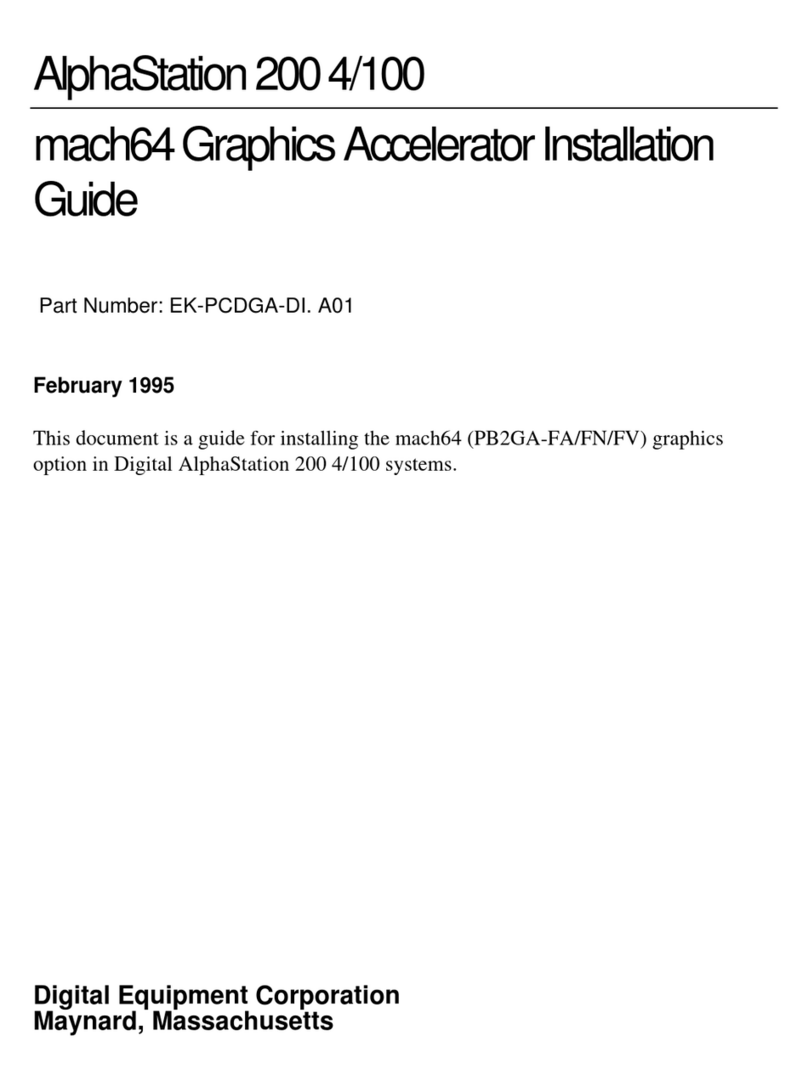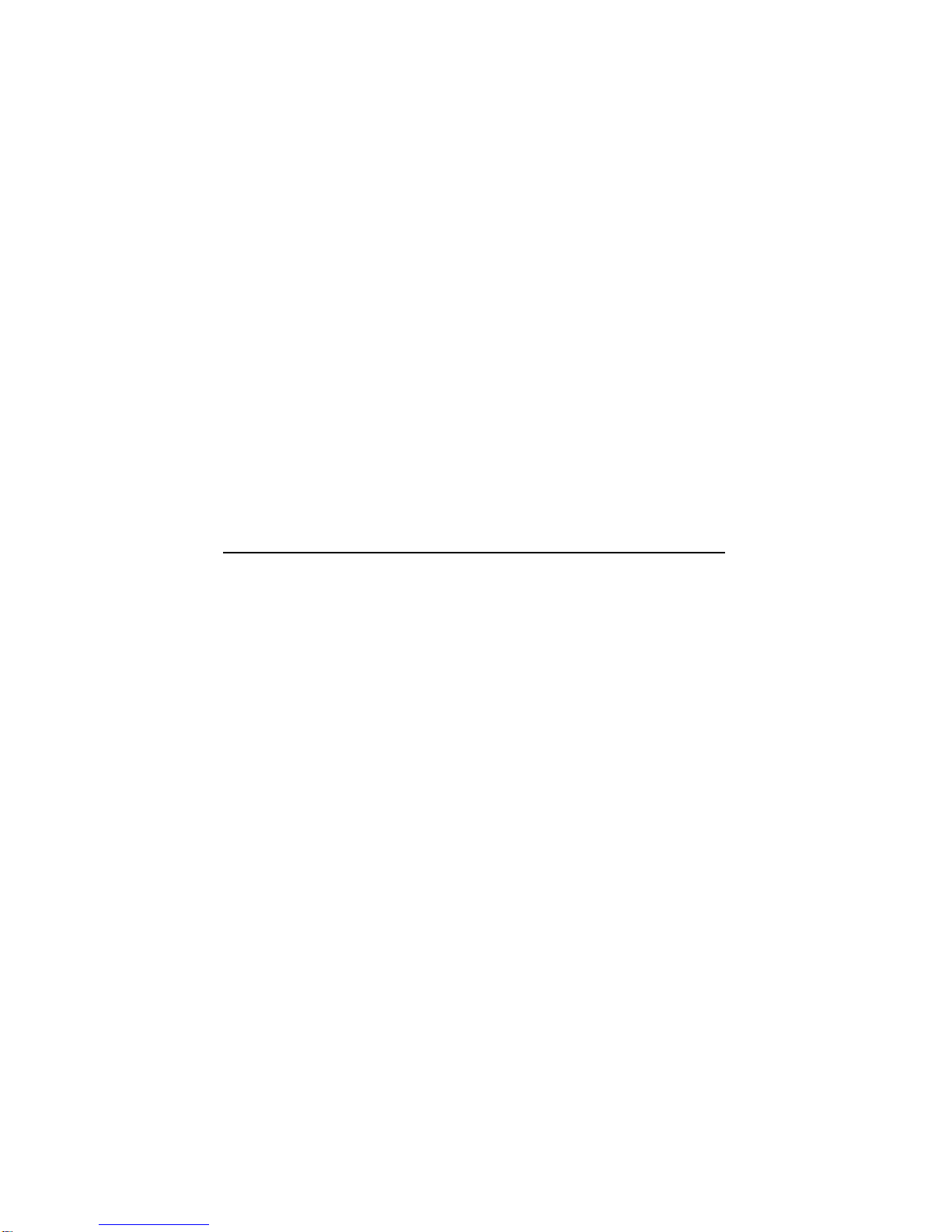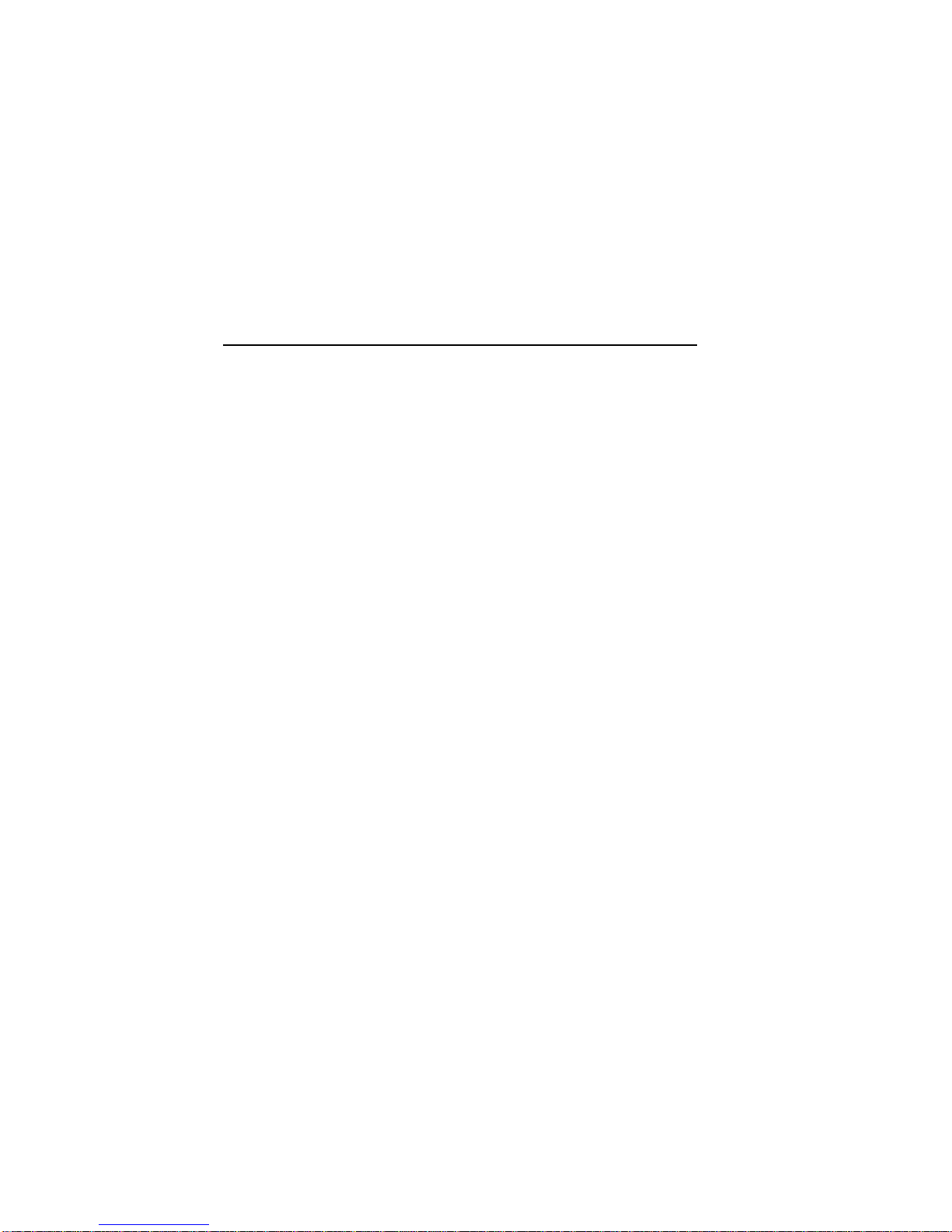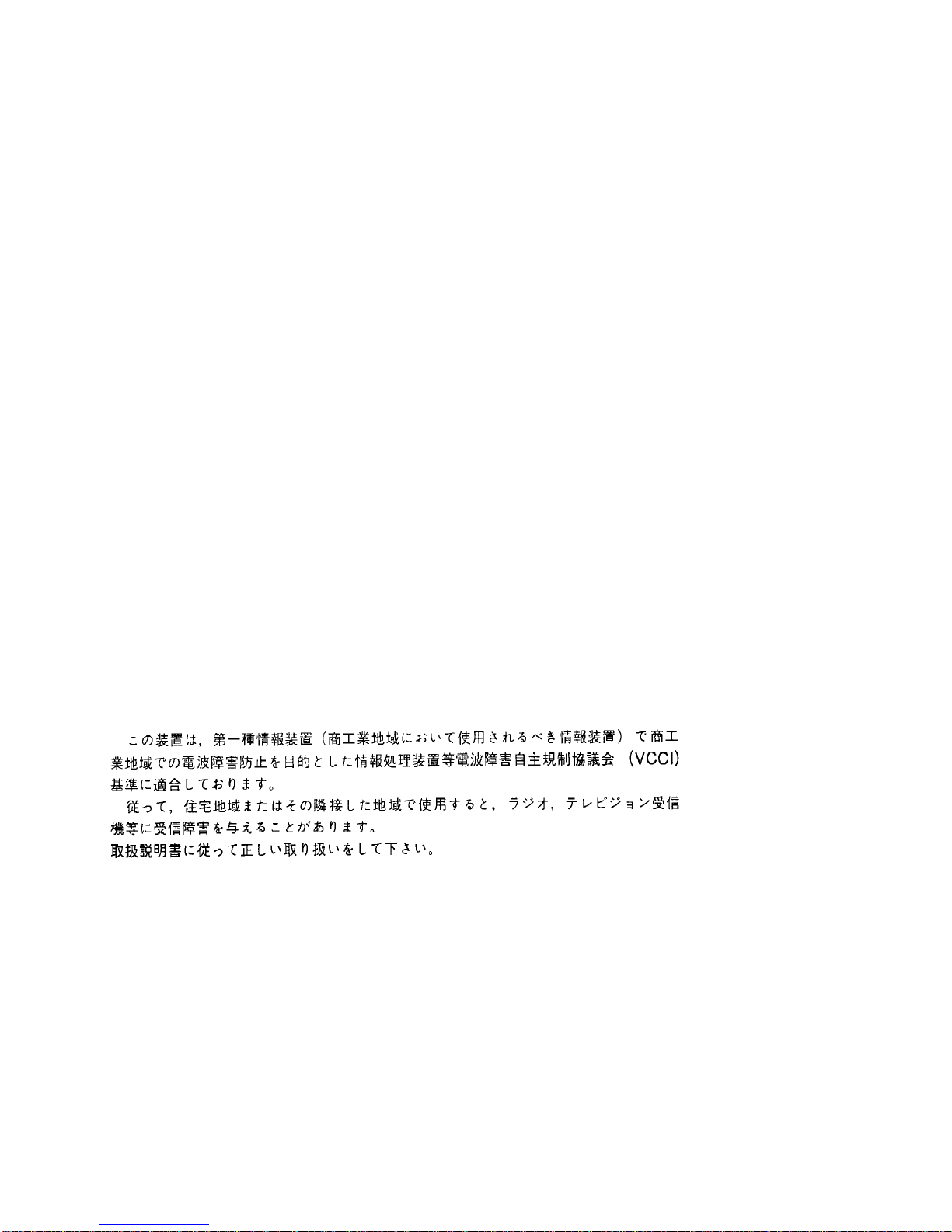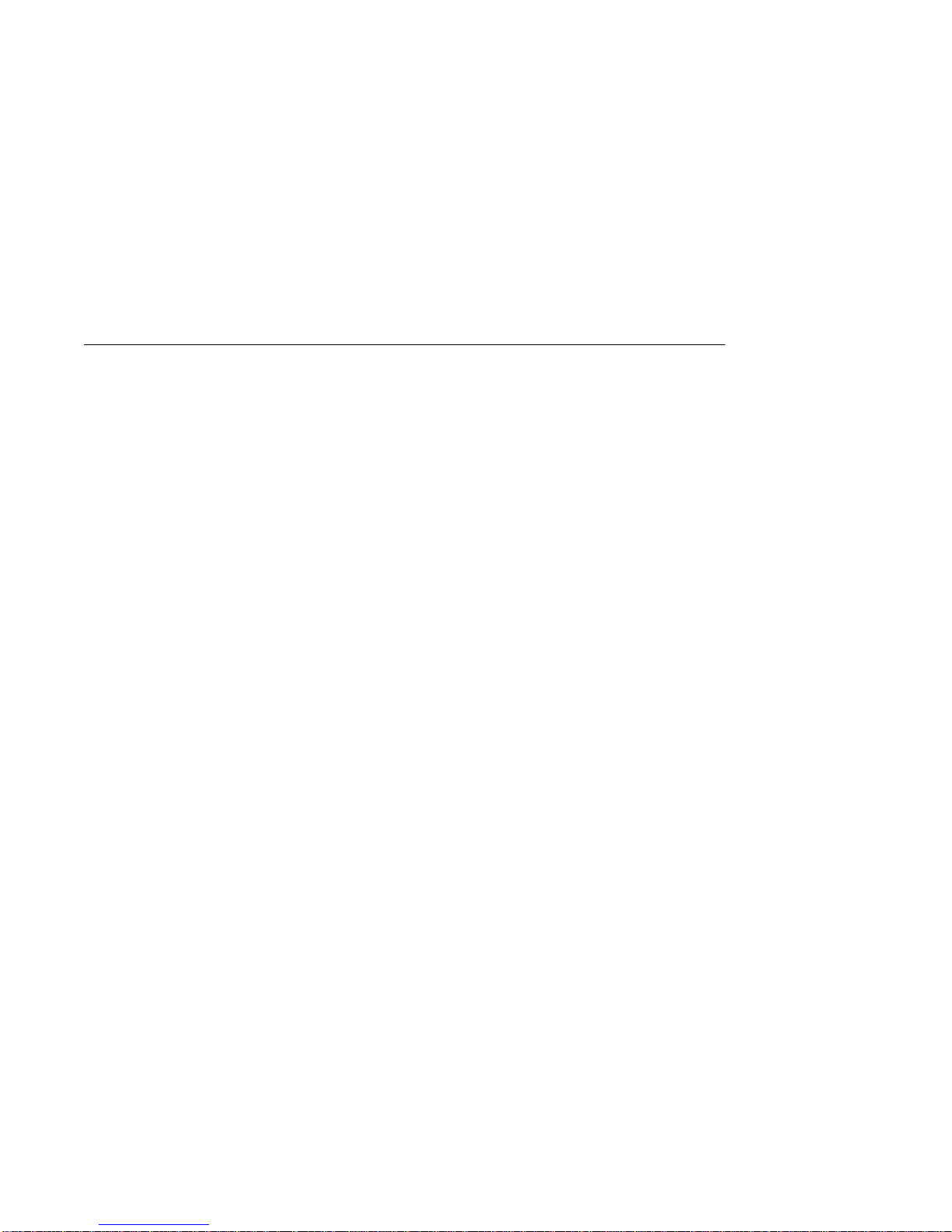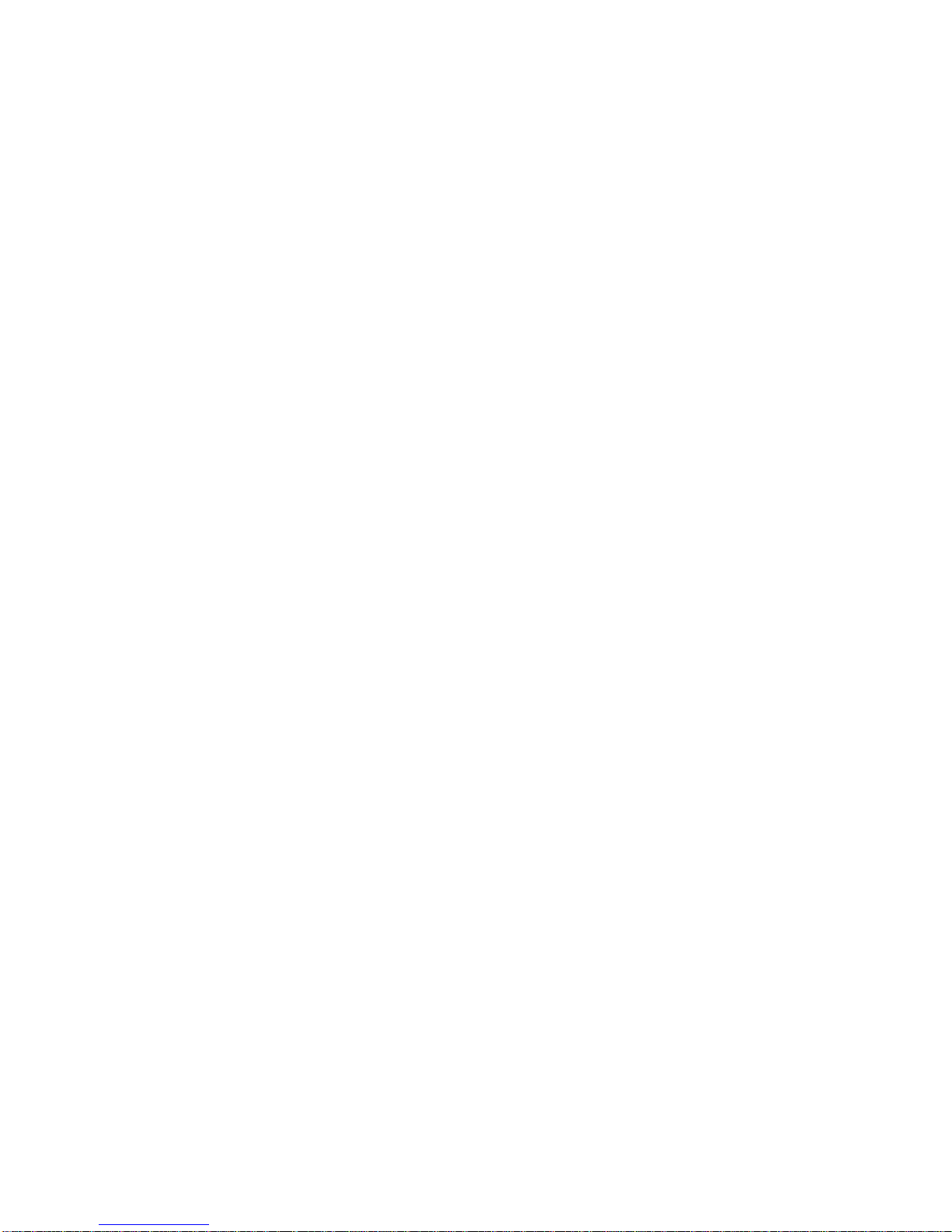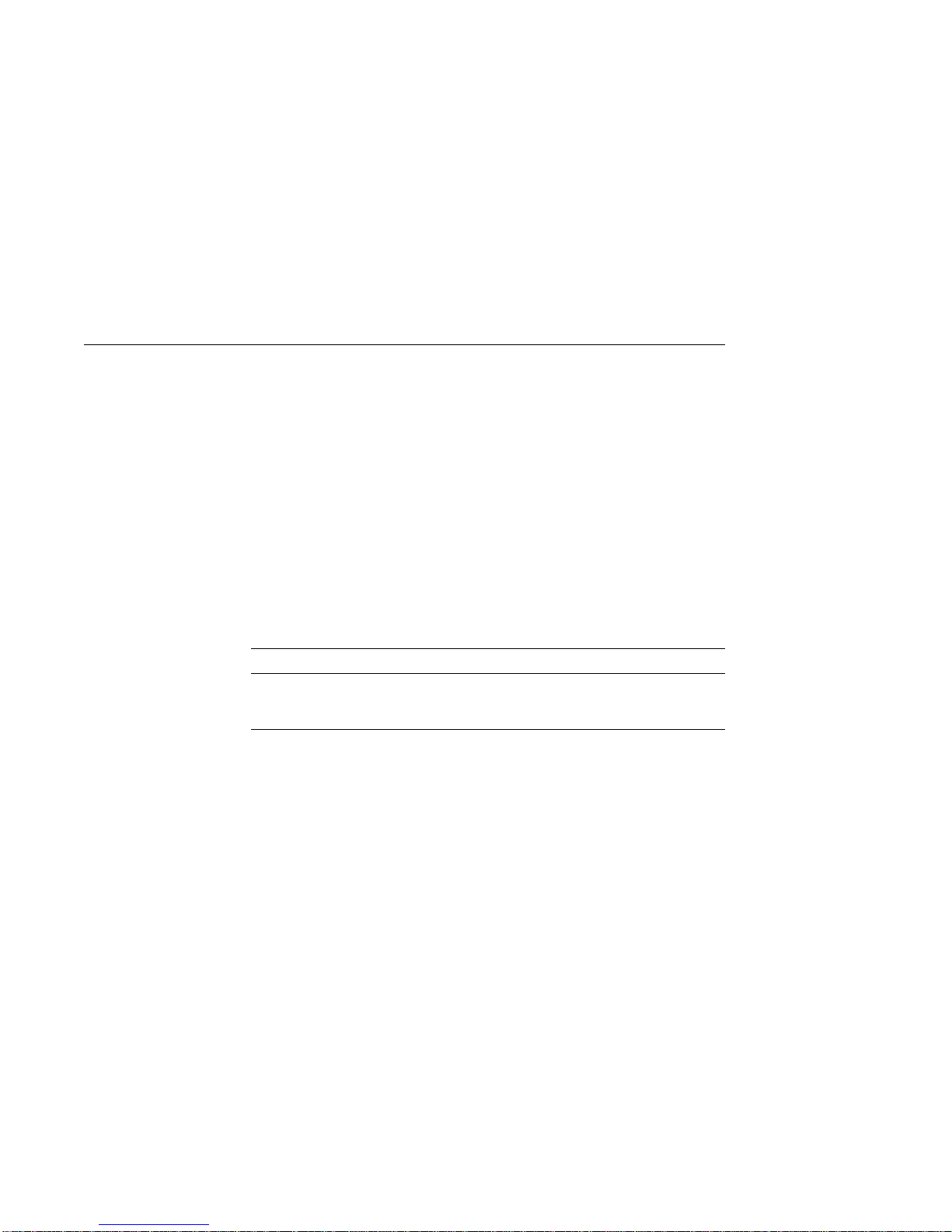FCC Notice: FCC ID: AO9-PBXGC and AO9-PBXGD
This device complies with Part 15 of the FCC Rules. Operation
is subject to the following conditions:
1. This device may not cause harmful interference, and
2. This device must accept any interference received, including
interference that may cause undesired operation.
This equipment has been tested and found to comply with
the limits for a Class B digital device, pursuant to Part
15 of the FCC Rules. These limits are designed to provide
reasonable protection against harmful interference in a
residential installation. Any changes or modifications made
to this equipment may void the user’s authority to operate this
equipment.
This equipment generates, uses, and can radiate radio frequency
energy and, if not installed and used in accordance with
the instruction manual, may cause harmful interference to
radio communications. However, there is no guarantee that
interference will not occur in a particular installation. If this
equipment does cause harmful interference to radio or television
reception, which can be determined by turning the equipment off
and on, the user is encouraged to try to correct the interference
by one or more of the following measures:
• Reorient or relocate the receiving antenna.
• Increase the separation between the equipment and receiver.
• Connect the equipment into an outlet on a circuit different
from that to which the receiver is connected.
• Consult the dealer or an experienced radio/TV technician for
help.
The video cable port should be connected with only a shielded
data cable with an integrated ferrite bead over the cable. If
this port is connected with a cable without such a ferrite bead,
additional ferrite beads shall be clamped over the cable next to
the cable connector near the system unit.
iii