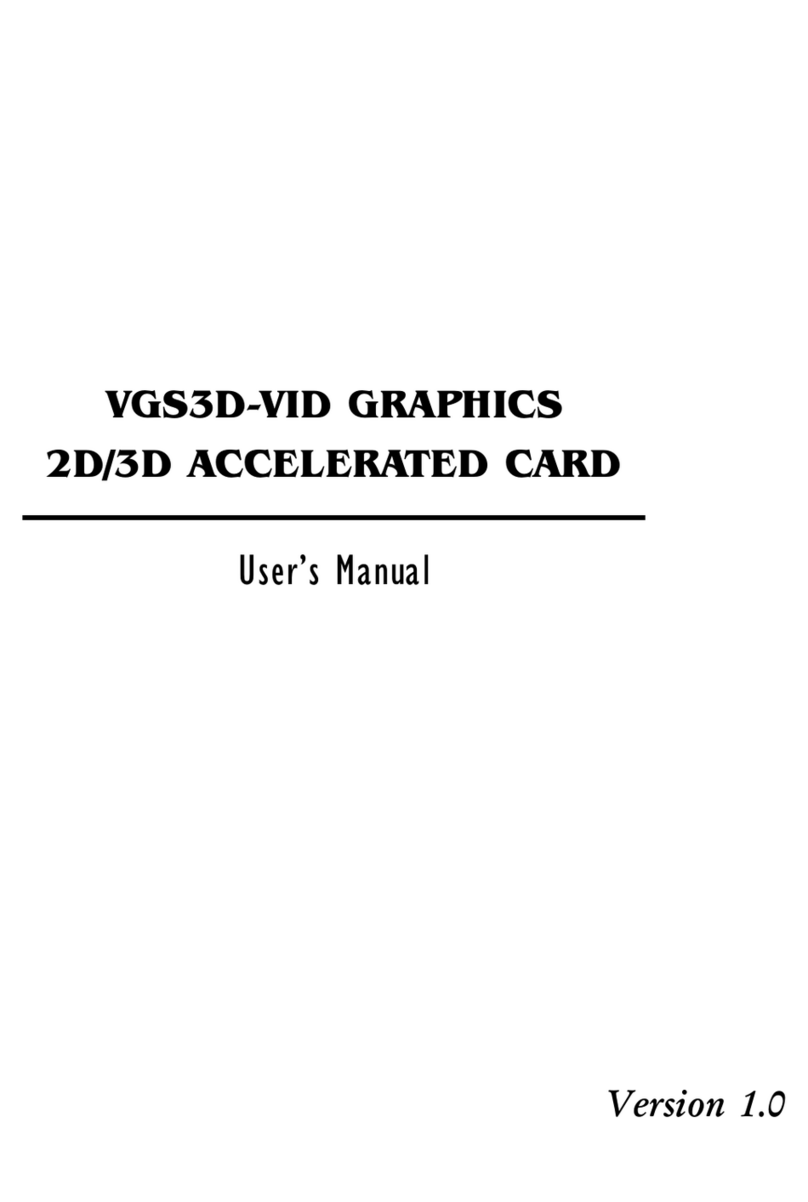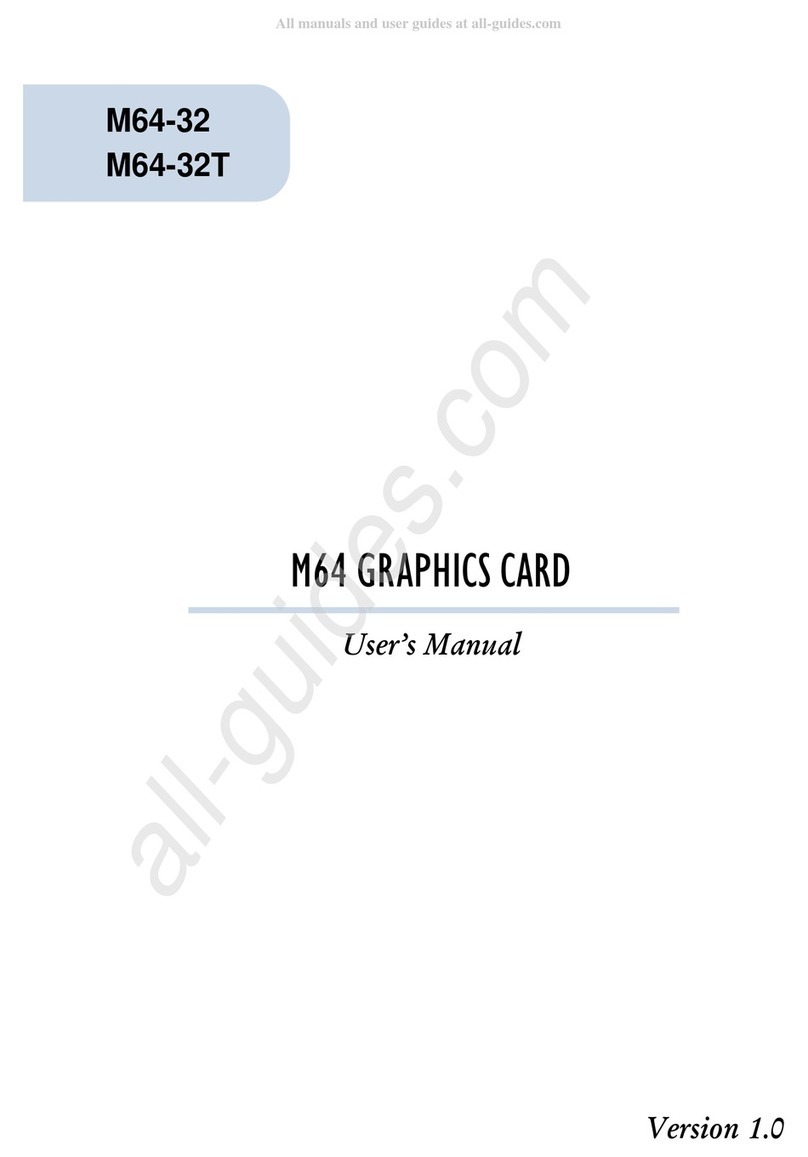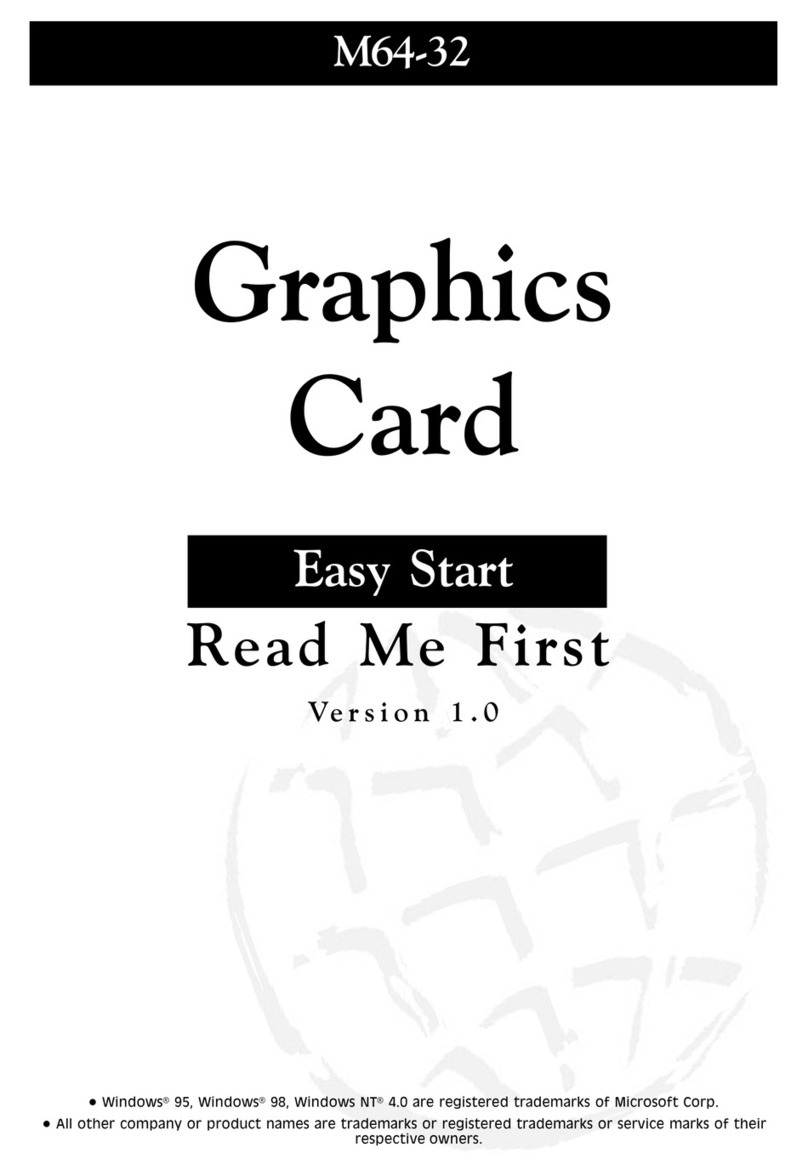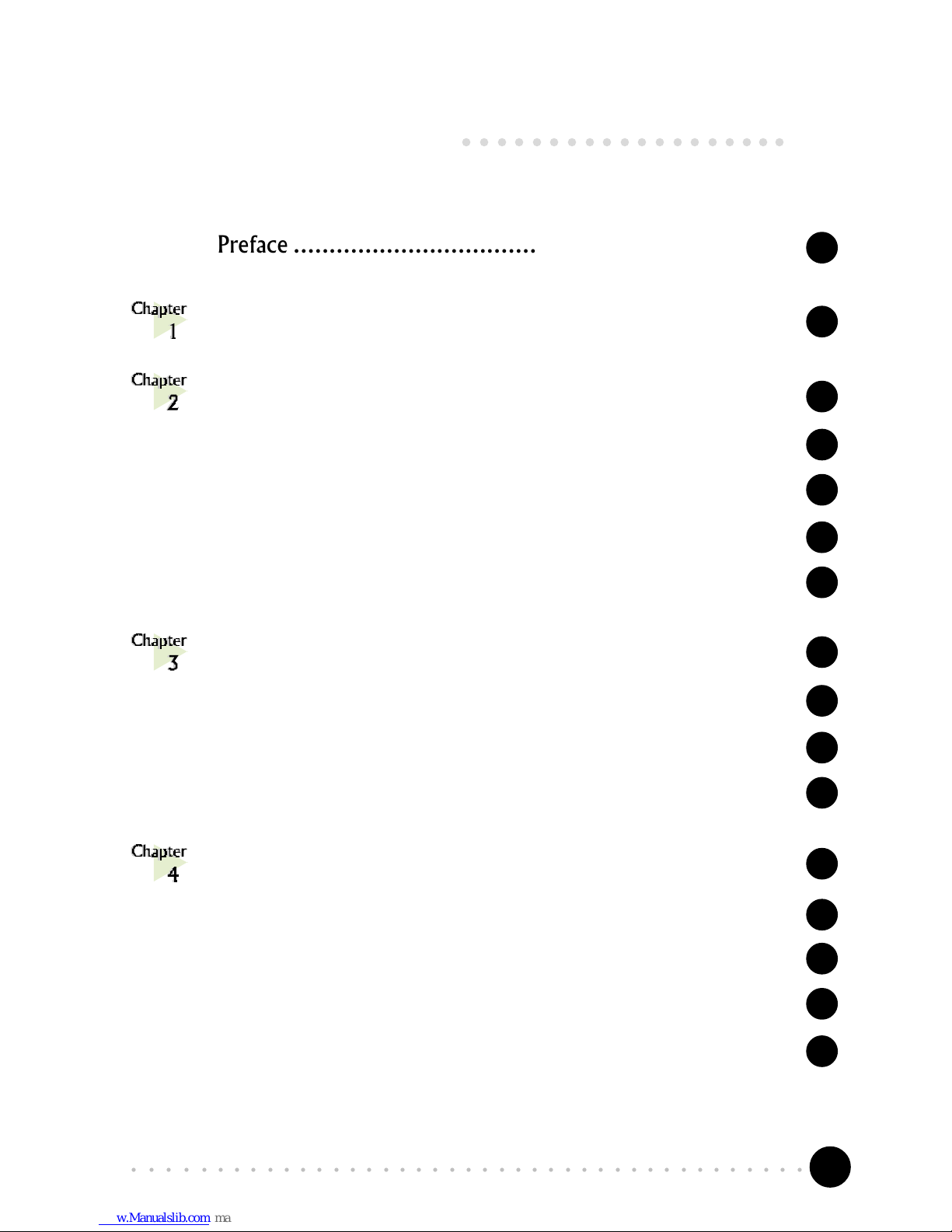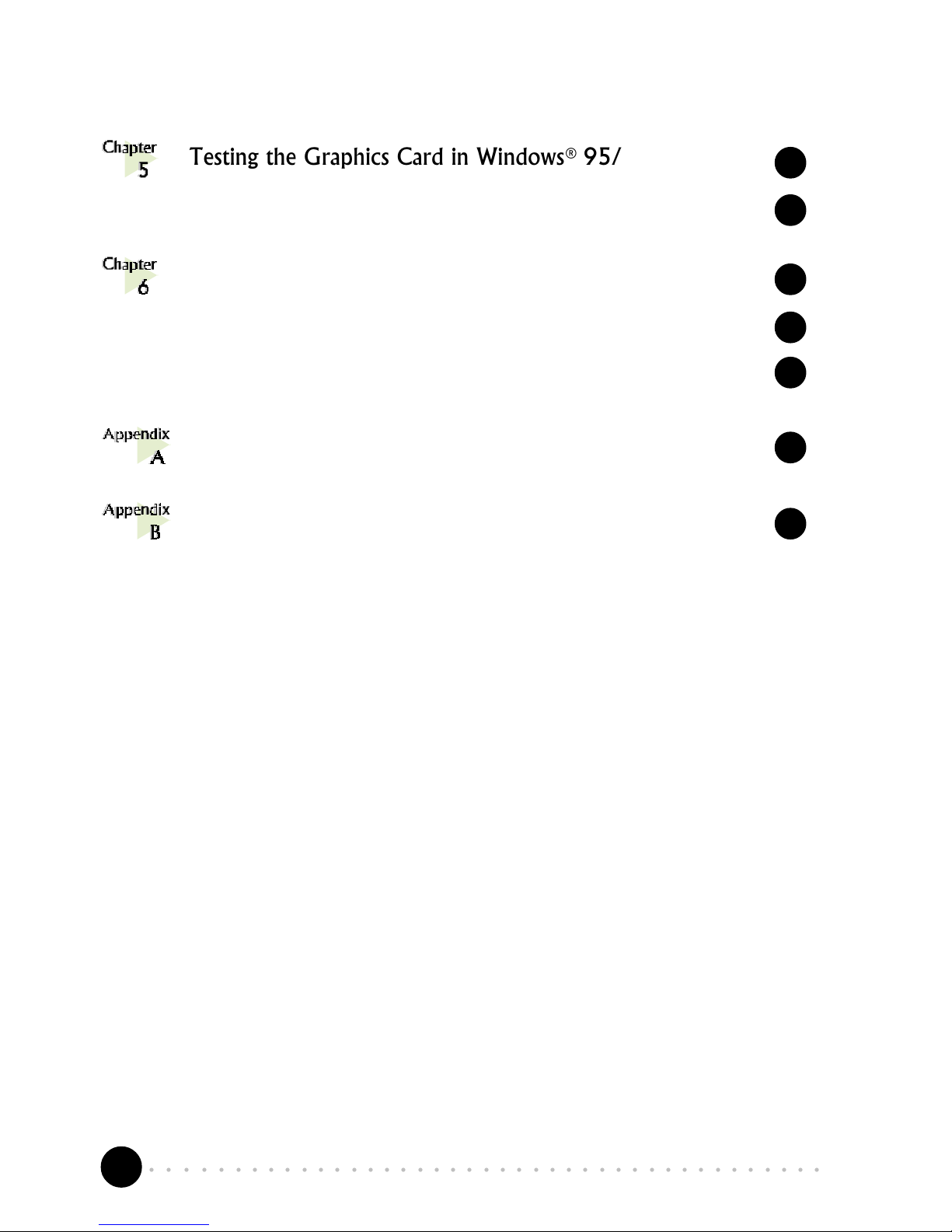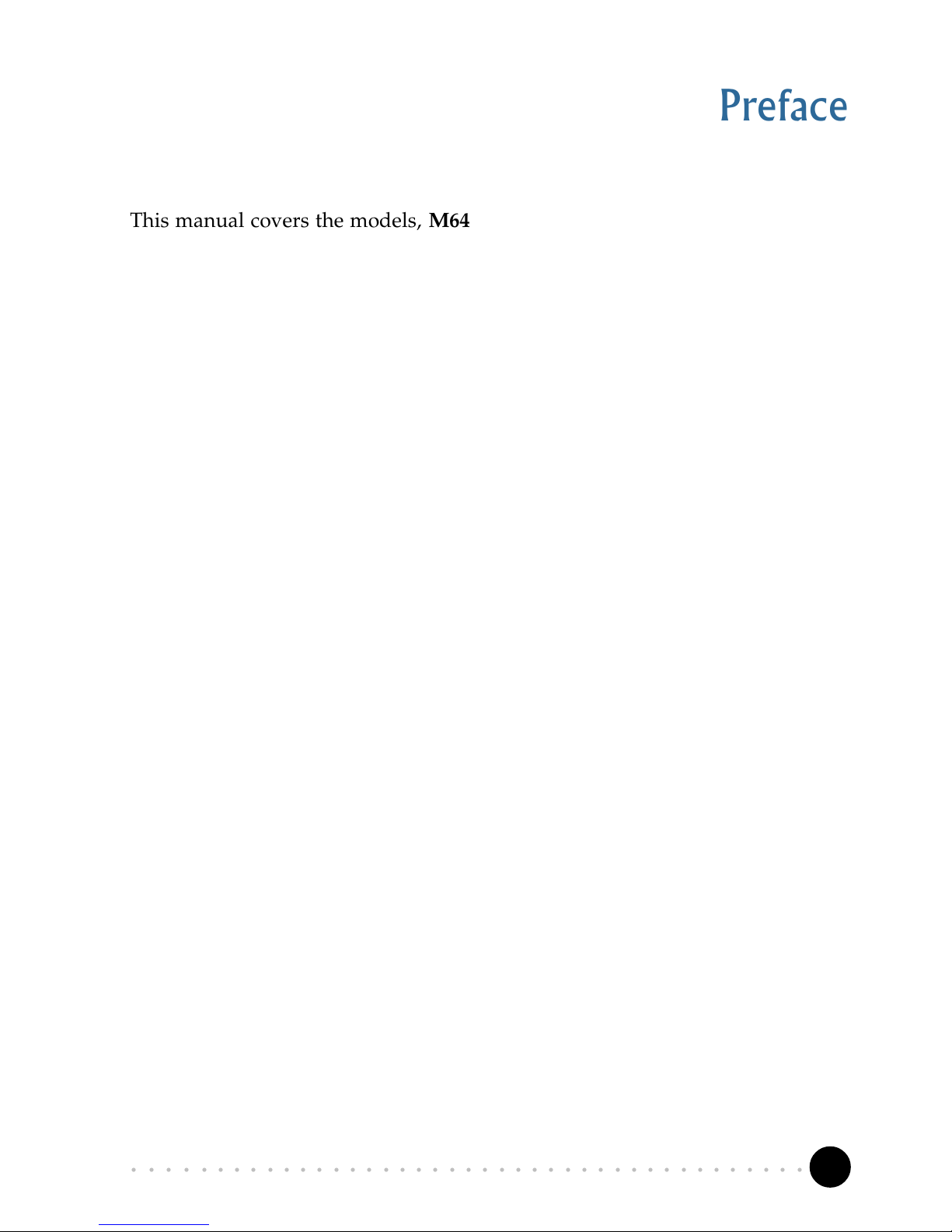2
○○○○○○○○○○○○○○○○○○○○○○○○○○○○○○○○○○○○○○○○○
Graphics Card User's Manual
©Copyright
The software described in this manual is protected by international copyright laws. Under this copyright law, you are
prohibited from duplicating the software for any purpose other than making archival copies for the sole purpose of
backing-up against loss.
In addition, no part of this manual may be reproduced or transmitted, in any form or by any means, electronic or
mechanical, including photocopying, recording, or information storage and retrieval systems, for any purpose other than
the purchasers personal use, without the prior written permission of Aztech Systems Ltd.
PentiumII is a registered trademark of Intel Corp.
Microsoft, Windows and Windows NT are registered trademarks of Microsoft Corp.
Forsaken: tm 1998 Acclaim Entertainment, Inc.
All other company or product names are trademarks or registered trademarks or service marks of their respective
owners and are hereby recognized as such.
Disclaimer Statement
Aztech Systems Ltd specifically disclaims all warranties, either expressed or implied, including but not limited to implied
warranties of merchantability and fitness for a particular purpose, with respect to the hardware, software, and the
accompanying written materials. Aztech Systems Ltd reserves the right to revise or make improvements to its product at
any time and without obligation to notify any person of such revisions or improvements.
In no event shall Aztech Systems Ltd be liable for any consequential or incidental damages, including any loss of business
profits or any other commercial damages, arising out of the use of its product.
P/N: 040-112312-101