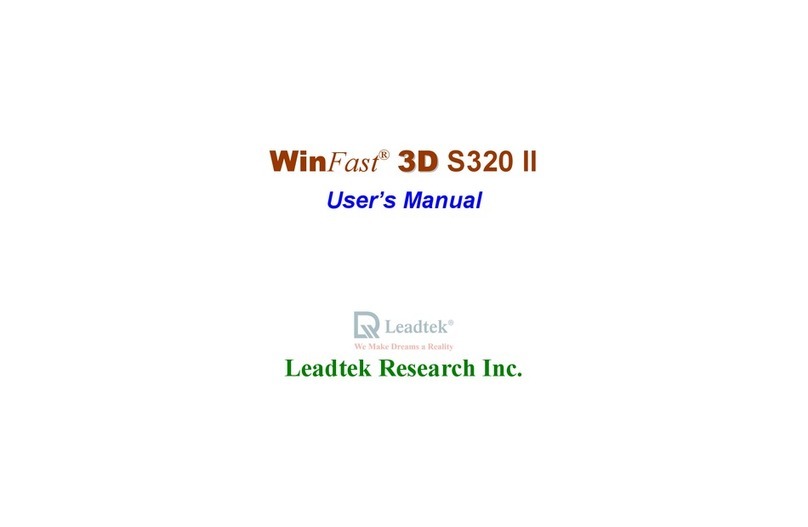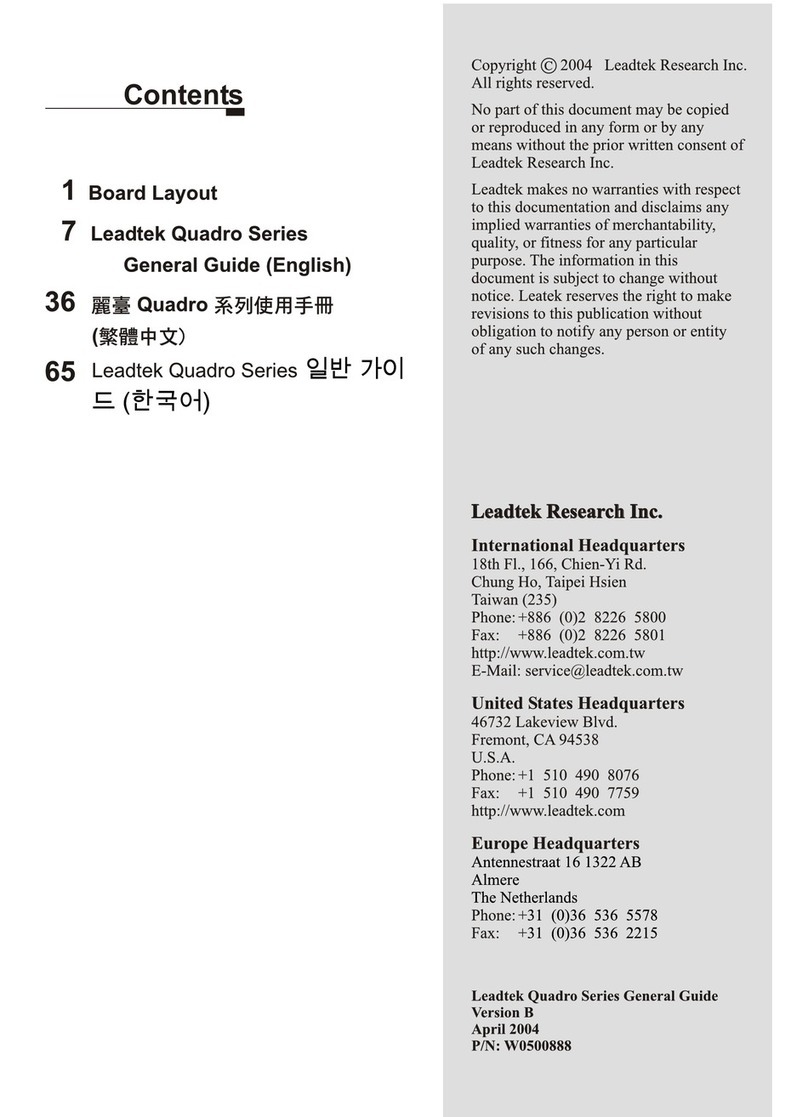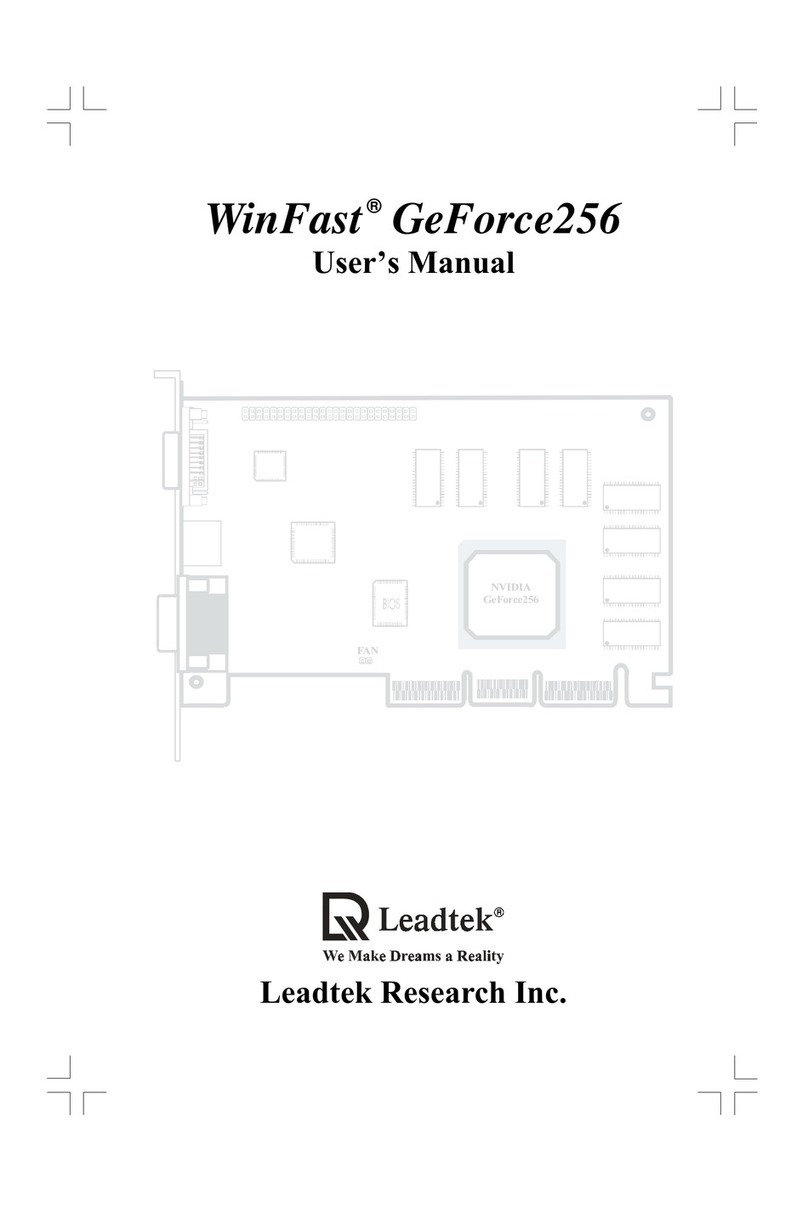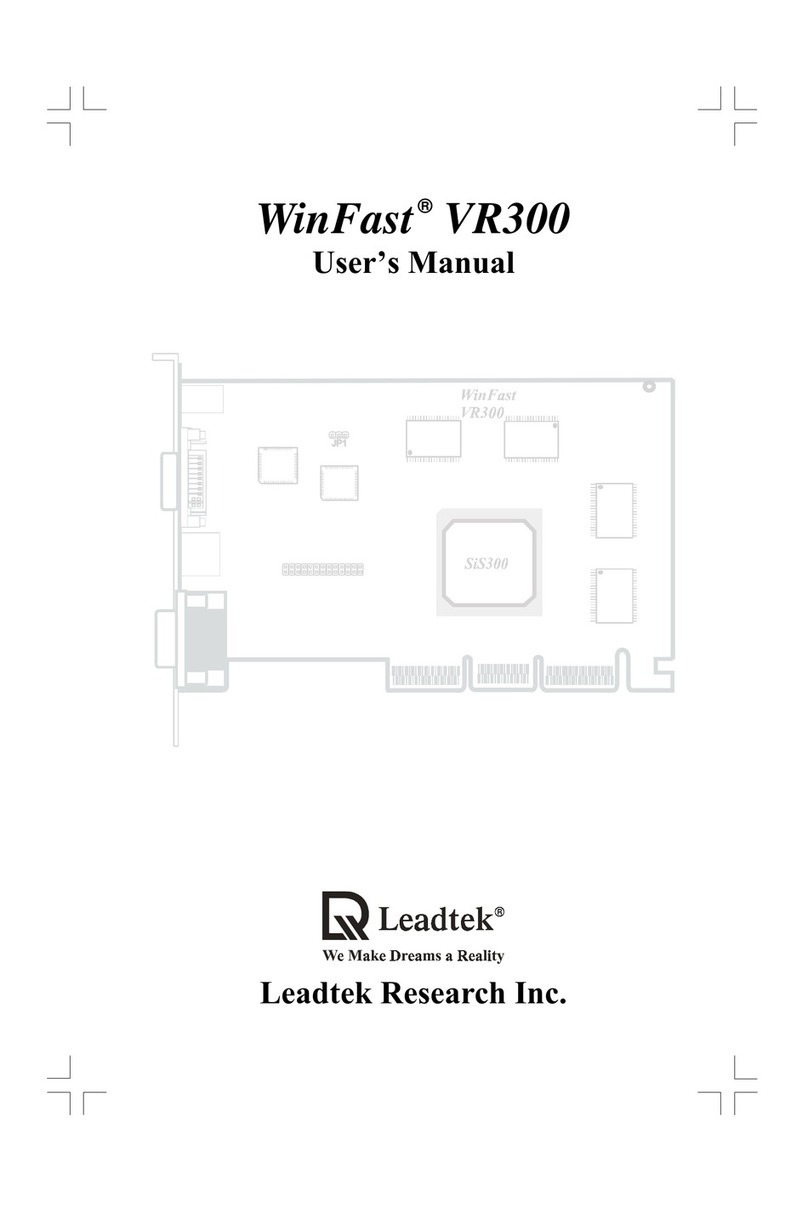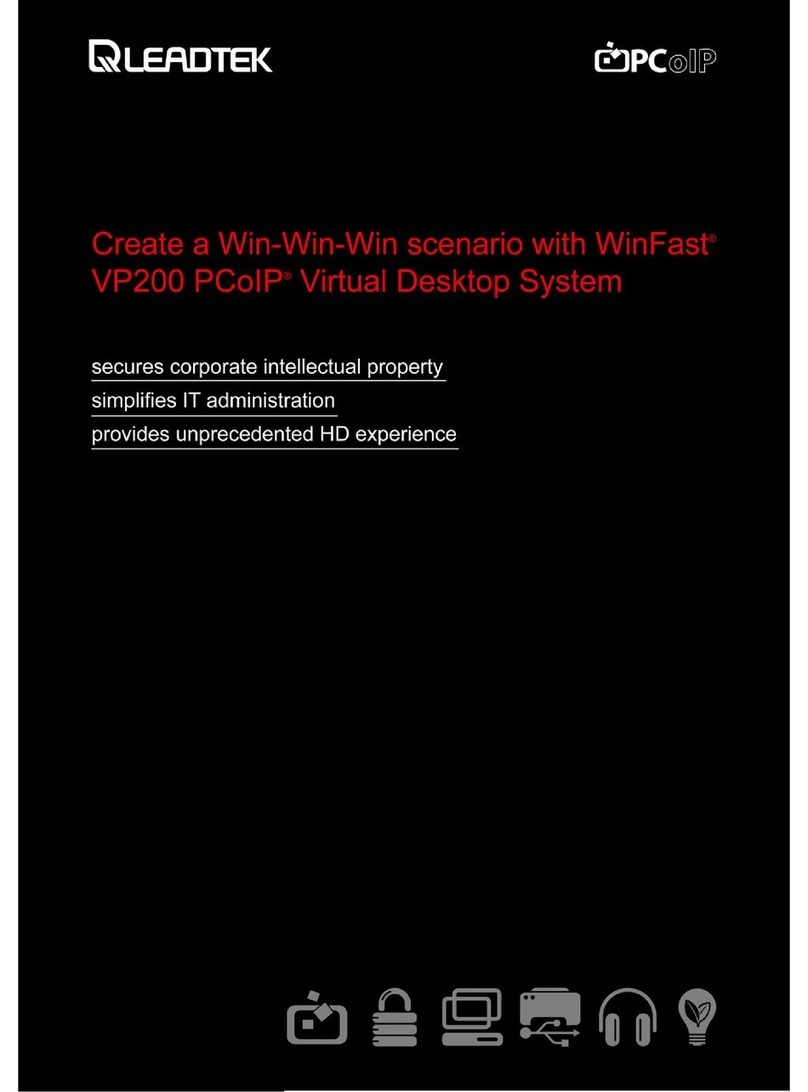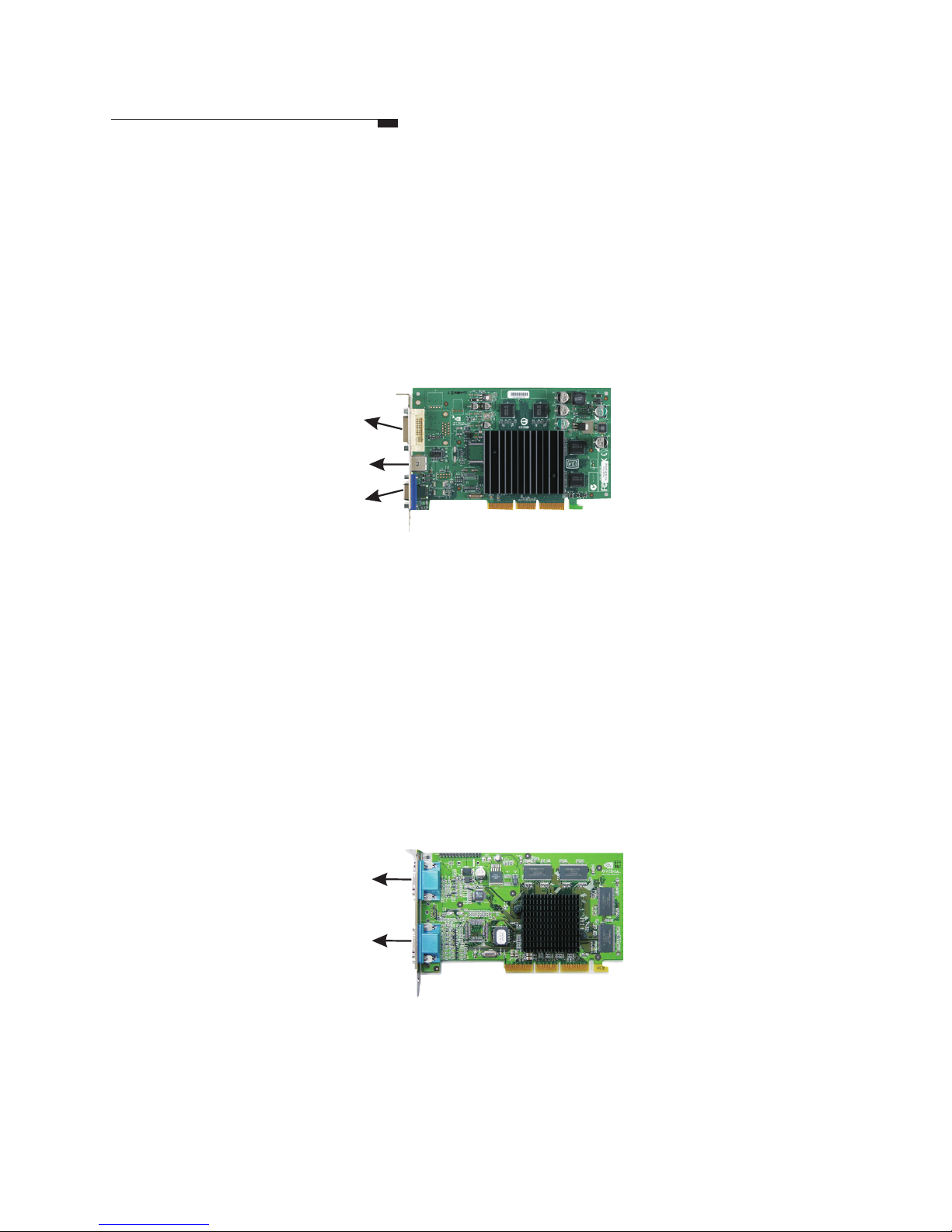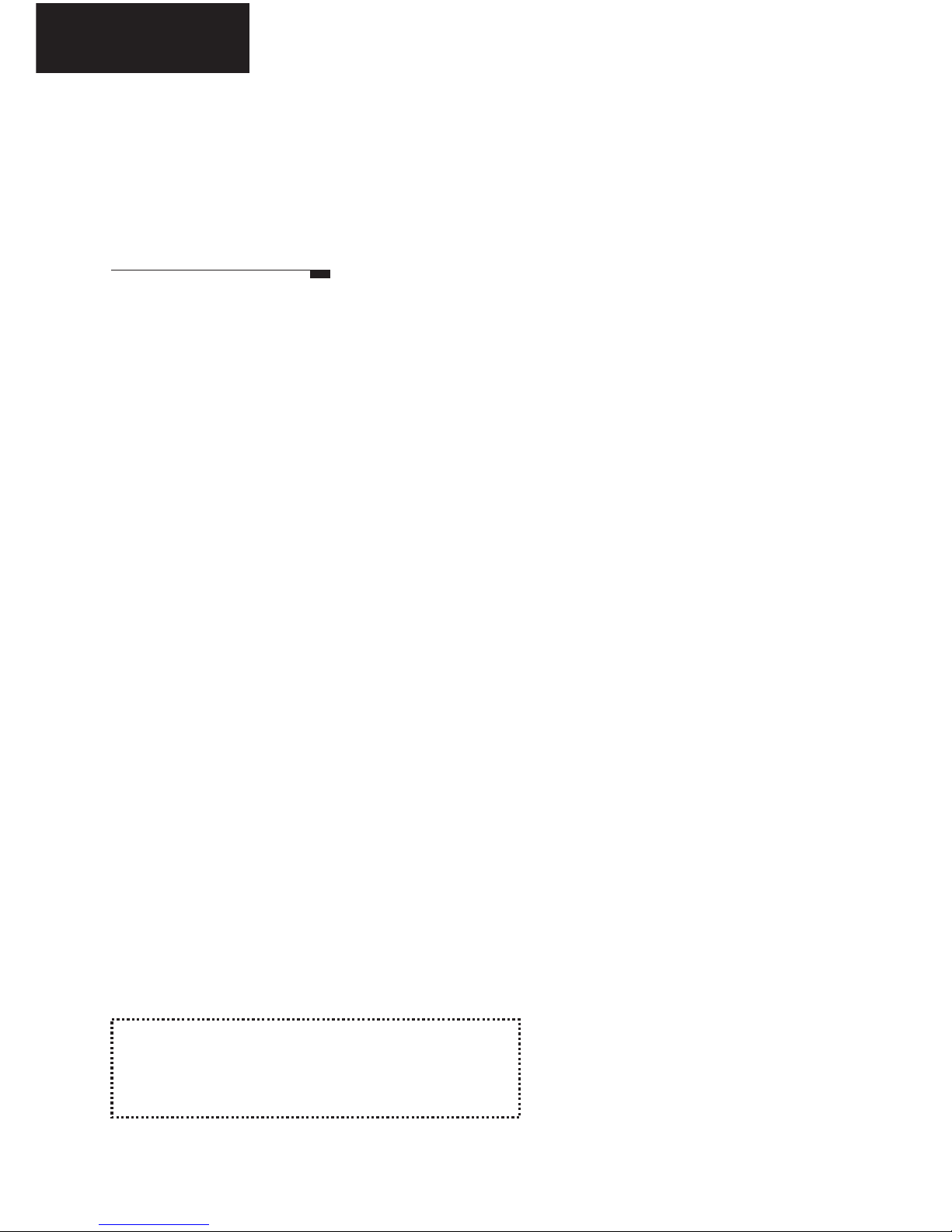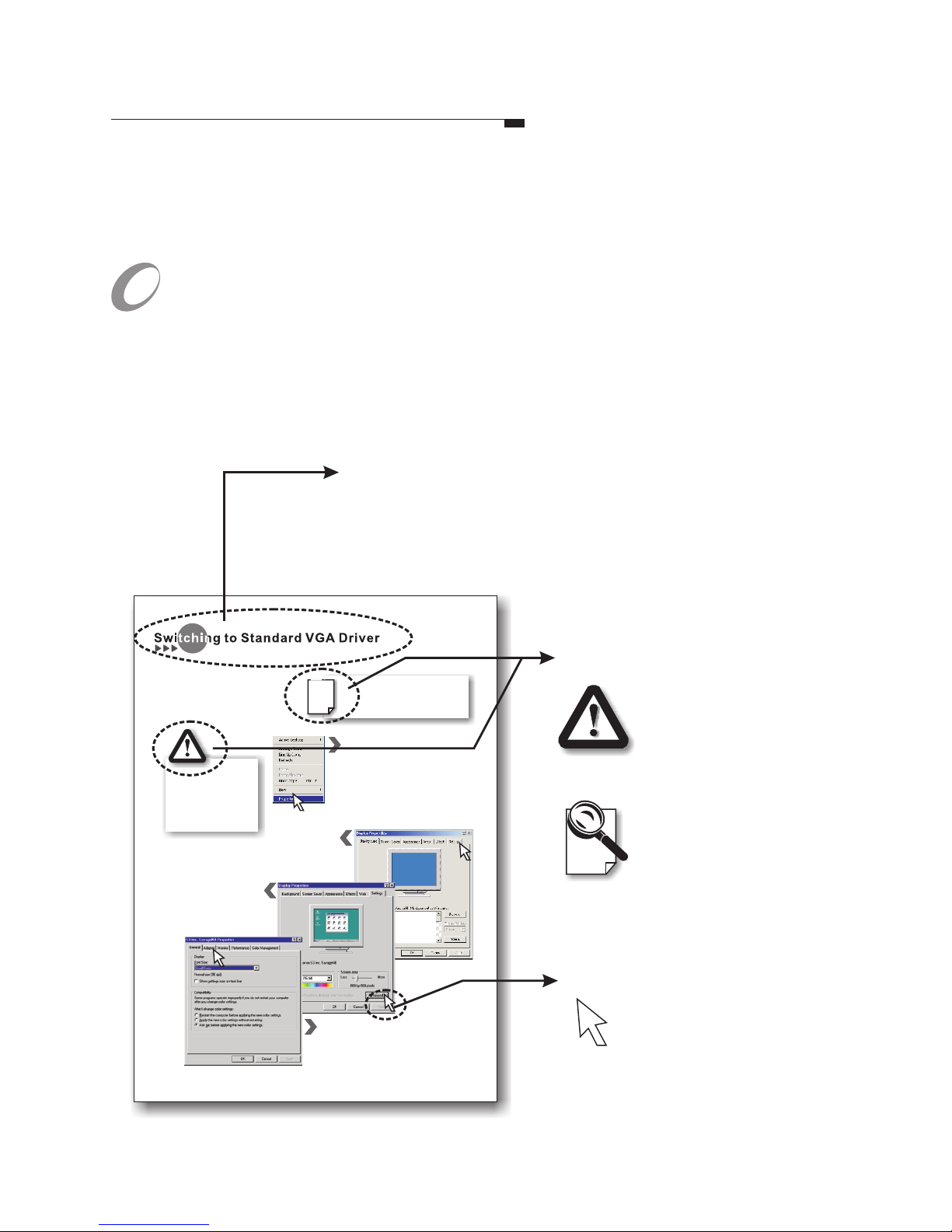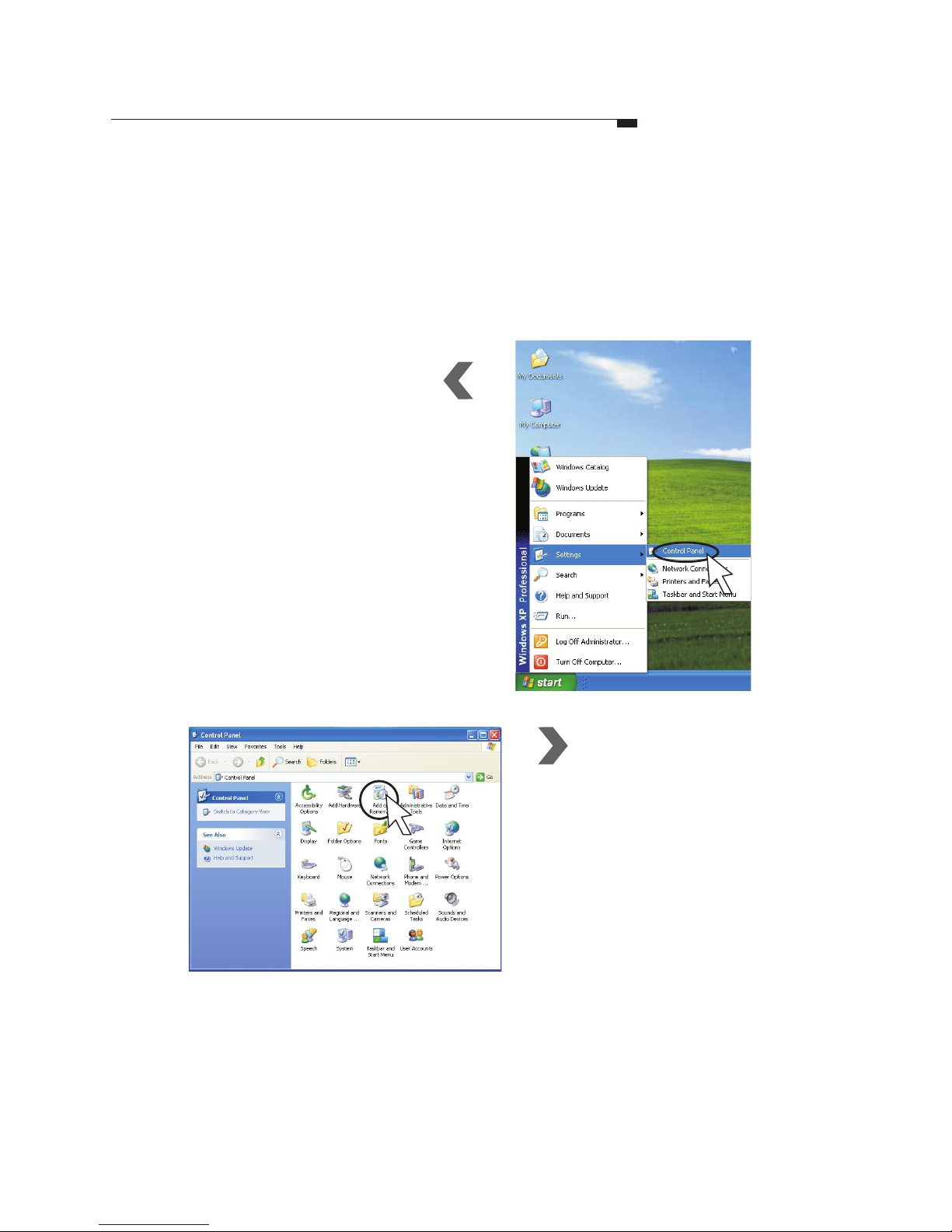This guide will familiarize you with the general information necessary for the more
advanced configuration and use of your new graphics card.
There are symbols and conventions that appear throughout this manual to help draw
your attention to important information and for your more effective use of this
manual. The figure below is a sample page.
Symbols and Conventions
Symbols
The exclamation mark
gives important
information on
precautions and how
to avoid damage.
The magnifying glass
indicates information
you should take a
closer look before
proceeding further.
Header
There is a header on each page to remind you which
section the current page belongs to. It also helps you find
the information you need without struggling through the
table of contents. This header indicates this page is
under the section.Switching to Standard VGA Driver
The hollow arrow is
intended to impersonate
the cursor on your computer
screen, indicating the area you
should click on with your mouse.
Arrow
The dialog box
appears on the screen as shown. Now
click on the tab.
Display Properties
Settings
Step 4
Step1
Step2
Step 3
Before installing your new graphics card,
it is recommended that you set your
display to use the standard VGA driver
before removing your legacy VGA card.
Here are the instructions for setting your
display driver as standard VGA driver:
Skip this section if your computer
runs on Windows NT 4.0 or Windows
2000. Only Windows 95/98 users
need to set the Standard VGA driver.
First click the right key of your mouse
on the desktop. A fly-out will appear on
your desktop as shown in the figure on
the right. Then click on , the
highlighted field in the figure.
Properties
Another dialog box appears. Click on the
tab to reveal the sheet of display
property that controls the VGA driver.
Adapter
The sheet turns on
top of the dialog box. Click on
the button.
Settings
Advanced
Windows 95/98 users
may encounter problems
if the VGA driver is not
changed to the Standard
VGA driver prior to the
installation of a new
VGA card.
L
How to Use this Guide
Leadtek Quadro Series General Guide 7