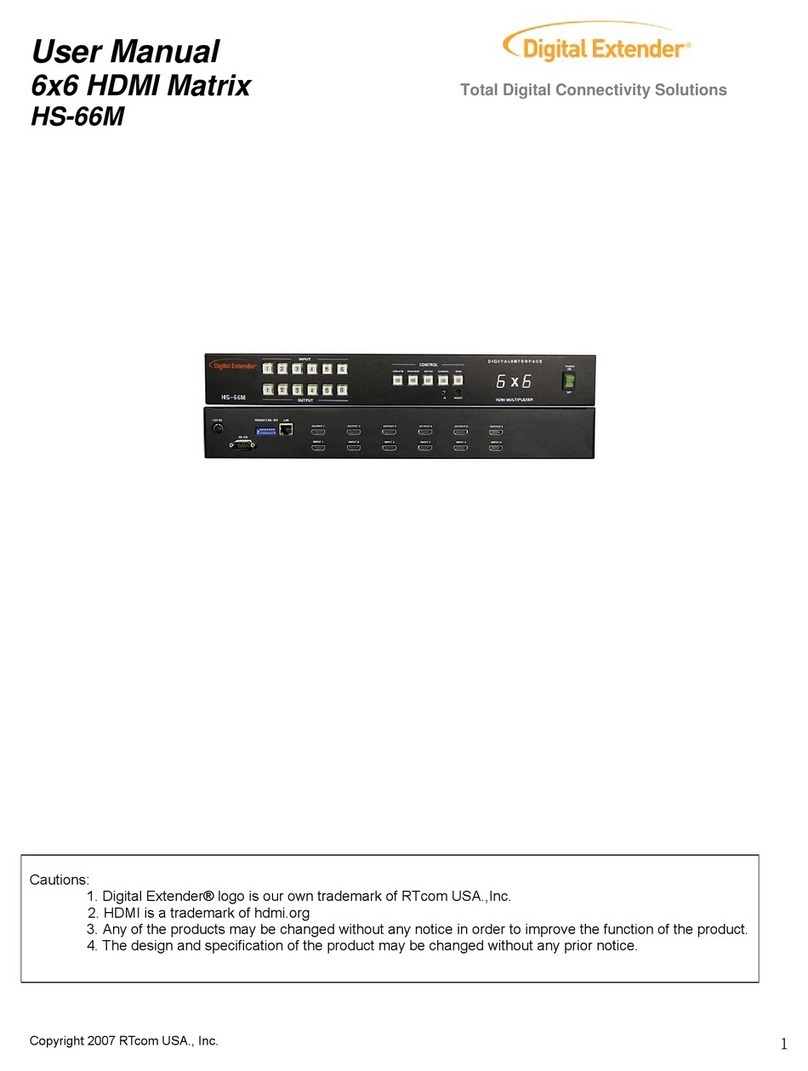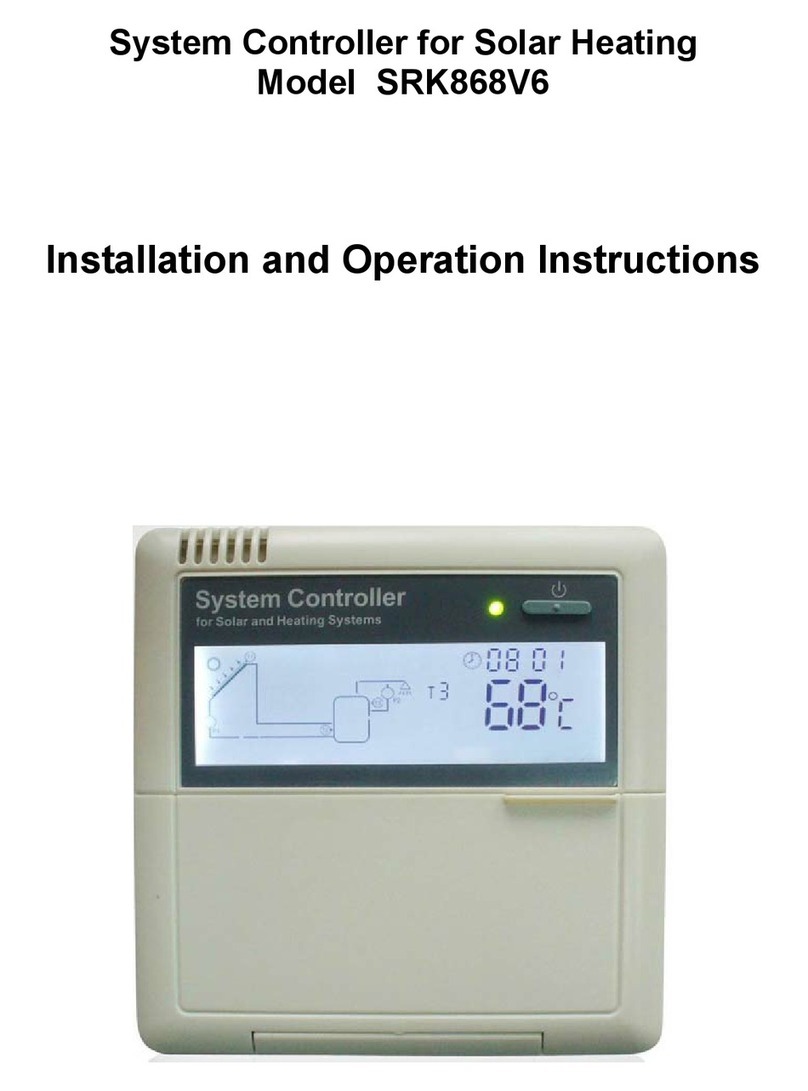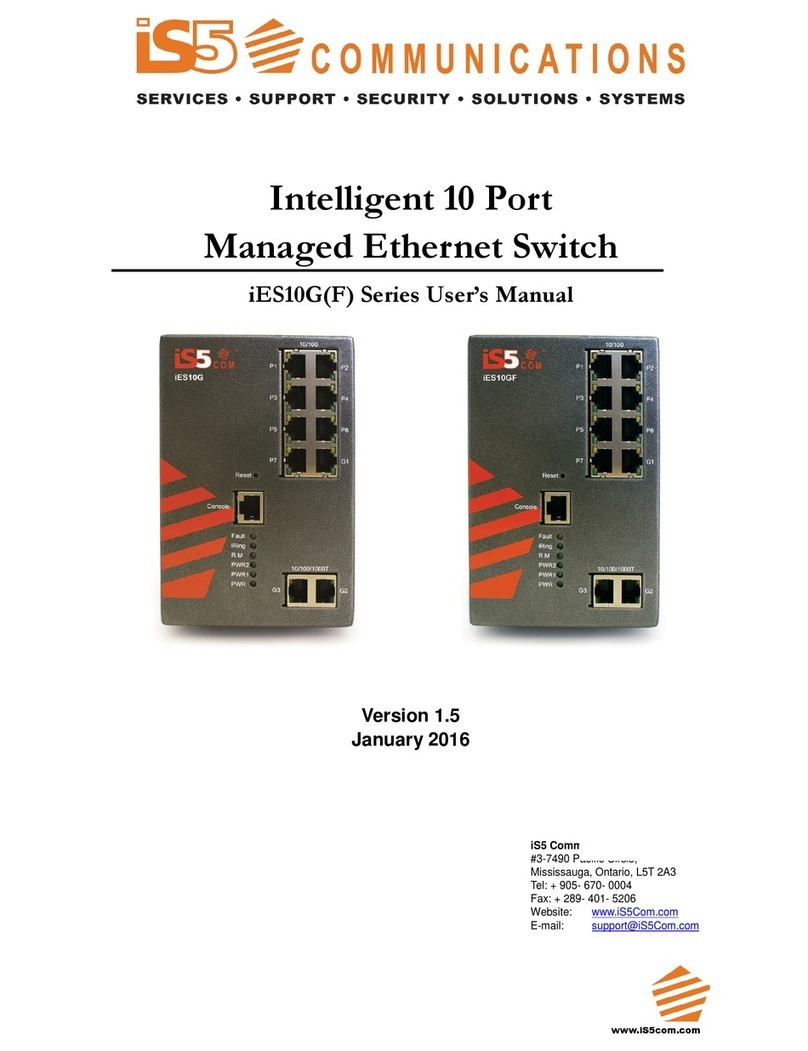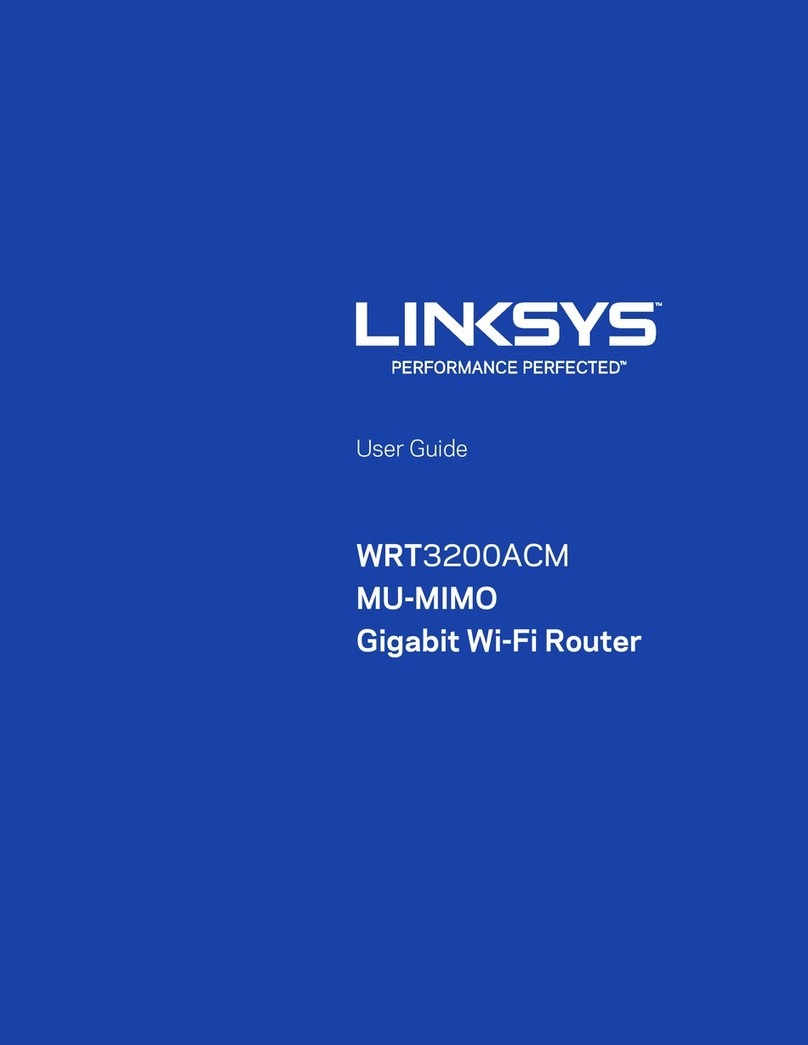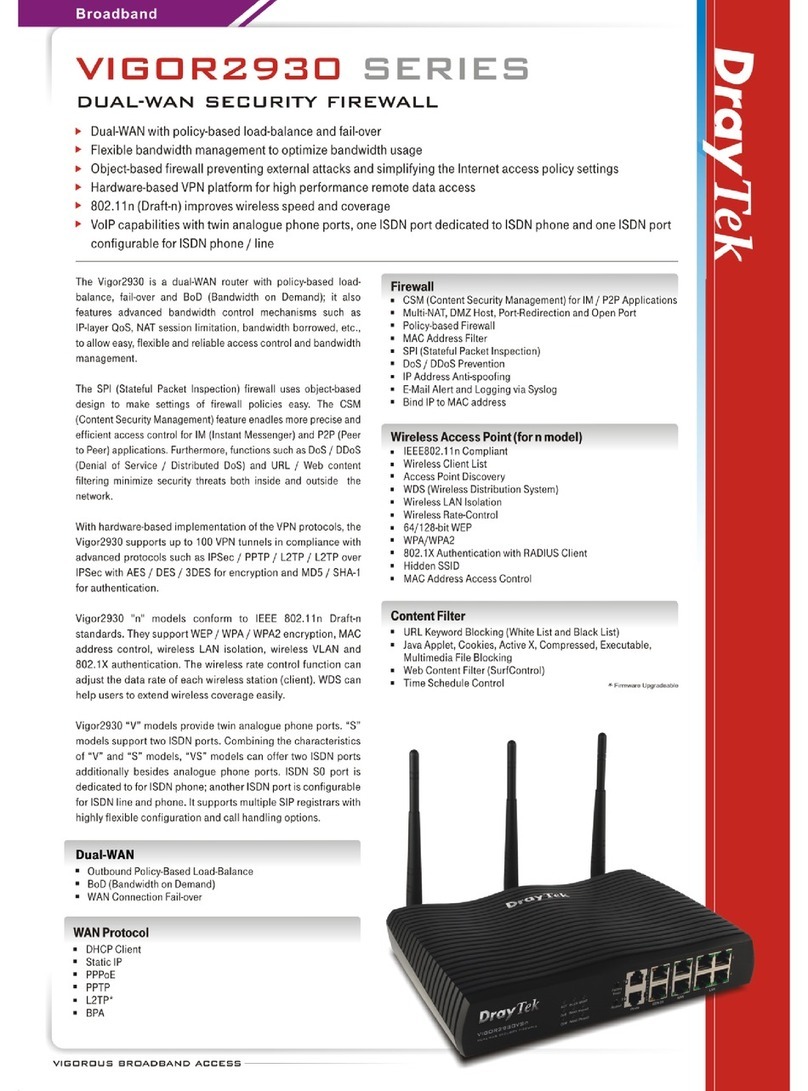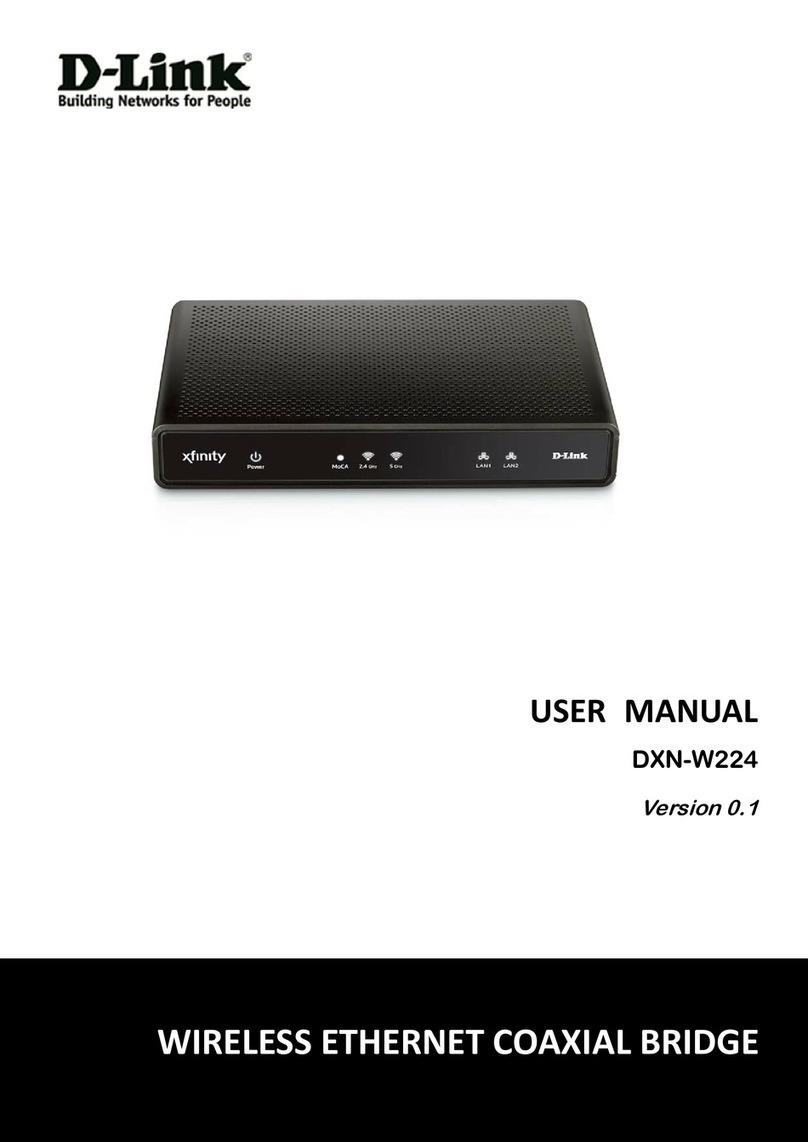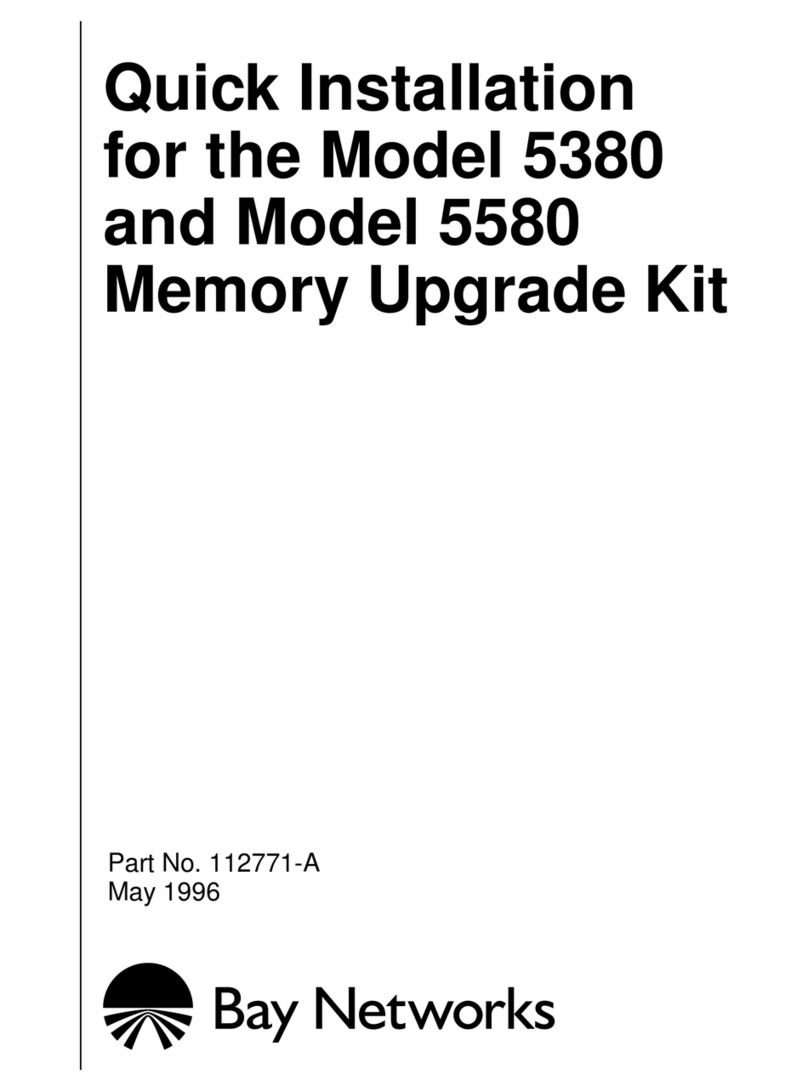Digital Extender EDM-1818M User manual

User Manual
Expandable Digital Matrix Total Digital Connectivity Solutions
EDM-1818M
Cautions:
1. Digital Extender® logo is our own trademark of RTcom USA, Inc.
2. Any of the products may be changed without any notice in order to improve the function of the product.
3. The design and specification of the product may be changed without any prior notice.
Copyright 2008 RTcom USA., Inc. 1

Copyright 2008 RTcom USA., Inc. 2
Table of Contents
1. BASIC UNDERSTANDINGS OF THE PRODUCT ...........................................................................................................3
1-1 CAUTIONS FOR SAFETY.......................................................................................................................................................3
1-2 PACKAGE INCLUDES ...........................................................................................................................................................4
1-3 FEATURES OF THE PRODUCT...............................................................................................................................................4
1-4 NAMES AND FUNCTIONS OF EACH PART ..............................................................................................................................5
1-5 INSTALLATION ENVIRONMENTS AND METHODS...................................................................................................................6
2. FUNCTIONS OF THE PRODUCT......................................................................................................................................6
2-1. SYSTEM OPERATION CONFIGURATION DIAGRAM................................................................................................................6
2-2 SPECIFICATIONS OF THE PRODUCT.....................................................................................................................................7
3. HOW TO USE ........................................................................................................................................................................8
3-1 HOW TO SET CHANNELS ......................................................................................................................................................8
3-2 PRODUCT NUMBER SETTING .............................................................................................................................................17
3-3 RS-232C (COM PORT) COMMUNICATION SETTING.........................................................................................................17
3-4 LAN (TCP/IP) COMMUNICATION SETTING ......................................................................................................................18
4 COMMUNICATION CODE CONFIGURATION.............................................................................................................23
4-1 CONFIGURATION OF RS-232C COMMUNICATION CODE....................................................................................................23
4-2 LAN COMMUNICATION CODE CONFIGURATION ................................................................................................................26
4-3 CONNECTOR PIN ASSIGNMENT.........................................................................................................................................26
5 WARRANTY INFORMATION ...........................................................................................................................................28
RETURNS.............................................................................................................................................................................28

Copyright 2008 RTcom USA., Inc. 3
•e wall outlet before cleaning. Do not use liquid cleaners or aerosol cleaners. Use
•
•nding type power outlet. This is a safety feature. If you are unable to insert the
is may cause electrical shock or fire.
•Keep it away from liquid, magnetic, inflammable substances.
•Turn off power before insert or take out INPUT/OUTPUT slot card.
tioning of product or have any question regard to operation of the product,
please contact our customer service center.
RTcom USA, Inc.
Tel: 973-383-4878
1. Basic understandings of the product
1-1 Cautions for safety
•All the safety and user manual should be read before the appliance is operated.
•The safety and operating instructions should be retained for future reference.
Unplug this product from th
a damp cloth for cleaning.
•Do not use this equipment near wet place.
This product should be operated only from the type of power sources indicated on the marking label. If you
are not sure of the type of power supplied to your home, consult your local power company. For equipment
intended to operate from battery power, or other source, refer to the user manual.
This equipment may be equipped with a 3 wire grounding-type plug, a plug having a third (grounding) pin.
This pin will only fit in to a grou
plug in to the outlet, contact your electrician to replace your obsolete outlet. Do not defeat the safety purpose
of the grounding-type plug.
•Opening in the cabinet are provided for ventilation and to ensure reliable operation of the equipment and to
protect it from overheating. The openings should never be blocked.
•Do not use any damaged power cords or plugs, or loosed outlets, th
•Do not put heavy articles such as other equipments on this product.
•Input/Output cards may be damaged when they are replaced with power turned on
If you experience any malfunc
Declaration of Conformity
According to Council Directive 73/23/EEC (February 19, 1973) on the Harmonization of the Laws of Member States relating to Electrical
quipment; Council Directive 89/336/EEC (May 3, 1989) on Electromagnetic Compatibility; Council Directive 93/68/EEC (July 22,
93)-Amending Directives 89/336/EEC (MC) and 73/23/EEC (Low Voltage Equipment Safety), and/or CPU Boards and Power Supplies used
ouncil Directive 93/68/EEC with Matrix, RTcom USA, Inc., 286 Houses Corner Rd. Sparta, NJ 09871 973-383-4878, declares under sole
sponsibility, that the product identifies with 93/66/EEC of the Council Directive Low Voltage Equipment Safety. Each product marketed is
entical to the representative unit tested and found to be compliant with the standards.
E
19
C
re
id

Copyright 2008 RTcom USA., Inc. 4
1-2 8M
•Power adapter: DC12V, 12A
1-3 e ds of digital interfaces such as DVI, HDMI, HD-SDI/SDI and
customers’ needs, providing
Output cards. EDM-1818M is integrating
ards based on backplane
•Supports f EDID data from displays
•tection (HDCP) 0p@60Hz
•Convenient control using 3 methods
oSelect by front Touch panel directly
oSelect by LAN (TCP/IP).
oControl method through RS-232C COM port
•It has an instantaneous noise protection circuit in input and output ports therefore it can protect expensive
equipment from fault caused by noises (if any).
•Convenient to change firmware through directly update by PC.
P ckage Includesa
Main body: EDM-181•
•RS-232C & LAN cables
•User’s manual
F atures of the product
Digital Matrix Router (EDM-1818M) supports all kin
Display Port, which are applied to most digital products. It is designed to meet
prompt availability for any interface with simple replacement of Input/
multiple DVI digital video sources with multiple displays.
•19” standard rack type case (6U)
•Can use up to 18 outputs monitors or displays
•Supports various combination with Input / Output c
reading and saving function o
•Plug-and-play of windows which makes set up and installation easy.
Compliant to High-bandwidth Digital Content Pro
•Supports high resolution up to WUXGA(1920x1200)@60Hz, 108

1-4 Names and functions of each part
<EDM-1818M HDMI Type>
Copyright 2008 RTcom USA., Inc. 5

<EDM-1818M DVI Type>
1-5 Installation environments and methods
For installation environments, we recommend the following environments for our matrix.
•Below 30°C of ambient temperature (Best condition)
•Install and operate in the environment below 60% of ambient humidity (Best condition)
•Use it in the environment of free of vibrations and dusts and in good ventilation condition
•Recommend stabilized AC input power (Recommend to use AVR).
. Functions of the product
y front panel switch, external RS-232C or LAN. Any
ombinations of input signals can be selected at output side.
2
2-1. System operation configuration diagram
Operation configuration diagram of the matrix is shown in following picture.
Any of the input signals can be selected to each output port b
c
Copyright 2008 RTcom USA., Inc. 6

2-2 Specifications of the product
•Type of signals: TMDS signals, digital R.G.B. 2k
•HDMI data transmission band: 2.25 Gbps (single link).
•DVI-D data transmission band: 1.65 Gbps (single link).
60Hz, 720p~1080i/p.
le
5A
me: 100Watts/max : 120Watts.
Length *Height, mm): 436 * 260 * 266.
•HDMI version 1.3 with deep color 36 bits
•Resolutions: VGA (640*480) ~ WUXGA (1900*1200)@
•Audio IN/OUT: digital audio coaxial (DVI board only)
•Panel: 7 inch touch panel, pressure recognition type
touch panel, RS-232C port, LAN port.
•Port switch control: Front LCD
•Input-output port: Input 18 / output 18
•Input-output connector: DVI-D 29 pin Female or HDMI 19 pin Fema
•Power source: DC12V, 12.
•Power consu
•Size (Width *
•Weight: 11.5 kg.
Copyright 2008 RTcom USA., Inc. 7

Copyright 2008 RTcom USA., Inc. 8
. How to use
ws
3
3-1 How to set channels
If matrix is switched ON, front touch panel shows internal set up status after initiation of the system. Then it sho
main menu as follows.
ront panel
Back Light On/Off: touch panel backlight On/Off
PREVIEW: preview the status of input/output channel or EDID set up
SYSTEM CONFIG: set up internal system
SYSTEM INFO: review the general status of the system
PRESET: preset input/output channels which are often used
RESET: If you push this button for 3 seconds, it executes rebooting of the system. Set up data and final
Function of Switches on f
Power switch: power On/Off
Touch On/Off: touch panel operation On/Off
Reset: rebutting after pushing the button for 3~4 seconds
Touch Panel Main Menu
CREATE: set up input/output channel
EDID: retrieve and save the EDID data from displays
switching data are recovered.

Select of Input/Output channel: If CREATE on main menu is selected, below screen will show up
CHANNEL INPUT menu -> Select Input button
Push CHANNEL OUTPUT button -> select Output button (multiple selection) -> push ENTER button
Push CANCEL button to cancel the set up -> return to main menu
SETALL: select all output
CLEAR ALL: cancel all selection
Copyright 2008 RTcom USA., Inc. 9

OK: finish the channel set up -> return to main menu
PRESET SAVE -> start PRESET menu
RETURN -> return to CHANNEL OUTPUT menu
Set EDID Data
Built-in Extended Display Identification Data (EDID) read & write function, with Electrically Erasable Programmable
Read-Only Memory (EEPROM), to save display EDID data while supporting any HDTV with maximum resolutions.
The unit also supports non-Video Electronics Standards Association (VESA) resolution, including projectors with
unique resolutions. This function is easy to set up by the user If you use DVI monitors, should be set the EDID first.
**** EDID [Extended Display Identification Data]
EDID is defined by a standard published by the Video Electronics Standards Association (VESA). The EDID
includes manufacturer name, product type, phospher or filter type, timings supported by the display, display size,
luminance data and (for digital displays only) pixel mapping data.
Copyright 2008 RTcom USA., Inc. 10

Retrieve and Save of EDID: If EDID on main menu is selected, below screen will show up
OUTPUT EDID SELECT menu -> select OUTPUT to retrieve
Push EDID INPUT button -> select INPUT button (multi ## selection) -> push ENTER button
SETALL: select all output
CLEAR ALL: cancel all selection
Copyright 2008 RTcom USA., Inc. 11

OK: finish the EDID save -> return to main menu
RETURN -> return to INPUT EDID SELECT menu
Preview of Input and Output Channel or EDID selection: If PREVIEW on main menu is selected, below screen
will show up
Input and Output CHANNEL
PREVIEW menu shows up as
initial screen
INPUT VIEW -> show the status of
switching based on input
OUTPUTVIEW -> show the status
of switching based on output
MATRIX VIEW -> show the status
of input/output at the same time
ARROW -> move the screen to
front, back, left and right side
CANCEL -> return to main menu
Copyright 2008 RTcom USA., Inc. 12

If EDID Channel button is selected, EDID
PREVIEW menu shows up
INPUT VIEW -> show the status of input/output
based on input
OUTPUTVIEW -> show the status of input/output
based on output
MATRIX VIEW -> show the status of input/output
at the same time
ARROW -> move the screen to front, back, left
and right side
CANCEL -> return to main menu
System set up: If SYSTEM CONFIG is selected,
below screen will show up
SYSTEM CONFIG is for the set up of RS-232, LAN, and SYSTEM.
RS-232 set up menu shows up as initial screen.
Copyright 2008 RTcom USA., Inc. 13

Baud Rate: set up communication speed of RS-232, default: 19200BPS
DATA Bits: set up data bits, default: 8 bit
Stop Bits: set up stop bits, default: 1 bit
Parity: confirm parity, default: Disable
SAVE: save set up
CANCEL: return to main menu
If LAN menu on the right side is selected, below LAN set up menu shows up.
Copyright 2008 RTcom USA., Inc. 14

Local IPAddress: set up local IP address, default: 192.168.000.002
Gateway IPAddress: set up Gateway IPAddress, default: 192.168.000.001
Subnet Mask: set up Subnet Mask, default: 255.255.255.255
Mac Address: set up Mac Address, default: 00.08.DC.00.00.00
ALPHABET SELECT: select alphabet and numbers
SAVE: save set up
CANCELL: return to main menu
If SYSTEM menu on the right side is selected, below SYSTEM set up menu shows up.
Buzzer: Buzzer sound On/Off
SAVE: save set up
CANCEL: return to main menu
Preview of Channel and System set up: If SYSTEM INFO is selected, below screen shows up.
Copyright 2008 RTcom USA., Inc. 15

SYSTEM INFO tells current status of channel selection and system set up.
If CANCEL is selected, it returns to main menu.
Preset set up: If PRESET on main menu is selected, below screen shows up. It previously saves the selection of
input/output channels up to 20.
PRESET PREVIEW -> show the status of saved preset channels
PRESET RENAME -> rename saved preset number and name
PRESET CALL -> change current channels to channels of selected preset
CANCEL -> return to main menu
Copyright 2008 RTcom USA., Inc. 16

PRESET NAME -> change the name
of preset selected by preset number.
Name is up to 12 letters.
SAVE -> save changed name
CANCEL -> return to main menu
Preset Save: Create-> Input-> Select#-> Output-> Select Multiple ##->If you add more input go to Input again->
If you done all Input and Output ->Enter-> Preset Save->
Preset Number -> Select#-> Preset Name-> Input Name->Save
Preset Call: Preset Call-> Select Preset Name-> Preset Call
3-2 Product number setting
•Product ID setting (DIP switch)
•It sets its own address of matrix if many matrixes are used.
•It sets in binary values.
mber is the value set in deep switches of the equ
•ipment and can be set in the values of 1 ~
,
OFF, 5 ON, 6 OFF, 7 OFF, 8 OFF
The product nu
255. If the value is set as “0”, then the channel does not work.
For example; F,Product ID = 01 (00000001b) -- 1 ON, 2 OFF, 3 OFF, 4 OFF, 5 OFF, 6 OFF, 7 OFF, 8 OF
Product ID = 10 (00001010b) -- 1 OFF, 2 ON, 3 OFF, 4 ON, 5 OFF, 6 OFF, 7 OFF, 8 OFF
Product ID = 23 (00010111b) -- 1 ON, 2 ON, 3 ON, 4
**The product ID is set number “1” at the time of its delivery (Factory Default).
3-3 settings as follows:
l.
•You may set port COM 1 ~ 4 or you may use all available ports.
D0 D1 D2 D3 D4 D5 D6 D7
LSB MSB
RS-232C (COM PORT) communication setting
After booting the matrix, connect RS-232C cable and then make communication
•Execute DVI switch controller 3.0, MiniTerm.exe or hyper termina
Communication setting:
Copyright 2008 RTcom USA., Inc. 17

Copyright 2008 RTcom USA., Inc. 18
: None, Flow Control: None
3-4 LAN (TCP/IP) Communication setting t IP should be set.
. Set up at SYSTE
2. Execute Di
Baud rate: 19200, Data bit:8, Stop bit:1, Parity
In order to control to matrix trough LAN port, first of all, interne
The methods to set are as follow:
1 M CONFIG on main menu of touch panel
gital Controller, MiniTerm.exe or Hyper terminal
After setting as above, connect communication and switch “ON” the EDM-1818M.
above screen shows up, press C key to start network configuration.
If C key is not pressed or ESC key is pressed, then it will be operated with existing IP.
If

If D key is inputted, existing set information is displayed.
Input G key and input Gateway IP.
Copyright 2008 RTcom USA., Inc. 19

Input S key and input subnet mark.
Copyright 2008 RTcom USA., Inc. 20
Table of contents
Other Digital Extender Network Router manuals