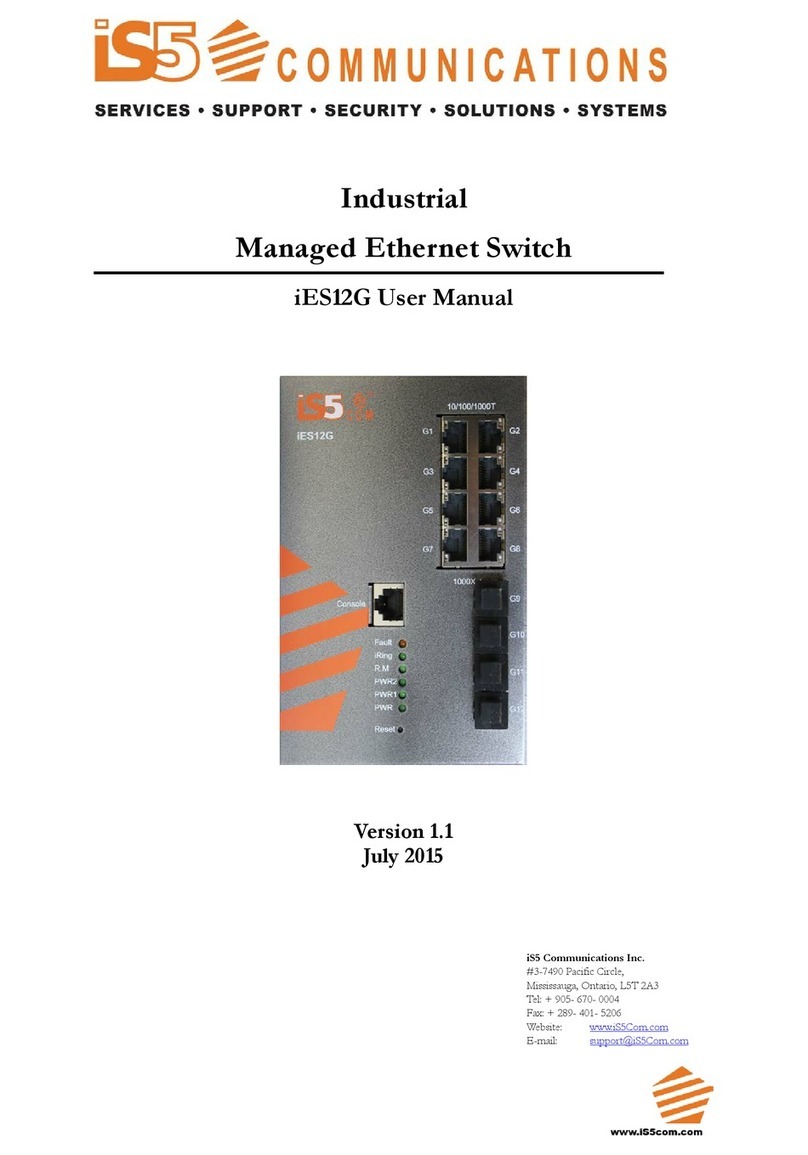WEB Management..............................................................................................18
5.1 Configuration by Web Browser...............................................................................................................18
5.1.1 About Web-based Management............................................................................................18
5.1.2 System Information.............................................................................................................20
5.1.3 Front Panel ..........................................................................................................................21
5.1.4 Basic setting .........................................................................................................................21
5.1.4.1 Switch Setting......................................................................................................................21
5.1.4.2 Admin Password .................................................................................................................22
5.1.4.3 IP Setting ............................................................................................................................23
5.1.4.4 SNTP (Time).......................................................................................................................24
5.1.4.5 LLDP..................................................................................................................................26
5.1.4.6 Modbus TCP.......................................................................................................................26
5.1.4.7 Auto Provision ....................................................................................................................27
5.1.4.8 Backup & Restore ...............................................................................................................27
5.1.4.9 Upgrade Firmware..............................................................................................................28
5.1.5 DHCP Server.......................................................................................................................29
5.1.5.1 DHCP Server –Setting .......................................................................................................29
5.1.5.2 DHCP Server –Client List ..................................................................................................31
5.1.5.3 DHCP Server –Port and IP bindings ..................................................................................31
5.1.6 Port Setting..........................................................................................................................31
5.1.6.1 Port Control........................................................................................................................31
5.1.6.2 Port Status...........................................................................................................................33
5.1.6.3 Rate Limit ...........................................................................................................................33
5.1.6.4 Port Trunk ..........................................................................................................................34
5.1.7 Redundancy .........................................................................................................................36
5.1.7.1 iRing ...................................................................................................................................36
5.1.7.2 RSTP ..................................................................................................................................37
5.1.8 VLAN .................................................................................................................................40
5.1.8.1 VLAN Setting .....................................................................................................................40
5.1.8.2 VLAN Setting –Port Based ................................................................................................42
5.1.9 SNMP..................................................................................................................................43
5.1.9.1 SNMP –Agent Setting ........................................................................................................43
5.1.9.2 SNMP –Trap Setting ..........................................................................................................45
5.1.10 Traffic Prioritization.............................................................................................................46
5.1.11 Multicast ..............................................................................................................................50
5.1.11.1 IGMP Snooping..................................................................................................................50
5.1.11.2 Multicast Filter ....................................................................................................................51
5.1.12 Security................................................................................................................................52