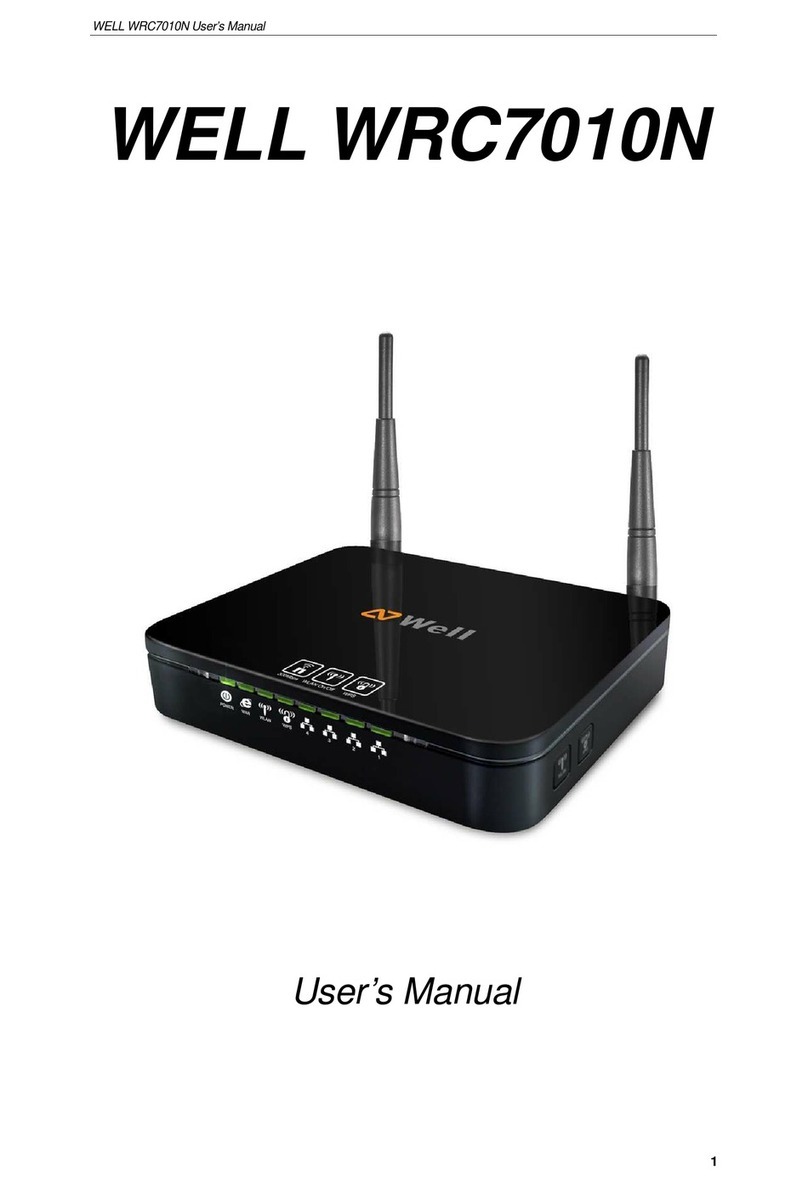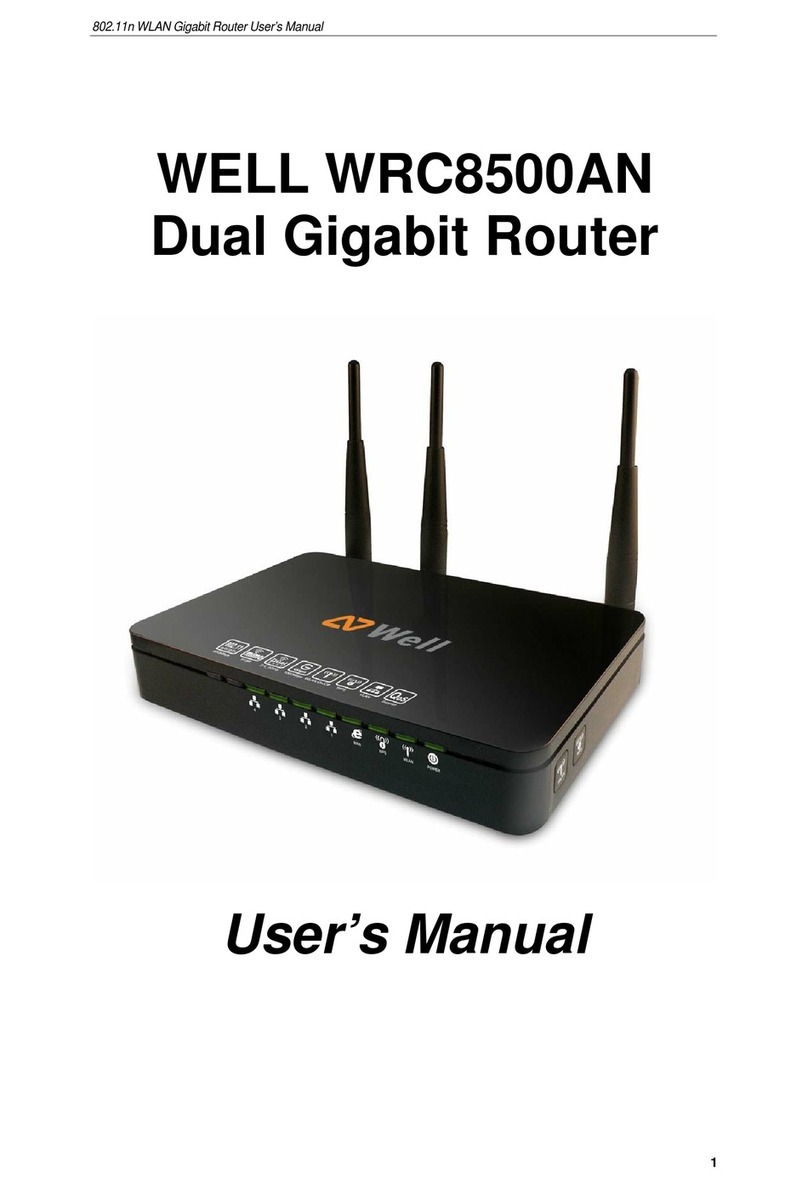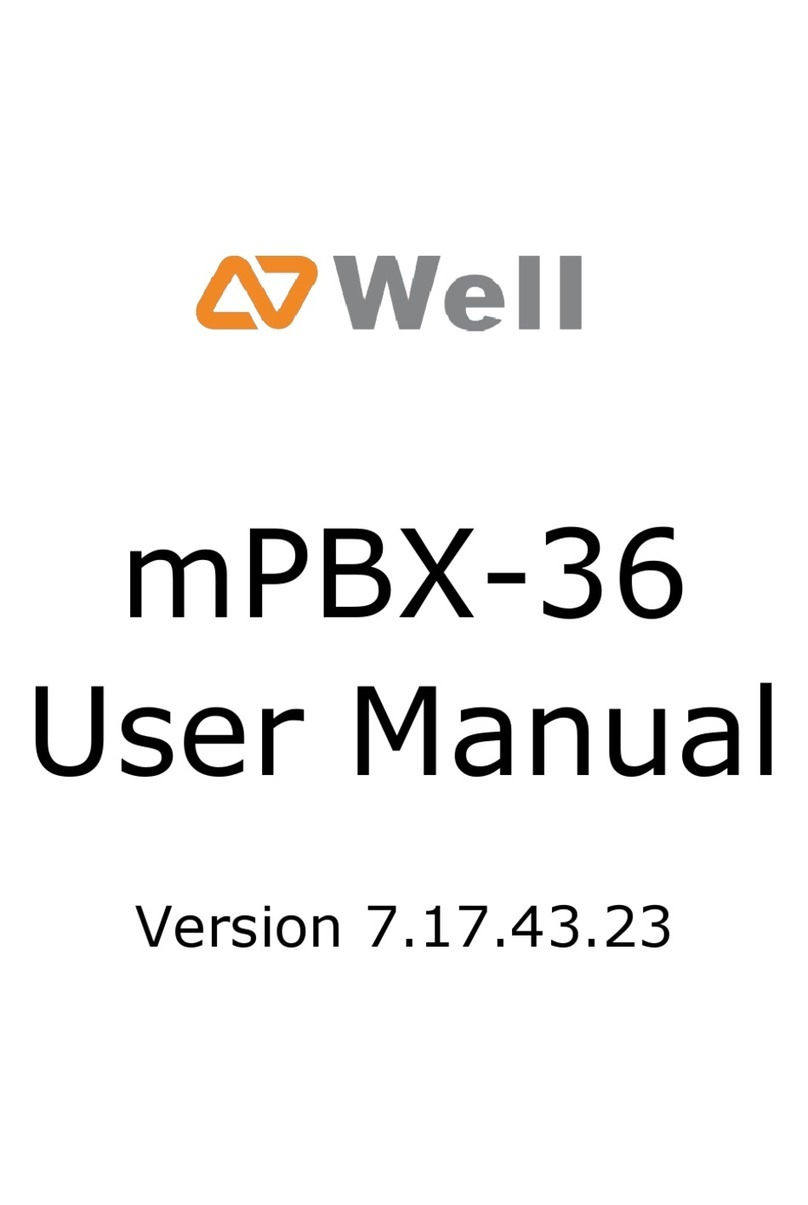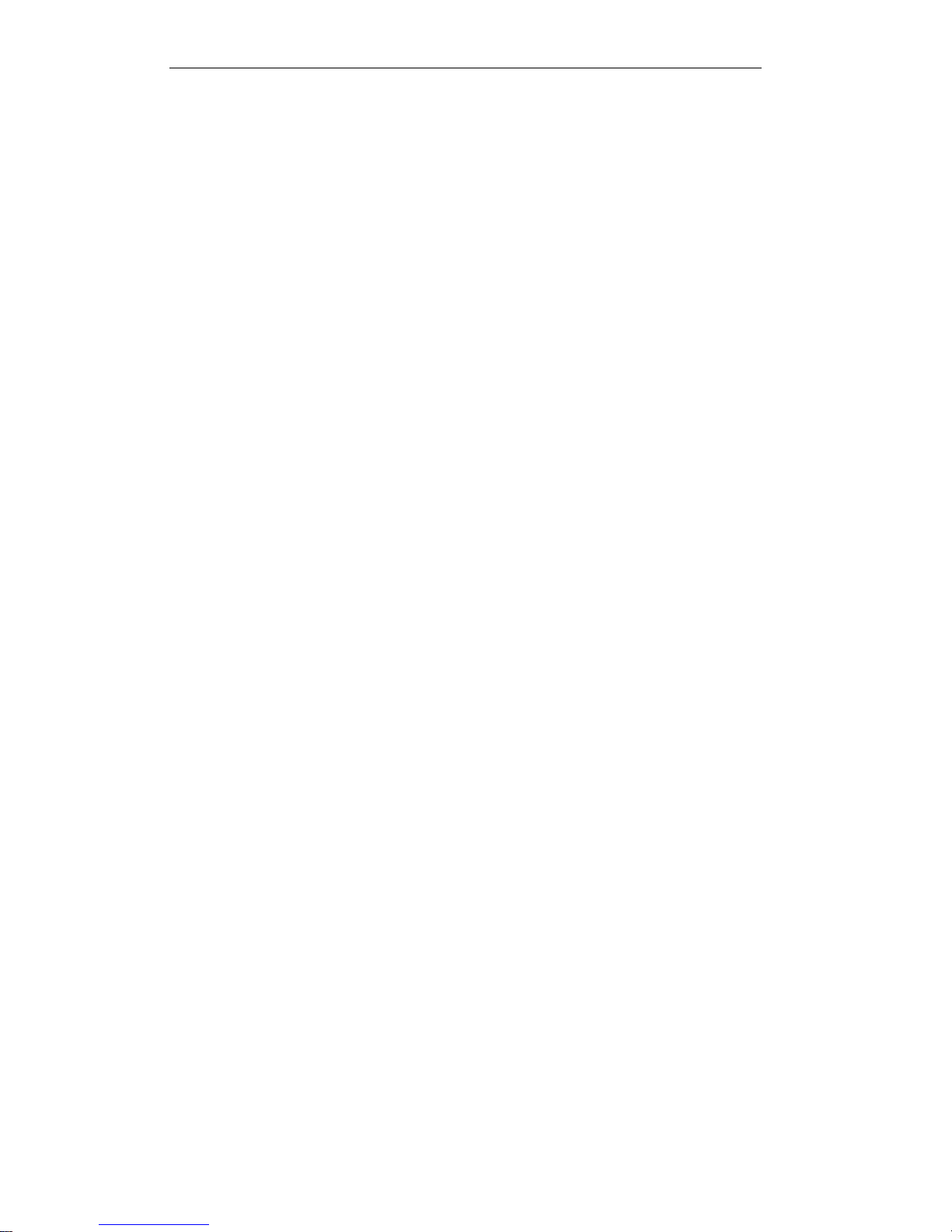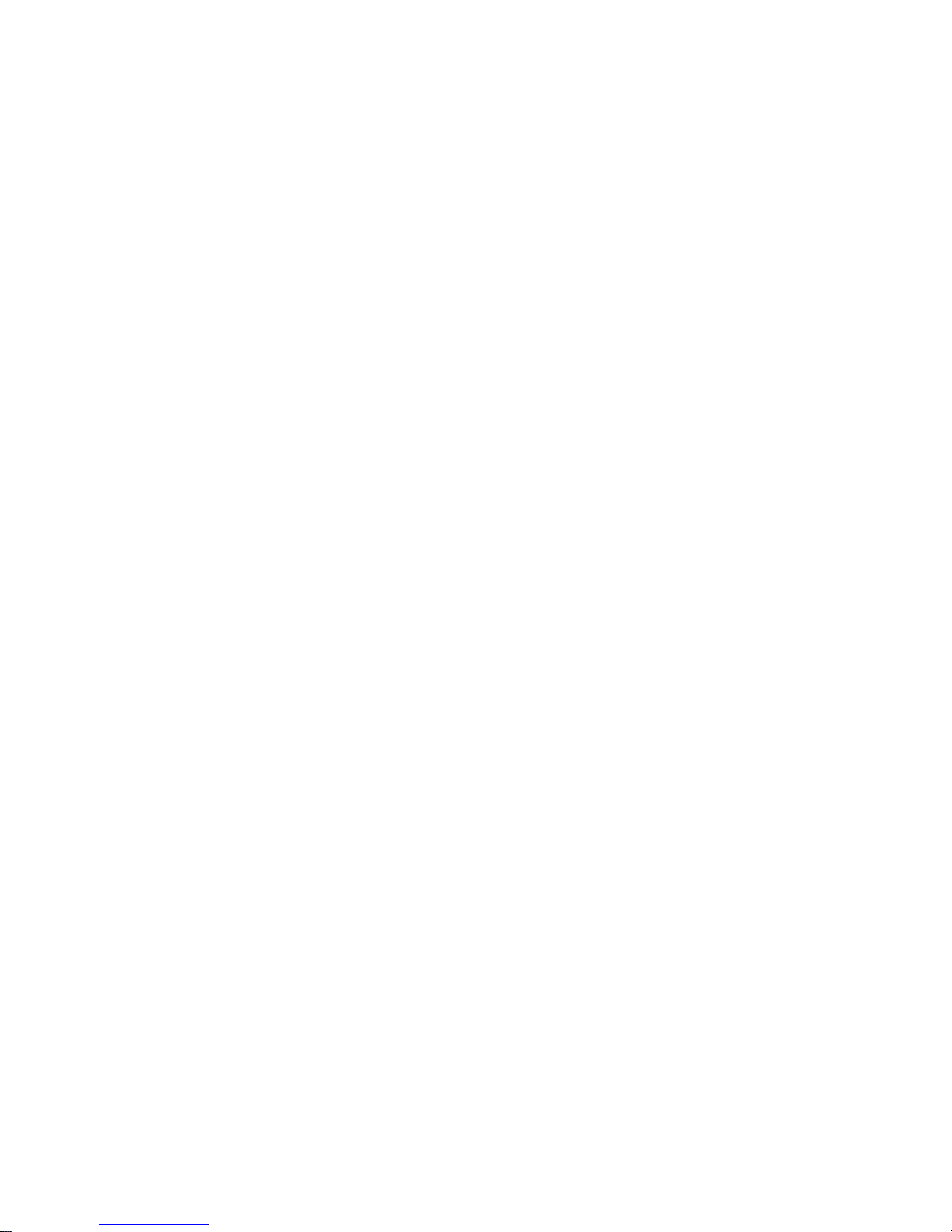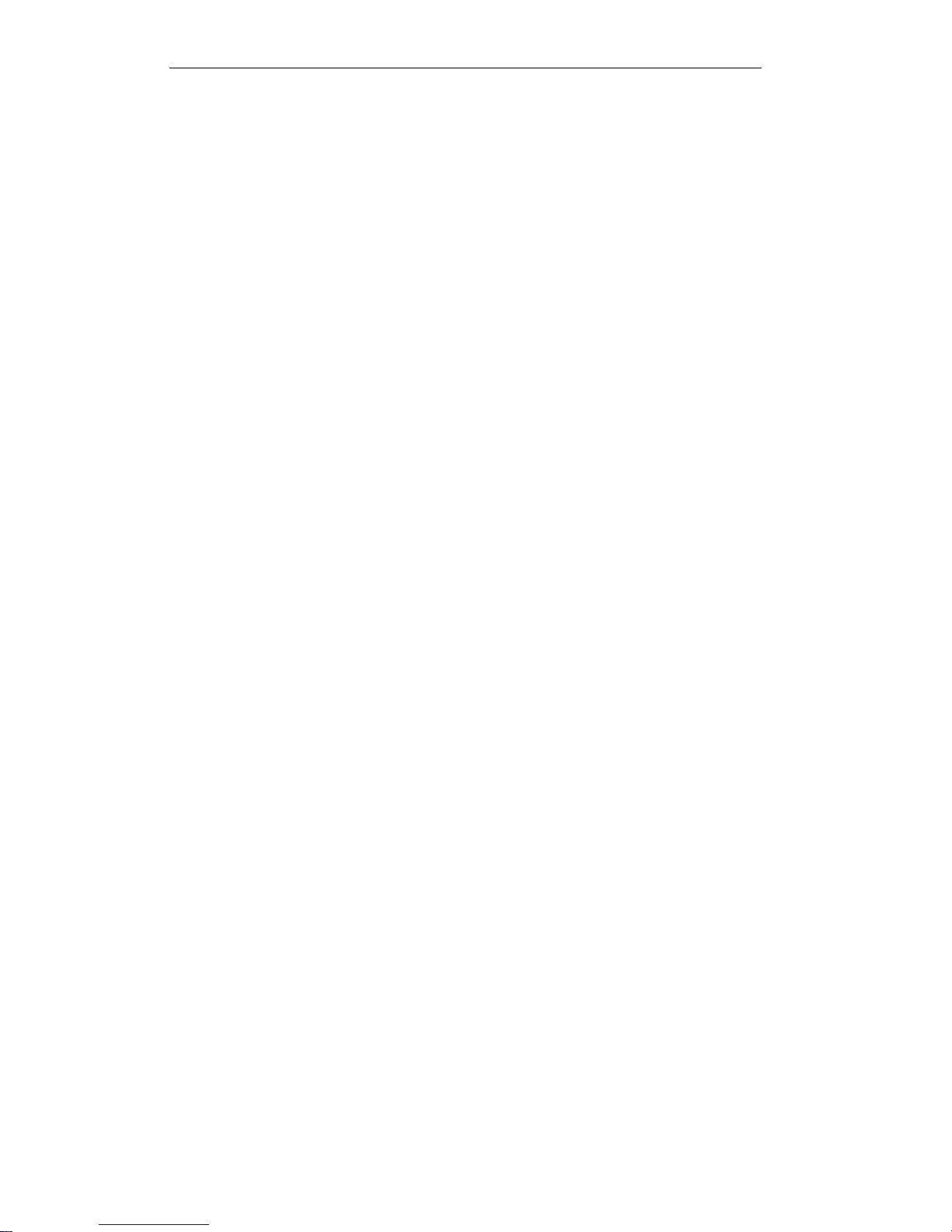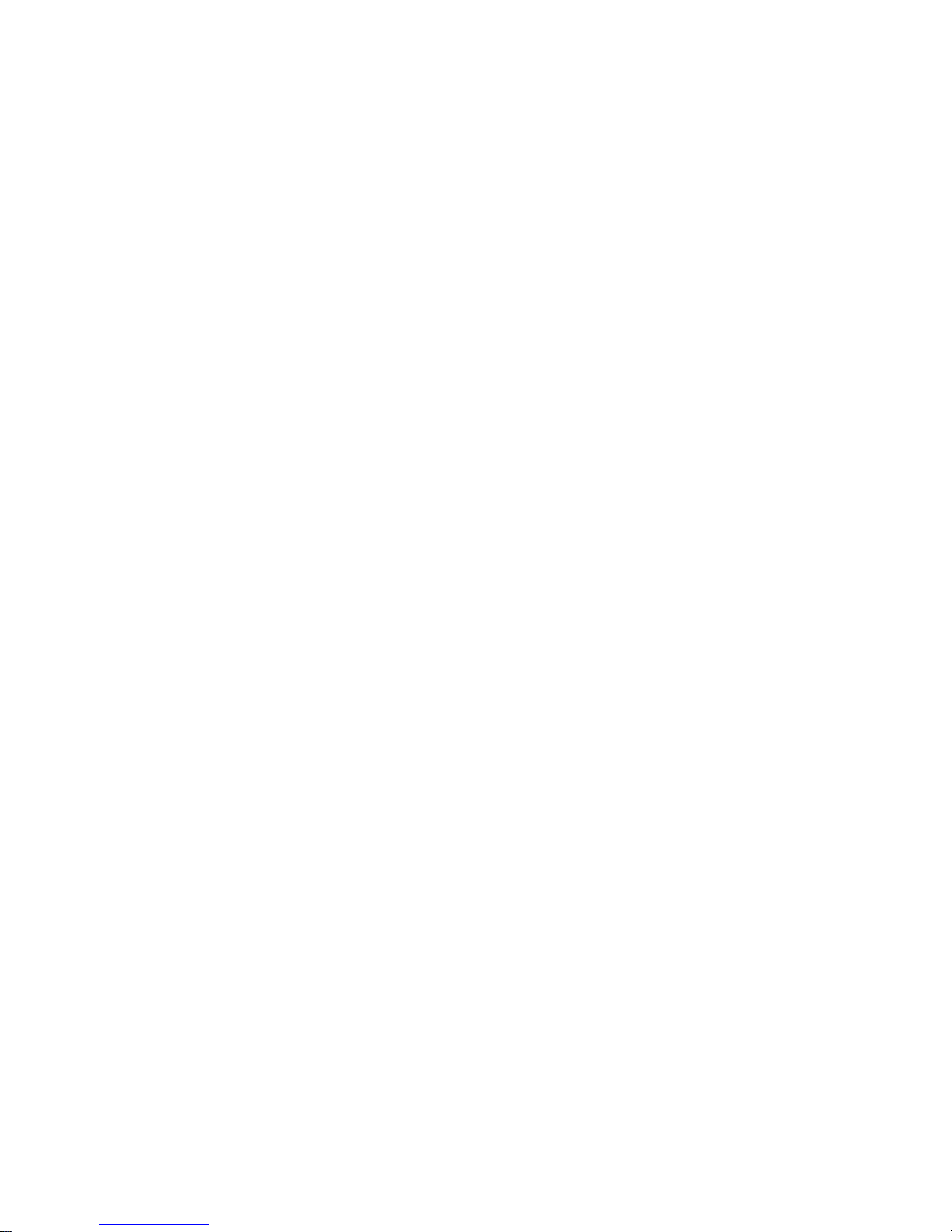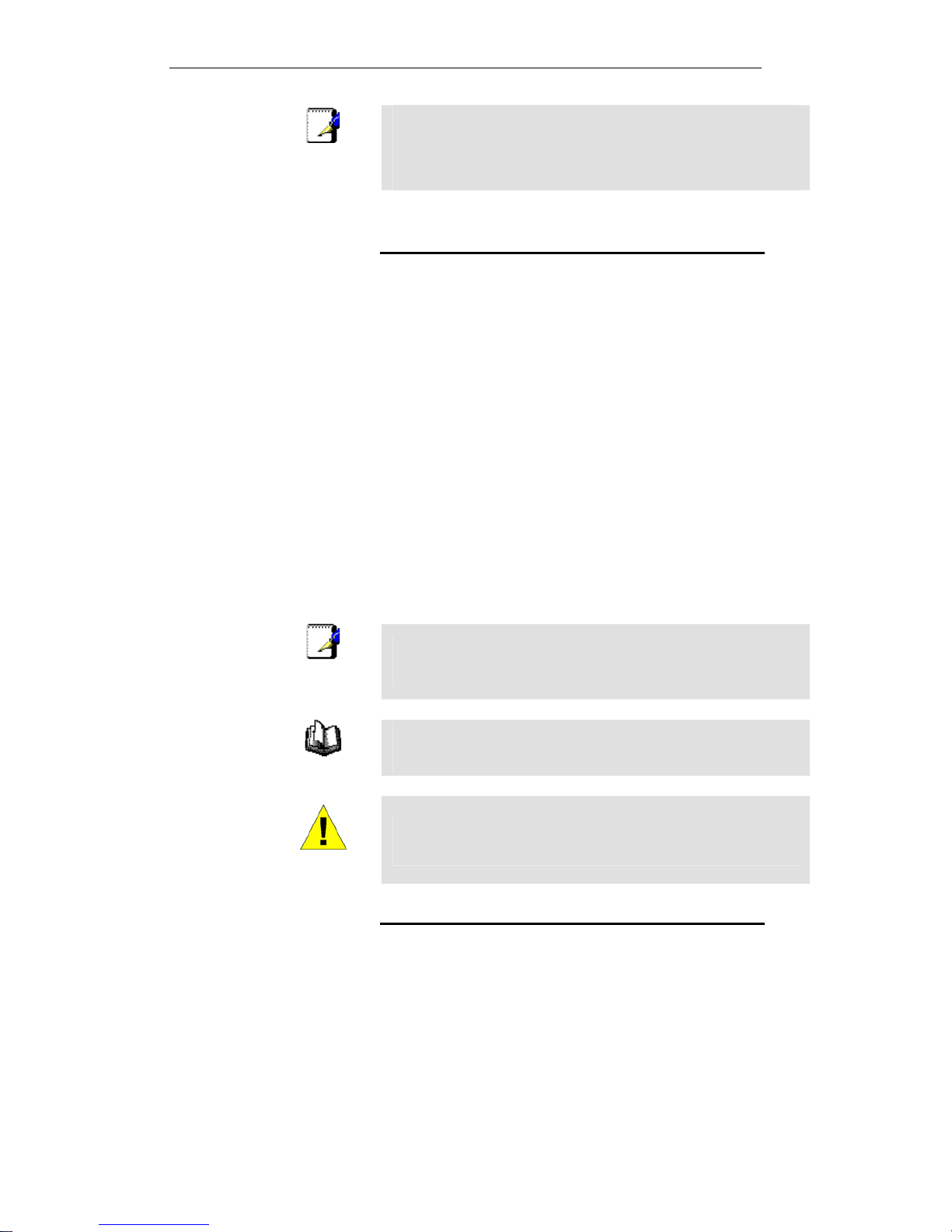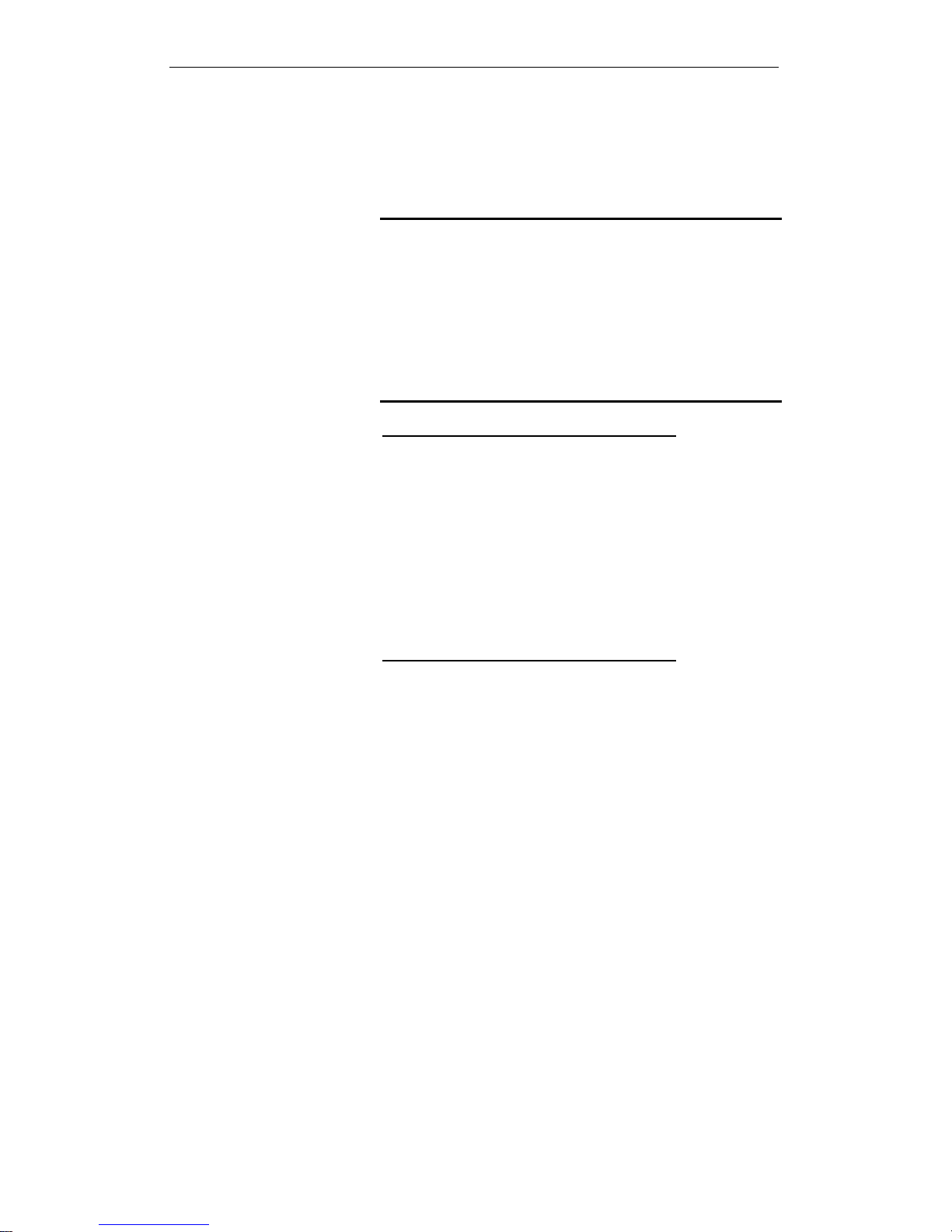Wireless ADSL2+ Router User’s Guide
Manually updating firmware..............................................168
40 ...............................................173Backup/Restore
Backup settings.................................................................173
Restore settings ................................................................174
41 .........................................................175Password
Setting your username and password .............................175
42 ...............................................177Commit/Reboot
Commit ..............................................................................177
Reboot...............................................................................178
Resetting to Defaults.........................................................178
43 .......................................................180Time Zone
SNTP Server and SNTP Client
Configuration settings....................................................180
44 ...................................................................186Log
Log.....................................................................................186
45 ........................................................187Diagnostic
Ping ...................................................................................187
Ping6 .................................................................................188
Tracert ...............................................................................189
ATM Loopback..................................................................189
ADSL Diagnostic...............................................................191
Diagnostic Test .................................................................192
A...........................194Configuring your Computers
Configuring Ethernet PCs.................................................194
Before you begin........................................................194
Windows® XP PCs....................................................194
Windows 2000 PCs ...................................................194
Windows Me PCs ......................................................196
Windows 95, 98 PCs .................................................196
Windows NT 4.0 workstations ...................................197
Assigning static Internet information to
your PCs .................................................................198
B
........................................................199
IP Addresses, Network Masks, and
Subnets
IP Addresses.....................................................................199
Structure of an IP address .........................................199
Network classes.........................................................199
Subnet masks ...................................................................200
C...............................................202Troubleshooting
6