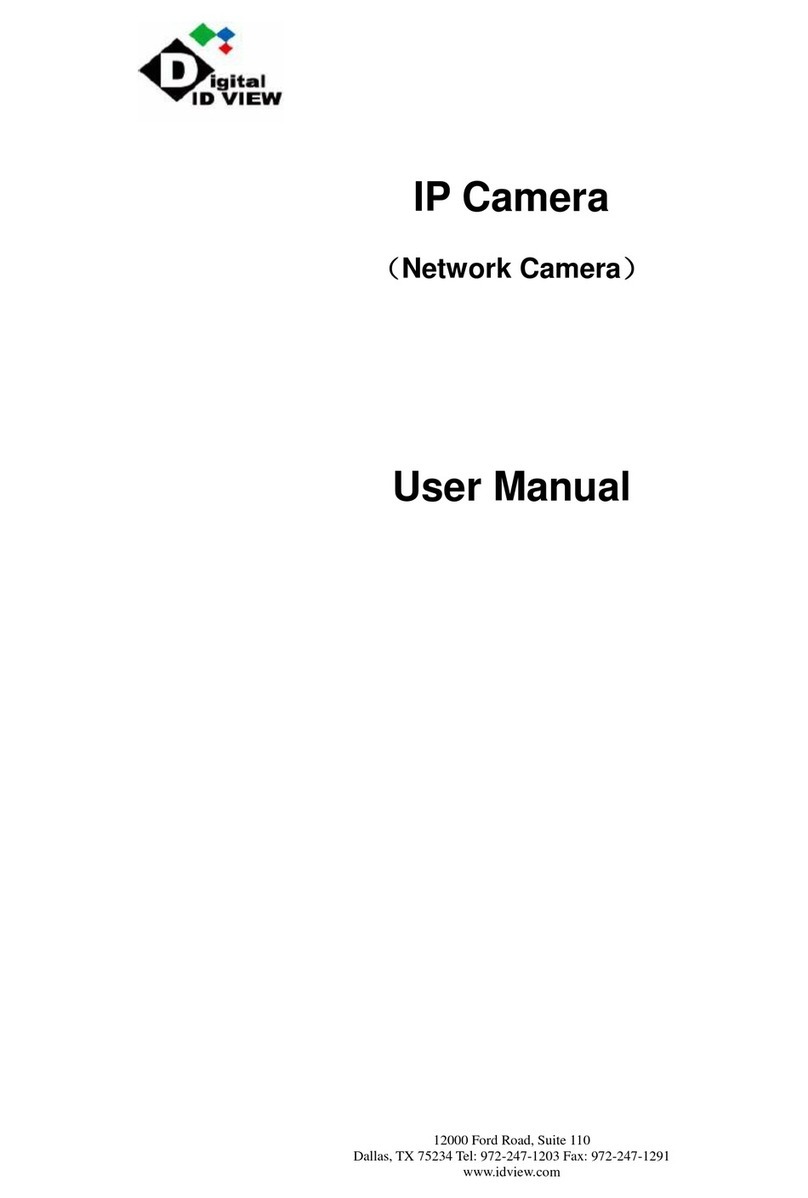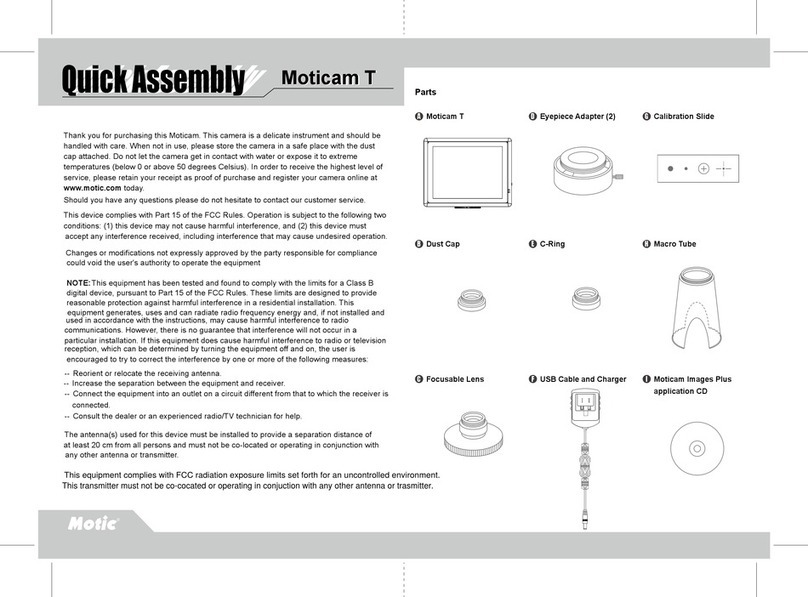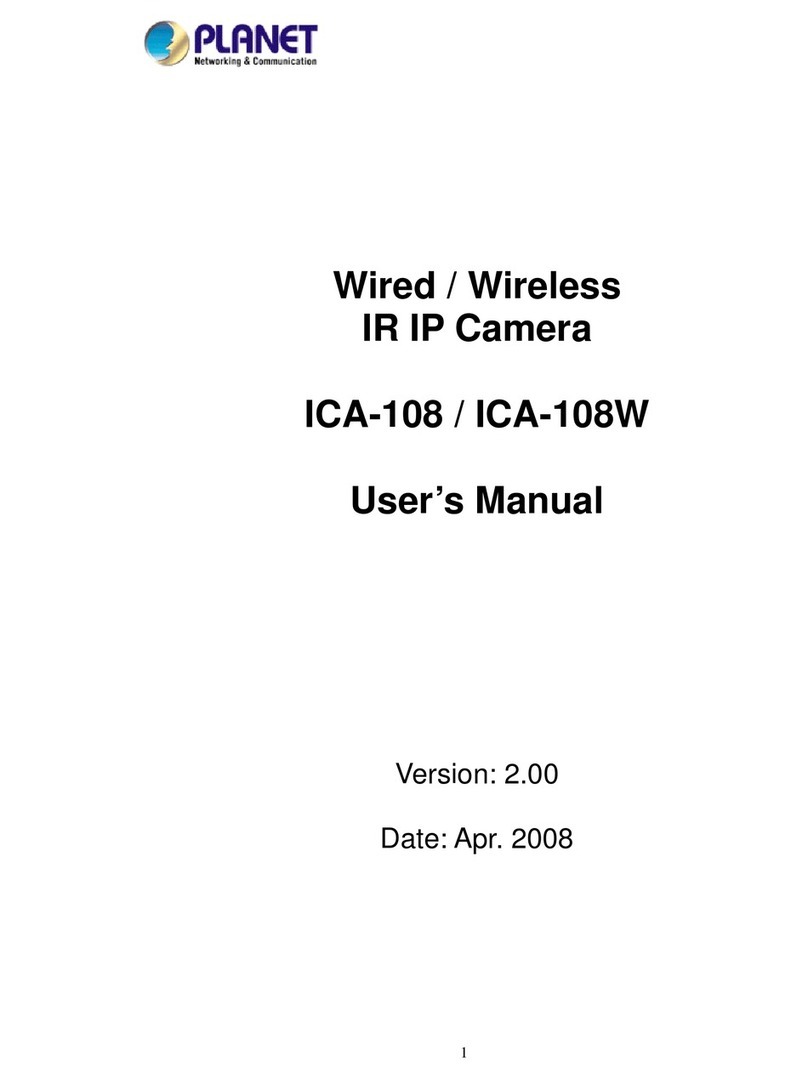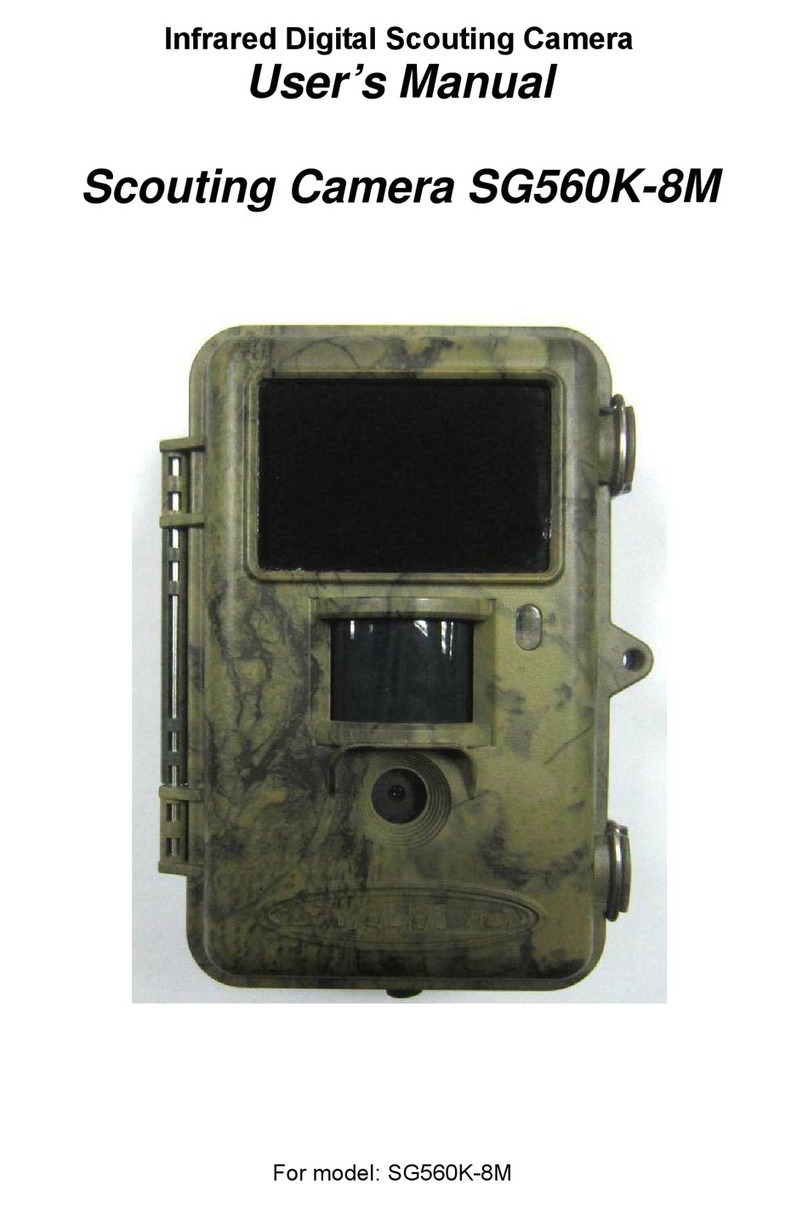Digital ID View IV-THB4200AT User manual

Thermal Imaging IP Camera
User Manual
Issue:
V1.0
Date:
11-25-2015

Thermal Imaging IP Camera
User Manual
Precautions
Issue V1.0 (2015-11-25)
i
Precautions
Precautions
Fully understand this document before using this device, and strictly observe rules in
this document when using this device. If you install this device in public places,
provide the tip "You have entered the area of electronic surveillance" in an eye-
catching place. Failure to correctly use electrical products may cause fire and severe
injuries. To prevent accidents, carefully read the following context:
Symbols
This document may contain the following symbols whose meanings are described
accordingly.
Symbol
Description
It alerts you to fatal dangers which, if not avoided, may
cause deaths or severe injuries.
It alerts you to moderate dangers which, if not avoided,
may cause minor or moderate injuries.
It alerts you to risks. Neglect of these risks may cause
device damage, data loss, device performance
deterioration, or unpredictable results.
It provides a tip that may help you resolve problems or
save time.
It provides additional information.
To prevent electric shocks or other dangers, keep power plugs dry and clean.
Strictly observe installation requirements when installing the device. The
manufacturer shall not be held responsible for device damage caused by users' non-
conformance to these requirements.

Overview
Thermal Imaging IP Camera
User Manual
ii
Issue V1.0 (2015-11-25)
Strictly conform to local electrical safety standards and use power adapters that are
marked with the LPS standard when installing and using this device. Otherwise,
this device may be damaged.
Use accessories delivered with this device. The voltage must meet input voltage
requirements for this device.
If this device is installed in places with unsteady voltage, ground this device to
discharge high energy such as electrical surges in order to prevent the power supply
from burning out.
When this device is in use, ensure that no water or any liquid flows into the device.
If water or liquid unexpectedly flows into the device, immediately power off the
device and disconnect all cables (such as power cables and network cables) from
this device.
Do not expose the thermal imaging camera or unpacked product to extremely
strong radiation sources, such as the sun, laser, or arc welding machine, regardless
of whether the device is being electrified or not; do not put the camera close to high
thermal objects such as the sunlight; otherwise, the precision of the camera may be
affected and even the detector inside the camera may suffer a permanent damage.
If this device is installed in places where thunder and lightning frequently occur,
ground the device nearby to discharge high energy such as thunder strikes in order
to prevent device damage.
Unless otherwise specified, do not use the camera in a temperature lower than -
10°C (+14°F) or higher than +50°C (+122°F). Too-high or too-low temperature
may cause image display anomaly of the camera and the camera will be damaged if
it is working under such a condition for a long time.
If the camera is installed outdoors, avoid direct sunlight at dawn and dusk on the
camera lens and install a sunshield with frontal and rear positions adjusted
according to the sunlight angle.
Avoid heavy loads, intensive shakes, and soaking to prevent damages during
transportation and storage. The warranty does not cover any device damage that is
caused during secondary packaging and transportation after the original packaging
is taken apart.
Protect this device from fall-down and intensive strikes, keep the device away from
magnetic field interference, and do not install the device in places with shaking
surfaces or under shocks.
Clean the device with a soft dry cloth. For stubborn dirt, dip the cloth into slight
neutral cleanser, gently wipe the dirt with the cloth, and then dry the device.
Since the camera lens is painted with a durable coating material, it adapts to
outdoor environment. The lens must be cleaned regularly. If the image quality is
reduced or excessive dirt is deposited on the lens, clean the lens in a timely manner.
In sandy (in desert) or corrosive (on sea) environment, use the camera with caution;
improper use may cause the coating to peel off.

Thermal Imaging IP Camera
User Manual
Precautions
Issue V1.0 (2015-11-25)
iii
Do not jam the ventilation opening. Follow the installation instructions provided in
this document when installing the device.
Keep the device away from heat sources such as radiators, electric heaters, or other
heat equipment.
Keep the device away from moist, dusty, extremely hot or cold places, or places
with strong electric radiation.
If the device is installed outdoors, take insect- and moisture-proof measures to
avoid circuit board corrosion that can affect monitoring.
Remove the power plug if the device is idle for a long time.
Before unpacking, check whether the fragile sticker is damaged. If the fragile
sticker is damaged, contact customer services or sales personnel. The manufacturer
shall not be held responsible for any artificial damage of the fragile sticker.
Special Announcement
All complete products sold by the manufacturer are delivered along with nameplates,
operation instructions, and accessories after strict inspection. The manufacturer shall
not be held responsible for counterfeit products.
This manual may contain misprints, technology information that is not accurate enough,
or product function and operation description that is slightly inconsistent with the
actual product. The manufacturer will update this manual according to product function
enhancement or changes and regularly update the software and hardware described in
this manual. Update information will be added to new versions of this manual without
prior notice.
This manual is only for reference and does not ensure that the information is totally
consistent with the actual product. For consistency, see the actual product.

Overview
Thermal Imaging IP Camera
User Manual
4
Issue V1.0 (2015-11-25)
Contents
Precautions.................................................................................................................... i
1 Overview .................................................................................... 错误!未定义书签。
1.1 Hardware connection...................................................................................................... 5
1.2 Features........................................................................................... 错误!未定义书签。
2 Device Dimensions ................................................................................................. 9
3 Device Installation................................................................................................. 10
3.1 Installation Preparation................................................................................................. 10
3.2 Installing a Dome Camera............................................................... 错误!未定义书签。
3.2.1 Installation Modes............................................................... 错误!未定义书签。
3.2.2 Wall-Mounted Installation................................................... 错误!未定义书签。
3.2.3 Suspension Installation........................................................ 错误!未定义书签。
4 Quick Configuration ............................................................................................. 13
4.1 Login and Logout......................................................................................................... 13
4.2 Browsing Video............................................................................................................ 16
4.2.1 Download the right control in the Internet Explorer......................................... 17
4.2.2 In the Google, Firefox, or Safari browsers watch real-time video.................... 17
4.3 Setting Local Network Parameters............................................................................... 18
5 Technical Specifications....................................................................................... 20
6 Troubleshooting........................................................................ 错误!未定义书签。
A Lightning Proof and Surge Signal Proof ............................. 错误!未定义书签。
B Hazardous Substance Declaration ..................................................................... 30

Thermal Imaging IP Camera
User Manual
Overview
Issue V1.0 (2015-11-25)
5
1 Overview
1.1 Principle of Thermal Imaging and Advantages
Any object with temperature higher than the absolute zero (-273.15°F) will emit
infrared (IR) ray, even though it does not emit light. The IR ray is also called thermal
radiation. IR rays emitted by objects with different temperatures can be absorbed by the
detector to reflect temperature change and thus generate an electric effect. The electric
signal is amplified and processed to produce a thermal image that corresponds to the
thermal distribution of the object surface. This is the process of thermal imaging.
Adapt to any environment
Traditional cameras rely on natural or environmental light to shoot images, but this
IR thermal imaging camera relies on the IR energy radiated by an object itself to
form an image, not requiring any light. The IR thermal imaging camera is
applicable to any environment and not affected by light strength. It can detect and
identify any camouflage and concealed object both in daytime or nighttime,
implementing round-the-clock monitoring.
Monitor the temperature field with object energy distributed
The IR thermal imaging camera can show the temperature field of an object,
converting the invisible surface temperature distribution situation to a visible
thermal image that reflects the surface temperature distribution situation of the
object. By this monitoring, users can discover temperature anomaly in a timely
manner and take precautionary measures to avoid any risk that may be caused by
the anomaly, for example, a fire.
Boast cloud penetration capability
Visible light and near IR ray will be absorbed by the air, cloud and smoke, but they
are transparent to IR ray of the 3~5 μm Medium Wavelength Infrared (MWIR)
region and 8~14 μm Long Wavelength Infrared (LWIR) region. Traditional
cameras cannot shoot clear images under cloudy environment, but the IR thermal
imaging camera can penetrate the cloud and smoke to shoot clear images.
1.2 Device Structure
Figure 1-1 shows the rear panel of the all-in-one thermal imaging IP camera and Table
1-1 describes interfaces.

Overview
Thermal Imaging IP Camera
User Manual
6
Issue V1.0 (2015-11-25)
Figure 1-1 Appearance and interfaces of the all-in-one thermal imaging IPcamera
Table 1-1 Appearance and interface description
No.
Physical
Interface
Description
1
RESET
Press and hold this button for three seconds to restore
factory settings. Default value: 192.168.0.120
2
Network
indicator
Network connection indicator
3
Video output
(VOUT)
Output analog video signal and connect to a TV monitor
to show analog video.
4
SD card
indicator
SD indicator states:
Off: No SD card is inserted.
On: An SD card is inserted.
5
SD card slot
Connect with an SD card.
Notes:
Before inserting the SD card into the slot, make sure the
card is not in write protection state.
Before removing the SD card from the slot, make sure the
card is not in read/write state; otherwise, data may be lost
and the SD card may be damaged.
Before hot swap, stop recording first.
1.3 Wiring Diagram
Figure 1-2 shows the multi-connector cable of the all-in-one thermal imaging IP
camera and Table 1-2 describes the multi-connector cable.
Figure 1-2 Multi-connector cable

Thermal Imaging IP Camera
User Manual
Overview
Issue V1.0 (2015-11-25)
7
Table 1-2 Multi-connector cable description
ID
Core
Function
Description
1
Orange wire
Cathode of alarm
output 1
Connect to the alarm output device.
White & black
Cathode of alarm
output 2
Yellow wire
Alarm output 1
White & blue
Alarm output 2
Gray wire
Cathode of alarm
input
Connect to the alarm input device.
Purple wire
Alarm input 1
Blue wire
Alarm input 2
2
Network port
Connect with an Ethernet cable.
3
-
Audio input (line
input)
Input audio signal and receive analog
audio signal from audio pickup and
other devices.
4
-
Audio output
Connect with sound box and other
external audio devices.
5
Brown wire
RS485RS+
Connect with external PTZ and other
devices through the RS485 interface.
White wire
RS485RS-
6
-
DC 12V (2A)
Connect with 12 V DC power supply
through the power interface.
1.4 Functional Features
Adopts non-cooling IR focal plane sensor.
Detects 8~14μm LWIR.
Achieves the resolution of 420*315 pixels.
Provides a thermal sensitivity as high as 50 mK.
Supports special lens with 8mm / 15mm / 25mm / 35mm / 50mm focal distance
(optional).
Supports Polarity /LUT switchover: black hot/white hot/rainbow/ironbow
Allows users to set measuring point or area and show and detect temperature: point
measuring (with mouse), area measuring (highest temperature), and full-screen
measuring (highest temperature) (functioning as a temperature measuring and
prewarning product).

Overview
Thermal Imaging IP Camera
User Manual
8
Issue V1.0 (2015-11-25)
Provides overtemperature prewarning, overtemperature alarm, temperature change
trend alarm, temperature difference alarm (functioning as a temperature measuring
and prewarning product).
Supports DVE image enhancement function.
Supports digital noise reduction (DNR) and mirroring
Supports four encoding algorithms (H.264 BP/MP/HP/MJPEG; optional) and
boasts high compatibility.
Adopts real-time three-stream output to meet the requirement of local storage and
network transmission of videos.
Supports one-channel audio input, one-channel audio output, and two-way
intercom.
Supports local storage using Micro SD (maximum capacity: 32 GB) to avoid video
loss caused by network fault.
Supports NAS storage.
Adopts watchdog for hardware and software and supports automatic fault
rectification.
Adopts metal housing design that supports heat dissipation.
Uses a three-shaft rotational structure that facilitates installation and adjustment.
Uses DC 12 V/ POE power supply.

Thermal Imaging IP Camera
User Manual
Device Dimensions
Issue V1.0 (2015-11-25)
9
2 Device Dimensions
Figure 2-1 shows the dimensions of the all-in-one thermal imaging IP camera.
Figure 2-1 Dimensions (unit: mm)

Device Installation
Thermal Imaging IP Camera
User Manual
10
Issue V1.0 (2015-11-25)
3 Device Installation
3.1 Installation Preparation
When installing the camera, you may require the following tools and accessories listed
in Table 3-1. You need to prepare only listed tools as accessories are delivered with the
camera.
Table 3-1 Installation tools
Tool
Appearance
Cross screwdriver (self-provided)
Claw hammer (self-provided)
Impact drill (self-provided)
Spirit level (self-provided)
T15 plum blossom screwdriver(delivered
with the camera)
Inner hexagon steel screw(delivered with
the camera)
Self-tapping screws(delivered with the
camera)

Thermal Imaging IP Camera
User Manual
Device Installation
Issue V1.0 (2015-11-25)
11
Tool
Appearance
Swell plastic buttons(delivered with the
camera)
3.2 Installation Method
The all-in-one thermal imaging IP camera can be installed on ceiling/wall, based on
user requirement. For cement wall, install expansion screws (the installation hole must
be consistent with the bracket) and then install the bracket.
The wall to support the camera must be able to bear weight of three times of the camera and
bracket.
3.3 Installation Procedure
Step 1 Stick the locating sticker delivered with the camera to a proper position on the
ceiling/wall where the camera is to be installed, as shown in Figure 3-1:
NOTE
If the camera will be wired from rear side, drill a hole on the ceiling/wall, as shown in the
red area in Figure 3-1. The following describes rear wiring method.
If the camera will be wired from lateral side, lead out the multi-connector cable from the
lateral hole at the bottom of the camera.
Figure 3-1 Installing the locating sticker
Step 2 Drill four 5 mm holes on the ceiling/wall at the positions marked by the sticker.
Step 3 Secure the bottom base onto the wall, as shown in Figure 3-2:
Figure 3-2 Bottombase
Step 4 Push the camera along to guiderail to the bottom base and rotate the camera to facilitate
wiring, as shown in Figure 3-3:
NOTE

Device Installation
Thermal Imaging IP Camera
User Manual
12
Issue V1.0 (2015-11-25)
Figure 3-3 Pushing the camera to the bottom base
Step 5 Wire the camera and hide the visible cables. After the wiring, rotate the camera to
make the camera align with the bottom base, as shown in Figure 3-4:
Figure 3-4 Aligning with the bottom base
Step 6 Secure the camera to the bottom base, as shown in Figure 3-5:
Figure 3-5 Securing the camera to the bottom base
Step 7 Align the focus fixture with the lens slot to make sure they are clipped together. Hold
the handle and make adjustment towards the direction indicated by the arrow, as shown
in Figure 3-6:
Figure 3-6 Focusing
Step 8 Adjust the shooting angle, as shown in Figure 3-7, and then tighten the screws.
Figure 3-7 Adjusting the shooting angle
----End

Thermal Imaging IP Camera
User Manual
Quick Configuration
Issue V1.0 (2015-11-25)
13
4 Quick Configuration
4.1 Login and Logout
You must use Internet Explorer 6 or a later version to access the web management
system; otherwise, some functions may be unavailable.
Login system
Step 1 Open the Internet Explorer, enter the IP address of IP camera (default value:
192.168.0.120) in the address box, and press Enter. The login page is displayed as
Figure 4-1 .
Figure 4-1 Login Page
Step 2 Input the User name and password.

Quick Configuration
Thermal Imaging IP Camera
User Manual
14
Issue V1.0 (2015-11-25)
The default name is admin. The default password is admin. Change the password when
you log in the system for first time to ensure system security.
You can change the system display language on the login page.
Step 3 Click Login. The main page is displayed.
logout
To logout of system, click Sign out in the upper right corner of the main page, the login
page is display after you log out of the system.
4.2 Web Interface
The web interface of the camera is composed of different windows, including live
video, parameter configuration, video parameter, video control, PTZ control, PTZ
configuration, and exit interface.
Figure 4-2 shows the interface layout of the camera and Table 4-1 describes the
interface layout.
Figure 4-2 Interface layout

Thermal Imaging IP Camera
User Manual
Quick Configuration
Issue V1.0 (2015-11-25)
15
Table 4-1 Web interface description
SN
Name
Description
1
Live video
Show live video and allow users to configure frontend
parameters.
2
Parameter
configuration
Configure device parameters, including device information,
audio/video stream, alarm, and privacy masking.
3
Video
parameter
Set code stream of live video, frame I interval, code rate
type, bit rate, and quality.
4
Video
control
This area provides the following functions:
Switch the video channel
Play or stop a video
Turn on/off volume
Turn on/off intercom
5
PTZ control
Configure external PTZ devices or devices with PTZ
function, including direction, times, focal distance, and
aperture.
Note
At present, this interface does not support automatic aperture
adjustment.
6
PTZ
configuration
Cameras with PTZ function or cameras connecting with
PTZ device can be operated as follows through this area:
Add/delete/invoke preset point and trace
Set PTZ speed
Enable/disable 3D locating
Set due north direction
Turn on/off the timer
Note
PTZ timer: This is a time trigger. When it is activated, the
camera invokes preset position and trace.
The timer uses internal time of the IP camera, so set the time
accurately.
This area is available to high-speed dome cameras or cameras
connecting with PTZ devices.

Quick Configuration
Thermal Imaging IP Camera
User Manual
16
Issue V1.0 (2015-11-25)
4.3 Browsing Video
User can browse the real-time video in the web management system.
Preparation
To ensure the real-time video can be play properly, you must perform the following
operation when you log in to the web for the first time:
1. Open the Internet Explorer. Choose Tools > Internet options > Security >
Trusted sites > Sites.
In the display dialog box, click Add, as shown in Figure 4-3.
Figure 4-3 Adding the a trusted site
2. In the Internet Explorer, choose Tool > Internet Options > Security > Customer
level, and set Download unsigned ActiveX control and initialize and script
ActiveX controls not marked as safe for scripting under ActiveX controls and
plug-ins to Enable, as shown in Figure 4-4.

Thermal Imaging IP Camera
User Manual
Quick Configuration
Issue V1.0 (2015-11-25)
17
Figure 4-4 ConfiguringActiveX control and plug-ins
3. Download and install the player control as prompted.
The login page is display when the control is loaded.
4.3.1 Download the right control in the Internet Explorer
Real-time video page pop-ups the message clicks to play live video with ActiveX
control to reduce latency.
Click the message, jump to download ActiveX control interface, once downloading is
complete, you can watch more fluent video screen.
Unable to display video picture, and need to download and install the control
Real-time video page pop-up the message click to download the latest version of
Flash Play live video and click to play video with ActiveX control to reduce latency.
Click the message click to play live video with ActiveX control to reduce latency,
jump download Adobe Flash Player Plugin control interface, once downloading is
complete, you can watch video screen.
Click the message click to download the latest version of Flash Play live video,
jump to download ActiveX control interface, once downloading is complete, you can
watch more fluent video screen.
4.3.2 In the Google, Firefox, or Safari browsers watch real-time
video
Google, Firefox, and Safari browsers only support Adobe Flash Player Plugin to play
video. WhenAdobe Flash Plugin control version is too low, browser will automatically
clew you to download the latest control.

Quick Configuration
Thermal Imaging IP Camera
User Manual
18
Issue V1.0 (2015-11-25)
4.4 Setting Local Network Parameters
Description
Local network parameters include:
IP protocol
IP address
Subnet mask
Default gateway
Dynamic Host Configuration Protocol (DHCP)
Preferred Domain Name System (DNS) server
Alternate DNS server
MTU
Procedure
Step 1 Choose Device Configuration > Local Network, the Local Network page is
displayed.
Step 2 Set the parameters according to Figure 4-2.
Table 4-2 Local network parameters
Parameter
Description
Setting
IP Protocol
IPv4 is the IP protocol that uses
an address length of 32 bits.
[Setting method]
Select a value from the
drop-down list box.
[Default value]
IPv4
Obtain an IP
address
automatically
The device automatically
obtains the IP address from the
DHCP server.
[Setting method]
Click the button on to
enable obtain IP address
automatically.
NOTE
To query the current IP
address of the device, you
must query it on the
platform based on the
device name.
DHCP IP
IP address that the DHCP server
assigned to the device.
N/A
IP Address
Device IP address that can be
set as required.
[Setting method]
Enter a value manually.
[Default value]
192.168.0.120

Thermal Imaging IP Camera
User Manual
Quick Configuration
Issue V1.0 (2015-11-25)
19
Parameter
Description
Setting
Subnet Mask
Subnet mask of the network
adapter.
[Setting method]
Enter a value manually.
[Default value]
255.255.255.0
Default Gateway
This parameter must be set if
the client accesses the device
through a gateway.
[Setting method]
Enter a value manually.
[Default value]
192.168.0.1
Preferred DNS
Server
IP address of a DNS server.
[Setting method]
Enter a value manually.
[Default value]
192.168.0.1
Alternate DNS
Server
IP address of a domain server.
If the preferred DNS server is
faulty, the device uses the
alternate DNS server to resolve
domain names.
[Setting method]
Enter a value manually.
[Default value]
192.168.0.2
Step 3 Click Apply.
If the message "Apply succeed!" is displayed, click Confirm. The system saves the
settings. The message "Set network parameter success, Please login system again"
is displayed. Use the new IP address to log in to the web management system.
If the message "Invalid IP Address", "Invalid Subnet Mask", "Invalid default
gateway", "Invalid primary DNS", or "Invalid space DNS" is displayed, set the
parameters correctly.
If you set only the Subnet Mask, Default Gateway, Preferred DNS Server, and Alternate
DNS Server parameters, you do not need to log in to the system again.
----End
Table of contents
Other Digital ID View IP Camera manuals