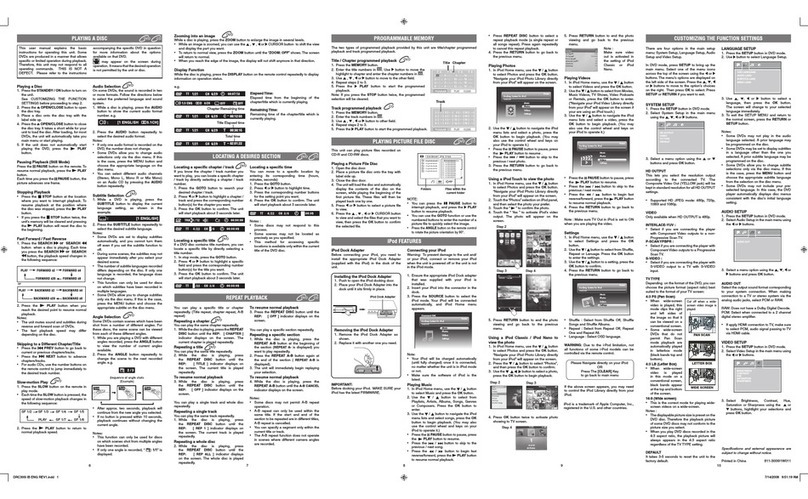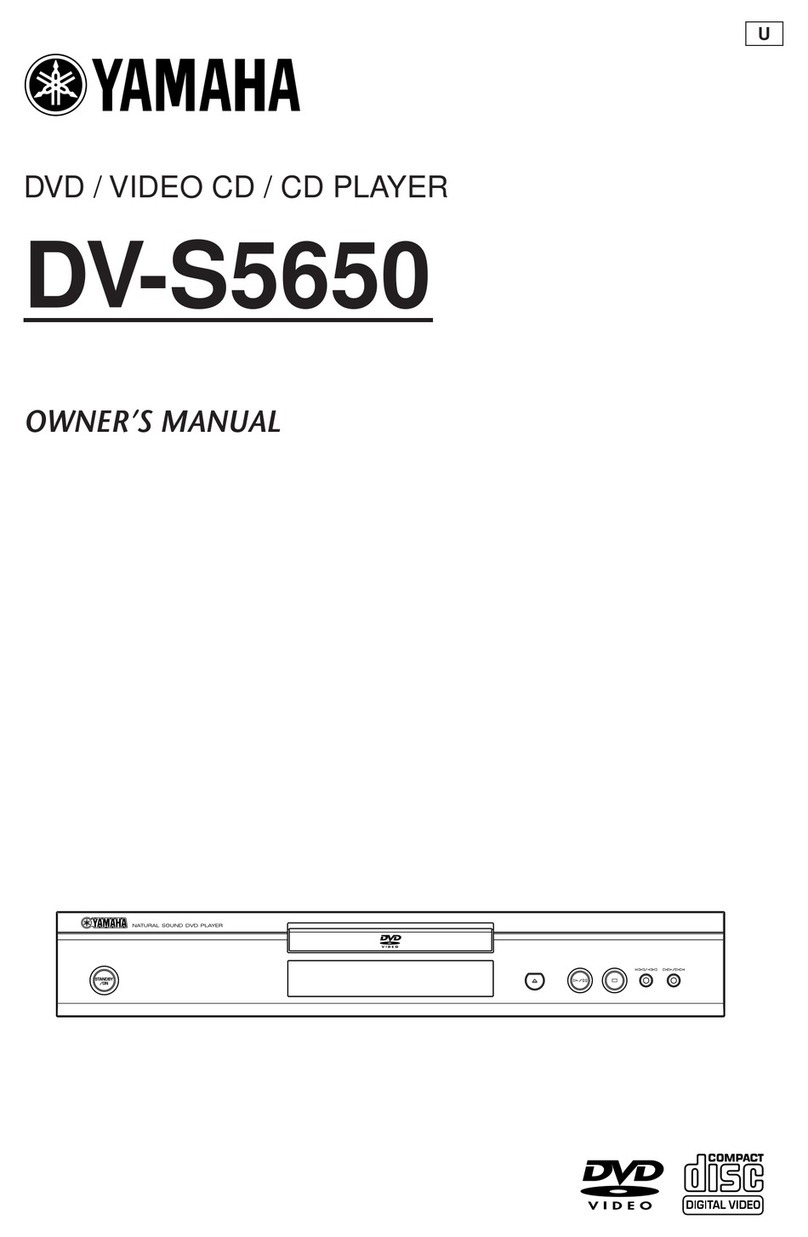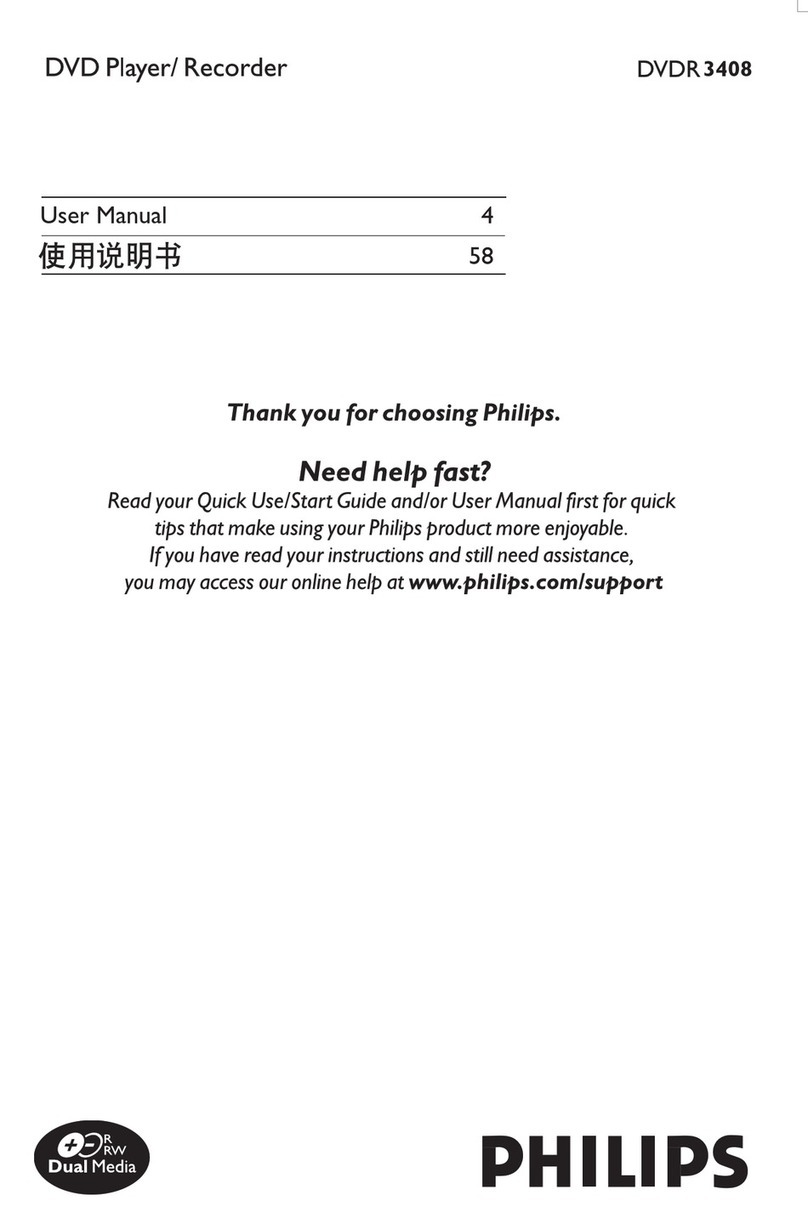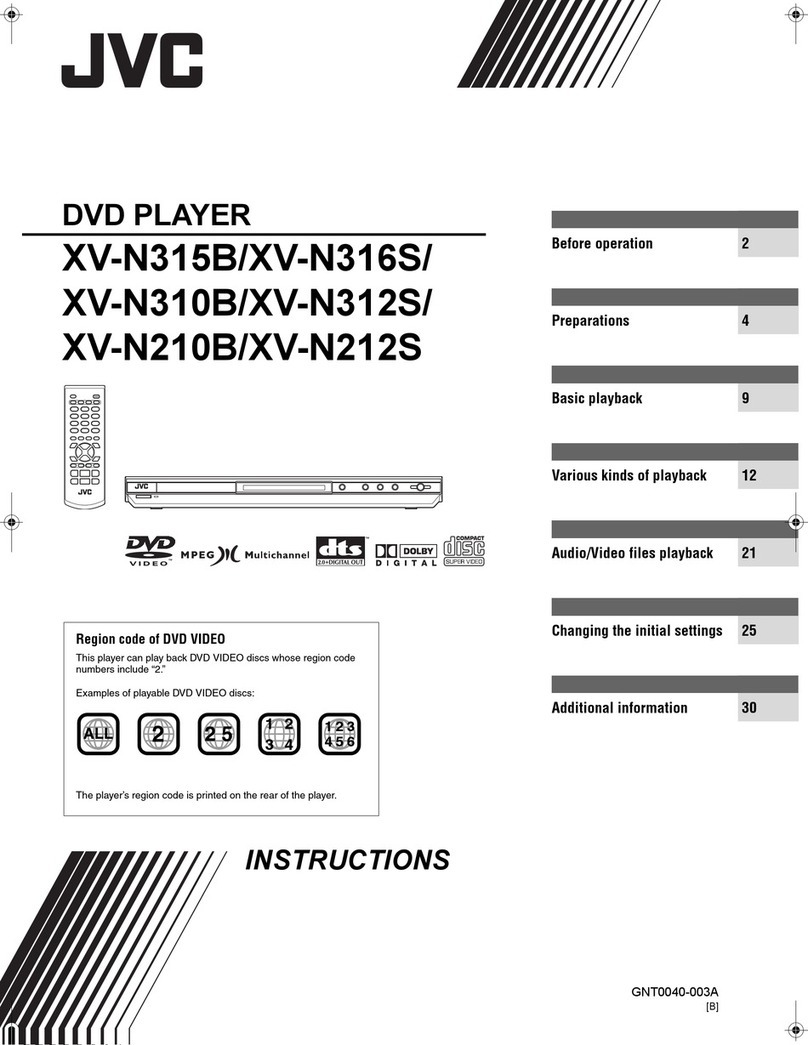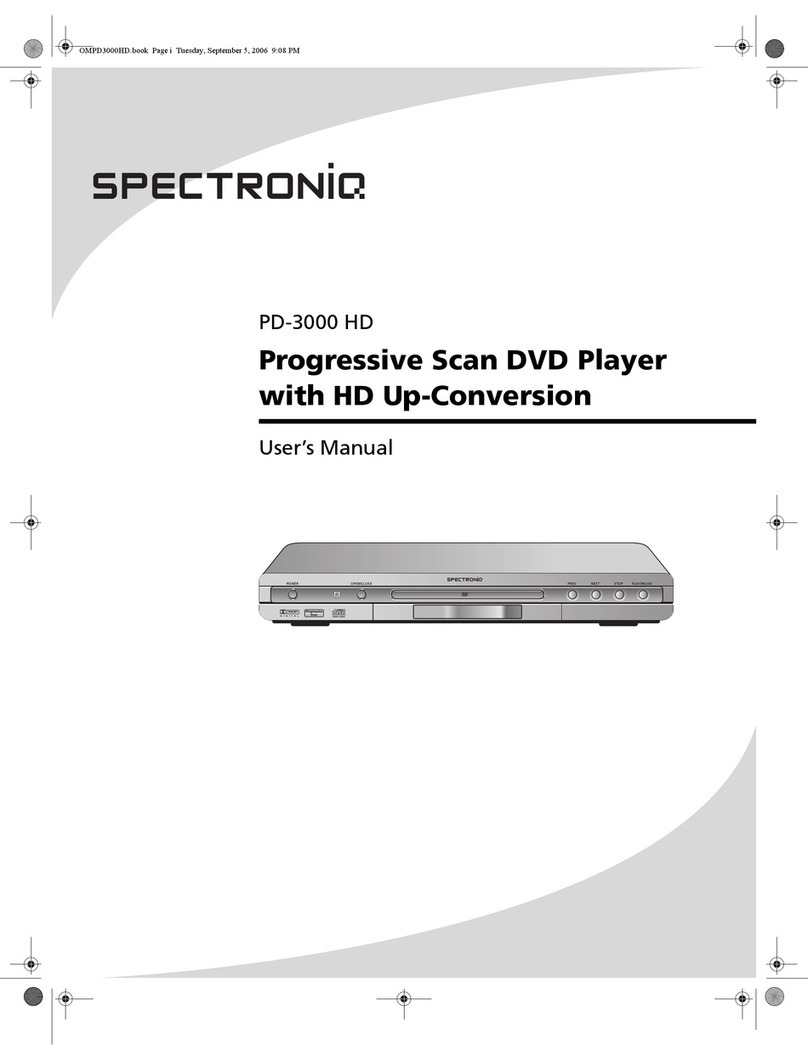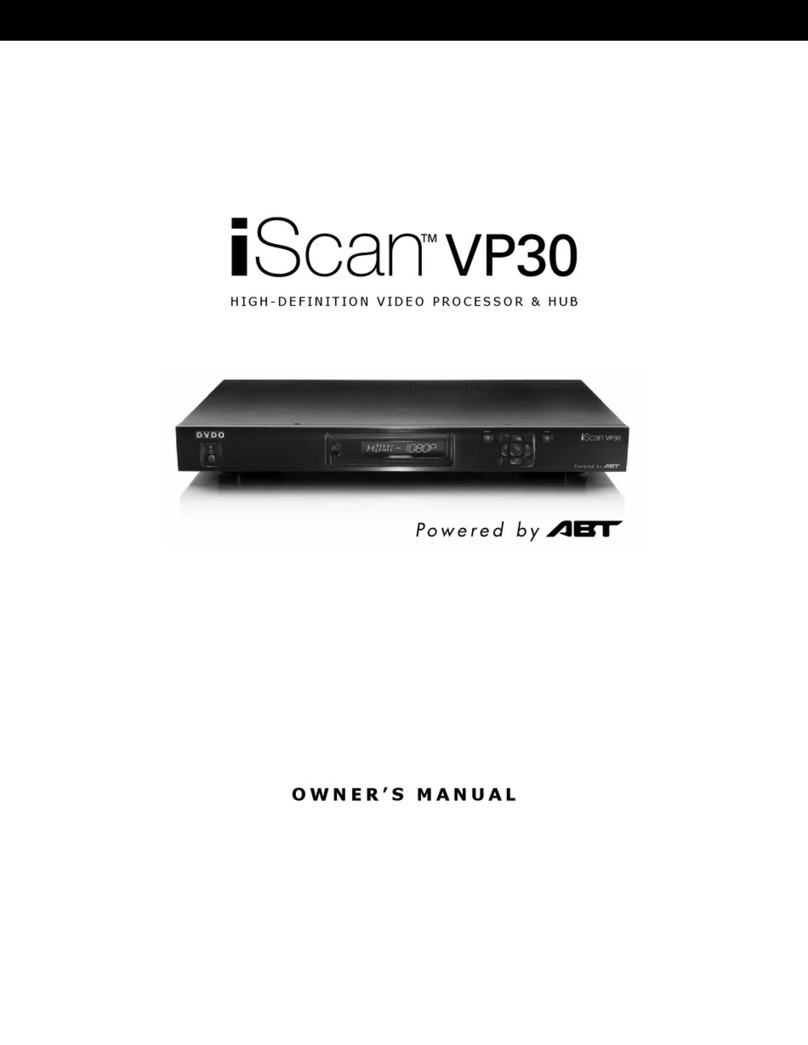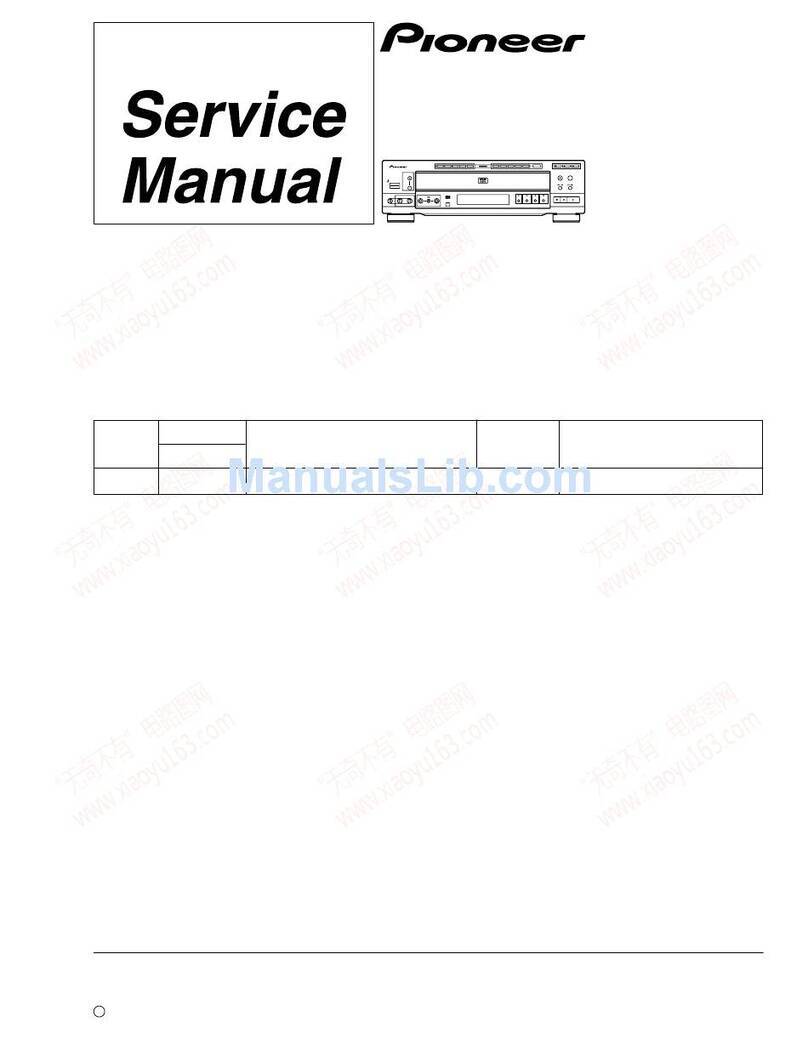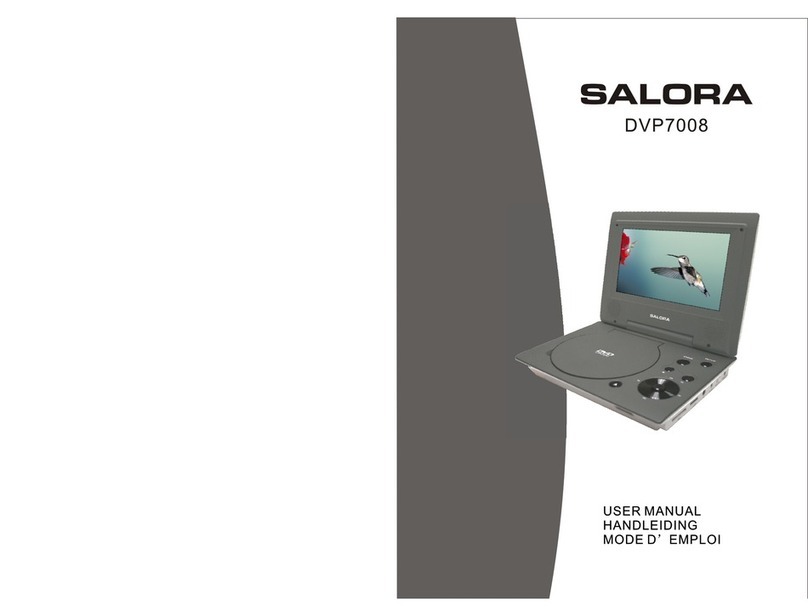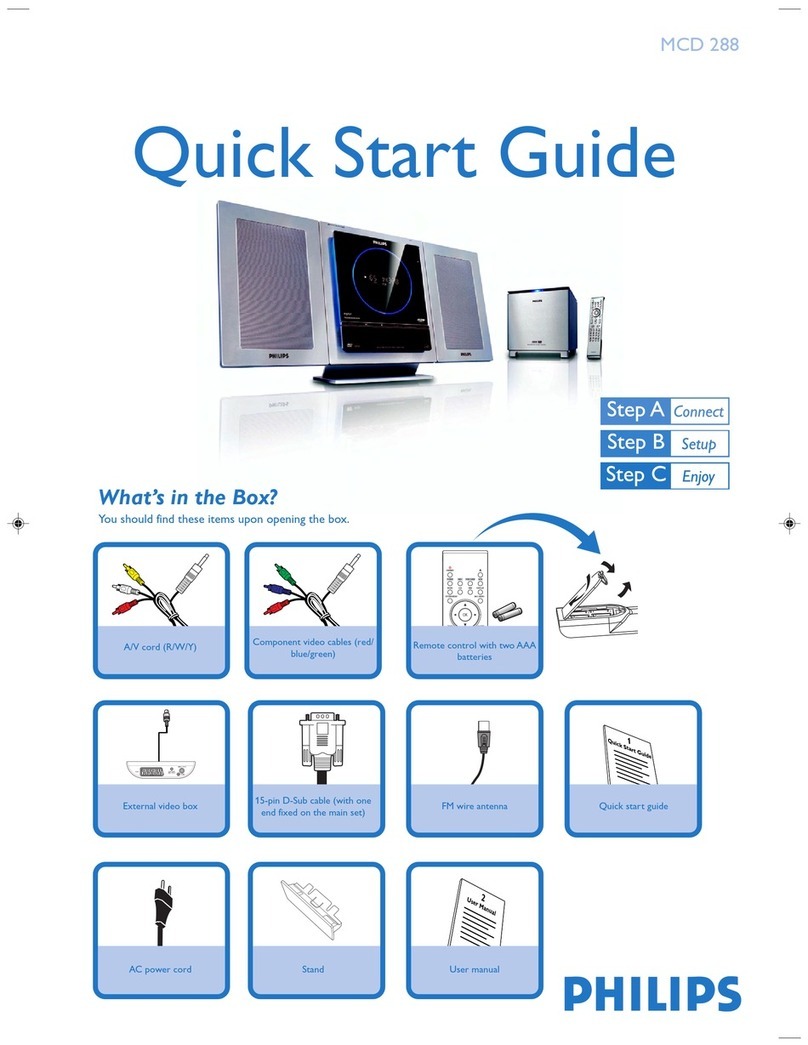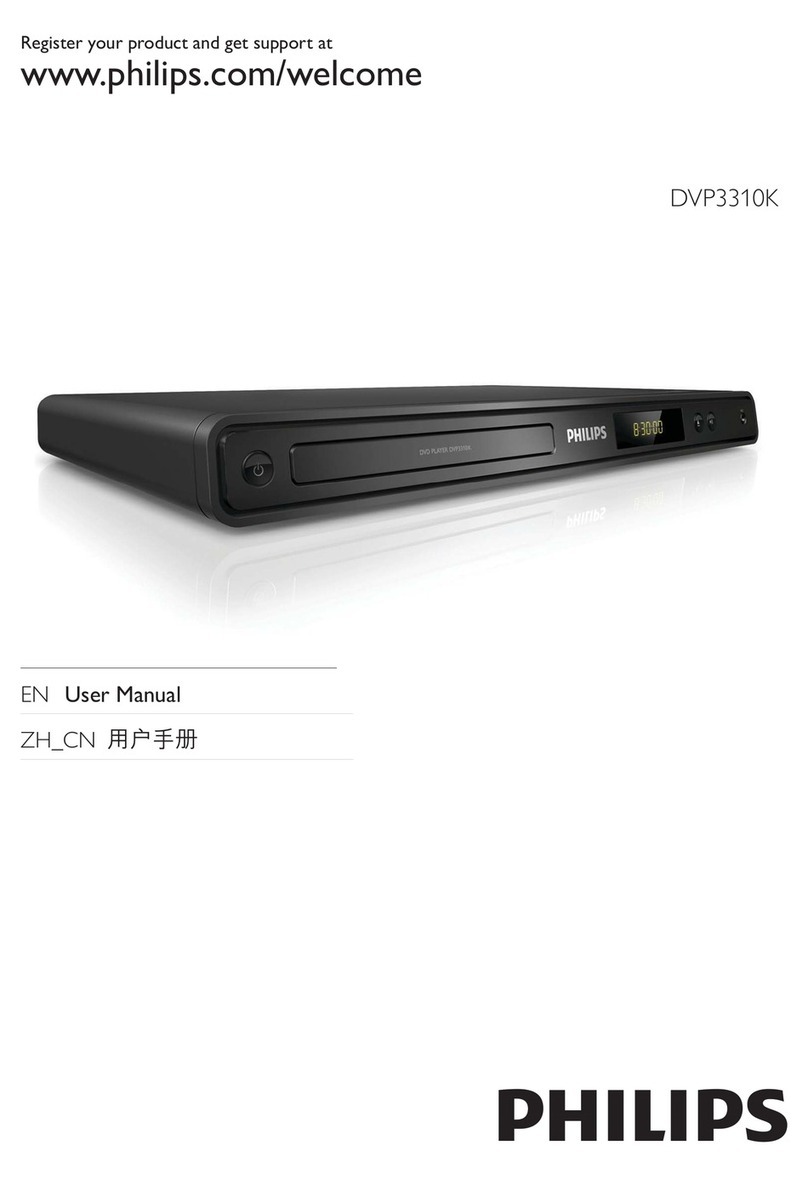Digital Video Lab DejaVu User manual

1
“DejaVu”Instant Replay System
User Manual
CONTENTS

2
Contents
1. Features 3
2. Unit design 4
3. Controls 6
4. Control panel buttons 7
4.1. Primary functions 7
4.2. Secondary functions 10
5. Multiview and On-Screen-Display (OSD) 11
5.1. Multiview layout 11
5.2. On-Screen-Display (OSD) 12
6. Operation 15
6.1. Recording modes 15
6.2. Preparing to live broadcast or event 15
6.3. Playback modes 16
6.4. Instant replay 19
6.5. Manual replay 20
6.6. Working with playlist 21
6.7. Simple recorder/player 22

3
1. Features
“DejaVu“Instant Replay System is a simple and cost effective way to add multi-channel replay
functionality to your production.
Easy to install and easy to use, “DejaVu”Instant Replay System offers:
Uninterrupted recording. Recording never stops, even In Edit or Replay modes;
More than 7 hours of recorded 1080p50 video (when using 512G SSD);
Slow motion (50% –20% of normal speed) and Fast motion (200% –500% of normal speed)
playback;
Playlist mode;
Can be used as a simple multi-channel recorder/player;
Logo overlay;
Integrated video switcher with 8 sources and ‘Dip’transitions;
Integrated multiviewer;
PC connection is not needed to operate or to configure “DejaVu” system. However, for those who
prefer to operate from PC we offer free “DejaVu Replay Controller“ software, that provides more
flexibility and supports advanced playlists.
“DejaVu“ Instant Replay System is well suited for:
Any live shows;
Sport broadcasts –for instant replays;
Sports clubs –for training, as an excellent assistant for coaches and athletes;
Dance schools and ballet studios;
Outdoor events –for large LED displays;

4
2. Unit design
“DejaVu” Instant Replay System is an all-in-one unit with integrated control panel and 10” TFT
display. SSD drives are placed inside the unit by installer.
Front panel
Fig.1 Front panel
Front panel:
10” TFT display monitor;
T-Bar (speed control);
Jog/Shuttle knob (mark position);
Control panel with 26 LED illuminated buttons;

5
1. RJ-45 Gigabit Ethernet –PC/LAN connection. Required for “DejaVu Replay Controller“ software
and firmware update;
2. BNC 3G-SDI –Channel 1 input (CAM1);
3. BNC 3G-SDI –Channel 2 input (CAM2);
4. BNC 3G-SDI –Channel 3 input (CAM3);
5. BNC 3G-SDI –Channel 4 input (CAM4);
6. DVI-D –Display output for external video monitor (with HDMI input);
7. BNC 3G-SDI –Channel 1 replay output (REP1);
8. BNC 3G-SDI –Channel 2 replay output (REP2);
9. BNC 3G-SDI –Channel 3 replay output (REP3);
10. BNC 3G-SDI –Channel 4 replay output (REP4);
11. BNC 3G-SDI –Channel 1 bypass output;
12. BNC 3G-SDI –Channel 2 bypass output;
13. BNC 3G-SDI –Channel 3 bypass output;
14. BNC 3G-SDI –Channel 4 bypass output;
15. Power switch;
16. 12V/5A DC power supply connector;
17. GND connector;

6
3. Controls
Fig.3 Front panel controls
T-Bar is used to control playback speed in SLOW and FAST modes. Lowest T-Bar position is
normal speed. Highest T-Bar position is slowest speed in SLOW mode and fastest speed in FAST
mode.
Jog/Shuttle knob is used for cursor positioning in EDIT mode. Turn Shuttle clockwise to fast-
forward, turn counter-clockwise to rewind. Turn Jog for precise frame-by-frame control.
Buttons functions are listed below.

7
4. Control panel buttons
Almost all buttons have primary and secondary functions. Press and hold button to activate
secondary function. Some buttons also have different functions in PLAYLIST mode.
4.1. Primary functions
Select live video from Input channel 1 (CAM1) on Master output / internal display monitor.
Lights up red if CAM1 video source is selected on Master output.
Select live video from Input channel 2 (CAM2) on Master output / internal display monitor.
Lights up red if CAM2 video source is selected on Master output.
Select live video from Input channel 3 (CAM3) on Master output / internal display monitor.
Lights up red if CAM3 video source is selected on Master output.
Select live video from Input channel 4 (CAM4) on Master output / internal display monitor.
Lights up red if CAM4 video source is selected on Master output.
Select recoded video from Replay channel 1 on Master output / internal display monitor.
Lights up red if REP1 video source is selected on Master output.
Select recoded video from Replay channel 2 on Master output / internal display monitor.
Lights up red if REP2 video source is selected on Master output.
Select recoded video from Replay channel 3 on Master output / internal display monitor.
Lights up red if REP3 video source is selected on Master output.
Select recoded video from Replay channel 4 on Master output / internal display monitor.
Lights up red if REP4 video source is selected on Master output.
Activate or deactivate SLOW playback mode. Use T-bar to adjust playback speed from
100% (normal speed) to 20% (x5 times slower).
Lights up green if SLOW mode is active.
Activate or deactivate FAST playback mode. Use T-bar to adjust playback speed from
100% (normal speed) to 500% (x5 times faster).
Lights up green if FAST mode is active.

8
Activate or deactivate PLAYLIST mode.
Lights up red if PLAYLIST mode is active.
Only in PLAYLIST mode: cue all replay clips from playlist, instead of playing clips one by
one.
Lights up green if PLAY ALL mode is active.
Only in PLAYLIST mode: select previous clip in playlist.
Briefly flashes green once when pressed.
Only in PLAYLIST mode: select next clip in playlist.
Briefly flashes green once when pressed.
In EDIT or PLAYLIST modes: set clip IN position to current displayed frame.
Briefly flashes green once when pressed.
In EDIT or PLAYLIST modes: set clip OUT position to current displayed frame.
Briefly flashes green once when pressed.
Save current replay clip to the playlist. Clip is added to the end of the playlist. If there are
already more than 32 clips, first clip is deleted.
Briefly flashes green once when pressed.
In EDIT mode (when there’s NO replay clip):
Mode
LED
Action
PAUSE
Off
Continue playback
PLAY
Lights up green
Pause playback
In EDIT or REPLAY mode (when there’s a replay clip):
Mode
LED
Action
Idle
Off
Cue last replay clip
Replay clip (or playlist) is cued
Lights up green
Start playback
Playback is ON
Flashes red
Pause playback
Playback is paused
Flashes green
Continue playback

9
Only in EDIT mode: create replay clip. Automatically set IN position of the new replay clip
according to predefined time (rewind -5, -10, -20 or -30 seconds). Set OUT position of the
new replay clip to current time.
If AUTO SAVE mode is active, new replay clip is saved to the playlist.
If QUICK REPLAY mode is active, new replay clip is automatically cued.
Briefly flashes green once when pressed.
In EDIT or REPLAY modes: stop playback of the current replay clip and delete it.
In PLAYLIST mode: delete selected clip from playlist.
Lights up green if there’s a current replay clip.
In EDIT or REPLAY modes: set current position to last recorded frame and start playback
with normal speed. Video on REP1 –REP4 sources will be the same as on CAM1 –CAM4
sources.
Lights up green in LIVE mode.
Switch internal display monitor between Multiview output and Master output.
Lights up red if Multiview output is active.

10
4.2. Secondary functions
This button works as a modifier. Press and hold it and press other buttons to
change modes or to modify settings.
Set MARK IN position rewind time to -5 seconds.
Lights up red if current setting is [-5 seconds].
Set MARK IN position rewind time to -10 seconds.
Lights up red if current setting is [-10 seconds].
Set MARK IN position rewind time to -20 seconds.
Lights up red if current setting is [-20 seconds].
Set MARK IN position rewind time to -30 seconds.
Lights up red if current setting is [-30seconds].
Start or stop recording.
Lights up red if recording is currently ON.
Delete all recorded video footage. Also stops recording if it’s active. All clips
saved to the playlist will be deleted as well.
WARNING: All recorded video on SSD will be lost!
Activate or deactivate AUTO recording mode.
Lights up red if AUTO recording mode is active.
Activate or deactivate LOOP recording mode.
Lights up red if LOOP recording mode is active.
Activate or deactivate QUICK REPLAY mode.
Always lights up red if QUICK REPLAY mode is active.
Activate or deactivate AUTO SAVE mode.
Always lights up red if AUTO SAVE mode is active.

11
5. Multiview and On-Screen-Display (OSD)
“DejaVu“ Instant Replay System is an 8-source video switcher with integrated multiview.
‘Dip’ transition is performed when switching sources manually or during playlist playback.
‘Replay’ logo is overlaid on top of recorded video.
Press anytime to switch internal display monitor between Multiview output and Master output.
Press - or - to select corresponding source on Master output.
5.1. Multiview layout
Multiview shows all video sources, Master output and On-Screen-Display information:
Fig.4 Multiview layout

12
1. On-Screen-Display;
2. Master output;
3. Channel 1 input (CAM1);
4. Channel 2 input (CAM2);
5. Channel 3 input (CAM3);
6. Channel 4 input (CAM4);
7. Channel 1 replay output (REP1);
8. Channel 2 replay output (REP2);
9. Channel 3 replay output (REP3);
10. Channel 4 replay output (REP4);
Red border is displayed around video source window that is selected on Master output.
5.2. On-Screen-Display (OSD)
OSD information is always displayed in the top left window of the multiview or overlaid on Master
output video on the built-in display monitor. Four lines of the OSD display timecode
(in hours:minutes:seconds:frames format) of the current recording and playback frame, as well as
other service information:
Fig.5 OSD layout
OSD line 1:
HH:MM:SS.FF REC C1 +49C
#
OSD Indicator
Description
TIMECODE
HH:MM:SS:FF
Timecode of last recorded frame
RECORDING
STATUS
REC
Recording is ON
STOP
Recording is OFF
MASTER
OUTPUT
C1
Input channel 1 (CAM1)
C2
Input channel 2 (CAM2)

13
VIDEO
SOURCE
C3
Input channel 3 (CAM3)
C4
Input channel 4 (CAM4)
R1
Replay channel 1 (REP1)
R2
Replay channel 2 (REP2)
R3
Replay channel 3 (REP3)
R4
Replay channel 4 (REP4)
TEMPERATURE
+NNC
Internal chipset temperature (in degrees Celsius).
Warning: temperature reading higher than +65°C may
indicate cooling fan failure!
OSD line 2:
HH:MM:SS.FF PLAY 100%
#
OSD Indicator
Description
TIMECODE
HH:MM:SS:FF
Timecode of current playback frame
PLAYBACK
STATUS
PLAY
Playback is ON
PAUSE
Playback is paused
PLAYBACK
SPEED
NNN%
Playback speed if SLOW or FAST modes are active.
Otherwise empty.
OSD line 3:
When there’s a current clip, line 3 displays its information:
HH:MM:SS.FF -MM:SS.FF
#
OSD Indicator
Description
TIMECODE
HH:MM:SS:FF
Timecode of the start (IN position) of current clip
DURATION
-MM:SS:FF
Duration of current clip

14
In REPLAY mode line 3 displays replay information:
REPLAY -MM:SS.FF
#
OSD Indicator
Description
TIME LEFT
-MM:SS:FF
Time left until the end of current clip or playlist
OSD line 4:
When playlist is not empty, line 4 displays playlist information:
XX HH:MM:SS.FF
#
OSD Indicator
Description
TOTAL
XX
Total number of clips in playlist (01 –32)
TOTAL
DURATION
HH:MM:SS:FF
Total duration of all clips in playlist
In PLAYLIST mode, line 4 also displays data of the current clip in playlist:
NN/XX RX HH:MM:SS.FF
#
OSD Indicator
Description
CURRENT CLIP
NN
Current selected clip in playlist (01 –32)
TOTAL
XX
Total number of clips in playlist (01 –32)
MASTER
OUTPUT
VIDEO
SOURCE
R1
Replay channel 1 (REP1)
R2
Replay channel 2 (REP2)
R3
Replay channel 3 (REP3)
R4
Replay channel 4 (REP4)
TOTAL
DURATION
HH:MM:SS:FF
Total duration of all clips in playlist

15
6. Operation
6.1. Recording modes
“DejaVu“ Instant Replay System can be configured to use several recording modes to better suit
different applications. Please carefully choose recording mode for your situation before you begin
working with the unit.
After powering up, recording position is always set after the last frame recorded in previous session.
Next action depends on recording modes set:
Recording Mode
State
Description
LOOP
ON*
When SSD capacity is reached, recording will continue from the
start of SSD, deleting older video. Last recorded 7+ hours of video
(for 512GB SSD) will always be available for replays.
OFF
When SSD capacity is reached, recording will stop.
To continue recording:
Either press to delete all video and start from the
beginning,
Or change LOOP recording mode to ON and continue recording.
AUTO
ON*
The unit automatically starts recording after powering up.
OFF
The unit will not start recording after powering up.
(*) –default settings.
6.2. Preparing to live broadcast or event
You setup will be different, depending on whether you will be using “DejaVu“ Instant Replay System
as a stand-alone broadcasting solution or together with video switcher.
Connect your cameras to CAM1 –CAM4 3G-SDI video inputs.
If you are using a separate video switcher:
Connect bypass outputs to your video switcher. These will be your live camera sources.
Connect REP1 –REP4replay outputs to your video switcher. These will be your replay sources.
Your “DejaVu“ system will be working as multi-channel recorder and you can operate video switcher
console to switch between live video and replays.

16
If you are not using video switcher:
Assign one or more outputs of the “DejaVu“ system as Master output.
Your “DejaVu“ system will be operating as 8-sources video switcher. You can use “DejaVu“ buttons to
switch between live video and replays.
Connect power supply to the unit and switch power on.
If AUTO mode is ON, recording will start automatically. Otherwise, begin recording manually by
pressing .
Optionally, press to delete all previous recorded video and start new session.
After event is finished, press to stop recording.
6.3. Playback modes
“DejaVu“ Instant Replay System operates in different playback modes depending on user actions.
Note that all replay channels are always synchronized, for example if Jog/Shuttle is moved to change
current playback position on Channel 1, playback position will also change to the same timestamp on
Channels 2-4.
After powering up, playback position is always set at the last frame recorded in previous session.

17
Mode
Operation
EDIT
Press to create replay clip.
OSD displays starting position (IN mark) and duration of the new replay clip.
If AUTO SAVE mode is active, new replay clip is saved to the playlist.
Optionally: Use Jog/Shuttle knob to change current position.
Optionally: Press to set clip IN mark to current position.
Optionally: Press to set clip OUT mark to current position.
Optionally: Press to save replay clip to the playlist.
Optionally: Press to delete current replay clip.
REPLAY
Press to start playback of the replay clip. Press again to pause/resume.
Press or and use T-Bar to select slow motion or fast motion playback
speed. OSD displays current selected playback speed.
Playback will automatically stop at the last frame. You can press to cue last
replay clip again.

18
Mode
Operation
PLAYLIST
Press or to cue clip from the playlist.
Or press to cue all clips.
Press to delete selected clip from playlist.
Press to start playback of the selected clip (or entire playlist). Press again to
pause / resume.
Press or and use T-Bar to select slow motion or fast motion playback
speed.
Playback will automatically stop at the last frame of the last clip.

19
6.4. Instant replay
Make sure that recording is ON and watch live video on the multiview display.
When you see a moment you would wish to replay later (for example: goal scored), press .
Replay clip with previous 5, 10, 20 or 30 seconds of recorded video (see section 4.2) will be
automatically created. First frame of the replay clip will be shown and the system will switch to
REPLAY mode.
No need to guess how the situation on the playing field will turn out –press after the goal is
scored!
If you want to correct MARK IN or MARK OUT positions, use Jog/Shuttle knob to change current
position and then press or to set new position. First frame of the replay clip will be
shown and the system will switch to REPLAY mode.
If you want to save replay clip to the playlist, press . If there are already 32 clips in the playlist
(playlist is full), first clip will be deleted and new clip will be added at the last position. Currently
selected replay channel (1 –4) is saved along with the clip.
Press to start playback of the replay clip. Press again to pause / resume.
If you need slow motion or fast motion, press or and use T-Bar to change playback
speed accordingly. Speed can be adjusted before playback, during playback or when playback is
paused.
Playback will automatically stop at the last frame. You can press to cue last replay clip again.
Press again to create another instant replay.
During replay playback you can switch Master output (change camera angles) by pressing
corresponding replay channel buttons: - .

20
6.5. Manual replay
Use Jog/Shuttle knob to select starting position for a new replay clip. Press to set.
Use Jog/Shuttle knob again to select ending position for a new replay clip. Press to set.
Replay clip is now ready. First frame of the replay clip will be shown and the system will switch to
REPLAY mode.
If you want to save replay clip to the playlist, press . If there are already 32 clips in the playlist
(playlist is full), first clip will be deleted and new clip will be added at the last position. Currently
selected replay channel (1 –4) is saved along with the clip.
Press to start playback of the replay clip. Press again to pause / resume.
If you need slow motion or fast motion, press or and use T-Bar to change playback
speed accordingly. Speed can be adjusted before playback, during playback or when playback is
paused.
Playback will automatically stop at the last frame. You can press to cue last replay clip again.
Press again to create another instant replay.
During replay playback you can switch Master output (change camera angles) by pressing
corresponding replay channel buttons: - .
Or press to delete current replay clip and start over again.
Other manuals for DejaVu
1
Table of contents