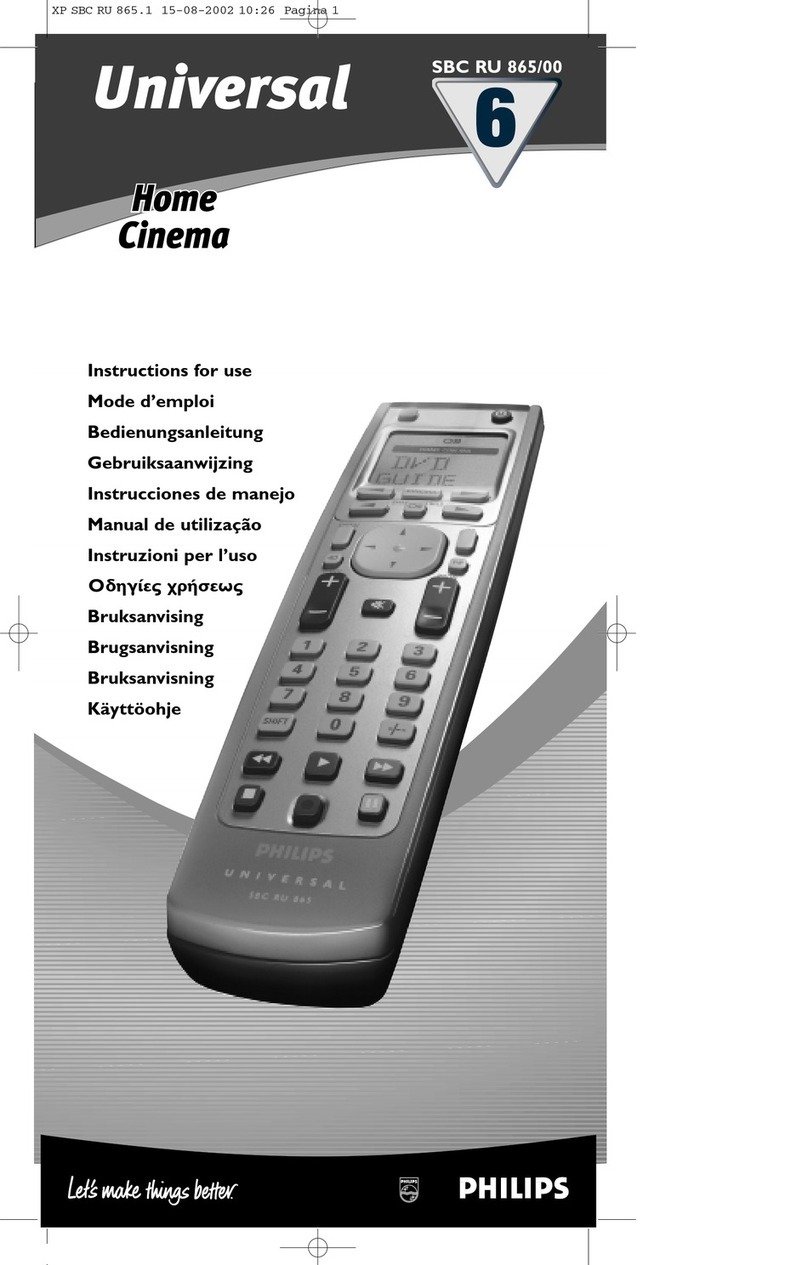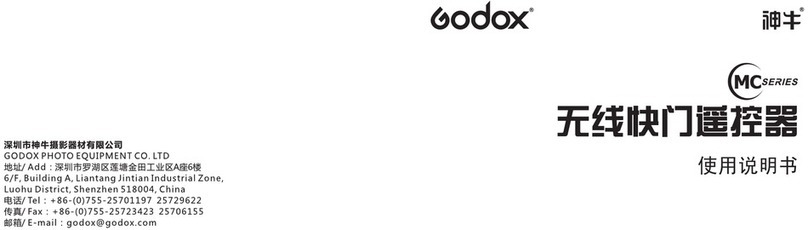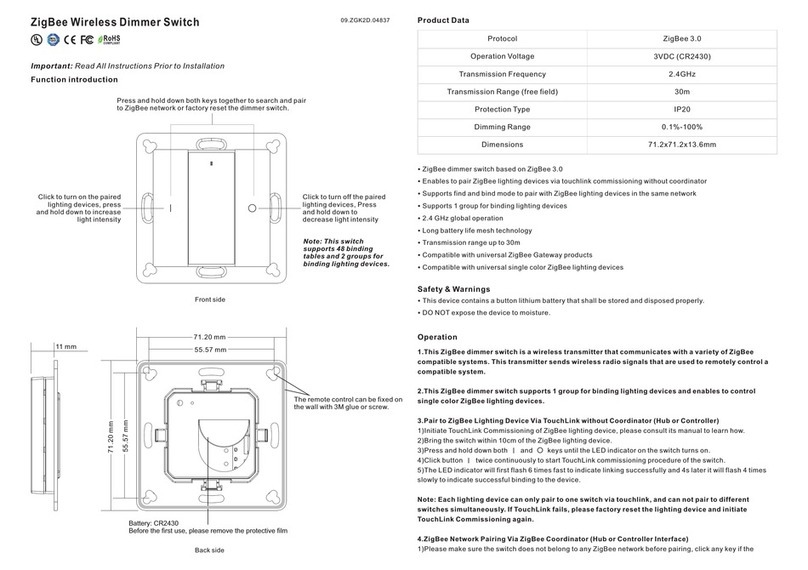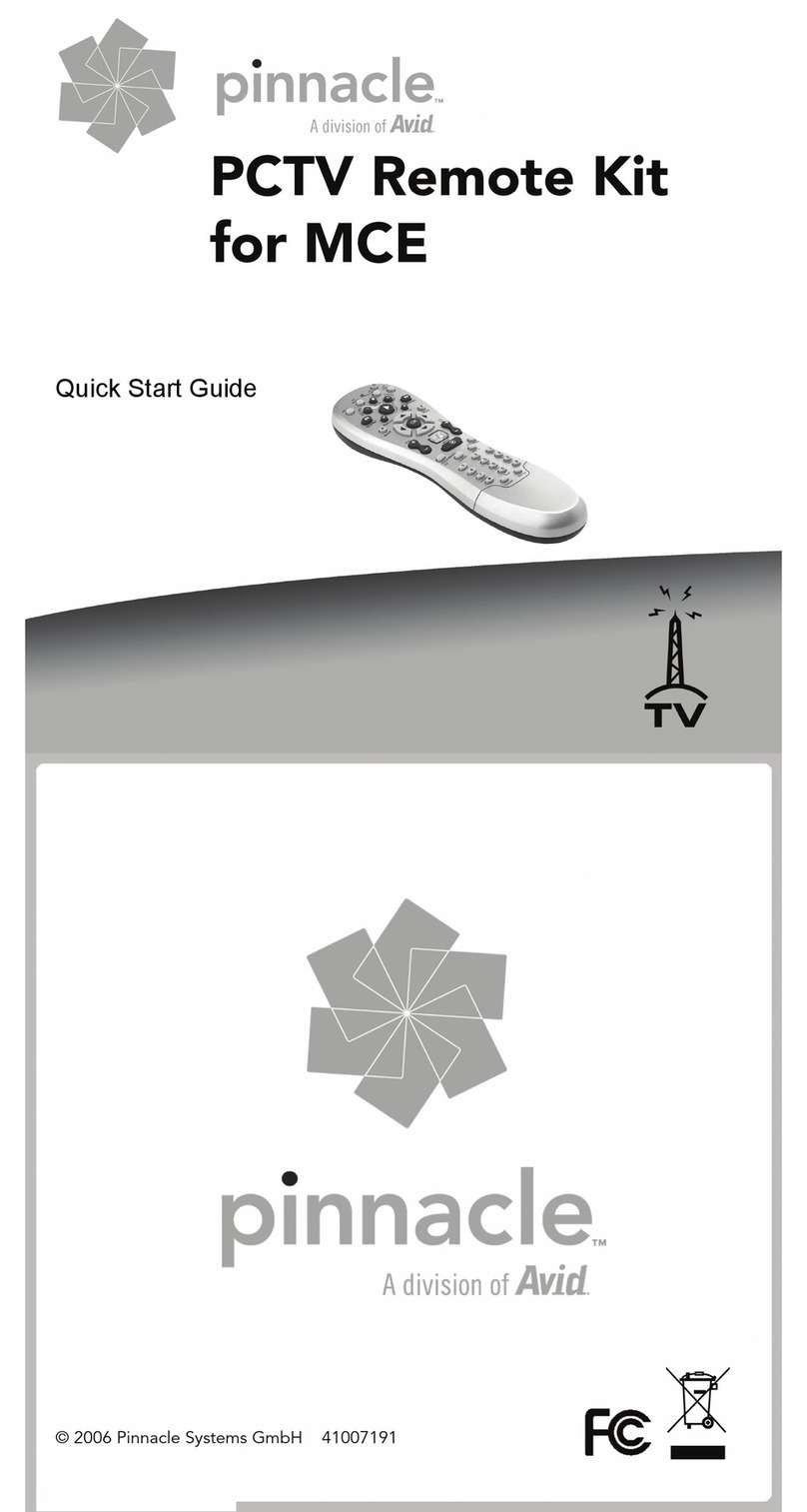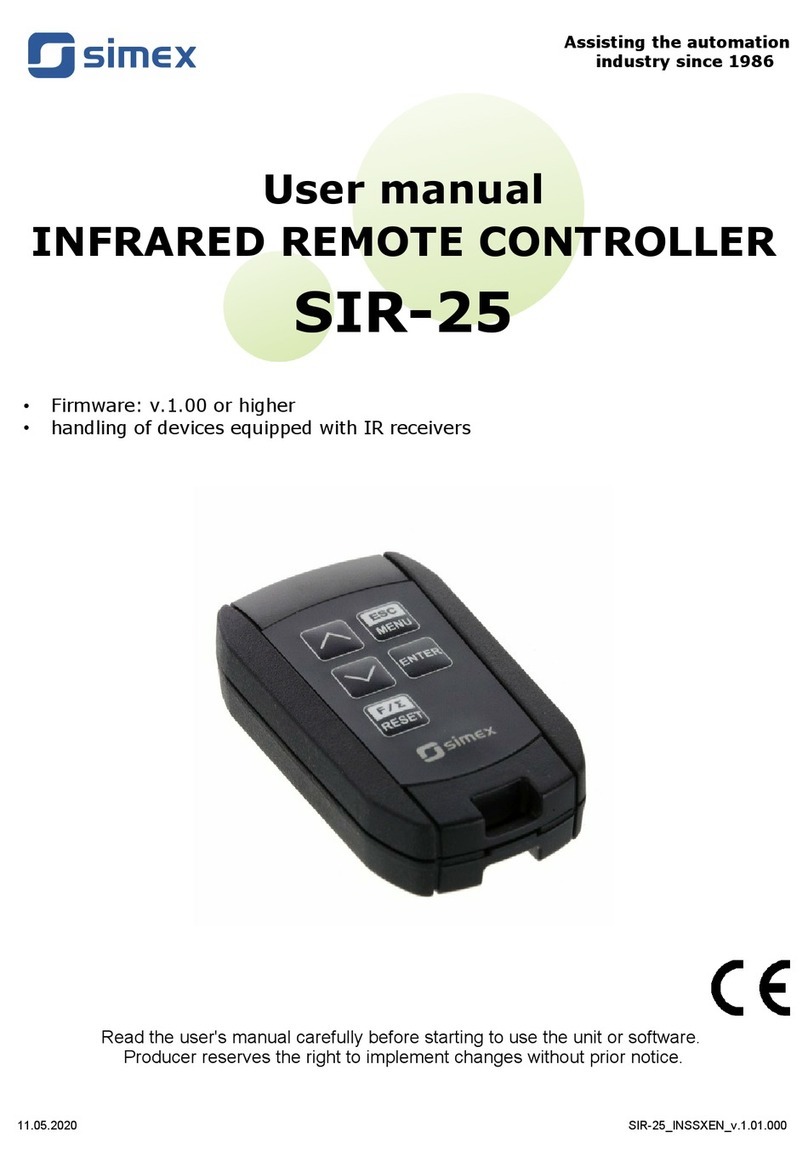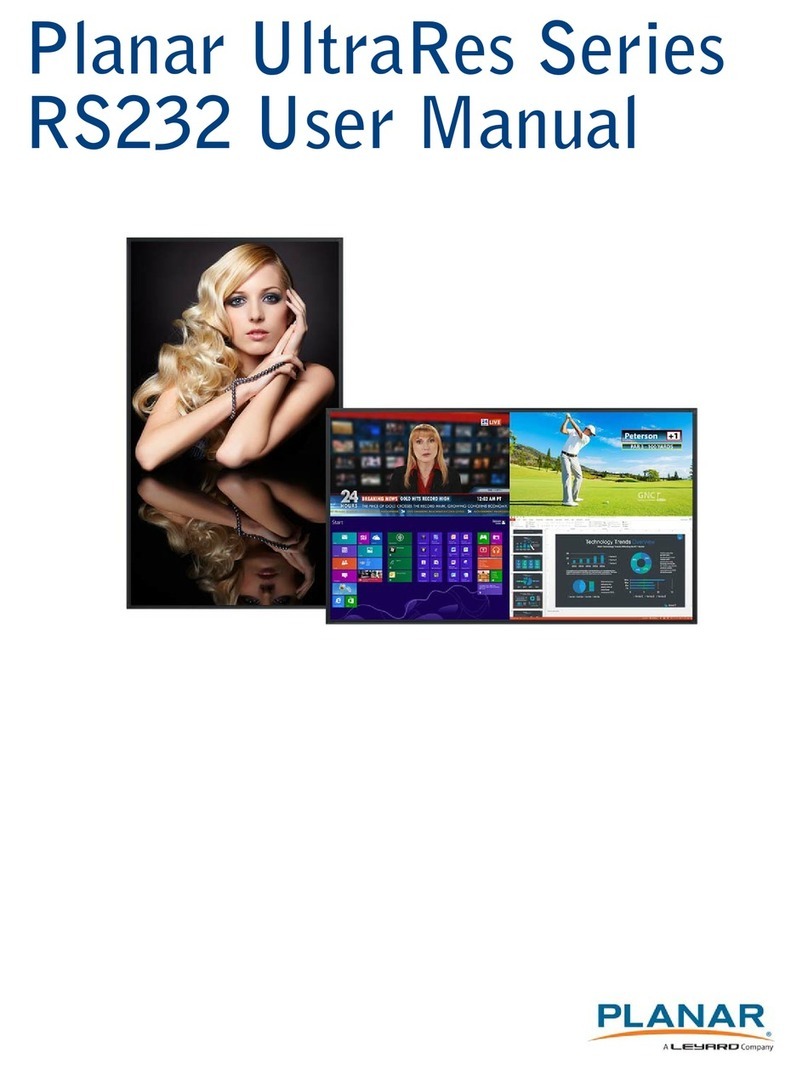Digitalis Digitarium User manual

Using the Digitarium® Remote Control to do a Basic Night Sky Show
The Digitarium® remote control is backlit. To backlight the remote for a few seconds, push the
button at lower left. You must release the button before you push another button.
For best reception, point the remote at the zenith while pressing buttons.
In a typical night sky show, audiences learn about a few constellations as well as what other objects
(planets, the moon, deep space objects, etc.) will be visible that evening. This document will show you
which Digitarium® remote control buttons to press in order to present a basic night sky show.
Below is an image of the Digitarium® remote control:
1

The Sky Tonight Outline
I. Introduction
Start your lesson with the Digitarium® system set for the current time with atmospheric effects
and landscape on. If the lesson is starting after sunset, set the sky time for some time before
sunset that day.
You may need to adjust your latitude, longitude, and time zone; see the “Menu Mode” section of the
Digitarium® software manual to learn how to adjust these settings.
II. Tonight's sky
You will need to speed up time to get to the night sky. Press to fast forward time. Note that
pressing this button multiple times will make time pass faster and faster. If you have sped up time too
much, press to slow it down one step. can also be pressed multiple times.
Let the sun set, then slow time down to real time by pressing . Turn off the atmospheric effects
and landscape .
To help yourself navigate through the night sky, you may wish to label bright stars and/or display
the compass points .
III. Constellations
Show your first constellation. To show just one constellation at a time (recommended), you will first
need to select a star in the line drawing for that constellation. You will select a star by positioning the
cursor directly over the star, then pressing the enter button.
To move the cursor around the sky, use the arrow buttons:
: Move the cursor toward the zenith (the high point of the sky).
: Move the cursor counterclockwise around the zenith.
: Move the cursor toward the horizon (where the sky meets the earth). Note: When you first
start up your Digitarium® system, the cursor will be positioned at the zenith. Use this button first to
move the cursor away from the zenith before trying to move it to the desired star.
: Move the cursor clockwise around the zenith.
2

The cursor will move slowly when an arrow button is first pressed and will speed up if the button is
held down.
Note that the cursor cannot cross the zenith. For example, if you wish to move the cursor from the
northern horizon to the southern horizon, you will need to use either or .
When your cursor is over the star you wish to select, press . To unselect an object, press .
After you have selected the desired star, press to turn on the line drawing for the constellation,
to turn on the label for the constellation, and/or to turn on the constellation artwork.
To add another constellation to your sky while still showing the original, simply select a star in another
constellation's line drawing. If you want to remove the original constellation before showing the next
constellation, first turn off the constellation label , line drawing , and/or artwork , then
press . This will clear out the earlier constellation.
If you wish to show all the constellations at once, simply select a star that is not in a constellation line
drawing or another object, such as a planet or the moon.
IV. Visible planets/moons/deep space objects
After you have shown as many constellations as you wish, point out some other interesting objects the
audience can look for in tonight's sky. If desired, turn off constellation line drawings , labels ,
and/or artwork .
To label planets and moons, press . To give the audience a closer look at a planet or moon, first
select the planet or moon using the cursor (as explained above), then press to zoom in. If you
have selected a planet with moons, you can fast forward time to show the moons orbiting the
planet. If you are set for auto zoom (the default setting), you can press a second time to see
more surface details of the planet. When you are ready, press to zoom out (you may need to
press this twice to get back to full sky view).
If you are using manual zoom , you can zoom in or out in smaller steps than with auto
zoom. You can change from auto to manual zoom using the text menu. See the Digitarium® software
manual for instructions on how to navigate the text menu.
To show moon phases, select and zoom in on the moon, then jump forward in time day by day using
3

the button (the +1 button in that row enables you to jump one day forward at a time).
You can also just fast forward time to show the progression of the phases.
To label deep space objects in the sky, press the button. Each yellow dot marks an image which
you can select with the cursor and zoom in on.
V. Conclusion
We recommend finishing your lesson with a sunrise. Make sure that your sky time is set for night time
and that you are showing the full sky (i.e., not zoomed in on anything). Turn on the atmospheric effects
and landscape , and turn off any planet labels , deep space object labels , etc. Fast
forward time until sunrise, slowing time down to real time before you ask your audience to
stand up and exit the dome.
4
Table of contents
Popular Remote Control manuals by other brands
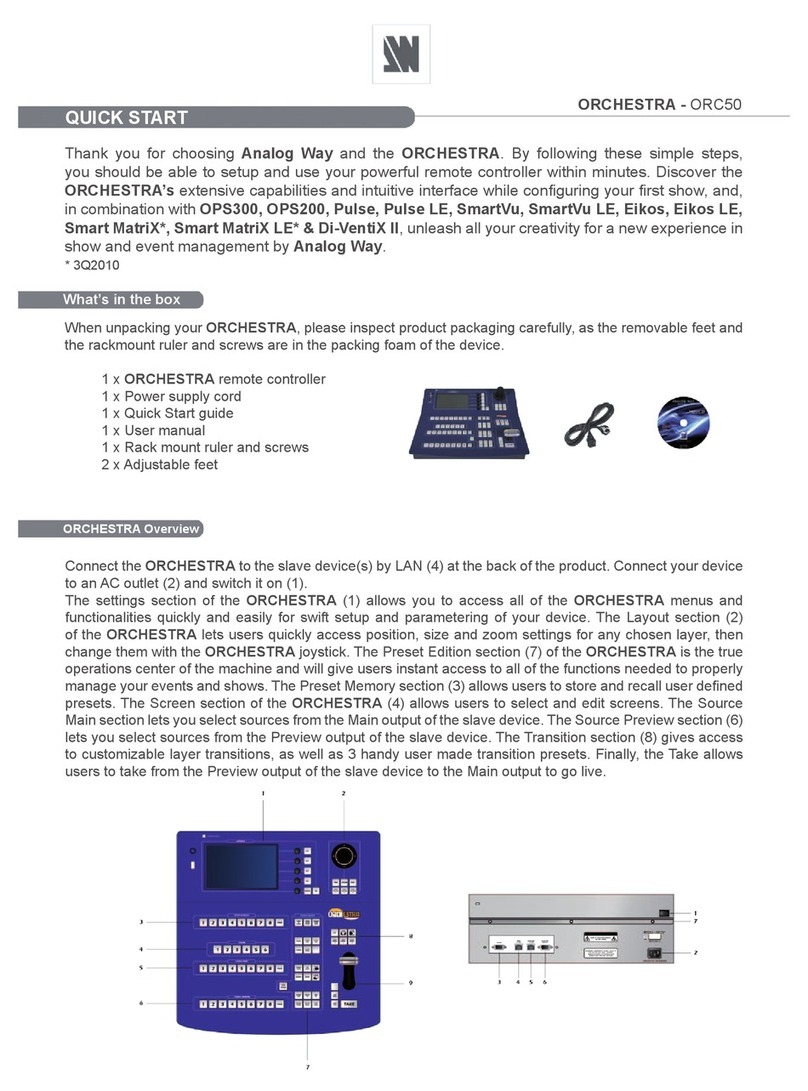
Analog way
Analog way ORCHESTRA ORC50 quick start guide

Hama
Hama 00040092 operating instructions

nedis
nedis TVRC41LGBK quick start guide

Armour Home Electronics
Armour Home Electronics Systemline LRN7 manual

Magnetek
Magnetek Flex Pro Tethered Controller instruction manual

THOMSON
THOMSON 00131838 operating instructions