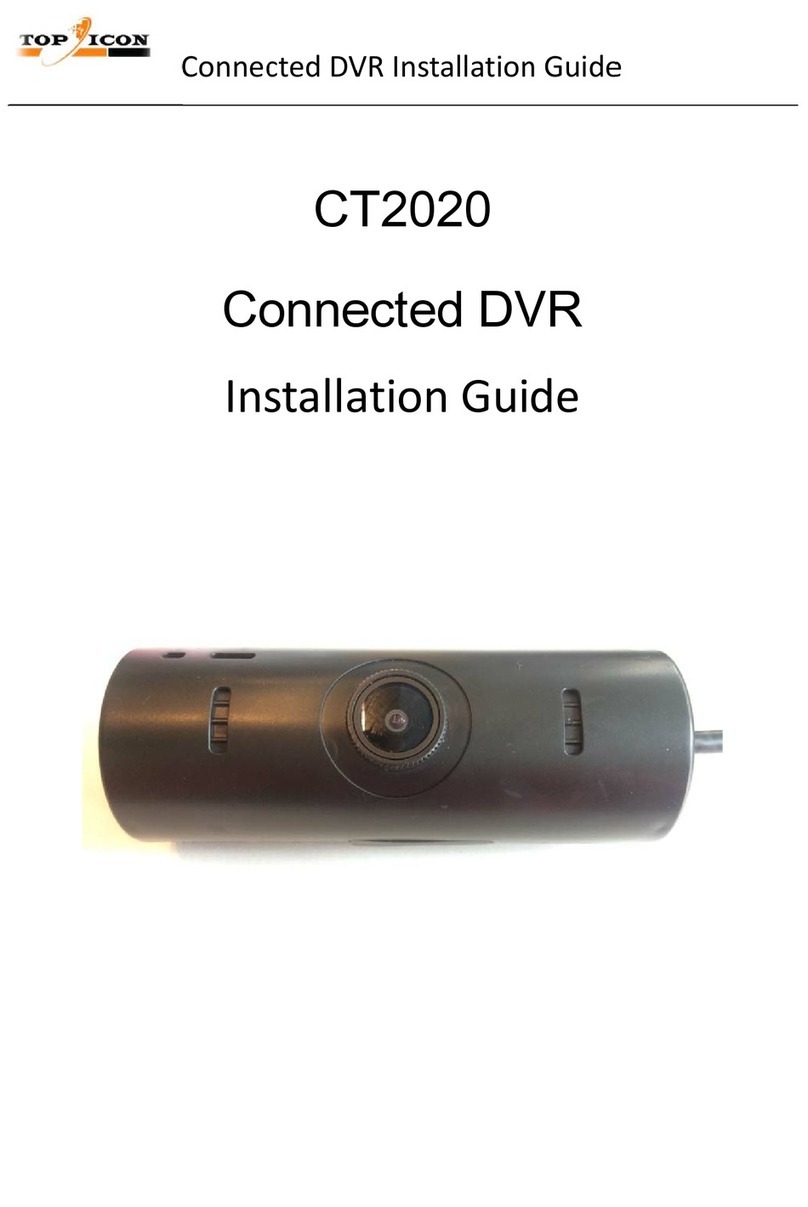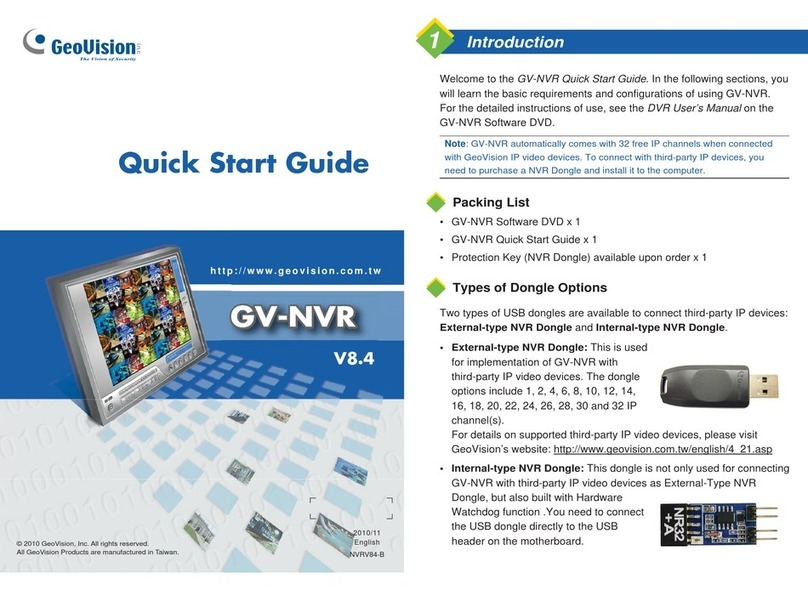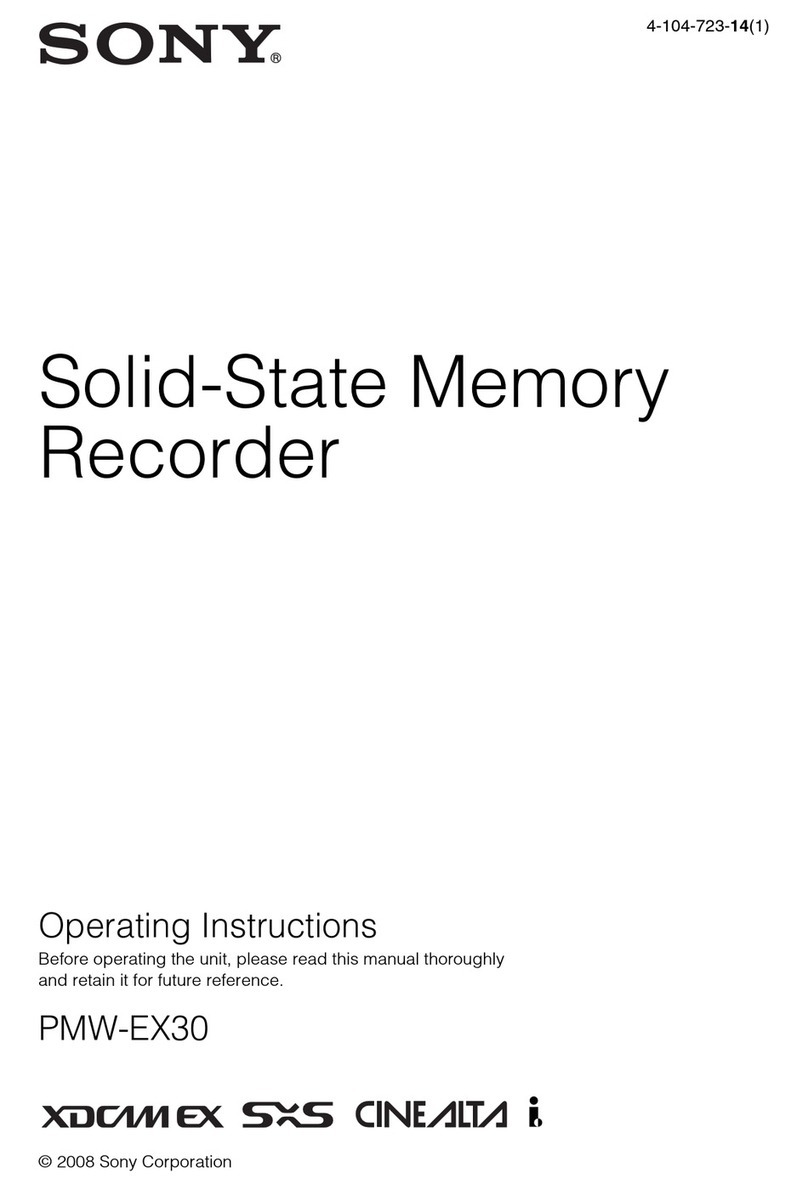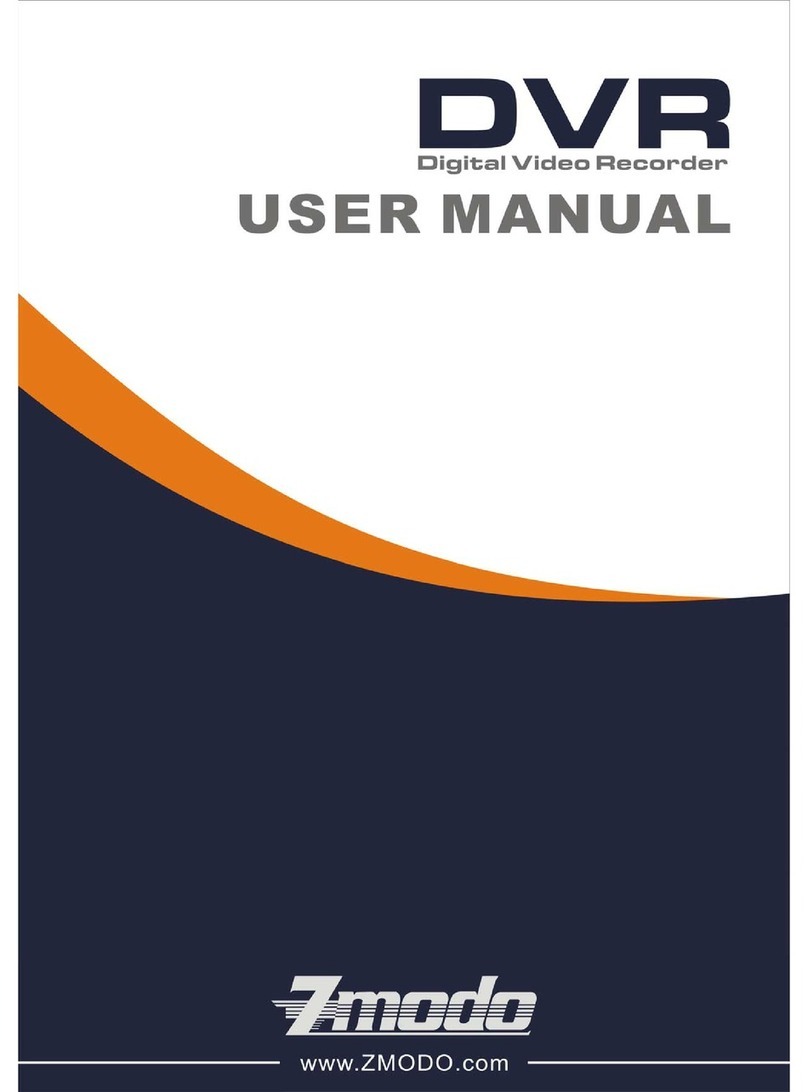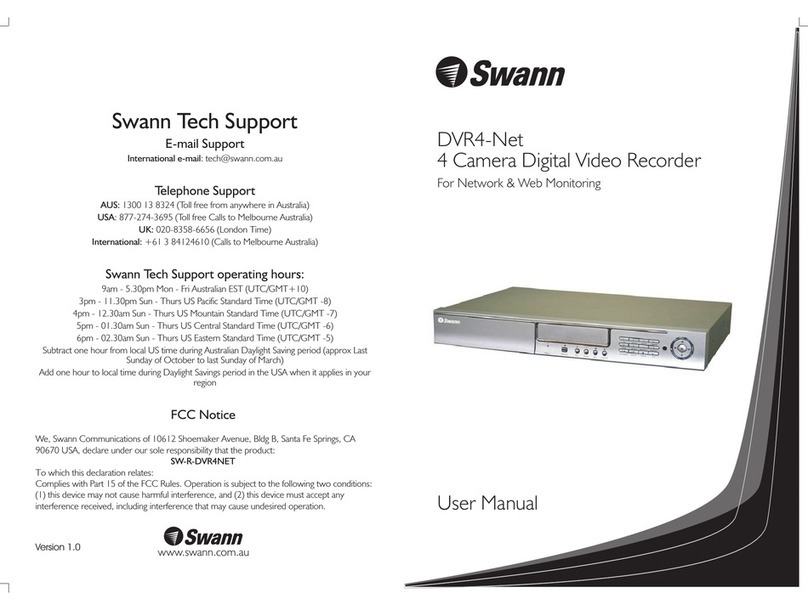digitalview DVR-810 User manual

DVR-810
Dual Tuner / DVB-T High Definition
Digital Video Recorder
Ver. 1.0
© 2006-2007 Digitalview Australia
Owner’s Manual

For addendums or supplementary information to this manual please refer to our Support page at
digitalview.com.au.

The DVR-810 has been designed and
manufactured to assure personal safety. Improper
use can result in electric shock or re hazard. The
safeguards incorporated in this unit will protect
you if you observe the following procedures for
installation, use, and servicing.
This unit does not contain any parts that can be
repaired by the user.
DO NOT REMOVE THE CHASSIS COVER, OR YOU
MAY BE EXPOSED TO DANGEROUS VOLTAGES.
REFER SERVICING TO QUALIFIED SERVICE
PERSONNEL ONLY.
1. Read these instructions. - All these safety
and operating instructions should be read
before the product is operated.
2. Keep these instructions. - The safety,
operating and use instructions should be
retained for future reference.
3. Heed all warnings. - All warnings on the
product and in the operating instructions
should be adhered to.
4. Follow all instructions. - All operating and
use instructions should be followed.
5. Do not use this apparatus near water. – For
example: near a bath tub, wash bowl, kitchen
sink, laundry tub, in a wet basement; near a
swimming pool; etc.
IMPORTANT SAFETY INSTRUCTIONS
CAUTION: PLEASE READ AND OBSERVE ALL WARNINGS AND INSTRUCTIONS IN THIS OWNERS MANUAL
AND THOSE MARKED ON THE UNIT. RETAIN THIS GUIDE FOR FUTURE REFERENCE.
6. Clean only with dry cloth. – Unplug this
product from the wall outlet before cleaning.
Do not use liquid cleaners.
7. Do not block any ventilation openings. Install
in accordance with these instructions. Slots
and openings in the cabinet are provided
for ventilation, to ensure reliable operation
of the product, and to protect it from over-
heating. The openings should never be
blocked by placing the product on a bed,
sofa, rug or other similar surface. This product
should not be placed in a built-in installation
such as a bookcase or rack unless proper
ventilation is provided.
8. Do not install near any heat sources such
as radiators, heat registers, stoves, or other
apparatus (including ampliers) that produce
heat.
9. Protect the power cord from being walked on
or pinched, particularly at plugs, convenience
receptacles, and the point where they exit
from the apparatus.
10. Only use attachments/accessories specied
by Digitalview.
11. Unplug the DVR-810 and antenna lead during
severe lightning storms or when unused for
long periods of time.

Introduction 1
Table of Contents
IMPORTANT SAFETY INSTRUCTIONS
Introduction....................................................................................... 1
User Convenience Summary...................................................................... 2
Features of the DVR-810.................................................................. 2
Technical Performance Summary .............................................................3
Package Contents ............................................................................ 4
Digital Television - Antennas .......................................................... 5
What You Need to Know.............................................................................5
Interlaced (i) and Progressive (p) Scanning .............................................6
Digital TV Transmission Formats ..............................................................6
Television Signal Formats in Australia .......................................... 6
Analog TV vs Digital TV ..............................................................................6
DVR-810 Video Output Resolutions................................................ 7
Standard and High Denition Video Outputs ...........................................7
Aspect Ratios.................................................................................... 8
Basic Information on Aspect Ratios.......................................................... 8
Front Panel Overview..................................................................... 10
Front Panel Displays and Buttons................................................ 11
Standby Button.......................................................................................... 11
Information Display................................................................................... 11
Operating Status Indicators .....................................................................11
Transport Controls and Navigation Buttons................................ 12
Rear Panel Overview...................................................................... 13
Remote Control Unit ...................................................................... 14
Button Denitions 1 ..................................................................................14
Button Denitions 2 ..................................................................................15
Button Denitions 3 ..................................................................................16
TV Connection using an Analog TV ........................................................17
Connection Diagram - Video and S-Video
(Standard Denition Analog Video).............................................. 17
Connection Diagram - Component Video YPbPr
(High Denition Analog Video)...................................................... 18
Connection using a Flat Panel Display with Component Inputs ..........18
Connection Diagram - RGB Video
(High Denition Analog Video)...................................................... 19
Connection using Flat Panel Display with RGB Inputs .........................19
Connection Diagram - HDMI
(High Denition Multimedia Interface).......................................... 20
Connection using a High Denition Flat Panel Display with HDMI ......20
RS232 and Ext IR Connections ..................................................... 21
Control Automation and External IR Ports .............................................21
Operational Introduction................................................................ 22
Operational Introduction ..........................................................................22
Using the STBY Button...........................................................................22
Tuning the DVR-810 for Digital TV Reception ........................................23
Watching Live TV and Changing Channels ............................................24
INFO Function. ....................................................................................... 25
Recording Using - On-Demand, Timer, EPG or Timeshifting................27
To Record a Program On-Demand. ........................................................27
Using the Channel Browser to Record ...................................................28
Recording Programs Using the Schedule Timers................................... 29
Using the EASY TIMER Function for Scheduled Recordings................. 29
Using the TIMER REC Function for Scheduled Recordings................... 30
Using the EPG for Scheduled Recordings..............................................31
Using Timeshift to Record a Current Program........................................ 32
Recording with Timeshift ........................................................................32
Playback..................................................................................................... 33
The REC LIST Button............................................................................. 33
Playback a Recorded Title...................................................................... 33
Deleting a Single Recorded Title Using the Record Browser..................33
Playback a Recorded Title Using Genre ................................................34
Transport and Trick Control Modes. .......................................................35
Chase and Chase Play........................................................................... 35
Operation of the Trick and Transport Control Modes.............................35
Bookmarking During Recording or Playback.......................................... 38
Supplementary Operations. .....................................................................39
Photo Capture and Playback.................................................................. 39
PIP (picture-In-Picture) ........................................................................... 40
Using PIP with Live TV ........................................................................... 40
Using PIP with Live TV and a Recorded Title......................................... 40
CC/TT (Closed Captions/Teletext) ..........................................................41
RD/TV..................................................................................................... 41
The MAIN MENU ........................................................................................42
The MENU Button...................................................................................42
The Channel Browser. ..............................................................................43
Viewing ...................................................................................................43
Recording ...............................................................................................43
Viewer Preferences ...................................................................................44
Lock a Channel/Service –.......................................................................44
To Unlock a Channel/Service –...............................................................44
Viewing a Locked Channel/Service – ..................................................... 45
Delete a Channel/Service....................................................................... 45
Reassigning the Channel Group Buttons (BLUE Buttons) .....................45
Installation .................................................................................................47
Installation - Auto Scan ...........................................................................47
Installation - Add Carrier .........................................................................47
Frequency...............................................................................................48
Installation - Delete Carrier..................................................................... 48
Setup ..........................................................................................................49
TV Settings ............................................................................................. 49
TV Settings - Aspect Ratio......................................................................49
TV Settings – Video Format....................................................................50
TV Settings – Audio Setting ....................................................................51
Password Setting....................................................................................52
Factory Default ....................................................................................... 52
Time Setting............................................................................................53
Parental Guidance.................................................................................. 54
OSD Settings.......................................................................................... 55
OSD Settings - Transparency ................................................................55
OSD Settings - Banner Timeout ............................................................ 55
OSD Settings - VFD Brightness.............................................................56
OSD Settings - Event Notication.......................................................... 56
Signal Strength.......................................................................................... 57
Disc Navigator ...........................................................................................58
Play.........................................................................................................58
Sort .........................................................................................................58
Genre......................................................................................................59
Rename ..................................................................................................60
Delete .....................................................................................................60
Lock ........................................................................................................61
Edit..........................................................................................................62
Editing a Recorded Title ......................................................................... 63
Book Mark...............................................................................................64
Merge......................................................................................................65
Timer Recordings...................................................................................... 66
Photo Viewer.............................................................................................. 67
Conguring the Photo Viewer ................................................................ 67
Adjusting the Preset Time ......................................................................67
Delete a Photo........................................................................................67
Disc Setup.................................................................................................. 68
Using Disc Setup .................................................................................... 68
HDD Information..................................................................................... 68
HDD Format............................................................................................68
Power Saving..........................................................................................69
Forward Skip...........................................................................................69
Reverse Skip .......................................................................................... 70
About.......................................................................................................... 71
Specication ................................................................................... 72
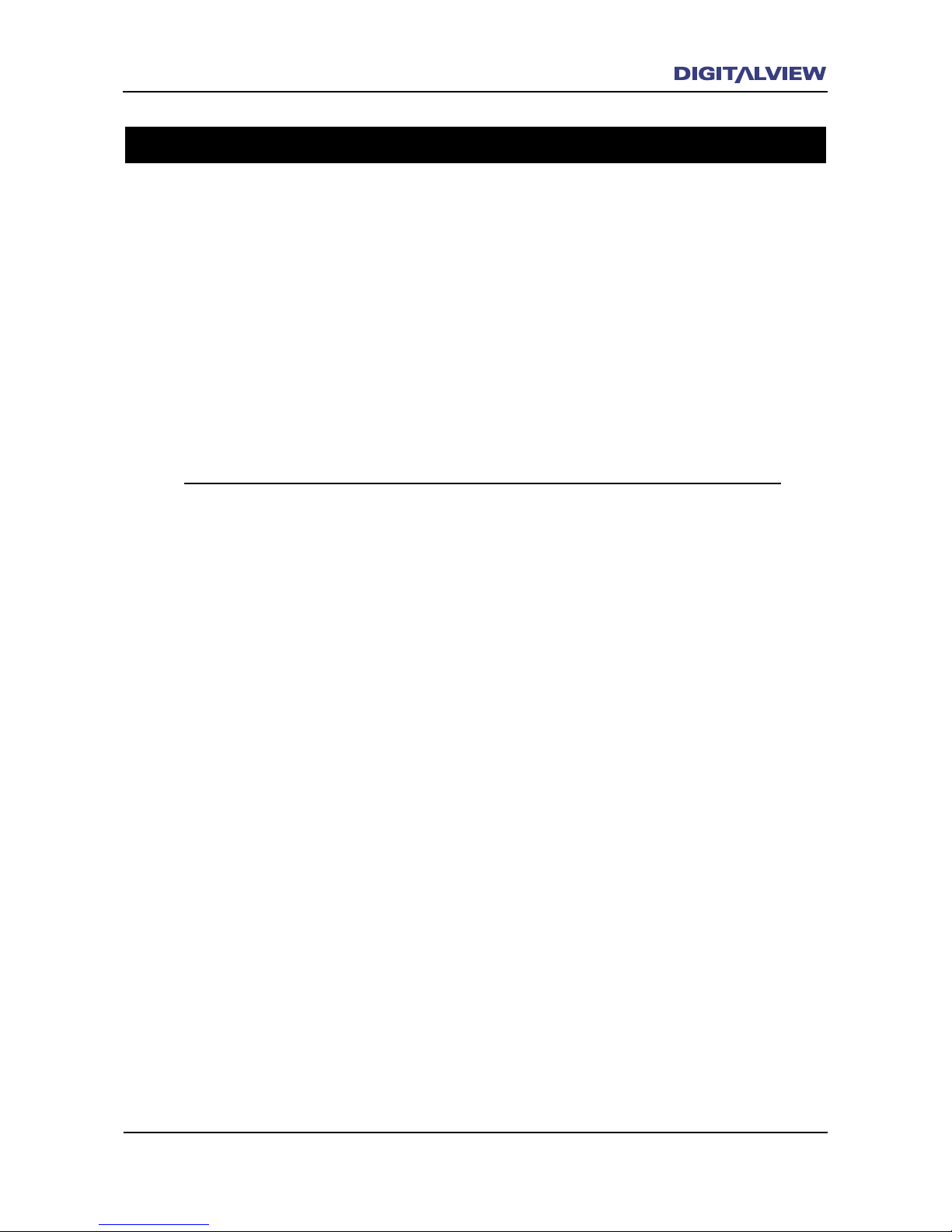
Introduction 1
Thank you for purchasing the Digitalview DVR-810 Dual Tuner, High Denition Digital
Video Recorder. This manual describes the everyday operation and advanced recording
functionality of your DVR-810. The DVR-810 uses a series of comprehensive on-screen
displays and menus to allow full viewing, recording and playback of standard and high
denition content. The most common functional controls for viewing, recording and
playback can be executed using specic buttons on the RCU, including some limited
functionality using the buttons on the front panel.
In most cases your DVR-810 needs minimal set-up. Refer to the separate Quick-Start
Guide for more information.
Should you experience any difculties with the operation of your DVR-810, please
consult the relevant section of this manual, or alternatively go to our web page for
support at www.digitalview.com.au.
Introduction
DVB and the DVB logo are registered trademarks of the DVB Project.
“HDMI,” the HDMI logo and High-Denition Multimedia Interface are trademarks or registered trademarks
of HDMI Licensing LLC.
“Dolby” and the double-D symbol is a trademark of Dolby Laboratories.
Crestron® is a registered trademark of Crestron Electronics.
AMX is a trademark of AMX Corporation.
“TosLink” is a registered trademark of Toshiba Corporation.
All other trademarks that may appear in this manual are the property of their respective owners.
For any on-going improvement of this product, the specication and/or contents are subject to change
without prior notice.
©2006 Control Dynamics Pty. Ltd. / Digitalview Australia. All rights reserved.

2 Introduction
Introduction 3
Features of the DVR-810
User Convenience Summary
On-Screen User Menus
Simple to use menus to congure the DVR-810.
Remote Control Unit
Full function Remote Control Unit for viewing live TV, recording and playback.
Channel Groups “Hot-keys”
Selection of all major Australian broadcasters by way of a pre-assigned “Hot-key” buttons on the Remote
Control Unit. Hot-keys can be re-assigned for any regional area service and/or used to disable an active
service from any individual Hot-key.
INFO Button
Specic information on the current status of the DVR-810. whether receiving, recording and/or playing
back.
Advanced Trick Modes
Variable speed Fast Forward and Rewind, Bi-directional and Variable Speed Slow Motion, JUMP
One Touch Recording with Variable Time Extension
Record a program and choose between the default program time or variable times
Recording Program Event Timers
Thirty two event program timers can be used to record your favourite programs. Unattended recording
schedule can be set by way of a 24 hour program timer, Extended Program Timer or EPG based timer.
Multiple Monitor Connection
Four standard or widescreen TV monitors can be connected to the DVR-810 for concurrent program
viewing.
Video Editing
Simple video editor to delete scenes in a video title.
Video Merge
Combine two video titles into one
Dynamic Bookmarks
Set specic scene reference points when recording or while playing back a video title. All Bookmarks can
be edited.

2 Introduction
Introduction 3
Picture Viewer
Allows a simple slideshow of captured video frames. Frames are captured and stored during recording or
playback.
Control Interface
The RS232C service and control port is utilised for interfacing to popular Home Control and Automation
Systems.
Technical Performance Summary
Tuner Implementation
High performance dual tuner design.
Independent Aspect Ratio Control
Separate adjustment of aspect ratios for standard and/or high denition screen formats when used with
multiple TV monitors.
High Capacity Hard Disc Drive
Drive capacities of 320GB and upwards.
Standard and High Denition Viewing and Recording Resolutions
The DVR-810 supports 1080i, 720p, 576p and 576i resolutions .
TV Monitor Connections
Multiple video outputs are provided for connection to most TV monitors. These include, Composite
Baseband Video, S-Video, Component (Y,Pb,Pr), RGB and HDMI.
Multiple Audio Outputs
The DVR-810 supports one stereo analog audio output and two digital (coaxial and optical) audio
outputs for connection to Dolby Digital compatible receivers / home theatre systems.
Software Upgrades
Over the Air Download for unattended software updates. A serial port is also included for connection to
a PC or Serial Key Module.
USB2
Connection for future product peripherals.
Thermal Protection
Continuous monitoring of the internal temperature of the DVR-810, protects against any unexpected
problems that may be related to installation or other thermal effects.

4 Introduction Overview 5
Package Contents
Antenna Cable
Component (YPbPr) Cable
Power Cable
Remote Control Unit
Owners Manual
Warranty Registration Card
Quickstart Guide
The following items are included with your DVR-810.

4 Introduction Overview 5
Digital Television - Antennas
What You Need to Know
When upgrading to digital TV, it is important to consider the suitability and condition of your existing
antenna and feeder cable.
Many older antennas may not cover the digital TV channels in use in your area. A competent antenna
installer can advise you on your specic requirements.
The feeder cable may also need upgrading. For best results RG-6 type cable with dual or quad screening
should be used.
The antenna location and height may also need to be considered. Antennas located in roof cavities may
be very close to electrical wiring. This may lead to impulse noise drop-outs when switching lights or
other electrical appliances.
If you live in a fringe reception area and have had a mast head amplier there are a number of issues to
consider.
1. Is the amplier specied suitable for digital TV. Older ampliers maybe unsuitable.
2. Are the digital signal levels sufciently high to do without the amplier. Only use a mast head
amplier if it is absolutely necessary.
3. If you must have a mast head amplier, make sure it has variable gain and only use the amount
needed. Setting ampliers to full gain makes them prone to overload from electrical noise and radio
frequency signals. The result can be frequent dropouts of the digital TV service.

6 Overview
Overview 7
Television Signal Formats in Australia
Analog TV vs Digital TV
The Australian Standard for both analog and digital TV transmission is based on variations of the
European Standard of PAL and DVB.
All analog TV broadcasts are transmitted in the PAL-B/G format while all digital TV broadcasts are
transmitted using the DVB-T (T - Terrestrial) standard. Both analog and digital transmissions utilise VHF
and UHF bands
The following table shows the basic differences between the Australian analog and digital TV
transmission formats.
Format Analog PAL
DVB-T Digital
Standard
Denition High Denition
Active Lines /
Active Pixels 625 lines 576 x 720
576 x 720
720 x 1280
1080 x 1920
Aspect Ratio 4:3 4:3 or 16:9 4:3 or 16:9
Resolution/s 576i 576i (interlaced)
576p (progressive)
720p (progressive)
1080i (interlaced)
Video Raster MPEG-2 MPEG-2
Audio Analog Stereo
MPEG (2 ch)
Dolby Digital 2 / 5:
1 ch
MPEG (2 ch)
Dolby Digital 2 / 5:
1 ch
Interlaced (i) and Progressive (p) Scanning
Interlaced format shows half of an image (on the odd rows of pixels) every ftieth of a second, and then
shows the other half (on the even rows) the next ftieth. Therefore, it takes one twenty fth of a second
for a complete frame, giving a frame rate of 25 frames per second.
Progressive format shows one complete video image every ftieth of a second, so the effective frame
rate is twice as high as interlaced - 50 frames per second. In general, the progressive format gives a
“smoother” quality picture than interlaced and specically on larger screens.
Digital TV Transmission Formats
The current Australian Standard for broadcasting digital TV is set at four formats. These are:
576i - Standard Denition: 576 x 720 pixels at a frame rate of 25 complete frames per second.
576p - High Denition: 576 x 720 pixels at a frame rate of 50 complete frames per second.
720p - High Denition: 720 x 1280 pixels at a frame rate of 50 complete frames per second.
1080i - High Denition: 1080 x 1920 pixels at a frame rate of 25 complete frames per second.

6 Overview
Overview 7
DVR-810 Video Output Resolutions
Standard and High Definition Video Outputs
The DVR-810 can connect to all TV monitors that support either 576i, 576p, 720p or 1080i resolutions.
When selecting the video output resolution for your TV monitor, all digital TV input formats are
converted to the selected video output resolution. (Refer to the section in System Settings - Video).
Ensure that your TV monitor supports one or more of the resolutions - 576i, 576p, 720p or 1080i. If
necessary and only when connected to Component, RGB or HDMI, use the EXIT button on the front panel
of the DVR-810 to select the appropriate video output resolution.
Note:
• Component and RGB video outputs cannot be used simultaneously.
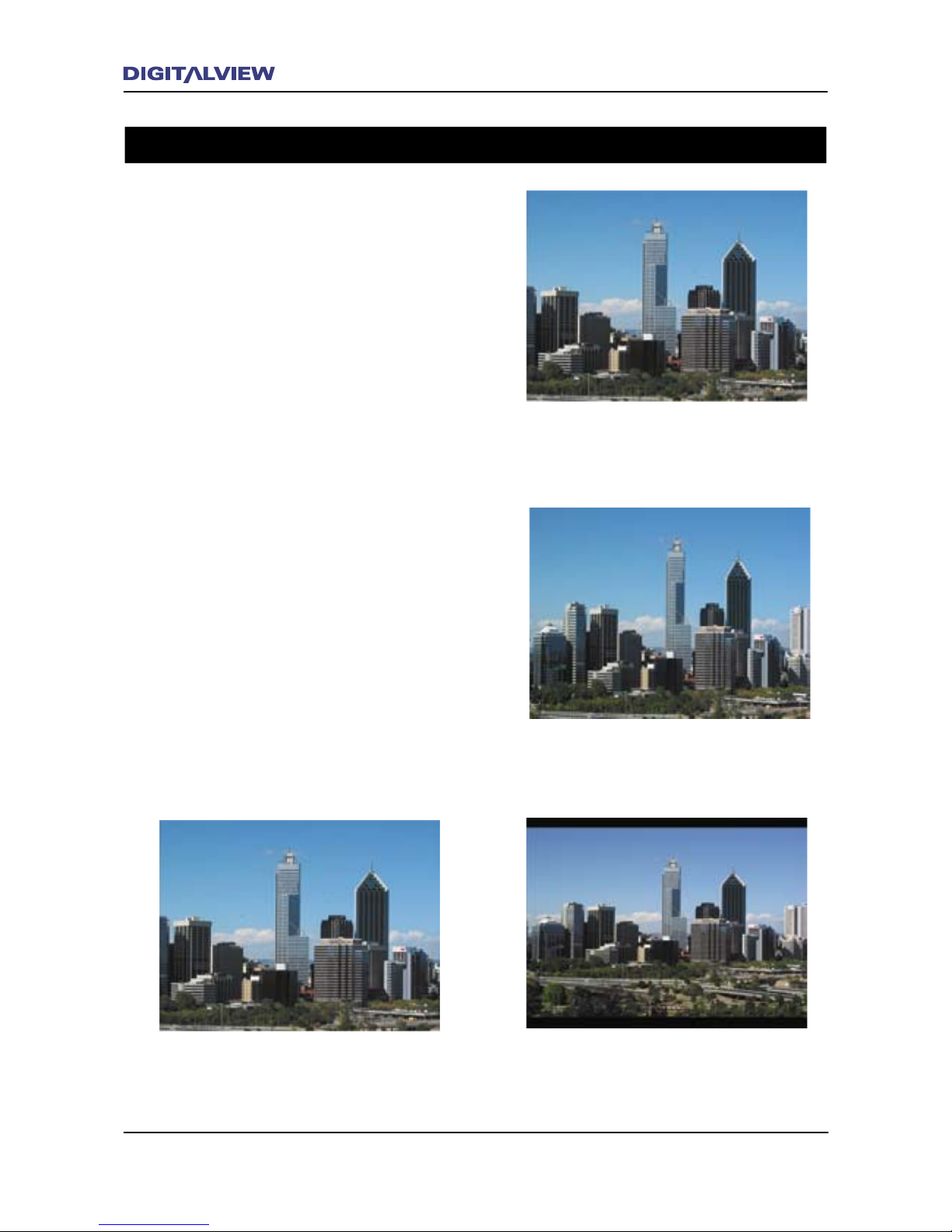
8 Overview
Overview 9
Basic Information on Aspect Ratios
Your television screen has a certain physical
width and height which is technically referred to
as “aspect ratio”.
There are currently two variations for television
aspect ratios. These are 4:3 and 16:9.
Televisions with a 4:3 aspect ratio were primarily
designed for analog television where most
programs were broadcast in a 4:3 screen format.
With the introduction of DVDs and digital
terrestrial TV, the aspect ratio changed to meet
the requirements for a wider viewing format. This
wider viewing format typically increased the
size of picture that could be displayed in a video
frame. The of cial widescreen format for digital
TV was therefore set as 16:9 which covered both
Standard and High De nition broadcasts.
The following diagrams illustrate the variations
that are possible from digital TV broadcasts using
both 4:3 and 16:9 screen formats. The DVR-810
allows for the choice of aspect ratios regardless
of the screen format.
Received digital TV broadcast in 4:3
format. DVR-810 aspect ratio set to 4:3.
Received digital TV broadcast in 16:9
format. DVR-810 aspect ratio set to 4:3.
Received digital TV broadcast in 16:9
format. DVR-810 aspect ratio set to 4:3
Letter-box
Television with 4:3 Screen Format
Received digital TV broadcast in 16:9
format. DVR-810 aspect ratio set to 16:9
Aspect Ratios
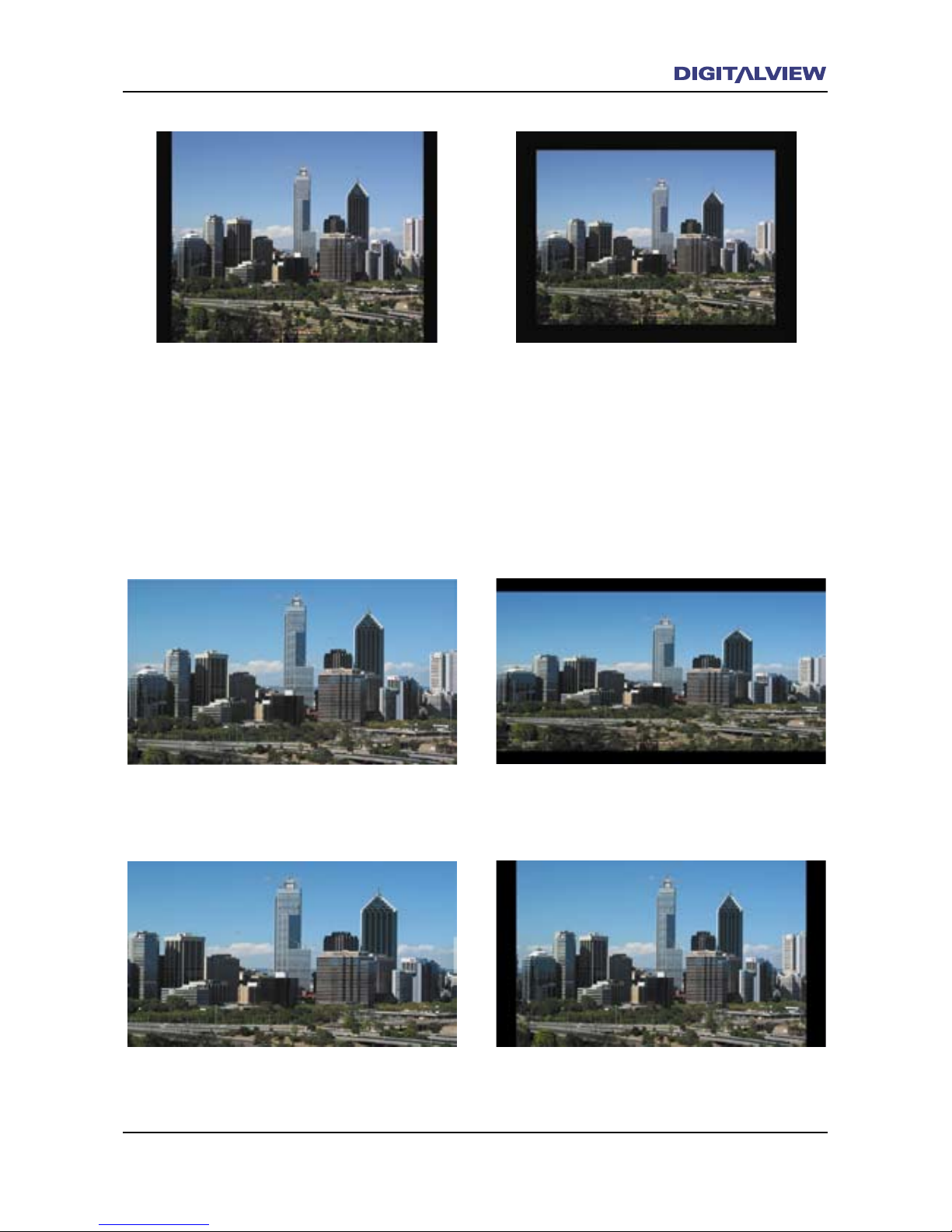
8 Overview
Overview 9
Received digital TV broadcast in 4:3
Pillar-box format. DVR-810 aspect ratio
set to 4:3. This type of display format
is sometimes referred to as “Postage-
stamp”
Received digital TV broadcast in 16:9 format.
DVR-810 aspect ratio set to 16:9.
Television with 16:9 Screen Format
Received digital TV broadcast in 16:9 format.
DVR-810 aspect ratio set to 4:3.
Received digital TV broadcast in 16:9 format.
DVR-810 aspect ratio set to 4:3 Letter-box.
Received digital TV broadcast in 4:3 Pillar-box
format. DVR-810 aspect ratio set to 16:9.
Received digital TV broadcast in 4:3
Pillar-box format. DVR-810 aspect ratio
set to 16:9.
Note:
• A Pillar-box is where a 4:3 program is
framed with a black bar on the left and
right sides to create a 16:9 video frame.
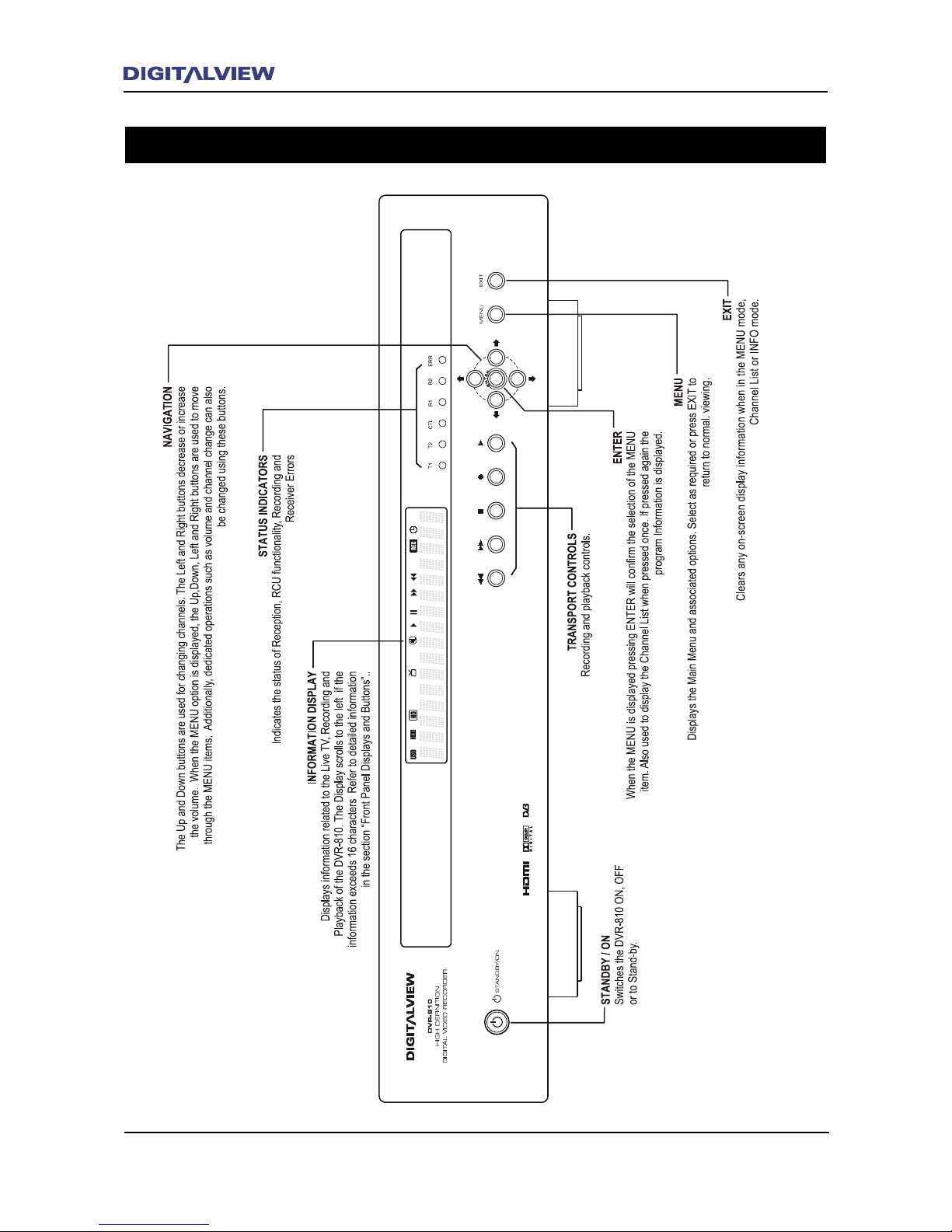
10 DVR-810 Front and Rear Panel
DVR-810 Front and Rear Panel 11
Front Panel Overview
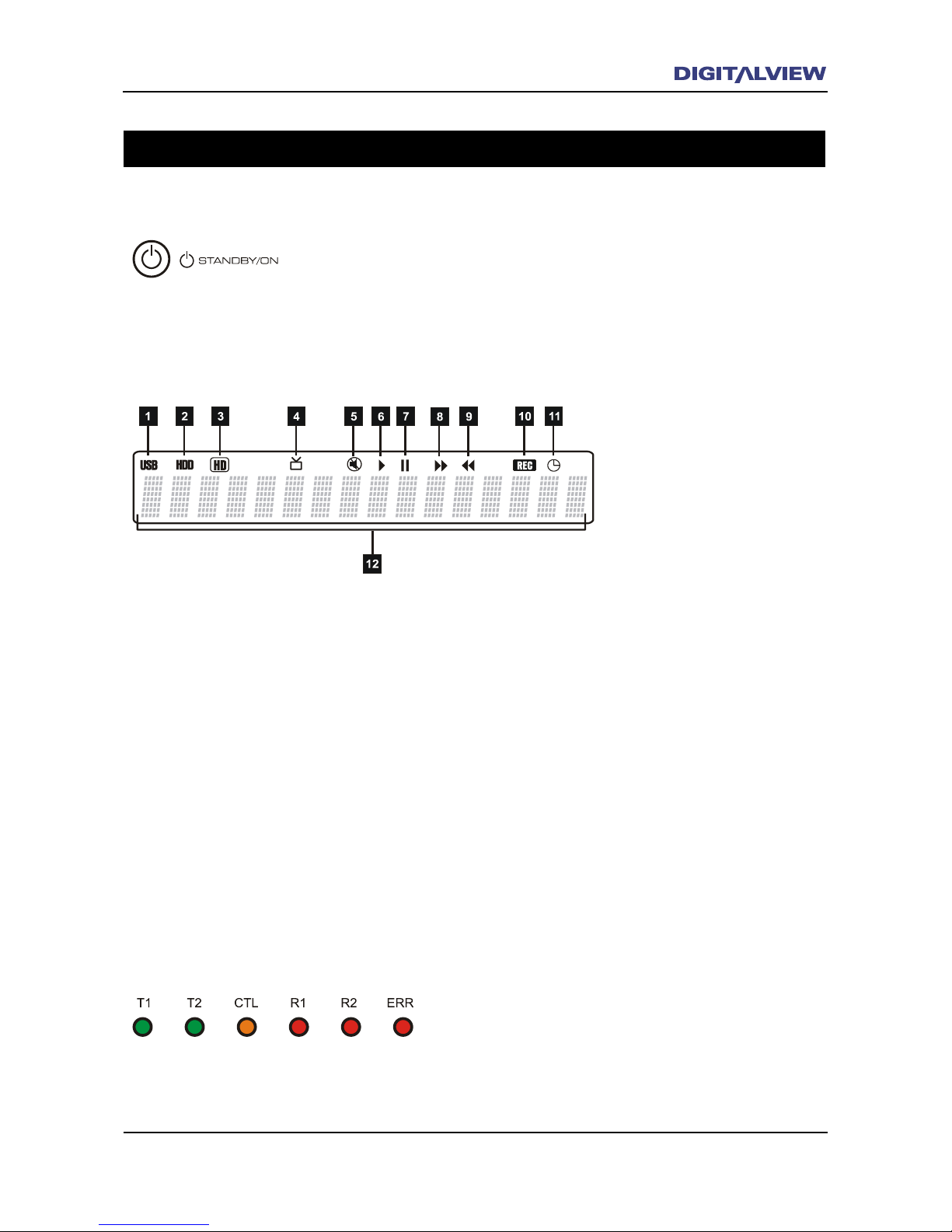
10 DVR-810 Front and Rear Panel
DVR-810 Front and Rear Panel 11
T1 and T2 illuminate Green when one or both internal
Tuners are active. CTL illuminates Orange whenever a
button on the RCU is pressed. R1 and R2 illuminate Red,
when the DVR-810 is recording one (R1) or two (R2)
programs. ERR illuminates Red when an error in receiving
is detected.
1. For future implementation of external devices with USB2 compatibility.
2. Indicator is On when recording or playing back from the Hard Disc Drive.
3. Indicator is On when the program being viewed, recorded or playing back, is in High Denition.
4. Indicator is On for TV Signal Reception.
5. Indicator is On when Audio Mute is active.
6. Indicator is On during Playback or Chase modes.
7. Indicator is On during Timeshift or while Paused in Playback mode.
8. Indicator is On during Recording or Playback and only if the Fast Forward function has been
activated.
9. Indicator is On during Recording or Playback and only if the Fast Rewind function has been
activated.
10. Indicator is On while Recording.
11. Indicator in On when the Timer Scheduled Recording option is set.
12. Alpha-numeric character display shows information relevant to TV reception, recording and playback
functions.
Front Panel Displays and Buttons
When the Standby / ON button is pressed three modes of operation are
possible. Illuminates Blue when switched ON. Illuminates Red when
switched OFF. Flashes Red when recording and/or the Timer Scheduled
Recording is active.
Standby Button
Information Display
Operating Status Indicators

12 DVR-810 Front and Rear Panel
DVR-810 Front and Rear Panel 13
1. FAST REWIND during Playback. Multiple speed selection from x1 to x5 normal playback speed.
2. FAST FORWARD during Playback. Multiple speed selection from x1 to x5 normal playback speed.
3. STOP Recording or Playback.
4. Start RECording the program currently being viewed.
5. PLAY displays the REC LIST. Select a Program Title from the REC LIST and press ENTER.
6. Navigation button - Scroll or Move LEFT when a Menu option is selected. Also used to decrease the
audio volume level -
7. Navigation button - Scroll or Move UP when a Menu option is selected. Also used to change the
channel/service.
8. Navigation button - Scroll or Move RIGHT when a Menu option is selected. Also used to increase
the audio volume level
9. Navigation button - Scroll or Move DOWN when a Menu option is selected. Also used to change the
channel/service
10. ENTER conrms and applies any selected Menu option. ENTER also activates the Channel Browser.
11. MENU displays the Main Menu options. Select a menu option from the Main Menu list and press
ENTER.
12. EXIT is used to clear all on-screen Menus or Sub-menus including cancellation of any existing input
values or setup options.
Transport Controls and Navigation Buttons
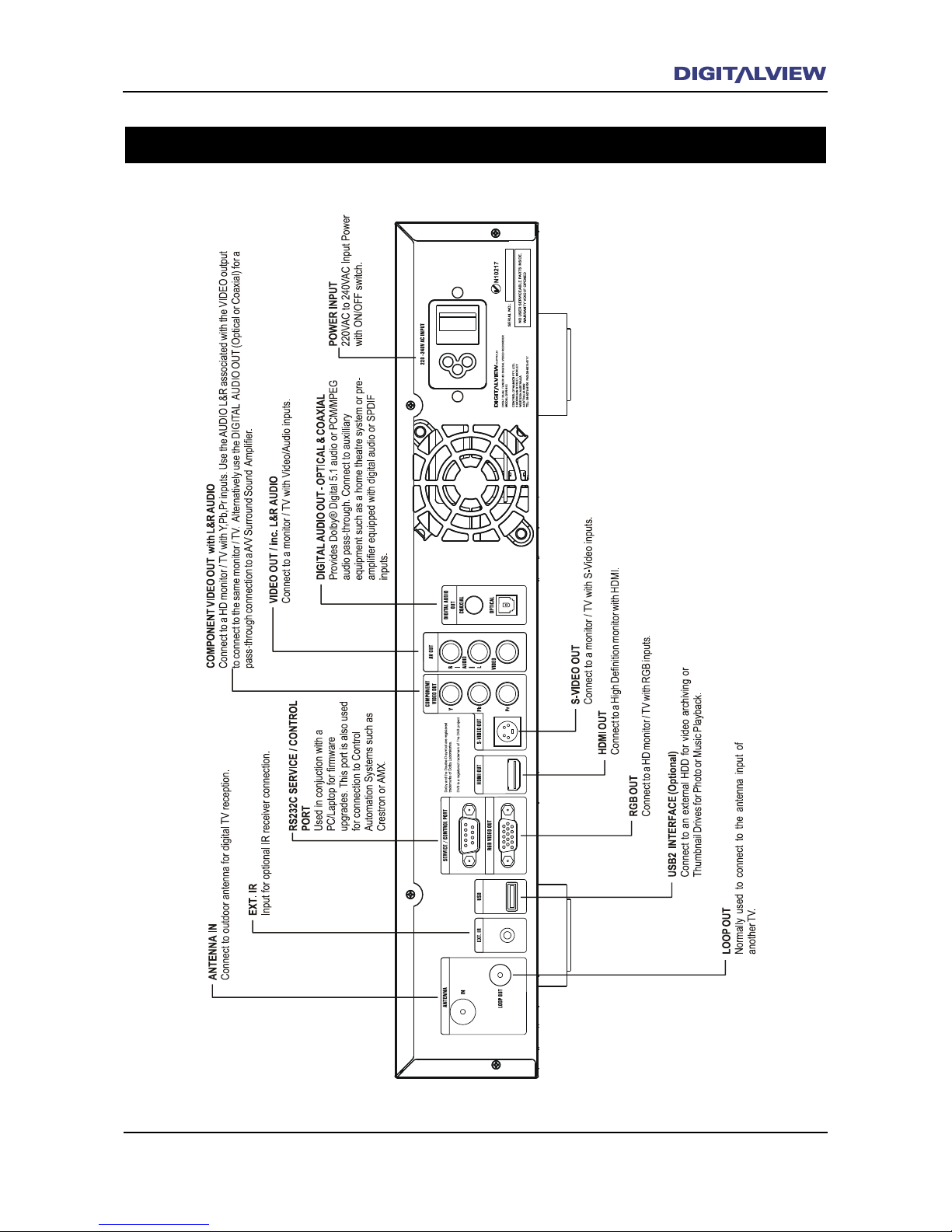
12 DVR-810 Front and Rear Panel
DVR-810 Front and Rear Panel 13
Rear Panel Overview

14 Remote Control Unit
Remote Control Unit 15
Remote Control Unit
Button Definitions 1

14 Remote Control Unit
Remote Control Unit 15
Button Definitions 2

16 Remote Control Unit Installation and Setup 17
Button Definitions 3
Table of contents