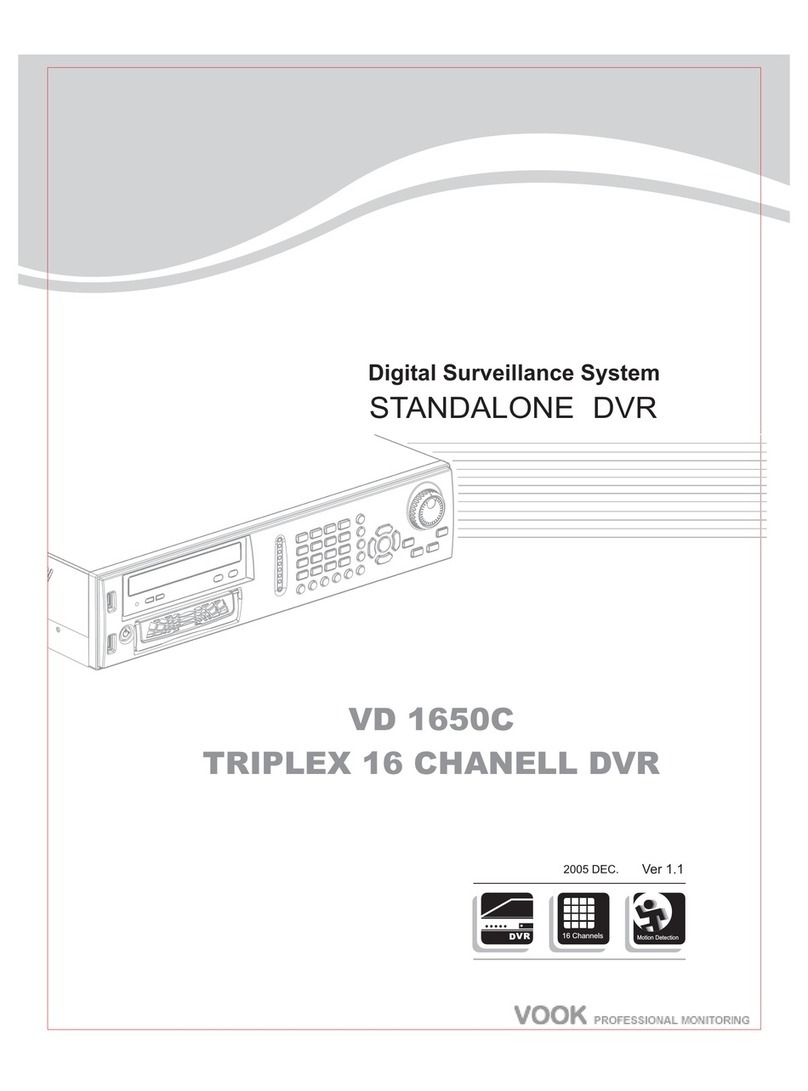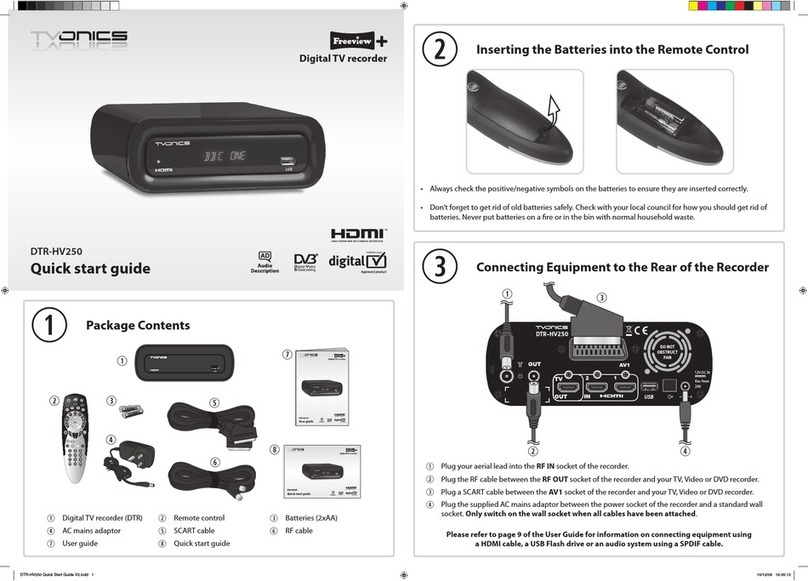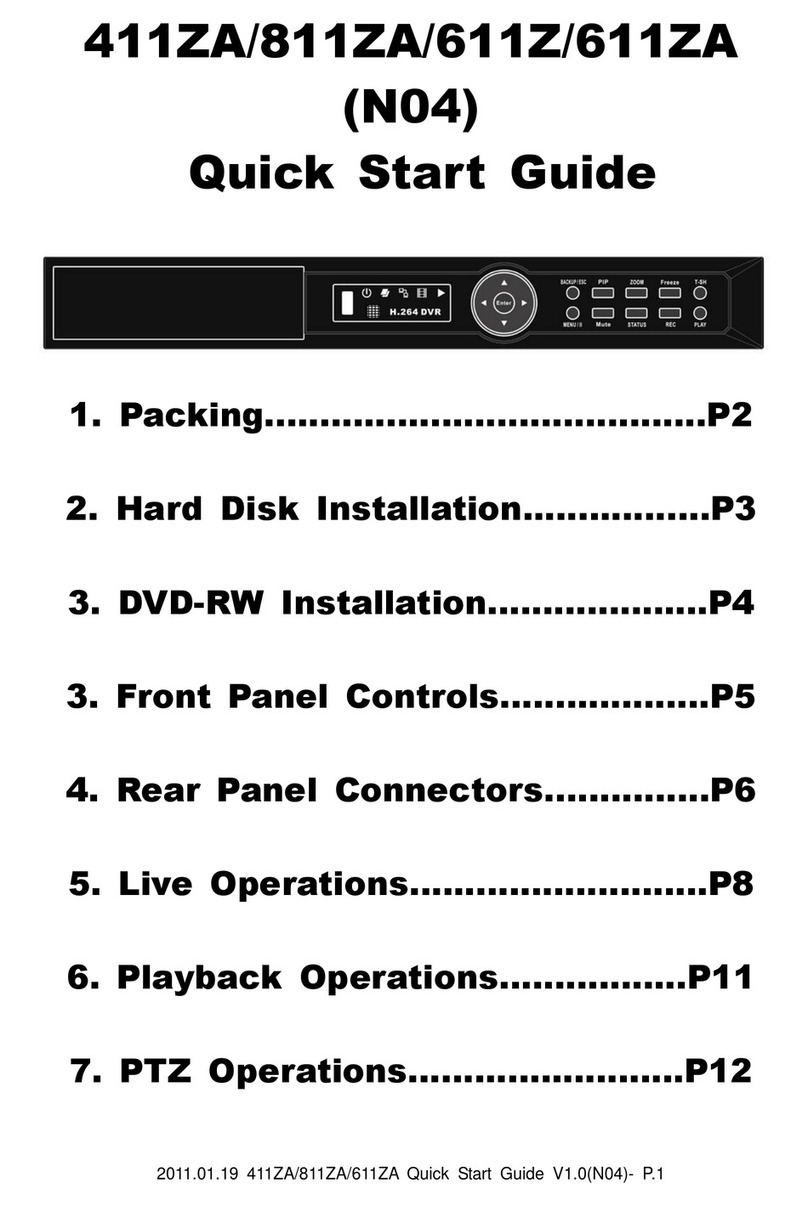Street Guardian SG9665TC User manual
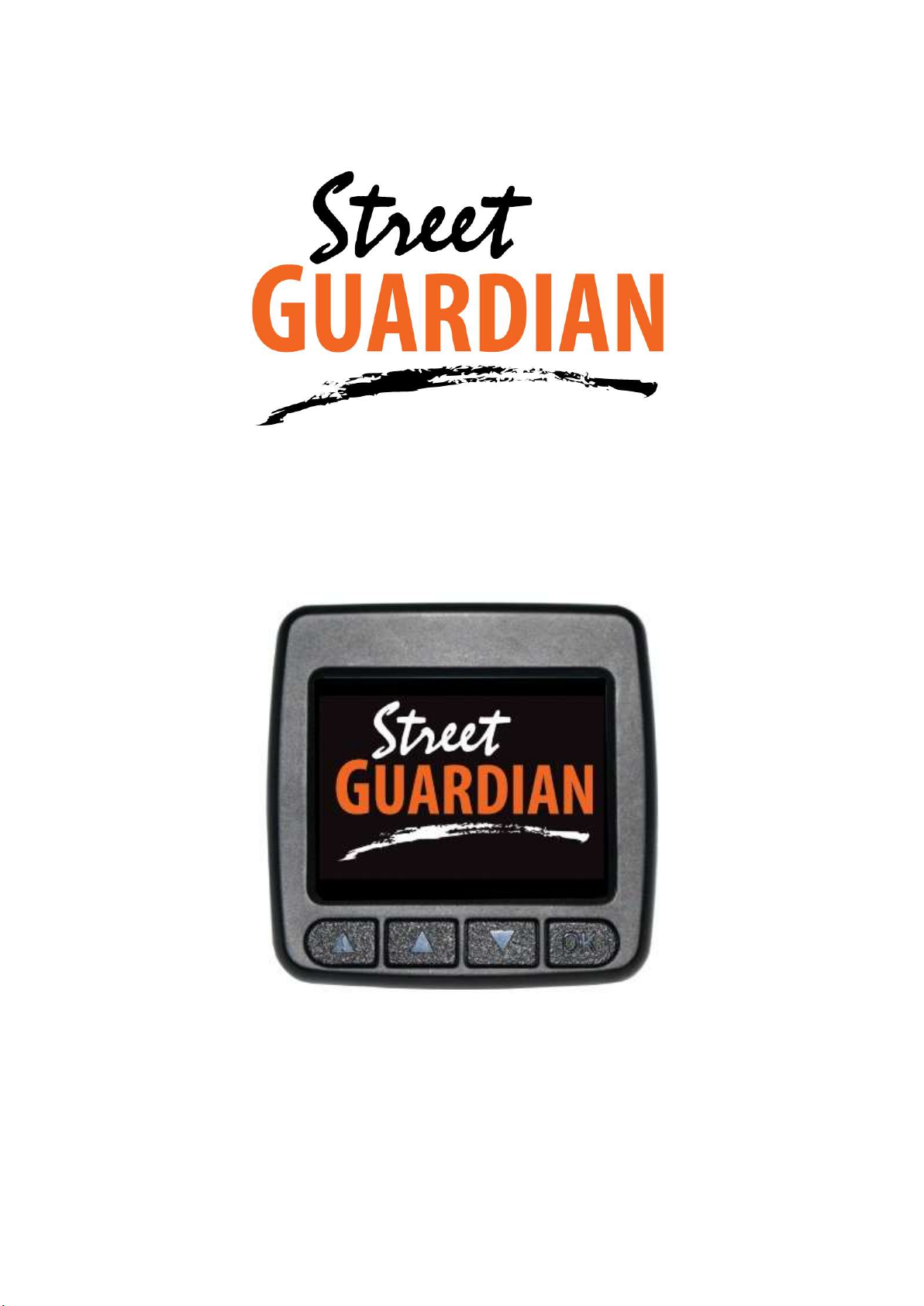
Digital video recorder
SG9665TC
User manual
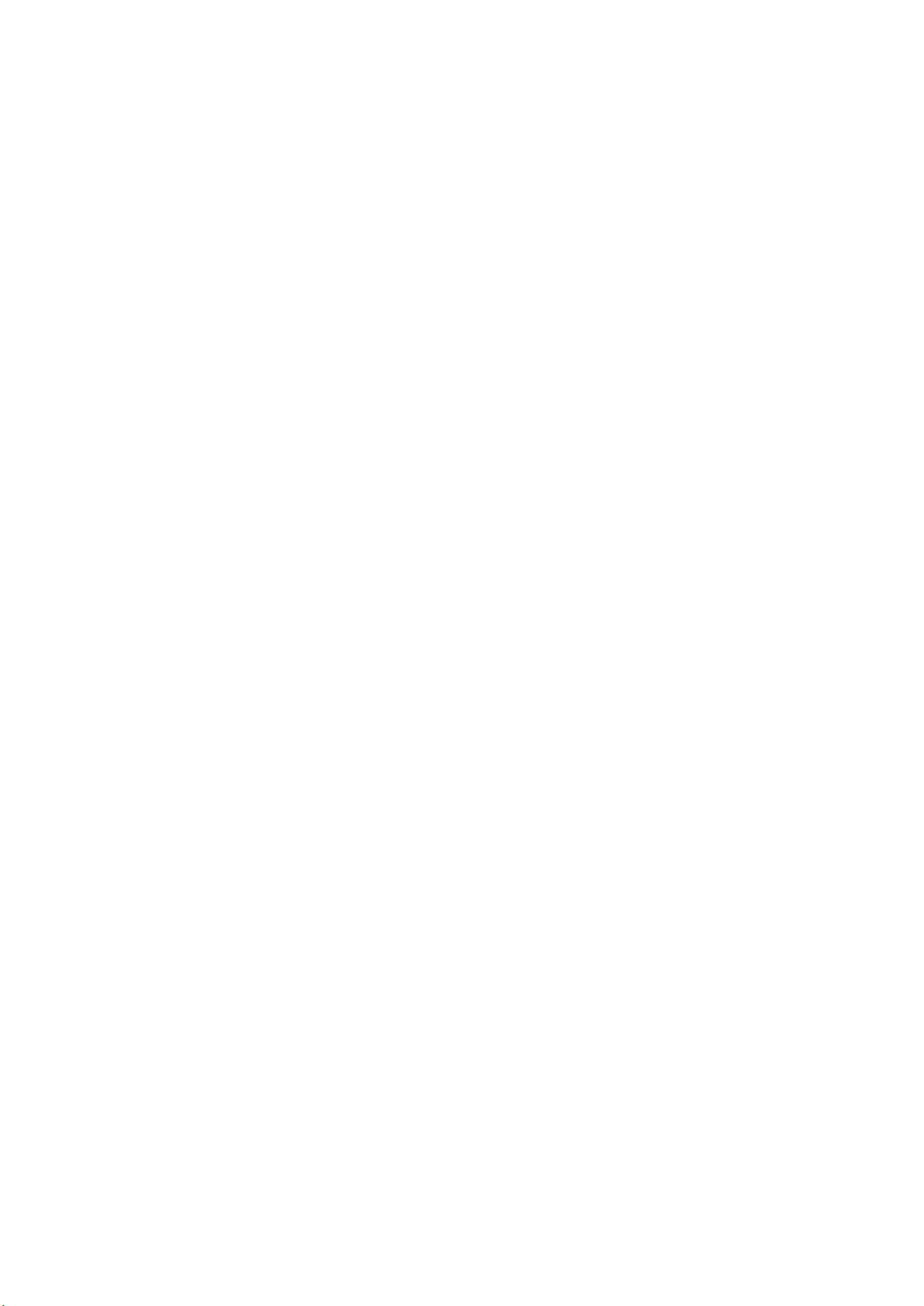
Product safety & precautions
Thank you for purchasing the Street Guardian SG9665TC Digital
Video Recorder (DVR), please read and follow this guide before
installation and use.
The camera is designed to operate at temperatures of between -20°c
to +70°c, operating outside of these temperatures may produce
unpredictable results.
Clean only with a soft dry cloth, being careful not to use excessive
pressure when cleaning the lens, the use of liquids or cleaning fluids
may damage the product and could void your warranty.
The DVR records video in full high definition 1080P/30fps at up to
15Mbit/sec, a large amount of data is generated for the video
recording function. To prevent problems only use quality high speed
Class 10 Micro SD cards with a recommended capacity of 32 GB,
please consult your dealer about supported memory cards.
The DVR does not support hot plugging of the Micro SD memory
card. Be sure to remove or replace the Micro SD memory card only
while the recorder is powered off or the memory card and any
recordings may be damaged.
Memory cards are a consumable item and require regular inspection
to ensure they are in working order, memory cards should be
formatted in the camera to ensure the file system is set according to
the required parameters for the camera to operate reliably.
Please use only the included Street Guardian accessories or approved
replacements from a Street Guardian dealer. Use of non approved
accessories may damage your product or your vehicle and may void
your warranty. Street Guardian supplied accessories are tested to
meet or exceed recognised testing standards worldwide to ensure
reliable performance of your product.
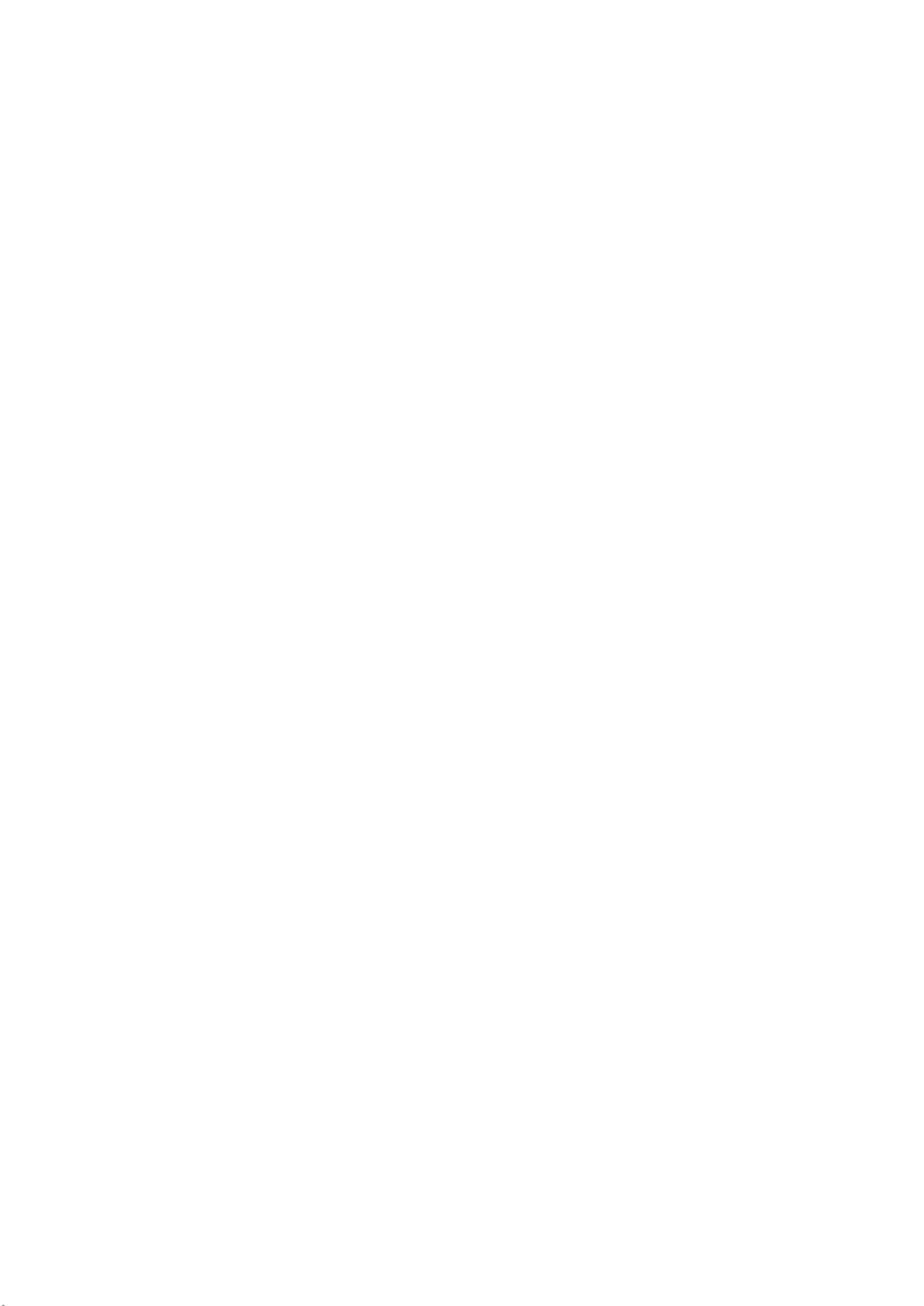
Introduction
The Street Guardian SG9665TC Digital Video Recorder is engineered
to require minimal user intervention, it is pre-configured with logical
default settings and is supplied ready to use once installed with a
minimum of adjustment needed to personalise to your needs.
The default operation of the product used in vehicles with an
accessory switched cigarette socket means that it will power on and
start recording shortly after starting the vehicle, and will power
down shortly after the vehicle is turned off, the recordings will be
segmented into easy to navigate chapters and once the memory card
is full will automatically delete the oldest recorded segment to make
way for further recordings.
Operating in this ‘first in, first out’ manner means that the memory
card will cycle the recordings continuously and will always have the
most recent recordings, at the high quality setting a 32GB memory
card will store around 4 hours of recordings before beginning to
recycle.
Emergency files created by G-Sensor trigger or by pressing the
OK/enter key are moved to a separate folder so that they are not
overwritten by the regular recording and recycling process.
[Note] Formatting the memory card will erase all files including
emergency files, the memory card should be inspected for errors
regularly and formatted in the camera before next use.
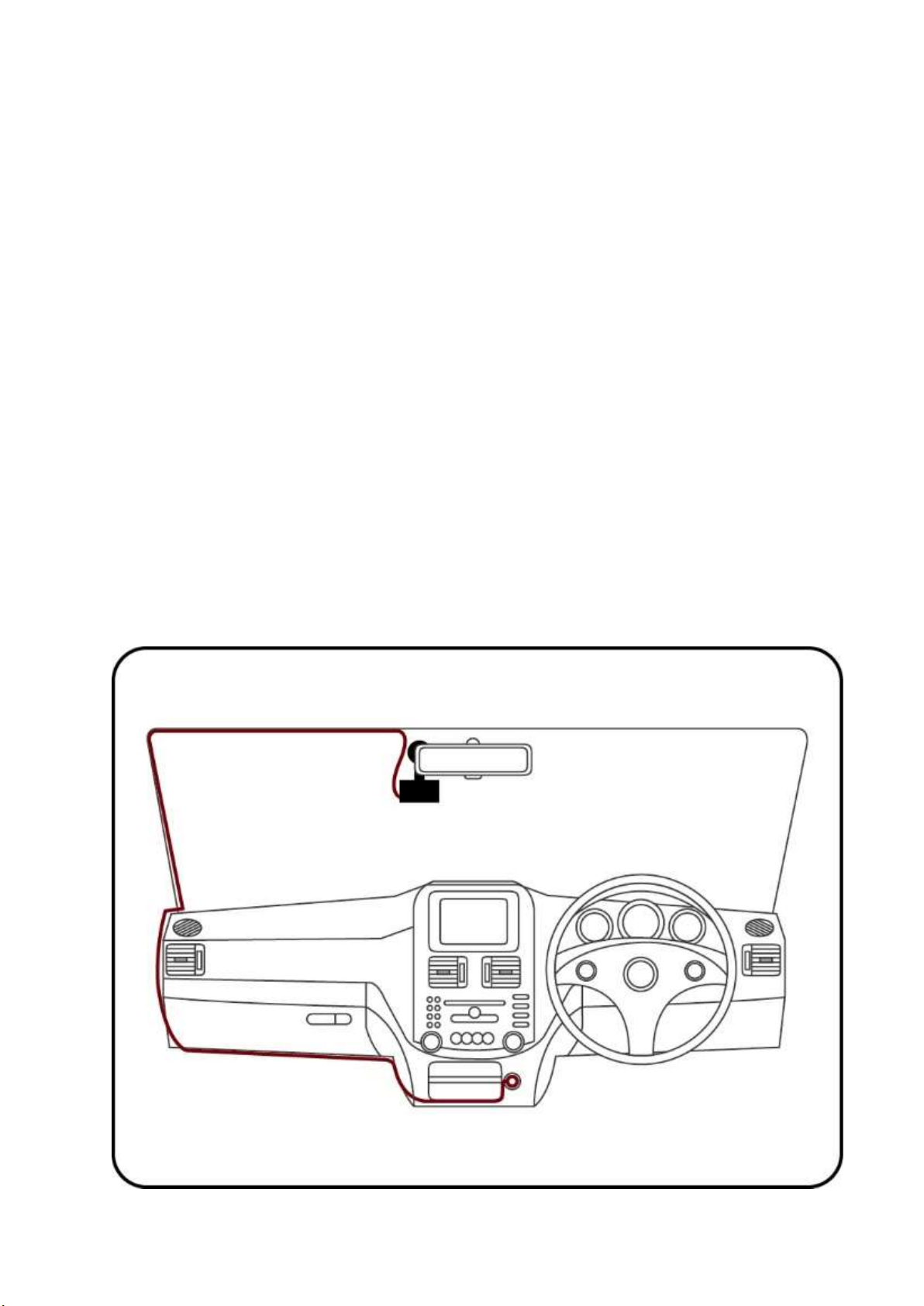
Installation
The DVR should preferably be mounted behind, or to either side of
the rear view mirror and within the sweep area of the windscreen
wipers. Before mounting the DVR ensure that there is enough room
to access and remove the memory card, there is sufficient room for
the cables, and adequate clearance for the mirror to be adjusted.
Clean the glass prior to installation to ensure a good bond for the
adhesive to the glass, it is always advisable where possible to route
any cables across the passenger side of the vehicle to avoid any
chance of cables interfering with control of the vehicle or causing a
distraction should a cable become loose.
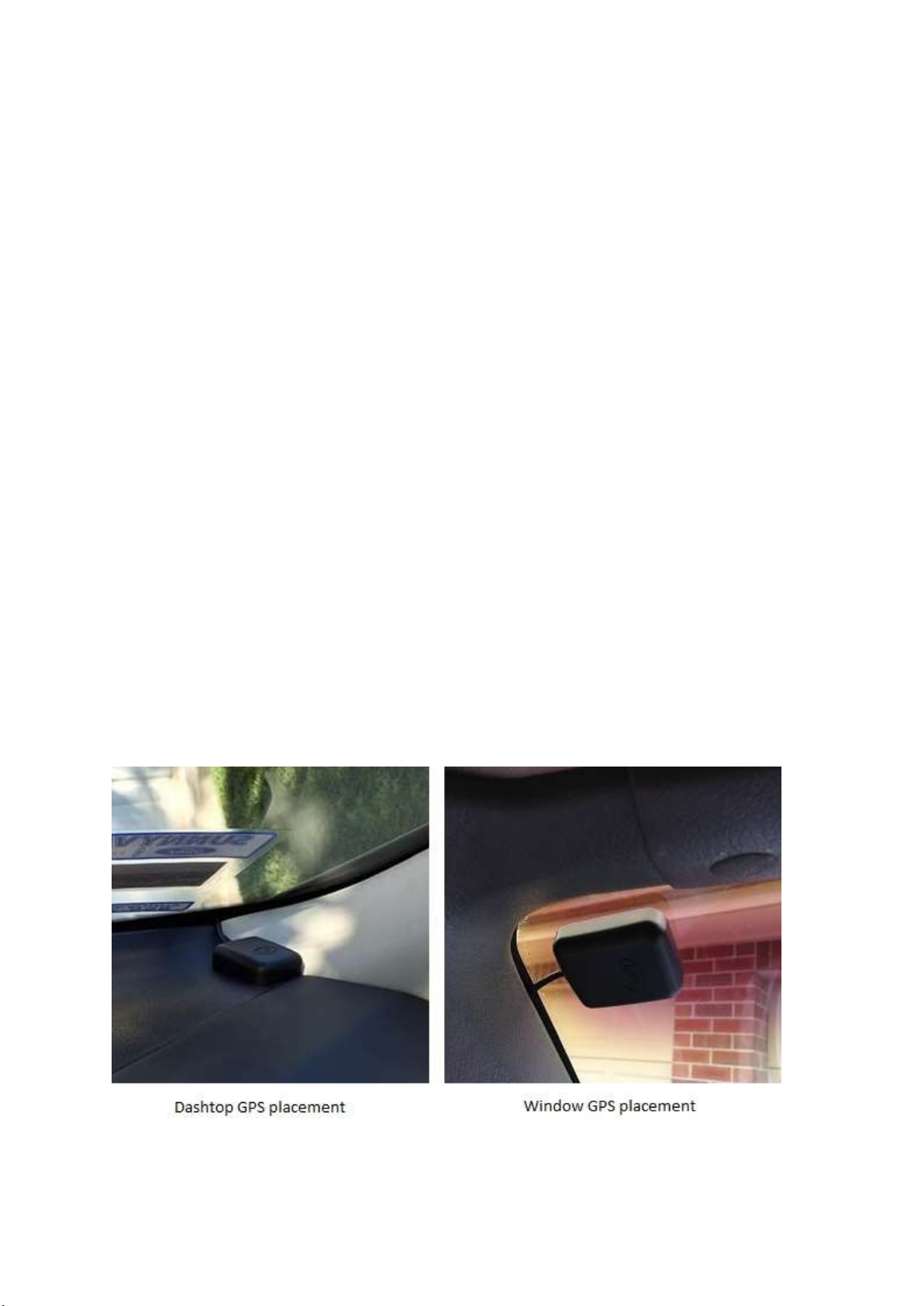
1. Select a suitable mounting location, if using the adhesive mount
ensure the window is clean prior to application, remove the backing
tape and press and hold the bracket firmly against the glass for 2
minutes, then wait 20 minutes before attaching the camera. The
adhesive will achieve 50% bond after 20 minutes, 100% bond is
achieved after 72 hours, if the camera is attached to the bracket too
soon after installation the adhesive may not bond correctly.
2. Fix the power and (optional) GPS cables properly and route cables
across the passenger side where possible to prevent the line of sight
from being affected.
[Note] The AV-OUT cable should only be connected if using an
external monitor for display
3. Insert the USB connector of the vehicle charger into the USB
interface of the DVR before attaching the camera to the bracket.
4. If using the optional GPS it may be an on glass GPS antenna or a
dashtop GPS antenna. The GPS should be mounted correctly
according to which type of GPS antenna you have.
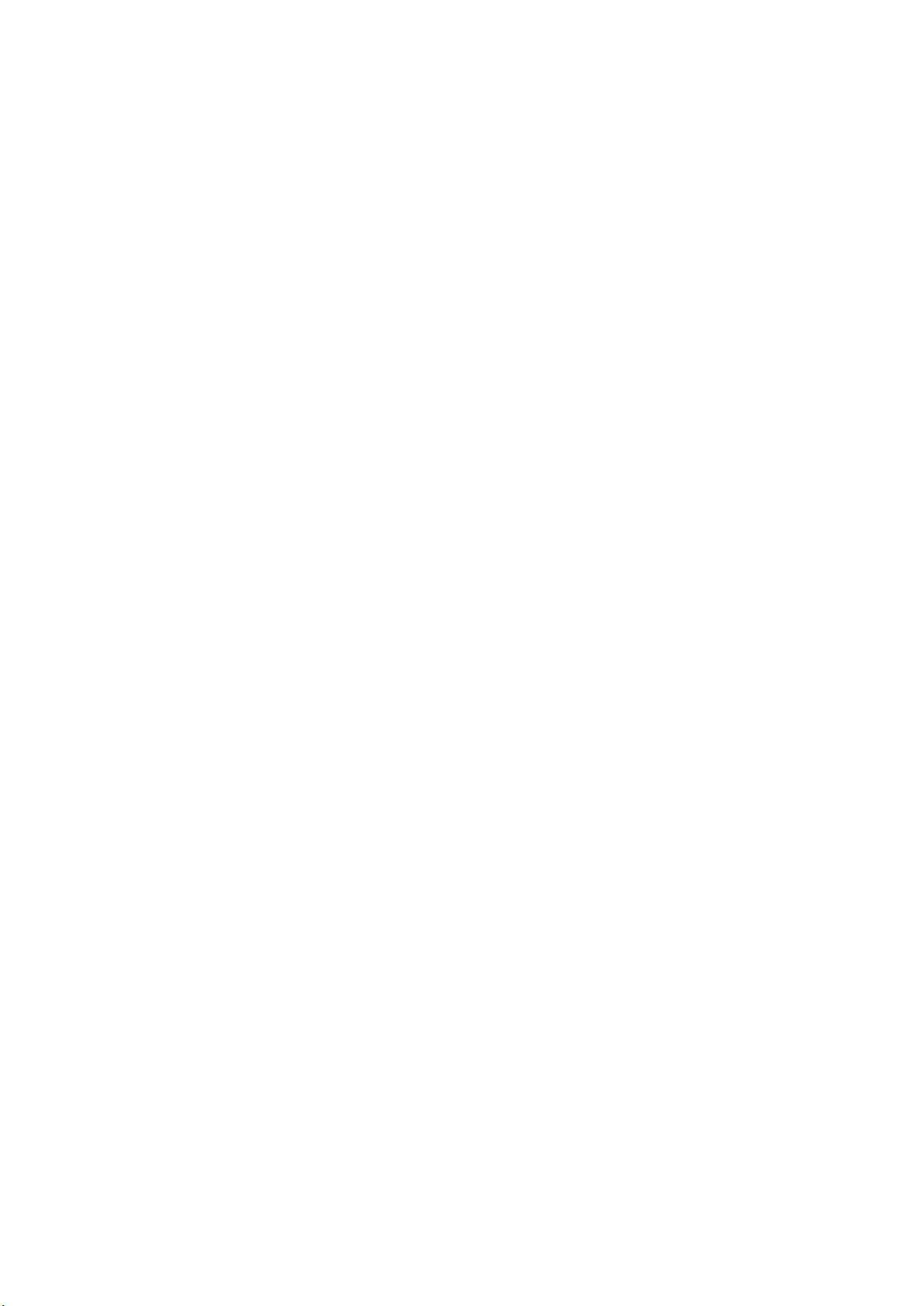
[Note] the on glass type GPS antenna should not be mounted within
15cm of the camera for best performance, the type of GPS can be
identified by the length of the cable, the on glass type GPS antenna
cable is approximately 70cm long, the on dash type GPS antenna
cable is approximately 140cm long.
5. Insert the in vehicle charger into the cigarette lighter socket of the
vehicle.
6. Adjust the angle of the DVR lens ensuring that the camera lens is
aimed slightly down from the horizon (40% sky, 60% road), this will
improve the results of the auto exposure function.
7. Ensure a suitable memory card is correctly installed and has been
formatted in the camera before use.
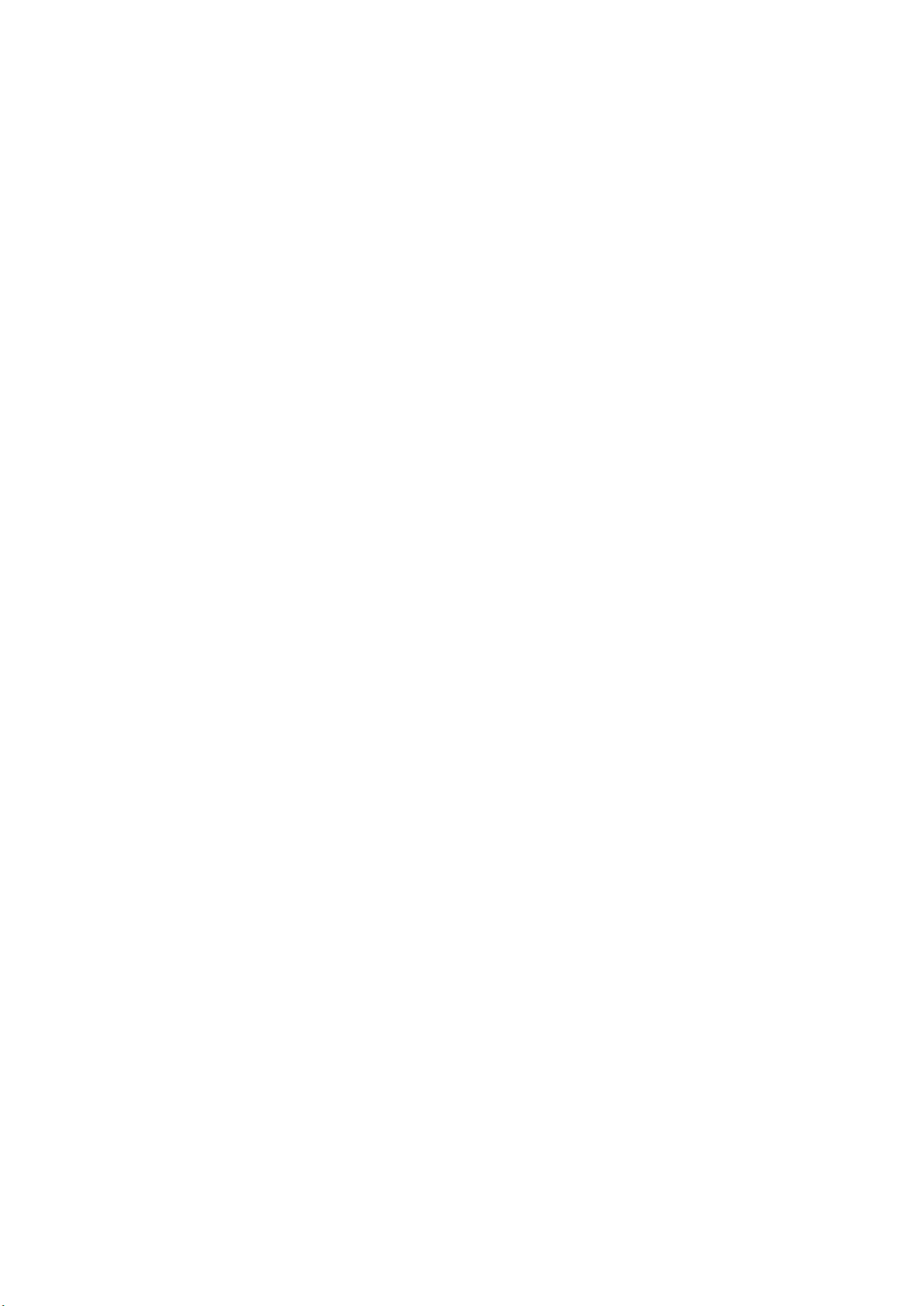
Settings
The DVR is pre-set with logical default settings and is ready to
operate with minimal adjustment required, when powered on the
internal capacitors will charge, the DVR will then power up and
recording will commence.
[Note] The DVR does not contain a battery and will need to be
connected to a power source to configure settings, connecting to a
computer USB port is not supported.
Before operating adjust the time settings, long press the
MENU/DOWN key to stop recording and enter the SETUP submenu,
press the Menu/down key to scroll down to the date/time
menu, press the OK/enter key to enter and adjust accordingly, if
using the optional GPS it is only necessary to adjust the timezone
[Note] The GPS signal carries time and date information for GMT 0,
the time offset to suit your region is set by the DVR, if you are in a
region that supports daylight savings offset it will be necessary to
adjust the time zone at the beginning and end of the period
accordingly.
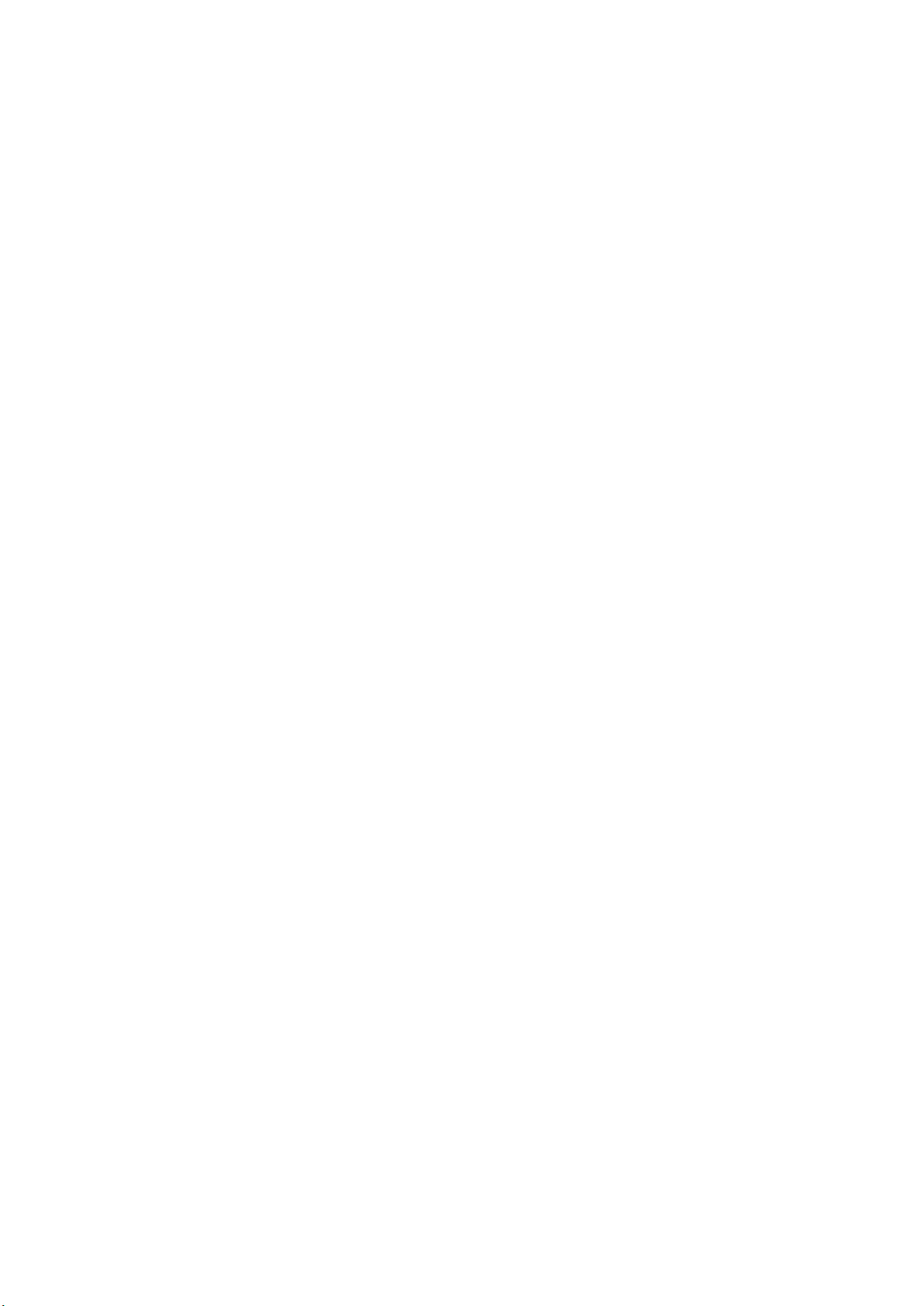
Menu options & defaults
To access the menus any active recording must be stopped by
pressing the REC key, pressing the menu key will enter the settings
menu, pressing the menu key again will exit the menu.
Following is a list of the menu items, their default settings listed in
BLUE and a brief description of each setting.
Resolution – 1080FHD – The resolution of the recorded files.
Quality – HIGH – Adjusts the recording bitrate
Loop Recording – 3 MINS – The size of each recording segment.
WDR – ON – Wide Dynamic Range, Increases night time, high
contrast, and low light performance.
DATE/TIME – DD/MM/YYYY enter the date and time and choose the
display format, press the menu key to advance to the next option.
Time Zone – +10 – set as appropriate to your region if using GPS.
Boot delay – 5 SEC – the time setting before the camera will power
on and commence the startup process, longer boot delay may be
required for diesel vehicles and cold environments.
Date Stamp – ON – Embeds the time and date in the recorded video.
Display Logo – ON – Display the logo in the recorded video.
Record Audio – ON – Microphone on/off control.
Auto Restart – 1 MIN – setting to automatically restart the DVR if
there is no active recording or power is interrupted during boot.
Beep Sound – ON – turn the keypress and wakeup sound on or off.

EV – +0.0 – Exposure Value – Adjustable to increase or decrease
brightness in the recordings.
Metering – CENTER WEIGHTED – selectable option to set the light
metering exposure table.
Frequency – 50 Hz – set the anti flicker mode to suit the local AC
power used, LED lighting will show some flicker, this is normal.
GPS – OFF – Set to ON only if using the optional GPS.
Speed Unit – OFF – Selectable on screen display of speed.
G-Sensor – LOW SENSITIVITY – 3 axis G-Sensor which will
automatically lock the current recording if triggered.
TV mode – PAL – set the format of the AV output.
Language – ENGLISH – set the desired menu language.
Screen Saver – 1 MIN – setting to automatically turn off the LCD
display.
Contrast – 0 – Adjustable to increase or decrease the contrast.
Format – CANCEL – memory card formatting function, cards larger
than 32 GB are pre-formatted exFAT which is not a supported file
system, if using a card formatted exFAT the camera will
automatically enter the format menu to allow the card to be
formatted correctly before use.
Default setting – CANCEL – resetting defaults will return all setting to
the values shown in BLUE
Car No – Function to embed name or number display into the video,
press the mic/rec keys to select each character, press the menu
key to proceed to each character setting option.
Version – SGYYYYMMDD_Vx.x – displays the firmware version
number.

Camera layout & Overview
Description of Button Functions
[Note] The buttons have different functions depending on the current
state, recording, standby or playback.

1.<EMERGENCY/BACK> Button
Function 1: During recording pressing the <EMERGENCY/BACK>
button will wake the display and save the current recording to
prevent the file being overwritten during the normal recording
process.
Function 2: When not recording the <EMERGENCY/BACK> button
will exit from the current mode or sub menu and is used to navigate
some sub menus as indicated on the display.
2. <MIC/UP> Button
Function 1: Mic On/Off
During recording short press the <MIC/UP> button to turn the
microphone On of Off as indicated by the on screen display icon
[Note] the display must be on for this to function, short press has no
function while the display is off
Function 2: Playback menu
During recording long press the <MIC/UP> button to enter the file
review and playback menu.
Function 3: Sub menu navigation
Whilst in menu settings short press the <MIC/UP> button to navigate
up through the settings menu, and through sub menu options as
indicated on the display.
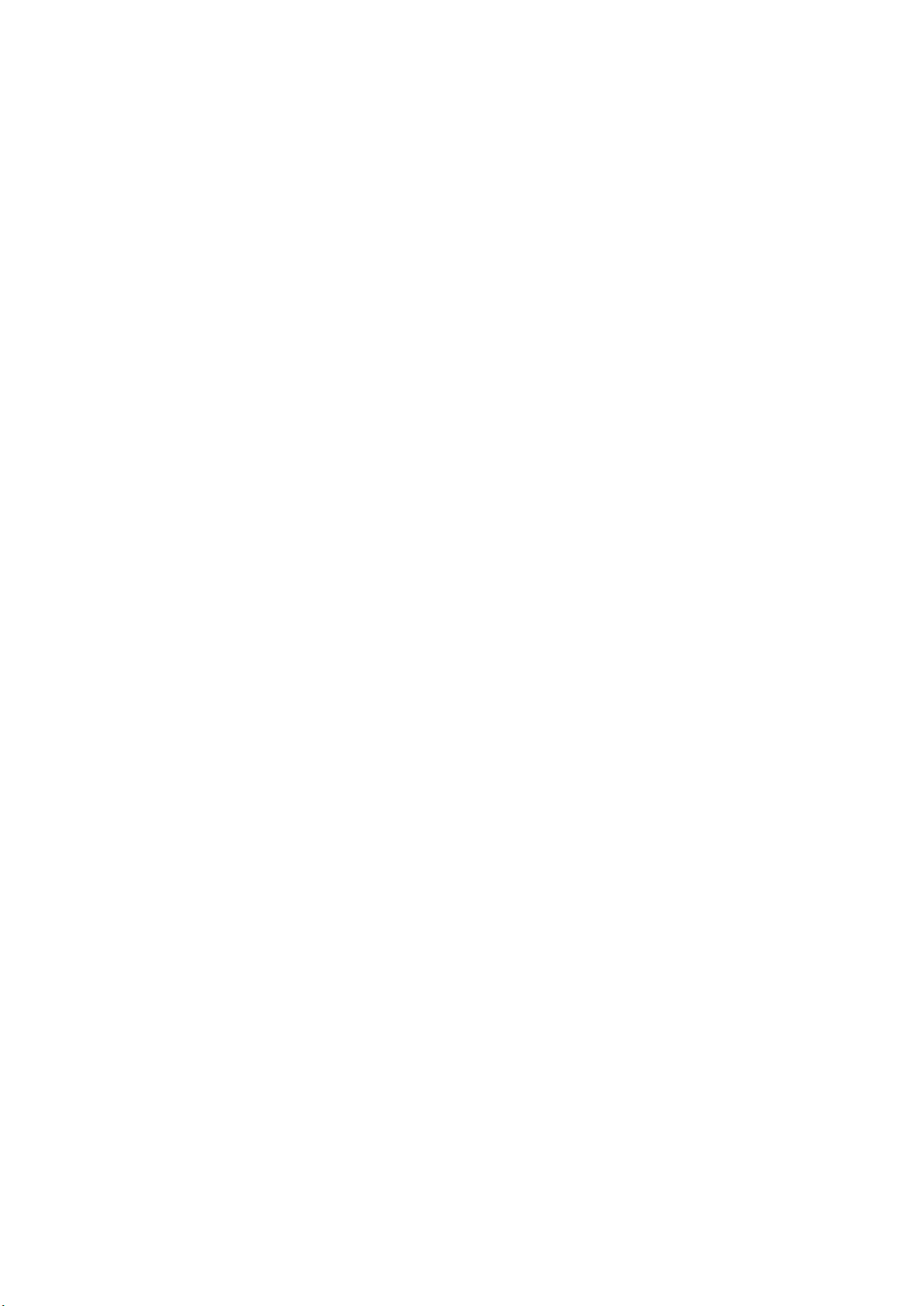
3. <MENU/DOWN> Button
Function 1: Menu access
During the video recording long press the <MENU/DOWN> button
to enter the settings menu, if the recording is stopped short press
the <MENU/DOWN> button to enter the settings menu
[Note] the display must be on for this to function
Function 2: Sub menu navigation
Whilst in menu settings short press the <MENU/DOWN> button
navigate down through the settings menu, and through sub menu
Whilst in the playback menu press the <REC> key during standby to
navigate through the recorded files.
4. <OK> Button
Function 1: Wake display
While recording the press the <OK> button to wake the display or
turn the display back off
Function 2: Menu navigation
Whilst in the settings menu short press the <OK> button to enter sub
menus and enter settings as indicated on the display.

5. <RESET> Switch
If the DVR does not respond press and hold the <RESET> switch for 5
seconds to power off and restart the DVR, if the DVR has to be reset
please ensure to check the memory card for errors and format the
card before using again.
[Note] It is recommended to regularly check the memory card for
errors, software for error checking of memory cards is available for
download from the support section of our website.
Connecting the DVR directly to a computer is not supported, always
use the included card reader to view and manage files on a computer.
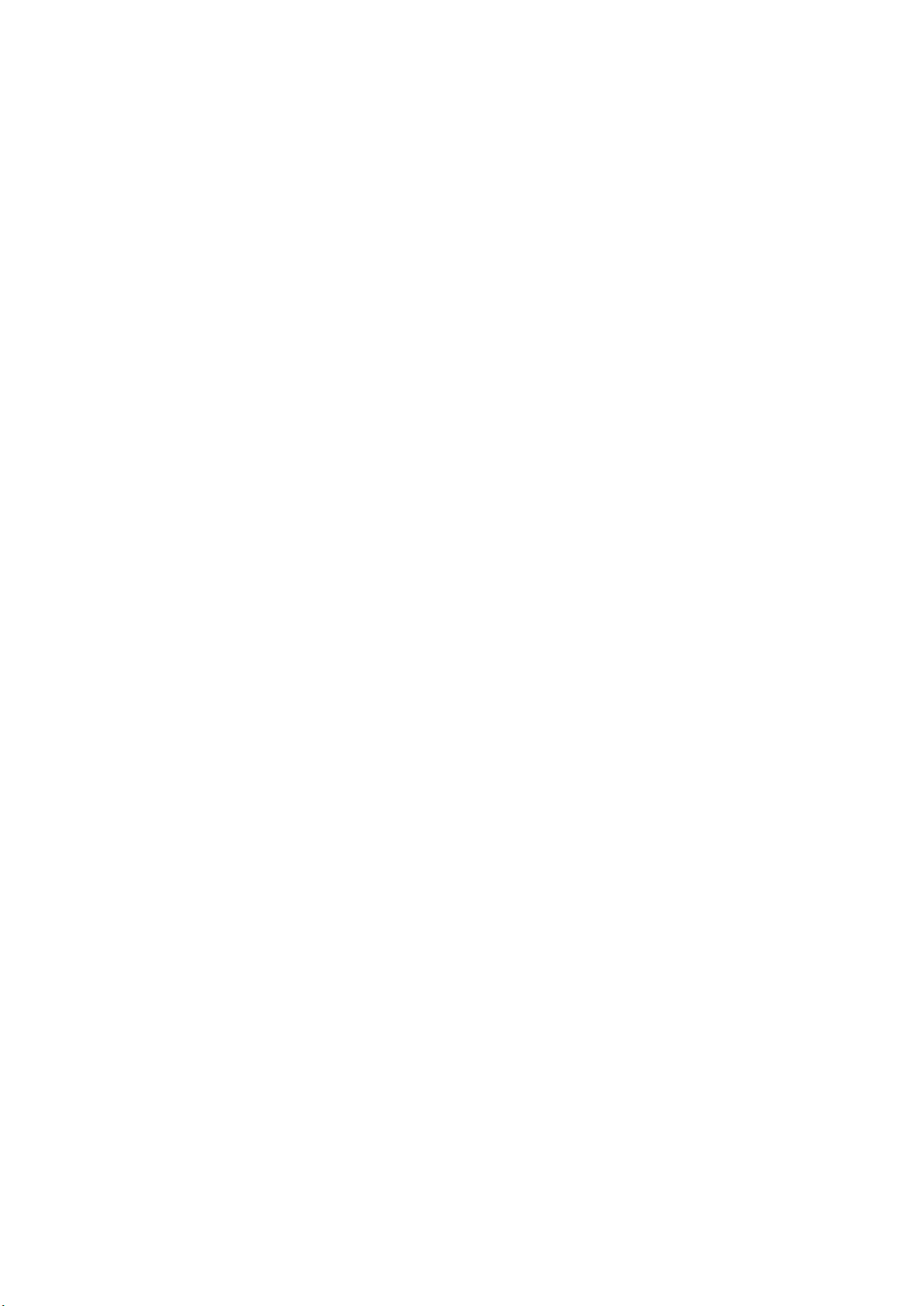
Basic operation description
1. Automatic Recording
When you start your vehicle the DVR is automatically started and the
recording commences, the REC indicator on the screen will blink and
the REC LED will indicate the recording status.
At power off the DVR will automatically save the current recording
and will power down..
[Note] Any event files that are recorded, whether automatically
locked by the G-Sensor or manually locked are not overwritten during
the normal loop recording process.
2. Collision Sensing
The DVR is fitted with a built in G-sensor. In case of severe vehicle
collision the DVR locks the recording at the time of the accident, and
displays a yellow triangle icon on the display screen.
The collision G-sensor has adjustable sensitivity, the default setting is
set to <LOW SENSITIVITY>. You can change the sensitivity settings as
desired in the settings menu.
3. Playback of Recorded Files
In recording or standby mode long press the <MIC/UP> button to
enter the playback mode. Press the <OK> button to enter the video
or photo submenu, see the icons on the display above each key for
details on how to navigate and exit the playback menu.

camera & Accessories
further description
Camera – SG9665TC Full HD digital video camera.
Mount bracket with 3M adhesive – used for installation of camera
to window and allow camera to detach.
Mount bracket with suction mount– used for installation of camera
to window and allow camera to detach.
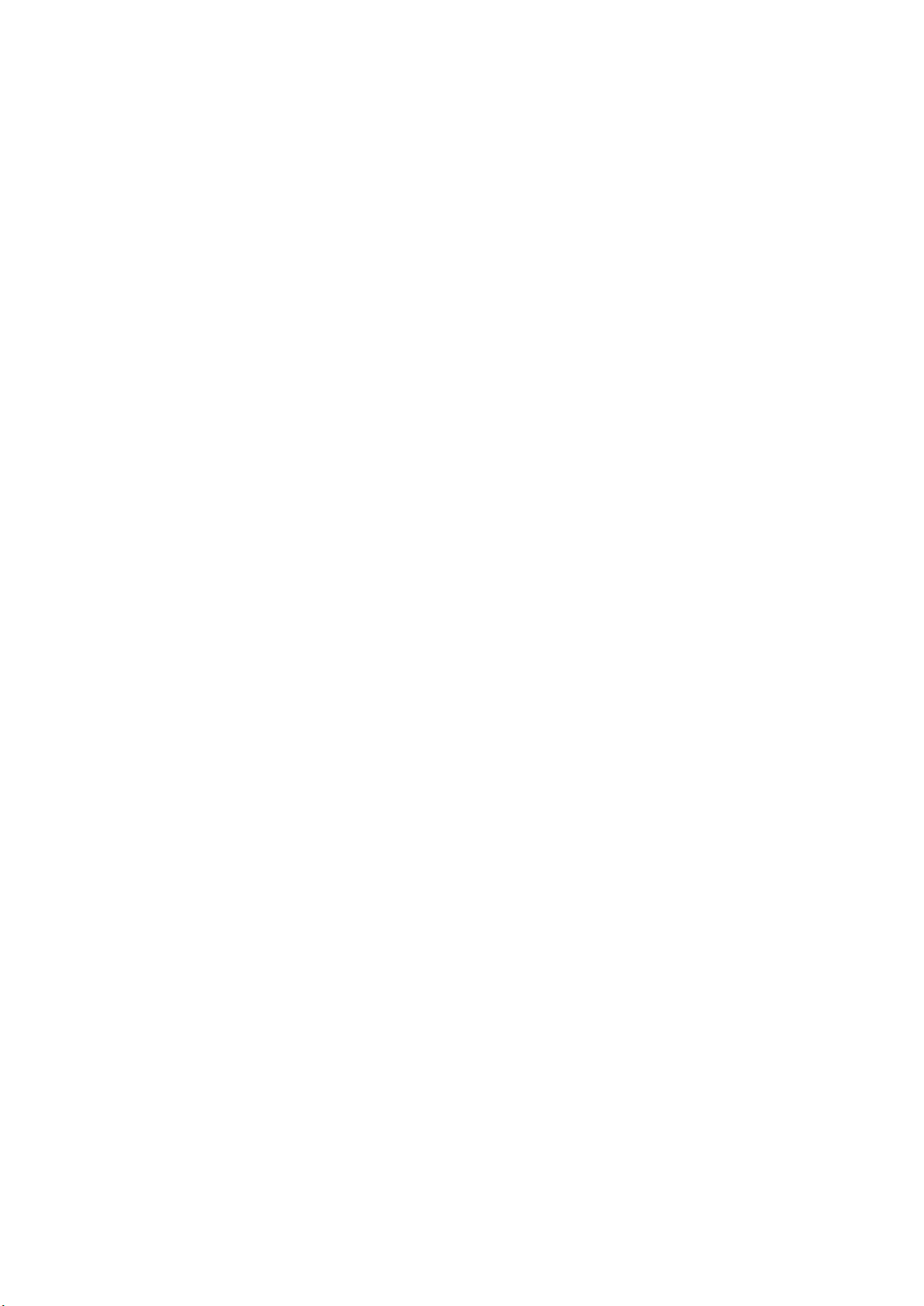
Low profile mount bracket with 3M adhesive – used for installation
of camera to window and allow camera to detach.
12v~24v power cord – approved power supply to suit, use of non-
approved power supplies may damage your camera and could void
warranty.
Android compatible memory card reader – regular USB car reader
functionality for SD and Micro SD memory cards, may also be
connected to supported Android mobile phones and tablets to
access files directly from the memory card.
Windscreen cleaning wipe – used to clean the window prior to
mounting the brackets to ensure a good bond for the 3M tape,
surfaces must be clean and dry prior to application.
Trim pry tool – helpful during installation to lever interior trims to
run cables.
GPS adapter cable – interface cable required for the (optional) GPS.
Cable clips – may be useful in some installations to secure wiring.
Audio recording warning stickers – some locations require all parties
to be notified of audio recording, check local laws. Audio may also be
turned off in the menu or via the MIC key when recording.
Spare 3M tape for mount – die cut replacement 3M tape to suit
mount brackets.
Microfiber carry bag – will help protect camera from getting
scratched when transporting outside of the vehicle.
String for bracket removal – used to cut through 3M tape if needing
to remove the bracket.
Quick start guide – basic starter instructions.
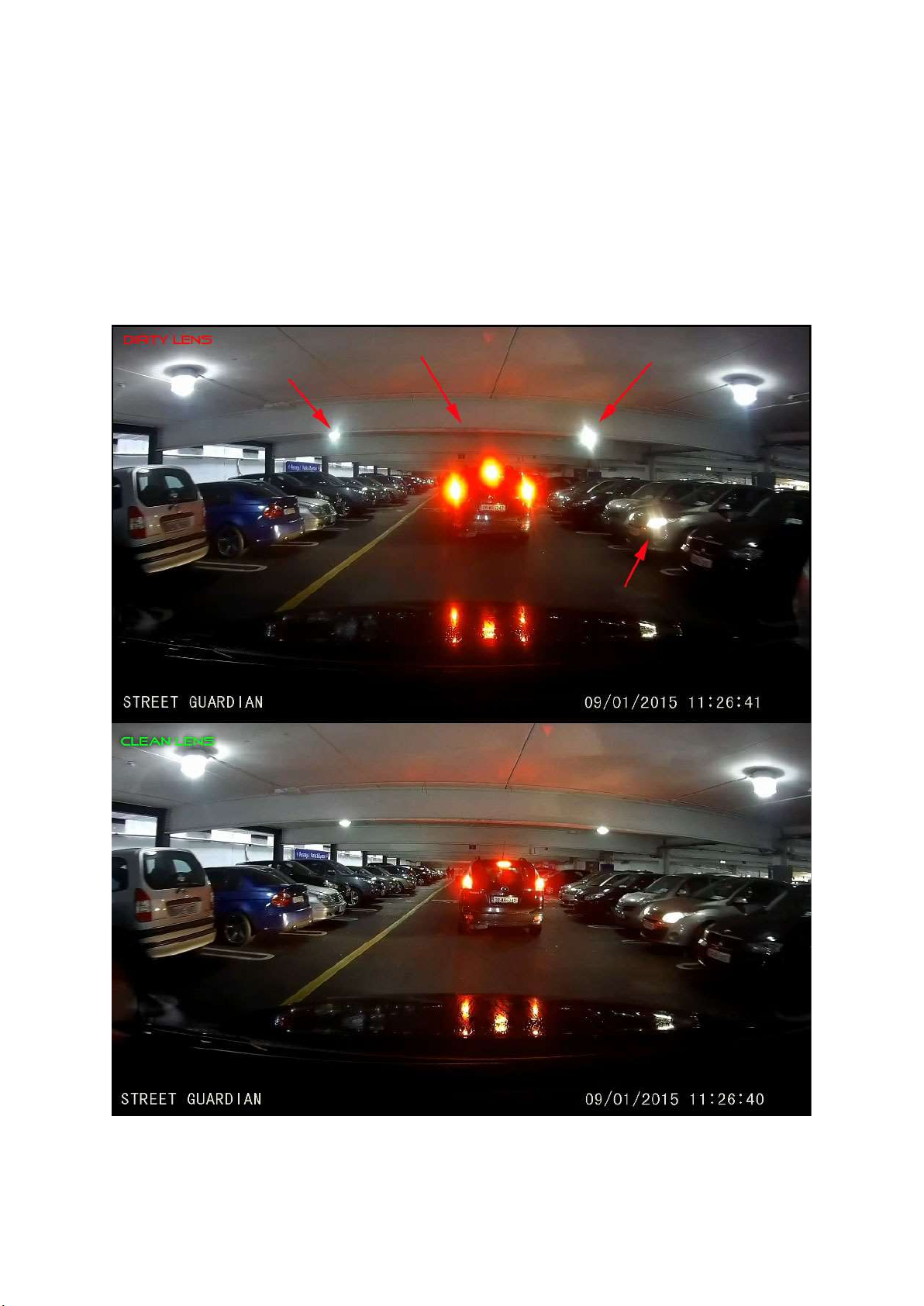
hints & tips
It is essential to make sure the camera has a clear view for best
results, automotive glass cleaners should be used to prevent window
fogging, using a glass cleaning additive in the washer fluid is also
recommended, keeping wiper blades in good working order and
replacing them when they start to wear is best practice.
Example above shows side by side video where one camera has a
single fingerprint on the lens, keeping the lens clean is imperative.
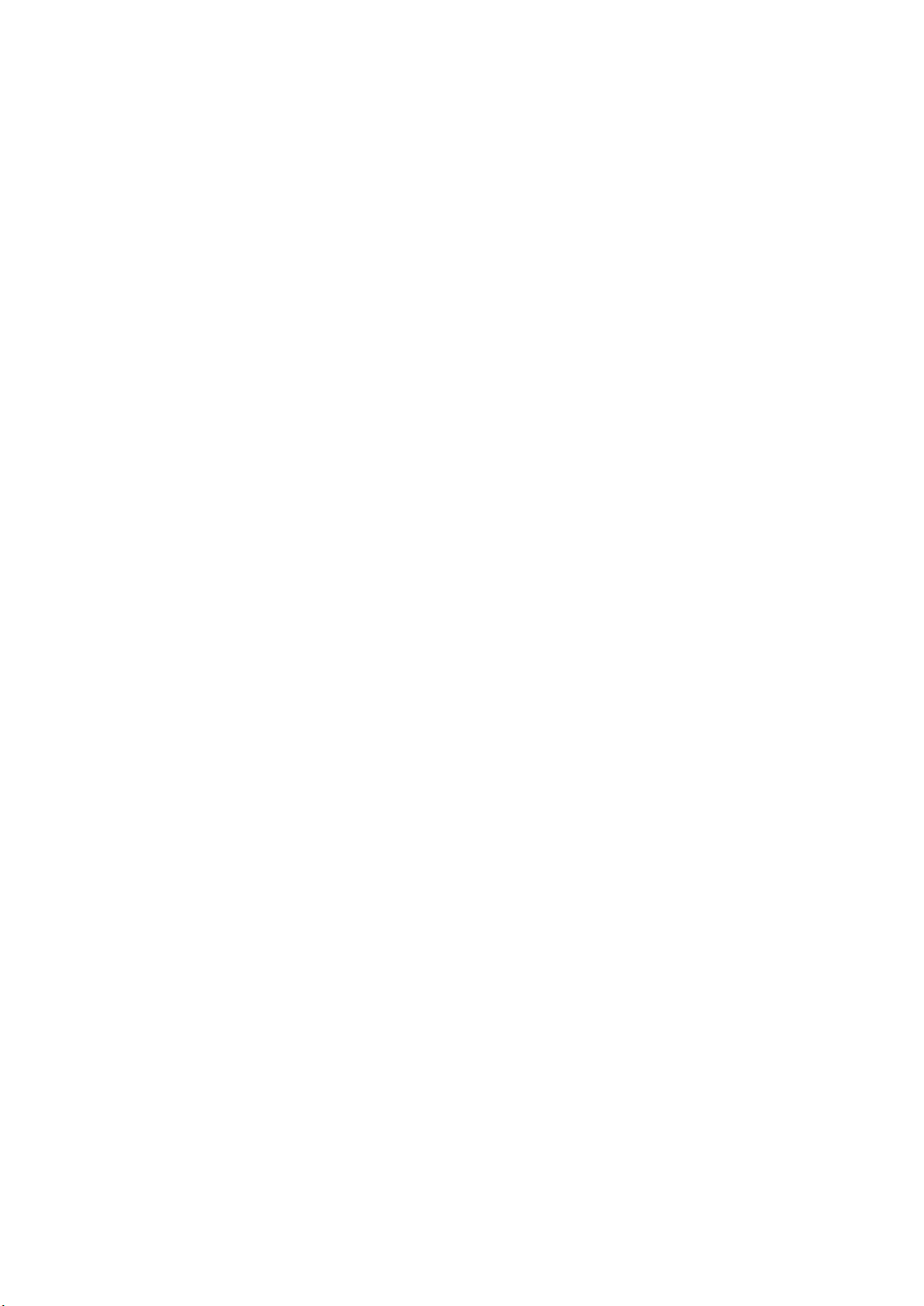
Frequently asked questions
Q. When the camera turns on the screen shows briefly then goes
black and I can’t access the menus, what’s wrong?
A. If the AV out is connected to an external monitor the regular
display is disabled, also ensure you don’t have the GPS plugged into
the AV out port.
Q. Can I connect the camera to my computer to access the
recordings?
A. Computer access is not supported, the power requirements of the
camera exceed the output level of most computers.
Q. My vehicle has a USB port, can I connect the camera there?
A. Vehicle USB ports do no supply sufficient output for reliable
operation, some may also act as a host to play files through in vehicle
media system, these will interfere with the correct operation of the
camera.
Q. Why do I need to set the time zone, doesn’t GPS know that
already?
A. GPS time information is only transmitted as UTC or GMT 0, the
offset to suit your location needs to be set in the camera menu.
Q. How often should I format the memory card?
A. It is good practice to format the memory card on a regular basis
and check to ensure the card is in working order, memory cards are a
consumable and although they have no moving parts they do wear
out.

Q. I use a Mac, anything I need to know?
A. Mac can leave hidden system files on the memory card that can
prevent the camera from recycling correctly and cause recordings to
fail, memory cards should always be reformatted in the camera
before use.
Q. Can I just format the memory card in my computer?
A. It is advisable to only format memory cards in the camera to
ensure the file system parameters are correct, if the memory card
becomes corrupt you may need to format the card in your computer
to return the card to a default state, then format the card in the
camera before use.
Q. How can I test my memory cards to make sure they are ok?
A. You can download Windows memory card test software from the
support page of our website https://support.streetguardian.info/
Q. I have the USB OTG card reader connected to my Android phone
but can’t see any files?
A. Some models of Android phones will view files without any
additional software, for others you may need to use a file browser to
access, ES File explorer is a popular file browser which can be
downloaded from the play store http://www.estrongs.com/
Q. I need further help, how can I get help?
A. Please open a support ticket for further assistance
https://support.streetguardian.info/create-a-ticket

Firmware update instructions
Any updated firmware will be made available on the support section
of our website https://support.streetguardian.info/downloads
To update the firmware the process is as follows
• Extract the zipped firmware file downloaded from our website
• Delete any files from the memory card
• Copy the firmware bin file to the empty memory card
• Insert the card to camera
• Connect to power, do not disconnect power at any time during
update process
• Camera will power on, screen will remain blank while updating
• Once update has finished camera will startup as per normal
• Stop any active recording
• Enter settings menu and format the memory card
• Enter settings menu and reset default settings
• Any personalised settings will need to be re-entered
• If using GPS ensure time is synced before use
• Process is complete
Table of contents
Other Street Guardian DVR manuals

Street Guardian
Street Guardian SG9667DC2K User manual

Street Guardian
Street Guardian sg9665gc User manual

Street Guardian
Street Guardian SG9663DCPRO+ User manual

Street Guardian
Street Guardian SG9665GM User manual

Street Guardian
Street Guardian SG9663DR User manual

Street Guardian
Street Guardian Sgzc12sg User manual

Street Guardian
Street Guardian SG9665XS V2 User manual

Street Guardian
Street Guardian SGGCX2PRO+ User manual

Street Guardian
Street Guardian Sgzc12sg User manual

Street Guardian
Street Guardian SG9663TD User manual