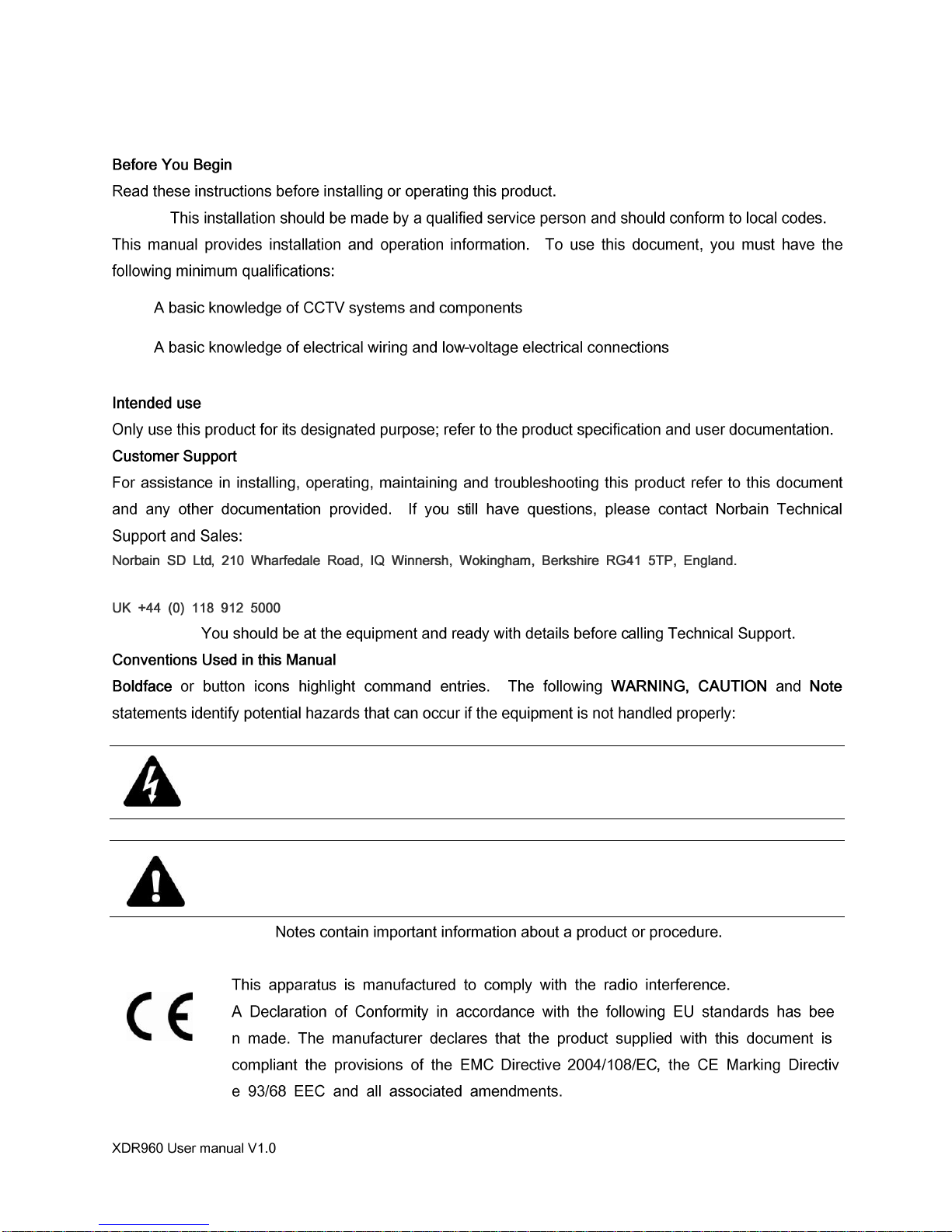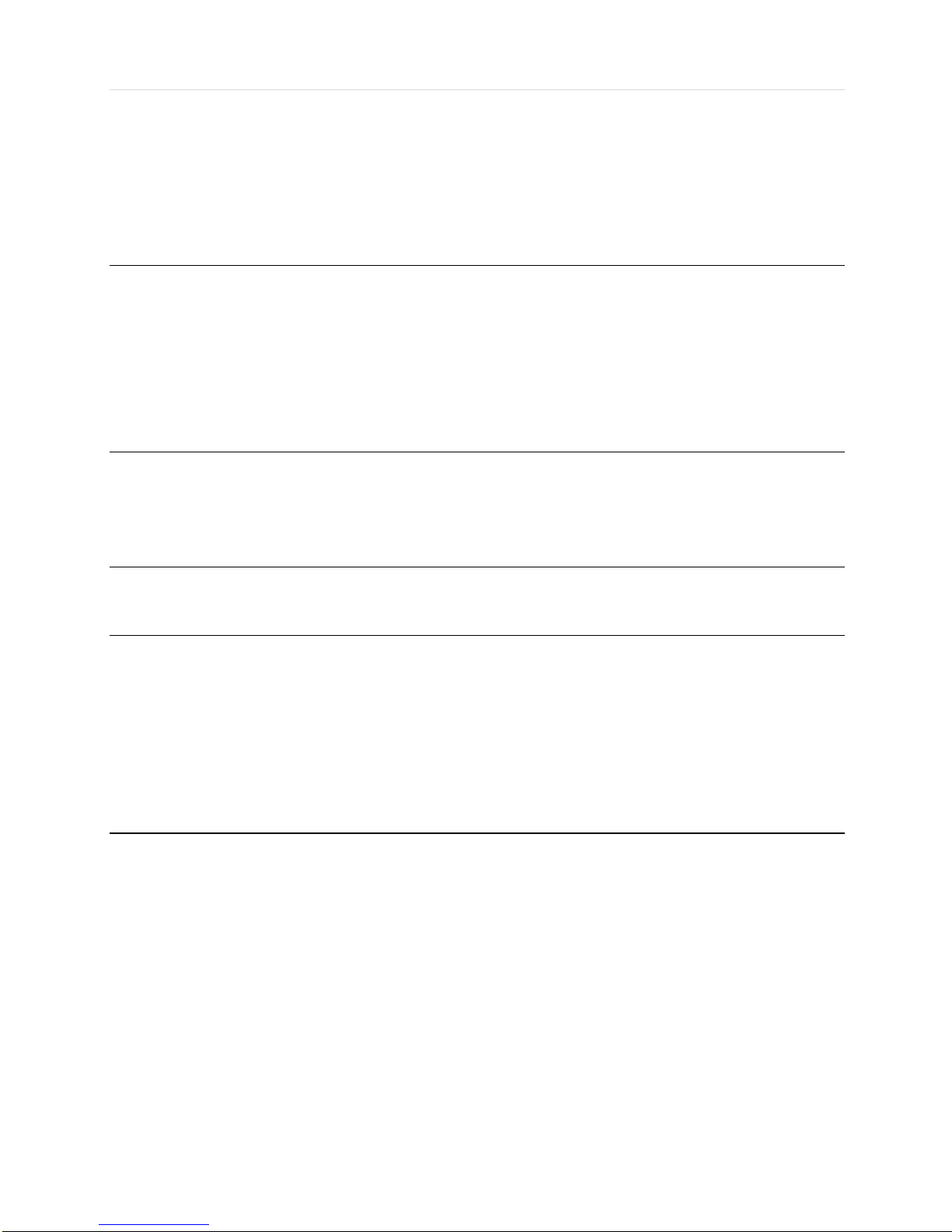XENO XDR960 User manual
Other XENO DVR manuals
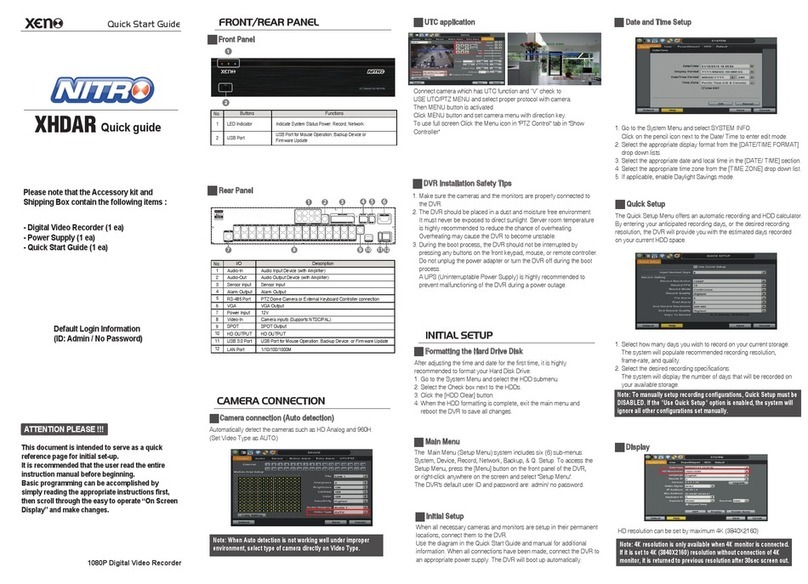
XENO
XENO Nitro XHDAR User manual

XENO
XENO XDR4 range User manual
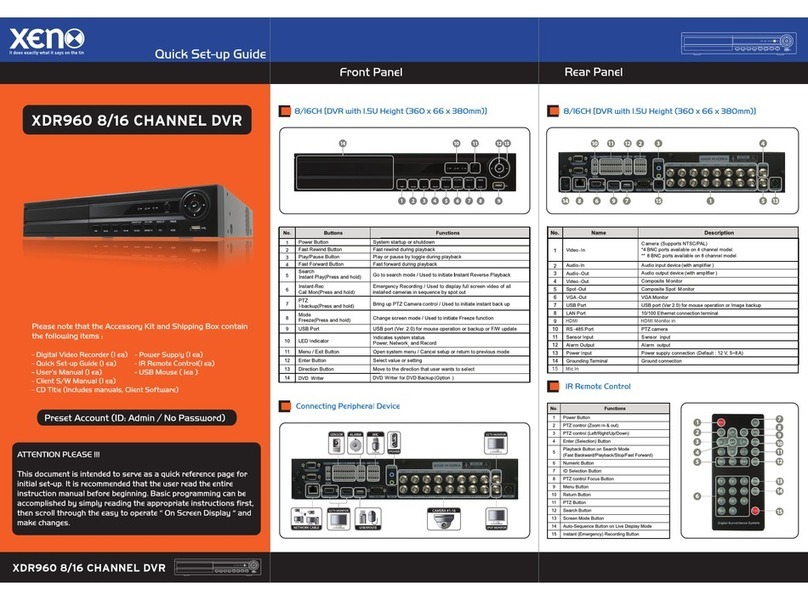
XENO
XENO XDR960 16 User manual
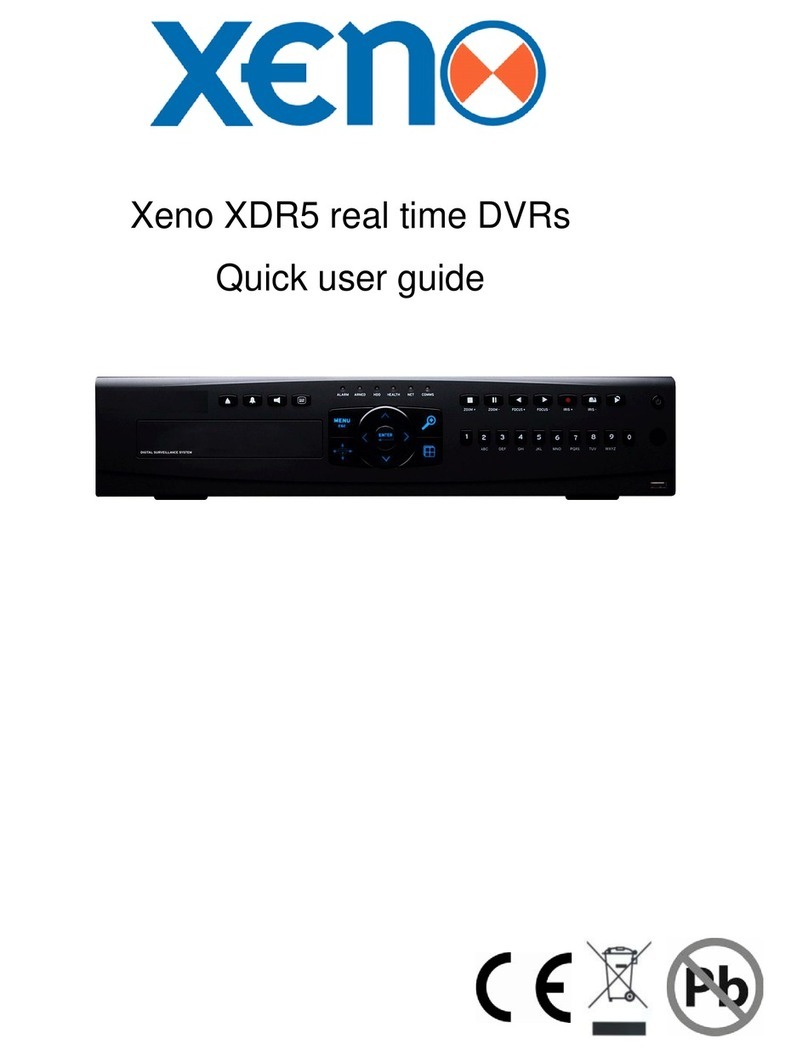
XENO
XENO XDR5 Instruction manual
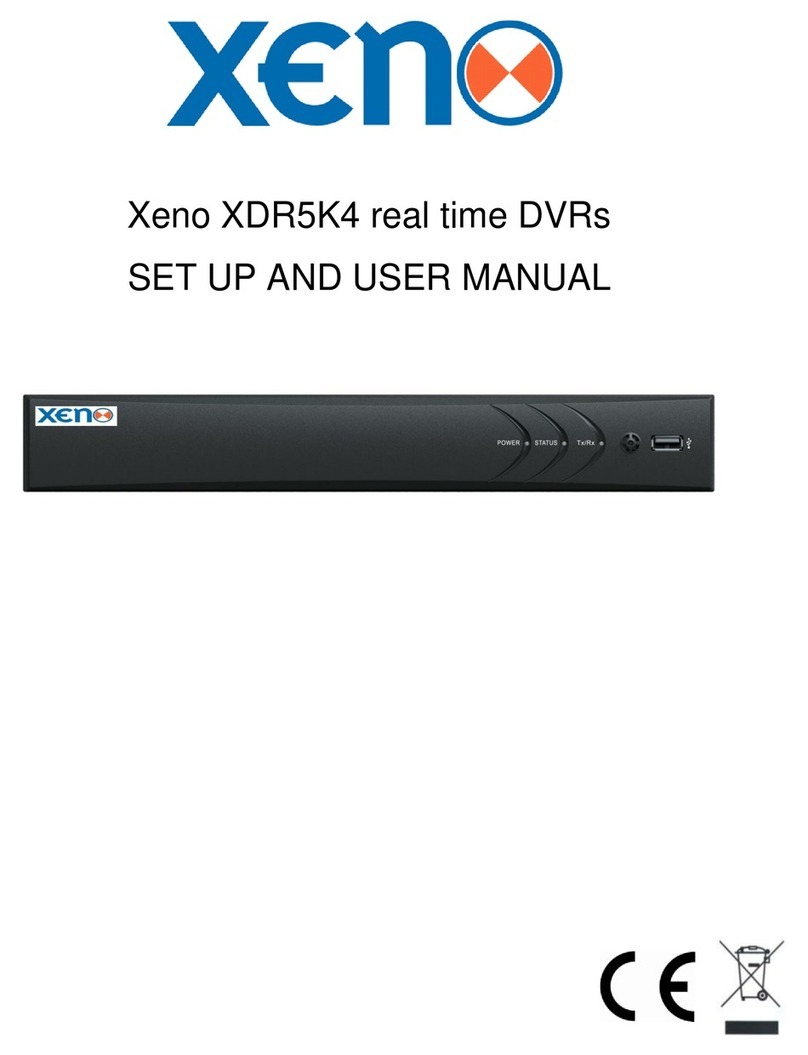
XENO
XENO XDR5K4 User manual
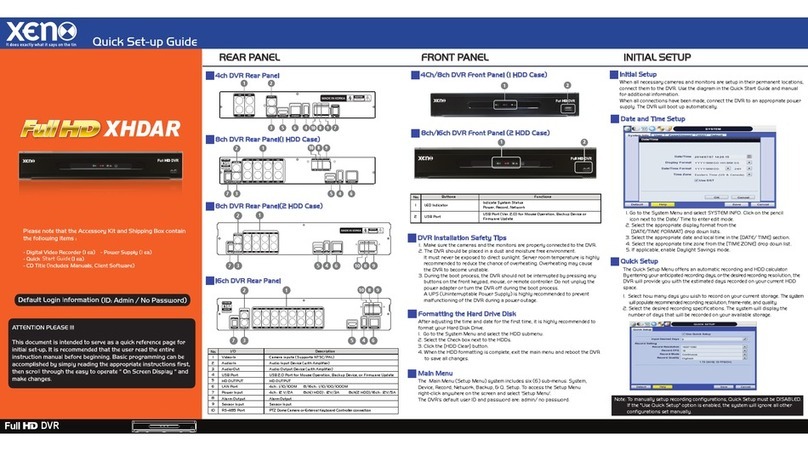
XENO
XENO XHDAR User manual

XENO
XENO XDR960 User manual

XENO
XENO XDR Series User manual

XENO
XENO XNR44P User manual
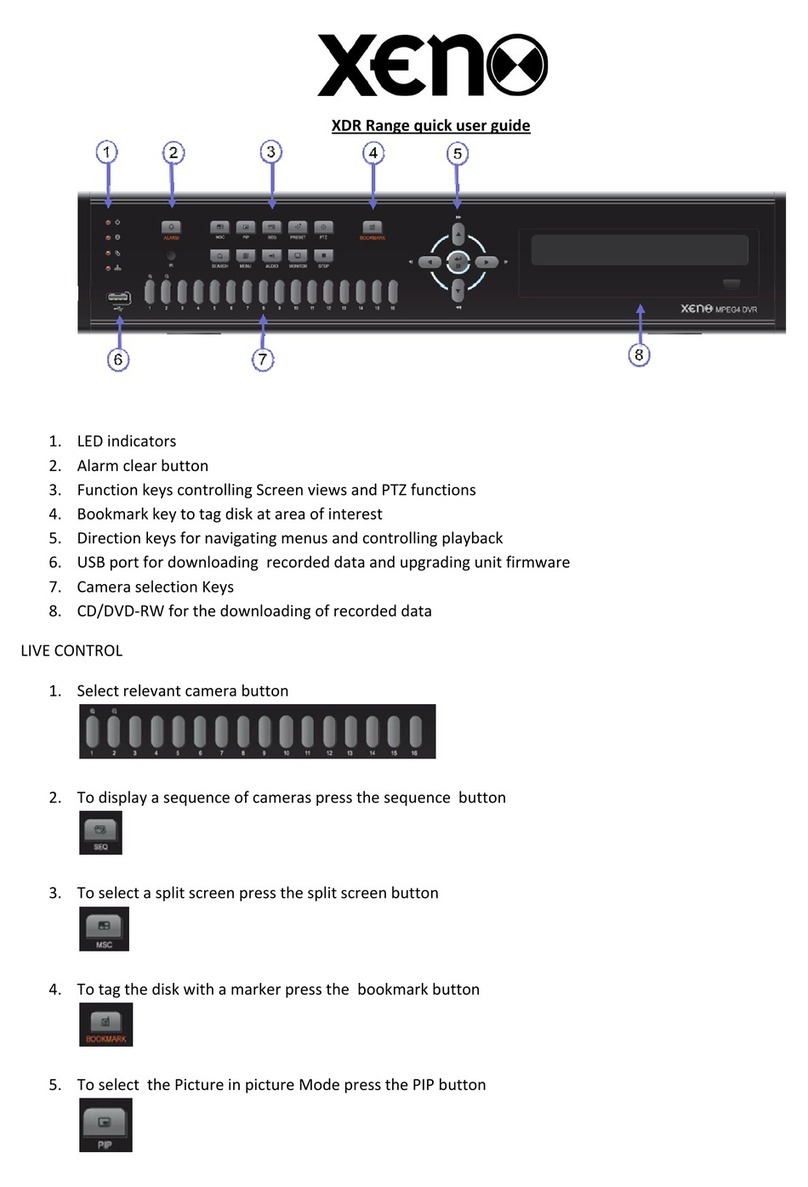
XENO
XENO XDR Range Instruction manual