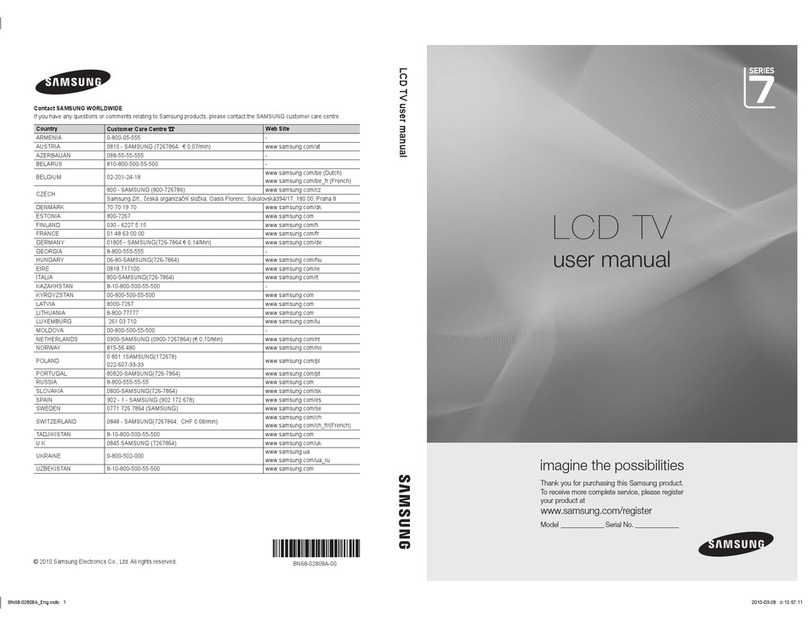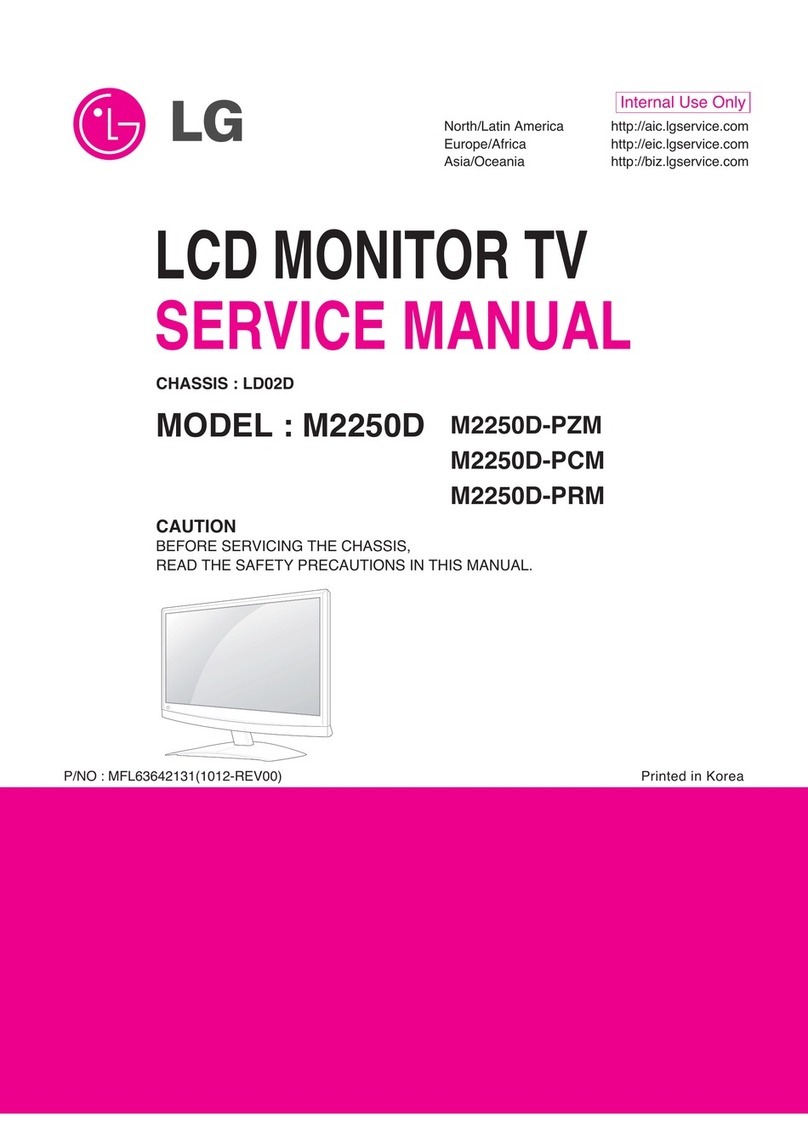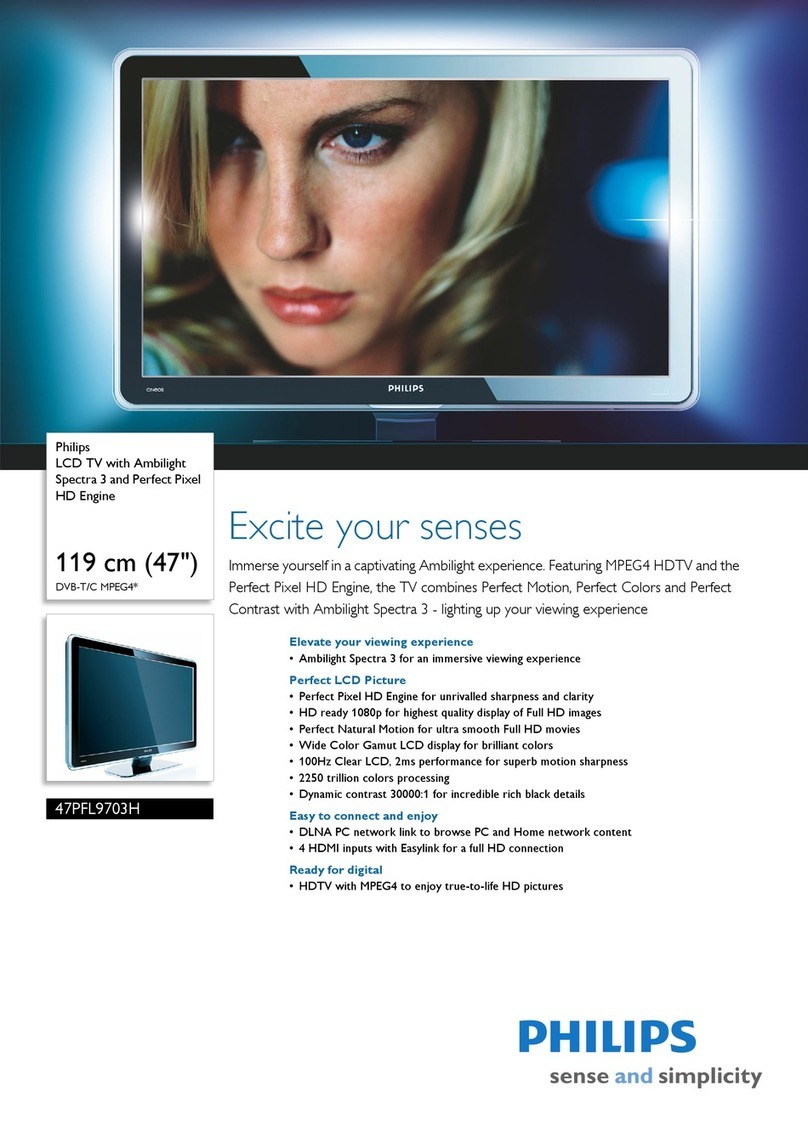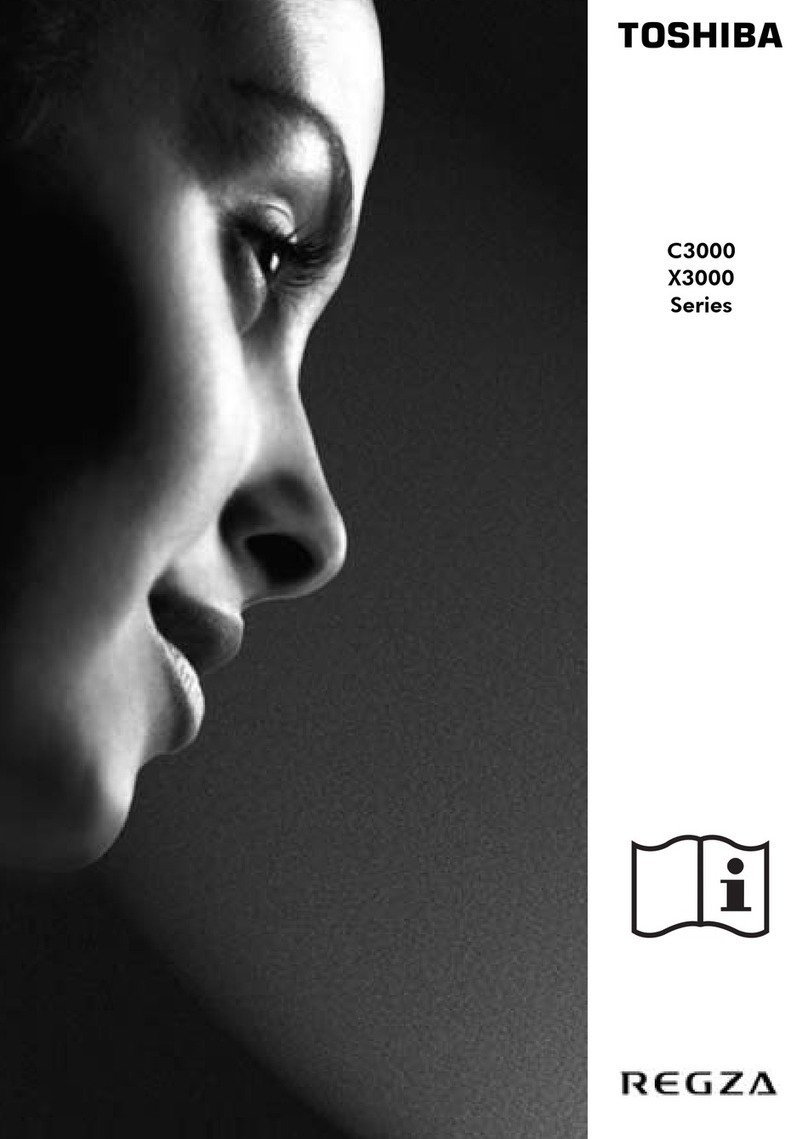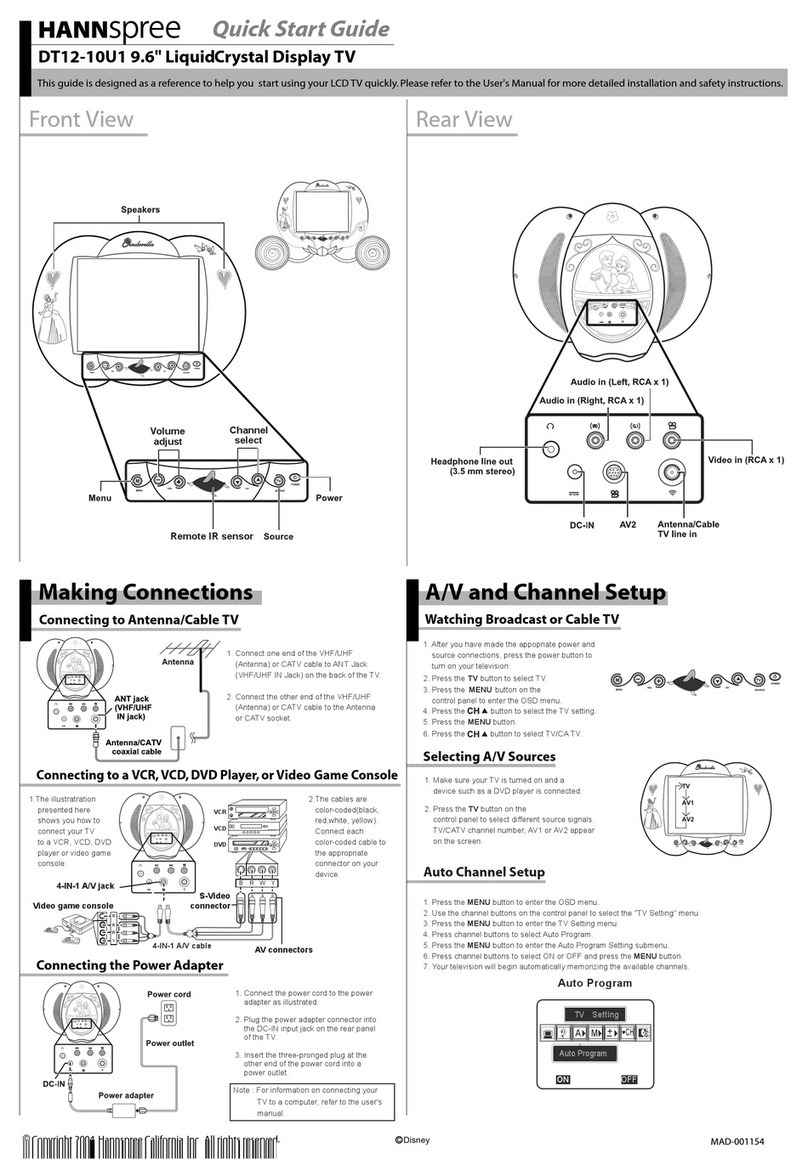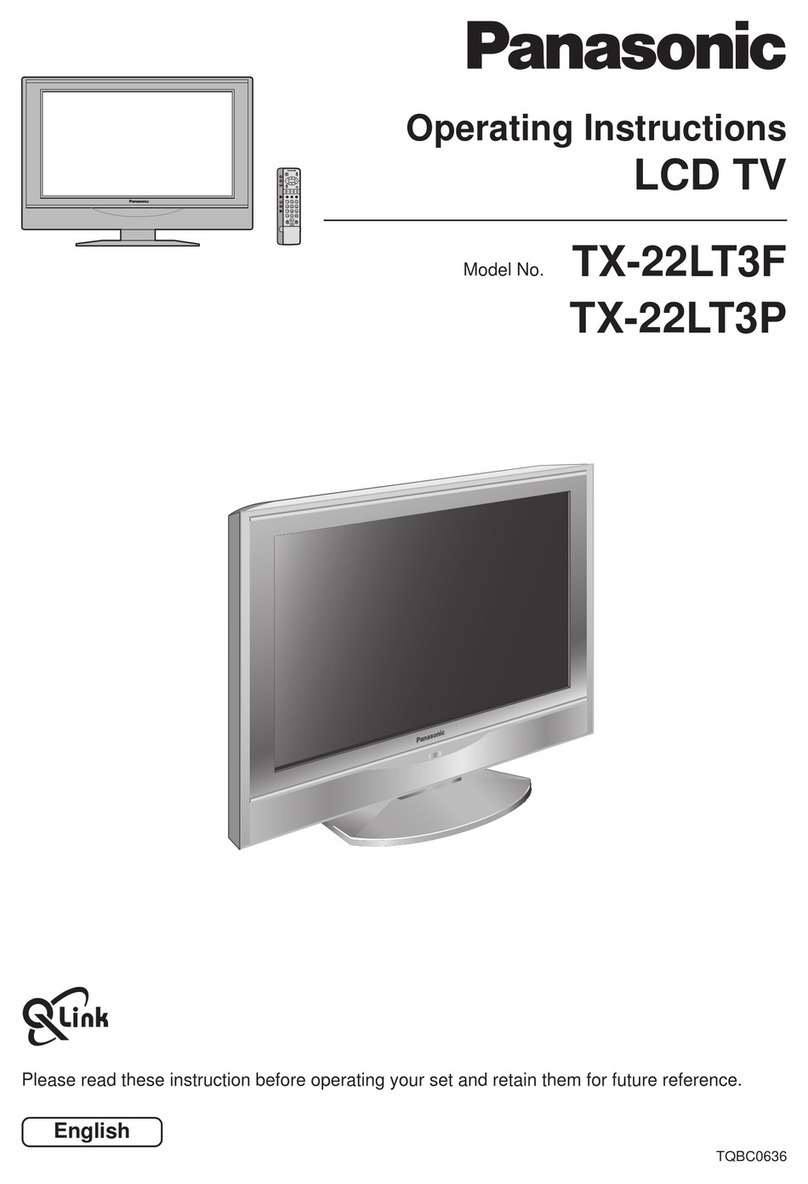DIGITREX CTF3271 User manual

CTF3271
CTF4071
32” / 40” LCD TV
INSTRUCTION MANUAL
(For Model:
CTF3271)
(For Model:
CTF4071)


Contents
Preparation............................................................................................................................................................................... 5
Unpacking the TV ...................................................................................................................................................................................................5
Installing / Removing the Base Stand (For Model CTF3271)...................................................................................................................6
Installing / Removing the Base Stand (For Model CTF4071)...................................................................................................................7
Front / Side View and Controls ..........................................................................................................................................................................8
Rear View and Sockets..........................................................................................................................................................................................9
Installing Batteries in the Remote Control ................................................................................................................................................. 10
Remote Control Operation Range................................................................................................................................................................. 10
Remote Control .....................................................................................................................................................................................................11
Connections............................................................................................................................................................................ 13
Making Video and Audio Connections........................................................................................................................................................ 13
Connecting an AV Device with HDMI Cable .............................................................................................................................................. 13
Connecting a Computer with VGA Cable ................................................................................................................................................... 14
Connecting an AV Device with Component (YPbPr) Cable ................................................................................................................. 14
Connecting an AV Device with SCART Cable ............................................................................................................................................ 15
Connecting an AV Device with S-Video Cable.......................................................................................................................................... 15
Connecting an AV Device with Composite Cable.................................................................................................................................... 16
Connecting a USB Storage Device................................................................................................................................................................. 17
Connecting the Aerial ........................................................................................................................................................................................ 17
Initial Setup ............................................................................................................................................................................ 18
Turning the TV On for the First Time ............................................................................................................................................................ 18
Selecting the Input Source− ................................................................................................................................................................... 19
Channel Selection− ................................................................................................................................................................................... 19
Favourite Channel Selection− ............................................................................................................................................................... 19
Volume Adjustment− ................................................................................................................................................................................ 19
Display Channel Information− .............................................................................................................................................................. 20
Using the Features ................................................................................................................................................................. 21
Customising the Picture Setting .................................................................................................................................................................... 21
Picture Mode− ............................................................................................................................................................................................. 21
Customising the Sound Setting ..................................................................................................................................................................... 22
Customising the Channel Setting.................................................................................................................................................................. 22
Channel Manager− .................................................................................................................................................................................... 22
Favourite Manager− .................................................................................................................................................................................. 23
Auto Search− ................................................................................................................................................................................................ 24
Manual Search (TV Mode)− .................................................................................................................................................................... 24
Manual Search (DTV Mode)− ................................................................................................................................................................. 25
Customising the Feature Setting ................................................................................................................................................................... 26
System Lock− ............................................................................................................................................................................................... 26
Language− .................................................................................................................................................................................................... 28
Timer Recording (DTV Mode)− .............................................................................................................................................................. 28
Clock (DTV Mode)− .................................................................................................................................................................................... 30
Hearing Impaired− ..................................................................................................................................................................................... 30
First Time Installation− ............................................................................................................................................................................. 30
CI (Common Interface) (DTV Mode)− .................................................................................................................................................. 32
Time Shift Cong− ..................................................................................................................................................................................... 33
Customising the Setup Setting....................................................................................................................................................................... 33
OSD Timer− ................................................................................................................................................................................................... 33
Sleep Timer− ................................................................................................................................................................................................34
Aspect Ratio− ...............................................................................................................................................................................................34
Blue Screen− ................................................................................................................................................................................................ 36
Reset to Default− ........................................................................................................................................................................................ 36
Firmware Upgrade− .................................................................................................................................................................................. 36
PC Setup (PC Mode)− ................................................................................................................................................................................ 37
YPBPR Setup (YPBPR Mode)− ................................................................................................................................................................. 38
HDMI Setup (HDMI Mode)− .................................................................................................................................................................... 38

Teletext (TV Mode).............................................................................................................................................................................................. 39
To Turn on Teletext Function− ............................................................................................................................................................... 39
Digital Teletext (DTV Mode)............................................................................................................................................................................. 40
Teletext within Digital Service− ............................................................................................................................................................40
EPG (Elecronic Programme Guide)....................................................................................................................................... 41
EPG (Electronic Programme Guide) (DTV Mode) ..................................................................................................................................... 41
Switch On/O EPG− ................................................................................................................................................................................... 41
To Select a Programme− .......................................................................................................................................................................... 41
To Record the Current Viewing Programme− ................................................................................................................................. 42
To Set a Timer Recording− ...................................................................................................................................................................... 42
To Set a Reminder for DTV Programmes− ......................................................................................................................................... 42
To Set a Reminder for Digital Radio Programmes− ....................................................................................................................... 42
PVR (Personal Video Recorder) and Time Shift................................................................................................................... 43
Personal Video Recorder PVR (Media Mode)............................................................................................................................................. 43
Time Shift Function............................................................................................................................................................................................. 45
Using the Remote Control− .................................................................................................................................................................... 45
Maintenance...........................................................................................................................................................................46
Hints and Tips .........................................................................................................................................................................46
Display Modes ........................................................................................................................................................................48
YPbPr Mode ........................................................................................................................................................................................................... 48
PC Mode..................................................................................................................................................................................................................48
HDMI Mode ...........................................................................................................................................................................................................48
Specification...........................................................................................................................................................................49
Safety Warnings ..................................................................................................................................................................... 50

GB-5
PreparationConnectionsInitial SetupUsing the FeaturesPVR (Personal Video
Recorder) and Time Shift
EPG (Electronic
Programme Guide)
Hints and Tips, Specification
and Safety Warnings
If items are missing, or damaged please contact Partmaster (UK only). Tel: 0870 6001 338 for assistance.
TV with TV Base
TV Base’s part number:
GBIP8.087.3161RS/RH (For Model CTF3271)
GBIP8.087.3164RS/RH (For Model CTF4071)
Remote Control x 1
part number: GBIP5.018.3043RS/RH
AAA Batteries x 2
part number: QT600RS/RH
Cover Board
part number:
GBIP8.078.3232RS/RH (For Model CTF3271)
GBIP8.078.3237RS/RH (For Model CTF4071)
Instruction Manual
part number: GBIP2.025.3442-1SSRS/RH
Congratulations on the purchase of your new Digitrex TV.
Your new TV has many features and incorporates the latest technology to enhance your viewing
experience. We recommend that you spend some time reading this instruction manual in order that you
fully understand these features. You will also find some hints and tips to help you resolve any issues.
Read all the safety instructions carefully before use and keep this instruction manual for future reference.
Unpacking the TV
Remove all packaging from the TV. Retain the packaging. If you dispose of it please do so according to local regulations.
The following items are included:
Quick Start Guide
part number: GBIP8.812.3161-1RS/RH
Digital TV Switchover Addendum
part number: GBIP8.812.3141RS/RH
OK
VOL CH
MUTE
STANDBY
ASPECT
AUTO
DISPLAY
AUDIO
TIXEUNEM
SOURCE P.MODE S.MODE SLEEP
FAV FAV-
FAV+
EPG
TEXT
SUBTITLE
TV/RADIO
HOLD
INDEX
MEDIA
SIZE
REVEAL
SUBPAGE
-/--

GB-6
Preparation Connections Initial Setup Using the Features PVR (Personal Video
Recorder) and Time Shift
EPG (Electronic
Programme Guide)
Hints and Tips, Specification
and Safety Warnings
To re-install the base stand, untighten the 2 screws6.
that hold the cover board. Take off the cover board
and reattach the base stand with the 5 screws.
Attach the cover board by using the 2 screws4.
(Screw B: P.N.: SJ28233T4x16-C-RS/RH) from the
base stand.
Keep all the spare screws should you want to use
the base stand option.
Installing / Removing the Base Stand (For Model CTF3271)
Remove the base stand before mounting the TV onto the wall.
The LCD display is very fragile, and must be protected at all times when installing and removing the base stand. Be sure
that no hard or sharp object, or anything that could scratch or damage the LCD display, comes into contact with it. DO
NOT exert pressure on the front of the TV at any time because the screen could crack.
Disconnect all cables connected to the TV.1.
Lay the TV down on a flat surface with the back side2.
facing up. Please make sure to place a soft cushioned
material (such as a pillow or thick piece of foam)
beneath the screen.
To remove the base stand, untighten the 5 screws that3.
hold the base stand to the rear of the TV.
Mounting on the wall. This TV is designed to be5.
wall-mounted with a standard 400 mm x 200
mm mounting kit designed for flat-panel TVs
(sold separately). Mount this TV according to the
instructions included in the mounting kit. Due to the
space restriction, we recommend you to make all
connections (refer to page 13-17 for details) before
final mounting on the wall.
If items are missing, or damaged please contact Partmaster (UK only). Tel: 0870 6001 338 for assistance.
400 mm
200 mm
Four mounting holes
(size M5 screw)
Screw B x 4
(P.N.: SJ2823ST4X16-C-RS/RH)
Screw A x 1
(P.N.: GB6560M4X12B-RS/RH)
Screws B x 4
(P.N.: SJ2823ST4X16-C-RS/RH)
Screw A x 1
(P.N.: GB6560M4X12B-RS/RH)

GB-7
PreparationConnectionsInitial SetupUsing the FeaturesPVR (Personal Video
Recorder) and Time Shift
EPG (Electronic
Programme Guide)
Hints and Tips, Specification
and Safety Warnings
Installing / Removing the Base Stand (For Model CTF4071)
Remove the base stand before mounting the TV onto the wall.
The LCD display is very fragile, and must be protected at all times when installing and removing the base stand. Be sure
that no hard or sharp object, or anything that could scratch or damage the LCD display, comes into contact with it. DO
NOT exert pressure on the front of the TV at any time because the screen could crack.
Disconnect all cables connected to the TV.1.
Lay the TV down on a flat surface with the back side2.
facing up. Please make sure to place a soft cushioned
material (such as a pillow or thick piece of foam)
beneath the screen.
To remove the base stand, untighten the 7 screws that3.
hold the base stand to the rear of the TV.
To re-install the base stand, untighten the 2 screws6.
that hold the cover board. Take off the cover board
and reattach the base stand with the 5 screws.
Attach the cover board by using the 2 screws4.
(Screw C: P.N.: GB6560M4X12B-RS/RH) from the
base stand.
Keep all the spare screws should you want to use
the base stand option.
Mounting on the wall. This TV is designed to be5.
wall-mounted with a standard 400 mm x 200
mm mounting kit designed for flat-panel TVs
(sold separately). Mount this TV according to the
instructions included in the mounting kit. Due to the
space restriction, we recommend you to make all
connections (refer to page 13-17 for details) before
final mounting on the wall.
If items are missing, or damaged please contact Partmaster (UK only). Tel: 0870 6001 338 for assistance.
400 mm
200 mm
Four mounting holes
(size M5 screw)
Screw C x 7
(P.N.: GB6560M4X12B-RS/RH)
Screws x 7
(P.N.: GB6560M4X12B-RS/RH)

GB-8
Preparation Connections Initial Setup Using the Features PVR (Personal Video
Recorder) and Time Shift
EPG (Electronic
Programme Guide)
Hints and Tips, Specification
and Safety Warnings
Front / Side View and Controls
Item Description
1 POWER LED
Illuminates green when the TV is turned on. Illuminates red when the TV is in standby
mode. If the LED flashed green continuously, this indicates the timer recording has
started.
2 IR (Infrared Receiver) Receives IR signals from the remote control.
Do not put anything near the sensor, as its function may be affected.
3 Switch the TV on from standby.
Switch the TV back to standby.
4 SOURCE Select among the different input signal sources:
TV / DTV / Media / AV / S-Video / PC / YPBPR / SCART 1/ SCART 2 / HDMI 1 / HDMI 2
5 MENU Displays the OSD (on screen display) menu.
6 CH +/- Select a channel.
Select sub-menu of OSD menu.
7 VOL +/- Adjust the volume.
Select and adjust setting in OSD menus.
13 2
4
5
6
7

GB-9
PreparationConnectionsInitial SetupUsing the FeaturesPVR (Personal Video
Recorder) and Time Shift
EPG (Electronic
Programme Guide)
Hints and Tips, Specification
and Safety Warnings
Rear View and Sockets
Item Description
1 AC ~ Connect the mains cable to the mains socket.
2 POWER ON/OFF Switch on the POWER ON/OFF switch to turn the TV to standby mode.
3 DVR USB port Allows the insertion of a USB storage device. You can view the recorded DTV programmes
through this port. (Media Mode)
4 HDMI 1 /2
HDMI (High-Definition Multimedia Interface) provides an uncompressed, all digital audio/
video interface between this TV and any HDMI-device, such as a set-top box, Blu-ray
player, and AV receiver.
5 VGA / PC AUDIO Connect to a computer or other devices with a VGA interface.
6 S-VIDEO Connect to a VCR, DVD Player, or other AV devices with S-Video output sockets.
7 Y, PB, PR, L, R Connect to a DVD player, Digital Set-Top-Box, or other AV devices with component
(YPbPr) video and audio output sockets.
8 VIDEO / AUDIO (L/R) Connect to the Composite VIDEO and AUDIO (L/R) output sockets on external video
devices.
9 CI (Common Interface) Slot Allows the insertion of a Common Access Module. (Refer to page 32 for details.)
10 SCART 1 / 2 Connect to a VCR, DVD Player, or other AV devices with SCART output socket.
11 RF IN (75 Ω) Connect to the aerial socket on the wall with the RF coaxial cable.
DVR USB HDMI1 HDMI2
SCART 1 SCART 2
S-VIDEO
ON
OFF
1
1086
2 3 4 75 9 11

GB-10
Preparation Connections Initial Setup Using the Features PVR (Personal Video
Recorder) and Time Shift
EPG (Electronic
Programme Guide)
Hints and Tips, Specification
and Safety Warnings
Remote Control Operation Range
Point the remote control at the TV no more than 5 metres from the
remote control sensor on the TV and within 60° in front of the TV.
The operating distance may vary depending on the brightness of the
room.
Installing Batteries in the Remote Control
Press and lift the back cover up to open the battery compartment of the1.
remote control.
Insert two AAA size batteries. Make sure to match the (+) and ( - ) ends2.
of the batteries with the (+) and ( - ) ends indicated in the battery
compartment.
Handling the Batteries
Improper or incorrect use of batteries may cause•
corrosion or battery leakage, which could cause
fire, personal injury or damage to property.
Only use the battery type indicated in this manual.•
When the batteries are exhausted, the remote will•
not function. Replace both batteries at the same
time with new ones.
Do not install new batteries with used ones and•
do not mix different types of batteries.
Do not dispose of used batteries as domestic•
waste. Dispose of them in accordance with local
regulations.
Handling the Remote Control
Take care of your fingernails when you press and•
hold the battery release tab.
Do not drop or cause impact to the remote•
control.
Do not spill water or any liquid on the remote•
control.
Do not place the remote control on a wet object.•
Do not place the remote control under direct•
sunlight or near sources of excessive heat.
Remove the battery from the remote control•
when not in use for a long period of time, as it
could cause corrosion or battery leakage and may
result in physical injury and/or property damage
including fire.
Close the battery compartment cover.3.
OK
VOL CH
MUTE
STANDBY
ASPECT
AUTO
TIXEUNEM
SOURCE P.MODE S.MODE SLEEP
FAV FAV- EPG
TEXT HOLD
INDEX
MEDIA
SIZE
REVEAL
-/--
30° 30°
5M

GB-11
PreparationConnectionsInitial SetupUsing the FeaturesPVR (Personal Video
Recorder) and Time Shift
EPG (Electronic
Programme Guide)
Hints and Tips, Specification
and Safety Warnings
1 STANDBY
Switch the TV between on and standby mode.
2AUTO
Press to auto adjust the screen position. (PC mode)
3 MUTE
Mute and restore your TV sound.
4 0-9 Number Button
Select a programme.
Select numbered items in a menu.
5
Select and switch to a channel that is higher than
Channel 9. (TV mode)
6
Return to previous viewing channel.
7 VOL. +/-
Adjust the volume.
8 ASPECT
Select from the following modes settings: Auto / Full / 4:3 /
16:9 / 14:9 / Zoom1 / Zoom2.
9AUDIO
Change the audio language or audio channel. (TV / DTV
mode)
10 CH. +/-
Select a channel.
11 DISPLAY
Display the present screen information such as the current
channel and the input source.
12
Allows you to navigate the OSD menus and adjust the
system settings to your preference.
OK
Confirm the selection in the OSD menus.
Display a list of channels saved in the TV tuner memory.
(DTV mode)
13 MENU
Display the OSD (On Screen Display) menu.
14 EXIT
Exit the OSD (On Screen Display) menu.
15 SOURCE
Select among the different input signal sources:
TV / DTV / Media / AV / S-Video / PC / YPBPR / SCART 1 /
SCART 2 / HDMI 1 / HDMI 2
16 P.MODE
Selects picture mode: Standard / Personal / Movie / Sport /
Mild / Game.
17 S.MODE
Selects sound mode: Standard / Personal / Voice / Music /
Theatre.
18 SLEEP
Set the TV sleep timer: 15 / 30 / 45 / 60 / 75 / 90 / 105 / 120
min / OFF.
Remote Control
OK
VOL CH
MUTE
STANDBY
ASPECT
AUTO
DISPLAY
AUDIO
TIXEUNEM
SOURCE P.MODE S.MODE SLEEP
FAV FAV-
FAV+
EPG
TEXT
SUBTITLE
TV/RADIO
HOLD
INDEX
MEDIA
SIZE
REVEAL
SUBPAGE
-/--
1
5
7
13
15
16
12
11
8
4
3
6
10
14
18
17
9
2

GB-12
Preparation Connections Initial Setup Using the Features PVR (Personal Video
Recorder) and Time Shift
EPG (Electronic
Programme Guide)
Hints and Tips, Specification
and Safety Warnings
19 FAV
Display the Favourite Channel List.
FAV +/-
Switch between your favourite channels.
20 EPG
Display the EPG (Electronic Programme Guide). (DTV
mode)
21 TEXT
Turn on and off the Teletext function. (TV / DTV mode)
22 HOLD
Freeze a multi-page passage on screen in Teletext. (TV
mode)
23 TV/RADIO
A short-cut to switch input source to TV / digital radio
channels.
24 SUBTITLE
Display the subtitle which is broadcast with the
programme. (DTV mode)
25 INDEX
Press to select the Index page from teletext. (TV mode)
26 SIZE
To enlarge the picture on the TV in teletext. (TV mode)
27 REVEAL
Reveal hidden information such as the answer to a quiz
in Teletext. (TV mode)
28 SUBPAGE
Display the subpage on the teletext screen. (TV mode)
29 MEDIA
A short-cut to enter to Media mode to view the
recorded DTV programmes. (Media mode)
30
To initiate time shift function (DTV mode)
To start playback or pause. (Media mode)
31 /
Use to advance or reverse playback rapidly. (Media /
Time Shift function in DTV mode)
32
Press to start DTV programme recording. (DTV mode)
33
Press to stop playback. (Media mode)
Press to stop DTV programme recording (DTV mode)
Press to exit the PVR Time Shift progress bar and return
to the current live broadcast. (DTV mode)
34
Press to skip to the beginning of the previous chapter or
track. (Media mode)
Press to return to the starting point of the Time Shift
progress bar. (DTV mode)
Press to skip to the beginning of the next chapter or
track. (Media mode)
Press to return to the current live broadcast. (DTV mode)
35 Coloured buttons
Access the TELETEXT items or programme edit when
using Digital / Freeview TV Channels. (TV / DTV mode)
OK
VOL CH
MUTE
STANDBY
ASPECT
AUTO
DISPLAY
AUDIO
TIXEUNEM
SOURCE P.MODE S.MODE SLEEP
FAV FAV-
FAV+
EPG
TEXT
SUBTITLE
TV/RADIO
HOLD
INDEX
MEDIA
SIZE
REVEAL
SUBPAGE
-/--
19
21
25
29
32
35
22
26
30
33
20
24
28
31
34
23
27

GB-13
PreparationConnectionsInitial SetupUsing the FeaturesPVR (Personal Video
Recorder) and Time Shift
EPG (Electronic
Programme Guide)
Hints and Tips, Specification
and Safety Warnings
Making Video and Audio Connections
Not all AV devices have the ability to connect to a TV, please refer to the owner’s manual of your AV device for compatibility and
connection procedures.
When connecting any external AV device, do not connect the mains cable to the mains socket until all other connections are
complete.
Best Video
Performance Signal Type Separate audio
connection required
HDMI
(480i/480p/576i/576p/720p/1080i/1080p*) No
VGA
Yes
Component Video
(480i/480p/576i/576p/720p/1080i/1080p*)
Yes
SCART (RGB Input) No
S-Video Yes
Composite Video
*1080p: Although this TV is compatible with a 1080p input, the screen is not capable of
displaying this resolution and consequently the image will be scaled to suit the screen.
(For Model CTF3271)
Connecting an AV Device with HDMI Cable
This TV can accept High-Definition Multimedia Interface (HDMI) supports HDCP (High-Bandwidth Digital Content Protection)•
Protocol.
When you connect to the output of an HD ready player (blu-ray disc player, game console, set-top box or computer) switch to•
the HDMI function and the TV will automatically detect the resolution used by the HDMI source.
To get the best picture quality, adjust the blu-ray disc player, game console or set-top box output resolution up to 1920 x•
1080p.
Use a HDMI cable to connect the TV’s HDMI input1.
socket to an external AV device’s HDMI output socket.
Plug the connected devices into the mains socket2.
before switching on the POWER ON/OFF switch at
the back of the TV.
Press the3. button at the front of the TV or on the
remote control to turn on your TV.
Press the4. SOURCE button to display the Source List.
Use the buttons to select HDMI 1 or HDMI 2 and
then press the OK button to confirm.
Although this TV is able to connect to HDMI
device, it is possible that some devices may
not operate correctly.
Rear View of TV
DVR USB HDMI1 HDMI2
SCART 1 SCART 2
S-VIDEO
ON
OFF
HDMI Cable
(not included)
Blu-ray Player / DVD Player /
Recorder
Set-top BoxGame Console

GB-14
Preparation Connections Initial Setup Using the Features PVR (Personal Video
Recorder) and Time Shift
EPG (Electronic
Programme Guide)
Hints and Tips, Specification
and Safety Warnings
Connecting an AV Device with Component (YPbPr) Cable
Use a component cable to connect the TV’s YPbPr1.
input sockets to an external AV device’s component
output sockets.
Use an AV cable to connect the TV’s AUDIO(L/R) input2.
sockets to the external AV device’s audio output
sockets. (Audio Left = white, and Audio Right = red)
Component port on the TV Y Pb Pr
Video output ports on DVD
player
YPb Pr
Y Cb Cr
Plug the connected devices into the mains socket3.
before switching on the POWER ON/OFF switch at
the back of the TV.
Press the4. button at the front of the TV or on the
remote control to turn on your TV.
Press the5. SOURCE button to display the Source List.
Use the buttons to select YPBPR and then press
the OK button to confirm.
Connecting a Computer with VGA Cable
Use a VGA cable to connect the TV’s VGA input1.
socket to a computer’s VGA output socket. Use an
audio cable to connect the TV’s PC AUDIO input
socket to the computer’s audio output socket.
Plug the connected devices into the mains socket2.
before switching on the POWER ON/OFF switch at
the back of the TV.
Press the3. button at the front of the TV or on the
remote control to turn on your TV.
Press the4. SOURCE button to display the Source List.
Use the buttons to select PC and then press the
OK button to confirm.
For Model CTF3271, the best resolution is•
1360 * 768.
For Model CTF4071, the best resolution is•
1920 * 1080.
If your computer is set to shut down after a•
few minutes of idle mode, the TV will also
switch to standby due to no signal being
received, this is to save energy. Press the
button at the front of the TV or on the
remote control to restart the TV.
VGA Cable
(not included)
Audio Cable
(not included)
Rear View of TV
DVR USB HDMI1 HDMI2
SCART 1 SCART 2
ON
OFF
Computer
DVR USB HDMI1 HDMI2
SCART 1 SCART 2
S-VIDEO
ON
OFF
AV Cable
(not included)
Rear View of TV
Component Cable
(not included)
L
R
COMPONENT
OUT
Y
Pr
Pb
Pb/Cb
Pb/Cb
Pr/Cr
Pr/Cr
Y
Y
Satellite Receiver
Video Camera
Blu-ray Player / DVD Player /
Recorder
Set-top Box
Game Console
Yellow (Video)
Red (R)
White (L)
Yellow (Video)
Red (R)
White (L)
S-VIDEO

GB-15
PreparationConnectionsInitial SetupUsing the FeaturesPVR (Personal Video
Recorder) and Time Shift
EPG (Electronic
Programme Guide)
Hints and Tips, Specification
and Safety Warnings
Connecting an AV Device with SCART Cable
Use a SCART cable to connect the TV’s SCART input1.
socket to an external AV device’s SCART output
socket.
Plug the connected devices into the mains socket2.
before switching on the POWER ON/OFF switch at
the back of the TV.
Press the3. button at the front of the TV or on the
remote control to turn on your TV.
The TV will change the input source to4. SCART 1 or
SCART 2 automatically once the AV device is switched
on.
Connecting an AV Device with S-Video Cable
Use a S-Video cable to connect the TV’s S-VIDEO1.
input socket to an external AV device’s S-VIDEO
output socket.
Use the supplied AV cable to connect the TV’s2.
AUDIO(L/R) input sockets to the external AV
device’s audio output sockets. (Audio Left = white,
and Audio Right = red)
Plug the connected devices into the mains socket3.
before switching on the POWER ON/OFF switch at
the back of the TV.
Press the4. button at the front of the TV or on the
remote control to turn on your TV.
Press the5. SOURCE button to display the Source
List. Use the buttons to select S-VIDEO and
then press the OK button or the button to
confirm.
Rear View of TV
DVR USB HDMI1 HDMI2
SCART 1 SCART 2
S-VIDEO
ON
OFF
S-Video Cable
(not included)
S-VIDEO
Satellite Receiver
Video Camera
VCR
DVD Player
Set-top Box
Game Console
AV Cable
(included)
Yellow (Video)
Yellow (Video)
Red (R)
Red (R)
White (L)
White (L)
Yellow (Video)
Rear View of TV
DVR USB HDMI1 HDMI2
SCART 1 SCART 2
S-VIDEO
ON
OFF
SCART Cable
(not included)
Satellite Receiver
VCR
DVD Player / Recorder
Set-top Box

GB-16
Preparation Connections Initial Setup Using the Features PVR (Personal Video
Recorder) and Time Shift
EPG (Electronic
Programme Guide)
Hints and Tips, Specification
and Safety Warnings
Connecting an AV Device with Composite Cable
Use an AV cable to connect the TV’s AUDIO(L/R)/1.
VIDEO input sockets to an external AV device’s
composite audio/video sockets. (Video = yellow,
Audio Left = white, and Audio Right = red)
Plug the connected devices into the mains socket2.
before switching on the POWER ON/OFF switch at
the back of the TV.
Press the3. button at the front of the TV or on the
remote control to turn on your TV.
Press the4. SOURCE button to display the Source List.
Use the buttons to select AV and then press the
OK button to confirm.
Satellite Receiver
Rear View of TV
DVR USB HDMI1 HDMI2
SCART 1 SCART 2
S-VIDEO
ON
OFF
AV Cable
(not included)
Video Camera
VCR
DVD Player / Recorder
Set-top Box
Game Console
Yellow (VIDEO)
Yellow (VIDEO)
Red (R)
Red (R)
White (L)
White (L)

GB-17
PreparationConnectionsInitial SetupUsing the FeaturesPVR (Personal Video
Recorder) and Time Shift
EPG (Electronic
Programme Guide)
Hints and Tips, Specification
and Safety Warnings
Connecting a USB Storage Device
Switch off the TV before connecting any USB storage1.
device.
Connect your USB storage device to the USB port of2.
your TV.
Plug the connected devices into the mains socket3.
before switching on the POWER ON/OFF switch at
the back of the TV.
Press the4. button at the front of the TV or on the
remote control to turn on your TV.
Press the5. SOURCE button to display the Source
List. Use the buttons to select Media and
then press the OK button to confirm. (Refer to
page 43-45 for details.)
Alternative
Press the MEDIA button to enter Media mode directly. (Refer to page
43-45 for details.).
• If a hard disk is used, make sure its mains adapter is connected to the mains supply.
This TV does not support USB hub connection.•
The maximum supported storage space of the hard disk is 1 TB.•
The file system only supports FAT32 format.•
If you want to store the video streaming of a DTV programme, the transfer rate of the USB storage device•
must not be less than 5MB/s, otherwise the picture and sound of the programme will be affected and
a warning statement will be shown on the screen. If this happens, please upgrade your USB storage
device.
The TV screen will be blank temporarily as it will take time to start up and stabilise the connected hard•
disk. This is normal and the starting time may vary depending on the brand and the memory size of the
connected hard disk.
Disconnect the USB storage device if it is not in use.•
DVR USB HDMI1 HDMI2
SCART 1 SCART 2
S-VIDEO
ON
OFF
Rear View of TV
USB Cable
Adapter
Portable
hard Disk
USB
Connecting the Aerial
Connect one end of the RF coaxial cable to the aerial
socket on the wall and the other end of the cable to
the RF IN (75Ω) socket on the right rear side of your
TV.
Do not connect the TV to the mains supply
until you have completed all the connections.
OR
DVR USB HDMI1 HDMI2
SCART 1 SCART 2
S-VIDEO
ON
OFF
RF coaxial cable
(not included)

GB-18
Preparation Connections Initial Setup Using the Features PVR (Personal Video
Recorder) and Time Shift
EPG (Electronic
Programme Guide)
Hints and Tips, Specification
and Safety Warnings
Turning the TV On for the First Time
Connect the mains cable to the mains socket after you have1.
completed all the connections.
Switch on the2. POWER ON/OFF switch at the back of the TV. At this
stage, the TV switches to standby mode. The red LED indicator will
illuminate on the front panel of the TV.
In standby mode, press the3. button at the front of the TV or on the
remote control to turn your TV on. The red LED indicator will turn
green.
Always disconnect the TV from the mains socket when not in use
for a long period of time.
The button at the front of the TV or on the remote control
is only used for switching the TV into standby, it does not
disconnect the TV from the mains power. To completely
disconnect the mains power, please remove the mains plug from
the mains socket.
The first time you turn the TV on, it will go straight into the4. First Time
Installation menu. (If you have already installed the TV using the Quick Start
Guide, please go to the next step “Selecting the Input Source” on the next
page.)
Press the5. buttons to select the language where you will operate the TV.
Press the OK button or the GREEN button to enter the Setup 2 menu.
ON
OFF
To mains socket
Press the6. buttons to select the country where you will operate the TV.
Press the OK button or the GREEN button to enter the Setup 3 menu. You
may press the RED button to return back to the previous menu.
Press the7. GREEN button to start the auto tune. Auto tuning will commence.
The display will show the progress of the tuning and the number of channels
found.
You may press the EXIT button to stop the auto tuning.

GB-19
PreparationConnectionsInitial SetupUsing the FeaturesPVR (Personal Video
Recorder) and Time Shift
EPG (Electronic
Programme Guide)
Hints and Tips, Specification
and Safety Warnings
Favourite Channel Selection
To use the below functions, you need to preset your favourite channels (refer to•
page 23 for details on Favourite Manager).
Press the• FAV button to view the Favourite List. Press the buttons to select
between Favourite List 1 / 2 / 3 / 4 and then press the buttons to highlight
the channel. Press the OK button to view the selected channel.
Press the• FAV + / –buttons repeatedly to select the favourite channel in the
selected Favourite List. If you want to change your selected Favourite List, press
the FAV button to view the Favourite List and then press the buttons to
change your Favourite List.
Selecting the Input Source
Press the1. SOURCE button to display the input source list.
Press the2. buttons to select the input source that you want:
TV / DTV / Media / AV / S-Video / PC / YPBPR / SCART 1 / SCART 2
/ HDMI 1 / HDMI 2.
Press the3. OK button to confirm your selection.
Channel Selection
Press the• CH + / –buttons repeatedly or the 0-9 buttons to select the channel.
Alternative
In DTV mode, press the OK button to enter the Channel List. Then
use the buttons to highlight and select the channel. Press the OK
button to view the selected channel.
If a blocked channel is selected, the password screen will be displayed.
Press the 0-9 buttons to enter the password, the channel will then be
unlocked (refer to page 22-23 for details on Channel Manager).
Press the• button to return to the previously viewed channel.
Volume Adjustment
Press the• VOL + / –buttons to adjust the volume.
If you wish to switch the sound off, press the• button, press the button again or the VOL+ button to resume audio
listening.

GB-20
Preparation Connections Initial Setup Using the Features PVR (Personal Video
Recorder) and Time Shift
EPG (Electronic
Programme Guide)
Hints and Tips, Specification
and Safety Warnings
Subtitle Language for DTV
While watching a DTV programme, you can press the SUBTITLE
button to display the Subtitle menu, and select the available subtitle
language.
Use the• buttons to activate / turn off the subtitle. Use the
buttons to select the available subtitle language. Press the OK
button to confirm.
Press the• EXIT button to exit the Subtitle menu.
Not all DTV programmes provide subtitles.
The Channel Information Window in TV Mode
1Channel name
2Current channel number
3Colour system of the current channel
4Sound system of the current channel
5The NICAM mode of the current programme.
Press the AUDIO button repeatedly to switch among the
following modes:
2
1
3
4 5
Display Channel Information
Press the• DISPLAY button to view the current information.
TV Mode
DTV Mode
The Channel Information Window in DTV Mode
1Current channel number and channel name
2Current programme name
3Current time
4Current programme’s start - stop time.
5Current programme contains alternative audio track.
6Current programme contains teletext / interactive
service.
7Current programme contains subtitles.
31
4 5 6 72
Audio Language for DTV
While watching a DTV programme, you can press the AUDIO button
to display the Multi-Audio menu, and select audio language, audio
format and sound track.
Use the• buttons to select an audio language or audio format
if available. Press the buttons to select sound track between
Stereo / Left / Right. Press the OK button to confirm.
Press the• EXIT button to exit the Multi-Audio menu.
This manual suits for next models
1
Table of contents