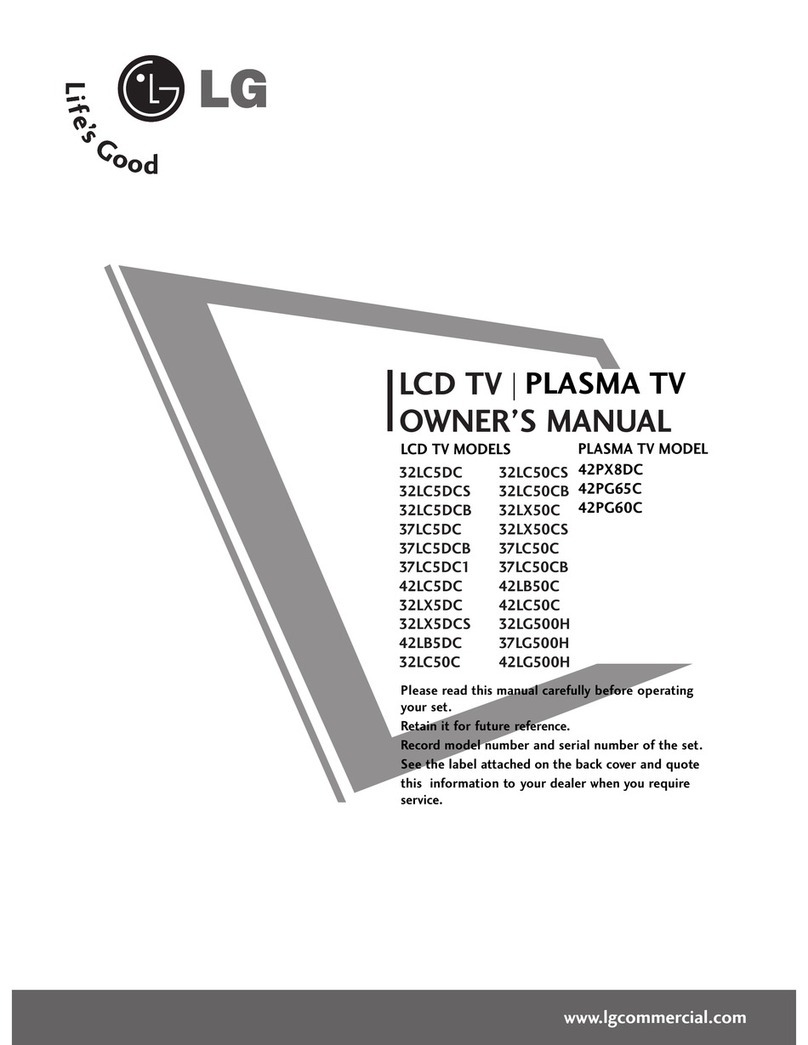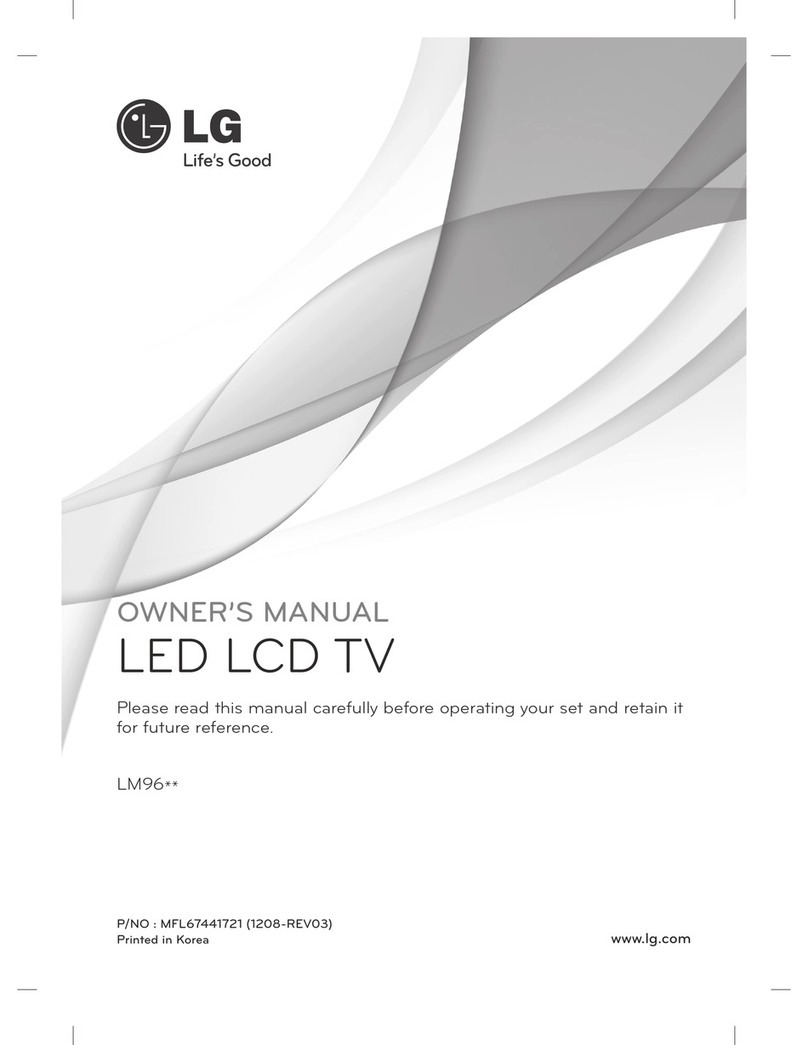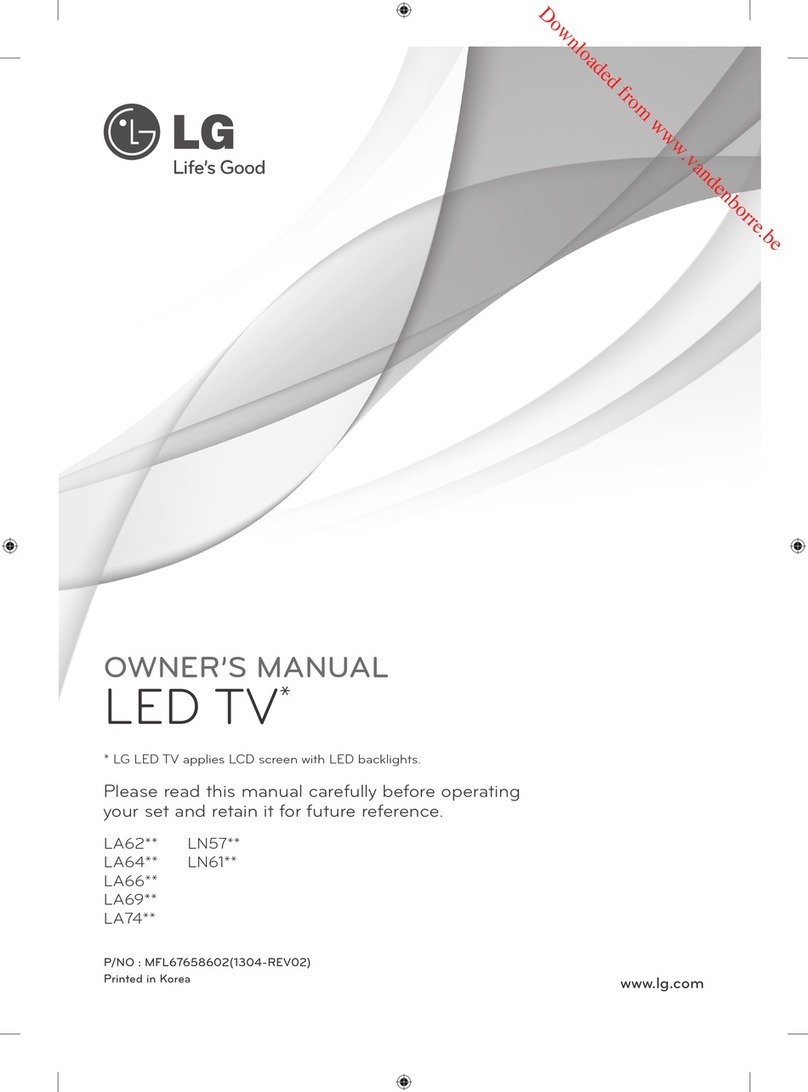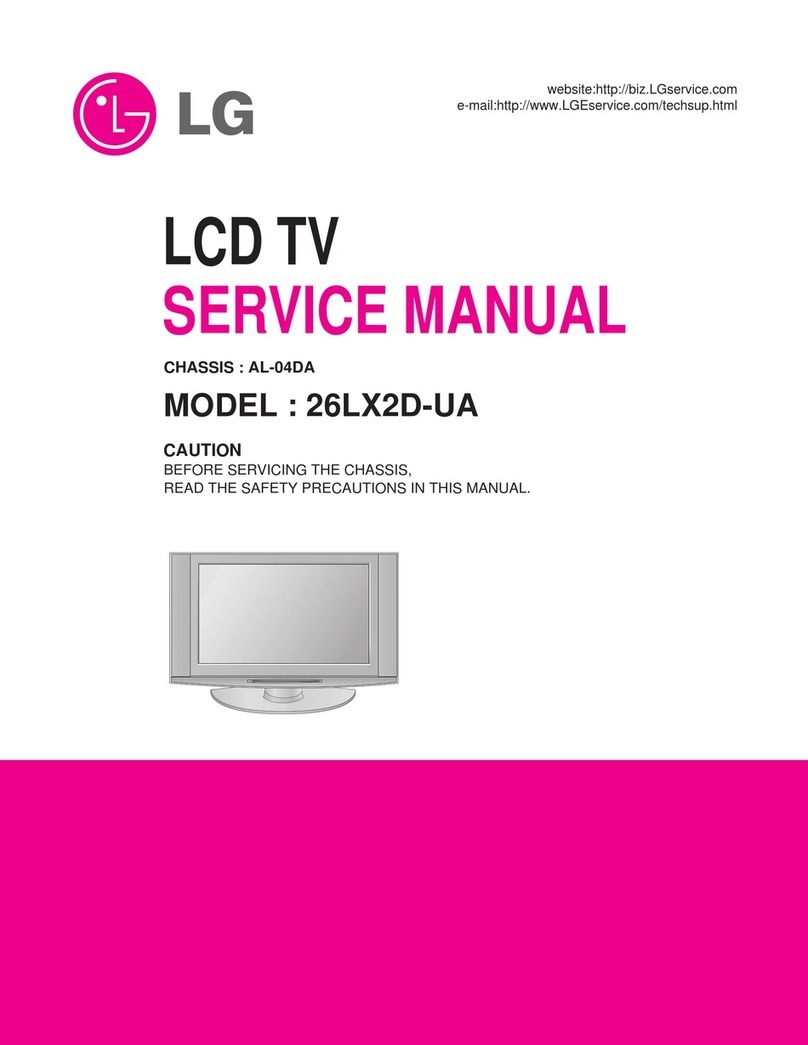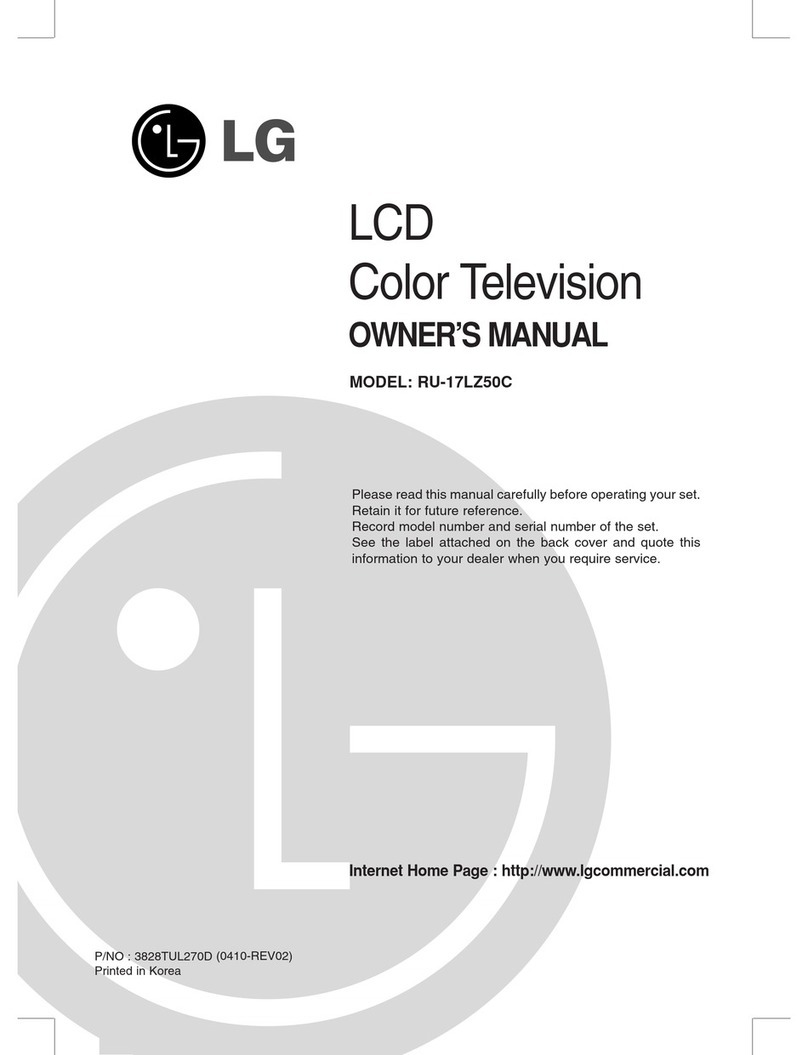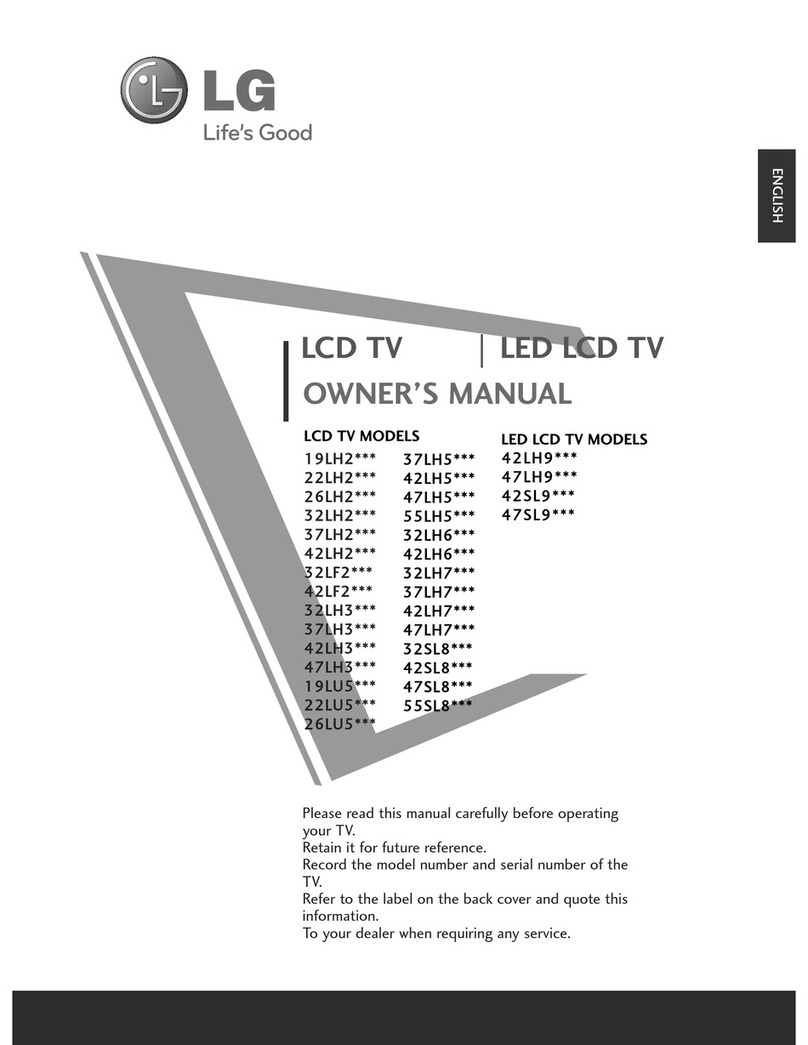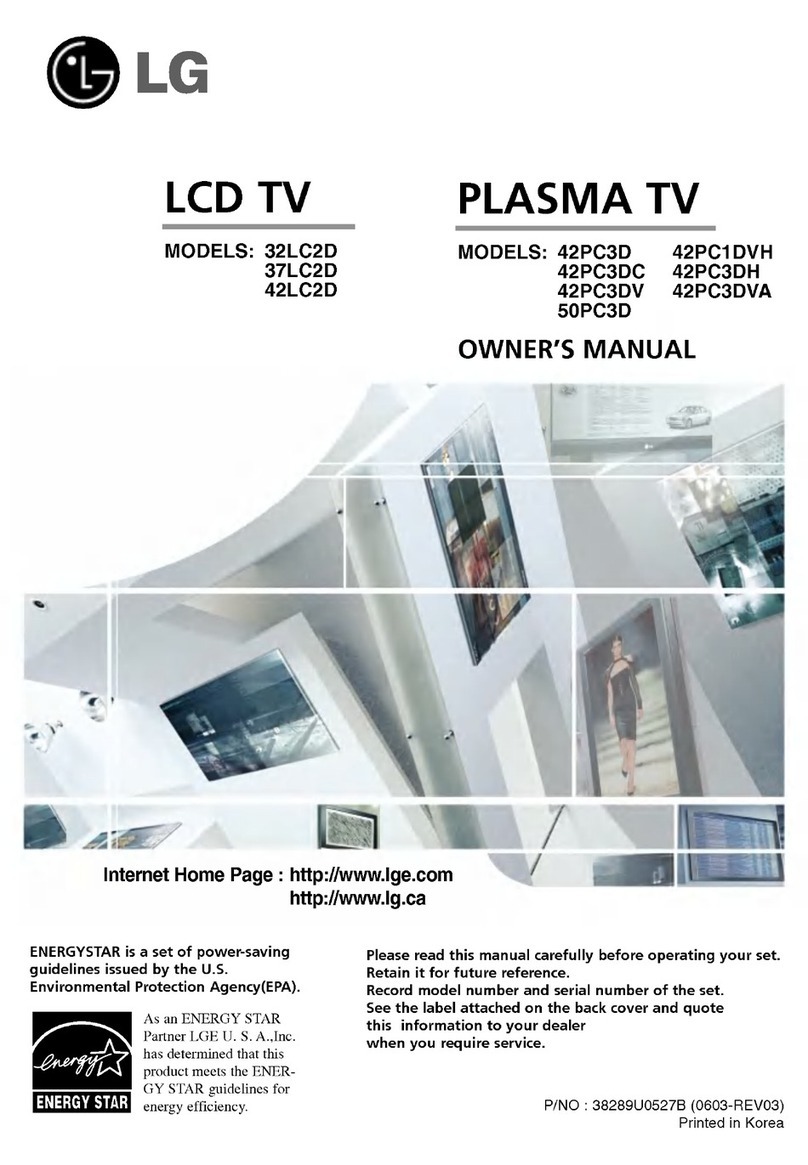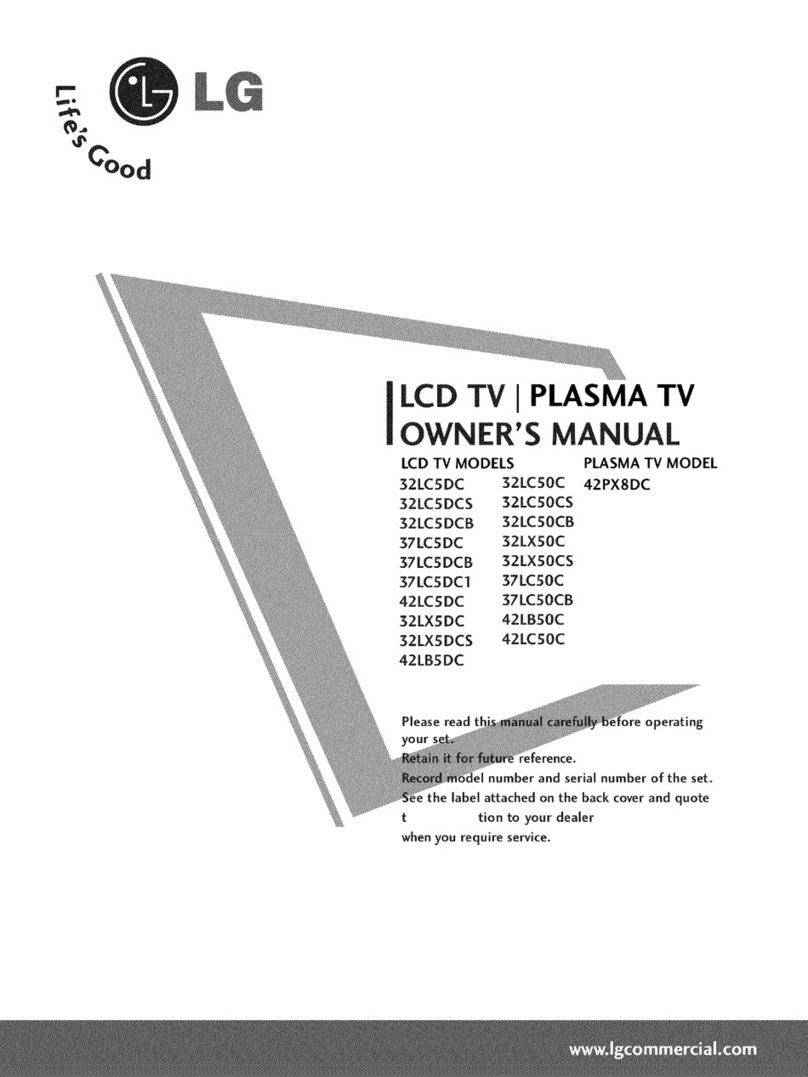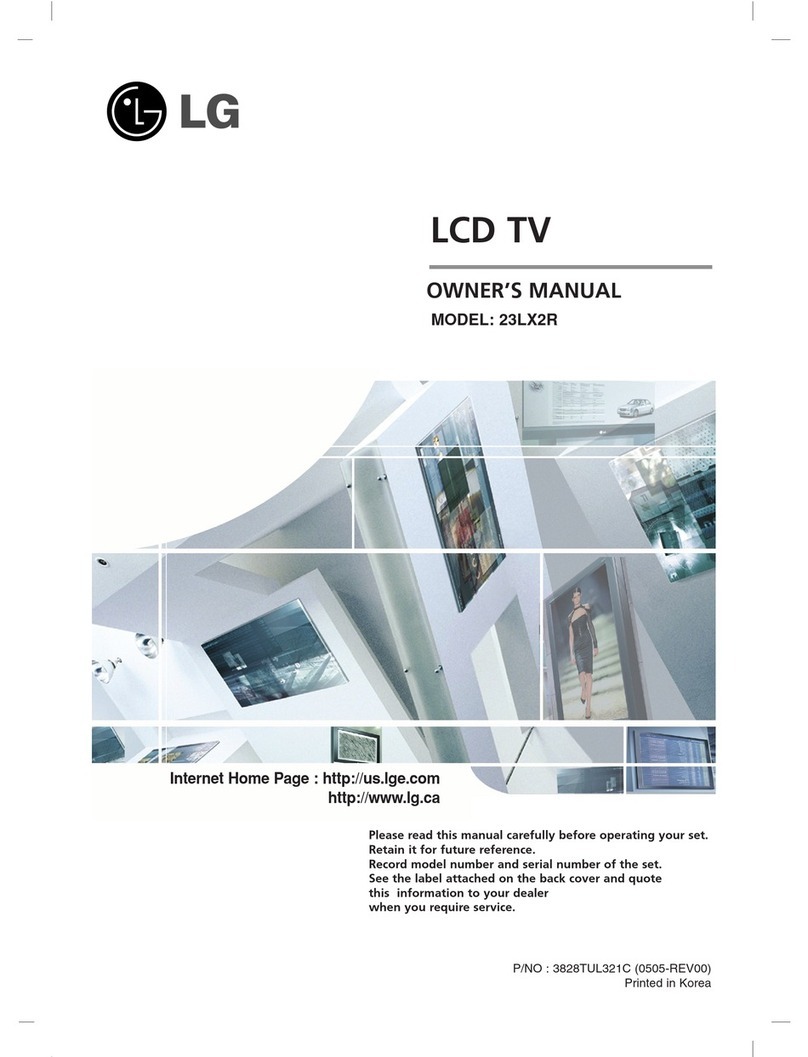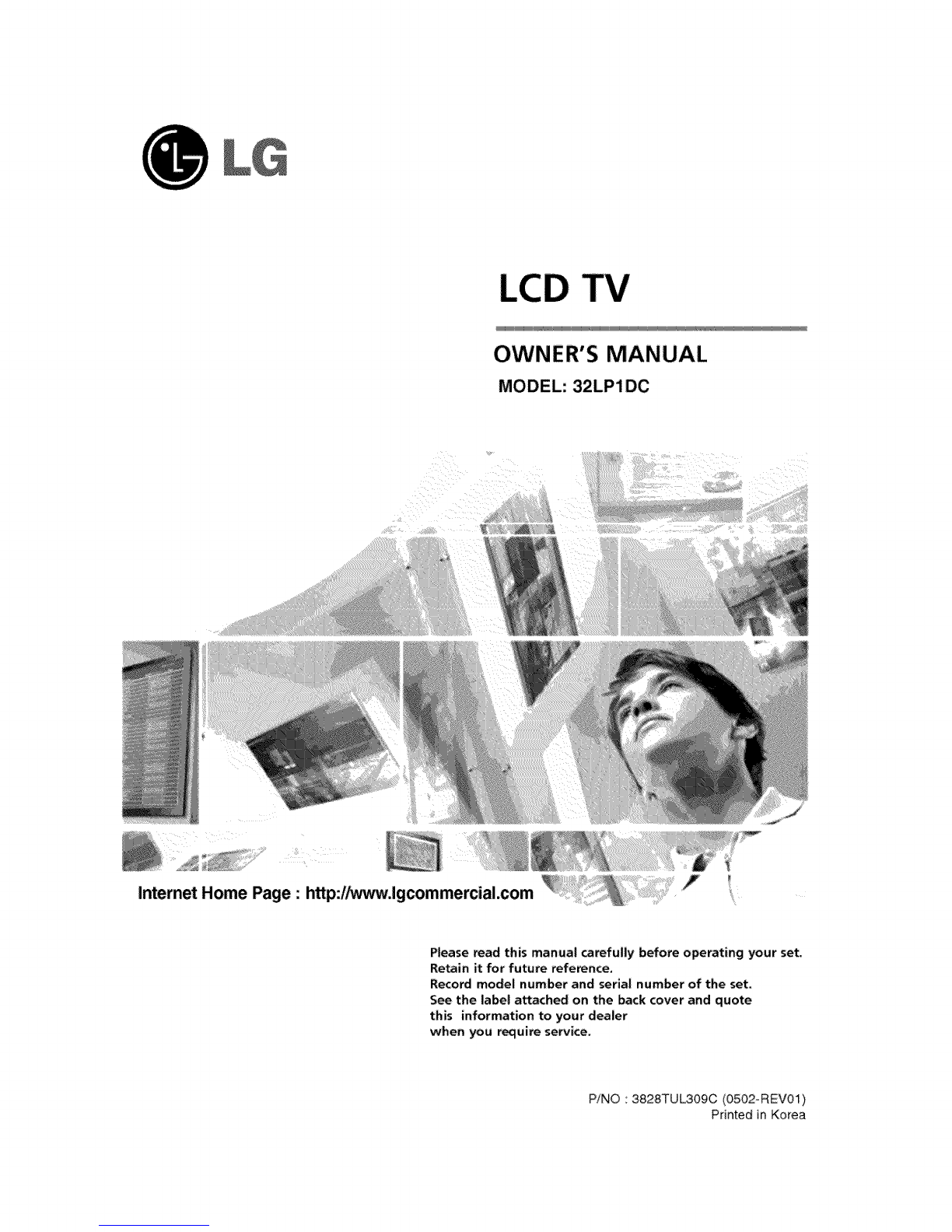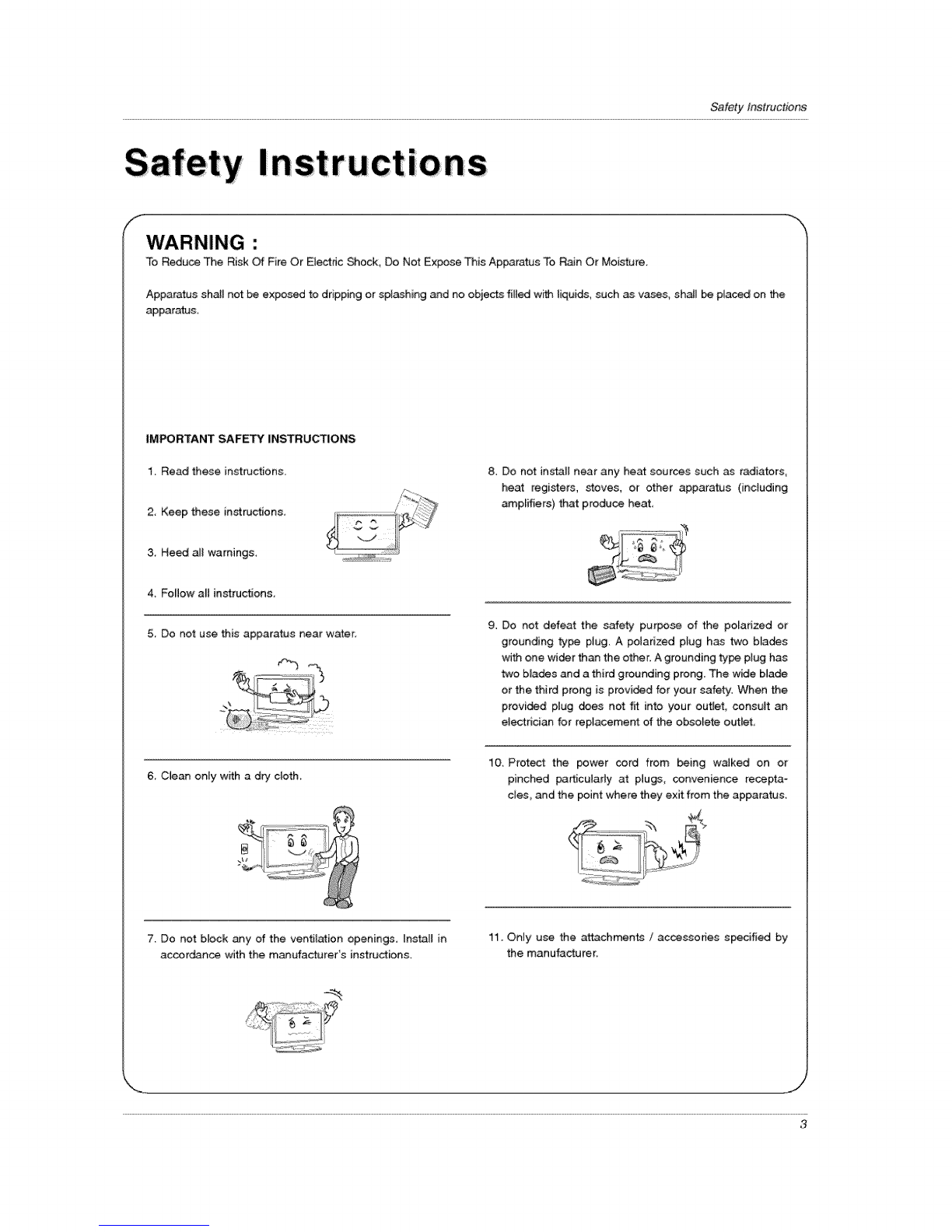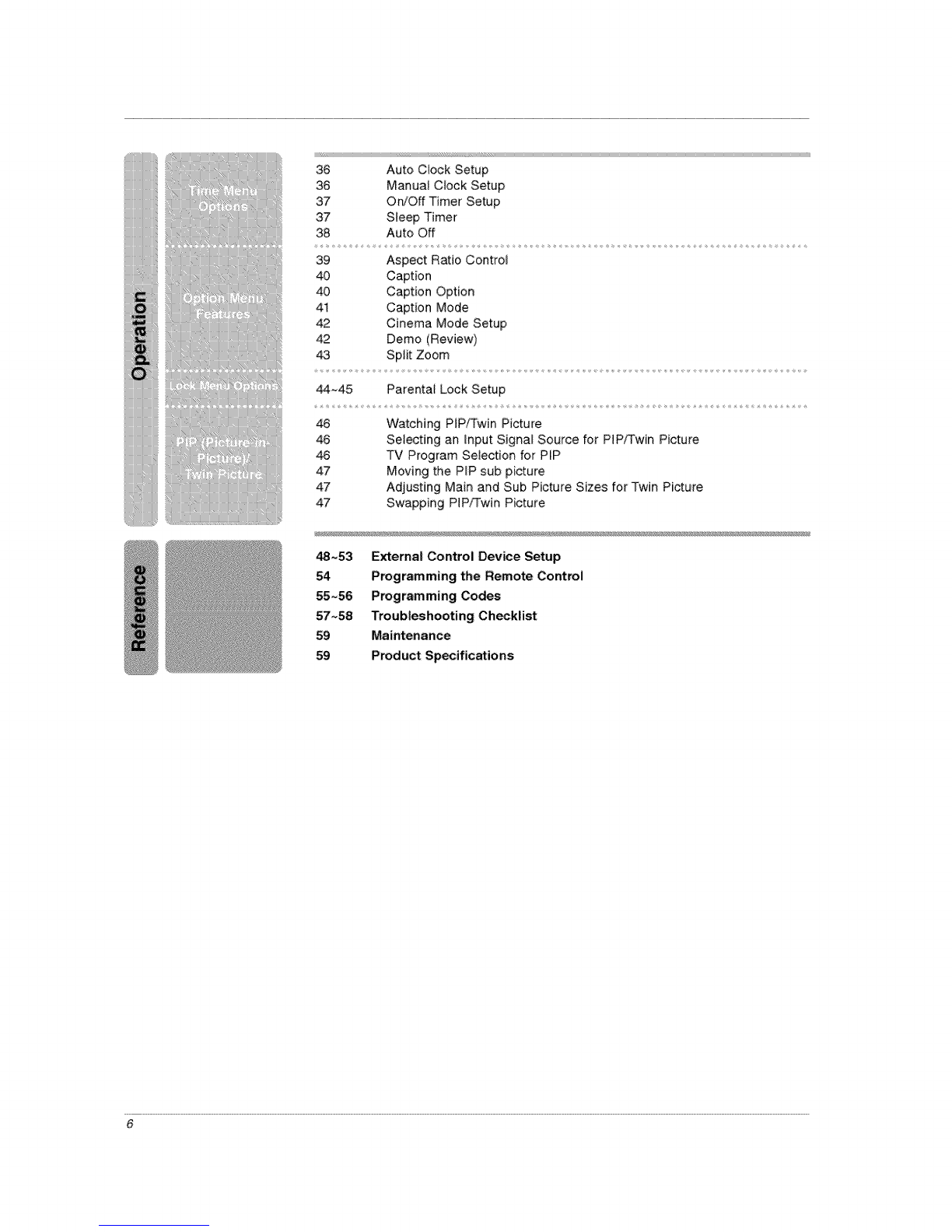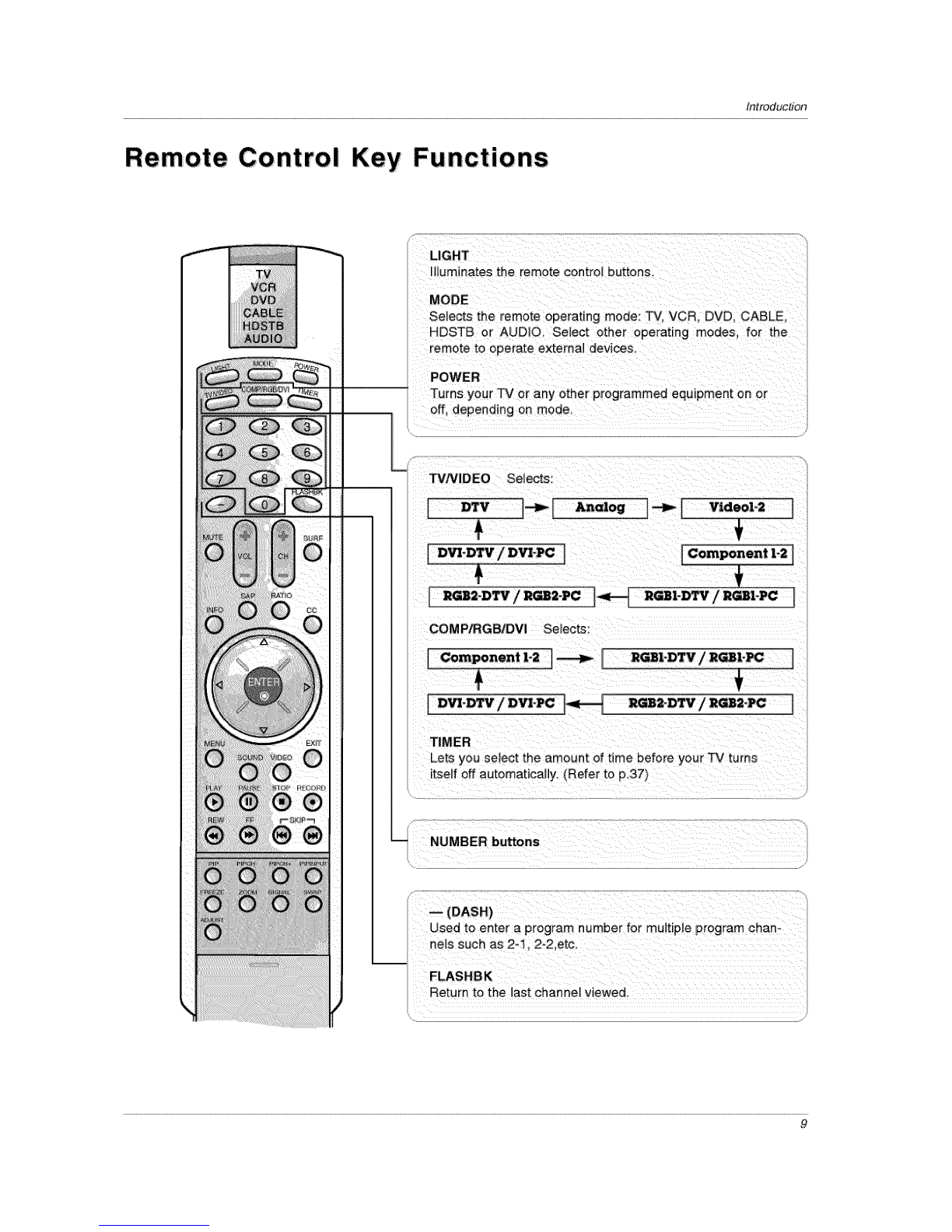SafetyInstructions
Safety Instructions contin ued
12, Use only with a cart_ stand, tripod_ bracket, or table
specified by the manufacturer, or sold with the appa-
ratu& When a cart is used, use caution when _ving
the cart /apparatus combination to avoid injury from
tip-over.
14, Refer _ servicing to qualified service personnel
Servicing is required when the apparatus has been
damaged in any way, such as power supply cord or
plug is damaged, liquid has been spilled or objects
have fallen into the apparatus, the apparatus has been
exposed to rain or moi_ure, does not operate normaF
ly, or has b_n dropped.
13, Unplug this apparatus during lightning storms or when
unused for long perio_ of time
fNote
-ff the TV feels cold to the touch, there may _ a small "flicker" when when it is turned on. This is normal, there is noth-
ing wrong with TV_
-Some minute dot defects may be visible on the screen, appearing as tiny red, green, or blue spots. However, they have
no adverse effect on the monitor's performance
Avoid touching the LCD screen or holding your finger(s) against it for long periods of time Doing so may produce some
temporary distortion effects on the screen.
fCAUTION concerning the Power Cord
Mest appliances recommend they be placed upon a dedicated circuit; that is_ a singte outiet circuit which powers only that
appliance and has no additional outtets or b_ch circuits. Check the specification page of this owne¢s m_uaU to be certain.
Do not overload wall outlets. Overloaded wa_l outlets, loose or damaged wall outlets, extension cor_, frayed power cords,
or damaged or cracked wire insulation are dangerous. Any of the_ conditions could result in electric shock or fire.
Periodically examine the cord of your appUi_ce, and if its appearance indicates d_age or deterio_tJon, unplug it, discon _
tinue use of the appiiance_ and have the cord repiaced with an exact replacement part by an authorized servicer,
Protect the power cord from physicaJ or mechanicel abuse, such as being twisted_ kinked, pinched, closed in a door, or
walked upon. Pay particular atten_on to p_ugs, wait o_tets_ and the point where the cord exits the appliance
Ii n Disposal i!
a. The fluorescent lamp used in this product contains a smalE a_unt of mercu_.
b. Do not dispose of this product with genera_ household waste.
Dispos_ of this product mu_ be _rried out in accordance to the regulations of your local authority.
4