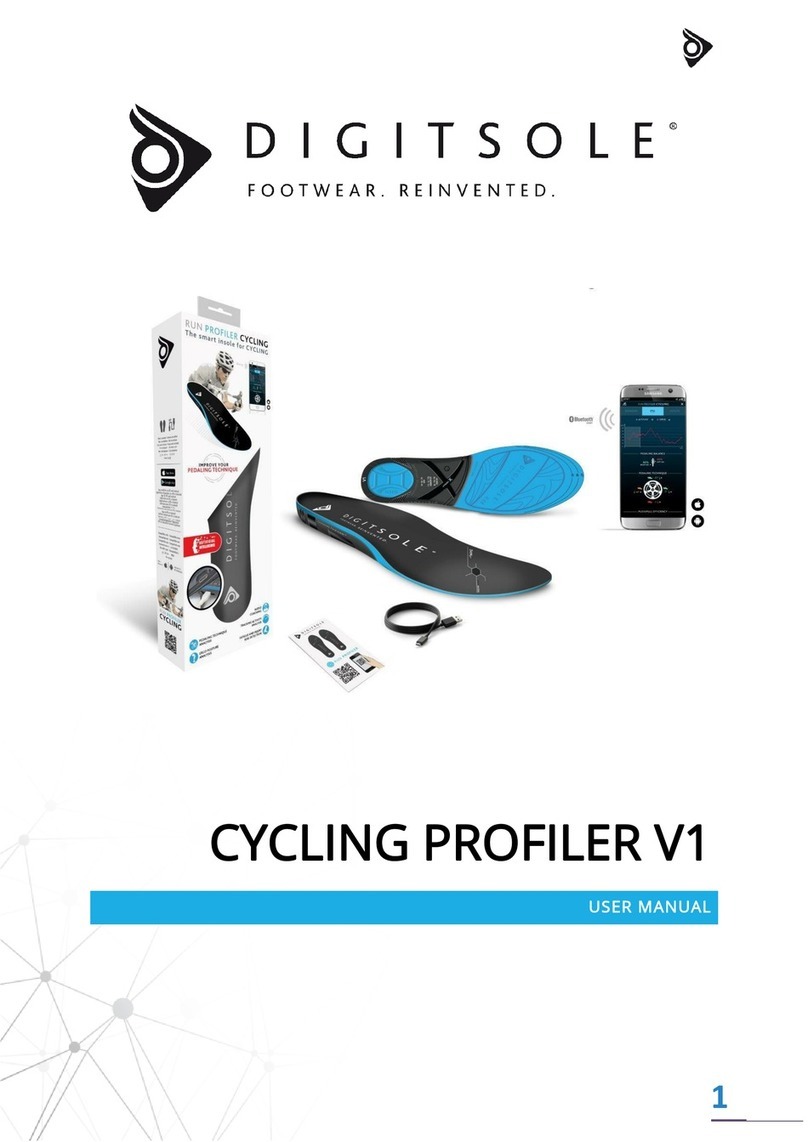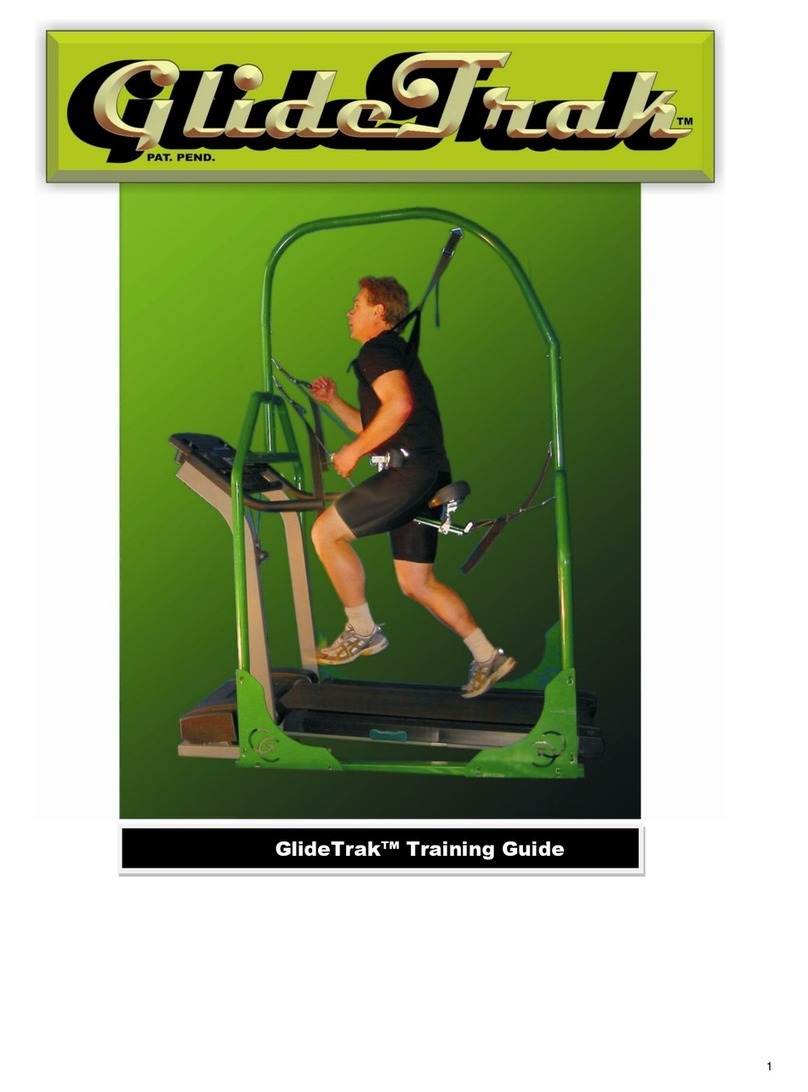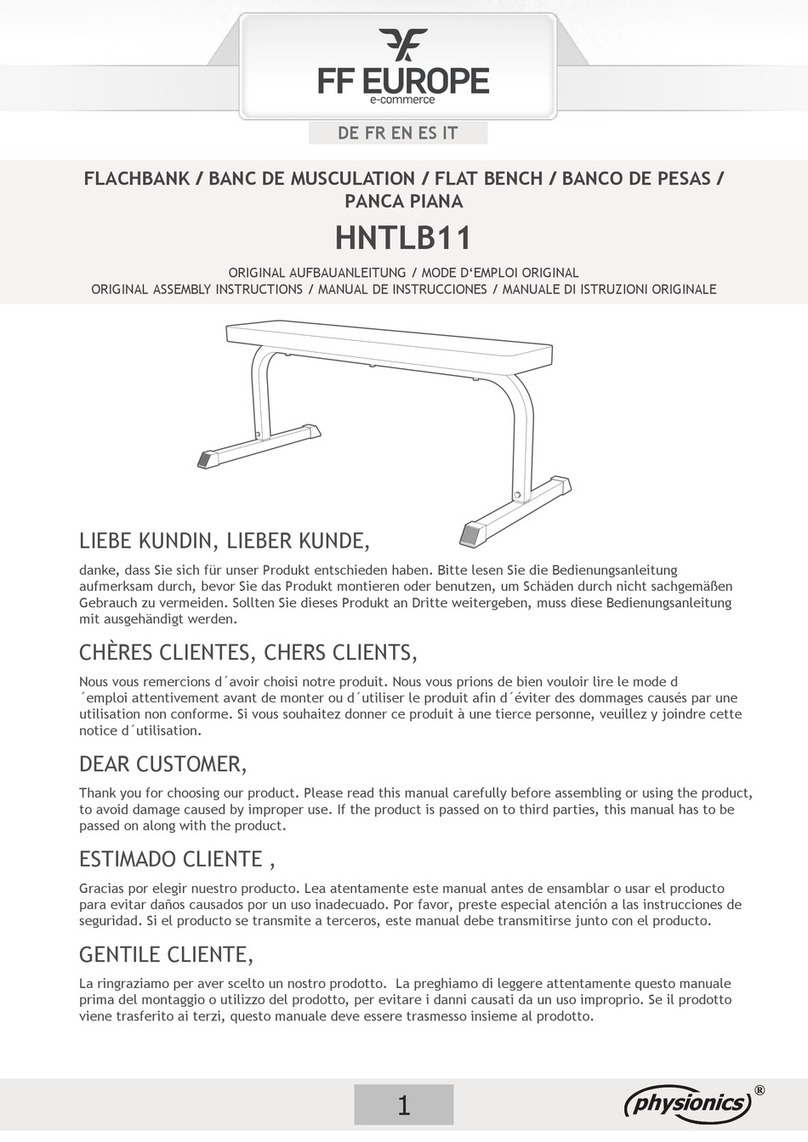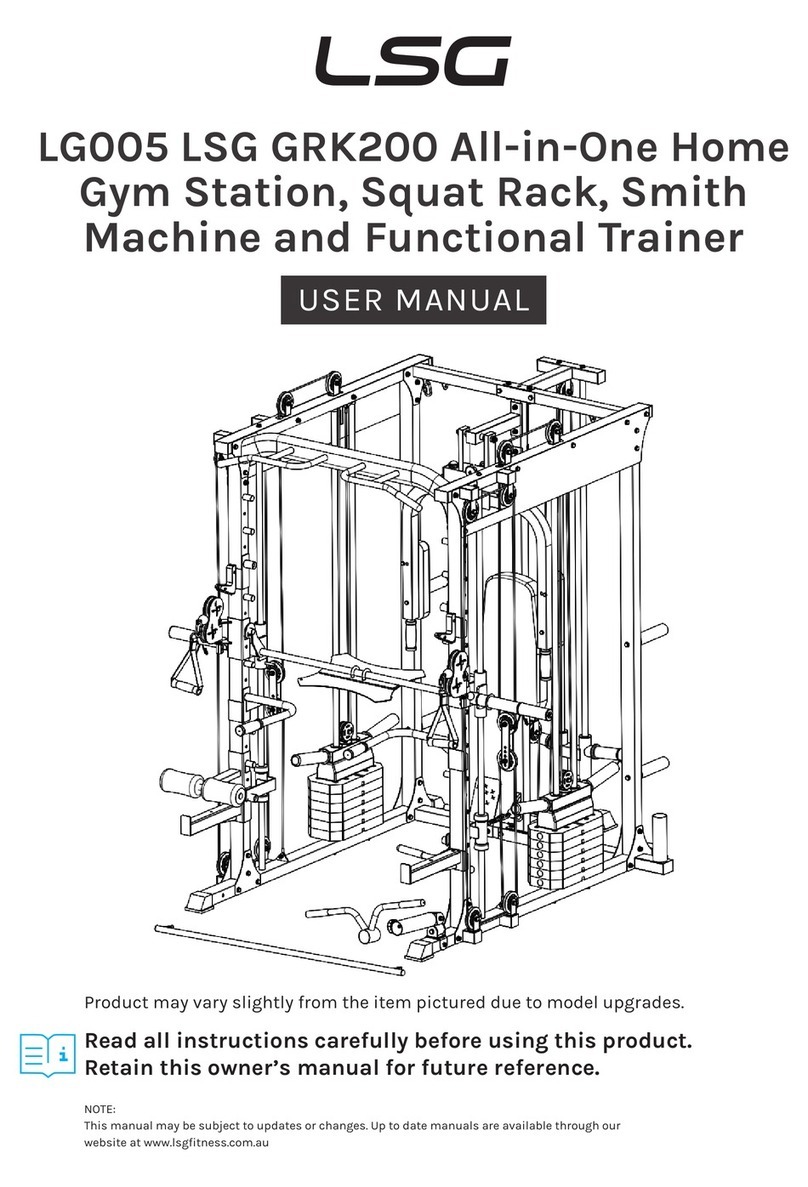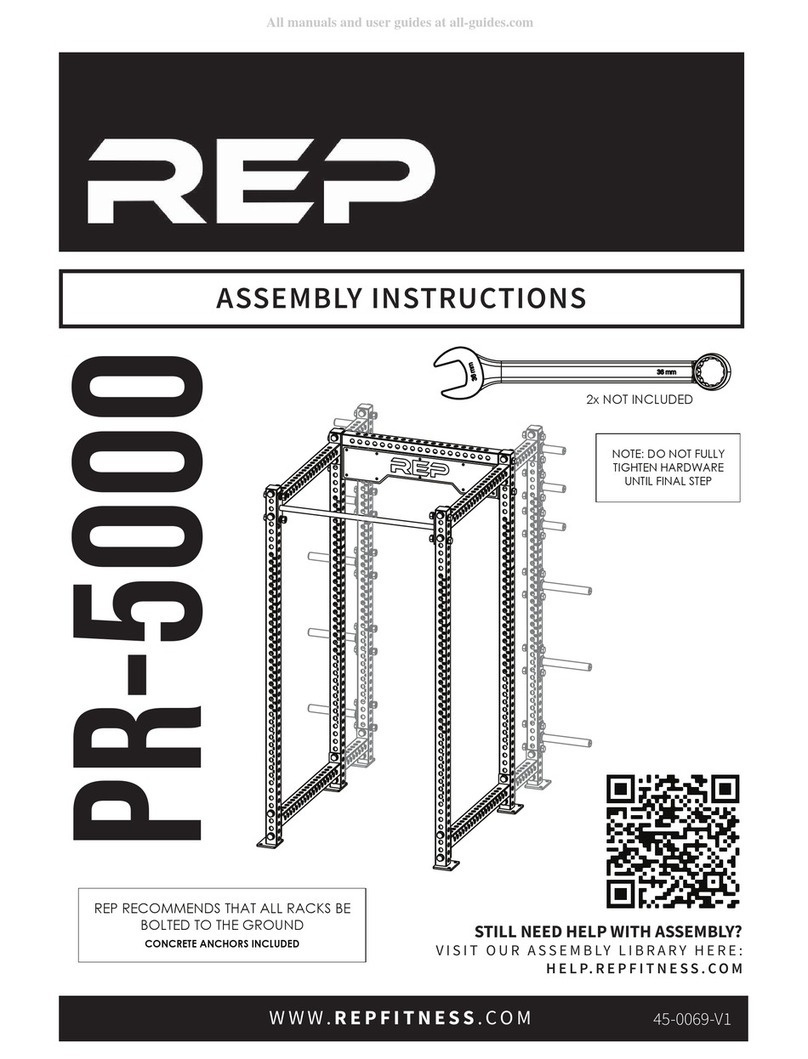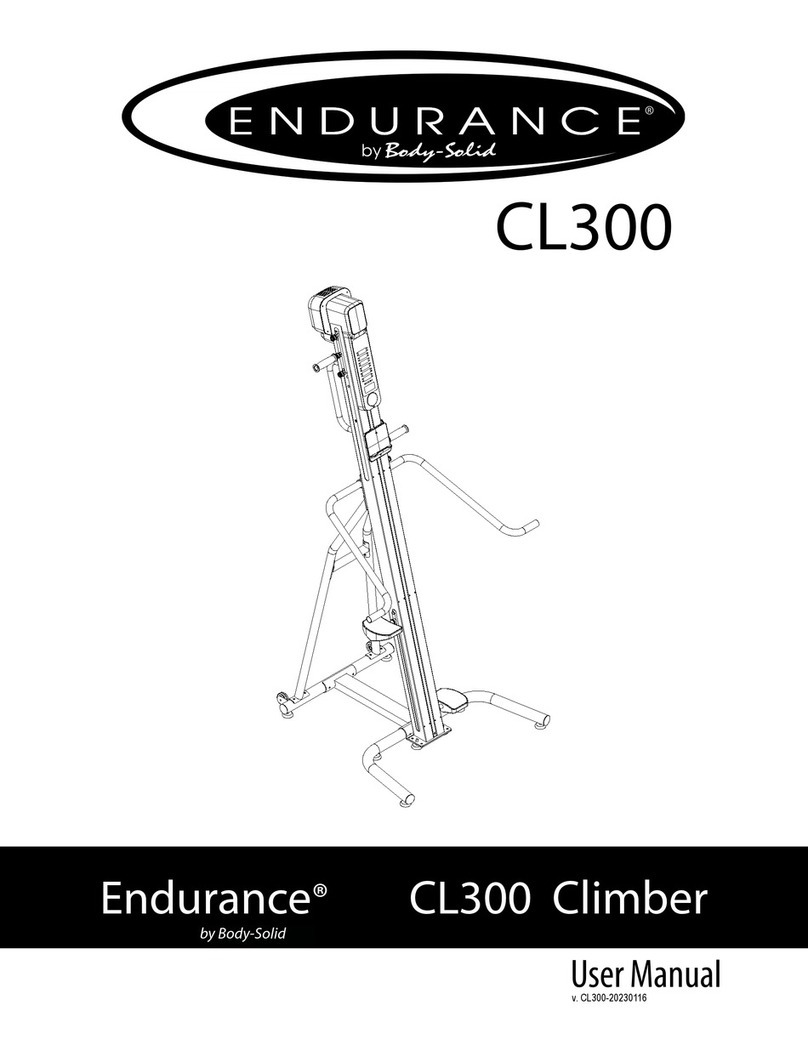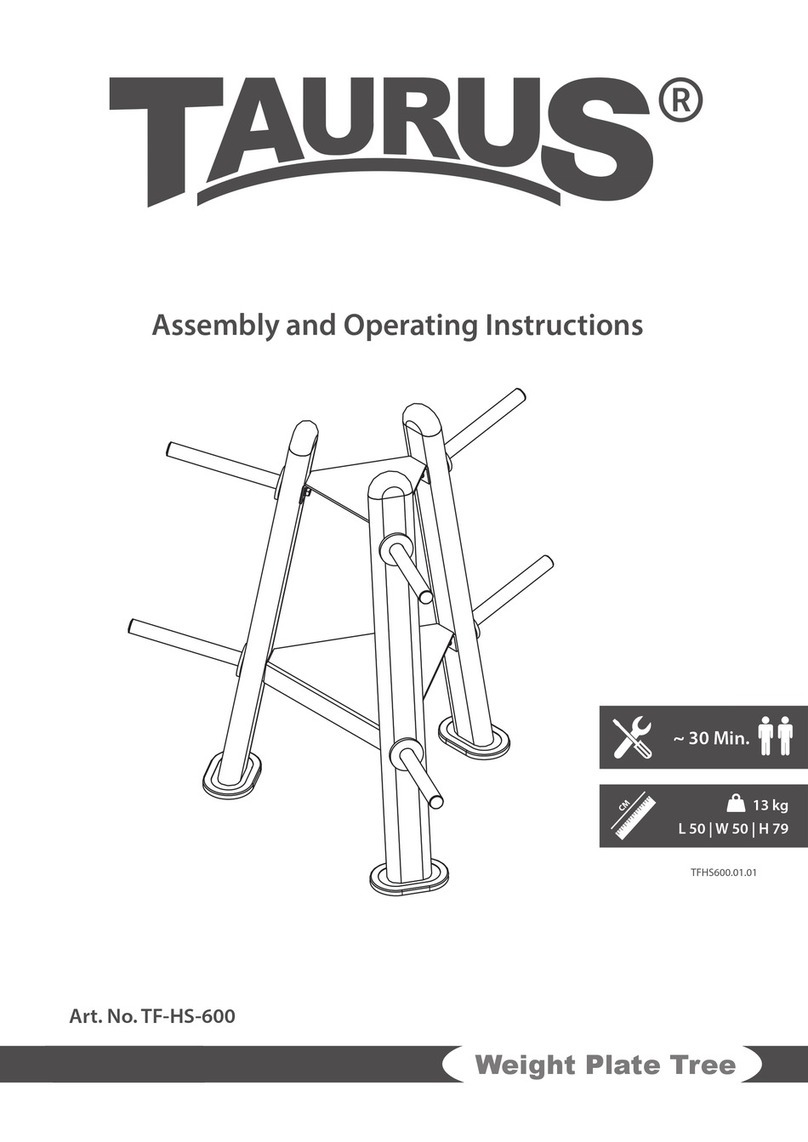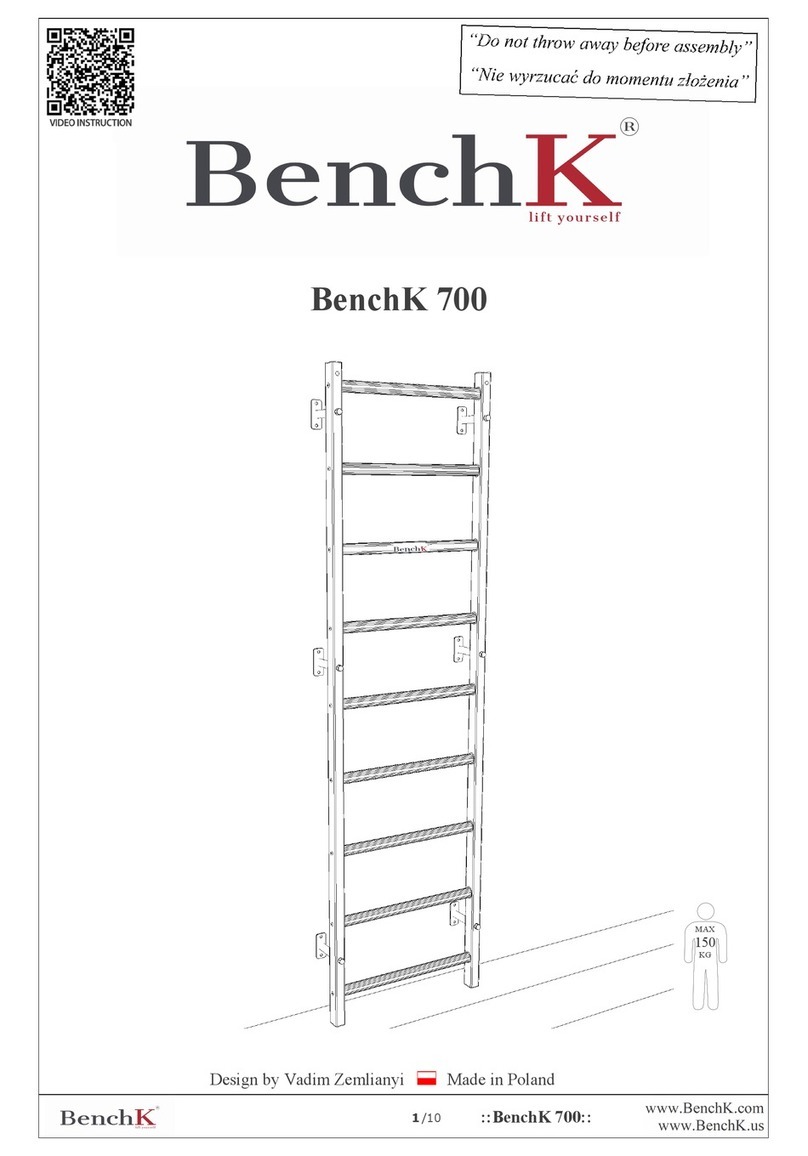Digitsole RUN PROFILER V1 User manual

1
RUN PROFILER V1
USER MANUAL

2
SUMMARY
GETTING STARTED............................................................................................................................................ 3
CONTENTS OF THE RUN PROFILER BOX.......................................................................................................................... 3
PREPARATION OF INSOLES............................................................................................................................... 3
CHARGE YOUR INSOLES ............................................................................................................................................. 3
ADJUST YOUR SOLES ................................................................................................................................................. 3
DOWNLOADING THE DEDICATED APP .............................................................................................................. 4
USING THE APPLICATION.................................................................................................................................. 5
CONFIGURE THE APPLICATION .................................................................................................................................... 5
Create your account ..................................................................................................................................................5
Customize your profile..............................................................................................................................................5
Connect your soles to the application.....................................................................................................................6
LIVE AND HISTORY.................................................................................................................................................... 7
Start a new activity session.......................................................................................................................................7
Calibrate your insoles................................................................................................................................................7
Follow your live activity .............................................................................................................................................8
Session history ...........................................................................................................................................................9
Session summary.......................................................................................................................................................9
Stride analysis ..........................................................................................................................................................10
Health........................................................................................................................................................................10
AUDIO COACH....................................................................................................................................................... 11
INSOLES ............................................................................................................................................................... 11
RUN WITH OR WITHOUT YOUR PHONE........................................................................................................................ 12
SETTINGS ............................................................................................................................................................. 12
UPDATE YOUR RUN PROFILER........................................................................................................................ 13
PRODUCT MAINTENANCE .............................................................................................................................. 13
Cleaning ....................................................................................................................................................................13
Instructions about the product and the battery pack .........................................................................................13
DECLARATION OF CONFORMITY..................................................................................................................... 13

3
GETTING STARTED
Thank you for choosing Run Profiler insoles, the first connected insoles dedicated to running. They
will help you to measure, analyze and improve your performance, achieve your goals and reduce
your risk of injury.
CONTENTS OF THE RUN PROFILER BOX
In the box, you will find:
•2 Run Profiler insoles
•1 User Manual
•1 charger (USB –Micro-USB)
PREPARATION OF INSOLES
CHARGE YOUR INSOLES
To charge your insoles :
1. Connect the charging cable to the USB port on your computer or to a USB power supply
unit.
2. Then connect your insoles to the micro USB port on your right soles.
A full charge takes 2.5 hours. Once charged, the insoles can last up to seven days. The battery's
lifespan varies depending on the use.
If the battery is very low, the icon on the top left of your screen will be red. You must
then charge your soles.
ADJUST YOUR SOLES

4
Adjust the size of your insoles by cutting on the marked line if necessary, and adapt them to your
shoes.
Warning :
▪Make sure your soles connect to your phone and that you can start an activity before cutting
them off. Cut soles cannot be refunded.
DOWNLOADING THE DEDICATED APP
The Run Profiler Running app is free and compatible with mobile devices that support iOS
(version 10.2 and above) and Android (version 5.0 and above).
1. Find the Run Profiler Running app in your applications store. Search for “RUN PROFILER
RUNNING” in the search bar:
•The App Store® for iOS devices
•The Play Store® for Android devices
2. Install the App
3. Turn on Bluetooth and localization on your smartphone.
4. Launch the App.
5. Create your Run Profiler Running account.

5
USING THE APPLICATION
Your soles are ready to use and you downloaded the application. This part will help you to use
the application.
CONFIGURE THE APPLICATION
CREATE YOUR ACCOUNT
To create your account :
1. Tap “You don’t have an account – Sign Up.”
2. Enter your email address.
3. Enter the password you wish to use in the "Password" and "Password Confirmation"
fields.
4. Click on the "Login" button
5. Your account is now active, and you can use the application
You can also create your account from your Facebook or Twitter account by simply tapping on
the “Connect with Facebook”or “Connect with Twitter”button.
CUSTOMIZE YOUR PROFILE

6
In order to provide you precise information, it is recommended that you fill in the information
related to your profile.
1. Fill your name.
2. Choose your profile picture.
3. Fill in your size, weight, sex and date of birth.
CONNECT YOUR SOLES TO THE APPLICATION
To connect your soles, be careful that they are fully charged: when the light turn off, the soles
are fully charged.
You should next turn on Bluetooth on your phone and launch the app Run Profiler Running.
Follow the instructions given by the app and be sure that your soles are unplugged in order to be
detected by your phone. The soles flash green four times when you disconnect them. Once the
application detects your soles, they
are connected.

7
LIVE AND HISTORY
START A NEW ACTIVITY SESSION
To start a new activity session, your soles must be associated with the application.
Tap on "START NEW ACTIVITY" to start a new running session. (1)
You can add a timer before beginning or tap on the screen to directly begin. (2)
Tap on "STOP" to finish your session and check your session’s statistics. (3)
(1) (2) (3)
CALIBRATE YOUR INSOLES
In order for the application to better understand your running profile and therefore more
effectively measure your subsequent performance, you must calibrate your soles. To do this, you
will tap on "Start new activity." This message appears: "To get a good calibration, try to insist
more on heel placement."
Then you will have to walk 200 steps, walking quickly (but not running) and insisting on the heel.
If you do not press hard enough on your heel, or the pace of your steps is not fast enough, an
error message will appear and you will have to repeat the calibration.

8
It is recommended to complete the calibration for a more detailed analysis of your strokes, but
you can always postpone it.
FOLLOW YOUR LIVE ACTIVITY
Under the live tab, follow your activity live through the following parameters:
•Time
•Distance
•Cadence
•Rotation
•Speed
Tap on the "STOP" button to finalize your session and check your session parameters.
Your session must last at least 3 minutes to get an analysis.

9
SESSION HISTORY
Find all your cycling sessions and their analysis in the History tab.
Then select the activity you want to view at the bottom of the
screen. This tab allows you to compare all your performances.
SESSION SUMMARY
You will then find your race summary,
which presents the major details of
your race:
•Elapsed time;
•Distance covered;
•Number of steps;
•Average speed;
AND
•Number of calories burned ;
•Medium stride ;
•% of running and % of walking ;
•Location.

10
STRIDE ANALYSIS
Your Run Profiler allows you to get a lot of information about your stride and performance.
•The propulsion level: This represents the force exerted
when you push on your foot. In other words, the level of
propulsion represents the power of your stride.
•The ratio of contact time to flight time: Contact time is
equal to the time spent with pressure on your heels. The shorter
this time, the more correct your stride is.
•The nature of the stride: The type of step represents the
type of pressure exerted on your feet when they touch the ground.
There are three different types of strides:
-The forefoot refers to the weight supported by the
forefoot, which is recommended to improve your performance.
-The middle of the foot, the weight is supported by the
middle of your foot, when it is flat on the ground.
-The back of the foot, the weight is supported by your heel.
HEALTH
By tapping on the Health tab, you can obtain more information on
the stability of your stride, your risk of injury or the impact force.
●The stability of your stride: This graph shows the
movement of your foot during the so-called flight phase (foot in
the air), and the distance your feet travel in the air during your
stride.
●The impact force: This is the level of force exerted during
the impact.
●Risk of injury: The nature of your most likely injury (joint or
muscle) during your run.

11
AUDIO COACH
You will be able to set up the information provided by the audio
coach during your running session and its frequency:
- Warm-up detection
- Fatigue level
- Distance every km
- Time elapsed every minute
- Steps
INSOLES
The "Insoles" tab allows you to pair your insoles. You must use
this tab to use a new pair of Digitsole soles.

12
RUN WITH OR WITHOUT YOUR PHONE
You can choose to run with or without your phone, with the
memory that records data being integrated into the soles
themselves.
Please note that if you run without a phone, you will not have the
speed and GPS analyses.
SETTINGS
The "Settings" tab allows you to see the details about the
application and the soles.
You can also define the measurement mode "imperial" or
"metric.”

13
UPDATE YOUR RUN PROFILER
We regularly improve our products to offer you the best experience. Sometimes you will receive a
notification to update the application or your soles (Firmware). We recommend you to keep your
Run Profiler insoles up to date.
Updating your soles takes several minutes. It is best to fully charge your battery before updating
your soles.
PRODUCT MAINTENANCE
CLEANING
Clean and dry your Run Profiler regularly. We recommend the use of wet wipes without chemicals.
Do not wash your soles in the washing machine or in a lot of water.
INSTRUCTIONS ABOUT THE PRODUCT AND THE BA TTERY PACK
End of life:
This symbol means that the product is not a household waste. This product must be taken to an
appropriate collection point for recycling. Proper sorting and recycling help to protect natural
resources, human health and the environment. For more information on sorting and recycling
this product, contact your local sorting department.
DECLARATION OF CONFORMITY
The Declaration of Conformity for the United States (FCC), Canada (IC) and the European Union
(EU) can be found at the following website: https://www.digitsole.com/safety-instructions/
2019 Digitsole®. All rights are reserved. Digitsole and the Digitsole logo are trademarks or
registered trademarks of Digitsole in France and other countries.
Table of contents
Other Digitsole Fitness Equipment manuals