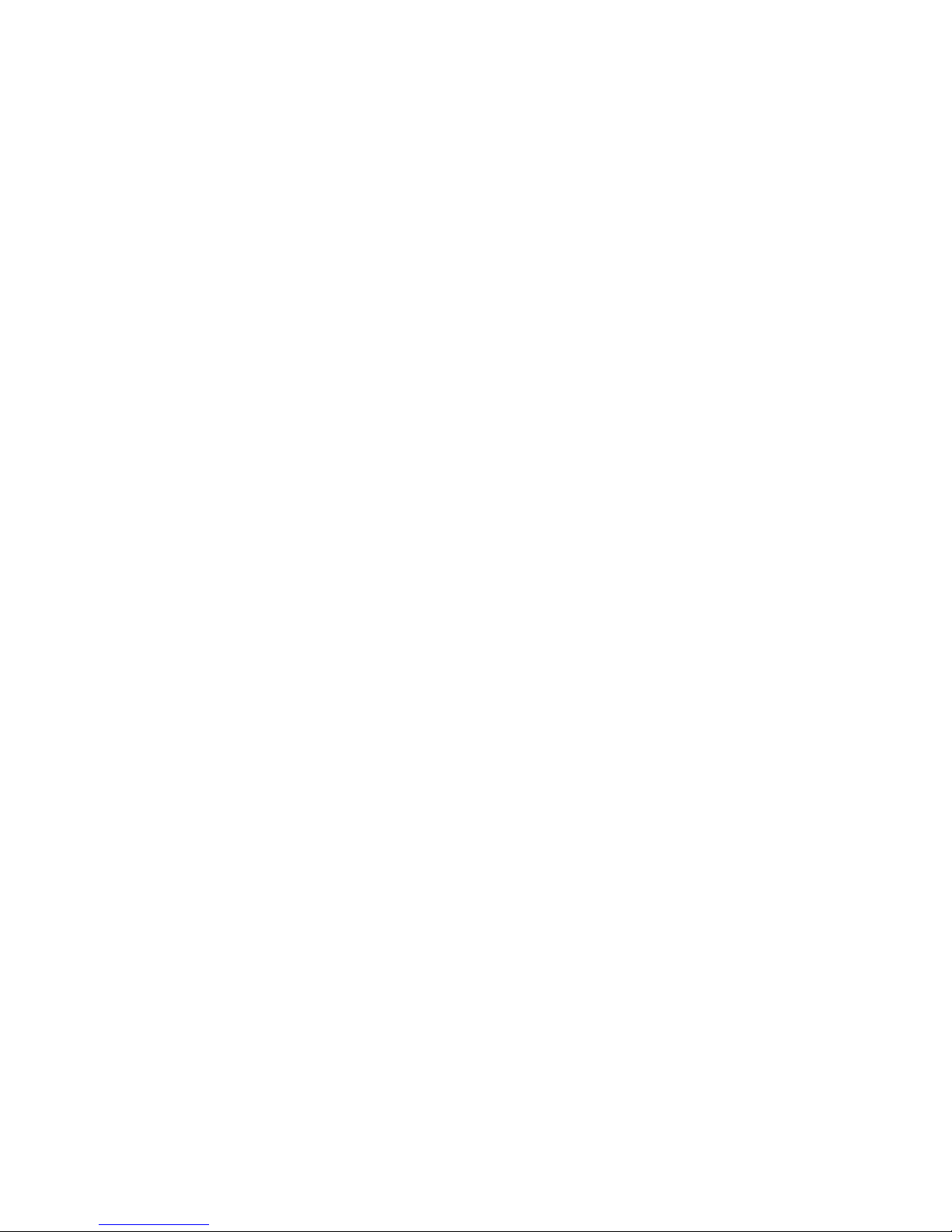2
INTRODUCTION........................................................................................................................... 3
FEATURES ................................................................................................................................... 4
PRODUCT TYPE .......................................................................................................................... 5
VIEW OF PRODUCT .................................................................................................................... 6
Front View .............................................................................................................................. 6
Dimension .............................................................................................................................. 8
KVM SWITCHES PACKING LIST ................................................................................................. 9
KVM Control Platform Connecting Wire ............................................................................... 10
KVM Control Platform Power Wire ....................................................................................... 10
OPERATION ............................................................................................................................... 11
CONNECTION OF KVM SIGNAL WIRE .............................................................................. 11
Before Use ........................................................................................................................... 11
During Use ........................................................................................................................... 11
After Use .............................................................................................................................. 12
Hot Plug ............................................................................................................................... 12
Power On/Off and Reboot .................................................................................................... 12
Assembling & Disassembling ............................................................................................... 13
Single Stage Installation ....................................................................................................... 15
Cascade Installation ............................................................................................................. 16
OSD OPERATION....................................................................................................................... 18
OSD Overview ..................................................................................................................... 18
OSD Navgation .................................................................................................................... 18
OSD Main Screen Headings ................................................................................................ 19
OSD Functions..................................................................................................................... 19
SAFETY GUIDE .......................................................................................................................... 22