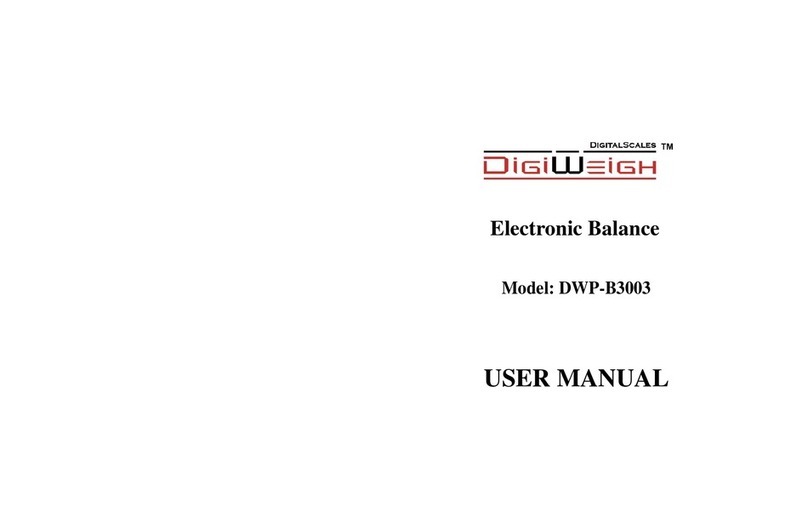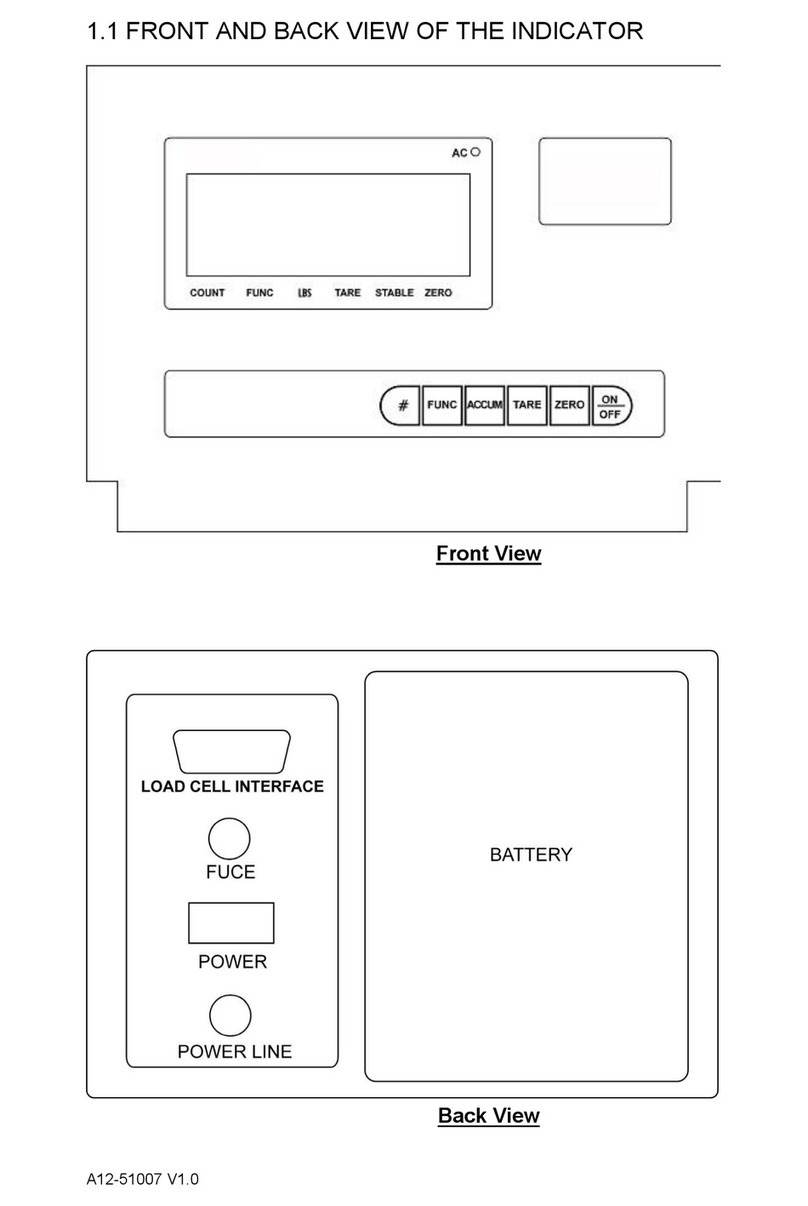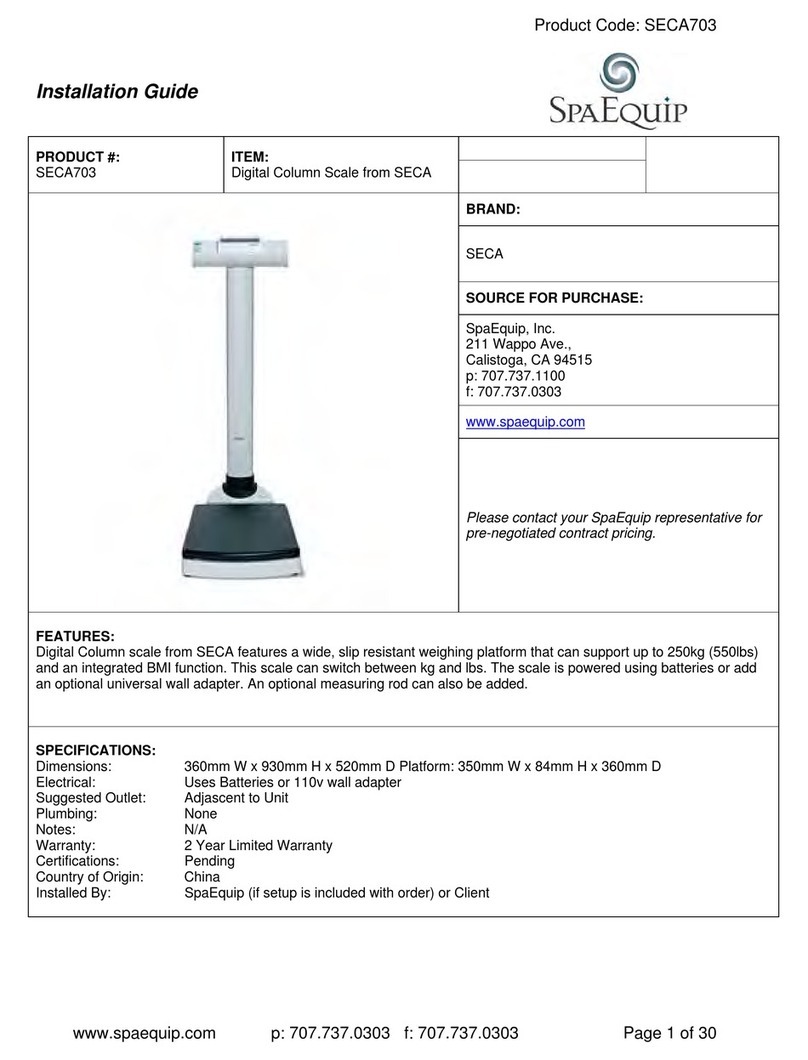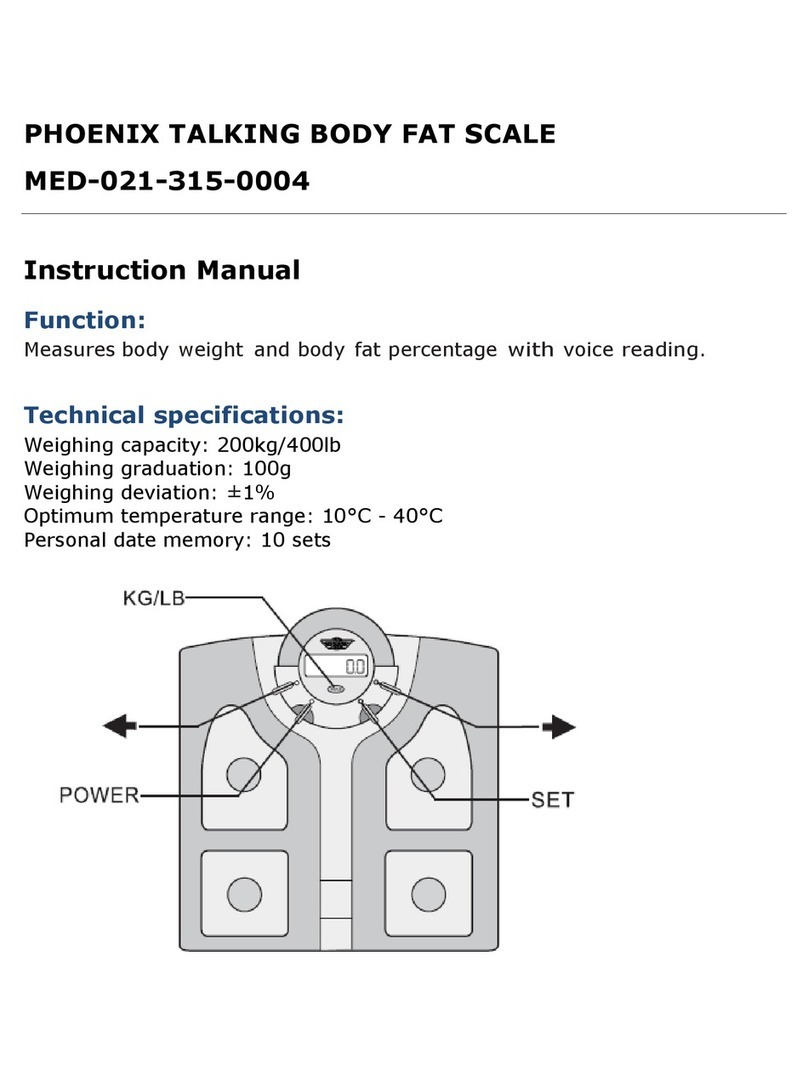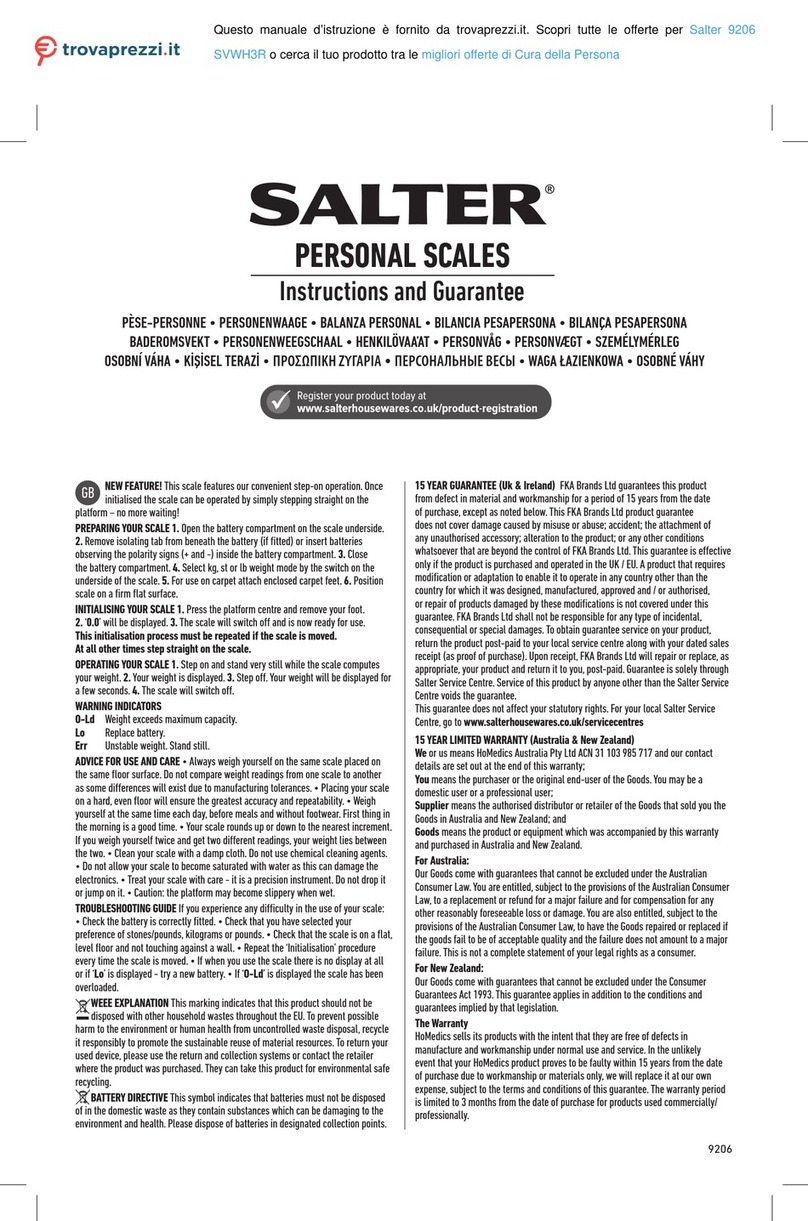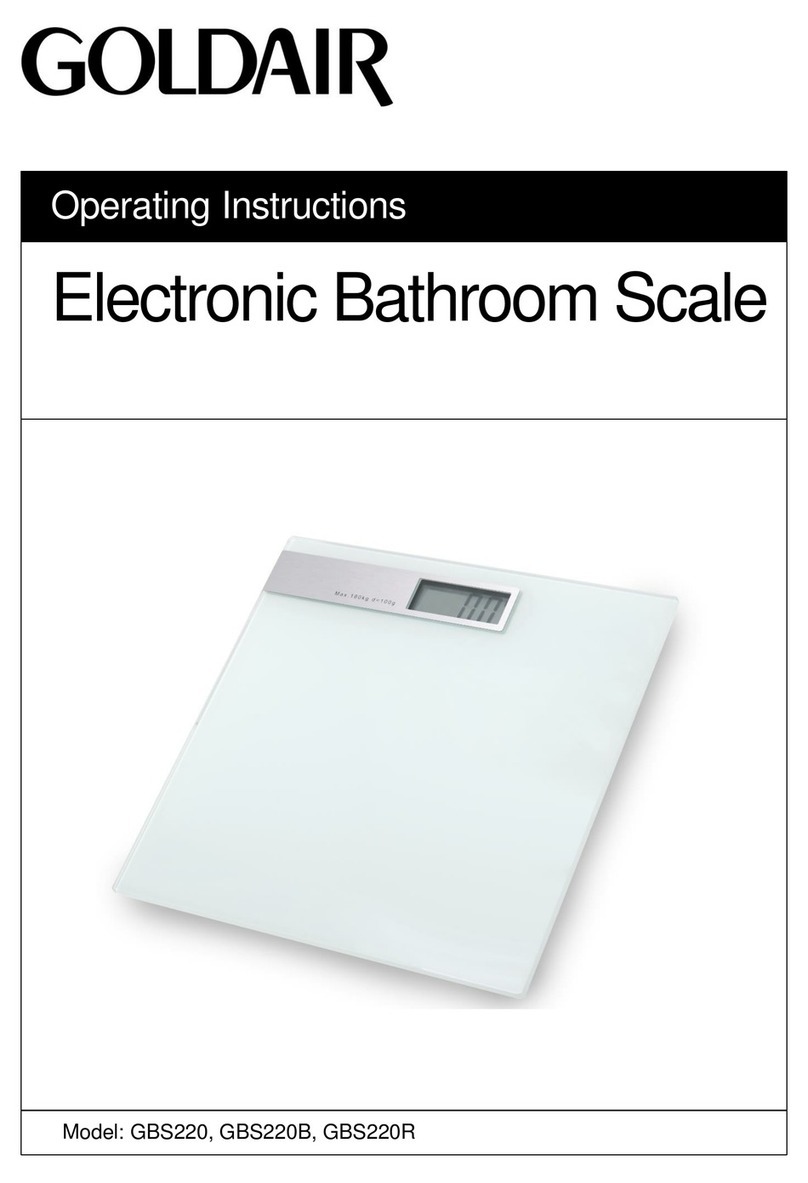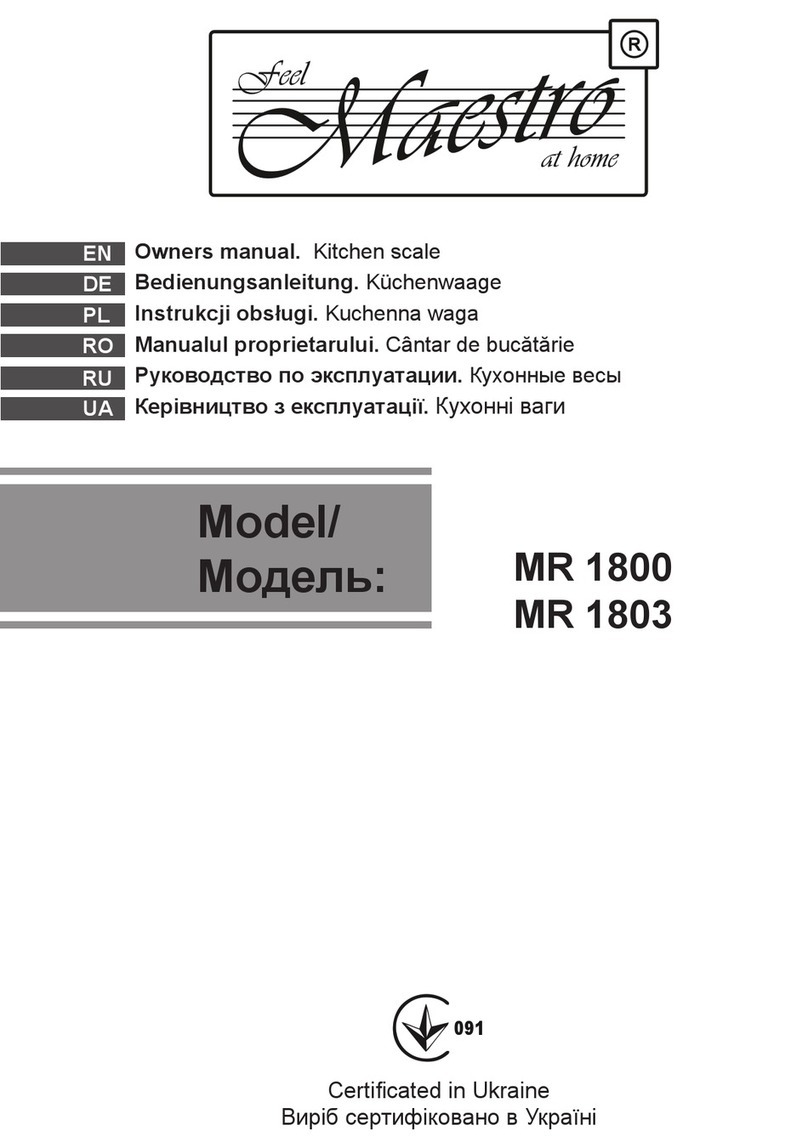DigiWeigh DWP-PC Series User manual

DWP-PC SERIES
PRICE COMPUTING SCALE
User’s Guide
PLEASE READ THIS MANUAL VERY CAREFULLY BEFORE
ATTEMPT TO OPERATE THE INSTRUMENT
Specifications subject to change without prior notice

CONTENTS
1. INSTALLATION
2. SPECIFICATIONS
3. KEYS, DISPLAY AND CONNECTIONS
4. GETTING STARTED
5. INITIAL SETUP
6. INSTRUCTION FOR USE
7. RS232 DATA OUTPUT
8. BATTERY POWER AND RECHARGING
9. ERROR CODES
10. DAILY CARE AND MAINTENANCE
Appendix A: -
About Bi-Directional Communication

1. INSTALLATION
Because of metrological legislation, installation/some
metrological parameter settings are limited to be done by
authorized personnel only. Do not attempt to change any of the
built-in metrological parameters. Contact your dealer for more
information and technical assistance.
To ensure performance accuracy, do not use the instrument in
where or when the environment condition falls beyond as those
listed on SPECIFICATIONS.
Do not attempt to open the instrument, no user serviceable
parts inside.
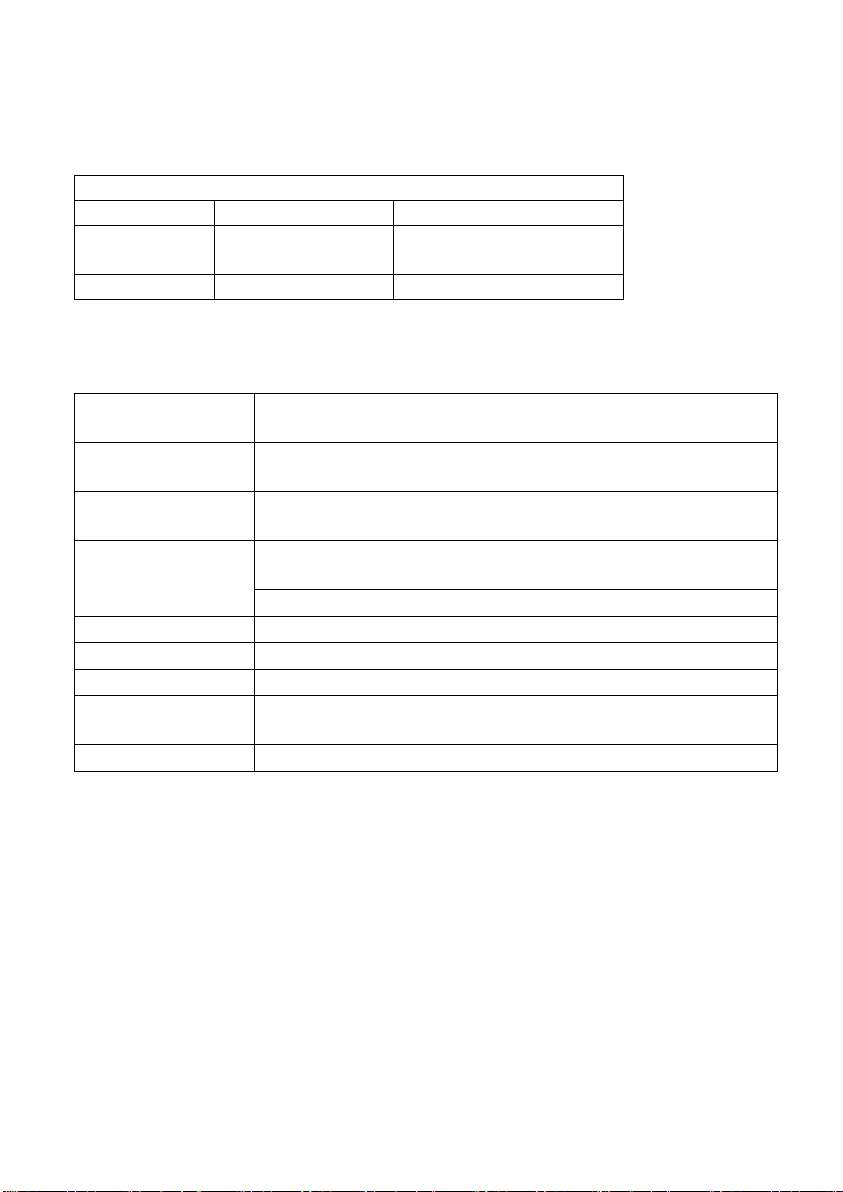
2. SPECIFICATIONS
2.1 GENERAL SPECIFICATIONS
Common Specification
Stabilisation
time
2 second typical
Operating
temperature
5°C - 35°C
Power supply
AC 110V 60Hz
built-in rechargeable battery 6V4AH.
Display
3 windows 6 digits 0.8’LCD display.
and 11 status indication
Double side display
Zero range
0mV~8mV
Housing
ABS housing and Stainless steel pan(230*290mm)
ADC
Σ-Δ
External
Resolution
1/6000
Interface
RS-232 Output
DWP-PC Series(resolution 1:6000; unit : lb, kg,g)
Model#
DWP-30PC
DWP-60PC
Max
Capacity
30lb
60lb
Readability
0.005lb
0.01lb
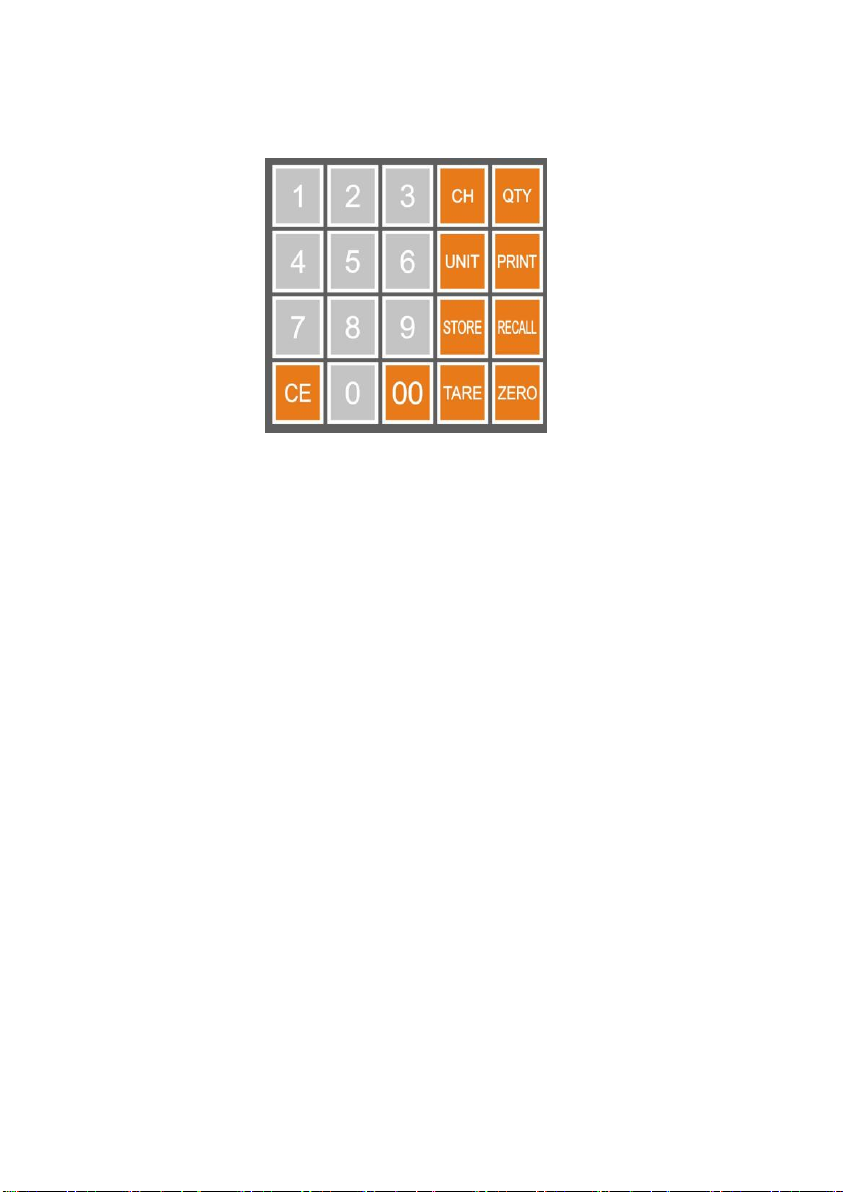
3. KEYS, DISPLAY AND CONNECTIONS
1. CH KEY
Press this key to change status . Payment is entered by numeric keys.
2. WEIGHT UNIT KEY
Press this key to shift among various weight units.
3. STORE KEY
Press this key to store the unit price (200 unit price can be stored by press
0-9 numeric keys.)
4. TARE KEY
Press this key to tare off the weight of a container.
Press this key to enter parameter when scale self-checking after power on
5. QTY KEY
Press this key to enter quantity which total price is calculate by it
6. PRINT KEY
Press this key to send print data to a printer.
Press this key as next parameter when setting
7. RECALL KEY
Press this key to call out the unit price which stored before
Press this key as previous parameter when setting

8. ZERO KEY
Press this key to set weight displayed to zero when an empty scale has
drifted away from a true zero reading.
9. CE KEY
Press this key to clear value entered.
10. NUMERIC KEYS
Numeric keys 0 ~ 9 and decimal key.
There are three windows on front panel and rear panel
Weight Panel ; Unit Price Panel ;Total Price Panel
They are LCD display of three windows with 0.8’LCD display.
and 11 status indication

11. BATTERY POWER / LEVEL INDICATOR
This indicator appears to show:-
The instrument is running on the built-in rechargeable battery,
It shows the remaining battery level.
12. SPARE
No assignment.
13. ZERO INDICATOR
Visible when instrument at true zero weight status.
14. NET INDICATOR
Visible when tare function is in effect. The weight being shown on Weight
Panel is net weight.
15. STABLE INDICATOR
Visible when weight reading is stable.
16. WEIGHT UNIT INDICATOR
kg = kilogram, g = gram, lb = pound
17. UNIT PRICE INDICATOR
Enter the unit price according to different weight unit
“/1LB /g /100g /kg”
18.CH INDICATOR
Visible when change status
19. QTY INDICATOR
Visible when calculate total price by quantity
20. TOTAL INDICATOR
Visible when total accumulated PAYMENT is being displayed.
A. WEIGHT PANEL
Weight value is shown here.
B. UNIT PRICE PANEL
Unit piece weight is shown here.

C. TOTAL PRICE PANEL
Quantity value is shown here.
D. BUBBLE LEVEL
Refer to this bubble to obtain a horizontal position for the instrument.
E. CHARGE STATUS INDICATOR
Red = Recharging battery; Green = Charging completed.
F. ON/OFF KEY
Press this key to turn the instrument on or off.
G. DC JACK INPUT
External power adaptor is plugged in here.
H. RS232 COMPORT
9 pin (DB9) RS232 interface output for connection with computer and other
peripherals.

4. GETTING STARTED
In order to obtain accurate weighing and total price result, the instrument
must be placed on a strong and level surface horizontally.
Avoid using the instrument in environment where excessive wind flow,
vibration and extreme temperature change exist.
The instrument should be installed from any sources of excessive electrical
noise.
General warning: -
The instrument is not an explosion proof device.
The instrument is not a water proof device.
Do not open the instrument, no user serviceable parts inside.
Always contact your dealer for service.
The instrument not to be subject to shock, excessive vibration
or extremes of temperature (before or after installation).
4.1 BUILT-IN RECHARGEABLE BATTERY
The instrument is equipped with a built-in rechargeable battery. Before first
time use, recharge it for at least 8 hours to ensure the best battery
performance.
4.2 POWER ADAPTOR
Before plugging in the power adaptor, check and make sure the input
voltage of the adaptor matches with output voltage of the electricity outlet. If
not, contact your dealer immediately.
4.3 CONNECTING OTHER DEVICES
Make sure turn the instrument off before making any connections or
disconnections with external devices.
4.3.1. Connecting with a Computer
RS232 COMPORT ON INSTRUMENT: 2 = RXD; 3 = TXD; 5 = GND

5. INITIAL SETUP
5.1 INTERNAL SETTINGS
Preferred application parameters can be checked or set through internal
functions. Refer to 5.4 for internal function description and setting
procedures.
5.2 HOW TO ENTER AND SELECT INTERNAL FUNCTION
Follow the below steps to enter and select desired parameter of an internal
function.
a. Turn the instrument off and on again,
b. Press [TARE] during self-checking,
c. The instrument displays F1,
d. The instrument is now in internal function,
5.3 KEY FUNCTION DURING INTERNAL FUNCTION SETTING
[TARE] = Enter, save and return,
[ZERO] = Quit without saving,
[PRINT] = Go next,
[RECORD] = Go previous,
[CE] = Clear,



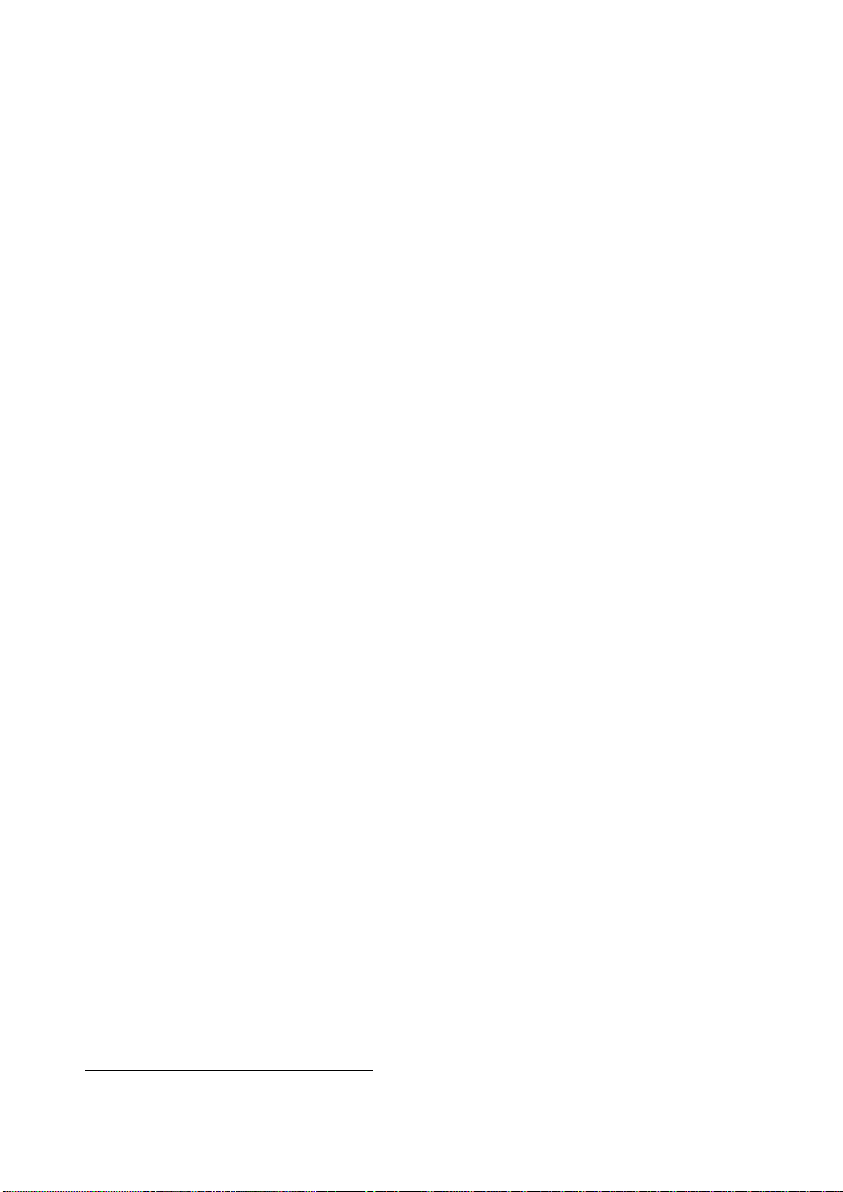
6. INSTRUCTION FOR USE
6.1 POWER ON
Powered on the instrument, instrument displays: -
a. software and revision number and capacity of instrument,
b. calibration count value,
c. parameter set count value,
d. all LCD segments,
Then countdown process starts. After that, the instrument is ready for
operation.
6.2 START WEIGHING
a. If zero weight cannot be obtained when unloaded, press [ZERO]. After
[ZERO] is pressed, Zero Indicator appears. Refer to
SPECIFICATIONS for maximum zero range,
b. Always place an object onto platter gently. Excessive force applied to
platter may cause damages to the weight sensor inside instrument,
c. Weight of the object is displayed on thus unit automatically,
d. It is a good practice to remove all loads from platter after weighing. It
will prolong the life of the weight sensor inside instrument.
6.3 ABOUT WEIGHT UNIT CONVERSION
The instrument supports conversion among weight units. Press [UNIT] to
shift between kg, g and lb.
Enter unit price to /1LB /g /100g /kg . The Total amount will display
according to the unit
The price weight unit being employed before power off will be employed
when turned on again.
6.4 TARE OFF THE WEIGHT OF A CONTAINER
1
1
The tare weight is deducted from the weighing capacity (Max), reducing the

Tare function is used to temporarily set the instrument to zero (such as
cancelling the weight of a box or a container) in order to get the net weight
result
How to use function of the printer
Place the weight on the scale, and then key in
the price per lb(example $99), then hit the PRINT button once
the DATE, TIME, NO.,NET,GROSS,PRICE,TOTAL will display on the
receipt
then Hit "CH"(Change back$) key in the amount the
Customer gave to you(Example $100) Then hit "PRINT
and the PAYMENT & CHANGE should print on the ticket
6.4.1 Enable / Disable Repeat (Multiple) Tare
Depends on internal function setting, repeated (multiple) tare operation may
be enable (Mode 1) or disabled (Mode 2). Contact your dealer for more
information.
When repeat (multiple) tare is enabled: -
1. the instrument will permit multiple tare operations provided that
both of the below requirements are fulfilled: -
The tare operation does not permit a reduction of the value of
the tare;
The tare effect can only be cancelled when there is no load on
the platter.
2. tare effect can only be cancelled when container is removed and
gross weight is zero.
maximum weight that can be displayed.
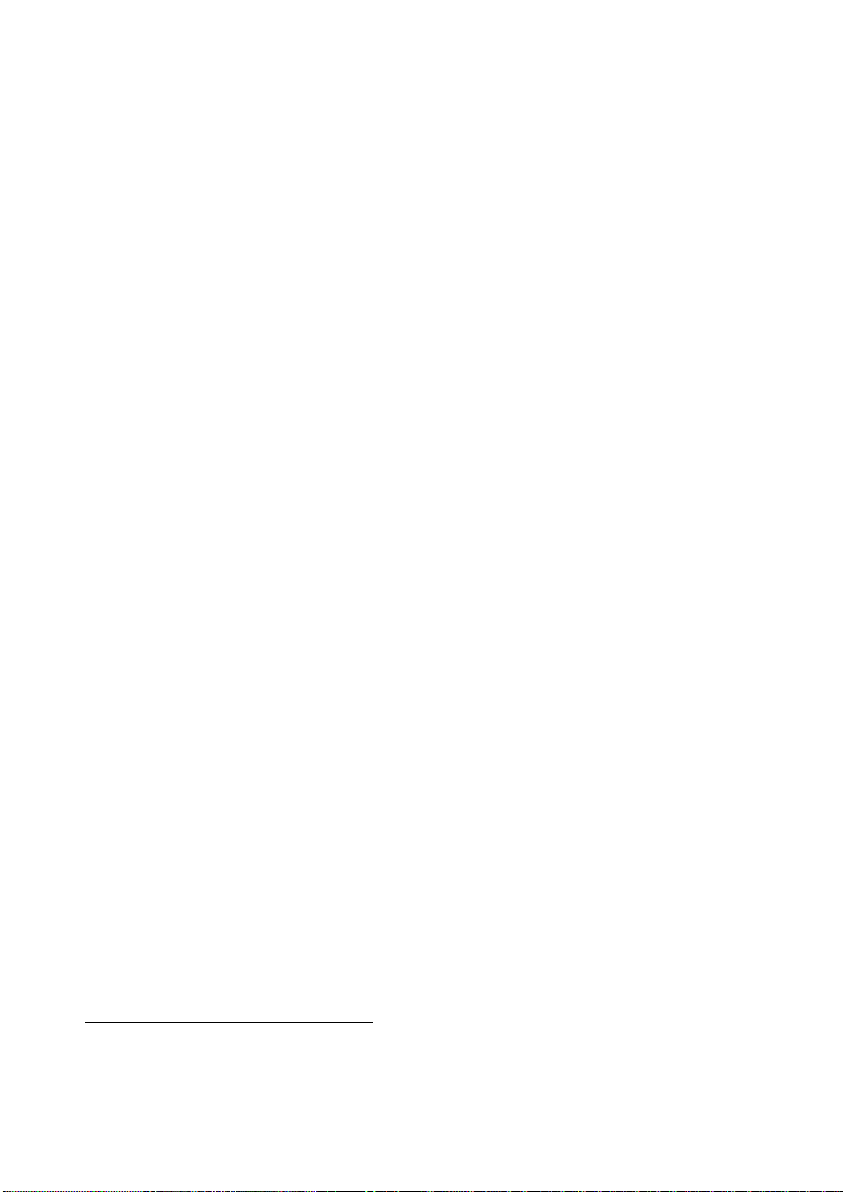
6.4.2 Manual Tare
2
When a container is used, follow the below steps to tare the weight of the
container off to get a net weight result.
a. Remove all loads from platter,
b. Make sure that the Zero Indicator is on. If not, press [ZERO] to set
weight reading to zero,
c. Place container on platter,
d. Press [TARE],
e. Net Indicator appears to indicate tare is in effect and weight reading
is net weight. Refer to SPECIFICATIONS for maximum tare range,
f. To cancel tare effect, remove all loads and container from platter and
press [TARE] ,
g. Net Indicator disappears. Tare effect has been removed and weight
reading is gross weight.
6.5 Price Computing
Price computing starts with determining the unit price either by keyboard
entry or recall store
6.5.1 Entering Unit Price
a. Refer to 6.2 to 6.4 for zero, selecting preferred weight unit and tare
operation,
b. Place a load on the platter. The weight of the load is displayed on the
Weight Panel
c. Enter the unit price which is displayed on the Unit Price Panel.
d. And now the Total amount is displayed on the Amount Panel.
6.5.2 Quantity Price Computing
This method is used where Total amount is calculated by quantity, not
weight
2
a. The tare operation does not permit a reduction of the value of the tare;
b. The tare effect can only be cancelled when there is no load on the platter.
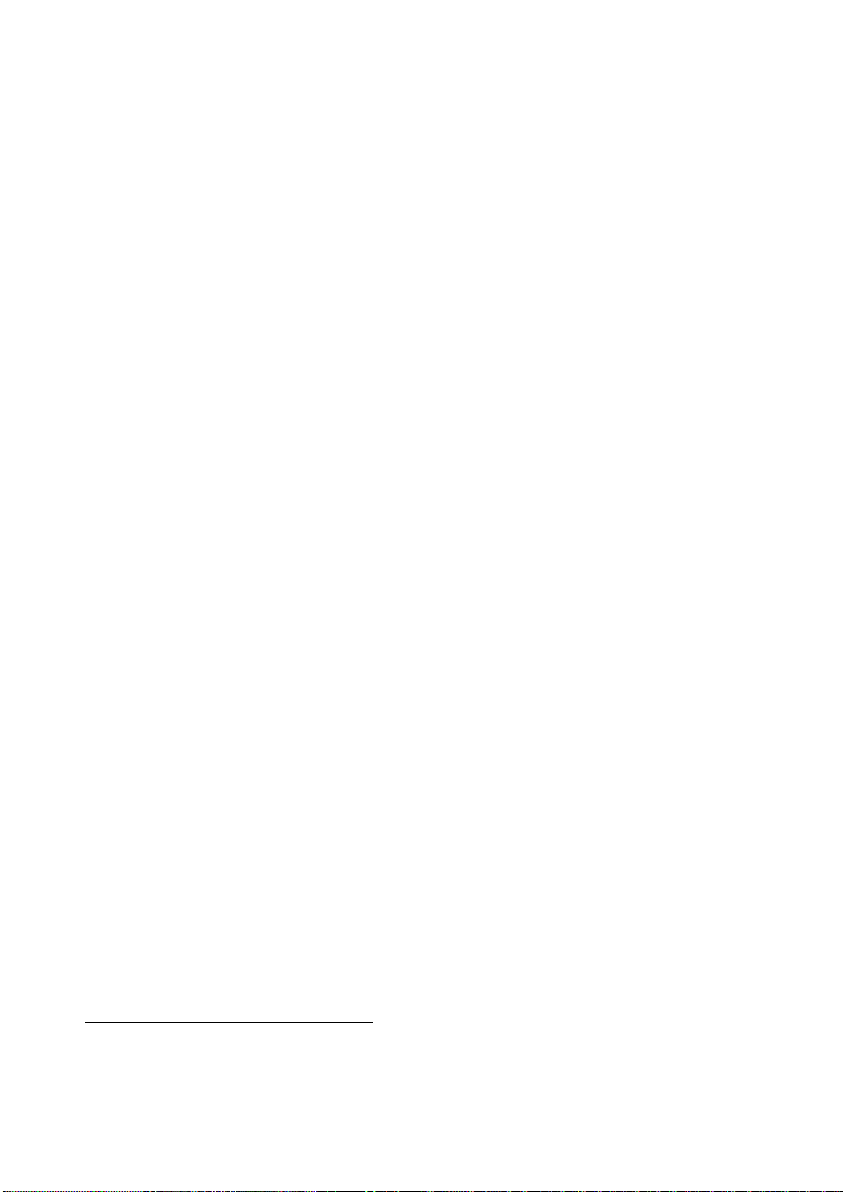
a. Refer to 6.2 and 6.4 for zero, selecting preferred weight unit and tare
operation,
b. Enter the unit price per quantity ,Press [QTY], now the unit price is
display on the Weight Panel
c. Enter the quantity of the sample through the numeric keypad .It will
display on the Unit Price Panel
d. And now the Total amount is displayed on the Amount Panel.
e. Press [QTY] ,back to price computing by weight status
6.6 Change paid back
a. Press [CH], Total amount will be display on Weight Panel
b. Enter the Total payment Value by numeric keypad
c. Now the change will be shown on Amount Panel.
6.7 Store and Recall the Unit price
Store 200 No.s unit price in numeric keys 0-9 .
a. Press unit price by numeric keys .It display on Unit Price Panel.
b. Press [STORE] ,scale will show “000 store plu”
c. Select the No. (1~200) from keypad then Press TARE to confirm
b. Now the unit price is in memory
Recall the unit price in memory
a. Press [RECALL] ,scale will show “000 store plu”
b. Press according No. which is stored in memory
Press TARE to confirm
c. Now the unit price display on Unit Price Panel.
6.8 MEMORY ACCUMULATION FUNCTION
6.6.1 To Accumulate a Transaction to Memory
3
4
a. When amount is being displayed on Amount Panel , press [PRINT]
5
to and accumulate data of current transaction to memory,
3
Transaction with zero amount will not be accumulated.
4
All data stored will be erased when the instrument is powered off or print
out all accumulated amount
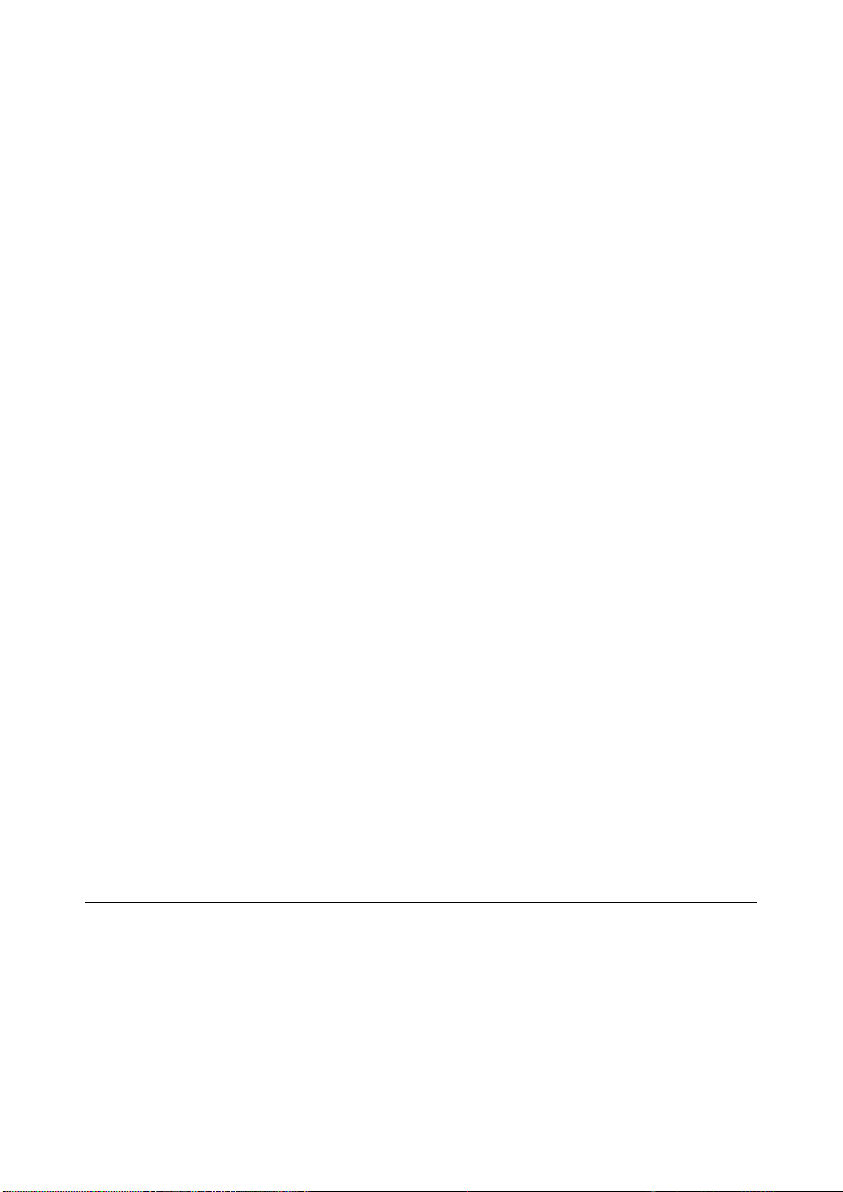
b. The instrument: -
displays “ACC” on Weight Panel. ACC denotes data has been
accumulated to memory,
displays “n” on Unit Price Panel. n donates the number of
transactions which have been accumulated to memory.
Displays total accumulated value on Amount Panel
output transaction printout(s)
6
through the RS232 comport. The
instrument returns to normal operation status after 2 seconds,
c. Repeat afor subsequent transactions
7
,
6.7.2 Memory Clearance
a. Remove all loads from platter,
b. Follow 6.6 Change paid back
c. Press [Print] to send out total accumulated Amount from memory
including payment and change paid back
d. Now the Memory is clearance
NOTE: ONLY AFTER PAYMENT AND CHANGE PAID BACK ,CAN
CLEARANCE THE MOMERY
7. RS232 DATA OUTPUT
Data output parameters are fixed as below: -
Data Bit = 8
Parity = None
Stop Bit = 1
There are 2 data output modes (PC and Prt) are available
8
. PC is for
communication with computer and other peripherals which accepts and
processes continuous data communication. Prt (printer) is for transmission
to printer or other peripherals which accept only single or manual data
5
Unstable weight will not be accumulated to memory. If print is pressed
when weight is unstable, the instrument will reject this command and
response with 2 beeps.
6
The number of copies sent = the number of copy set in internal function
F8. Refer to 5. INITIAL SETUP for more information.
7
Weight reading must return to zero to enable another weight
accumulation.
8
Refer to 5. INITIAL SETUP for setting information
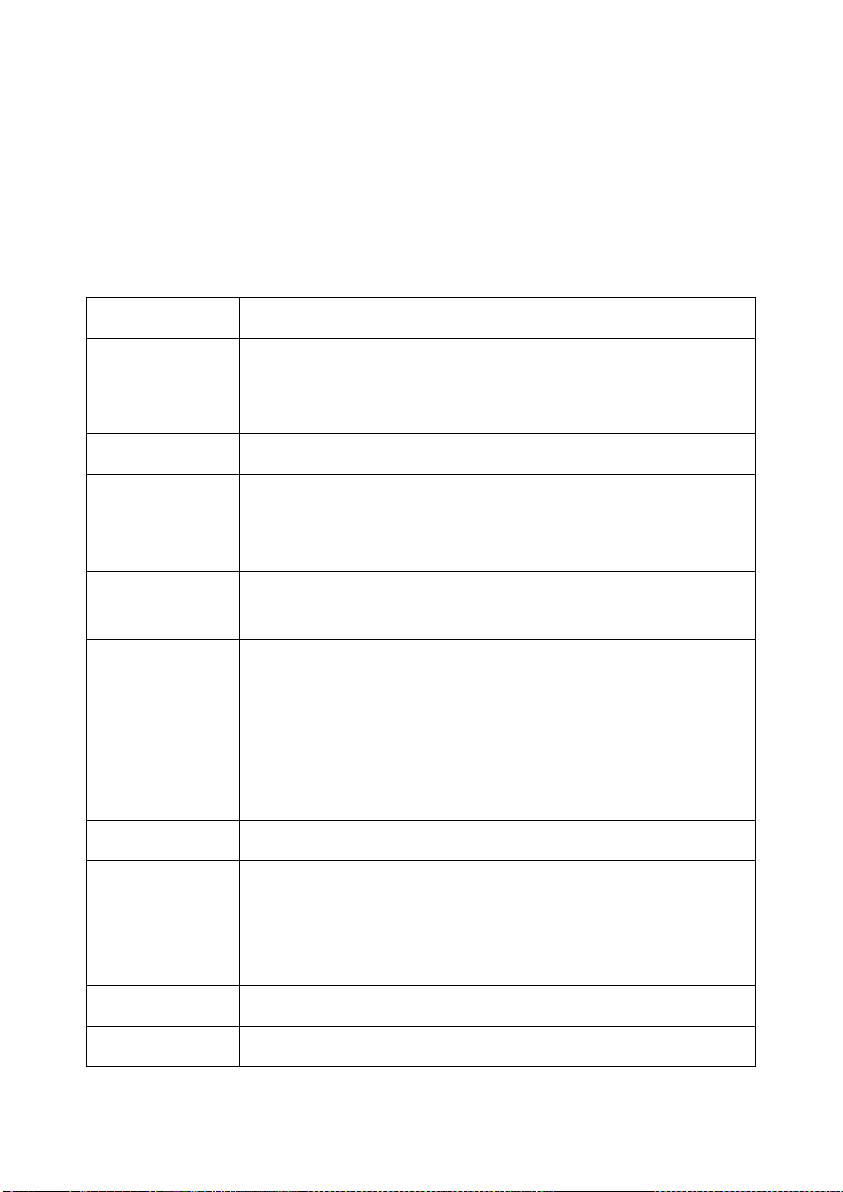
transmission.
Baud rate has to be set before proceeding to other settings.
7.1 PC (COMPUTER) MODE
Weight status and data are sent under the PC (Computer) Mode). Data is
transmitted in ASCII code. Data format is listed on below table.
DATA BIT
DESCRIPTION
1~2
MOTION STATUS
US = UNSTABLE
ST = STABLE
3
COMMA SEPARATION
4~5
NET/GROSS
NT = NET WEIGHT
GS = GROSS WEIGHT
6
SIGN (Sign of weight reading)
Positive = space. Negative = minus (-)
7~13
WEIGHT VALUE
7-character string containing the current weight including
location of decimal point.
If there is no decimal point, then the first character is a
space.
14
COMMA SEPARATION
15~16
UNIT
kg = kilogram
g_= gram (_ = blank space)
lb = pound
17
Cr
18
LF
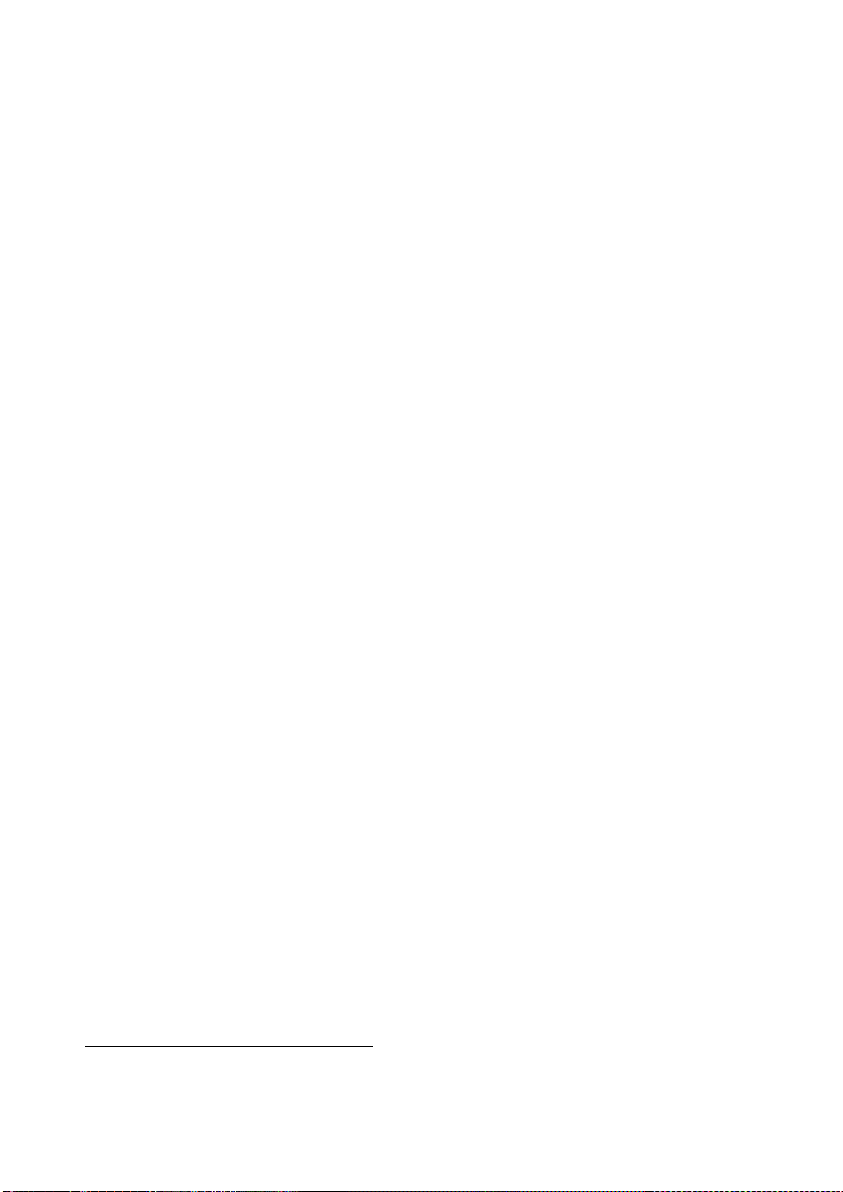
7.2 PRT (PRINTER) MODE
7.2.1 Printing Current Transaction
A standard printout as will be sent through the RS232 Comport when
[PRINT]
9
is pressed. Refer to Standard Printout Sample on next page for
description.
Number of copies sent = the number of copy set in internal function F8.
Refer to 5 INITIAL SETUP for more information. If extra copies are needed,
press [PRINT] again.
7.2.2 Printing the Totalized Accumulated Result
Refer to Totalized Accumulated Printout Sample on next page for
description.
How to set up printer
[TARE] = Enter, save and return,
[PRINT] = Go next,
Presshold TARE for 5 seconds as you turn on the scale it should give you
F1 AD with the PRINT button go to F8 SERIAL then hit tare
BOUD RATE should be set to 9600 hit tare to go to SERIAL MODE this
should be set to PRT then hit tare to go to PRINT COPY this should be set
to 1, hit tare to go to STAB CONT this should be set at OFF, hit tare to go to
PRINT FROM this should be set 0D, hit tare to save and you went back to
F8 SERIAL
9
Pressing [PRINT] will not accumulate transaction to memory. Press [M+] to trigger
memory accumulation and print function simultaneously
This manual suits for next models
2
Table of contents
Other DigiWeigh Scale manuals