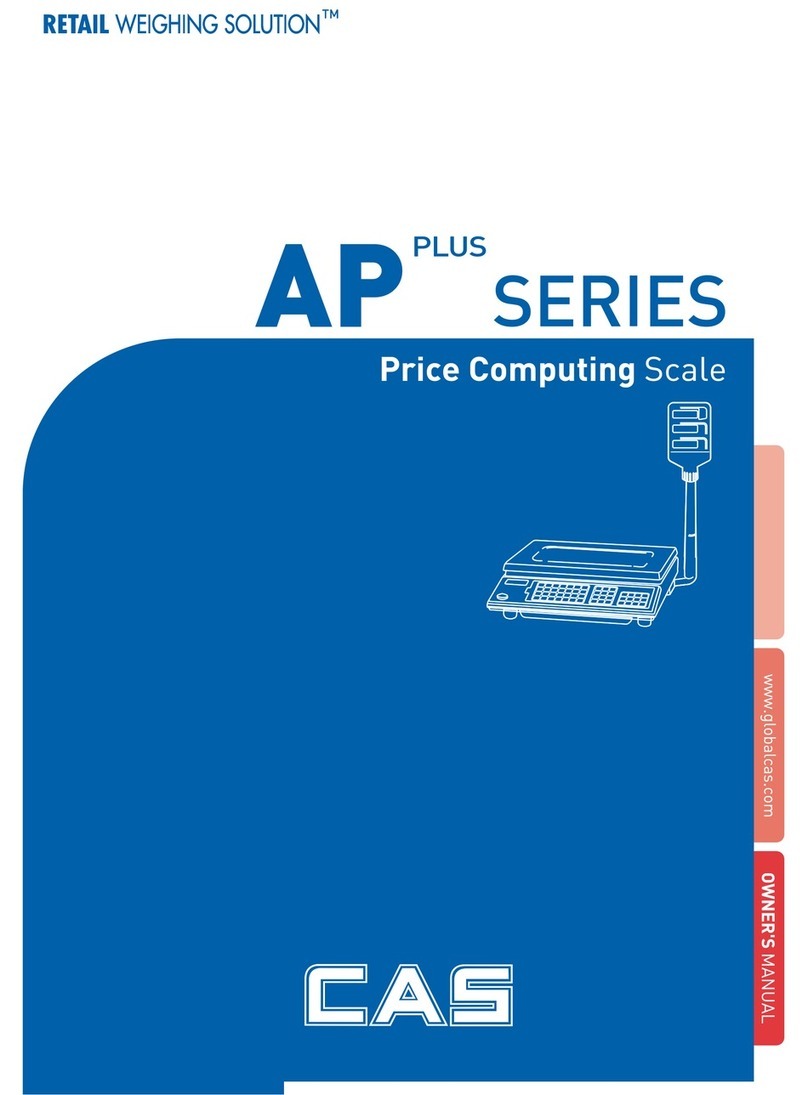CONTENTS
PRECAUTIONS................................................. .4
PREFACE............................................................
6
OVERALL VIEW.................................................6
DISPLAY & KEYBOARD ...................................7
OPERATIONS................................................... 11
I. Programming Mode ................................. 11
Chapter 1. Basic Operation.........................12
Chapter 2. PLU Saving & Calling-up ...........15
Chapter 3. User’s Set-up Mode ...................19
Chapter 4. Formatting Printing Receipt ......25
II. Sales Mode...............................................32
Chapter 5. Sales Transaction ........................ 33
Chapter 6. Daily Total Sales ........................
35
ASCII CODE .....................................................37
ERROR MESSAGES .......................................38
SERIAL INTERFACE .......................................38
SPECIFICATION ..............................................39