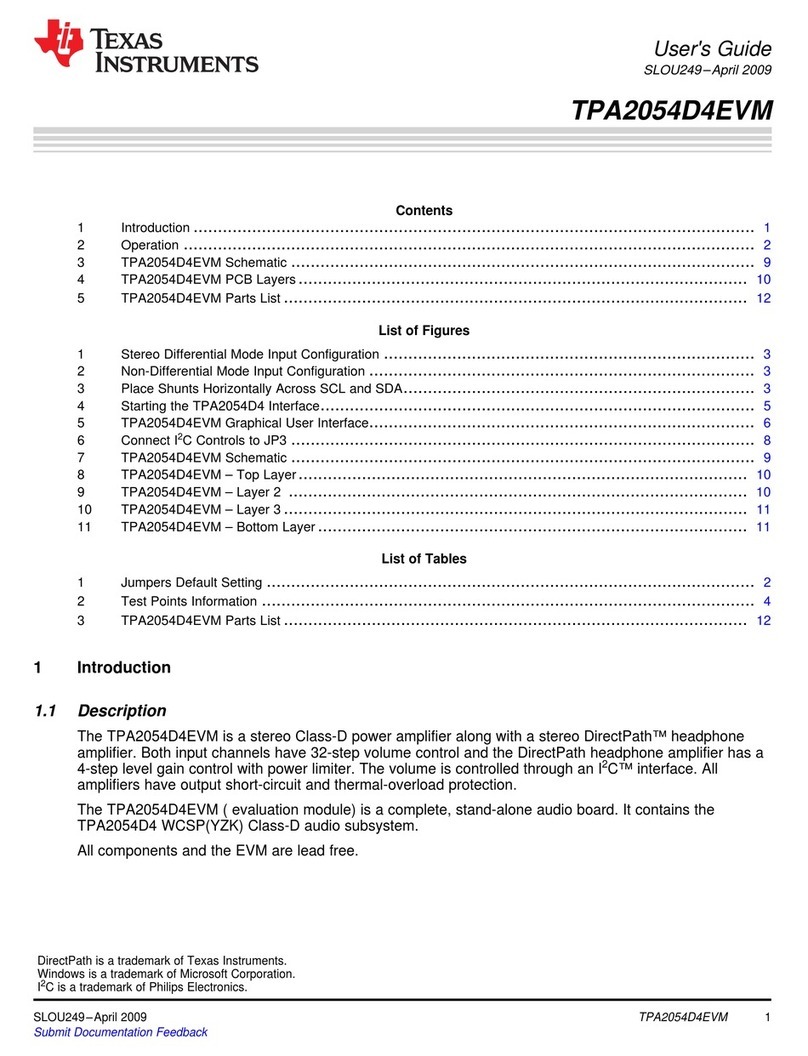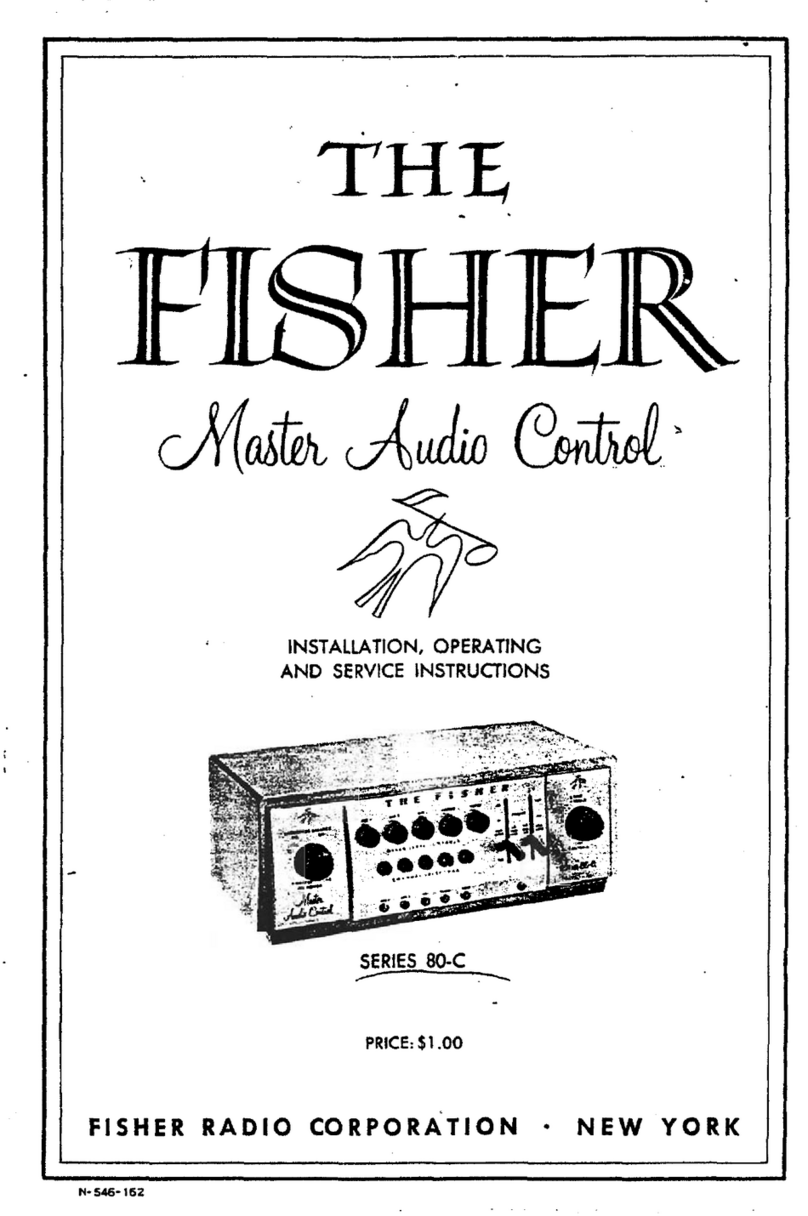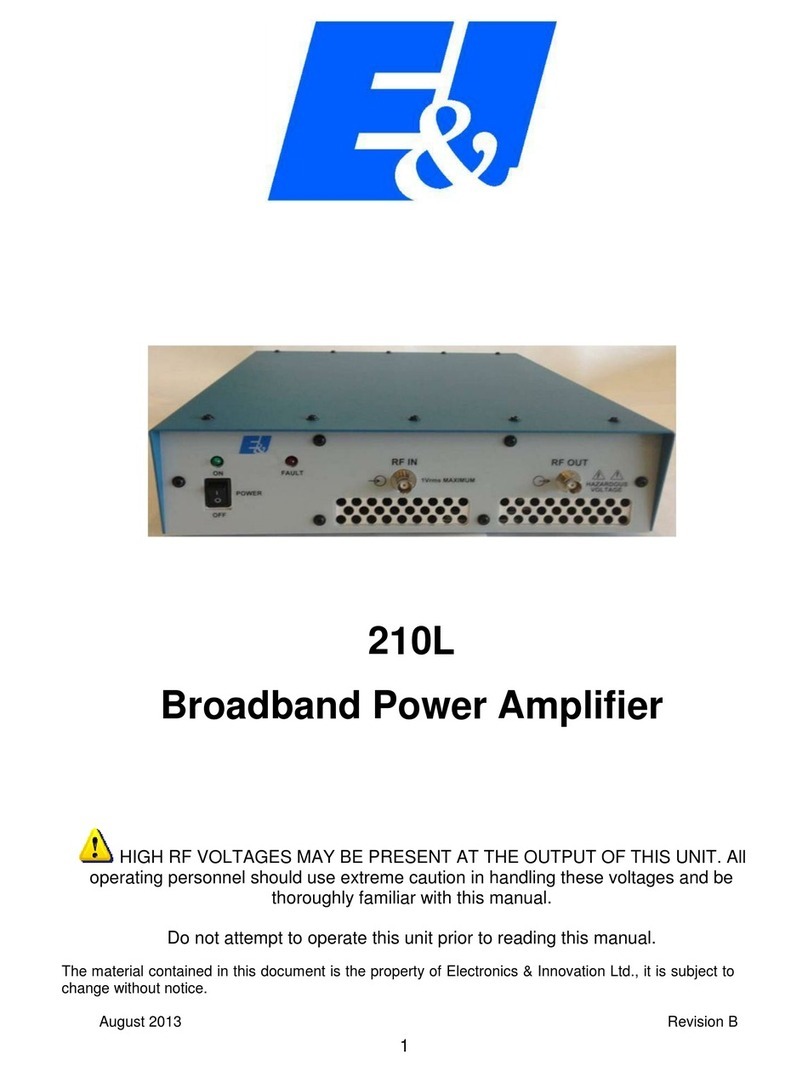digmoda DDC552 User manual

DDC 500 Series

Use only floated test equipment. Oscilloscopes, PCs, signal generators, voltmeters, etc. must be connected
through a three-to-two-prong adapter to avoid ground loops and other conditions that may damage the
amplifier.
Use only the supplied power cord.
Do not place the power cord near heat sources such as heaters, or place it in a position where anyone could
walk on, trip over, or roll anything over it.
Do not attempt to disassemble or modify the internal components in any way.
Opening the unit requires a written authorization from KSC Industries.
Do not insert objects (such as screwdrivers) through the amplifier’s perforated caging. This could be hazardous
to you and could cause permanent damage to the Plate Amplifier. Doing so, voids the product warranty.
Do not touch any speaker leads together from different drivers while the unit is powered; this could damage
one or more amplifier modules.
Do not touch the aluminum enclosure with any of the speaker leads while the unit is turned on; this could
damage the associated amplifier module.
Do not place the Plate Amplifier close to a hot surface.
Read the Amplifier specifications (page 22) before connecting loudspeaker loads and applying input signals.
Check the Connection Diagrams section (page 12) to properly connect the drivers and avoid damage to them.
Always follow the basic precautions listed below to avoid the possibility of serious injury or even death from electrical
shock, short-circuiting, damages, fire or other hazards. These precautions include the following:
Power supply/Power cord/Grounding
Do not open
Fire/burn/damage warning
Loudspeaker connection

Your DDC 500 Series Amplifier is factory programmed to 0dB Output Gain; please take your precautions
before applying any audio signal to the input.
Read the Amplifier specifications (page 22) before connecting loudspeaker loads.
Do not operate the LF, MF and/or HF amplifier sections (depending on the model) to Max Power when all the
channels are set to flat response without crossover filters. Such settings will force the amplifiers with lower
power rating to exceed the maximum output and may result in failure.
Do not run unfiltered high frequency test signals (5-20 kHz) for more than a few seconds since this could cause
permanent damage to the Amplifier.
Make sure to run the amplifier with all channels connected to a load.
Always turn off the unit when not in use.
Operation
KSC Industries cannot be held responsible for damage caused by improper use or modifications to the amplifier system.
CAUTION: TO REDUCE THE RISK OF
ELECTRIC SHOCK, DO NOT REMOVE
BACK COVER.
The exclamation point within the equilateral triangle is intended to alert the user to the presence of
important operating instructions in the literature of the product.
The lightning flash with arrowhead symbol, within the equilateral triangle, is intended to alert the user to
the presence of un-insulated “dangerous voltage” within the product’s enclosure that may be of
sufficient magnitude to constitute a risk of electrical shock.
FCC Information (U.S.A.)
This device complies with Part 15 of the FCC rules. Operation is subject to the
following conditions: (1) This device may not cause harmful interference, and (2) This
device must accept any interference received, including interference that may cause
undesired operation.

Congratulations and thank you for your purchase of the Digmoda Professional DDC 500 Series Amplifier. We’re sure
it will meet your demands and exceed your expectations.
Please take time to look through this manual carefully. It’s packed with important information on how to get the most
from this amazing product. Dig in, see how easy it is to setup and work with this amplifier, and enjoy! Note: USB
cable not included.
DDC 500 Series Amplifier

This manual outlines a series of steps to operate your DDC 500 Series Amplifier in the right way and avoid
malfunctions, errors or even damage to the unit.
Please follow the steps in order:
The manual is organized into 5 main sections and it’s been designed to get you started fast with the DDC 500
Series Amplifier Basics. These sections are:
The connectors and indicators
Software installation
Connection diagrams
Basic operation
Appendices
Use this section to identify the parts of the DDC Amplifier prior to connecting power
and signals.
Before going on to any other part of the manual, we strongly suggest you read this
section. It shows how to install the necessary software to operate the unit.
This section covers the wiring of the system according to the specific model you are
operating.
Use this section to learn the essential features that the DDC series offers to you and
how the hardware interacts with software to deliver the sound you’re looking for.
This part of the manual contains important information regarding the electrical
specifications as well as mechanical data helpful to integrate your system.
Download and install the software
Follow the connection diagrams
Operate the unit according to instructions
Get familiar with the unit parts and connectors

The Connectors & Indicators 8
Front panel………………………8
Back panel...…………………….…8
Connectors & Indicators Description……9
Connectors Detail & Pin-out………..10
Basic Operation 16
Performance Tests……………16
Interfacing with the Computer….…16
A Brief Look At
The Software Program …………18
Software Installation 11
Step1………………..……….……………. 11
Step 2...………………………….…………11
Step 3...……………………………………11
Step 4...………………………….…….…11
Step 5..………………………….…………11
Appendices 22
I. 552 Specifications…………….22
II. 550 Specifications……………24
III. 520 Specifications…………..26
IV. Mechanical Dimensions……28
V. Computer Requirements….…29
VI. Contact Info..………….…… 29
Connection Diagrams 12
DDC552 Driver Wiring &
Software Routing
………………………………..…12
DDC550 Driver Wiring &
Software Routing
………………………………..…13
DDC520 Driver Wiring &
Software Routing
………………………………..…14
System Connection
…………………………………15

The Connectors & Indicators
Front Panel
Back Panel

Signal Throughput Connector
This connector allows a pass through of the
audio signal to other devices. One
application might be a daisy-chain setup
connecting more than one DDC Series
Amplifier.
Signal Input Connector
Use this connector to input the source audio
signal to be processed and amplified by
your DDC unit.
LED Power Indicator
This LED will be lit as long as the system is
ON (connected to AC line voltage.)
LED Protection Indicator
This LED will turn on temporarily when AC
is applied to the unit (as part of the start-up
sequence) and permanently when thermal
protection has been triggered or when a
short circuit has been detected.
Serial Communication Port (USB)
This port allows communication between
the DDC Series Amplifier and your
computer. This communication is necessary
to load configuration files and to allow data
transfer during the process of fine tuning
and customizing your system.
Connectors & Indicators
Description
AC Power In Receptacle
Connect the provided AC cord to the line
voltage (120V or 230V depending on the
product model) here.
AC Power Out Receptacle
This is a helpful AC power pass-thru
connection which can be used to connect
several DDC units in a daisy-chain fashion
avoiding the need for additional electrical
outlets.
Heatsink
An important part of the DDC Series design
is the heatsink plate, which minimizes the
chances for overheating, letting the
amplifier modules and the overall system
run cool.
Aluminum enclosure
All DDC Series Amplifiers come shielded
with a perforated aluminum enclosure to
provide protection.
Speaker Connector
Use this connector to plug in the speaker
cable (provided in the package) and to
connect the wires to the corresponding
driver, depending on the amplifier model.

Connectors
Detail & Pin-out
Pin Out
3 HF Module Pos +
6 HF Module Neg –
2 MF Module Pos +
5 MF Module Neg –
1 LF Module Pos +
4 LF Module Neg –
[552 MODEL]
Pin Out
3 N/A
6 N/A
2 MF Module Pos +
5 MF Module Neg –
1 LF Module Pos +
4 LF Module Neg –
[550 MODEL]
Pin Out
3 HF Module Pos +
6 HF Module Neg –
2 N/A
5 N/A
1 LF Module Pos +
4 LF Module Neg –
[520 MODEL]

Download and install the software
All DDC 500 Series Amplifier Systems can perform a diversity of functions through powerful DSP chips that
can deliver amazing results in sound characteristics and frequency response. In order to bring the power of
these functions to your hands, a computer program called D-Pro Software has been developed. To
download and install the D-Pro Software follow these next steps.
Step 1
Go to the Digmoda web site: http://www.kscind.com/digmoda/
Step 2
Click on the button located in the lower right corner.
Step 3
A login window will appear asking for username and password. †
Enter the information in the corresponding boxes.
Step 4
Once you are logged in, copy the folder named ------- to your computer and un-compress the D-PRO.zip file.
Step 5
Open the folder where you saved the information and execute (double-click) the file “setup.exe” to install the
software. If an older version of this program is already installed on your PC, executing “Setup.exe” will
uninstall the older version allowing you to replace it with the newer one (re-run Setup.exe if this is the case
for you).
The “D-Pro window Software User's Manual” can be launched from the “Help!” Menu on the main screen
once the software is running.
Software Installation
†User name and Password are provided to you upon your purchase of the product.

Wire the Amplifier based on the diagram shown below.
Consult Speaker Wire Connector Details and Pin-out on page 10.
ach amplifier module inside the DDC552 is routed to an individual logic channel.
Each of these channels is a dedicated processing unit responsible for achieving a very specific sound
characteristic by means of a collection of powerful filters which include: HP, LP, BP, Parametric EQ, Bass
Shelf, Treble Shelf as well as other DSP functions like Compression, Delay and Phase Inversion.
By default the Configuration for the DDC552 has been programmed with the logic channel routing and
filtering represented in this diagram.
Connection Diagrams
Input XLR
(Mono)
Highs
Mid-Range
Lows
DDC552 –Driver Wiring
Hard-wiring
Software Routing
Audio Signal
Highs
Mid-Range
Lows
Logic
channel 6
Logic
channel 4
Logic
channel 1
E
250 W
Amplifier
500 W
Amplifier
500 W
Amplifier

Wire the Amplifier based on the diagram shown below.
Consult Speaker Wire Connector Details and Pin-out on page 10.
ach amplifier module inside the DDC552 is routed to an individual logic channel.
Each of these channels is a dedicated processing unit responsible for achieving a very specific sound
characteristic by means of a collection of powerful filters which include: HP, LP, BP, Parametric EQ, Bass
Shelf, Treble Shelf as well as other DSP functions like Compression, Delay and Phase Inversion.
By default the Configuration for the DDC550 has been programmed with the logic channel routing and
filtering represented in this diagram.
Input XLR
(Mono)
DDC550 –Driver Wiring
Hard-wiring
N/A
500 W
Amplifier
500 W
Amplifier
Software Routing
Audio Signal
N/A
Logic
channel 4
Logic
channel 1
E
Highs
Lows
Highs
Lows

Wire the Amplifier based on the diagram shown below.
Consult Speaker Wire Connector Details and Pin-out on page 10.
ach amplifier module inside the DDC552 is routed to an individual logic channel.
Each of these channels is a dedicated processing unit responsible for achieving a very specific sound
characteristic by means of a collection of powerful filters which include: HP, LP, BP, Parametric EQ, Bass
Shelf, Treble Shelf as well as other DSP functions like Compression, Delay and Phase Inversion.
By default the Configuration for the DDC520 has been programmed with the logic channel routing and
filtering represented in this diagram.
Input XLR
(Mono)
Highs
Lows
DDC520 –Driver Wiring
Hard-wiring
250 W
Amplifier
N/A
500 W
Amplifier
Software Routing
Audio Signal
Highs
Lows
Logic
channel 6
N/A
Logic
channel 6
E

Connect the DDC 500 Series Amplifier according to the drawing shown below.
System Connection
Once you connect the unit to the computer and supply AC Power,
the computer will find the new hardware.

Once the unit is connected as indicated on the previous page, you can test the operation and performance of
your DDC 500 Series Amplifier in its factory configuration scheme.
Acoustic Tests
oIf you want to perform acoustic tests make sure your system is wired to the
drivers according to the diagram for your specific model (check Connection
Diagram section on page 16).
Electrical Tests
oIf you need to run electrical tests substitute the loudspeakers for resistor
loads according to specs (check Appendices section for specifications on
your particular amplifier model).
To establish communication between your DDC 500 Series Amplifier and a computer,
Follow these instructions carefully:
Basic Operation
PERFORMANCE TESTS
Launch the D-Pro software program you installed previously (refer to
Software Installation section on page 11 if you haven’t done so).
INTERFACING WITH THE COMPUTER
1
2
Click on the Communications TAB and click on the Select COM Port option.
This step is required once. You don’t need to repeat it every time you
use the software, unless you’re connecting the Amp to a different
computer.

Click on EXIT to close this window
A new window will show up. Click on the button labeled SCAN.
3
The program will scan for an available COM Port and once it finds it,
it will use it to communicate your DDC Amplifier with the PC.
As soon as the program finds and assigns a Communications Port
you will see the word SUCCESSFUL appearing in the scan status
box.
Interfacing with the computer
Your amplifier is now ready to receive information from the computer
and process audio through powerful DSP chips and functions.

The only goal of this section is to show you how to access the DSP functions and modify parameters in
real time so you can hear and/or see the difference instantaneously. To fully understand and learn all about
the software functions please refer to the D-Pro Windows Software User’s Manual.
1
Click on the Configuration TAB and click on DSP I/O Board Configuration option.
2
A new window will show up.
Click on the drop-down arrow and click on your amplifier model.
A BRIEF LOOK AT THE SOFTWARE PROGRAM
With this step we will tell the program to load the default
configuration for the Amplifier model we’re testing.

Click on EXIT to close this window
A warning will show up:
“This action will write over your current DSP configuration.
Do you wish to continue?”
You can click on YES due to the fact that you’re running the software for the 1st time
and you don’t have any user configuration files to lose.
If you had been working for hours on a custom configuration and you attempted to
load the default I/O Board Configuration, you would lose all your data if you didn’t
save it before.
A brief look at the software program
3

Click on the Configuration TAB and click on DSP Block Configuration option.
This will take you to a new screen that shows a Block Diagram
representing all the DSP functions available to you. Clicking on any
of these blocks will bring up a new window containing all the
parameters and controls necessary to make any desired adjustments
to the corresponding block.
Example of a Block Diagram Screen
[DDC552 Amplifier Model]
A brief look at the software program
DSP chip #2 is
being used
Mid Range Driver
Routed to channel 4
High Freq. Driver
Routed to channel 6
DSP Functions
4

For further details on how to take advantage of all the software and DSP functions and
how to transfer your modifications (temporarily or permanently) to the Amplifier, please
refer to the D-Pro Windows Software User’s Manual.
5
Click on any of the blocks to access its respective set of controls and graphical
representations.
You can modify them as you wish, but in order to apply your changes in real time (for quick
checking) you will need to enable the LiveUpdate.
To do this, go to the Communications TAB and click on Enable LiveUpdate.
A brief look at the software program
6
Change the DSP functions freely.
Filters, soft volume, limiter/compressor, etc…
All modifications you make will affect the output in real time. If there are drivers connected
to the unit you’ll hear how the sound changes immediately.
Once you’re done testing the program simply close it without saving anything
A message will pop up on the screen telling you that the Live Update
option is being activated. Once it disappears you can continue.
You can access the manual directly on the D-Pro screen.
Just click on the HELP! TAB and select the Launch User’s Manual
option.
This manual suits for next models
2
Table of contents
Popular Amplifier manuals by other brands

Chevin Research
Chevin Research A Series user manual

Fredenstein
Fredenstein F605 operating manual
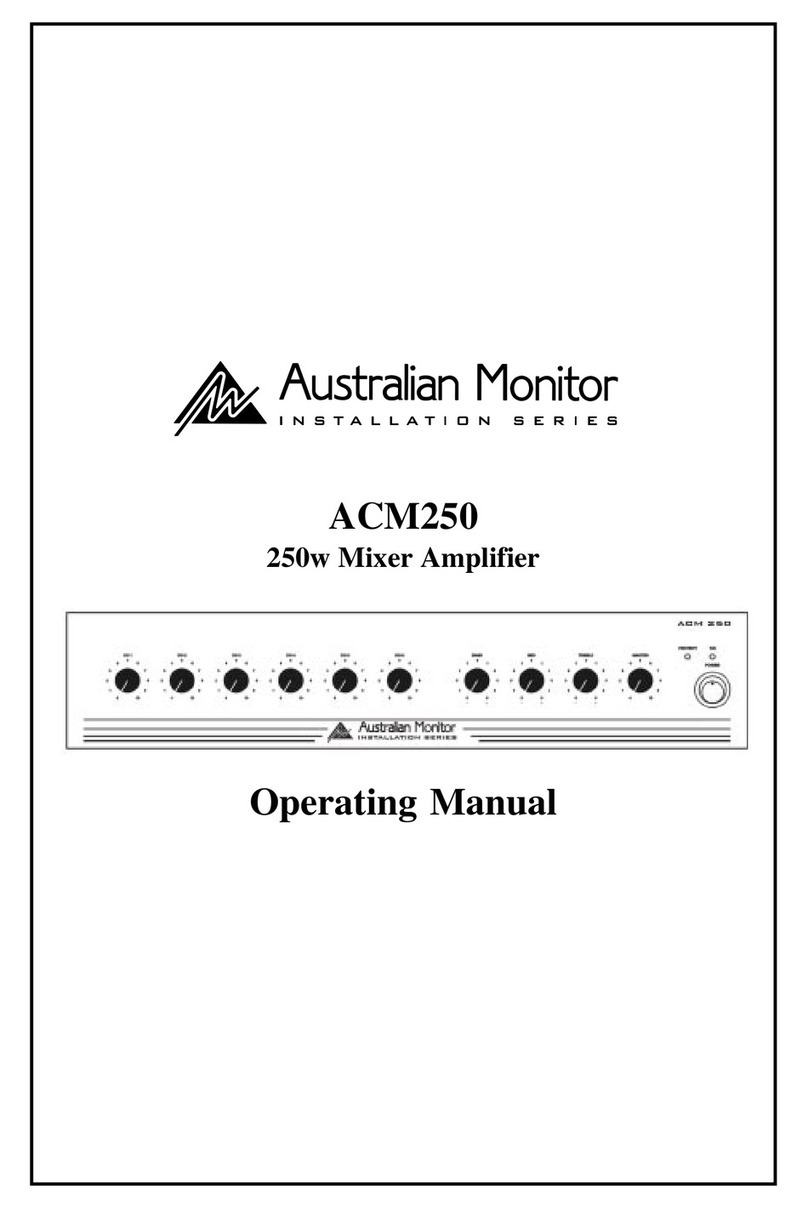
AUSTRALIAN MONITOR
AUSTRALIAN MONITOR ACM250 operating manual
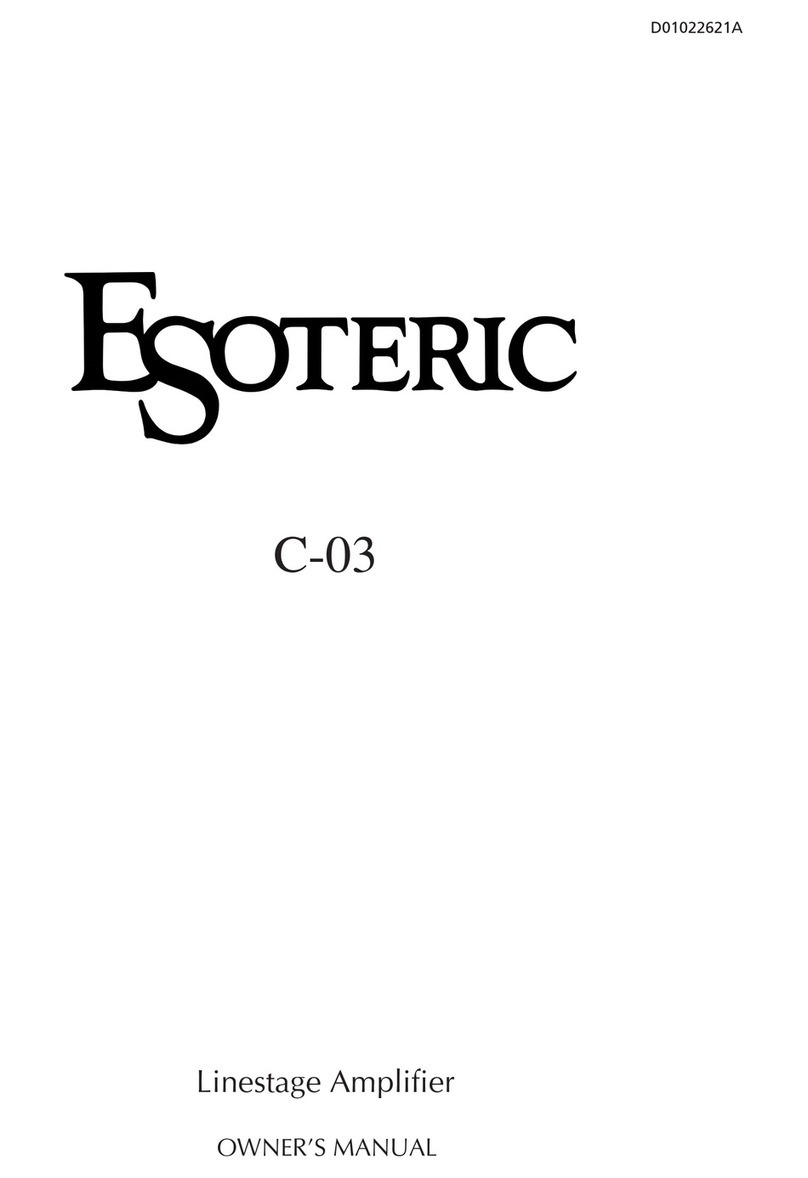
Teac
Teac Esoteric C-03 owner's manual

Fohhn
Fohhn AM-50 user manual

Bazooka
Bazooka Honda GL1800 (2001-2005) Audio Amplifier installation instructions