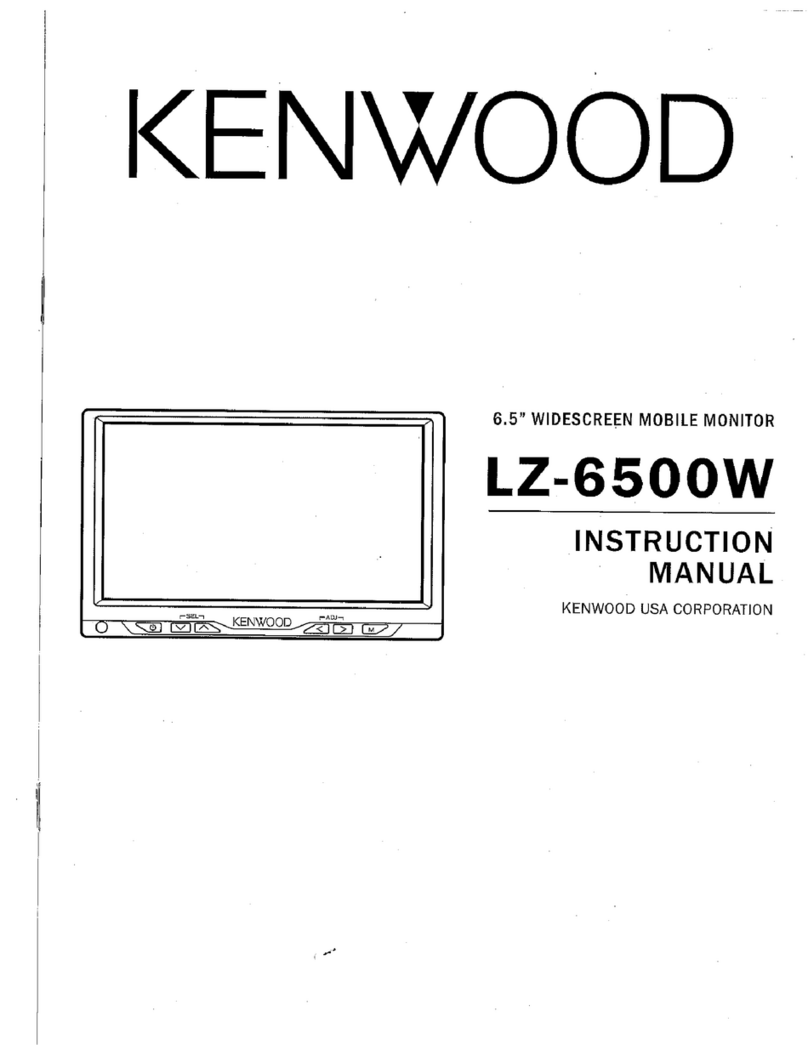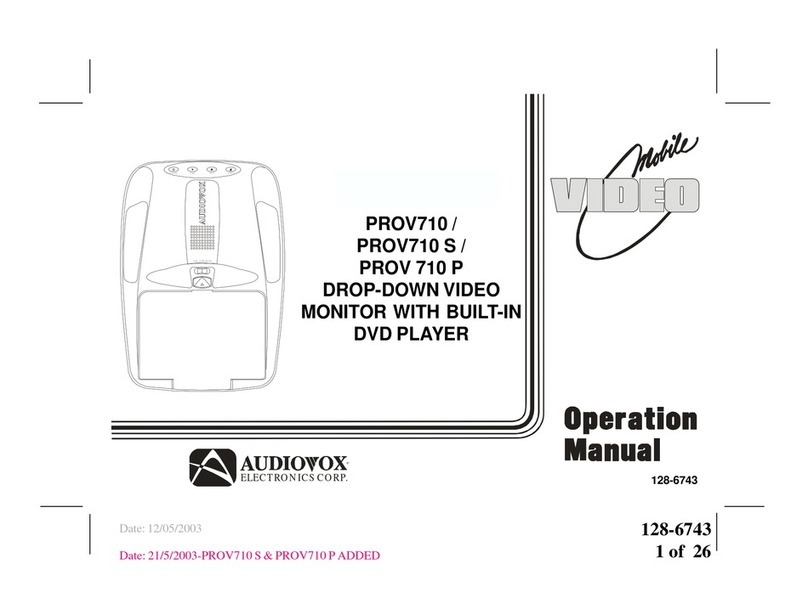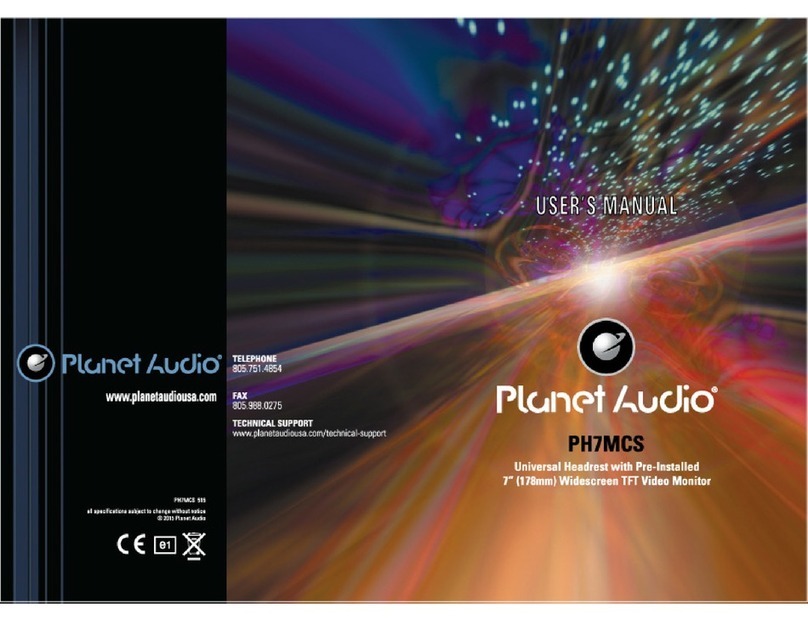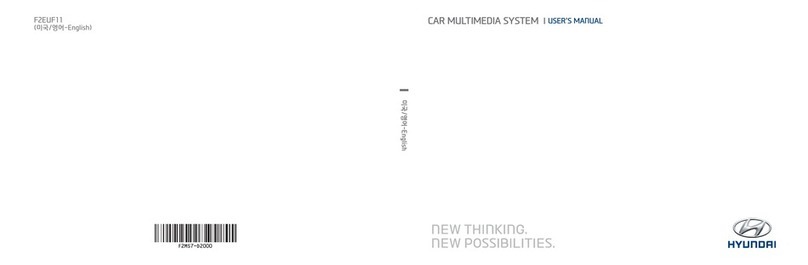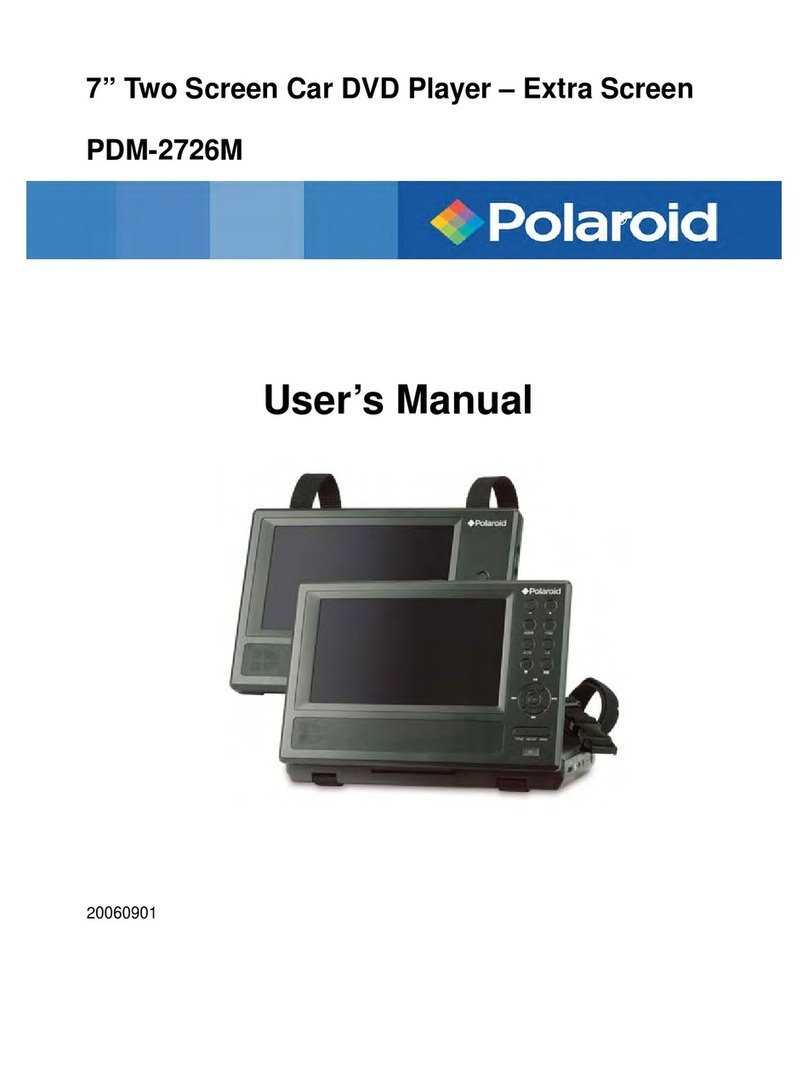Dingwei Technology TS9 User manual

Dingwei Technology Public Edition Instruction manual
First
TS9 instruction manual
Foreword: We are very happy that you have chosen this car
navigation audio and video products. This manual will systematically
introduce the basic functions, usage skills and precautions of the car. Let
new users get started quickly, please read them before use, thank you!
table of Contents
The first module: basic function use
1.1 boot and shutdown
1.2 screen function buttons
1.3 main interface and application interface
1.4 boot logo settings
1.5 drop-down menu and status bar
1.6 colorful lights
The second module: the main function use
2.1 Navigation function
2.2 Radio function
2.3 Bluetooth function
2.4 Music
2.5 video
2.6 Equalizer (EQ)
2.7 Aux in
2.8 Third Party Application - Yilian
The third module: set related functions
3.1 Steering wheel learning
3.2 Sleep function
3.3 AHD settings
3.4 Basic settings
3.5 Date and time
3.6 Switching input method

Second
The first module: basic function use
1.1 boot and shutdown
1.2 screen function buttons
Figure 1.1
1.3 main interface and application interface
1 main interface / application interface, swipe left or right to switch
between different pages.
2 Main interface Click icon to enter the application interface, as shown in
Figure 1.3.
Figure 1.2 Figure 1.3
3 main interface - long press the application - drag to the other application
below, create a file classification. Figure 1.4
4 Open the category folder and click on the words “Untitled File” below.
Custom file name. Figure 1.5
Boot
After turning on the ACC power supply on the car, it will automatically turn on and display the
startup LOGO animation.
Shut down
Automatically shut down after turning off the ACC power on the car
Power
Long press, close the screen. Short
press, mute
Main
interface
HOME button
return
Return to the previous interface and exit
the current source
Volume
plus
Press volume plus
volume
down
Press volume down

Third
Figure 1.4 Figure 1.5
3 application interface--Touch from right to left to small window
page--long press any small window to create widget shortcut
Figure 1.6 Figure 1.7
1.4 boot logo settings
1 Set, enter the password 8888 → LOGO settings.
2 Custom boot logo: Copy the logo image of the PNG format
corresponding to the resolution to the root directory of the car or U disk,
enter the settings → LOGO settings, slide from right to left to view the
custom logo.
Figure 1.8 Figure 1.9
1.5 Google Voice
Prerequisites::1Connect to the external network
2Log in to your Google account.
How to use: Google: Must enter the Google interface

Fourth
Voice Search: When the screen is open, say "OK Google" access. Use
requires speech recognition.
Figure 1.10 Figure 1.11
1.6 Status Bar and Drop-Down Menu Interface
The car status bar and drop down
menu functions are as follows:
Figure 1.12
Figure 1.13
There are two ways to set the
wallpaper:
1 Long press in the blank space of the
main interface, the “Select wallpaper
source” box will pop up.
2 Settings → Display → Wallpaper.
WiFi, long press to enter the WiFi interface,
short press to open WiFi
Data button, click to open network data
Equalizer, click to enter the sound
adjustment interface
Screen saver, click to enter the screen
saver interface
Settings, click to enter the settings
interface
Hover, click to open the floating icon will
appear
More features, the bottom right corner of
the main interface shows the replacement
wallpaper, management application,
system settings
Accelerator button, the machine
automatically ends running memory, speed
up the operation
Screenshot, save the screenshot
automatically after clicking
Restart, click to confirm whether the box
will restart, click the confirmation and the
machine will restart automatically.
Speed display, can be displayed or not
displayed in the extended settings
Volume button, touch to the left to
the right to adjust the volume
Brightness button, touch left and
right to adjust screen brightness
Return, exit the current interface
HOME button, click on any
interface, will return to the main
interface
History, click to show all apps
running

Fifth
1.6 colorful lights
1 Tap icon to enter the colorful light interface. Customize the display
color of the touch panel buttons.
Figure 1.14
The second module: the main function use
2.1 navigation function
Tap the navigation icon or the application interface and click the
navigation function to enter the map interface.
2.1.2 Copying and installing maps
There are two ways to install the navigation software, as follows:
1 Method 1: Copy the file to the USB flash drive - find the file manager
and click to enter, click the "USB" column → check the file → click copy
(Figure 2.1) → switch to "local" → paste → copy and click the APK
Installation (Figure 2.2)
Figure 2.1 Figure 2.2
2 Method 2: Network installation (the car needs to connect to the
network), the application interface - find the "Play Store" - open the
search for the map name and click Download.
2.2 Radio function
Tap the radio function to enter the radio interface:

Sixth
Figure 2.3
2.3 Bluetooth function
Tap the icon to enter the Bluetooth interface.
2.3.1 Paired devices
1 When the car is not paired, you can only enter the settings and search
interface.
2 Click to find the nearby Bluetooth device, select the name of the
phone to be paired, the phone will pop up the PIN code box, enter the
PIN code to indicate that the pairing is successful, and the icon is
displayed.
Figure 2.4 Figure 2.5
4 Click on the bar to enter the Bluetooth network share page, click Search,
Pair. Share the mobile phone network to the car.
Figure 2.6 Figure 2.7
Stepping to low
frequency
2Searching at low
frequency,
encountering a
strong signal station
automatically stops
Stepping to high
frequency
FM1/FM2 band
switching
Change
wallpaper
Far process
switching
Click to scan the
storage station
Searching at low
frequency,
encountering a
strong signal station
automatically stops

Seventh
3 Click on the bar, select the phone book download path, mobile phone
and SIM card two options.
2.3.2 Bluetooth Address Book
1 Click to enter the Bluetooth address book interface
Figure 2.8
3 Find contacts: click on the left letter to quickly find contacts
2.3.3 Dialing and incoming calls
1 Click to enter the Bluetooth dialing interface and enter the number
you want to dial.
Figure 2.9
2.3.4 Bluetooth music
Click to enter the Bluetooth music player interface.
Figure 2.10
2.3.5 Address Book Record
Tap to enter the call log interface.
Download mobile phone book
Favorite phone page
Download button
Delete all imported phonebooks
Click the dial button
End current call
Mobile phone/car handset
Mute button, the other party can't
hear our voice
Click to change wallpaper
previous piece
next track
Pause / resume playback

Eighth
Figure 2.11
2.4 Music function
Tap the music function to enter the music player interface
Figure 2.12
Figure 2.13
2.5 Video function
Tap the video function to enter the video playback interface
Figure 2.14 Figure 2.15
Missed call
Received call
Outgoing
One-click delete
Music list, click to enter Figure 2.9
previous piece
Pause playback
next track
Equalizer, click to enter the
equalizer interface
Change wallpaper
Play directory list
SD card play directory
U disk play directory
Car machine local memory play
directory
Song collection list
Spectrum, turn spectrum display on
or off

Ninth
2.6 Equalizer (EQ)
The application interface clicks the equalizer application ,or the radio,
music interface point , enters the equalizer setting interface.
2.6.1 Equalizer and sound field settings
1 eight sound types to choose from
2 Sound field setting interface, adjust the bass, front, rear, left and right
four orientation sounds.
Figure 2.16 Figure 2.17
2.7 Aux In function
Touch the AUX function on the application interface to enter the AUX IN
interface:
1 No video input, interface display: no video signal
2 access signal, display video screen
3 returns to the previous interface, returns to the main interface,
and is automatically hidden if it is not operated for more than five
seconds.
2.8 Third Party Application - Yilian
Click full screen
Click to enter the playlist
previous piece
Current play video list
Pause playback
SD card play directory
next track
U disk play directory
Equalizer, click to enter the EQ
interface
Car machine local memory play directory

Tenth
1 application interface click Yilian, enter the Yilian interface
2 Note: Be sure to activate it before using Yilian, otherwise it can't be
used; at the same time, the mobile phone should also download Yilian
APP.
Figure 2.18 Figure 2.19
2.8.1 Billion Connect → iPhone USB Usage
(1) Yilian sound is a Bluetooth channel, and Bluetooth must be paired.
(2) Connect the car with the Apple data cable - open Yilian → click
"iPhone USB" - open the Yilian driving application on the mobile phone -
the car will pop up the connection request - click on the connection, the
Android phone is used in the same way.
The third module: set related functions
3.1 Steering wheel learning
1 Application interface - steering wheel button - click [Start] - click the
button you need to learn - press the corresponding button on the
car steering wheel. After the learning is completed, the corresponding
button has a color change. Clicking End ends the button setup process.
Note: Re-learn, click Start - then click [Clear]. The interface is shown
in Figure 3.1.
Figure 3.1
3.2 Sleep function

Eleventh
Car settings - sleep aging. Four options, as shown in Figure 3.2
图 3.2
3.3 AHD
Settings - car settings - expansion settings - HD selection, HD and
ordinary CVBS camera selection, as shown in Figure 3.3
图 3.3
3.4 Basic settings
3.4.1 Reversing mute: sound effect setting - reversing the car. Check to
have no sound output when reversing.
3.4.2 Device Ringtone: Sound Settings - Device Ringtone. After setting,
the corresponding ringtone will ring when Bluetooth calls.
3.4.3 Voice Software: Car Settings - Voice Software. Select the voice
software you want to use.
3.4.4 Navigation Startup: Settings → Car Settings → Navigation
Memory Start. Set to open.
3.4.5 Navigation Software: Settings - Car Settings - Navigation
Software. Select the app associated with the main interface navigation
icon
3.5 Date and time
The machine can automatically determine the date and time (network
connection required), or manually set the date, time, time zone, and
format.
Set → date and time, turn off automatic date and time, you can set
No sleep
Do not support hibernation
Delay 2huor
The car was turned off 2 hours before the sleep
state was performed, and after 2 hours, it was
normally powered down.
Delay 1day
The car was turned off one day ago to perform
the sleep state, and after 1 day, it was normally
powered down.
Delay 3day
The car was turned off for 3 days before the
sleep state was performed, and after 3 days, it
was normally powered down.
NTSC
NTSC ordinary CVBS camera
Pal
PAL ordinary CVBS camera
AHD 25fps
AHD 25-frame HD camera
AHD 30fps
AHD 30-frame HD camera

Twelfth
the time manually
Tip: You can set the time zone and time format as needed.
3.6 Switching input method
1 Settings→Language and input method→Virtual keyboard→Manage
keyboard, close unused, open to use.
2 download and install the input method - application interface - open the
input method interface settings, you can download in the "car must install
market".
The input method of the machine supports voice operation. Click
the voice button of the input method interface to describe the
content that needs to be input. The input method will automatically
recognize and input.
Table of contents